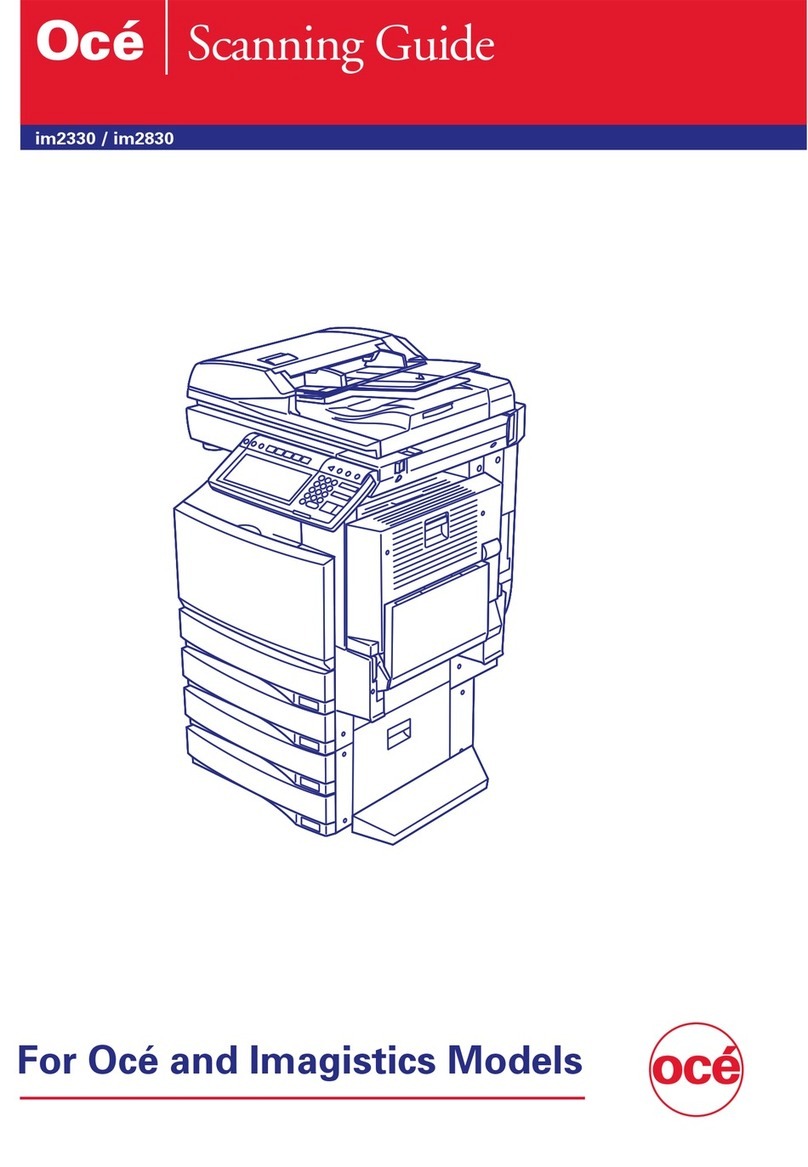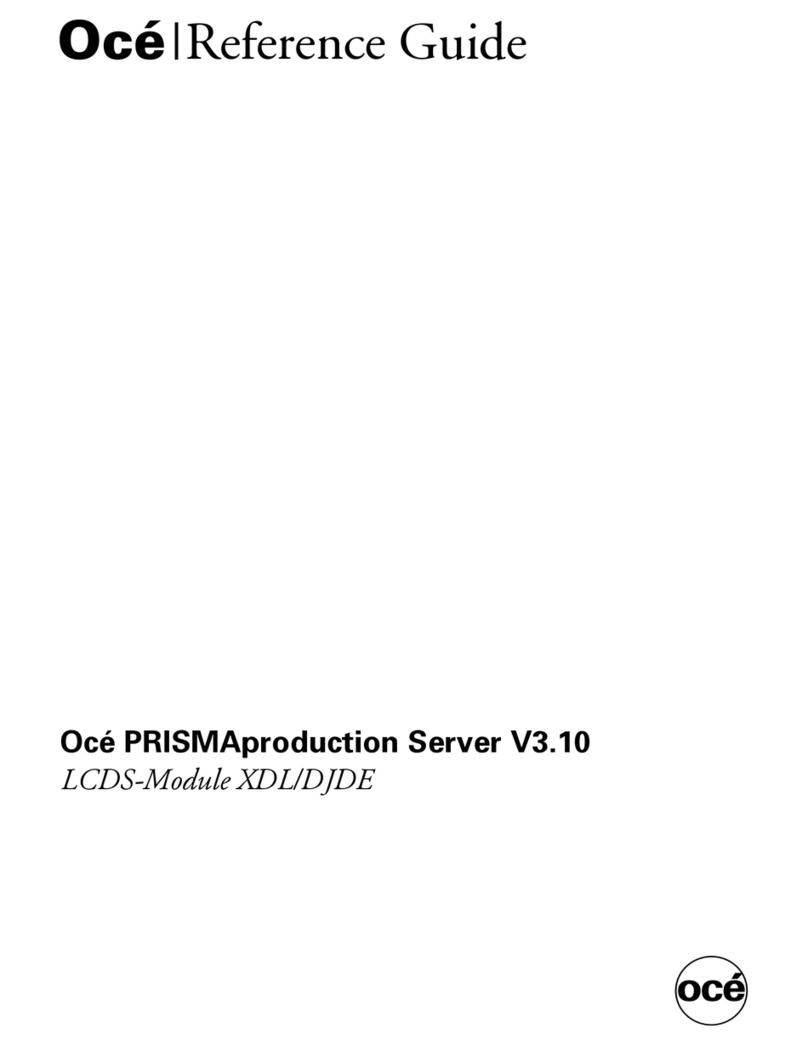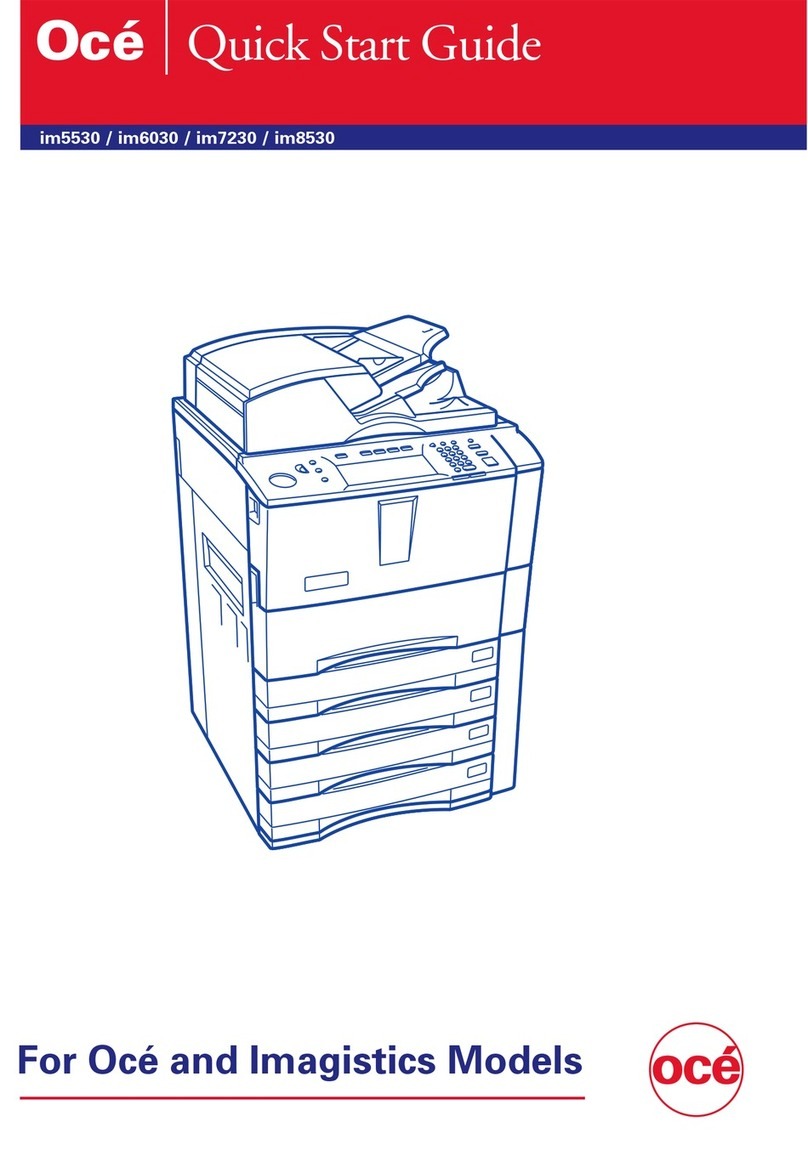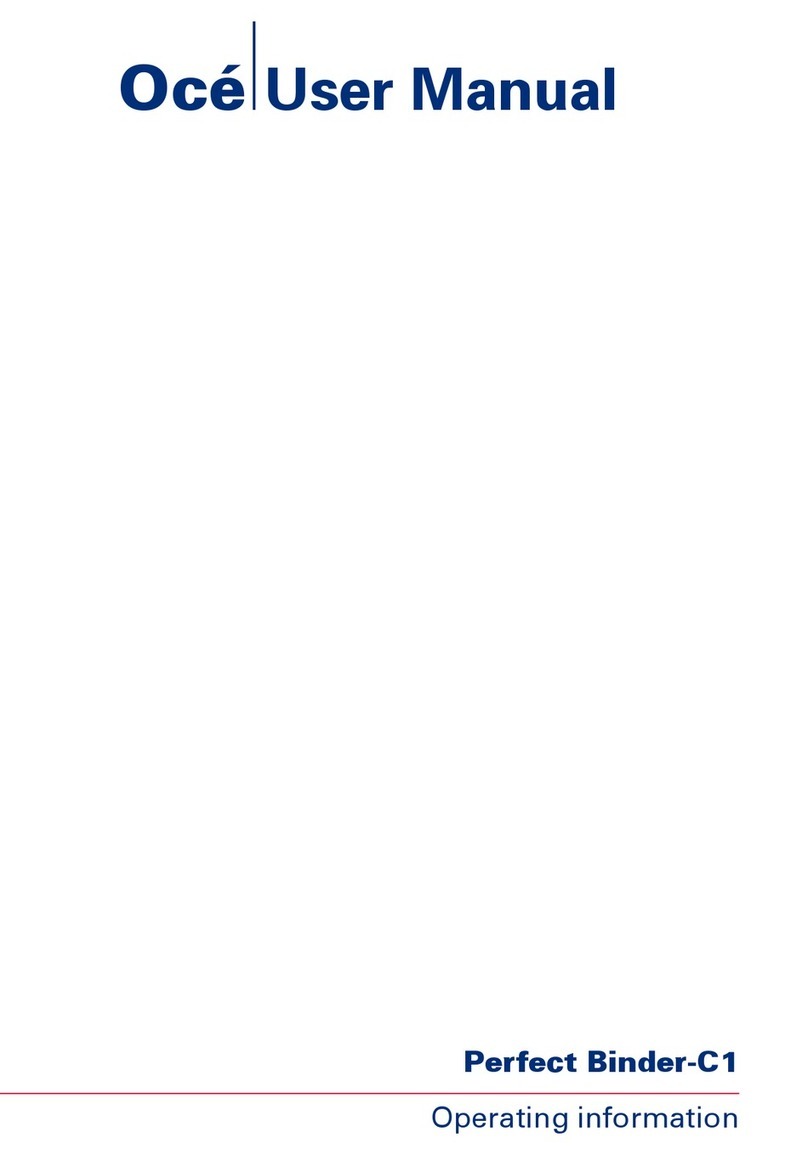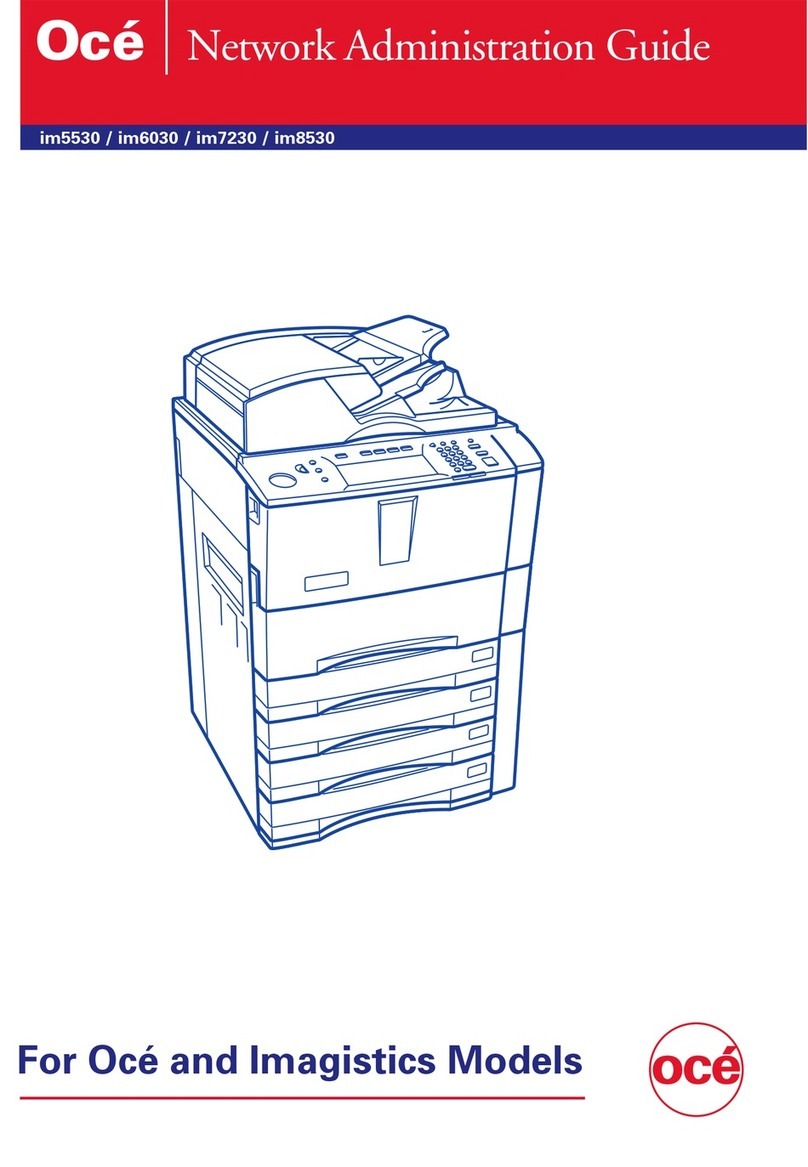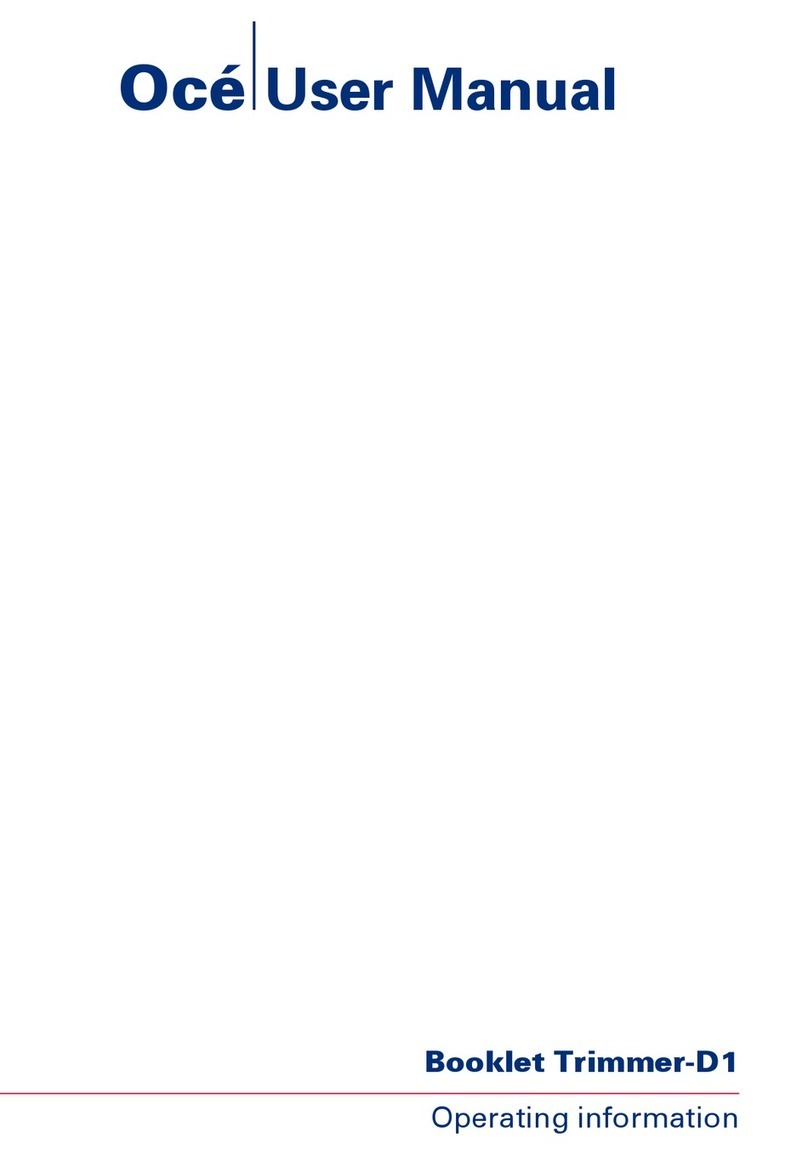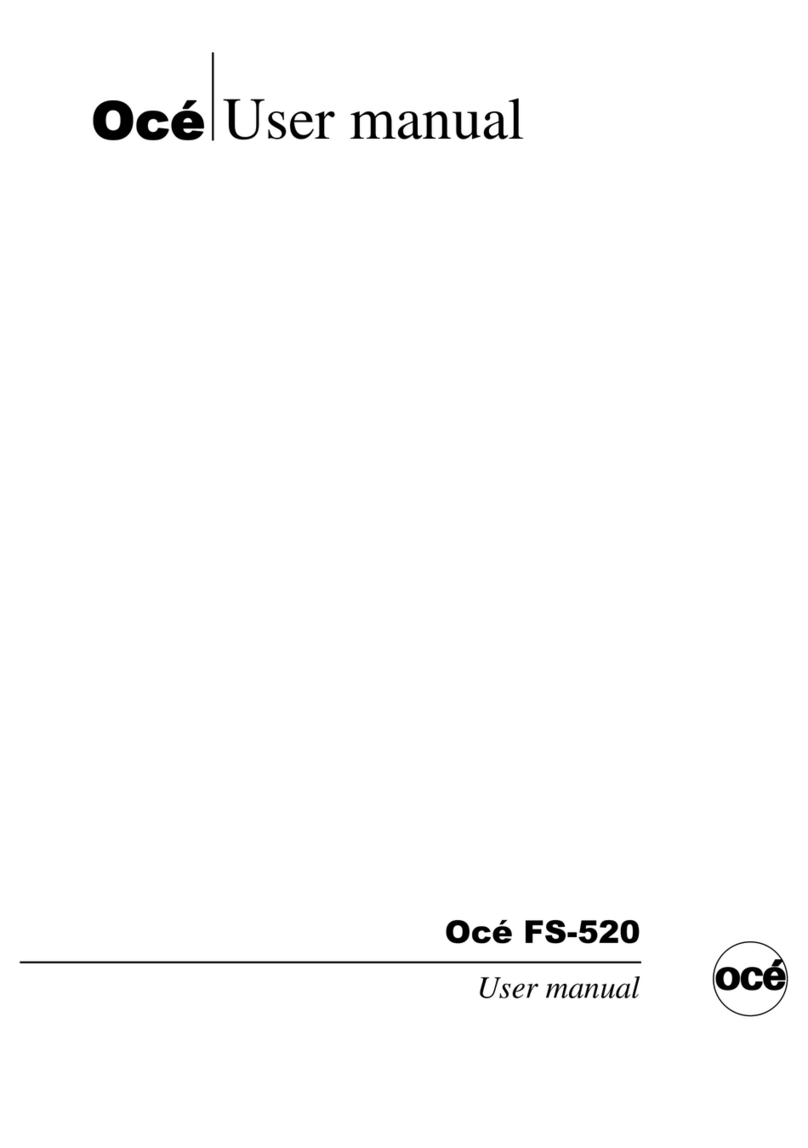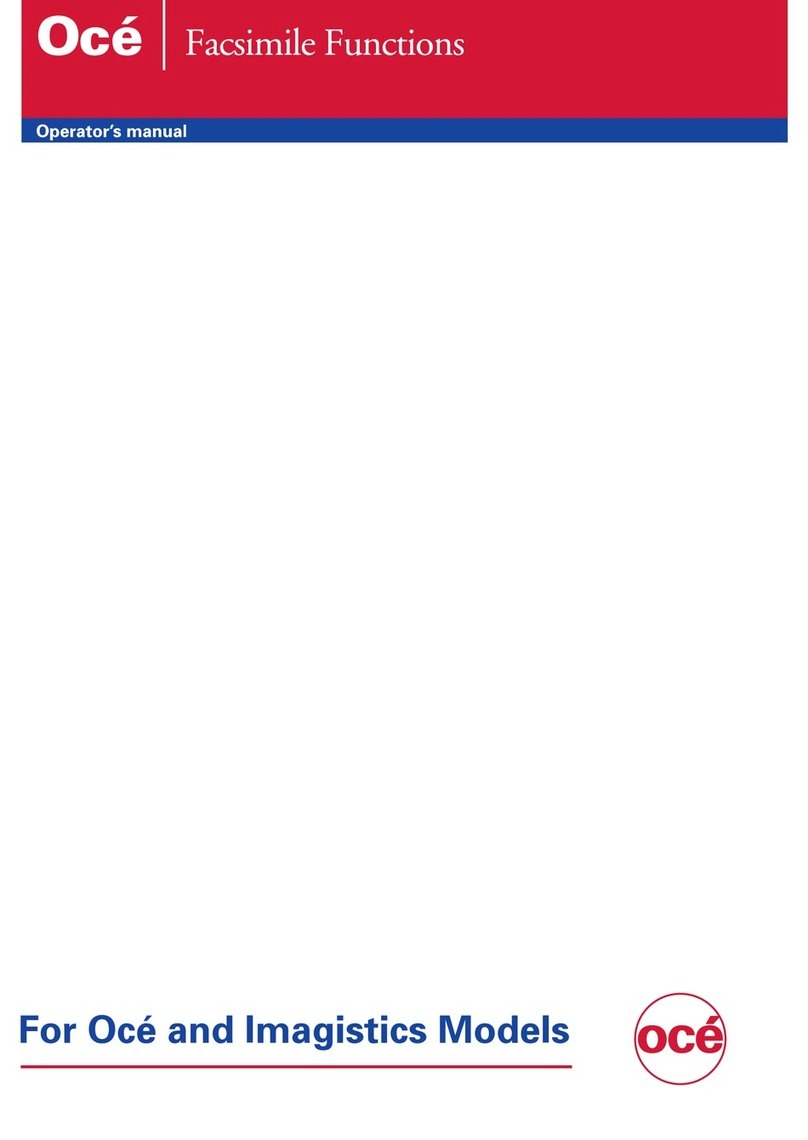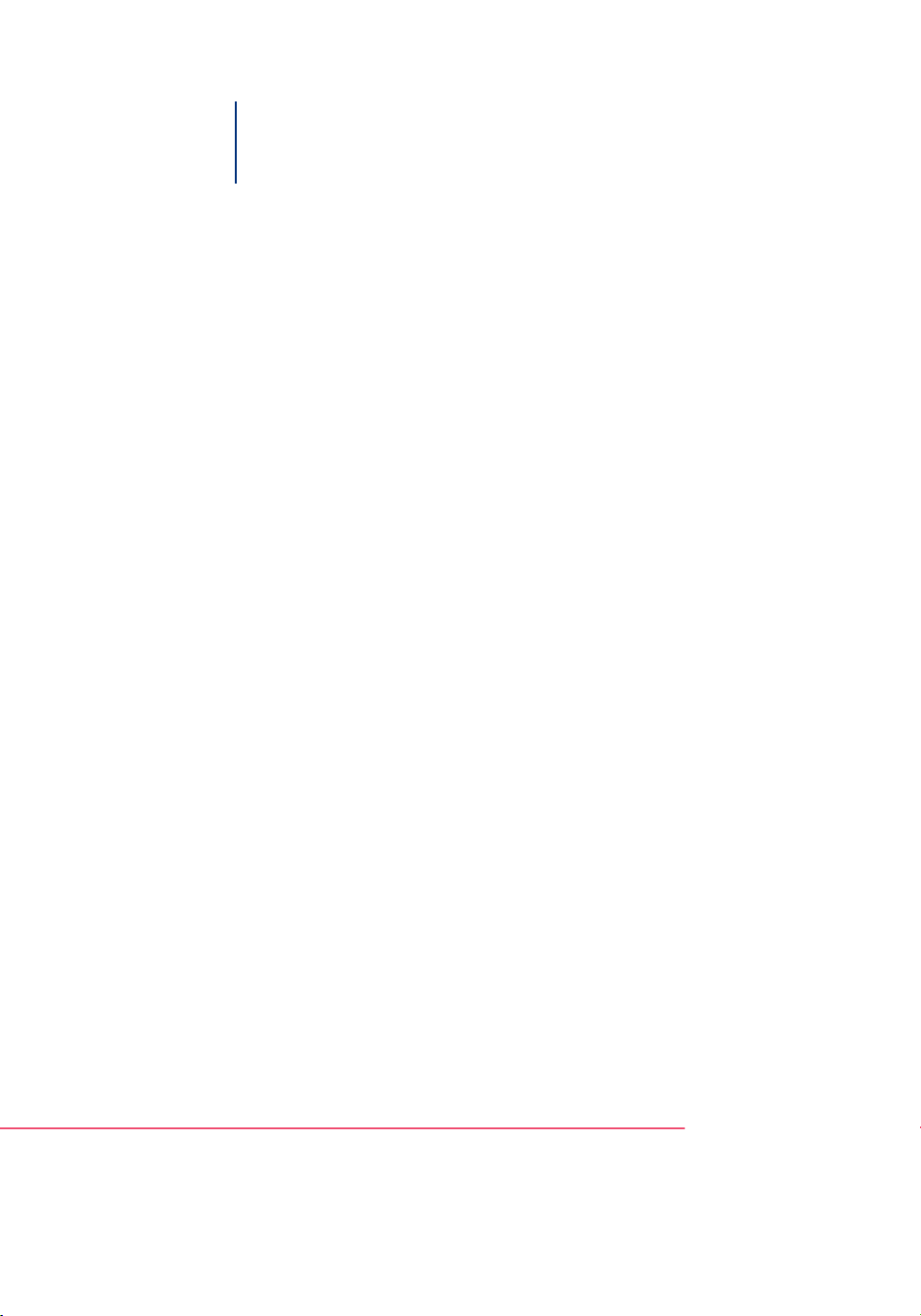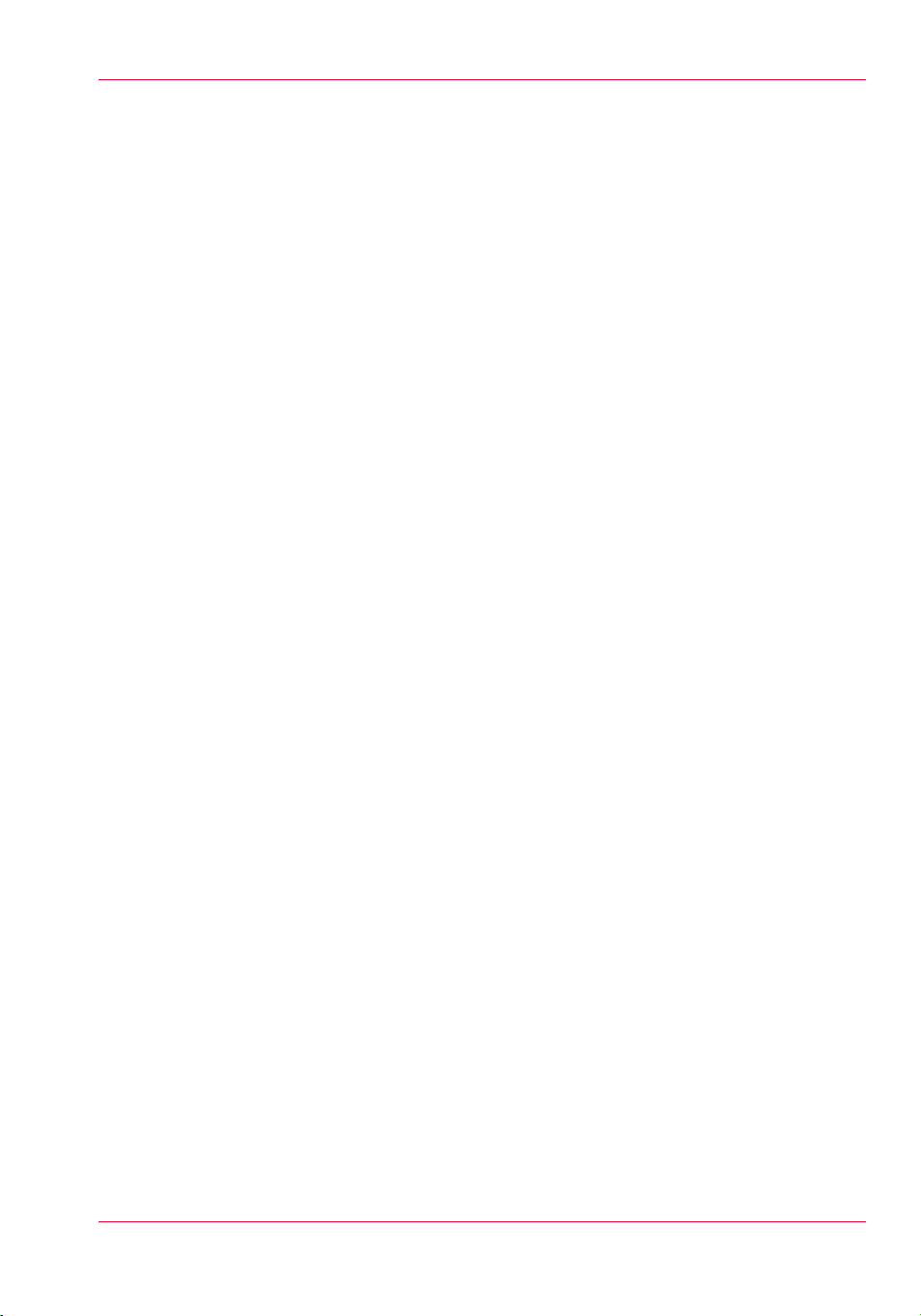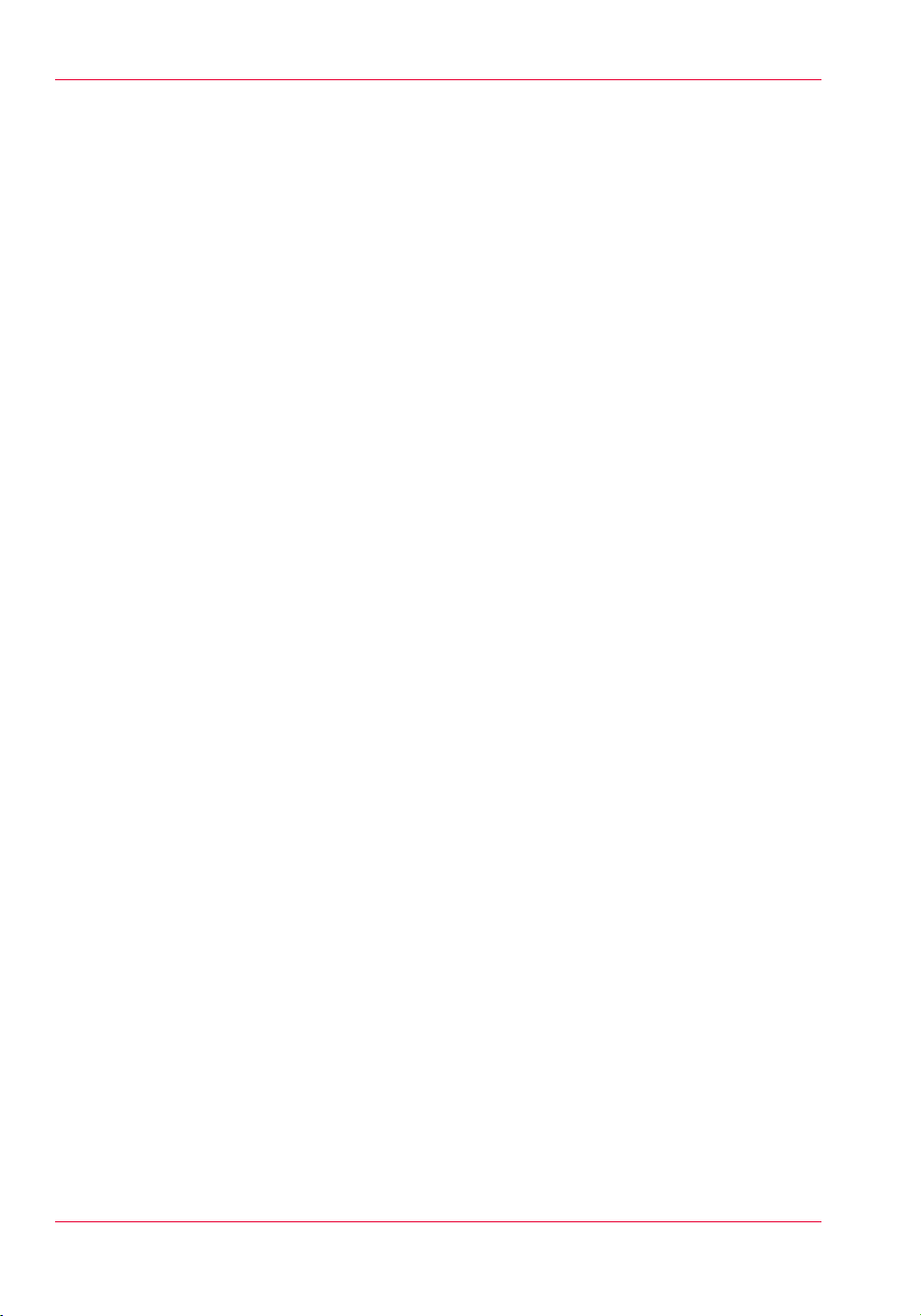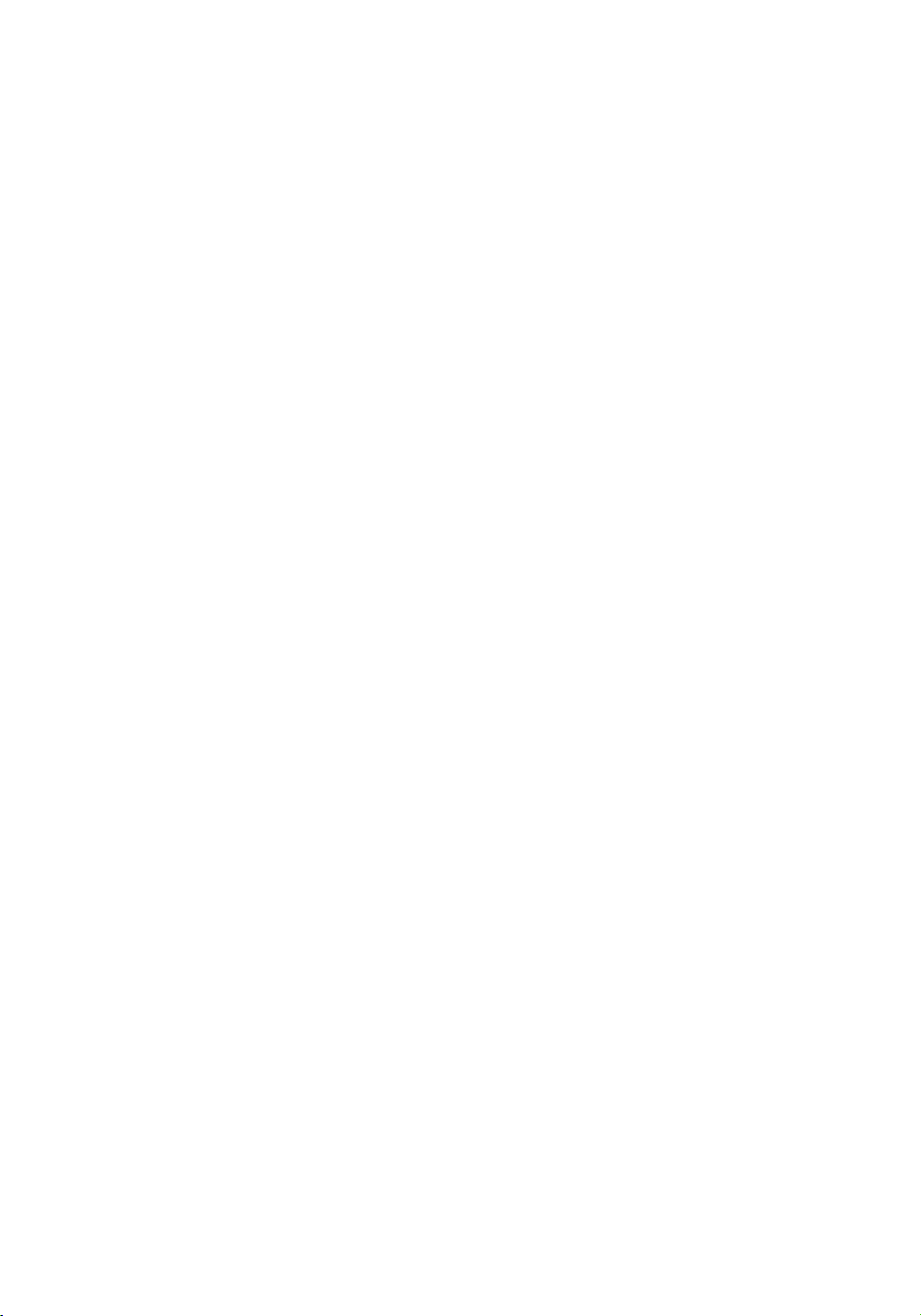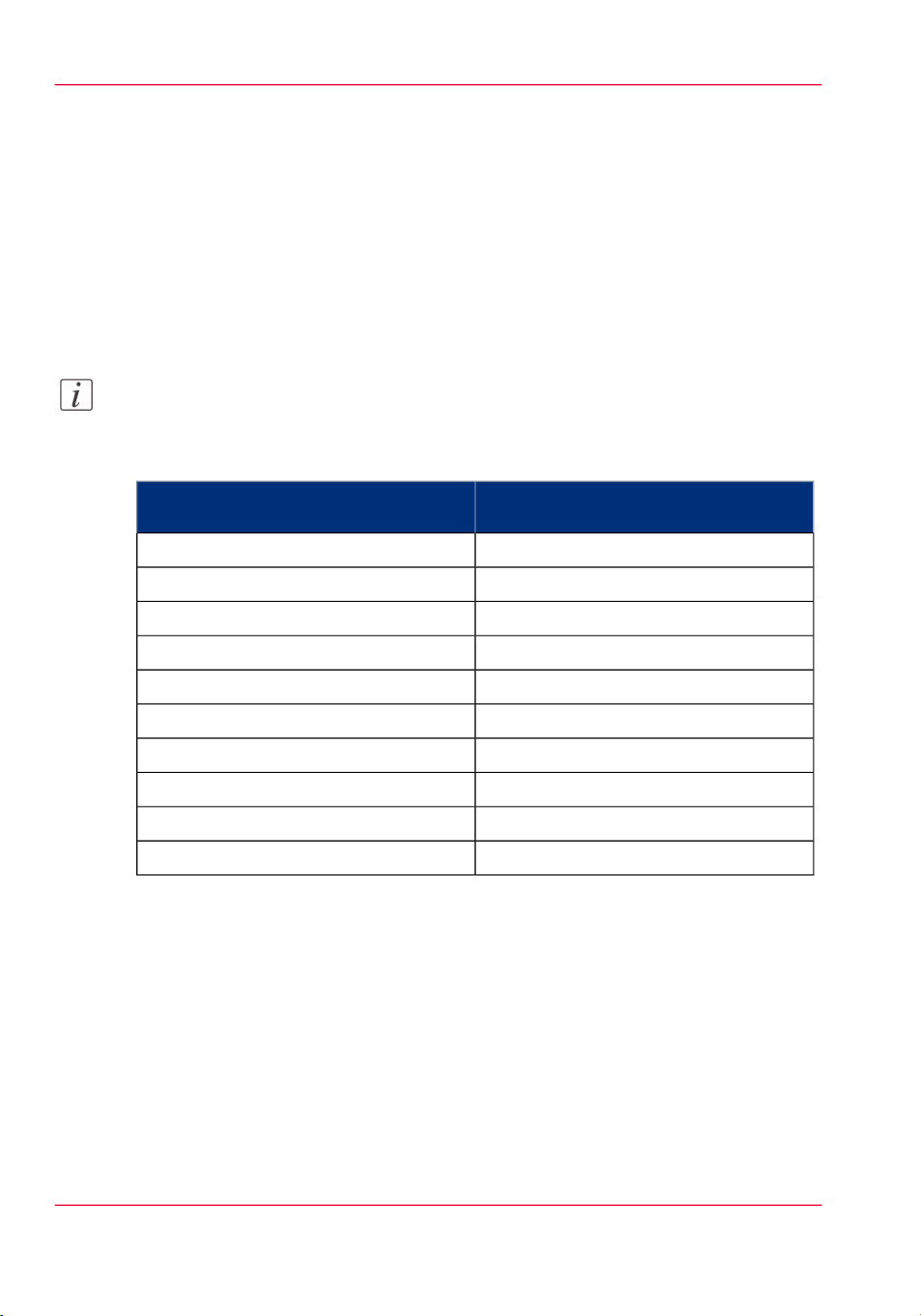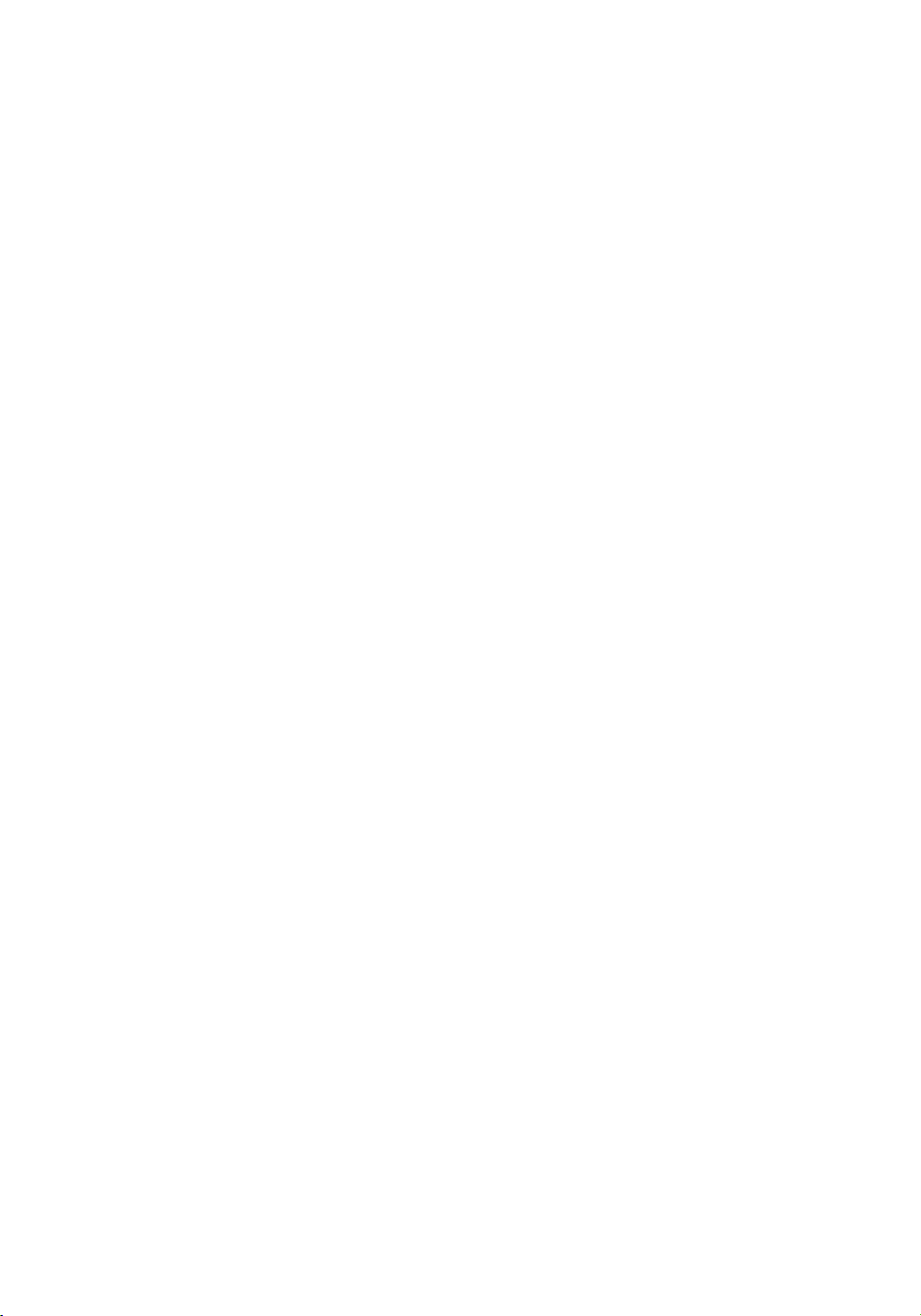Contents
Chapter 1
Preface.................................................................................................................5
Notes for the reader...................................................................................6
Naming conventions for finishers (commercial naming and naming in
User Interfaces)..........................................................................................8
Chapter 2
Parts and their functions....................................................................................9
External view............................................................................................10
Internal view.............................................................................................11
Chapter 3
Use the stacker/stapler....................................................................................13
The finishing modes................................................................................14
Check the status of the staple cartridges...............................................20
Replace the staple cartridge of the stapler unit.....................................22
Replace the staple cartridge of the saddle stitch unit...........................25
Remove the puncher waste box.............................................................28
Chapter 4
Troubleshooting................................................................................................31
Labels inside the stacker/stapler.............................................................32
Clear a paper jam in the top cover of the stacker/stapler.....................35
Clear a paper jam inside the stacker/stapler..........................................41
Clear a paper jam in the saddle stitch unit.............................................44
Clear a staple jam inside the stapler unit...............................................49
Clear a staple jam in the saddle stitch unit............................................52
Appendix A
Miscellaneous....................................................................................................55
Specifications............................................................................................56
Optional accessories................................................................................59
3
Contents