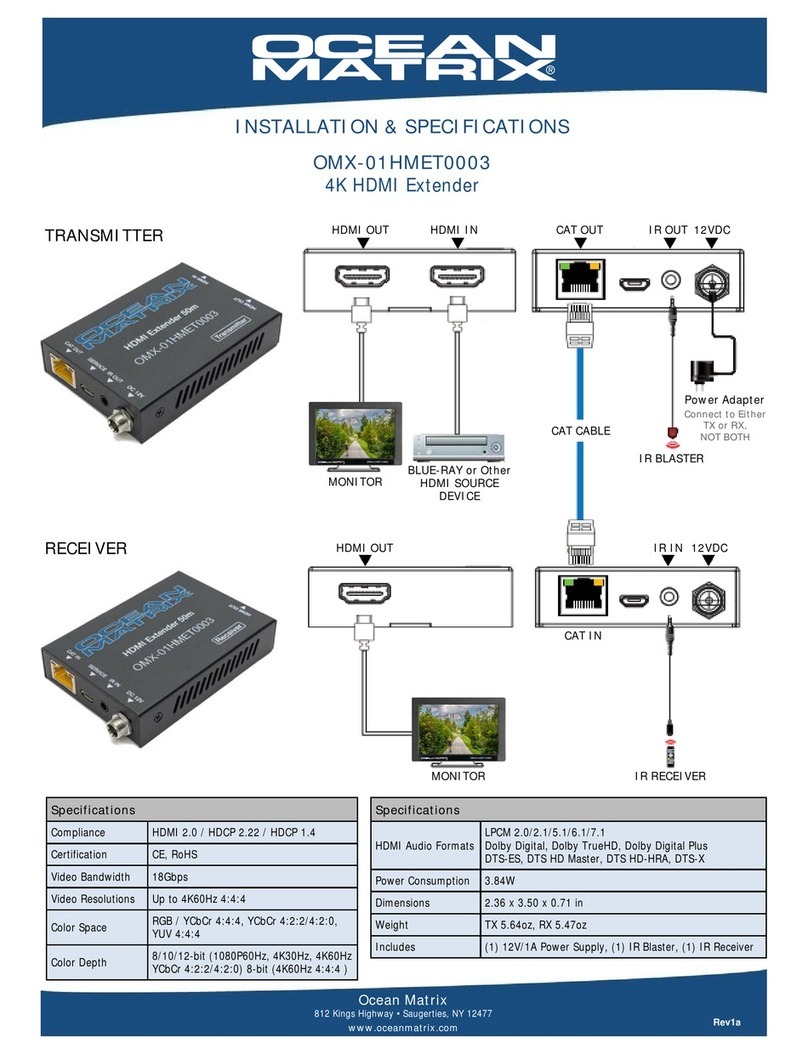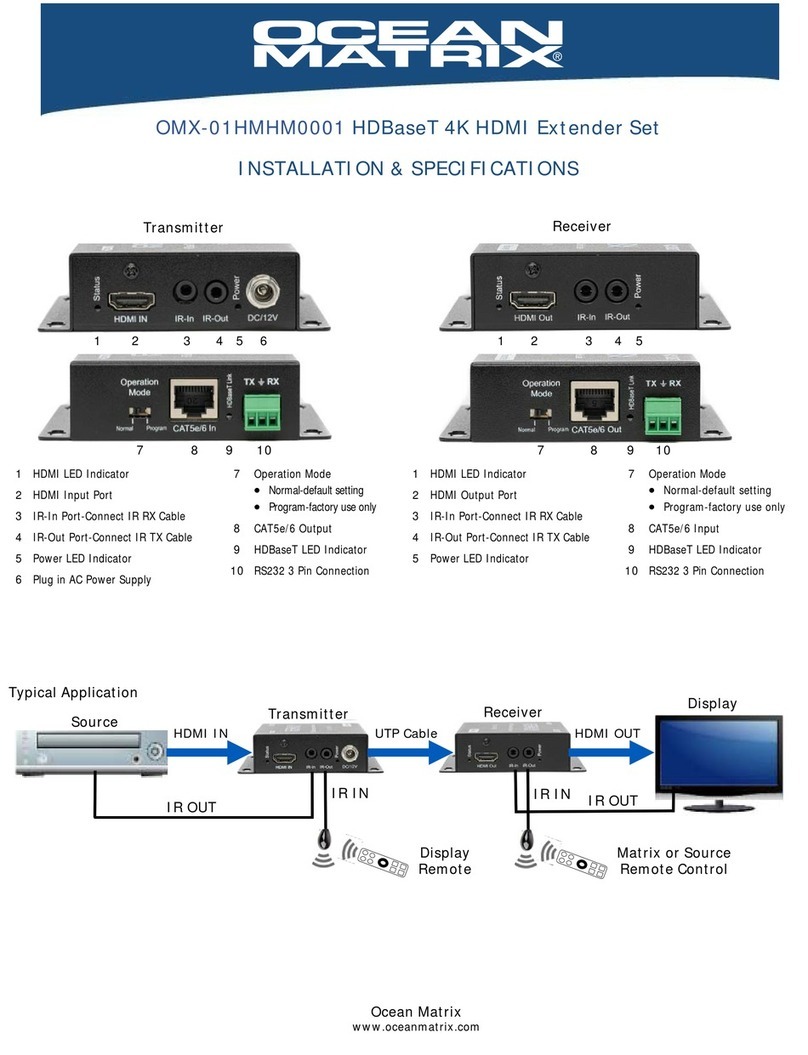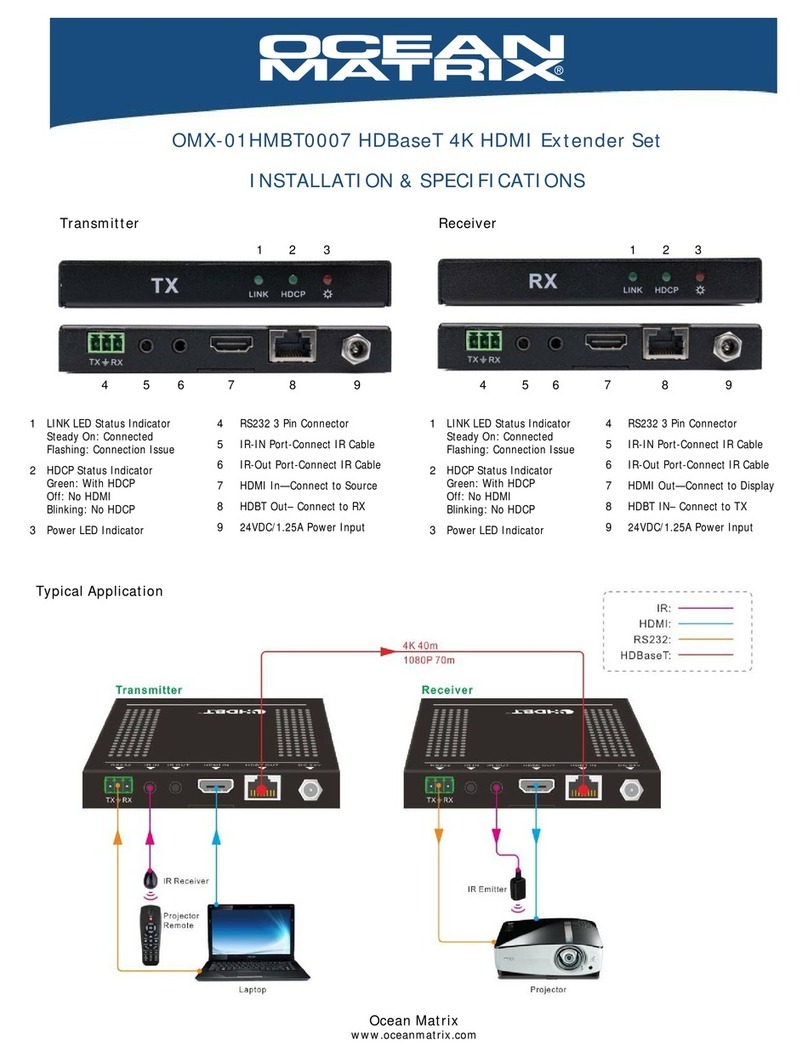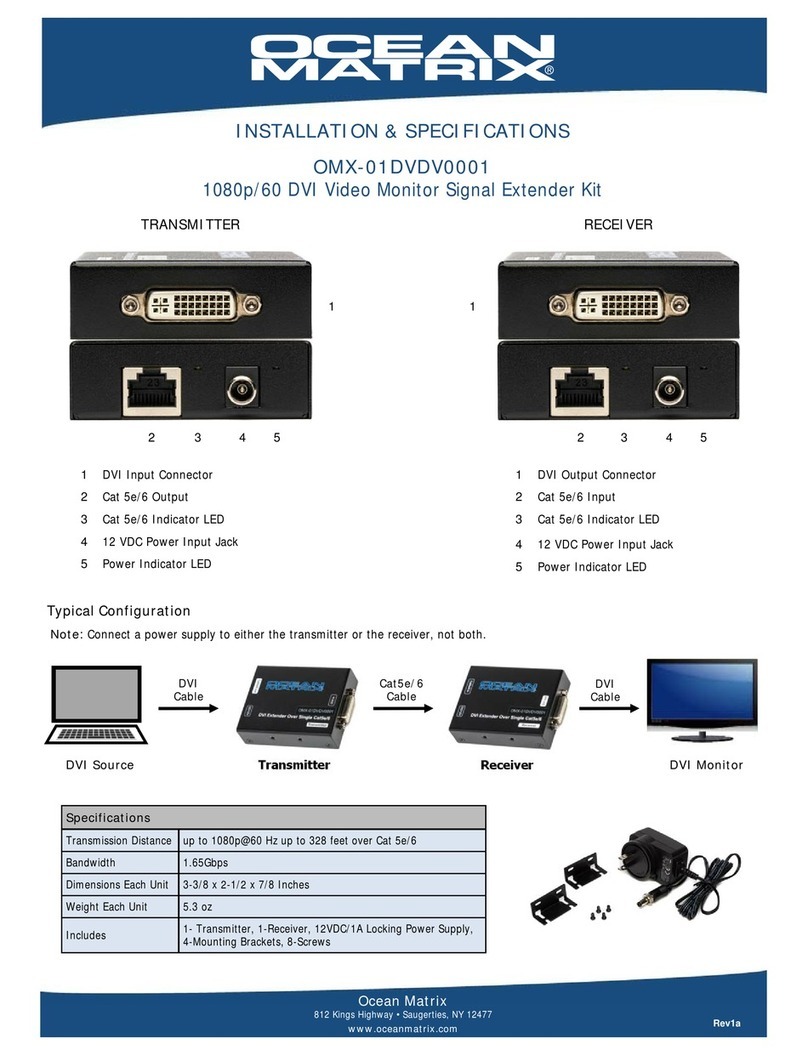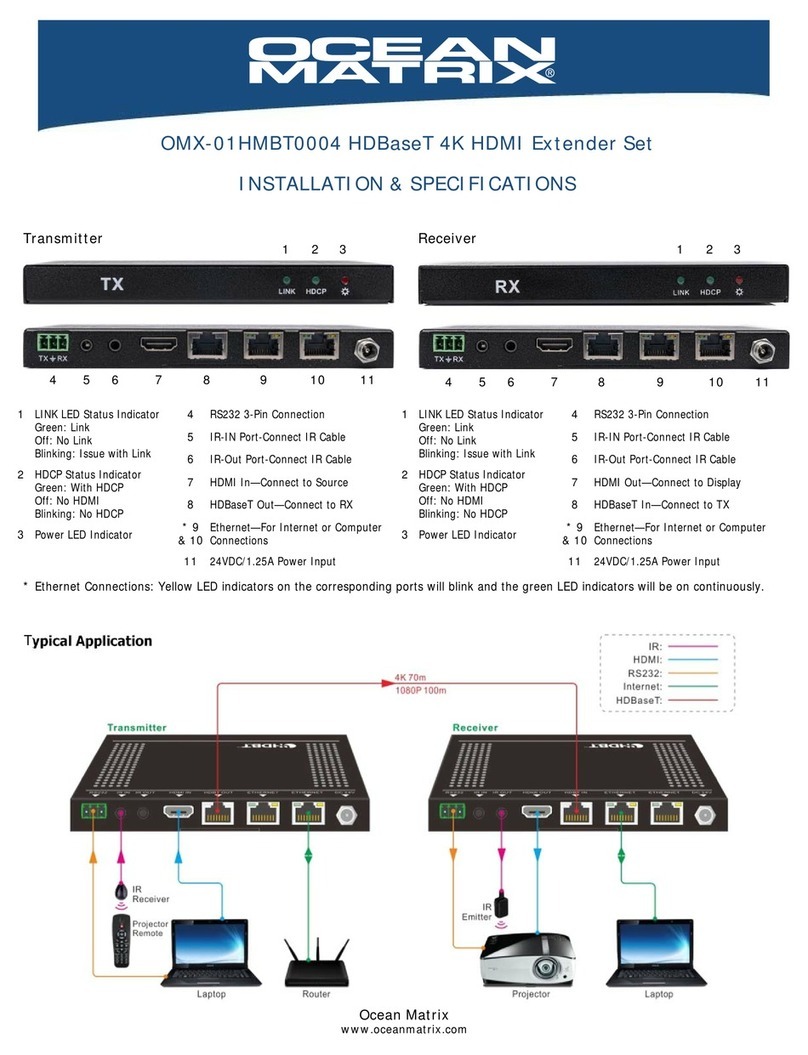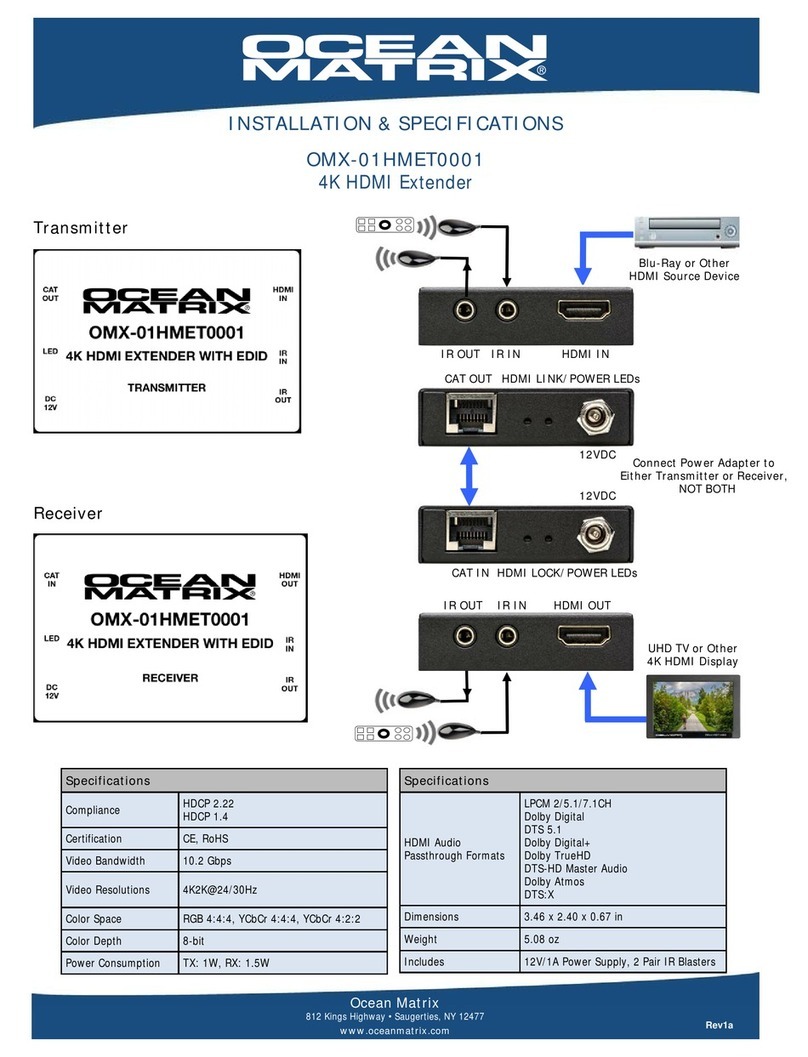4
SAFETY PRECAUTIONS
To prevent fire or shock hazard, do not expose this equipment to dust or high humidity. Do not use in an unprotected outdoor
installation or in areas classified as overly damp or wet.
The installation temperature should be kept between 32°F to 140°F (0°C to 60°C). Avoid direct sunlight exposure or extreme
changes of temperature over a short period of time.
Do not place the unit on an unstable base and avoid heavy impact.
Proper ventilation is required for permanent installation. Do not block enclosure openings as they protect the unit from overheating.
Prior to cleaning, turn the power off and unplug the unit from all connections. Do not use liquid or aerosol cleaners.
Do not overload outlets and extension cords as this may result in a risk of fire or electric shock.
Enclosure entry is dangerous. Never push objects of any kind, including liquids, through openings as they may touch dangerous
voltage points or short-out parts that could result in a fire or electric shock.
Do not open or service this unit yourself as opening or removing covers may expose you to dangerous voltage and other hazards.
There are no user-serviceable parts inside the units. If service is required, contact your authorized dealer or repair service company.
TROUBLESHOOTING
Rev1a
Issue Question Explanation
No Picture
1. Are you using on a VLAN (Virtual
Local Area Network)?
2. Is the signal destination HDCP
(High-bandwidth Digital Content
Protection) compliant?
3. Does the source signal match one of
these resolutions?: 480i@60Hz;
480p@60Hz; 576i@50Hz;
576p@50Hz; 720p@50/60Hz;
1080i@50/60Hz; 1080p@50/60Hz;
4. How long are your cable runs?
1.If using with a VLAN, make sure it is IGMP (Internet Group Manage-
ment Protocol) capable and ports have UDP (User Datagram Protocol)
enabled
2.The output of the OMX-HDMI-2-IP is automatically encrypted with
HDCP. There will be no picture if the destination device is not HDCP
compliant (capture cards mostly)
3.Source resolution must be supported by the OMX-HDMI-2-IP in order
to display
4.Maximum Length: Cat5 262 ft, Cat5e 328 ft. Cat6 393 ft. If HDMI ca-
bles exceed 50 feet, try a shorter cable
No Picture and
Message saying
"Searching TX"
Is the transmitter power supply
connection loose?
If the power supply connection is loose on the transmitter, the receiver
may not be able to make a connection consistently. Secure the connec-
tion or replace the power supply (Item# OMX-DC5V21MM).
Intermittent
picture—picture
randomly drops in
and out
Are you running your signal through
any other devices in the chain?
This is usually an EDID (Extended Display Identification Data) issue. The
display needs to send its table of acceptable resolutions (EDID) all the
way back to the source device each time a connection is requested in
order for the source to choose the best possible output resolution.
There is a window of time in which this must take place depending on
the equipment. If the signal takes too long for some reason (network
traffic, cable length/speed, latency in other connected equipment) there
will be no display. If you are constantly having this problem, we suggest
an EDID emulator which will store the correct resolution settings at the
display side, eliminating the need to go to the source for that information.
If you are running through a network, we suggest a dedicated network
switch be used to prevent potential drop outs. To check if the switch
may be the issue, take the switch out of the equation and try a point to
point setup to see if the drop outs occur.