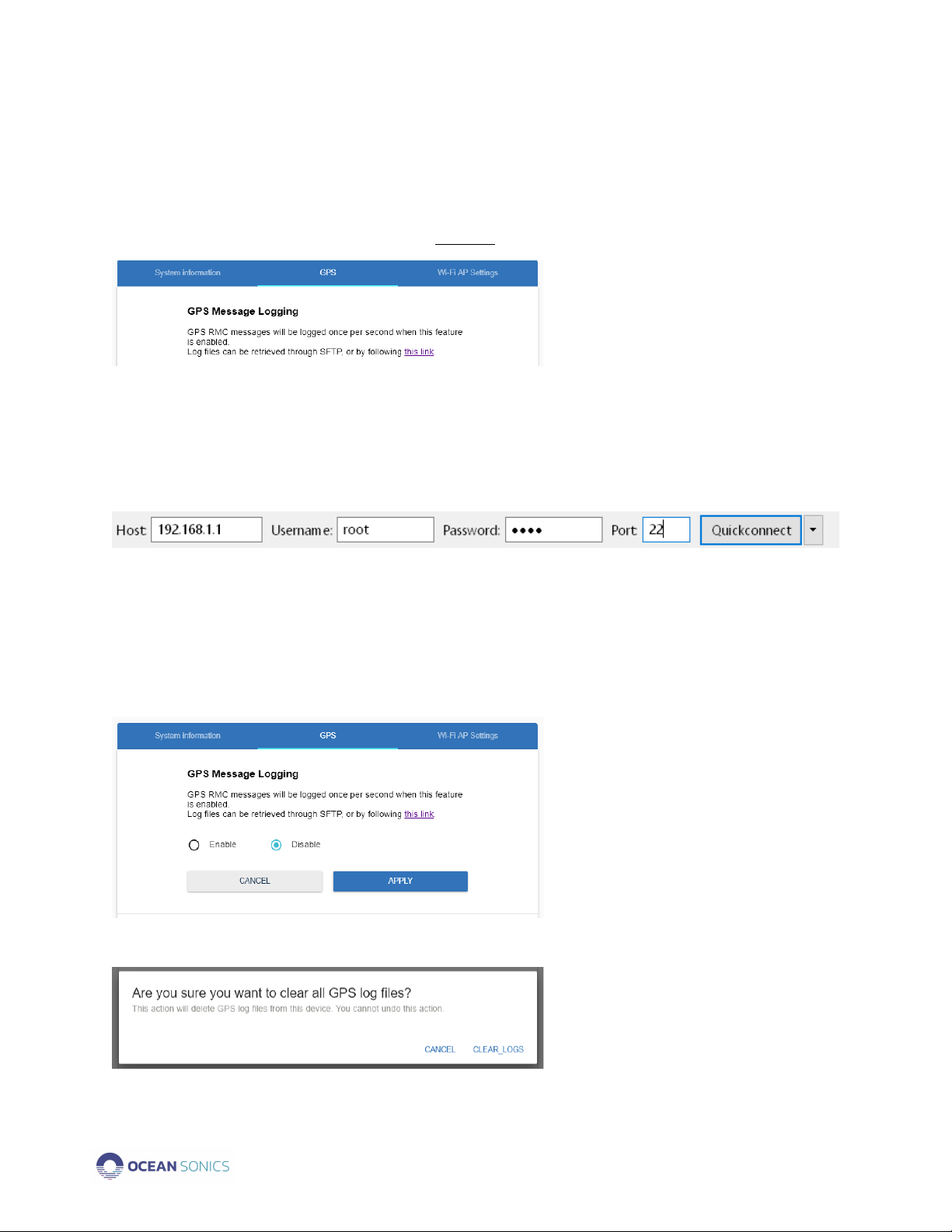Ocean Sonics Buoy User Guide April 2020 P.1
Table of Contents
Introduction..............................................................................................................................................................2
Important Notes.................................................................................................................................................2
Specifications......................................................................................................................................................2
Features................................................................................................................................................................2
Ocean Sonics Buoy Quick Start .....................................................................................................................3
Assemble Buoy Configuration......................................................................................................................3
Connect to Ocean Sonics Buoy Wi-Fi .......................................................................................................3
Setup Hydrophone............................................................................................................................................3
Charging the Batteries ........................................................................................................................................4
Deployment..............................................................................................................................................................6
Recovery ...................................................................................................................................................................6
Maintenance............................................................................................................................................................8
Contact Ocean Sonics Ltd..................................................................................................................................8
Appendix A ..............................................................................................................................................................9
Troubleshooting Wi-Fi Connection ........................................................................................................9
Appendix B ........................................................................................................................................................... 10
Checking Wi-Fi Network Configuration ............................................................................................ 10
Setting Up Wi-Fi Password................................................................................................................... 10
Configuring Network Settings............................................................................................................... 10
Factory Reset .............................................................................................................................................. 12
Resetting Wi-Fi............................................................................................................................................... 13
Appendix C ........................................................................................................................................................... 14
Marco Settings - DHCP ........................................................................................................................... 14
Appendix D ........................................................................................................................................................... 15
Confirming Voltages ..................................................................................................................................... 15
Appendix E............................................................................................................................................................ 15
Using the Ocean Sonics Buoy with a Smart Phone or Tablet....................................................... 15
Appendix F............................................................................................................................................................ 16
Sample Buoy Assembly................................................................................................................................ 16
Appendix G ........................................................................................................................................................... 17
Technical Drawing......................................................................................................................................... 17