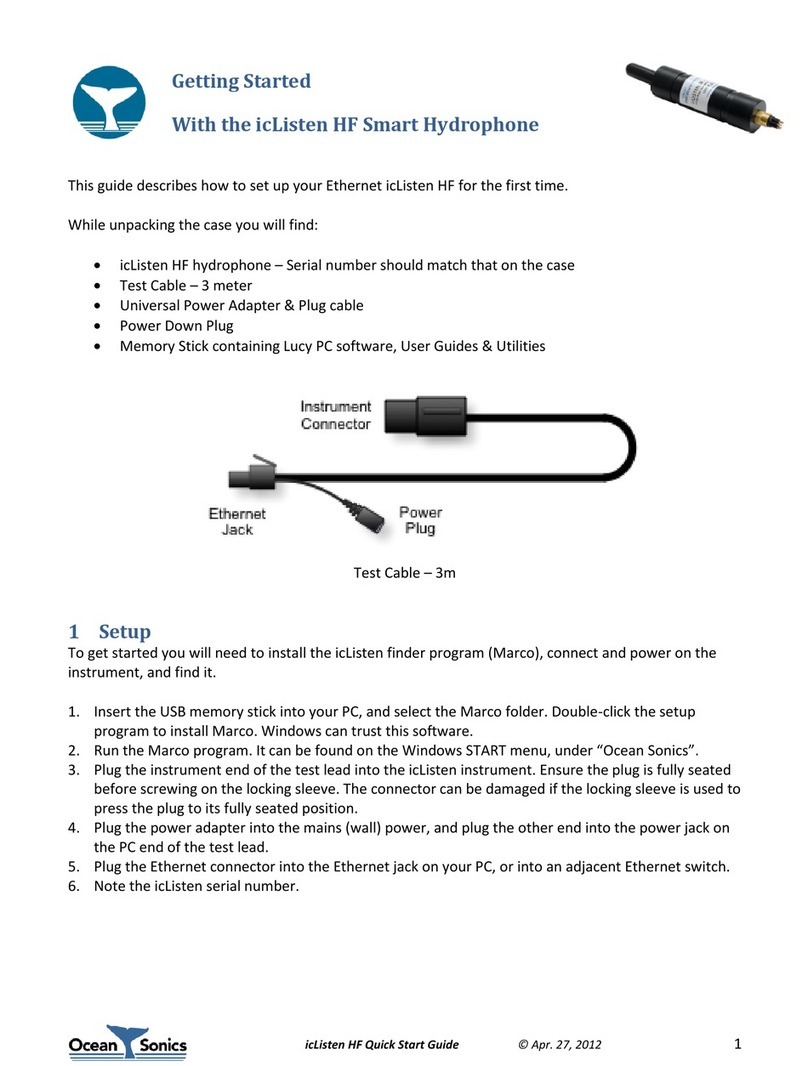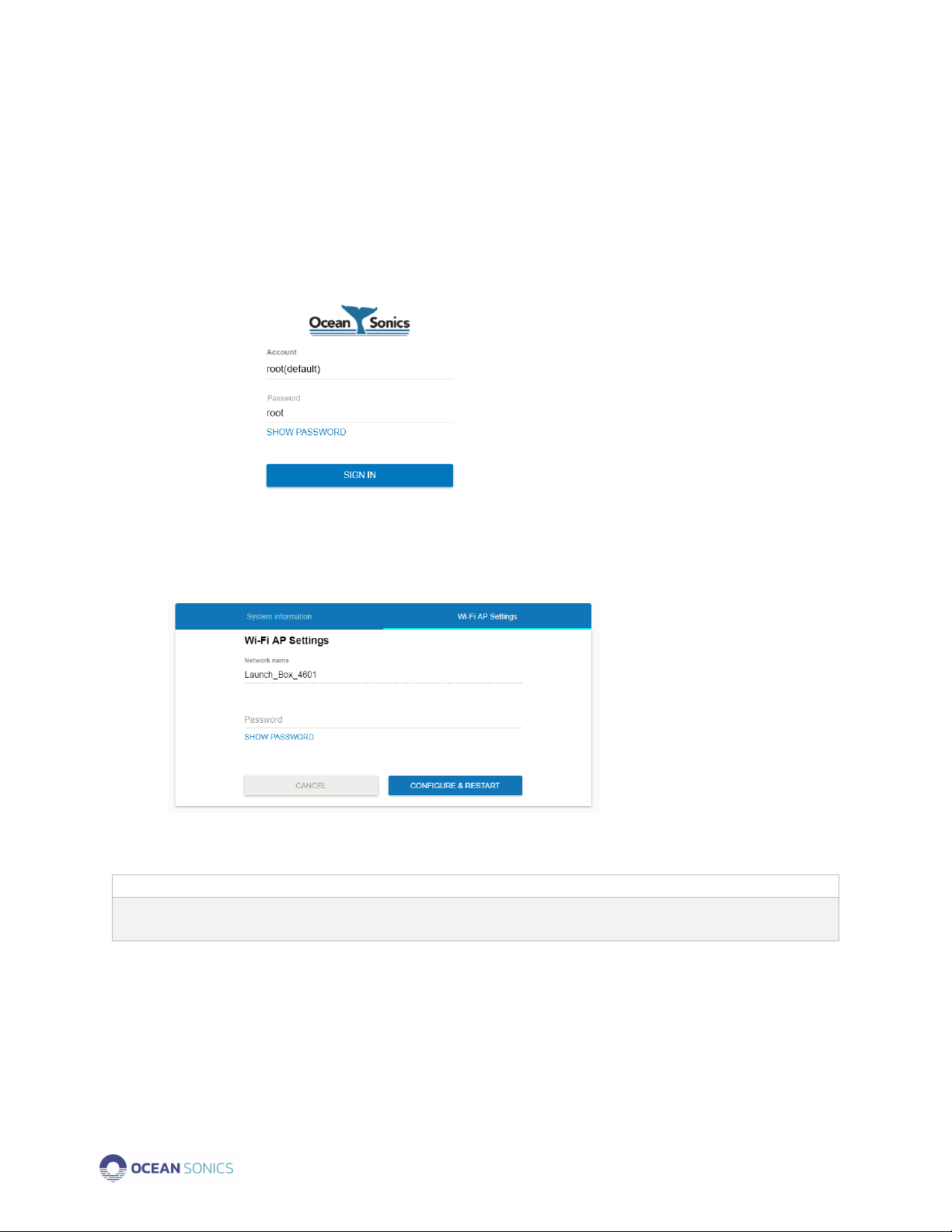Launch Box User Guide April 2020 P.1
Table of Contents
Introduction ................................................................................................................................................2
Important Notes .......................................................................................................................................2
Specifications.........................................................................................................................................2
Features ..................................................................................................................................................2
Ocean Sonics Launch Box Quick Start...............................................................................................3
Assemble Launch Box Configuration ...............................................................................................3
Connect to Launch Box Wi-Fi ............................................................................................................ 3
Setup Hydrophone................................................................................................................................3
GPS Position Logging...........................................................................................................................4
Deployment ............................................................................................................................................5
Recovery .................................................................................................................................................5
Charging the Battery................................................................................................................................5
GPS Position Data Retrieval...................................................................................................................6
From Web Browser [IP: 192.168.1.1] ...........................................................................................6
FTP Client (FileZilla) ..........................................................................................................................6
Clearing Log Files.............................................................................................................................. 6
Contact Ocean Sonics Ltd.......................................................................................................................7
Appendix A. Troubleshooting the Wi-Fi Connection ........................................................................8
Appendix B. Wi-fi Network Settings.................................................................................................... 9
Checking Wi-Fi Network Configuration .......................................................................................9
Setting Up Wi-Fi Password ............................................................................................................9
Configuring Network Settings ......................................................................................................10
Changing Static IP Address..........................................................................................................11
Factory Reset –Reset Button .......................................................................................................12
Appendix C. Marco Settings - DHCP..................................................................................................13
Appendix D. Launch Box Firmware Update.....................................................................................14
Appendix E. Using a Smart Phone or Tablet ....................................................................................14
Appendix F. Technical Drawing ..........................................................................................................15