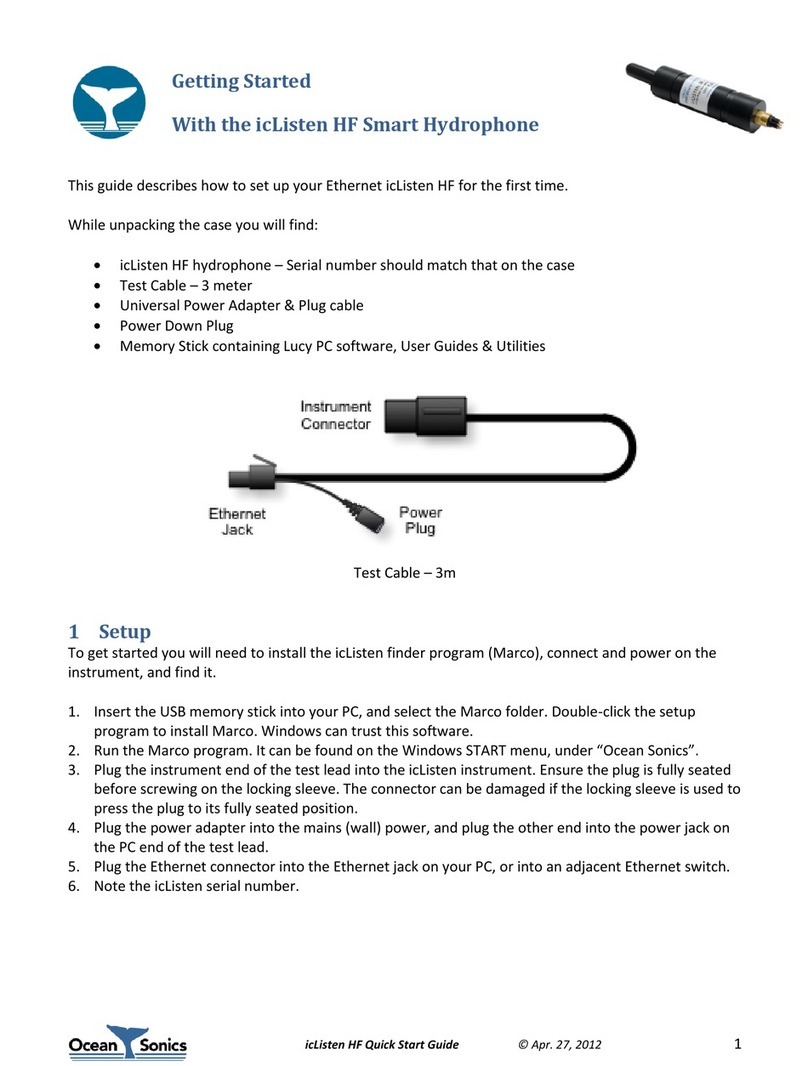Launch Box User Guide
July 2022
P.1
Table of Contents
Introduction ................................................................................................................................................2
Important Notes .......................................................................................................................................3
Specifications.........................................................................................................................................3
Features ..................................................................................................................................................3
Ocean Sonics Launch Box Instructions..............................................................................................4
Assemble Launch Box Configuration ...............................................................................................4
Connect to Launch Box Wi-Fi.............................................................................................................4
GPS Position Logging...........................................................................................................................5
Access GPS Files ...............................................................................................................................5
Download Log Files through FileZilla............................................................................................5
Delete Logged Files Through FileZilla...........................................................................................5
Deployment ............................................................................................................................................6
Recovery .................................................................................................................................................6
Charging the Battery................................................................................................................................6
Contact Ocean Sonics Ltd.......................................................................................................................7
Appendix A. Troubleshooting the Wi-Fi Connection........................................................................8
Appendix B. Wi-fi Network Settings....................................................................................................9
Checking Wi-Fi Network Configuration .......................................................................................9
Checking Wi-Fi Load, Traffic, Connections .................................................................................9
Wi-Fi Frequency Settings [2.4 / 5 GHz]..........................................................................................10
To set the Wi-Fi frequency............................................................................................................10
Setting Up Web Browser Login Password................................................................................11
Configuring Network Settings......................................................................................................11
Factory Reset –Reset Button .......................................................................................................13
Appendix C. Marco Settings - DHCP..................................................................................................14
Appendix D. Using a Smart Phone or Tablet....................................................................................15
Appendix E. Technical Drawing ..........................................................................................................16
Appendix F. GPS Logs...........................................................................................................................17