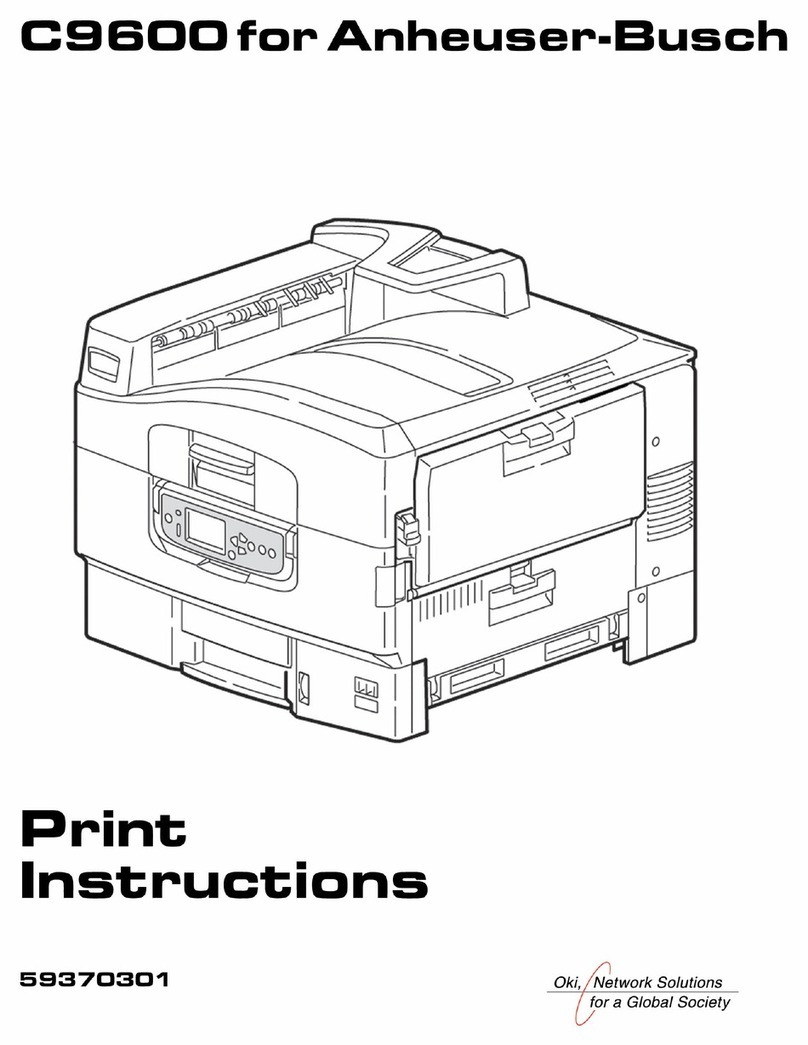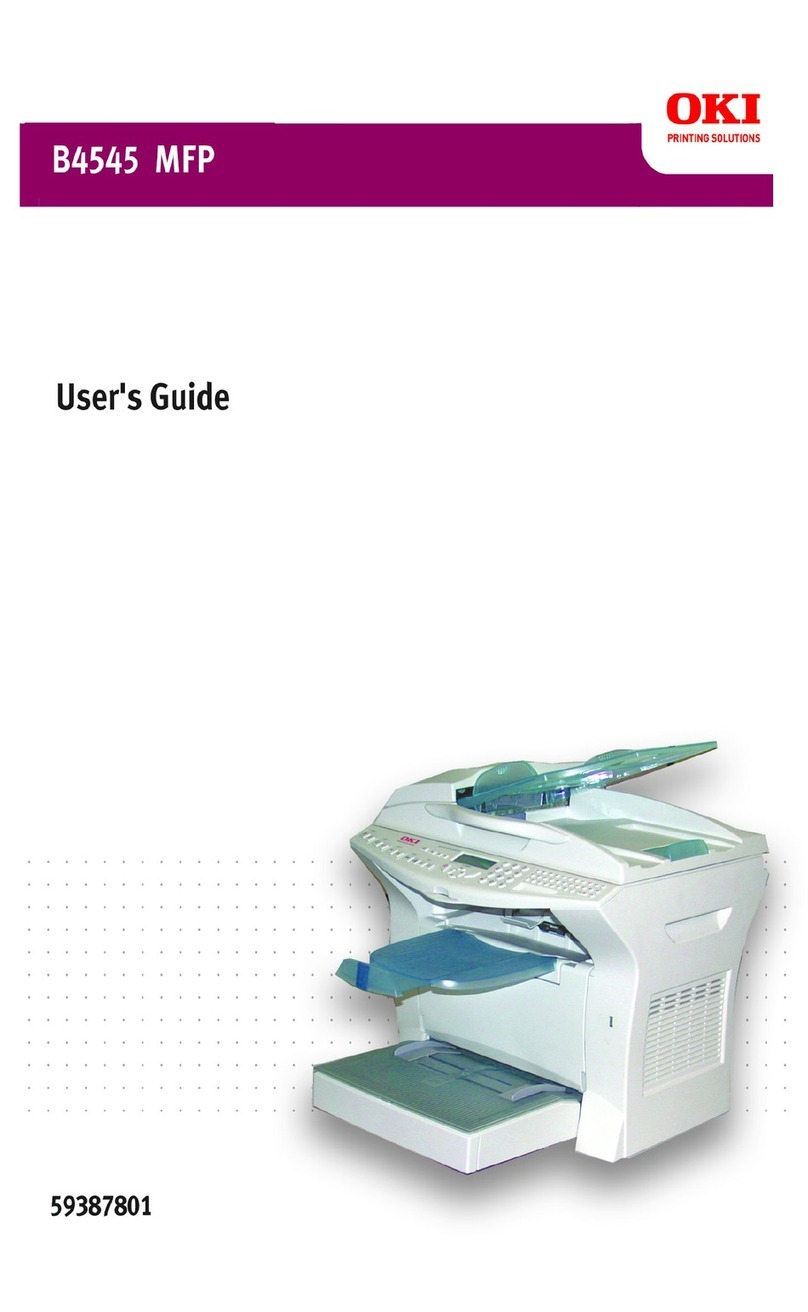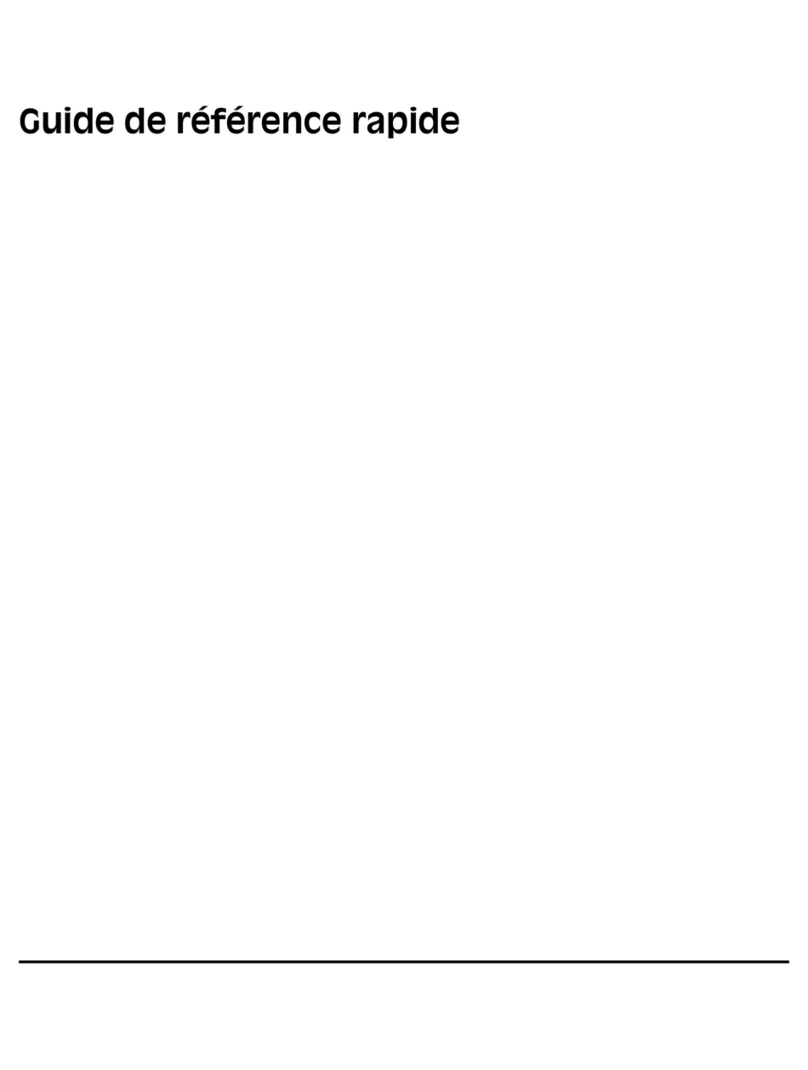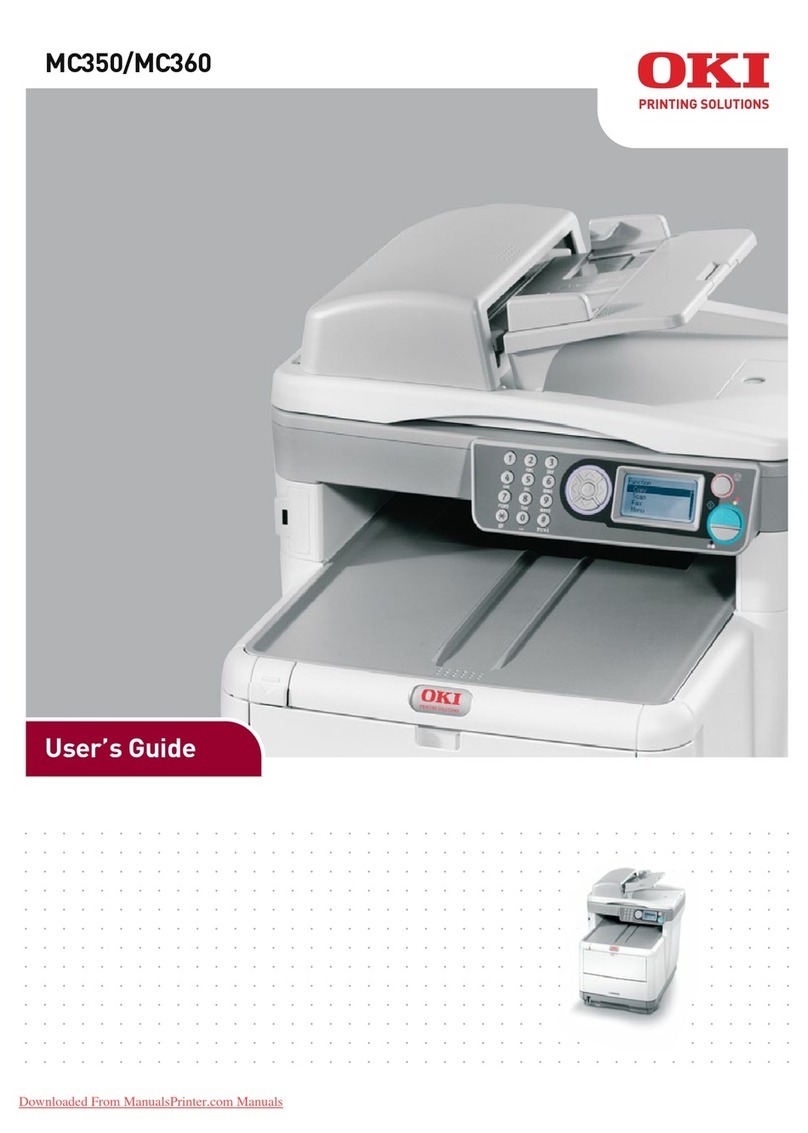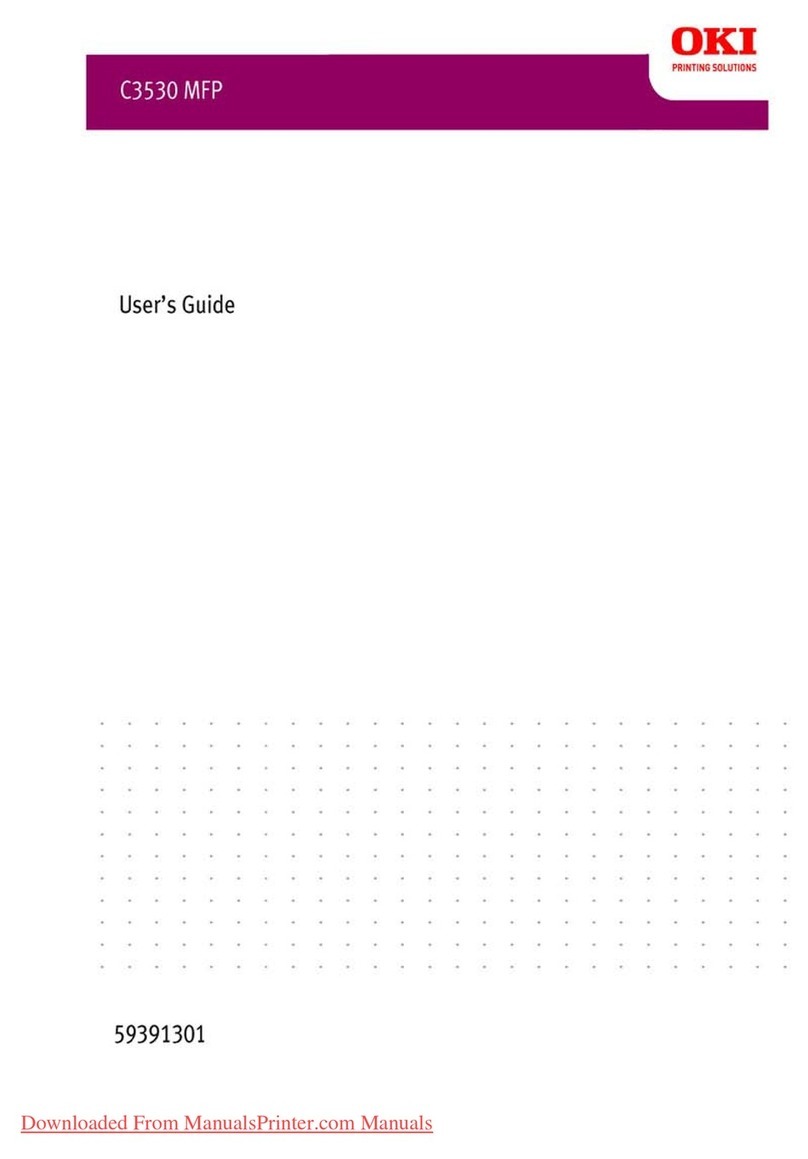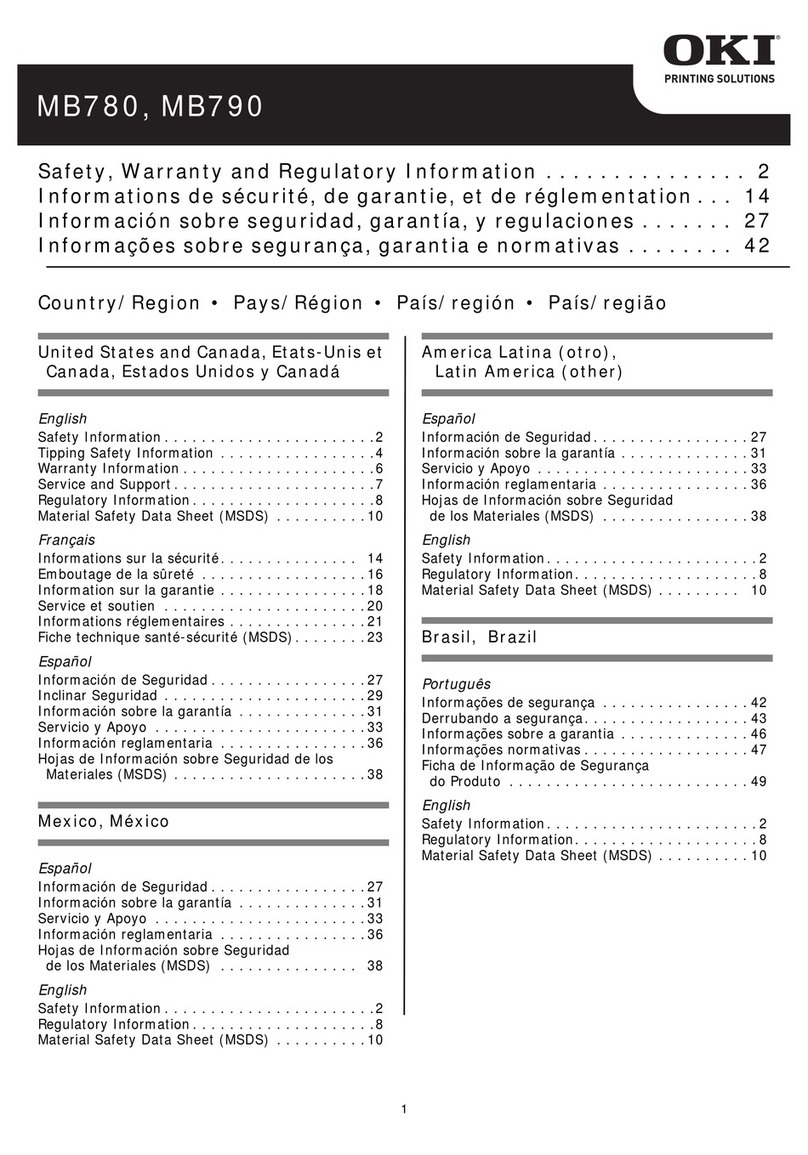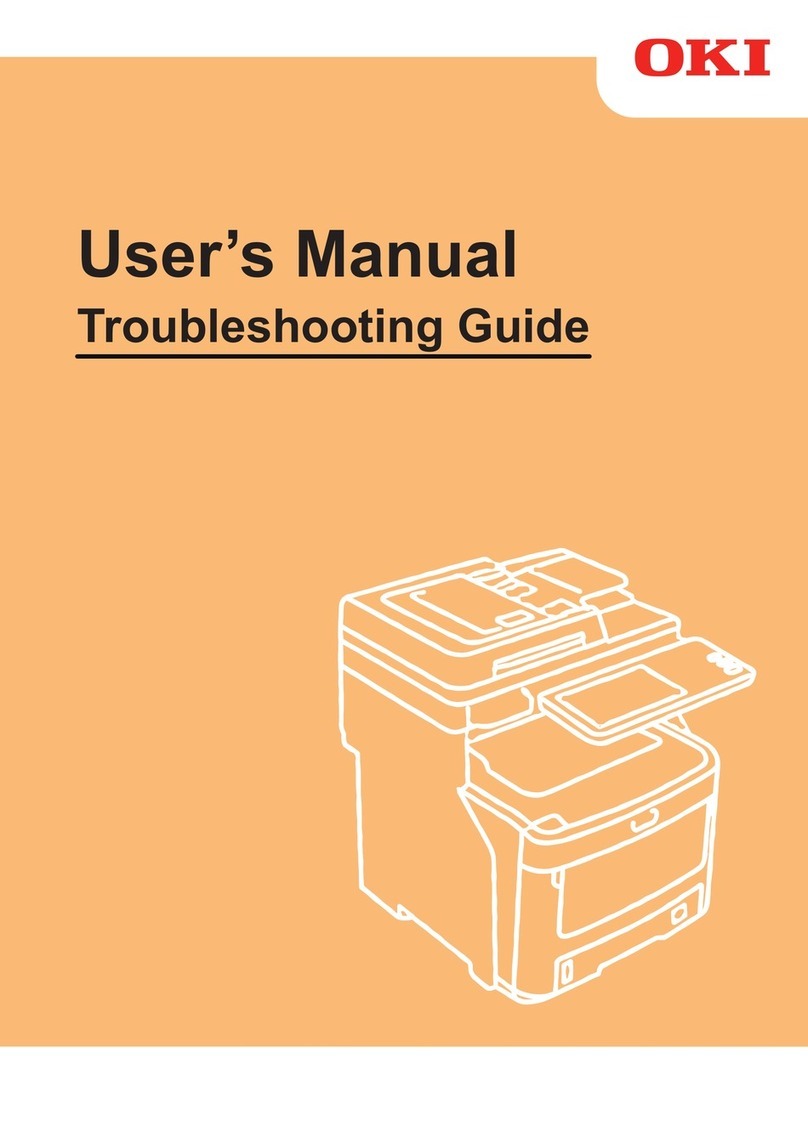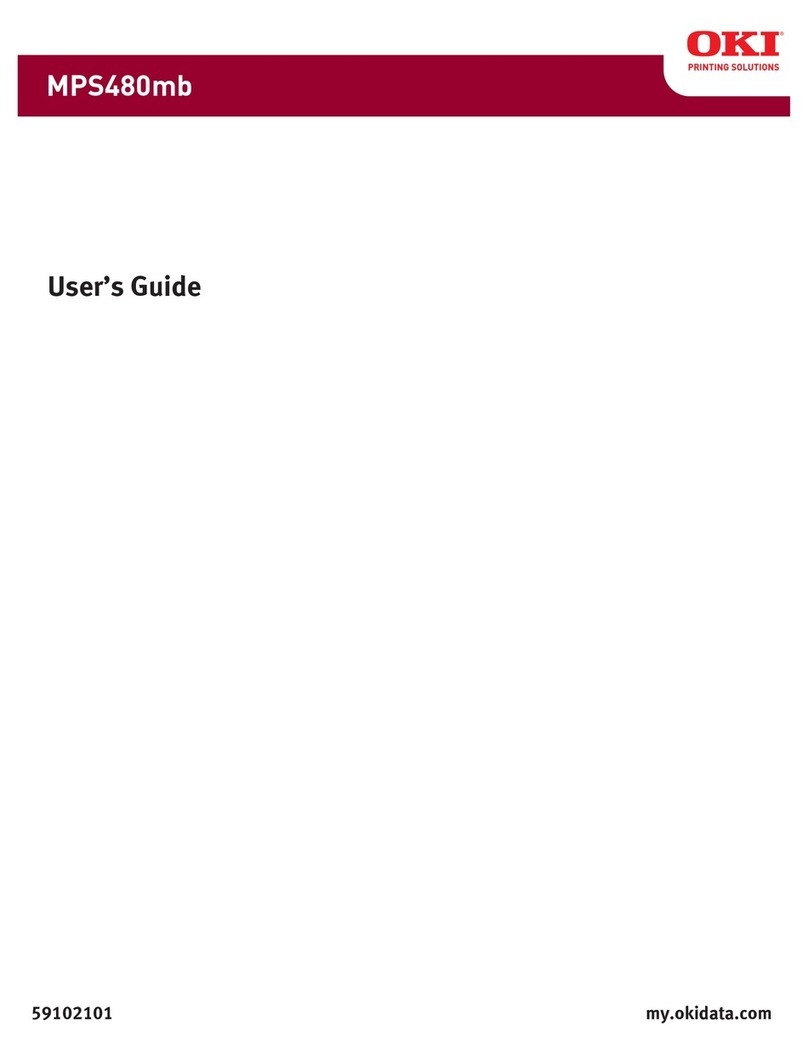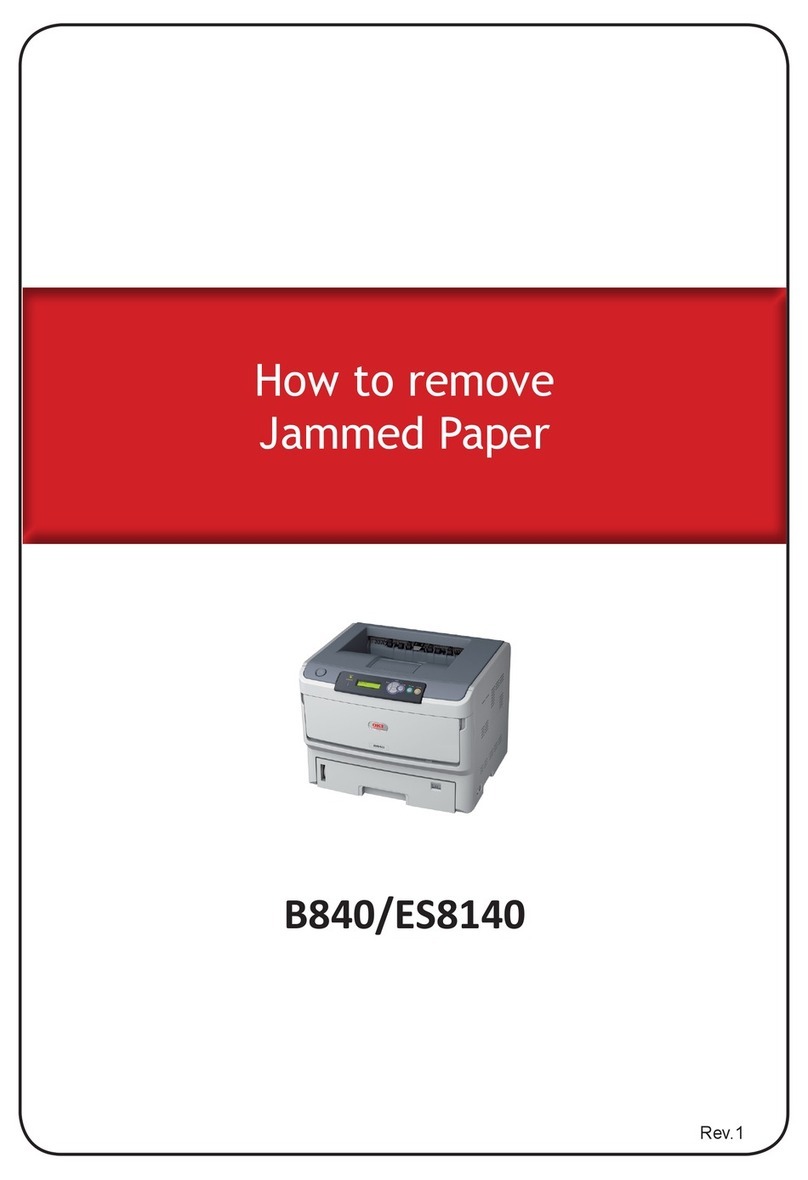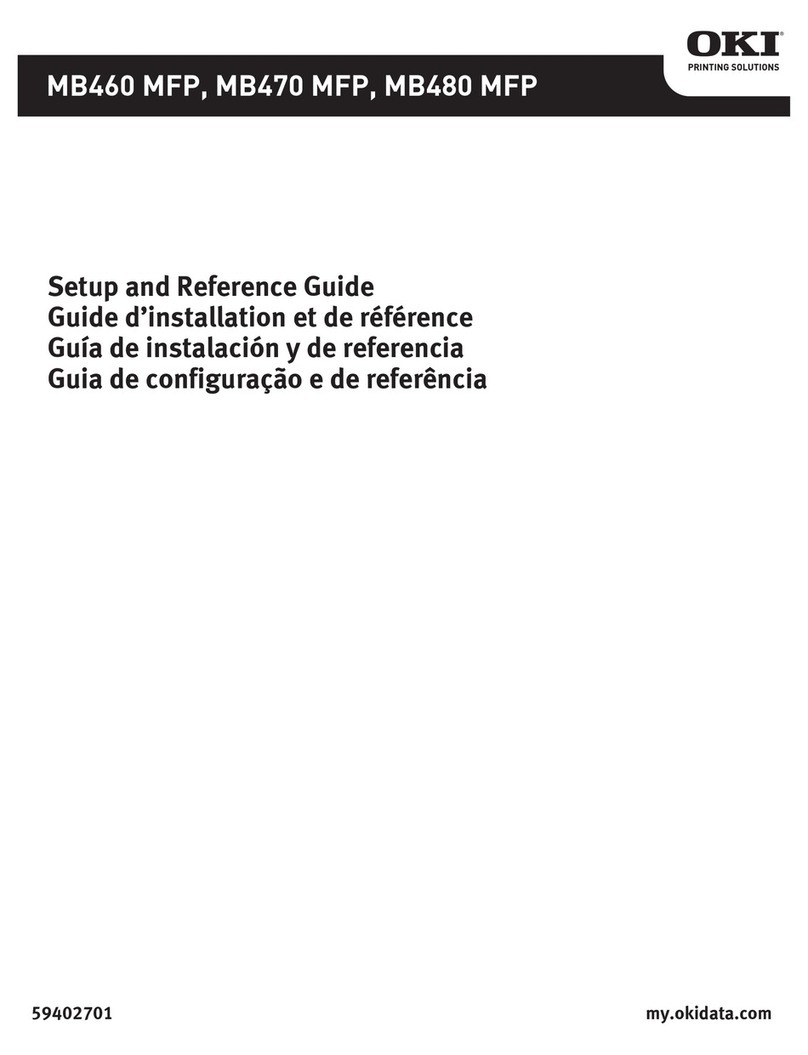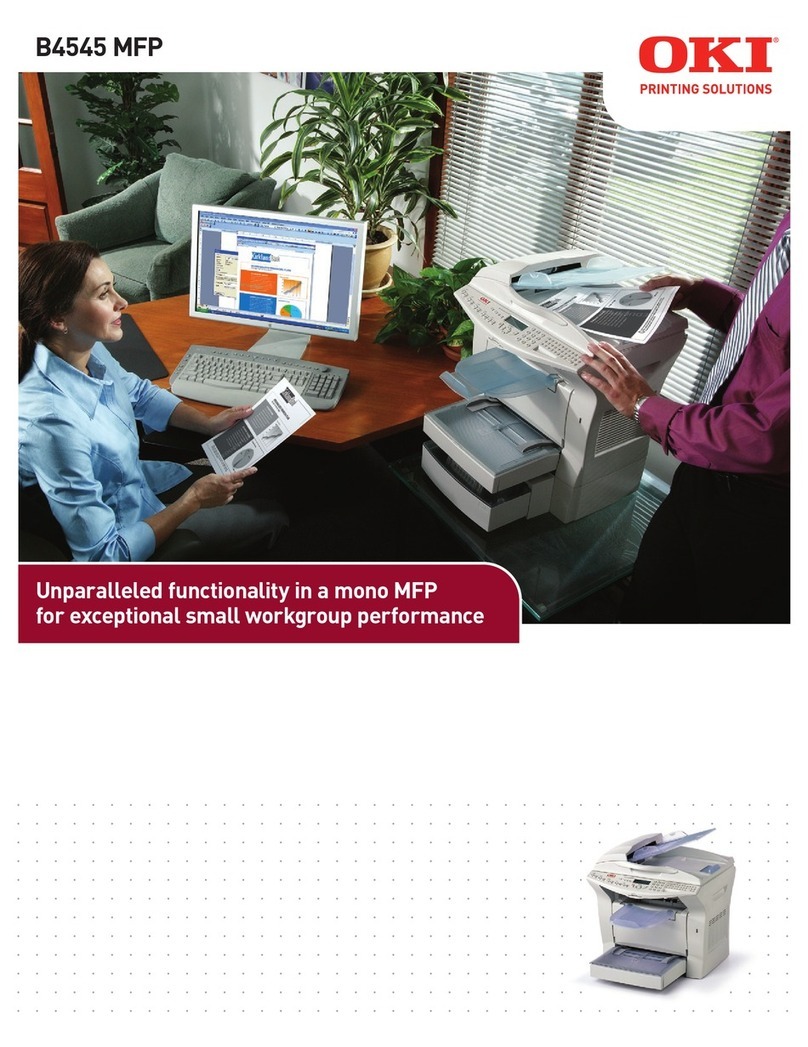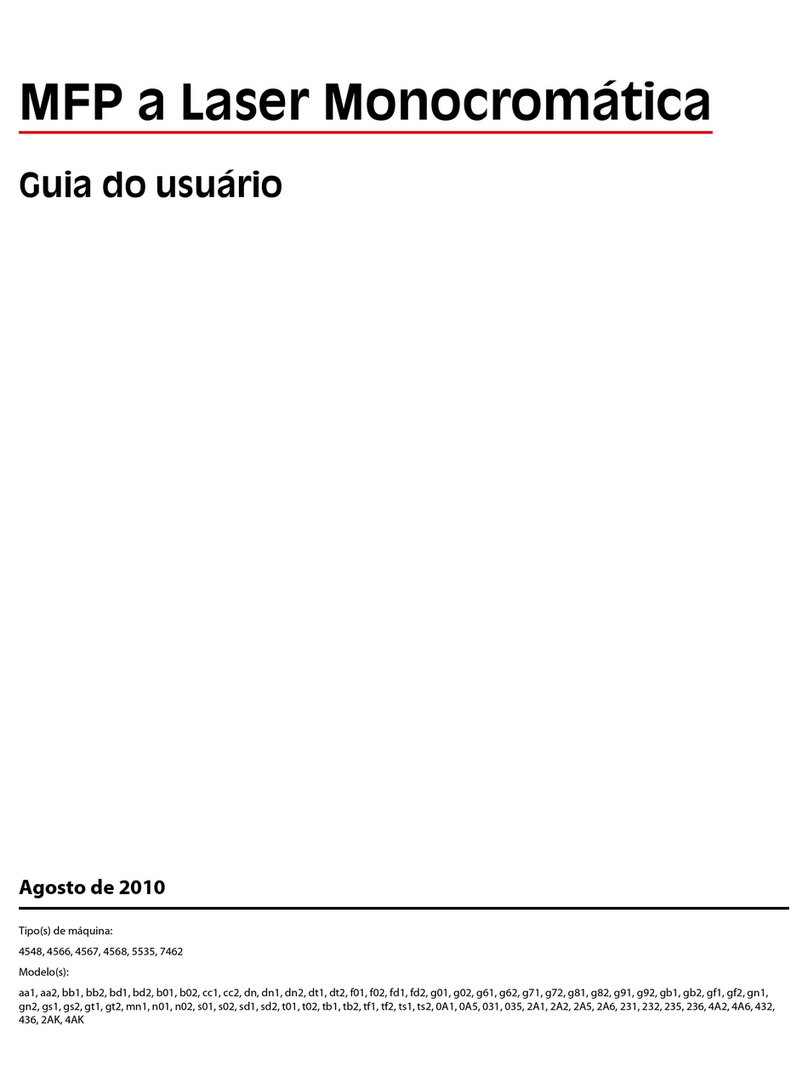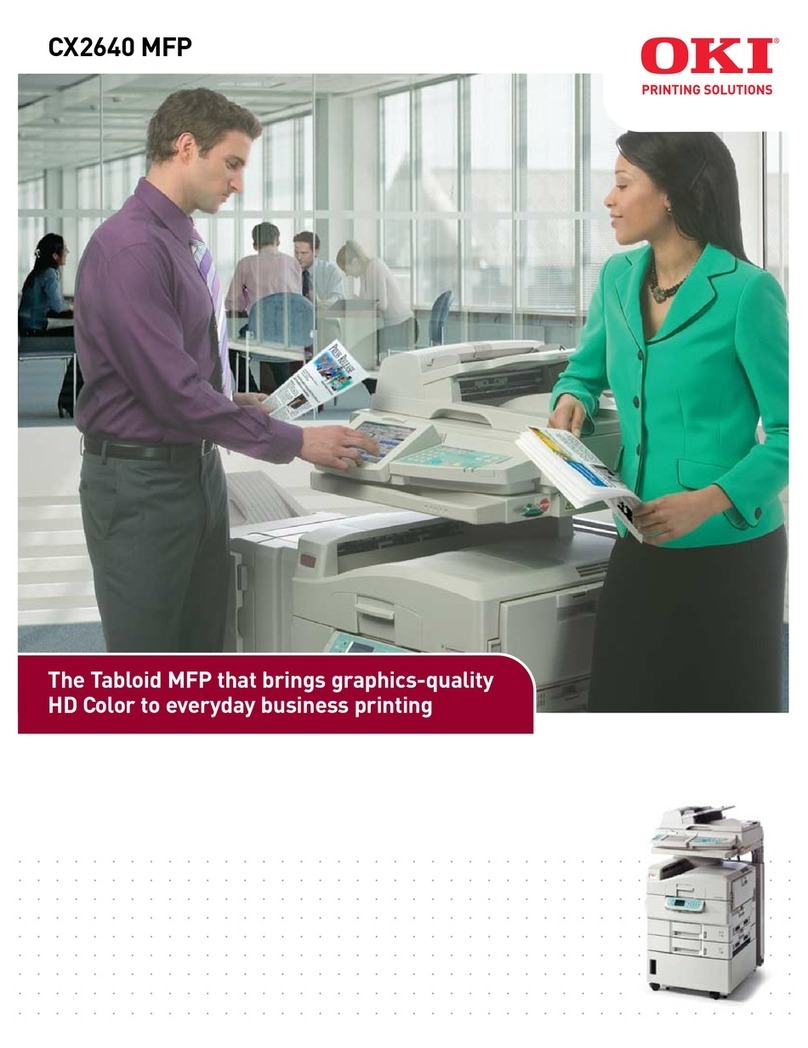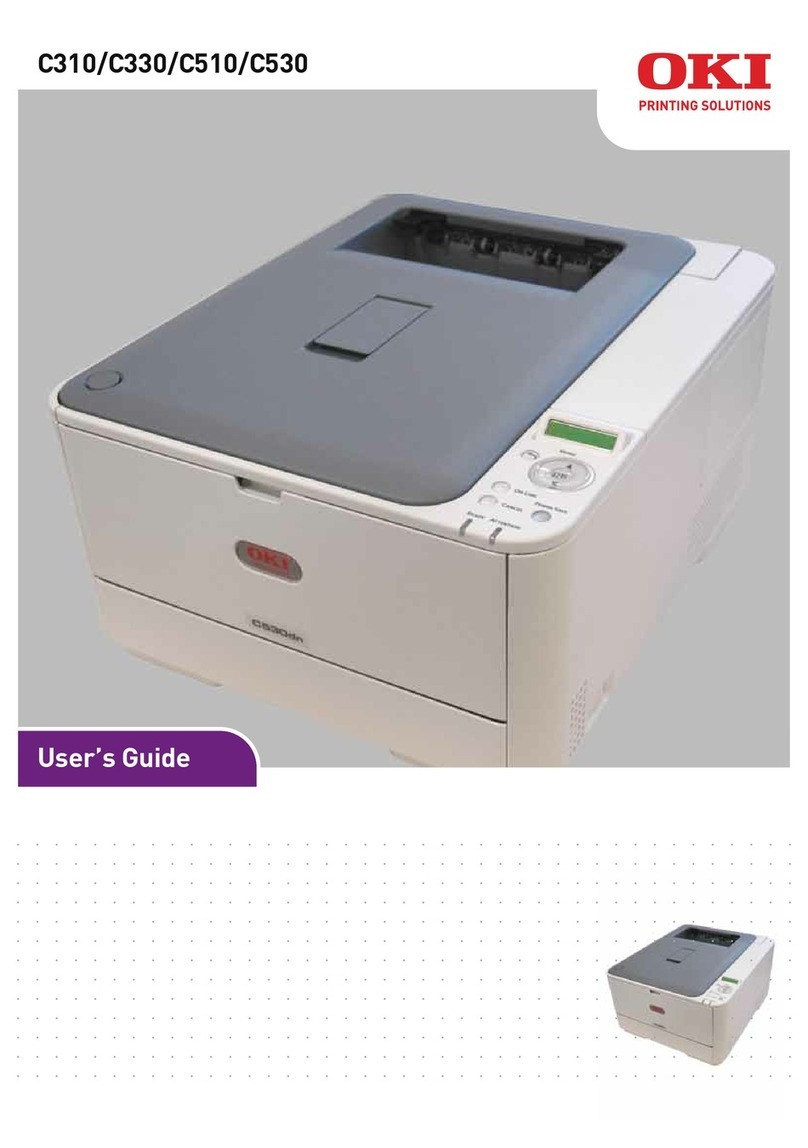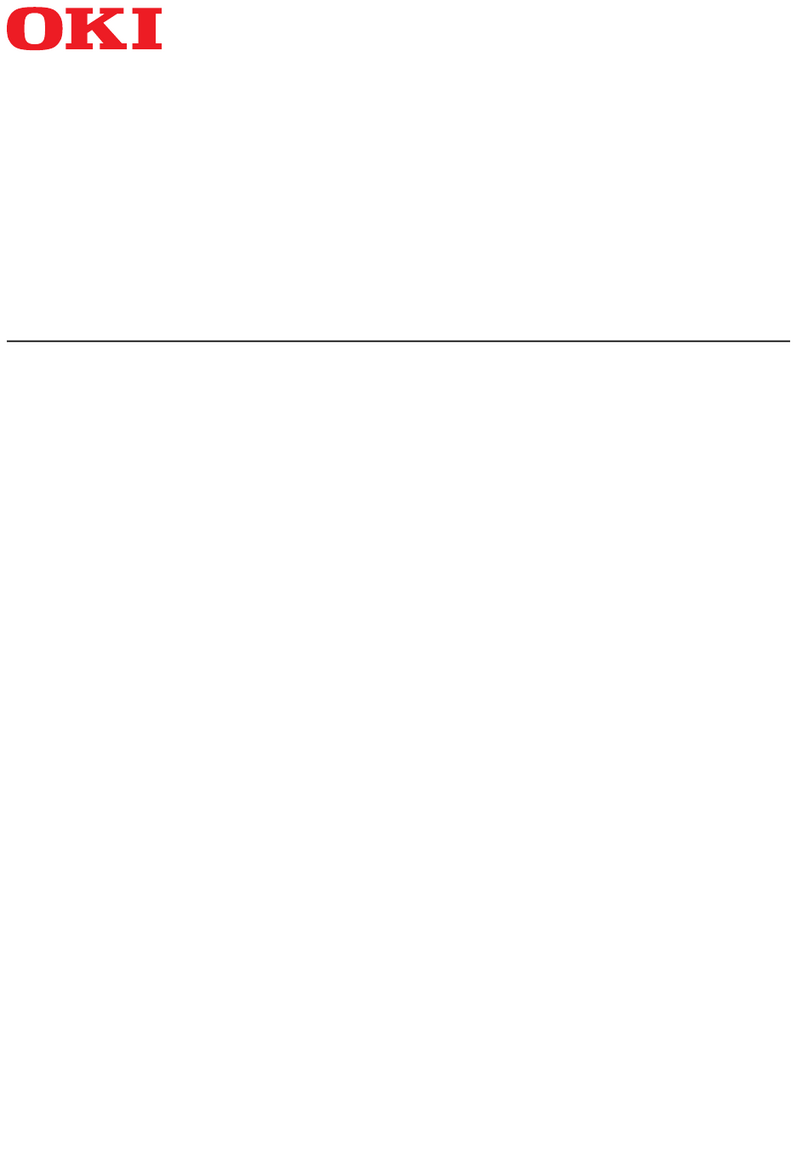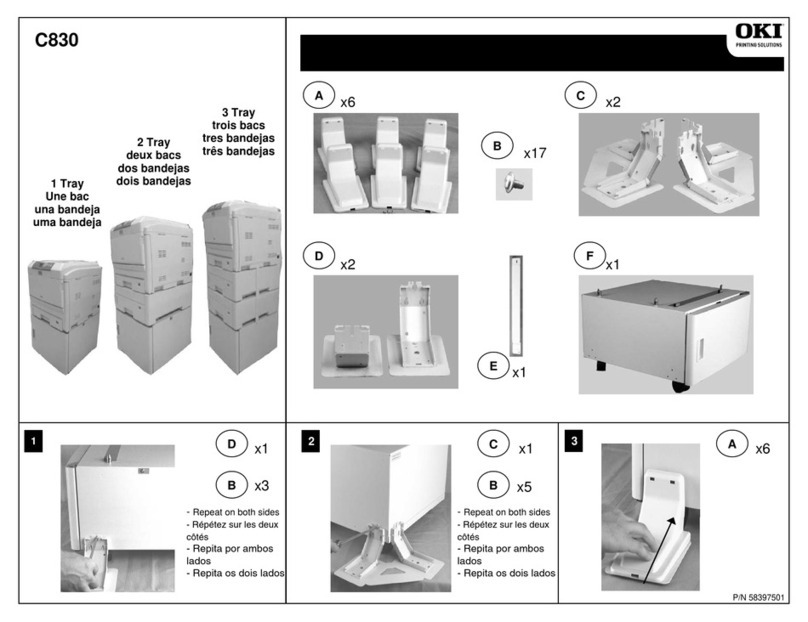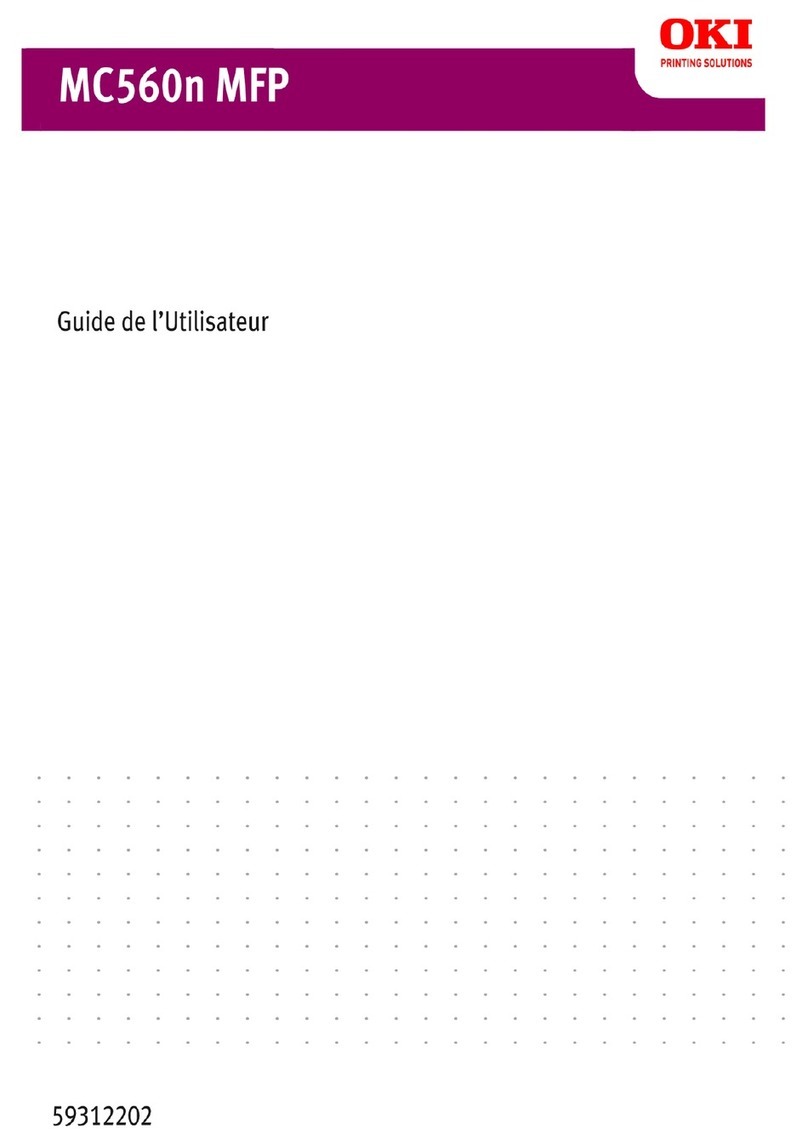Wireless USB (WLAN) Installation
1. Configure the wireless network on your server.
2. Configure the MFP unit
a. Insert the Wi-Fi key into the MFP unit.
b. Press
, select the menu SETUP using the keys
or
and
press OK
.
c. Select WLAN using the keys
or
and press OK.
d. Select SETUP WIZARD. using the keys
or
. Press OK.
The unit searches for existing networks.
e. Select your existing network, or select NEW NETWORK to
create it using the keys
or
, and press OK
Note: If you choose an existing network, steps f, g (and possibly h)
are carried out automatically.
f.
SSID
appears on the screen. Enter the name of your network
using the numerical keypad, until you obtain the name you
want (32 characters maximum). Press OK.
g.
AD-HOC MODE
and
INFRA. MODE
appear. Select one of these
modes and press OK.
Note: If you select
AD-HOC
mode, the submenu
CHANNEL
appears. Enter a figure between 1 and 13. Press OK.
h. Select your encryption method—OFF, WEP or WPA—and press
OK.
Important!:
Please note that in ad-hoc mode, the WPA/WPA2
encryption method is not available.
• If you choose WEP, enter the WEP key that you are using
on your network.
Note: The WEP key number may be configured in the menu:
29 - SETUP / TECHNICALS / WEP KEYS NBR
.
• If you choose WPA, enter the WPA or WPA2 key that you
are using on your network (8 to 63 characters)
i. If
IP CONF.: MANU
or
IP CONF.: AUTO
appears on the screen,
select
IP CONF.: AUTO
. Press OK.
Note: If you choose to set up the system manually, you must
enter the IP address, Subnet Mask and Gateway. Con-
sult the User Guide PDF file on the CD-ROM delivered
with your unit for additional information.
j. At the end of this procedure, you return to the main menu of
SETUP WIZARD. Exit this menu by pressing the key.
Note: To check the WLAN parameters, press
56 to print a List of
Parameters.
3. Install the wireless printer
a. Place the CD-ROM supplied with the WLAN key in your
CD-ROM drive.
b. On your computer, select Start > Programs > Companion
Suite > MB2x0 MFP > Install a network or Wi-Fi printer.
If the procedure has been correctly followed, the MFP unit
will automatically appear in the printer and scanner list.
Installation du réseau sans fil USB (WLAN)
1. Configurez le réseau sans fil sur votre serveur.
2. Configurez l'appareil MFP.
a. Insérez la clé Wi-Fi dans l'appareil MFP (reportez-vous aux
illustration à gauche).
b. Appuyez sur
, sélectionnez le menu SETUP
[CONFIGURATION] en utilisant la touche
ou
, puis
appuyez sur OK.
c. Sélectionnez WLAN en utilisant la touche
ou
, puis
appuyez sur OK.
d. SETUP WIZARD [ASSISTANT DE CONFIG.] en utilisant la tou-
che
ou
. Appuyez sur OK.
L'appareil recherche les réseaux existants.
e. Sélectionez votre réseau ou sélectionnez NEW NETWORK
[NOUVEAU RÉSEAU] pour le créer en utilisant la touche
ou
, puis appuyez sur OK.
Note: Si vous sélectionnez un réseau existant, les étapes f, g (et
possiblement h) sont effectuées automatiquement.
f.
SSID
s'affiche à l'écran. Entrez le nom du réseau en utilisant le
clavier numérique, jusqu'à ce que vous obteniez le nom désiré
(32 caractères max.). Appuyez sur OK.
g.
AD-HOC MODE
[MODE AD-HOC] et
INFRA. MODE
[MODE
INFRA.] s'affichent. Sélectionnez un de ces modes et appuyez
sur OK.
Note: Si vous sélectionnez
AD-HOC MODE
[MODE AD-HOC], le
sous-menu
CHANNEL
[CANAL] s'affiche. Entrez un chif-
fre entre 1 et 13, puis appuyez sur OK.
h. Sélectionnez la méthode de chiffrement : OFF [DÉSACTIVÉ],
WEP ou WPA, puis appuyez sur OK.
Important! :
Veuillez noter qu'en mode ad-hoc, la méthode de
chiffrement WPA/WPA2 n'est pas offerte.
• Si vous choisissez WEP, entrez la clé WEP que vous utili-
sez sur votre réseau.
Note: Le nombre de clés WEP peut être configuré dans le
menu :
29 - SETUP [CONFIGURATION] / TECHNICALS
[TECHNIQUE] / WEP KEYS [CLÉS WEP]
.
• Si vous choisissez WPA, entrez la clé WPA ou WPA2 que
vous utilisez sur votre réseau (8 à 63 caractères)
i. Si
IP CONF.: MANU
[CONF. IP: MANU] ou
IP CONF.: AUTO
[CONF. IP: AUTO] s'affiche à l'écran, sélectionnez
IP CONF.:
AUTO
[CONF. IP: AUTO]. Appuyez sur OK.
Note: Si vous choisissez de configurer manuellement le sys-
tème, vous devez entrer l'adresse IP, le masque de
sous-réseau et la passerelle. Consultez le fichier PDF du
Guide de l'utilisateur sur le CD fourni avec votre appareil
pour des renseignements supplémentaires.
j. Une fois la procédure terminée, le menu principal de SETUP
WIZARD [ASSISTANT DE CONFIG.] s'affiche. Quittez ce menu
en appuyant sur la touche .
Note: Pour vérifier les paramètres WLAN, appuyez sur
56 pour
imprimer la liste des paramètres.
3. Installez l'imprimante sans fil.
a. Placez le CD fourni avec la clé WLAN dans l'unité de CD.
b. Sur votre ordinateur, sélectionnez Start [Démarrer] > Pro-
grams [Programmes] > Companion Suite > MB2x0 MFP >
Install a network or Wi-Fi printer [Installer un réseau ou une
imprimante Wi-Fi].
Si la procédure a été correctement effectuée, l'appareil
MFP s'affiche automatiquement dans la liste des impriman-
tes et des scanneurs.
© 2009 Oki Data Americas, Inc. 58399501
253256049-A
MB260 MFP, MB280 MFP, MB290 MFP