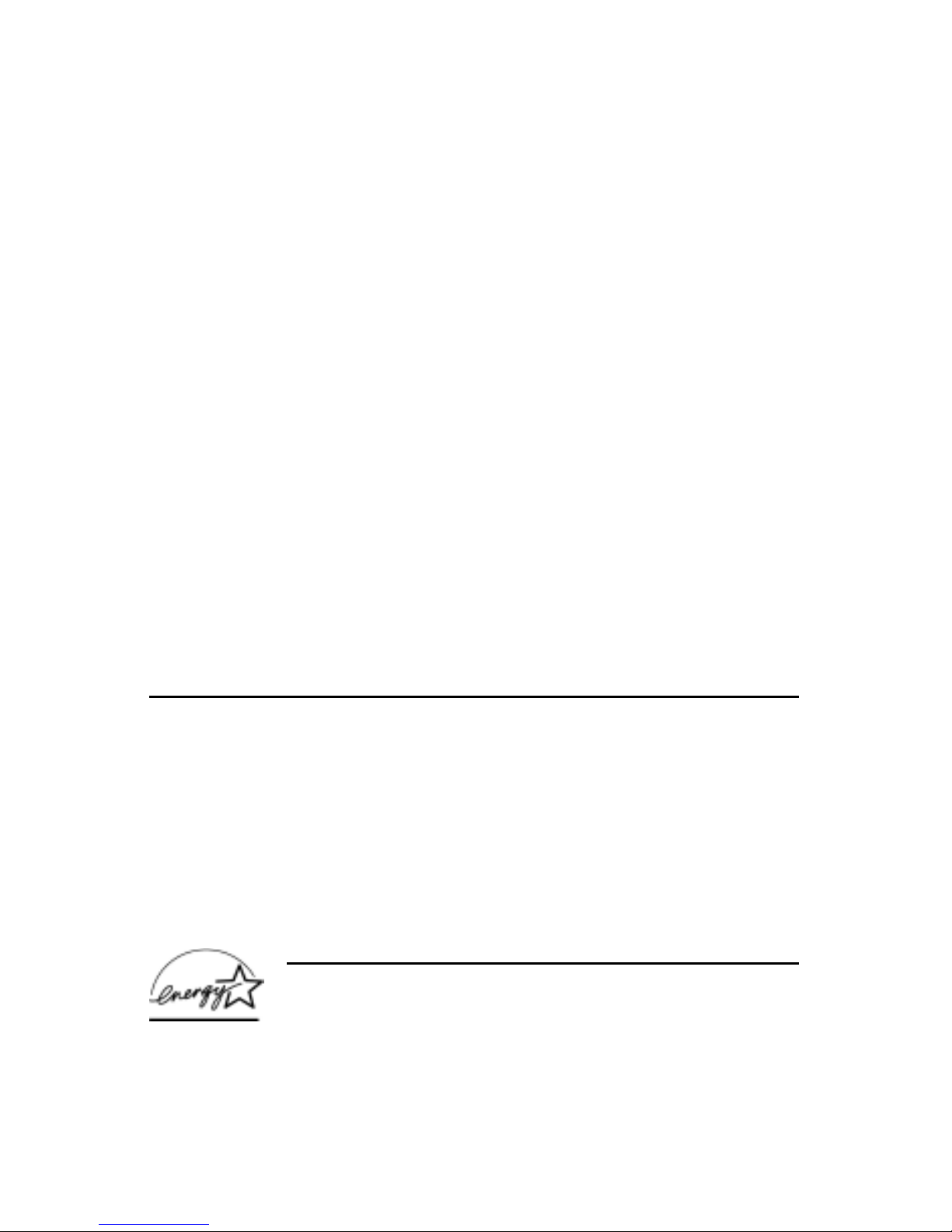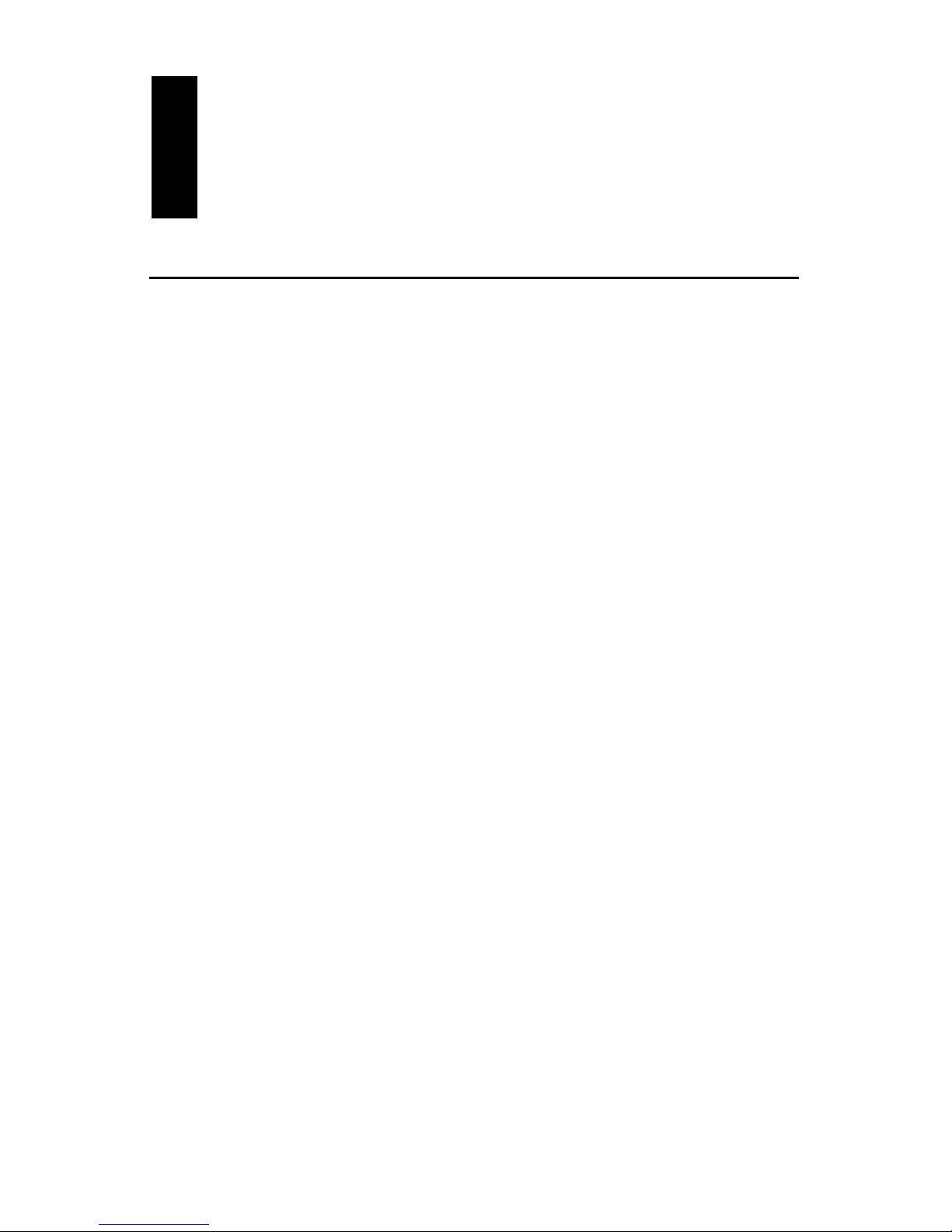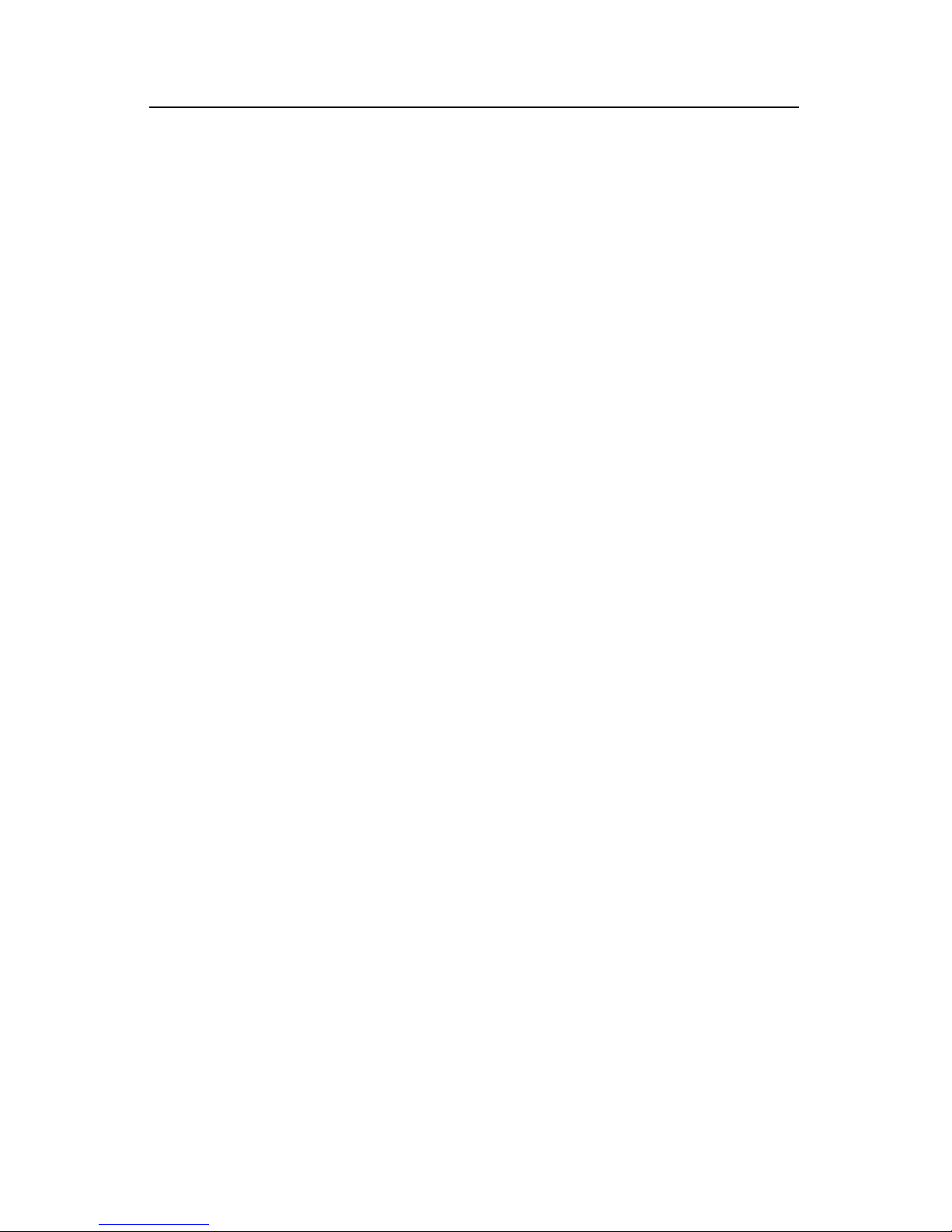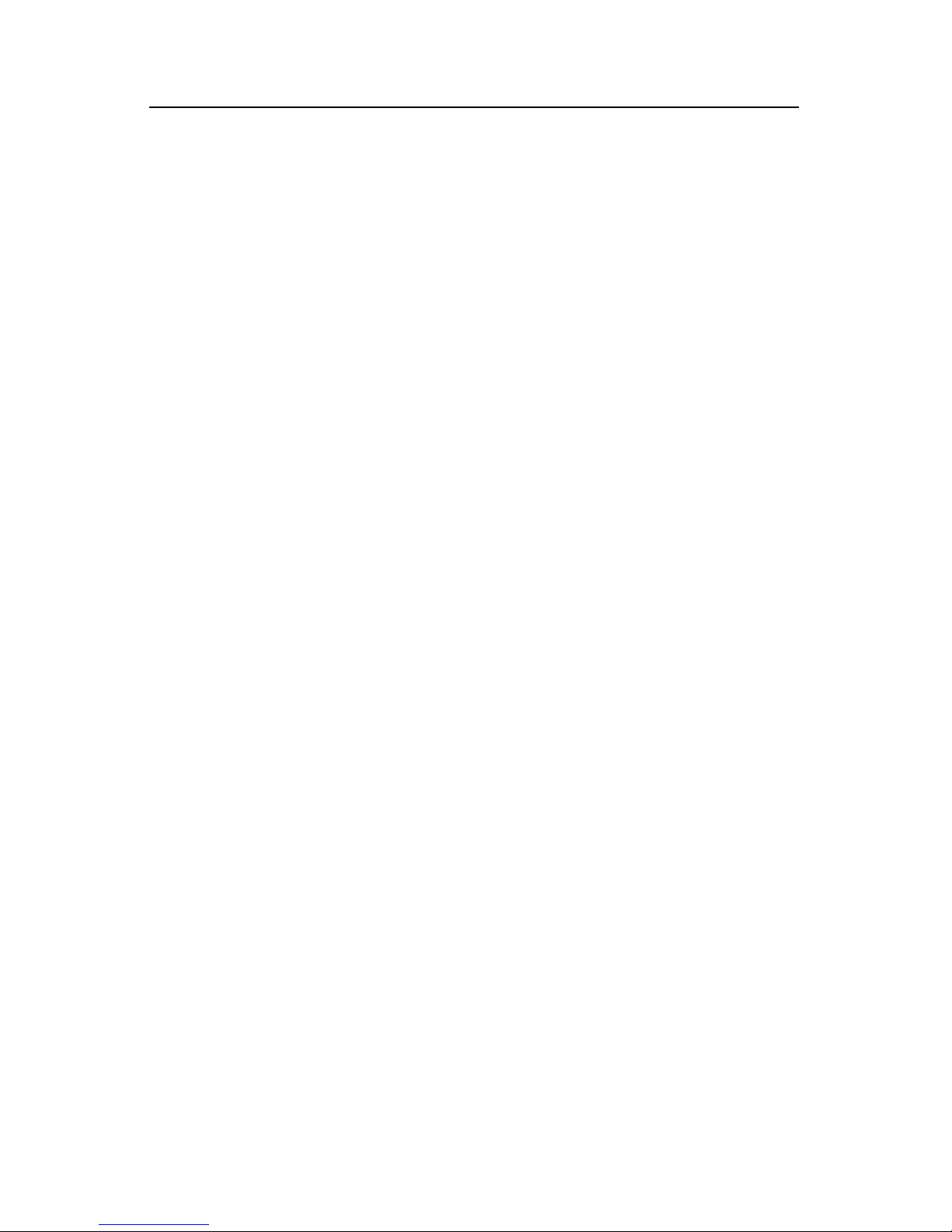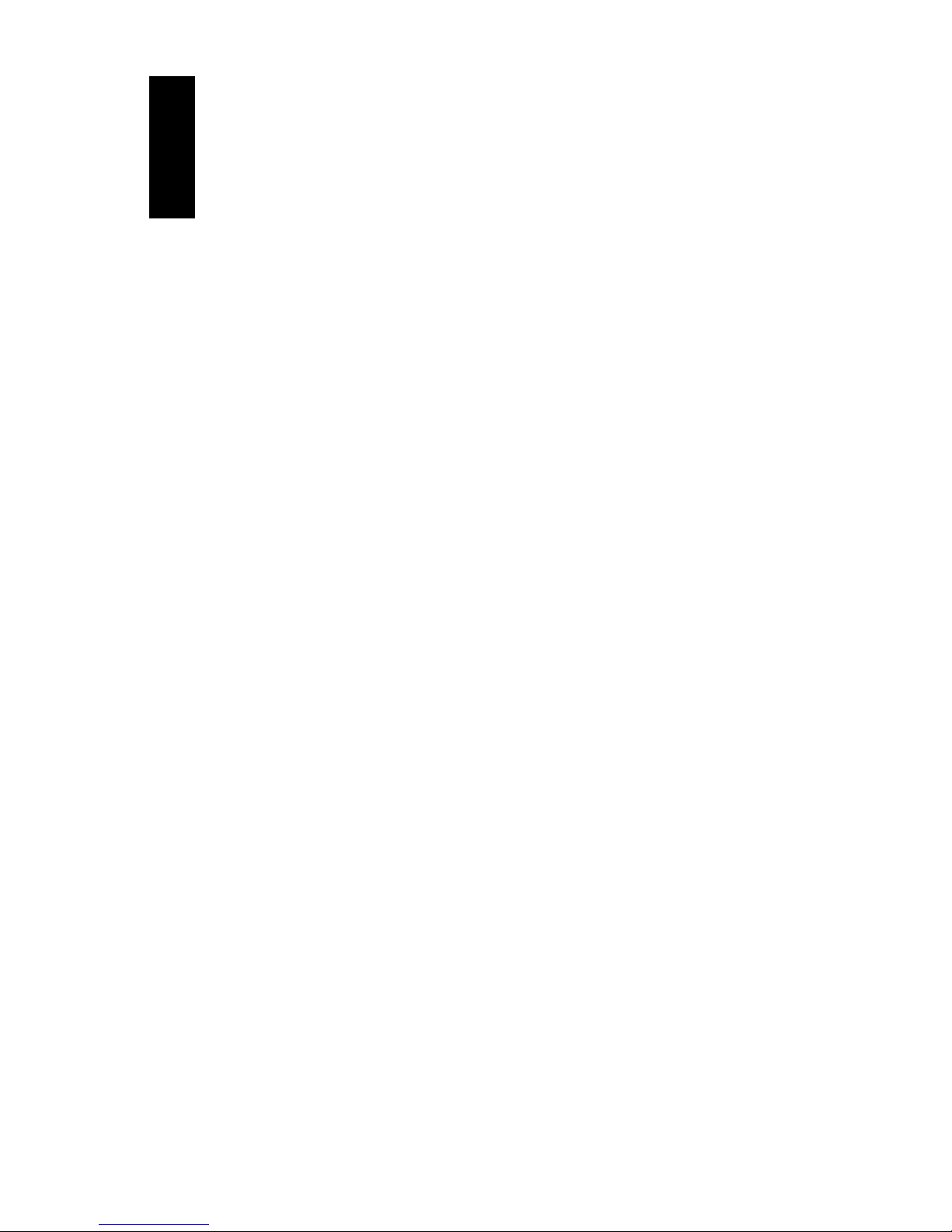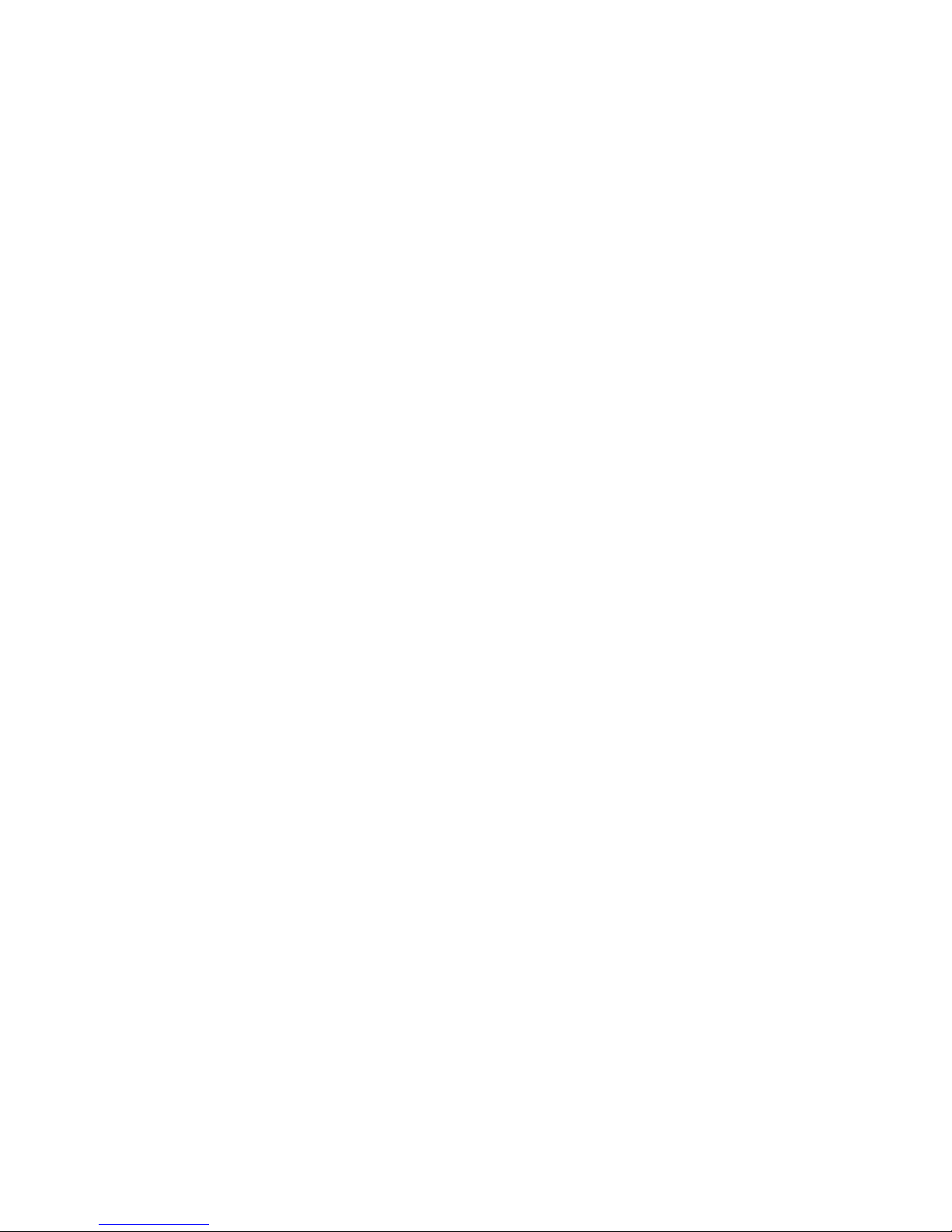vi OKIOFFICE 87 User’s Guide
Setting the Fax Identification ............................................................24
SettingLanguage .............................................................................26
Connecting to a PBX ........................................................................26
MFP Function...................................................................................28
Driver Setup .....................................................................................28
Windows 2000 .............................................................................28
Windows Me/98/95 ......................................................................30
Windows NT 4.0...........................................................................31
Unimessage Setup...........................................................................32
Printer Status Icon............................................................................32
Dial Directories ...................................................................................33
Programming One-Touch Keys ........................................................33
Chain Dialing................................................................................35
ProgrammingAuto Dial Numbers .....................................................36
Programming Groups .......................................................................38
Basic Operations ................................................................................39
Preparing Documents.......................................................................39
Document Size ............................................................................39
Multiple Page Documents ............................................................39
Loading Documents .........................................................................40
Sending a Fax to a Single Location ..................................................41
Search Key Dialing ......................................................................42
Real-Time Dialing.........................................................................42
Redialing......................................................................................42
Confirming Results.......................................................................42
Stopping a Transmission..............................................................43
Sending a Fax to Multiple Locations (Broadcasting).........................43
Performing a Broadcast Operation...............................................43
To make corrections.....................................................................44
Faxing to a Group ............................................................................44
Sending a Fax to a Group ............................................................44
Receiving Faxes Manually ...............................................................45
Receiving Faxes in Memory .............................................................46
Memory Reception mode .............................................................46
No Paper Reception.....................................................................46
No Toner Reception .....................................................................47
Canceling Messages Stored in Memory.......................................47