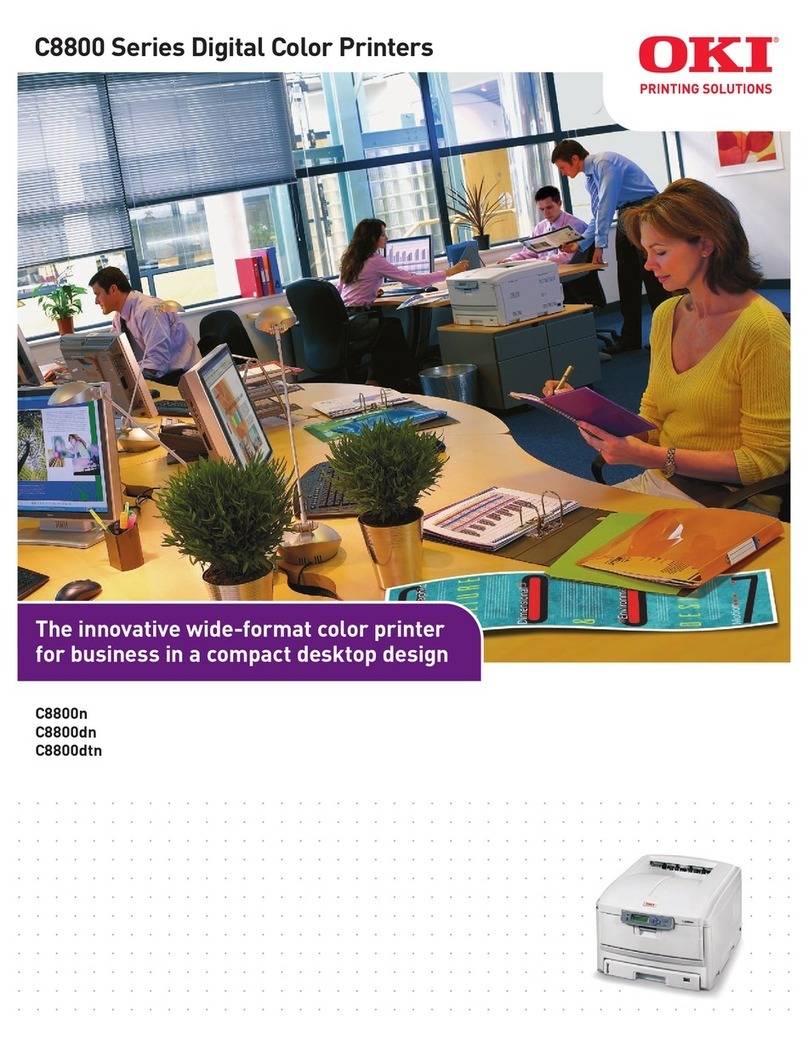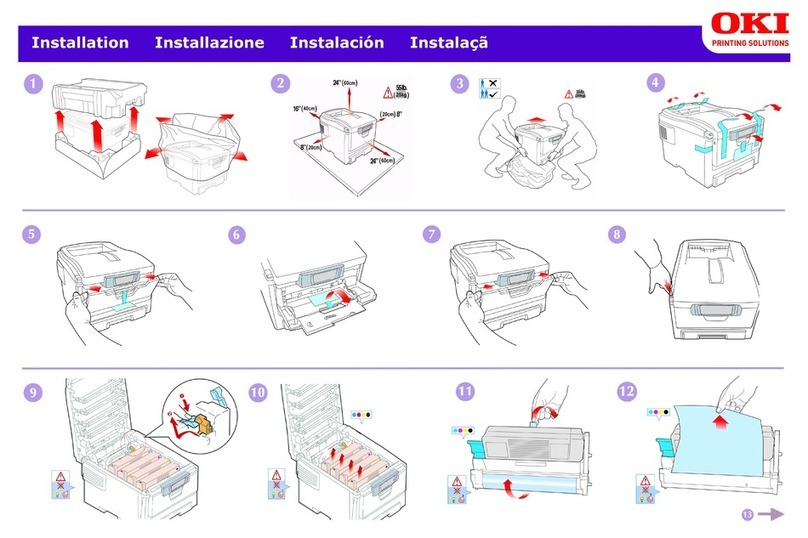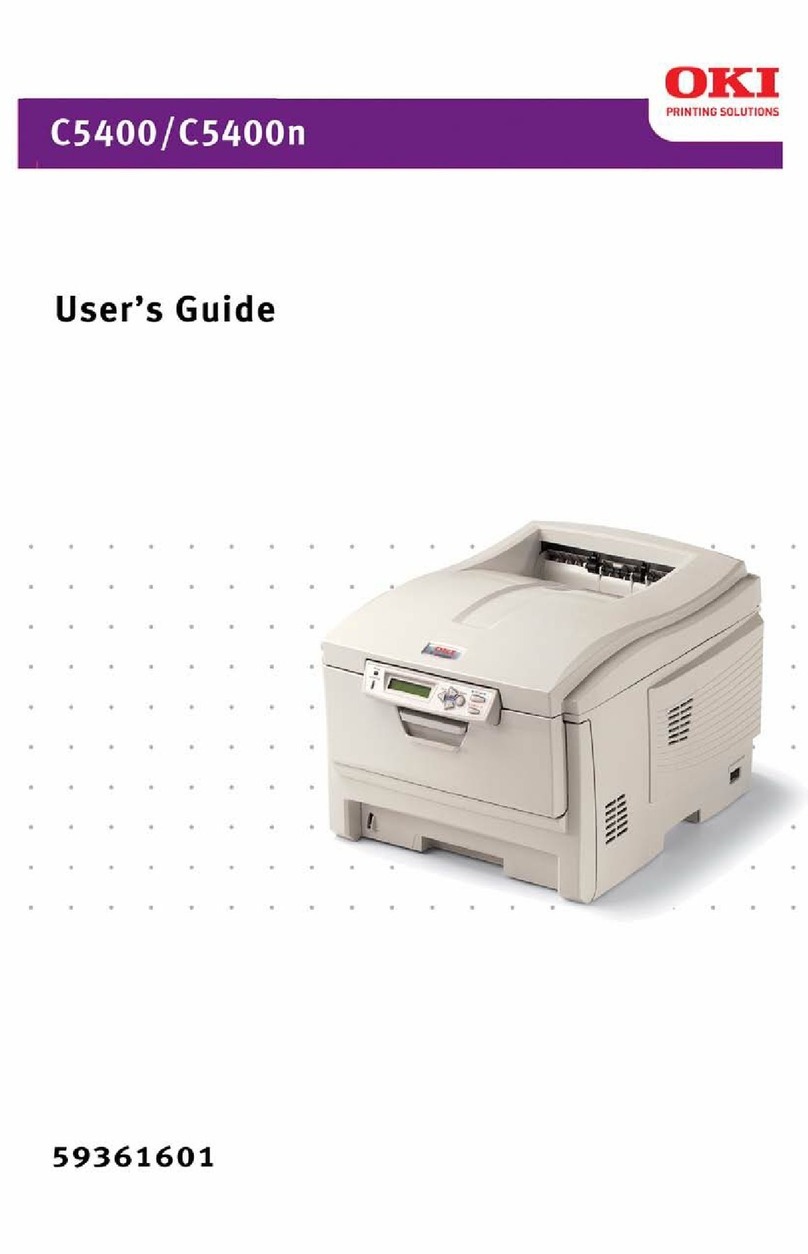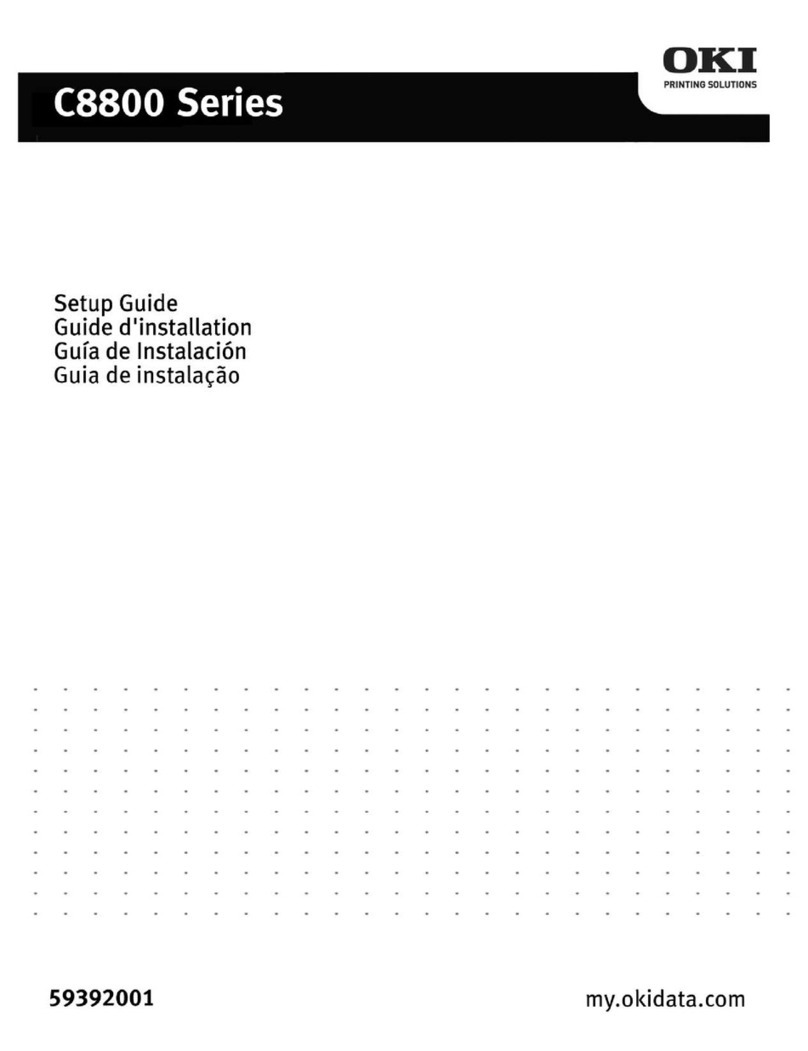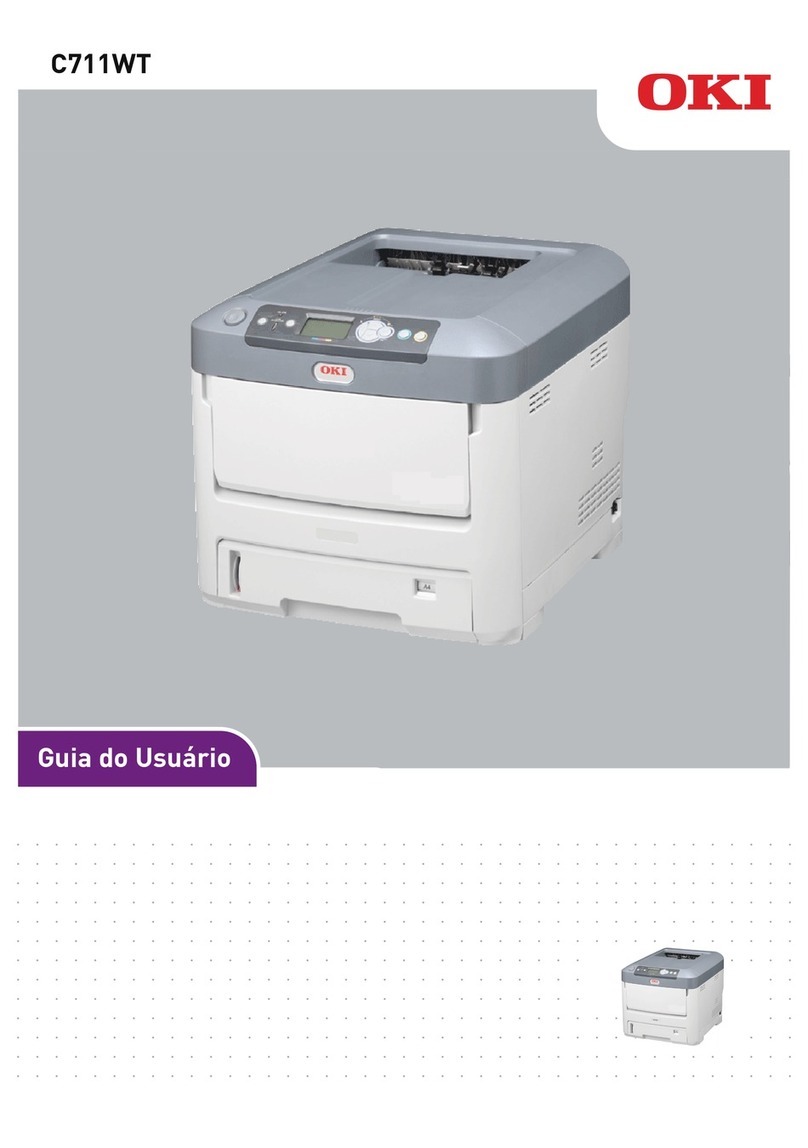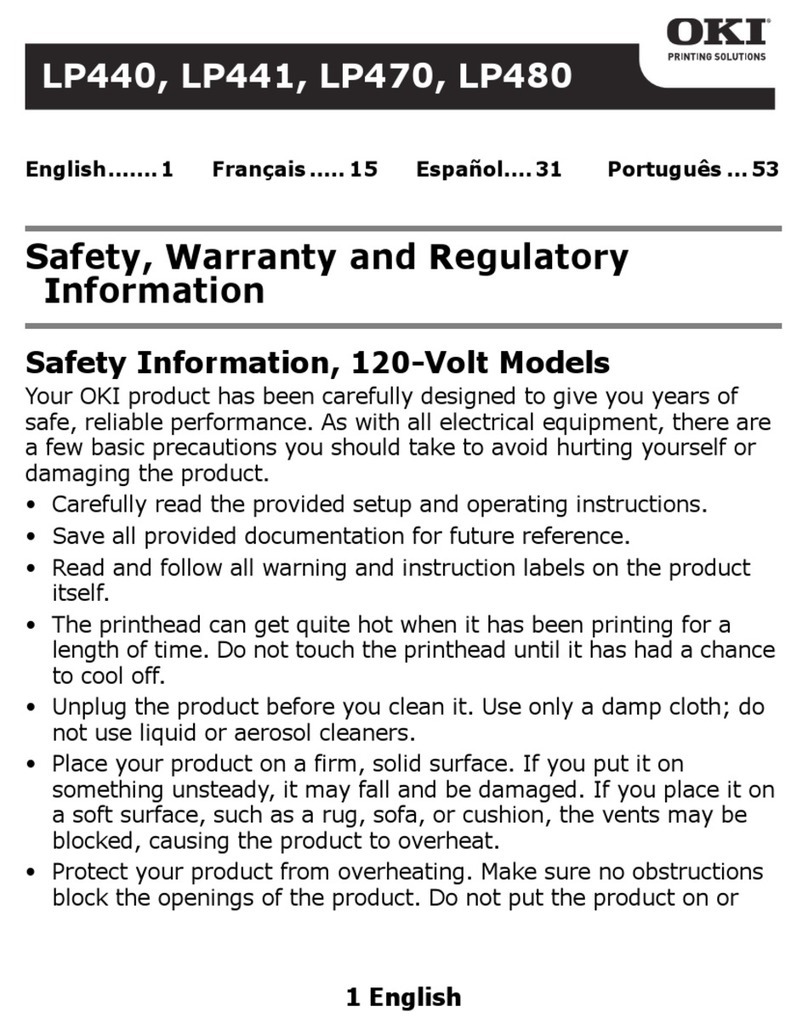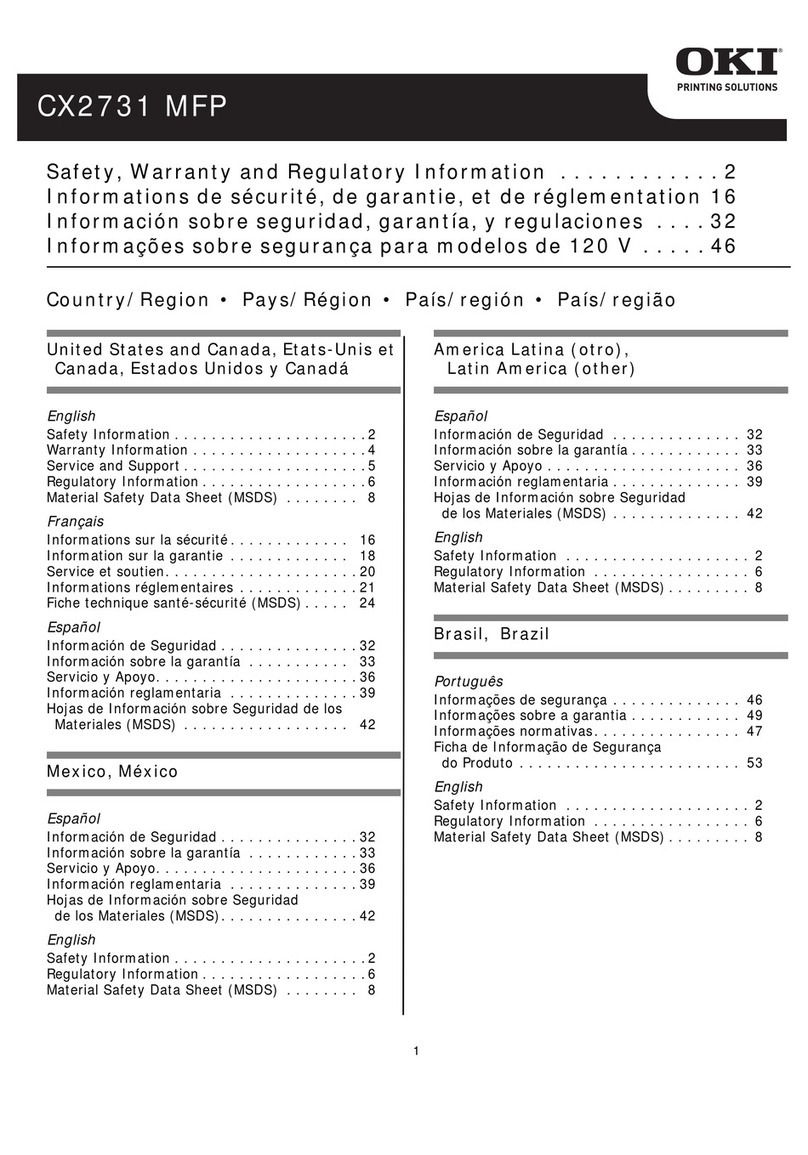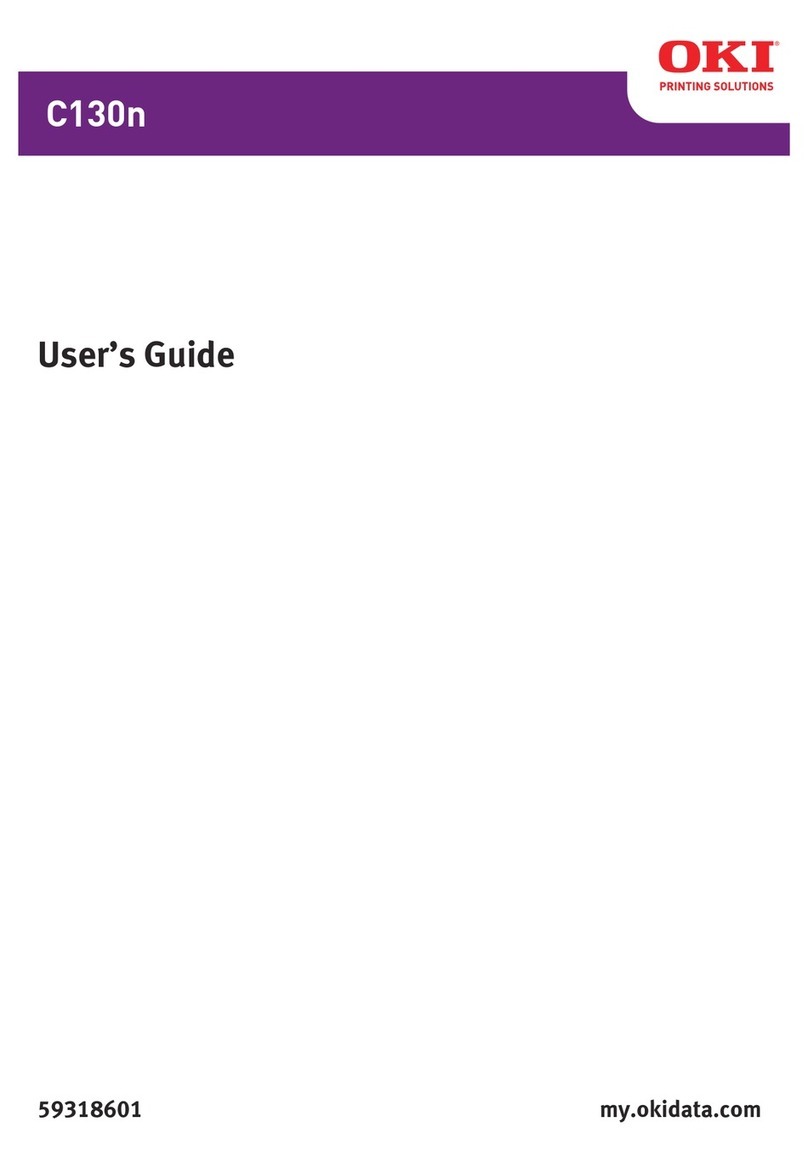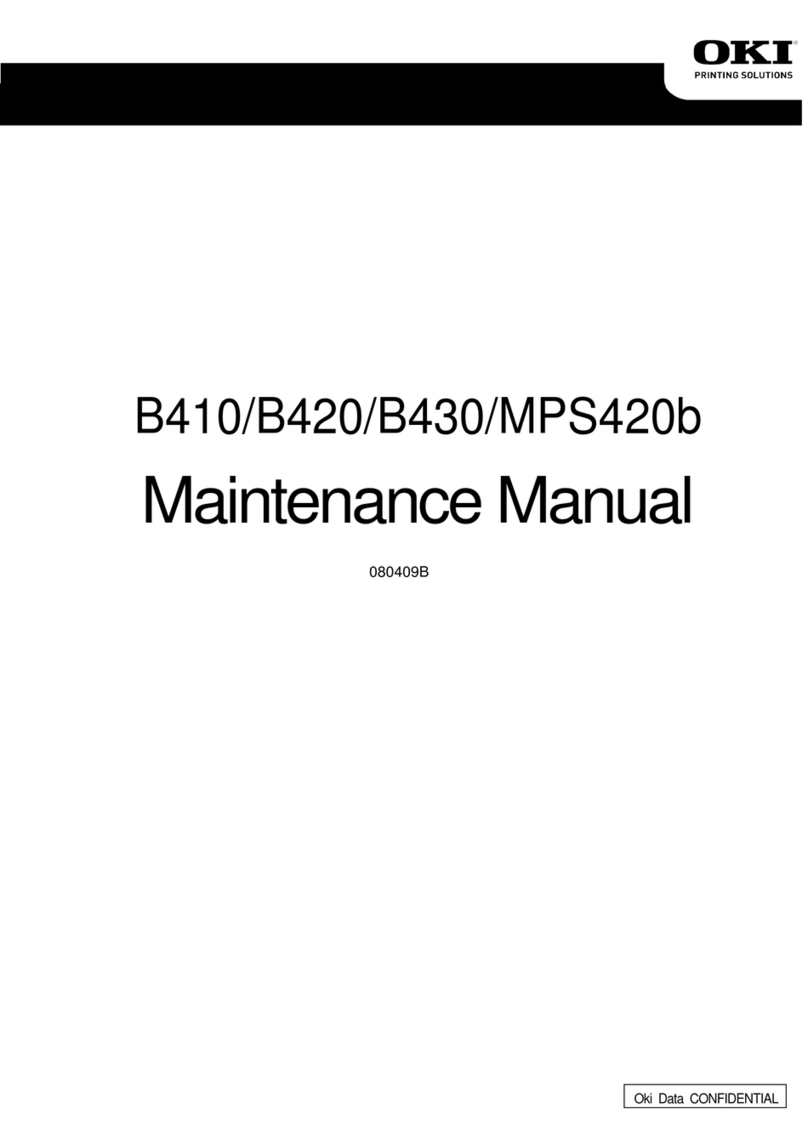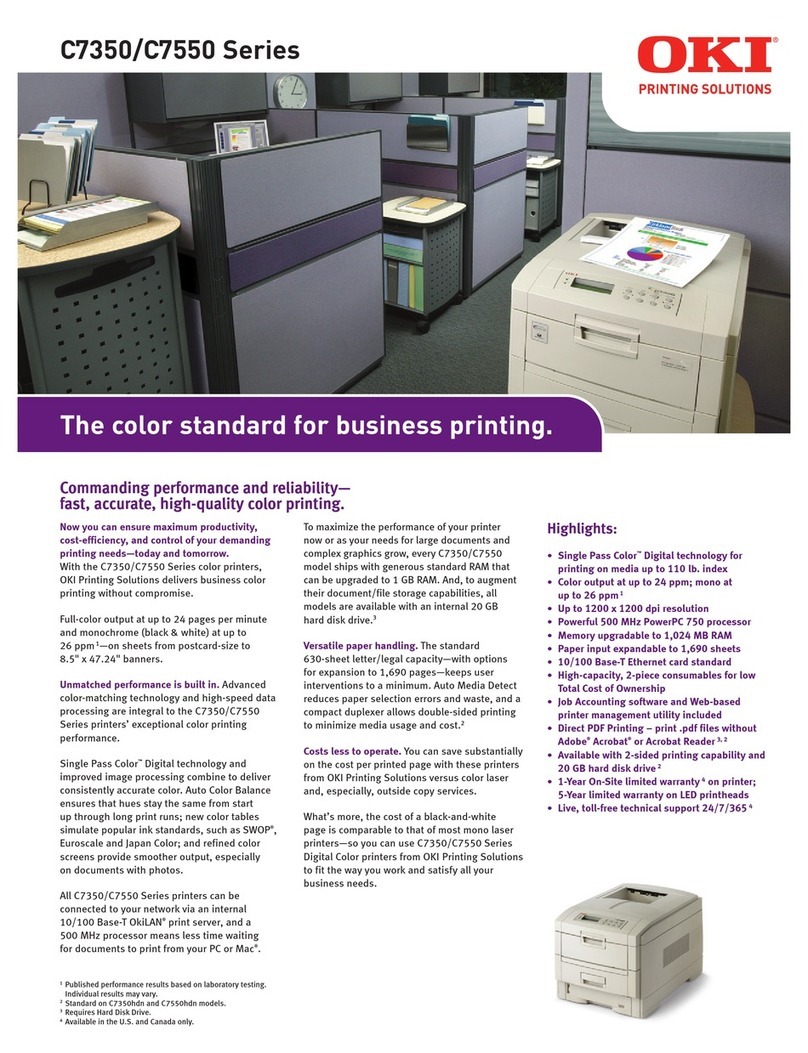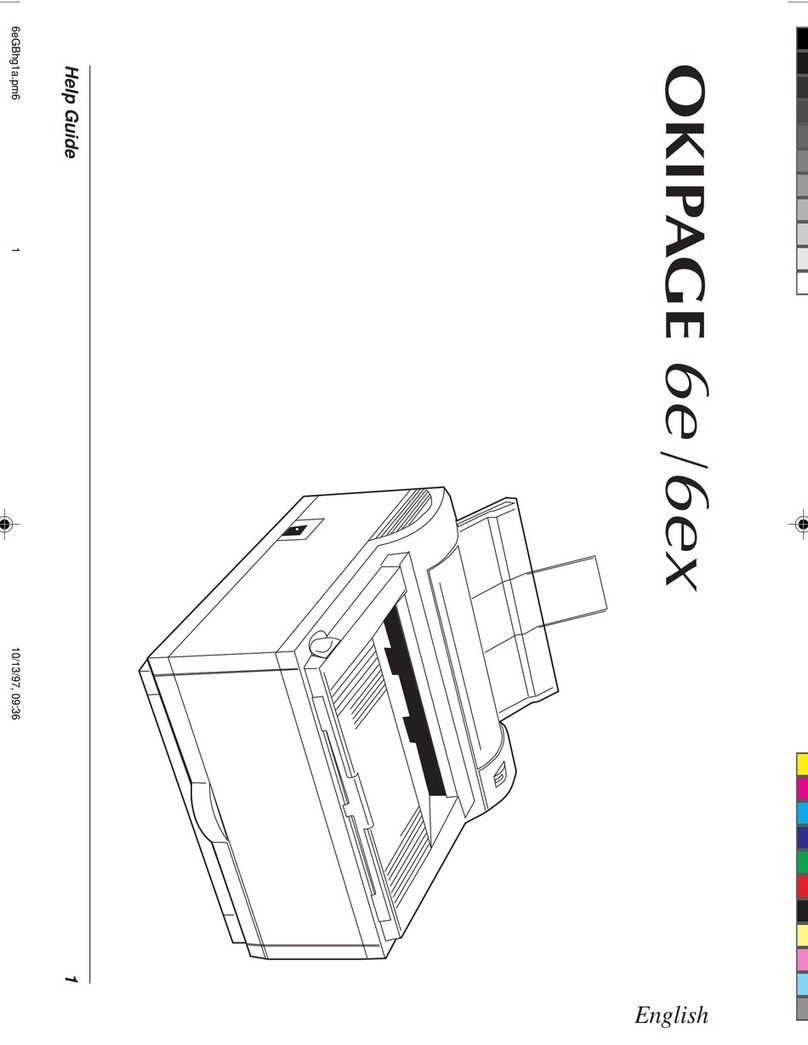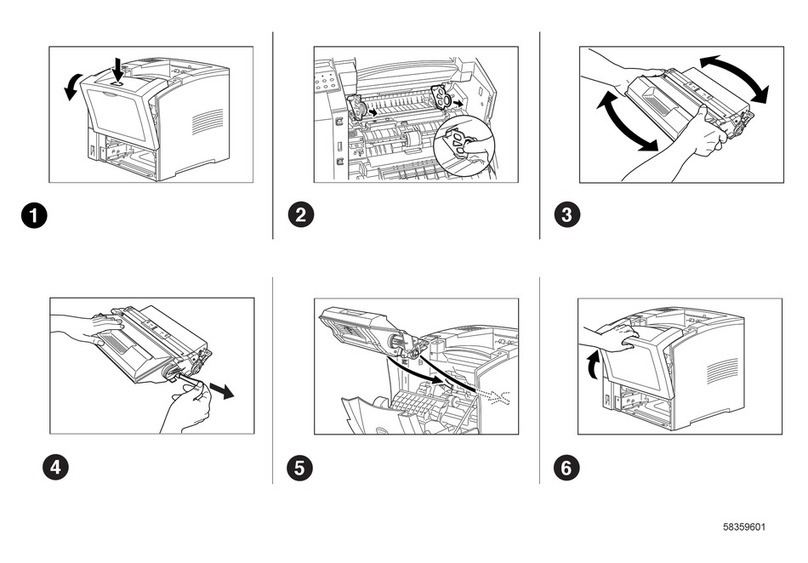Help Guide 3
English
Contents
Safety Instructions ..........................................................4
Important Wiring Instructions .......................................5
Printer Control Panel ......................................................7
The Ready Light ..........................................................7
The Display Window...................................................7
Printer Buttons ............................................................7
Button Functions.........................................................8
Printer Menus ..................................................................9
Viewing and Modifying Menu Settings ....................9
Level 1 Menu............................................................ 10
Level 2 Menu............................................................ 12
Paper ............................................................................. 14
Choosing Paper ........................................................ 14
Transparencies/Adhesive Labels ............................ 14
Paper Sizes................................................................ 14
Paper Weight............................................................. 14
Installing Paper ........................................................ 15
Printing Envelopes................................................... 16
Choosing Envelopes ................................................ 16
Printing Transparencies........................................... 16
Feeding Heavyweight Paper or Cardstock............. 16
Print Quality Adjustments for Different Paper ...... 16
Toner ............................................................................. 17
When to Replace the Toner Cartridge .................... 17
Toner Cartridge Life ................................................ 17
Replacing the Toner Cartridge................................ 17
Image Drum .................................................................. 19
When to Replace the Image Drum Cartridge......... 19
Image Drum Cartridge Life ..................................... 19
Replacing the Image Drum Cartridge .................... 19
Resetting the Drum Counter.................................... 21
Fonts.............................................................................. 22
What Is a Font? ........................................................ 22
Printing a Font List .................................................. 22
Using Fonts............................................................... 22
Symbol Sets .............................................................. 23
Status Messages ........................................................... 24
Printer Maintenance..................................................... 28
Maintenance Menu .................................................. 28
Generating a Cleaning Page .................................... 29
Cleaning the LED Array .......................................... 30
Basic Trouble Shooting ............................................... 31
Paper Jams ................................................................ 31
Input Jam from Cassette Tray ................................. 31
Feed Jam or Exit Jam ............................................... 32
Print Quality Problems ............................................ 33
Software Problems ................................................... 36
Hardware Problems.................................................. 37
Index ............................................................................. 39
10ihgb.p65 01/04/98, 10:293