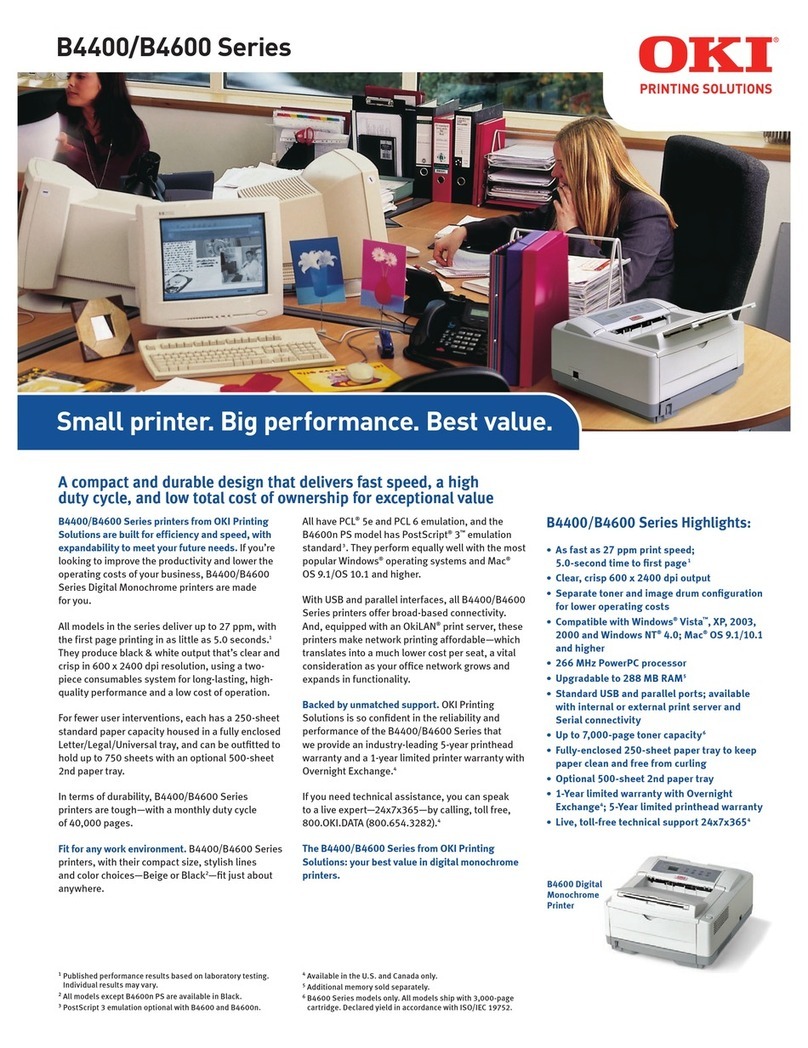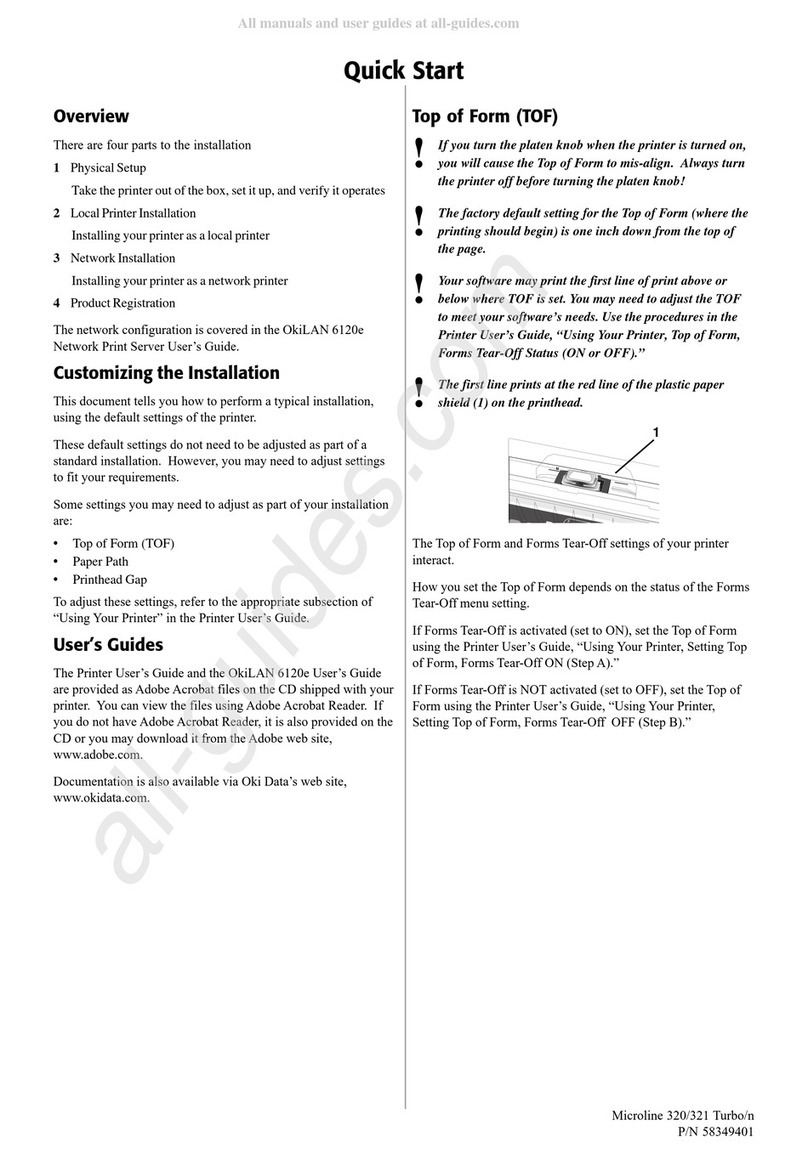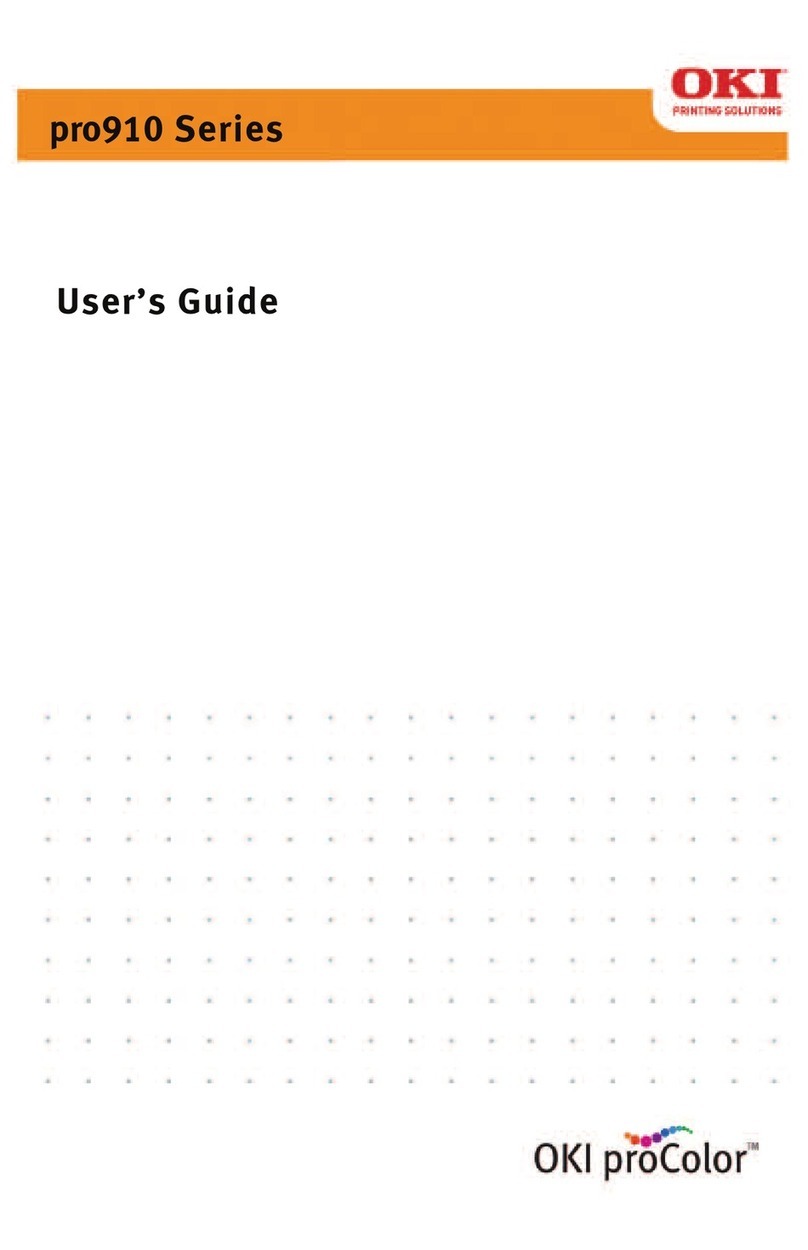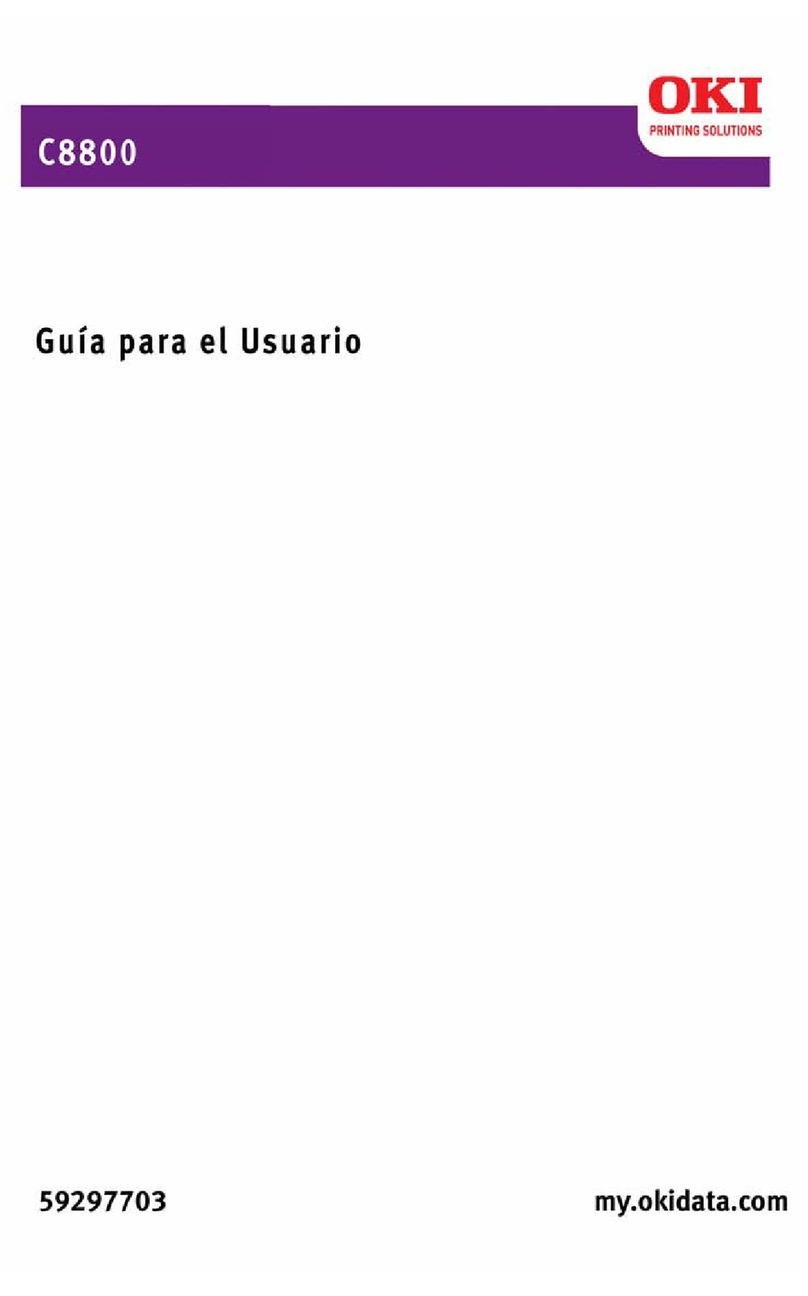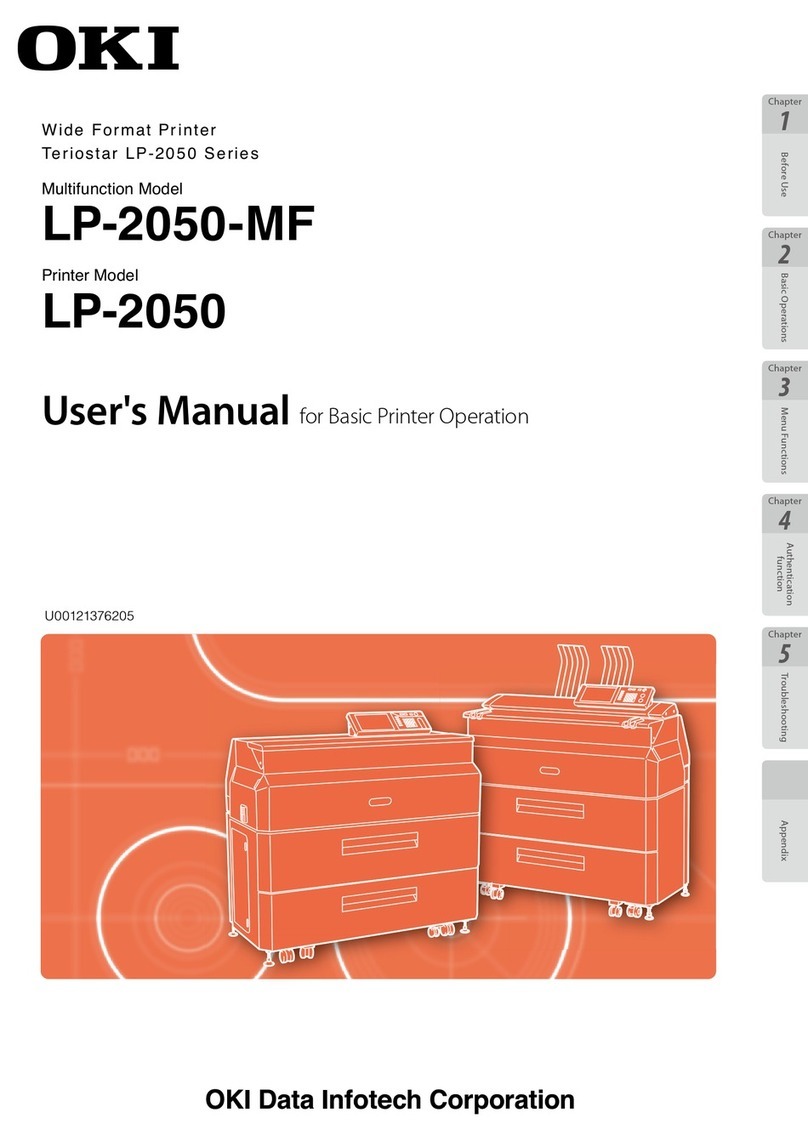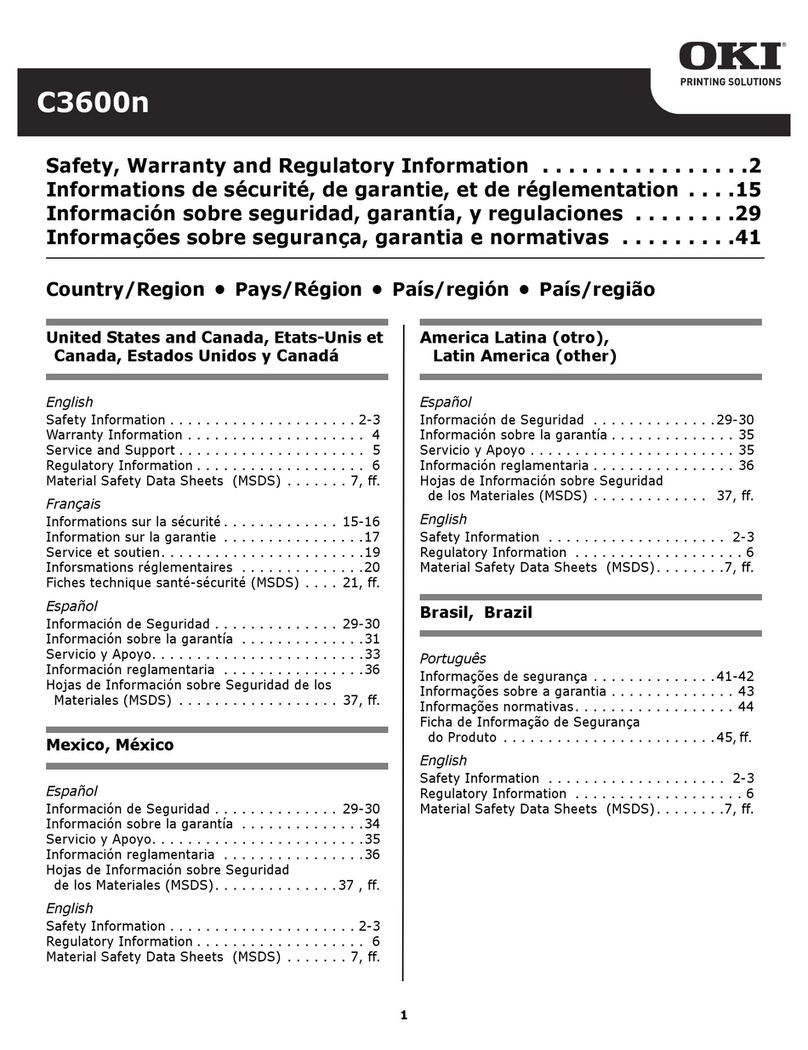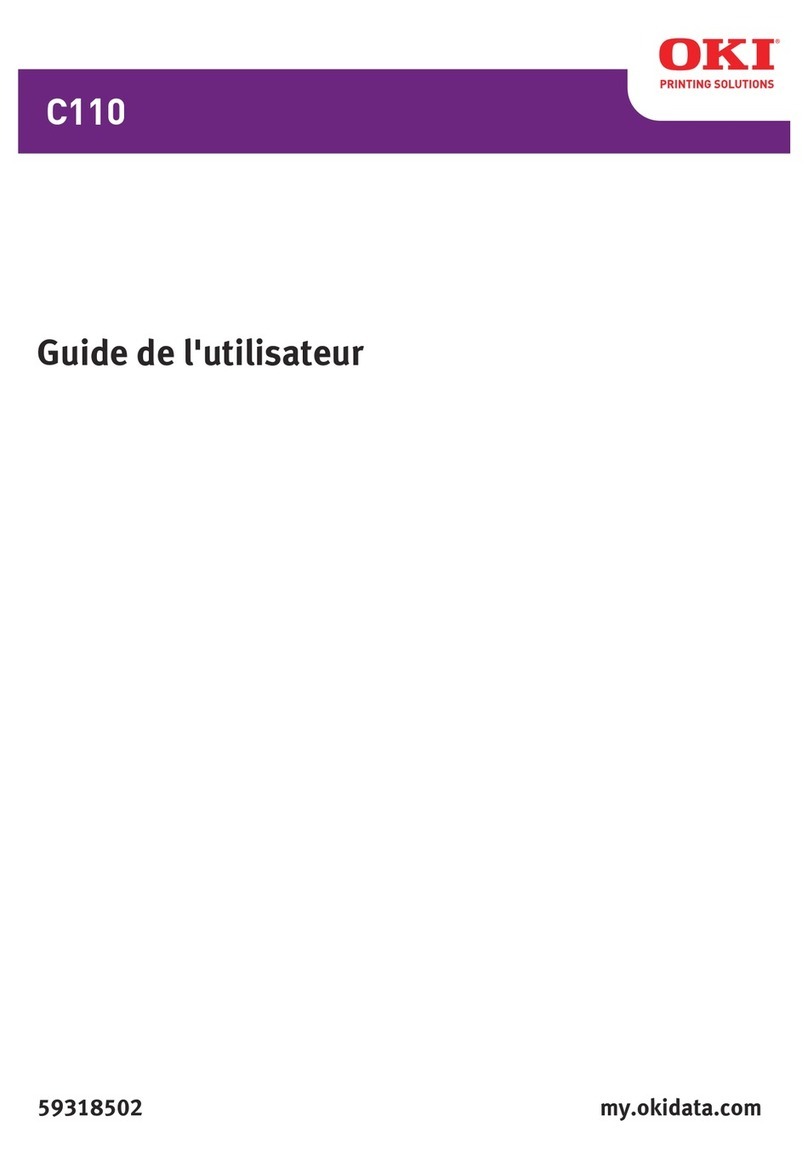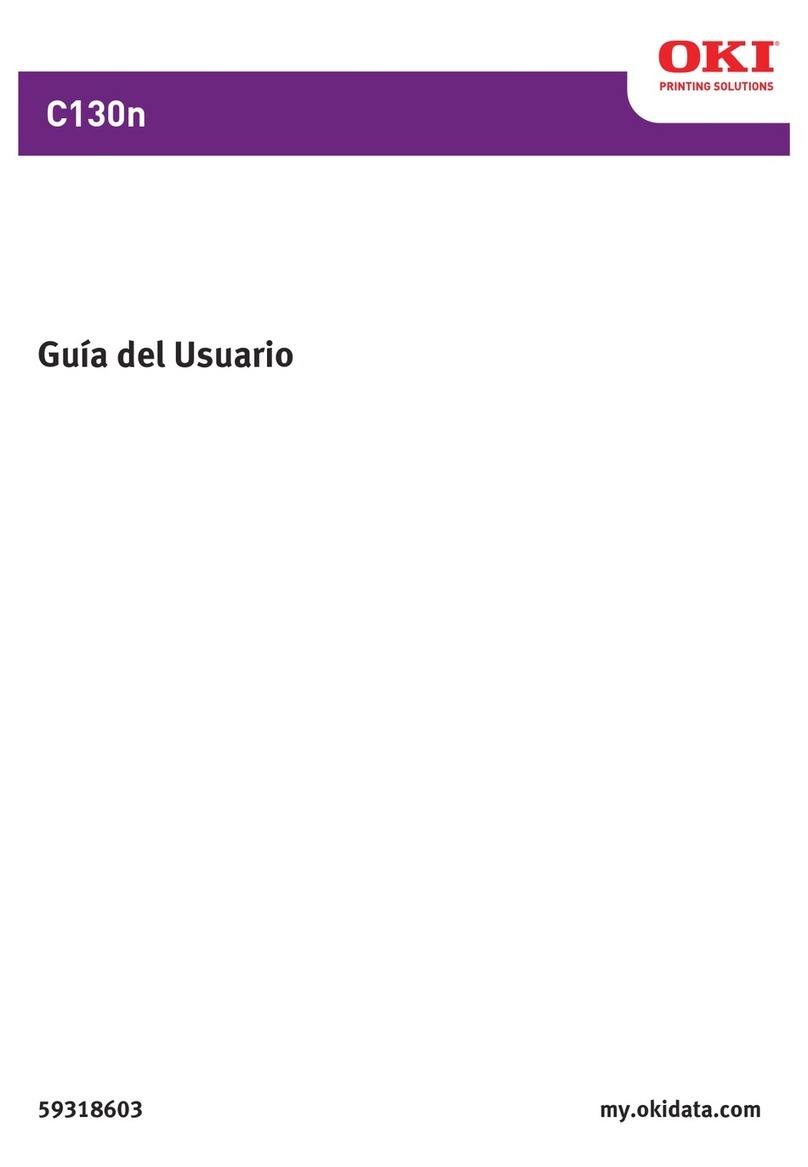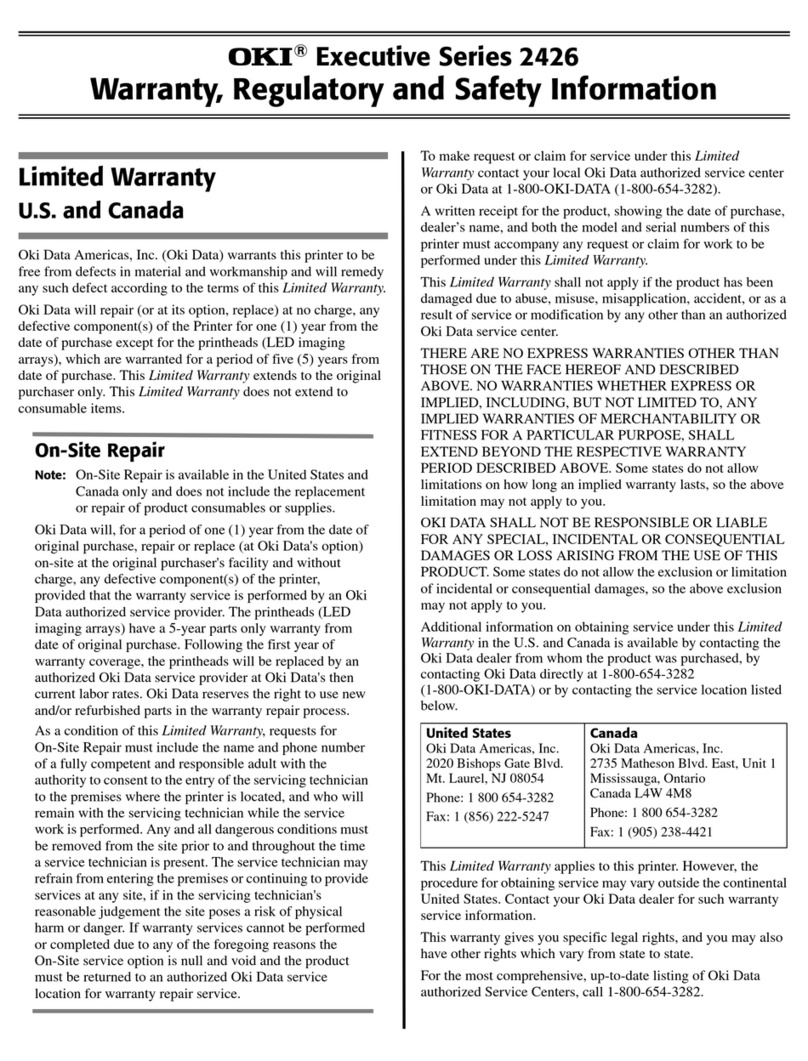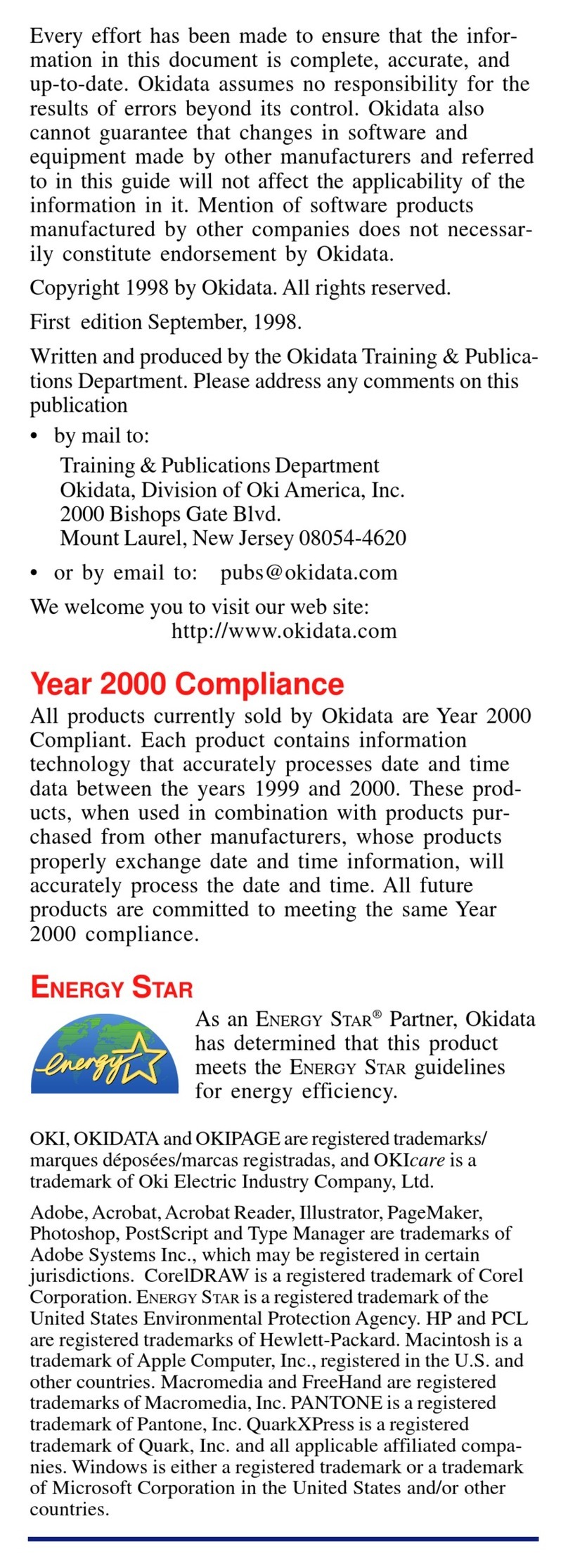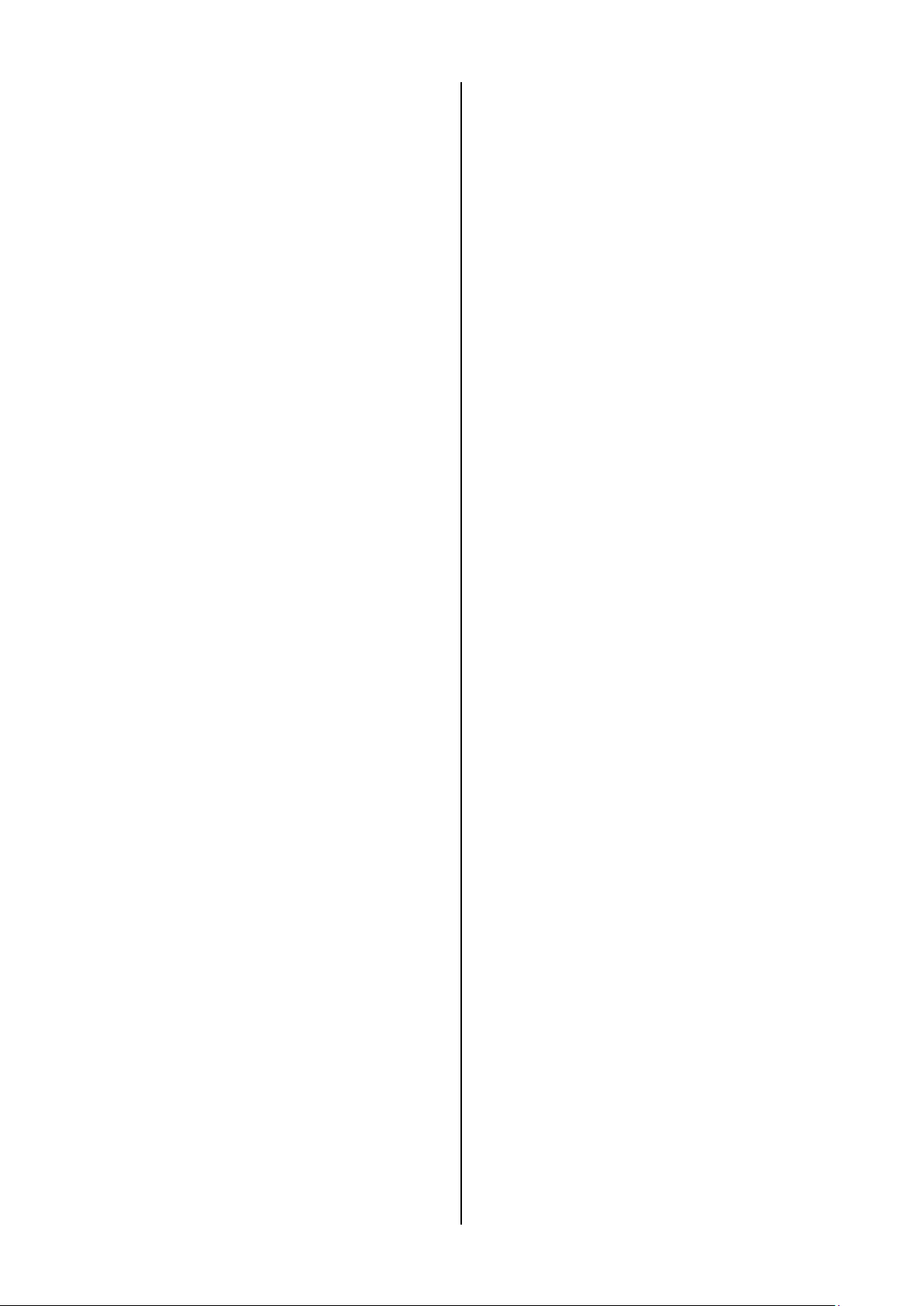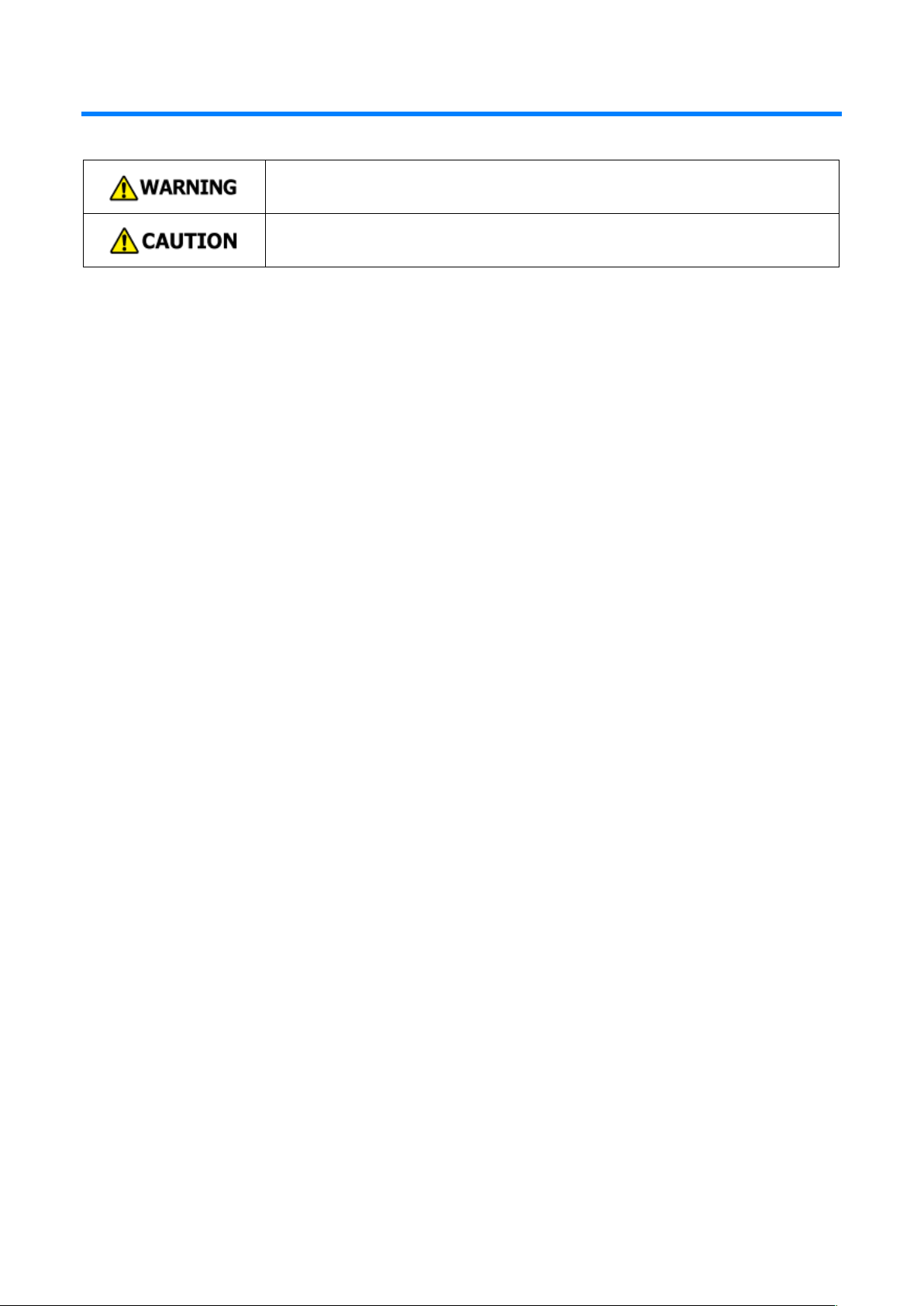Table of Contents
- 3 -
How to open the printer folder ......................... 140
Printing on various types of paper................. 142
Printing on envelopes...................................... 142
Printing on labels............................................. 144
Printing on long paper ..................................... 145
Printing on irregular-sized paper (custom size)147
Printing methods ........................................... 150
Printing one sheet at a time manually ............. 150
Enlarging/Reducing to fit the specified media size
........................................................................ 151
Printing by enlargement/reduction................... 152
Printing only the cover from another tray......... 152
Booklet printing................................................ 153
Printing a poster by dividing a document......... 154
Inserting and printing a watermark text
(watermark) ..................................................... 155
Printing overlaid text or logos (overlay printing)156
Outputting to a file without printing on paper ... 157
Printing frequently used documents without using
a PC ................................................................ 158
Printing an email attachment........................... 160
Printing in economy mode............................. 161
Printing on both sides of paper........................ 161
Printing in the toner save mode....................... 161
N-in-1 printing.................................................. 163
Printing as an image (image)........................... 164
Color setup .................................................... 165
Printing color data in monochrome.................. 165
Color matching in the printer driver ................. 166
Simulating print results .................................... 167
Printing with color separation .......................... 168
Adjusting registration manually........................ 168
Adjusting the density manually........................ 169
Adjusting the color balance (density)............... 169
Changing mono print mode ............................. 170
Adjustment with utilities ................................... 170
Refining your finishing ................................... 171
Printing sharper photos ................................... 171
Printing with the specified print resolution ....... 171
Printing by correcting fine lines........................ 172
Printing by specifying the font to use............... 173
Changing black finishing.................................. 175
Blurring white streaks between text and
background (black overprint)........................... 176
Inconspicuous white streaks in color superposition
(trapping function) ........................................... 176
Useful functions............................................. 178
Printing with multiple pages sorted into one
complete set (Collate) ..................................... 178
Printing from the last page of your document.. 179
Printing by automatically selecting a tray for the
specified paper................................................ 179
Switching tray automatically at running out of
paper ............................................................... 180
Changing default settings of the printer driver. 182
Printing with frequently used settings registered in
the printer driver .............................................. 182
Printing data stored in this machine................. 184
Printing data from a USB memory................... 184
Printing QR codes or barcodes ....................... 186
Printing PS errors ............................................ 187
Editing margins................................................ 187
Correcting the print position of the tray............ 188
Printing with print data encrypted and password
set (Private Print)............................................. 189
Canceling the printing ....................................191
6. Management of this machine..........193
Admin password.............................................194
Checking the factory default admin passwords194
Inputting the factory default admin passwords 196
Changing the admin password........................ 197
Changing settings of Admin Setup.................199
Web page (Managing this machine from a PC)
.......................................................................200
Opening the web page .................................... 200
Logging in as an administrator ........................ 200
Changing admin password (Web page) .......... 201
Checking/Changing the state of this machine . 202
Saving configurations ...................................... 203
Communication encryption (SSL/TLS) ............ 204
Using IPP ........................................................ 206
Communication encryption (IPSec)................. 207
Using the access control function (IP filter) with the
IP address ....................................................... 208
Using the access control function with the MAC
address............................................................ 209
Notifying errors via e-mail................................ 209
Using SNMPv3 ................................................ 210
Using IEEE802.1X (Wired LAN)...................... 210
Setting IEEE802.1X (Wireless LAN)................ 212
Connecting to a wireless LAN (WPA/WPA2-EAP)
........................................................................ 213
Setting the LDAP server.................................. 214
Setting E-mail receiving (Web page) ............... 215
Setting the power save mode (Web page) ...... 215
Setting the sleep mode (Web page)................ 216
Setting "Auto Power Off" (Web page).............. 216
Copying the setup information of this machine to
other devices ................................................... 216
Setting items of the web page ......................... 218
User restriction (Access control) ....................224
Preparations (For the administrator)................ 224
Logging into this machine................................ 231
Printing from a PC ........................................... 232
Registering IC card information ....................... 234
Initializing the settings ....................................236
Initializing network settings.............................. 236
Initializing the flash memory ............................ 236