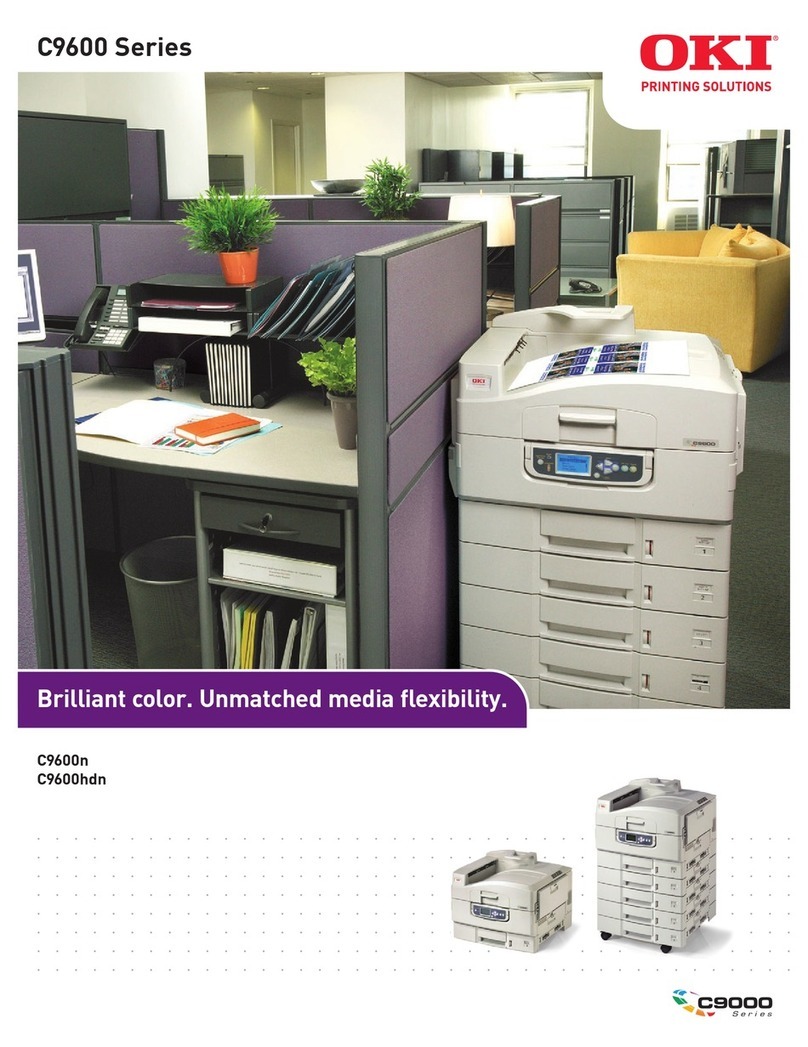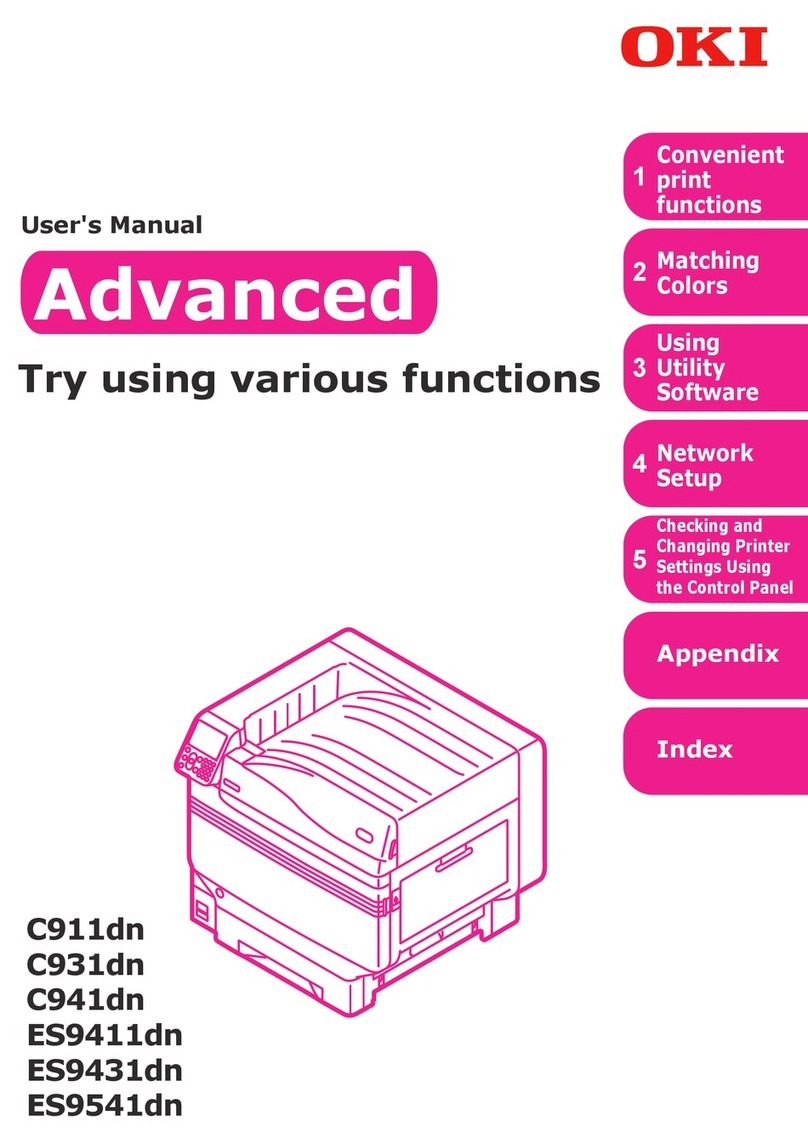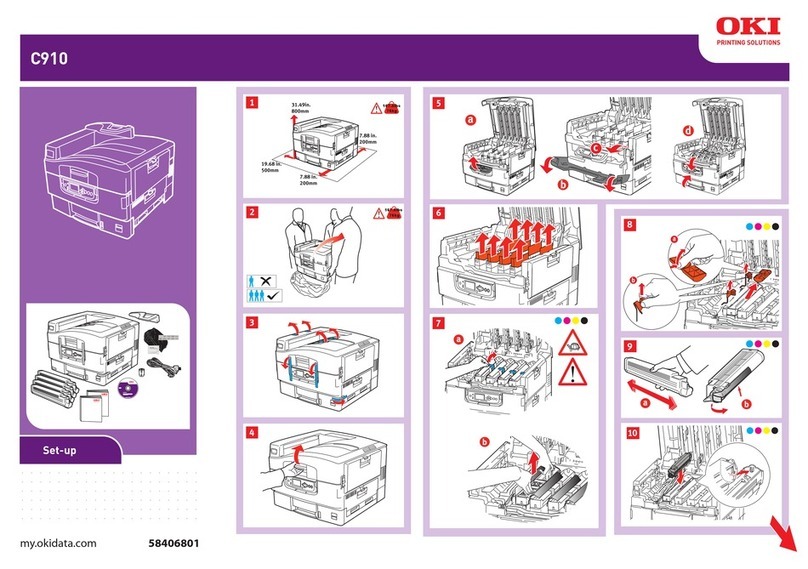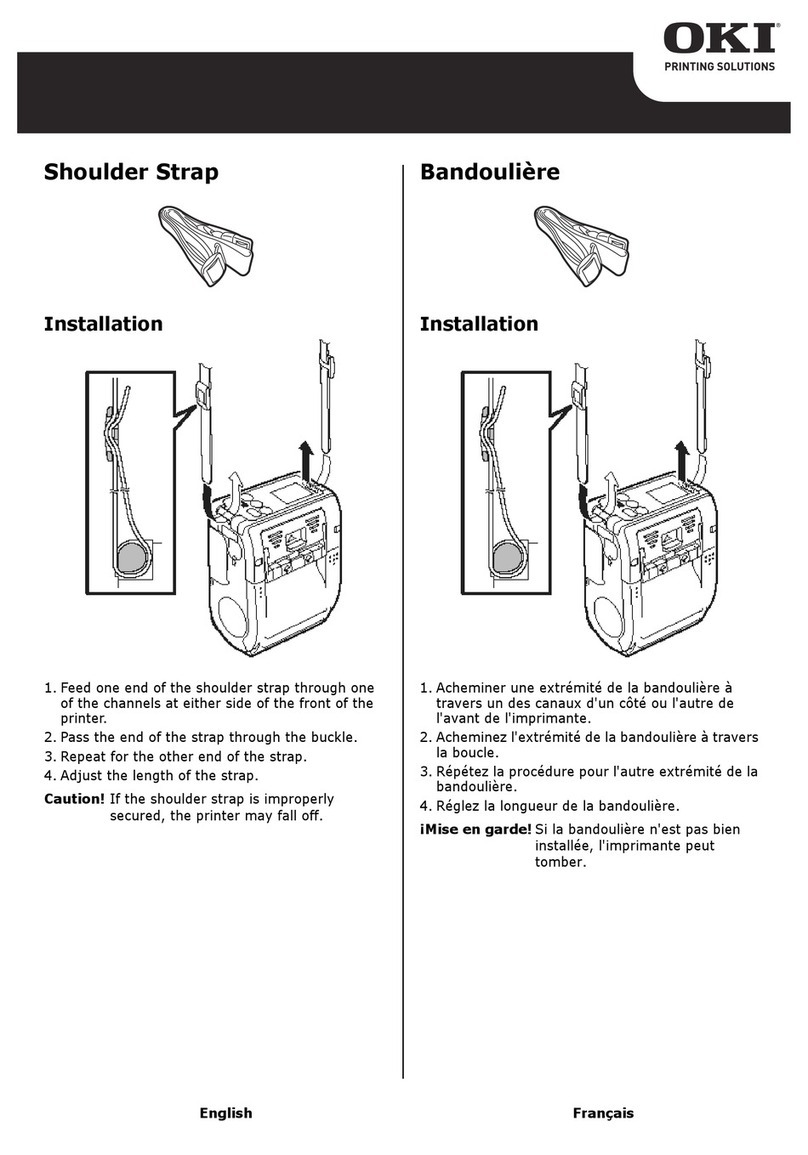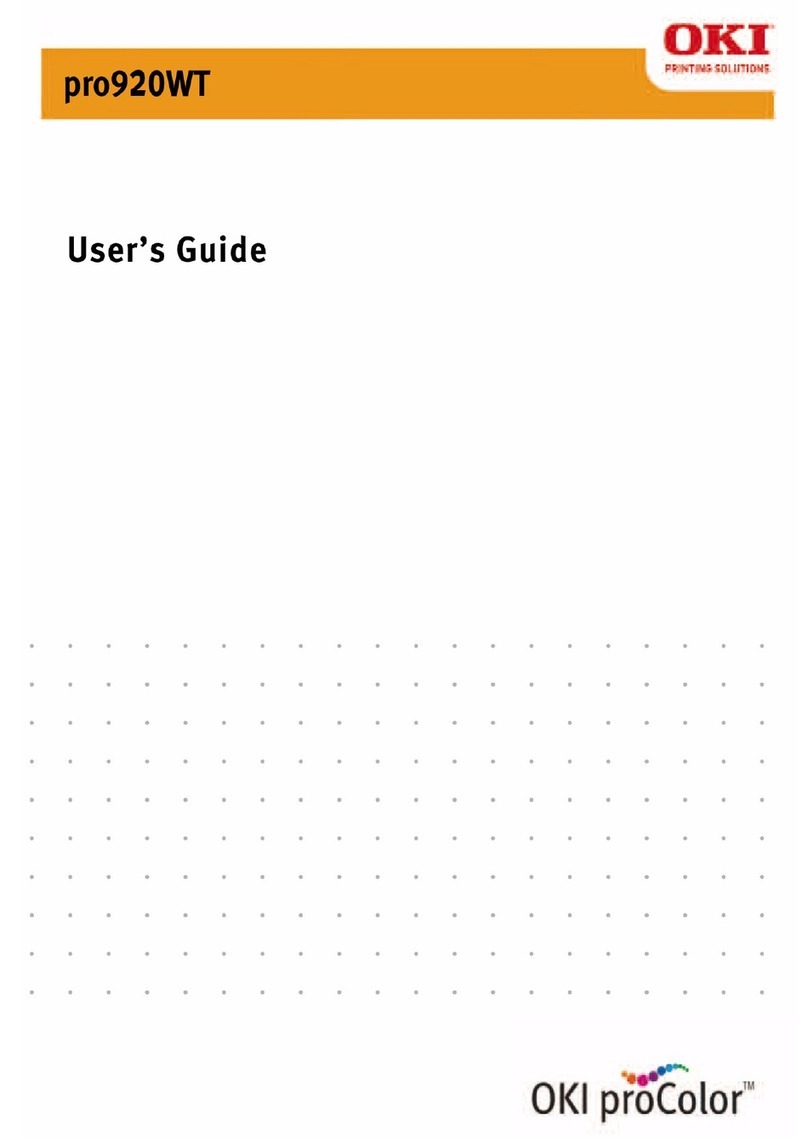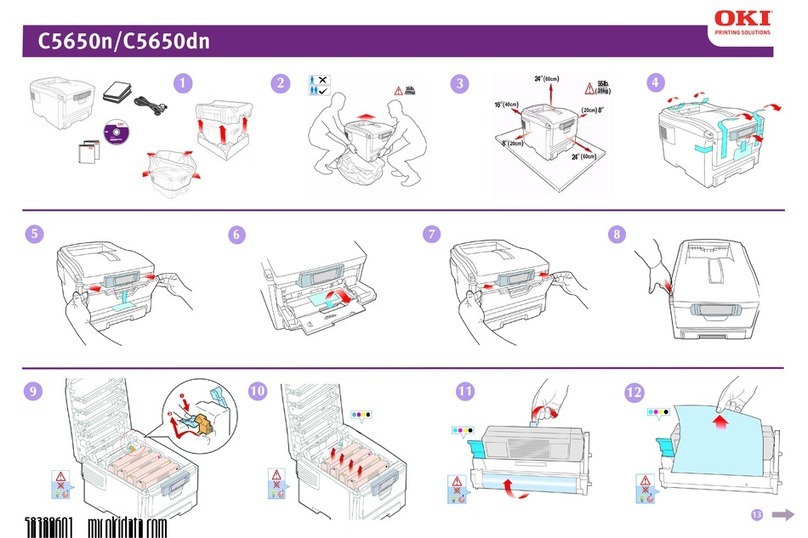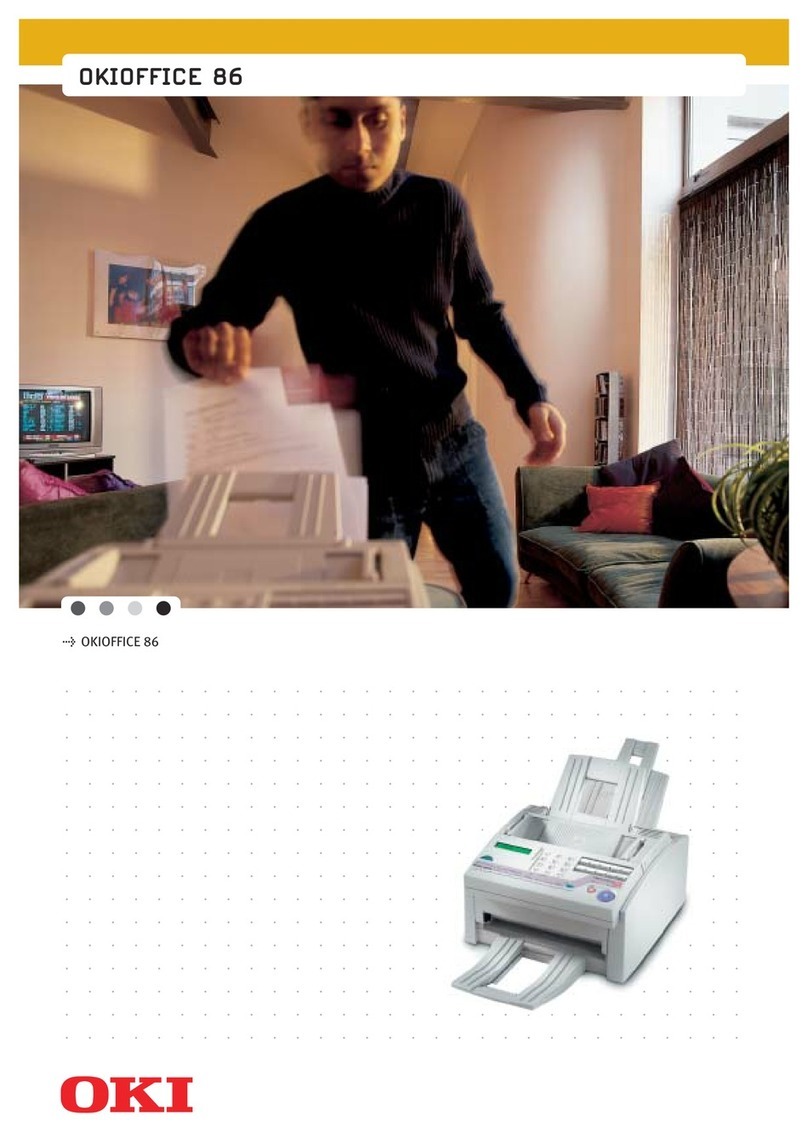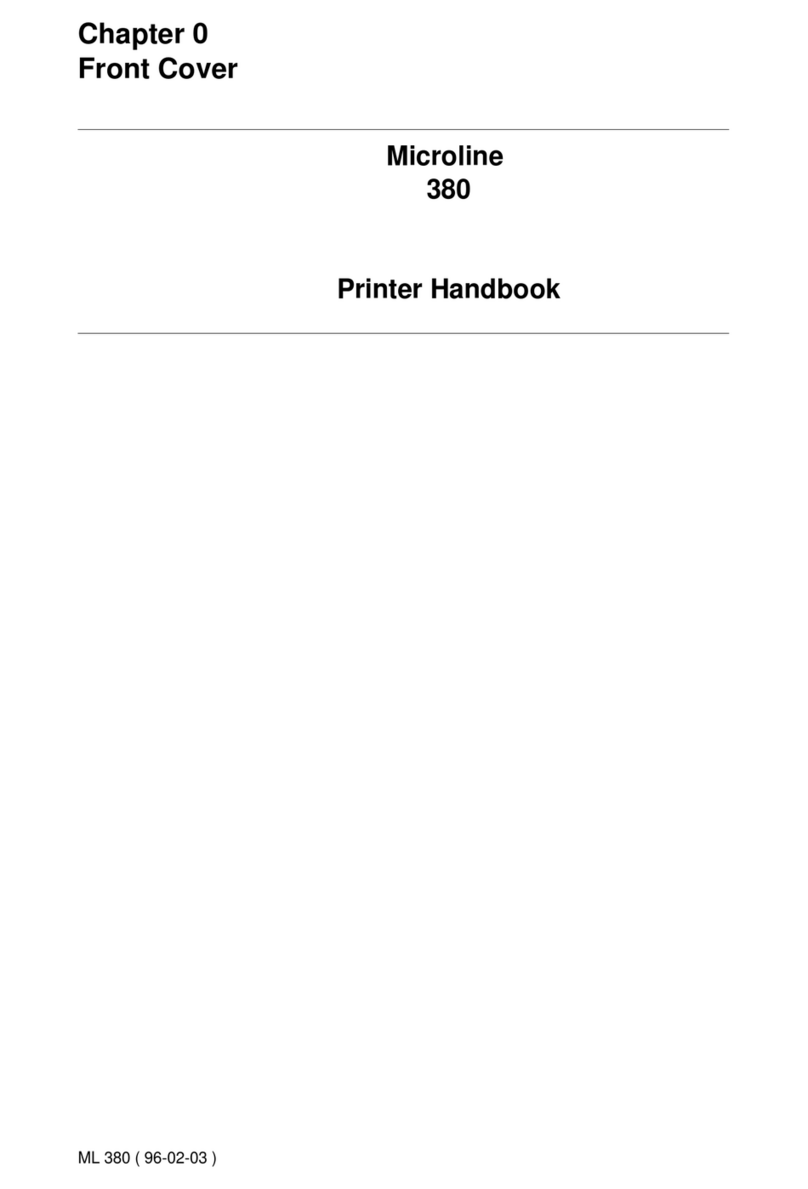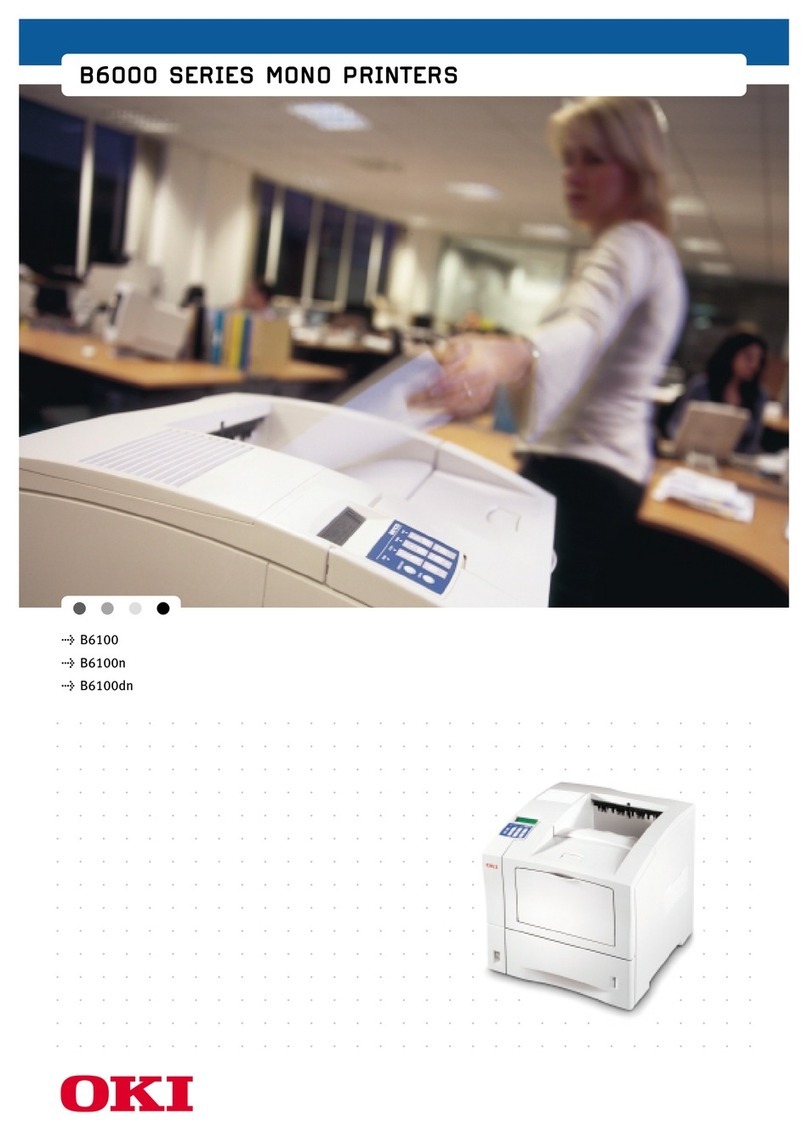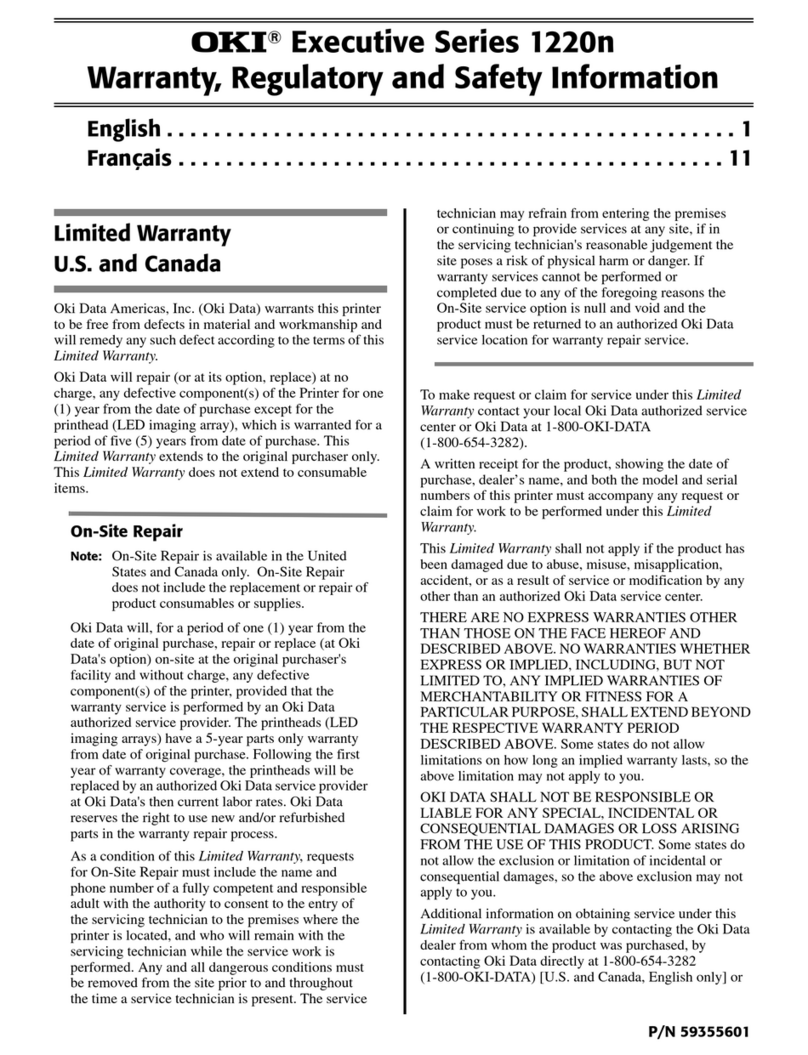1
Replacement Supplies . . . . . . . . . 2
Purchasing Information . . . . . . . . . . 2
Oki Services. . . . . . . . . . . . . . . . . . . 4
Menu . . . . . . . . . . . . . . . . . . . . . . . 5
Changing Settings . . . . . . . . . . . . . . 5
Structure . . . . . . . . . . . . . . . . . . . . . 6
Paper (Media) Settings. . . . . . . . . 7
Changing . . . . . . . . . . . . . . . . . . . . . 7
Weight . . . . . . . . . . . . . . . . . . . . . . . 9
by Paper Tray . . . . . . . . . . . . . . . . 11
by Media Type. . . . . . . . . . . . . . . . 14
Recommended Media . . . . . . . . . . 17
Media Types . . . . . . . . . . . . . . . . 18
Paper . . . . . . . . . . . . . . . . . . . . . . . 18
Labels . . . . . . . . . . . . . . . . . . . . . . 19
Transparencies. . . . . . . . . . . . . . . . 20
Envelopes . . . . . . . . . . . . . . . . . . . 21
Thick Paper . . . . . . . . . . . . . . . . . . 22
Oki Print Media . . . . . . . . . . . . . . . 23
Loading Print Media. . . . . . . . . . 24
Trays 1-5 . . . . . . . . . . . . . . . . . . . . 24
MP Tray. . . . . . . . . . . . . . . . . . . . . 25
Changing the MP Tray Default . . . 27
Exit Paths. . . . . . . . . . . . . . . . . . . 28
Face Down (Top). . . . . . . . . . . . . . 28
Face Up (Side). . . . . . . . . . . . . . . . 29
Secure Print & Store to Hard Disk
Drive. . . . . . . . . . . . . . . . . . . . . . 30
Control Panel . . . . . . . . . . . . . . . 31
Keys. . . . . . . . . . . . . . . . . . . . . . . . 31
Lights. . . . . . . . . . . . . . . . . . . . . . . 33
Power Save . . . . . . . . . . . . . . . . . 34
Cleaning the LED Heads . . . . . . 35
Reports . . . . . . . . . . . . . . . . . . . . 36
Error Messages: Help Button . . 37
Paper (Media) Jams . . . . . . . . . . 38
Service and Support . . . . . . . . . . 39
Contents
59369802