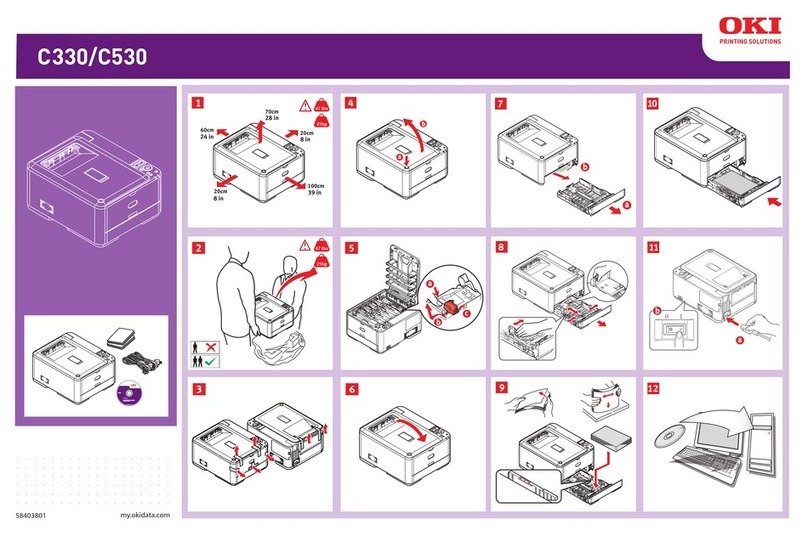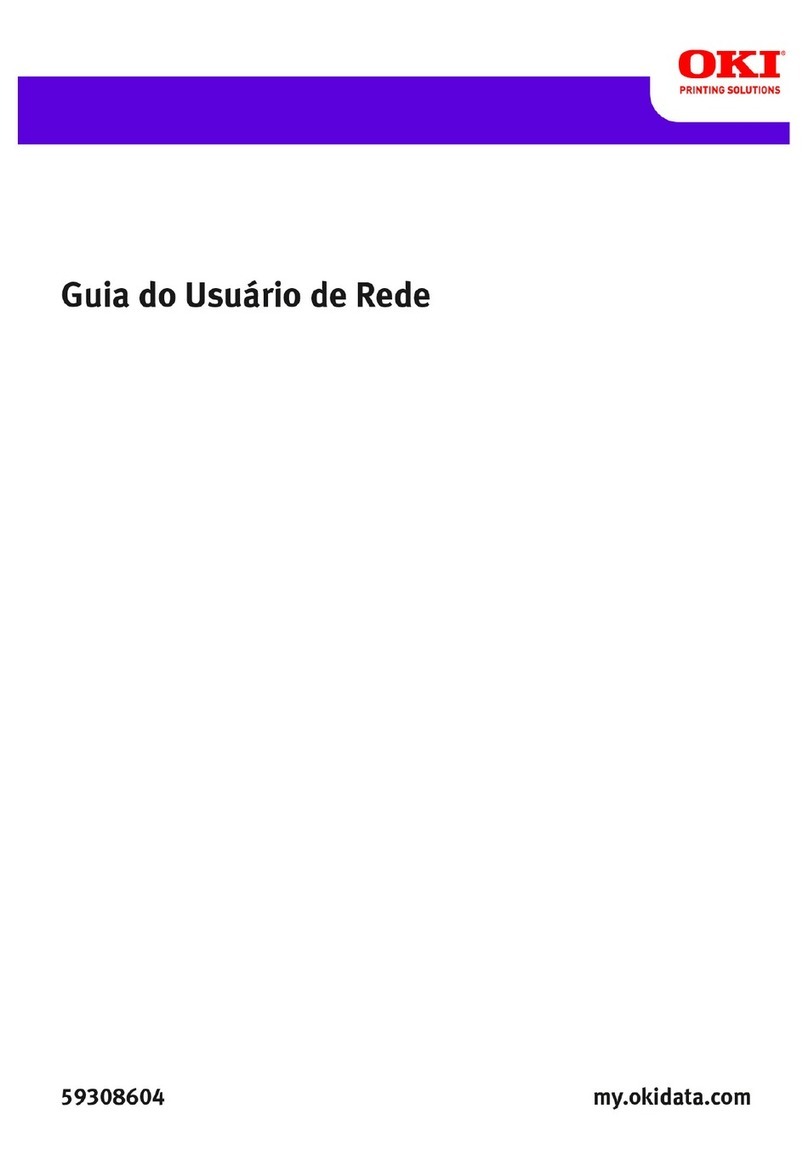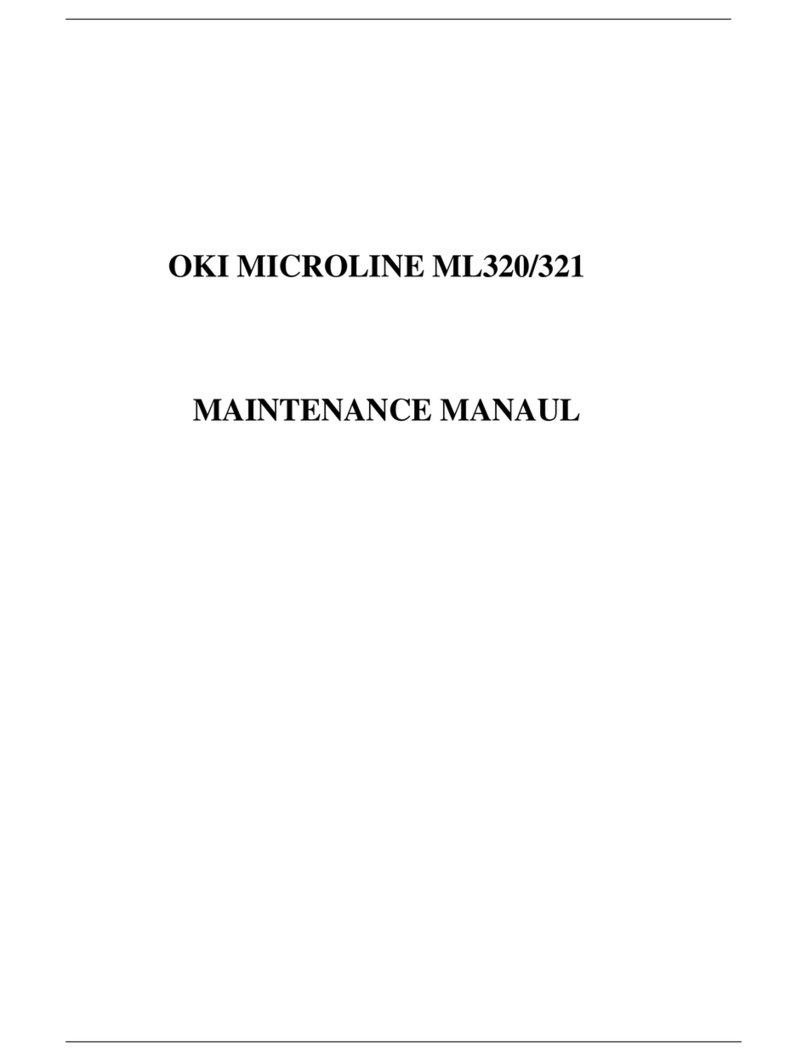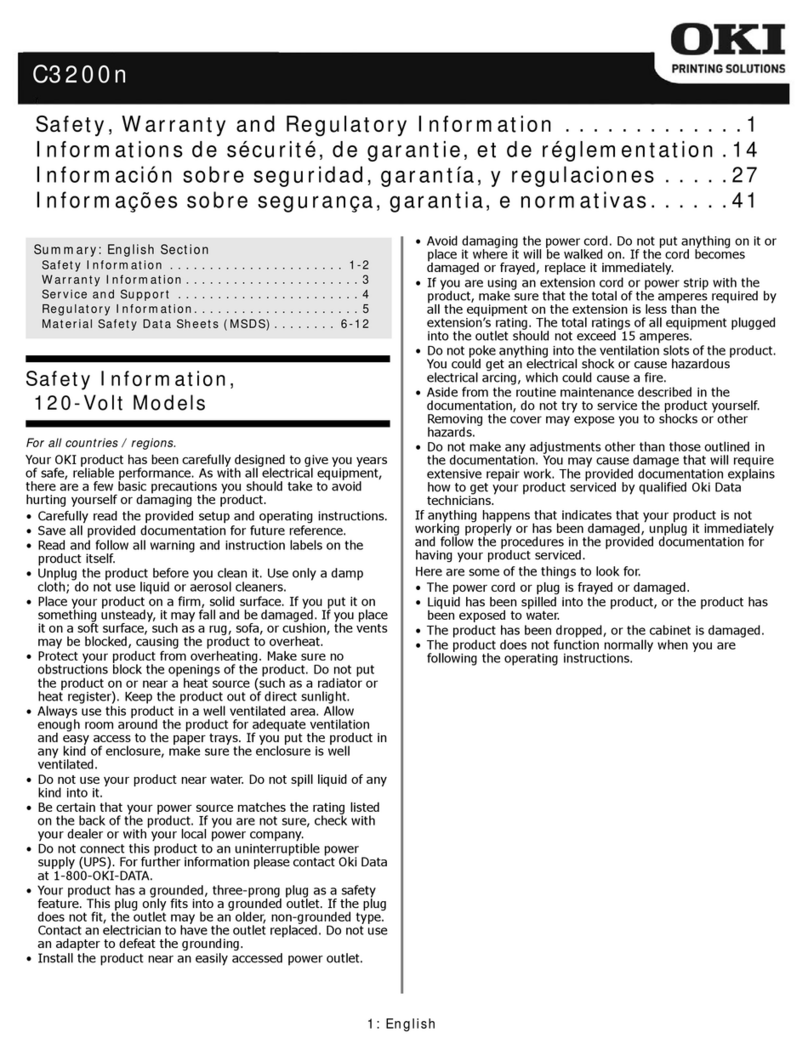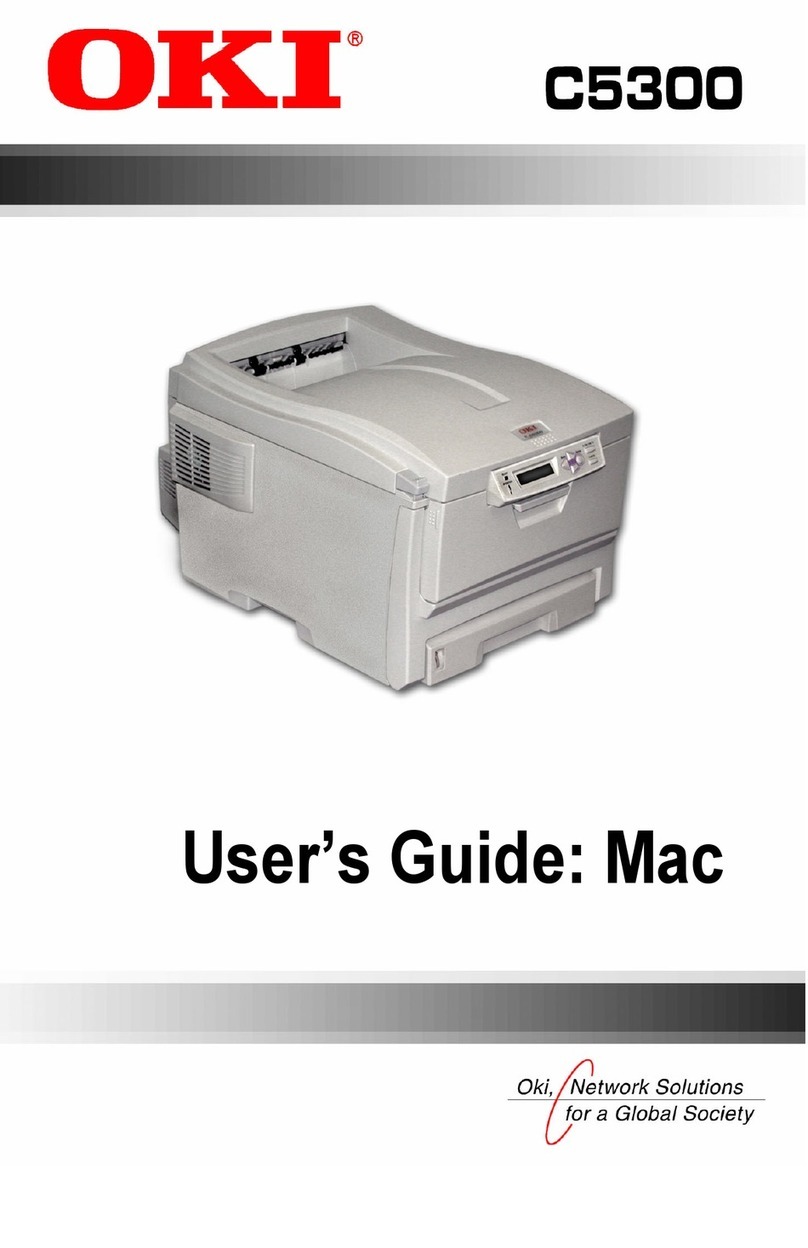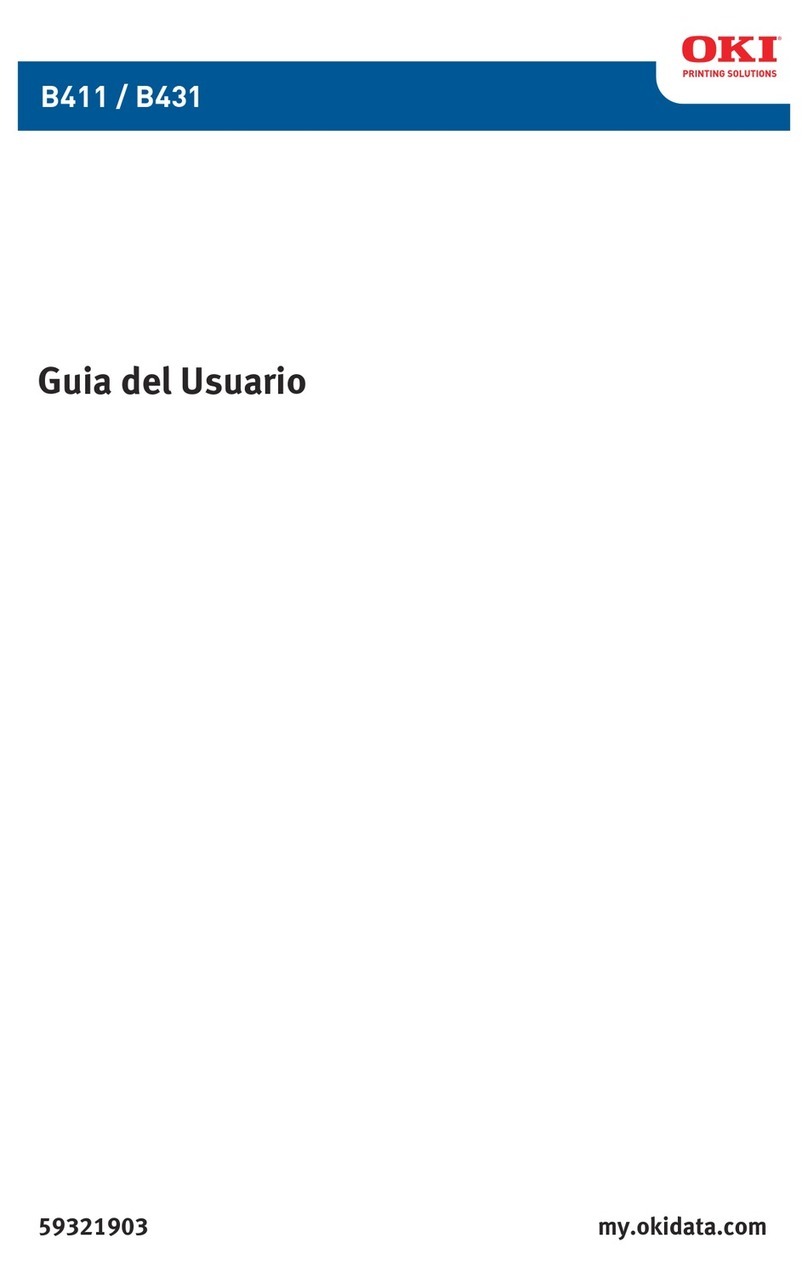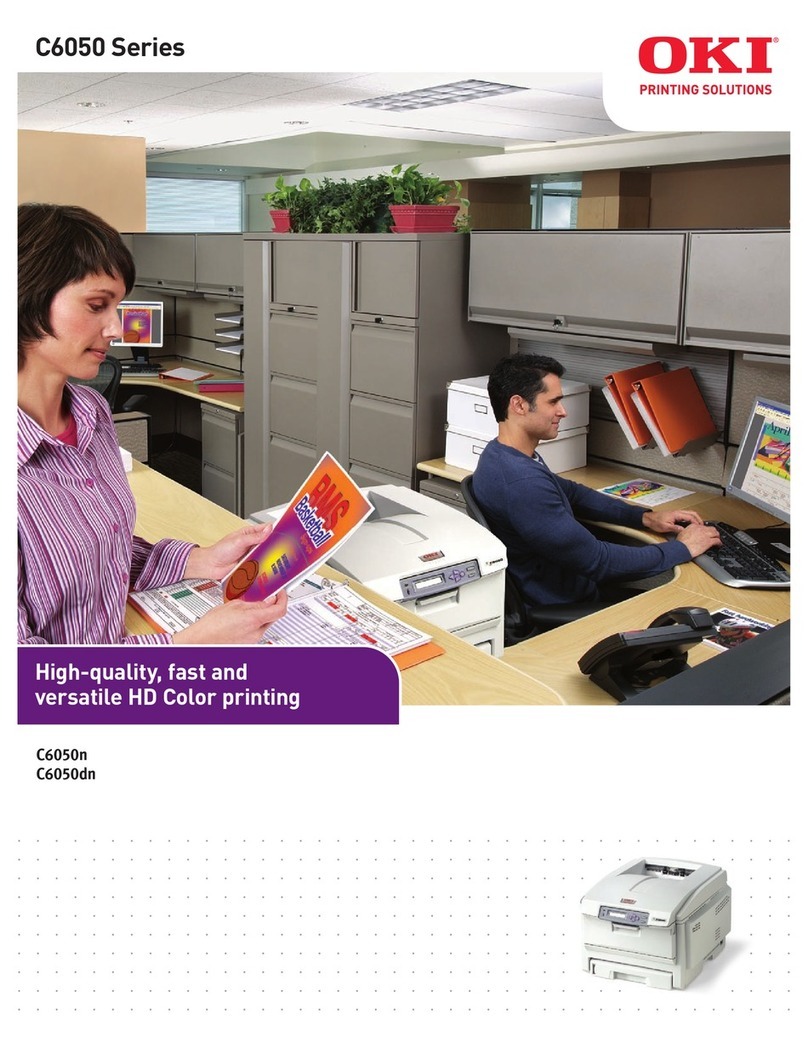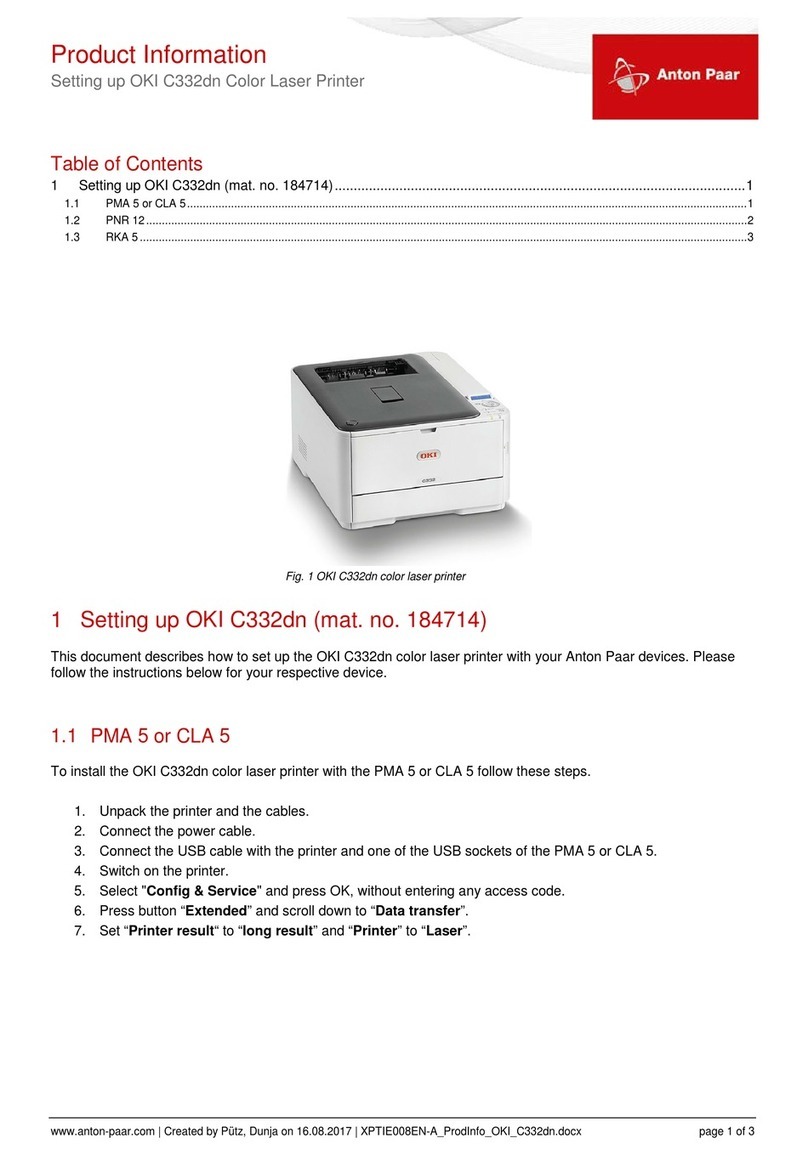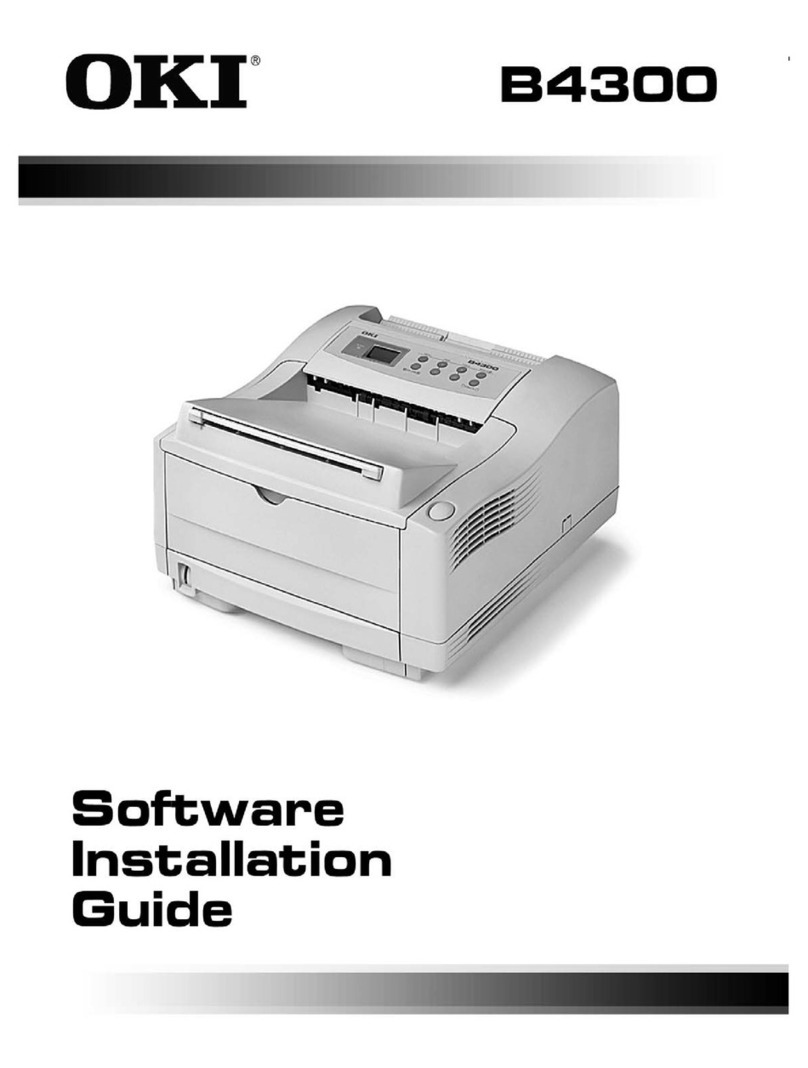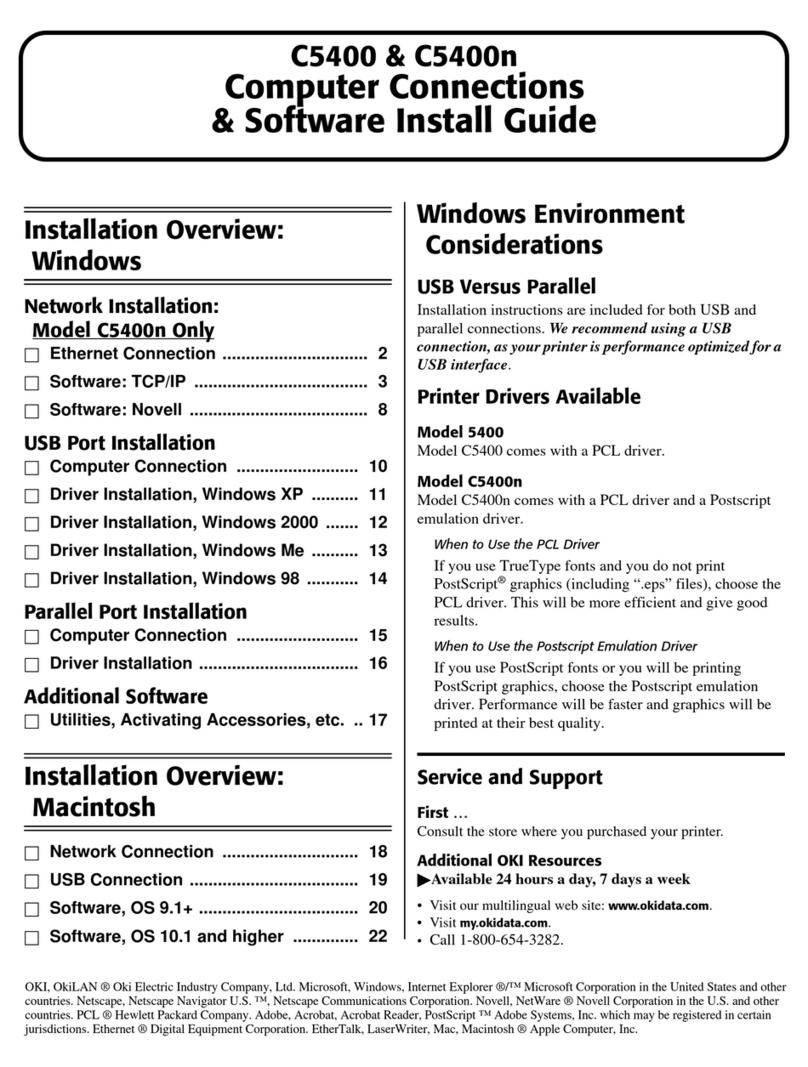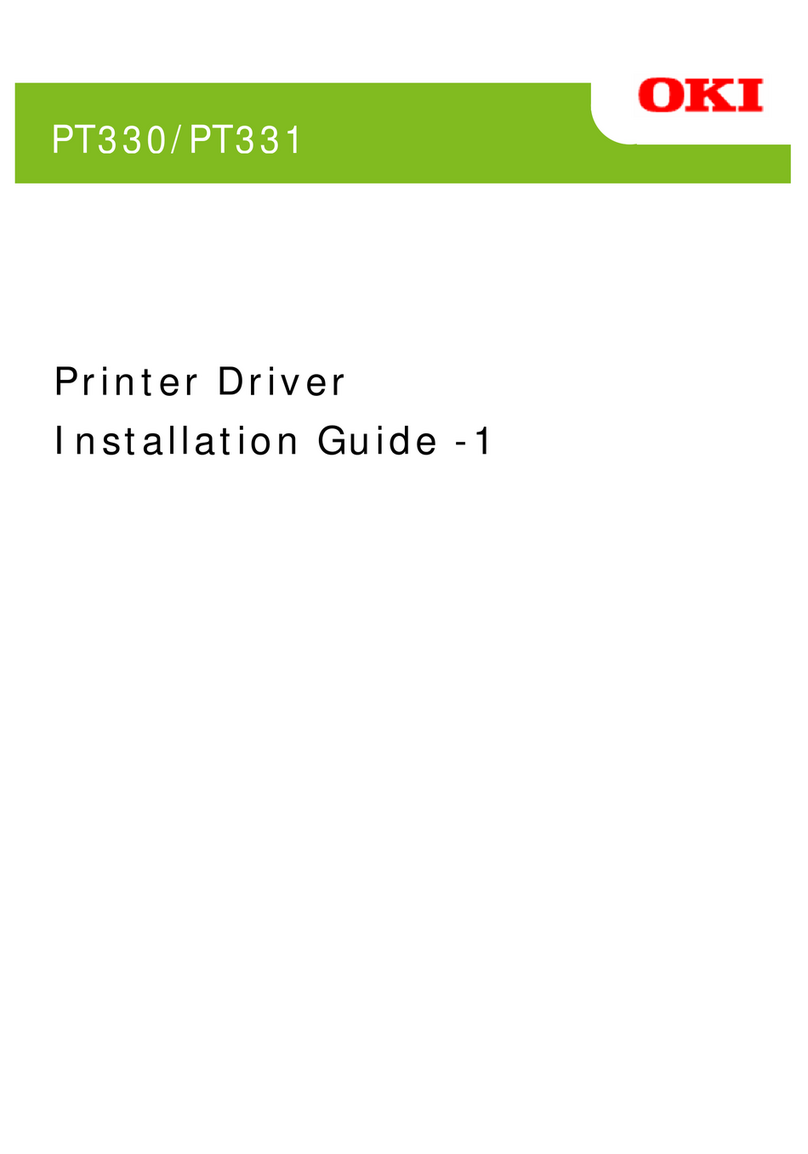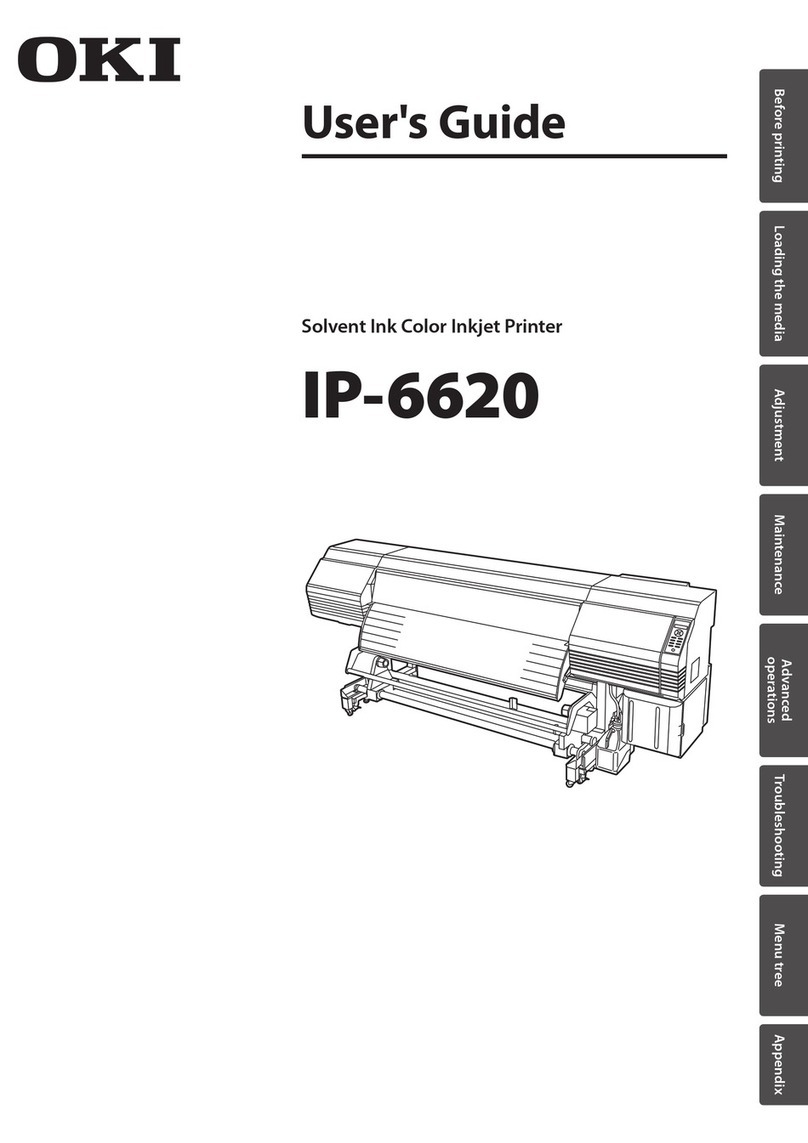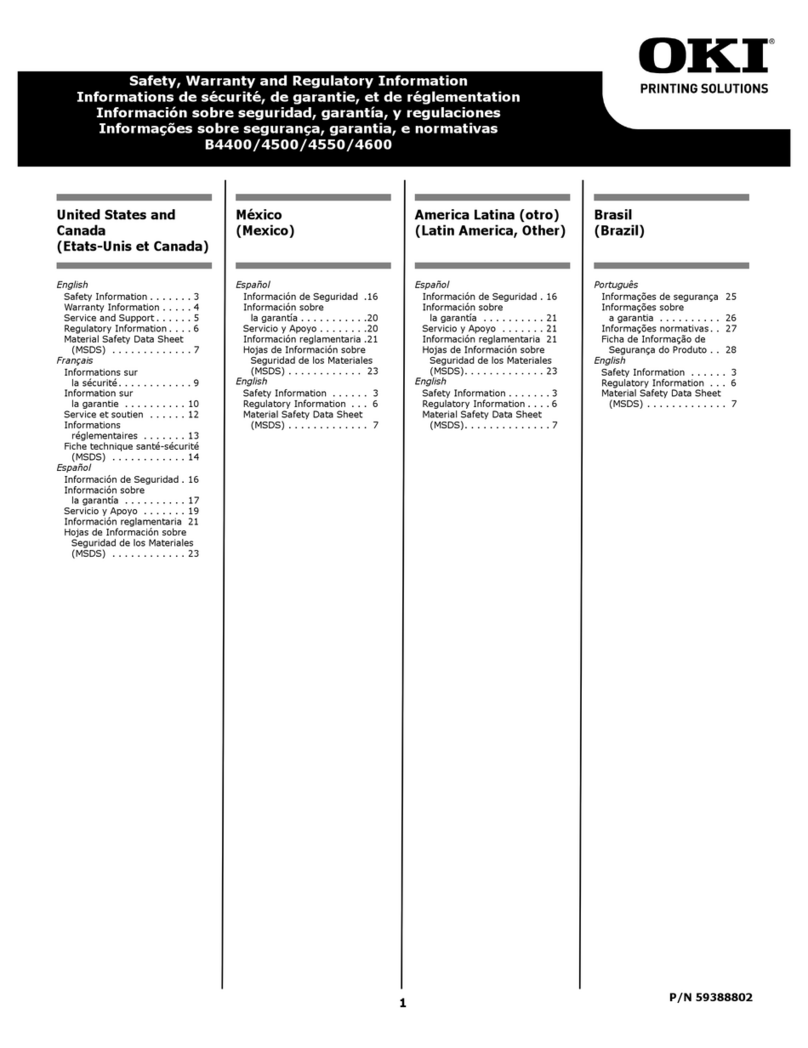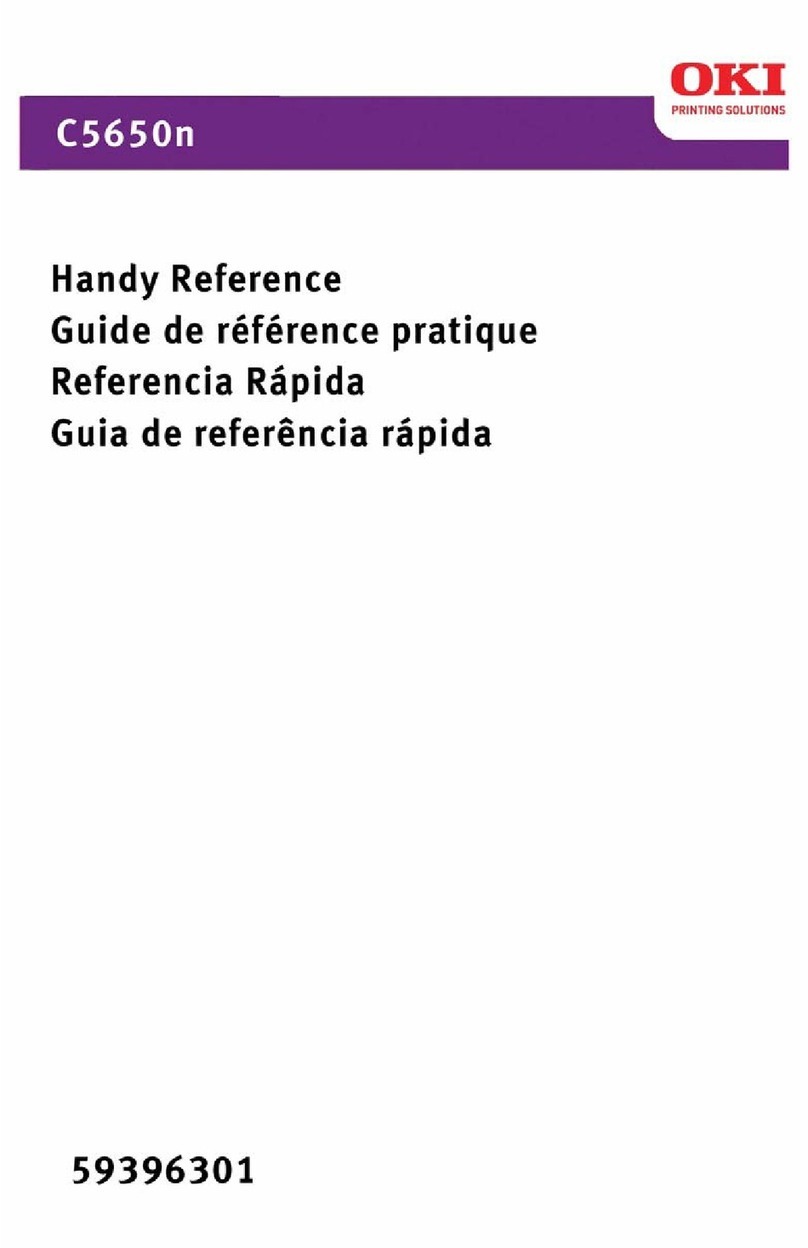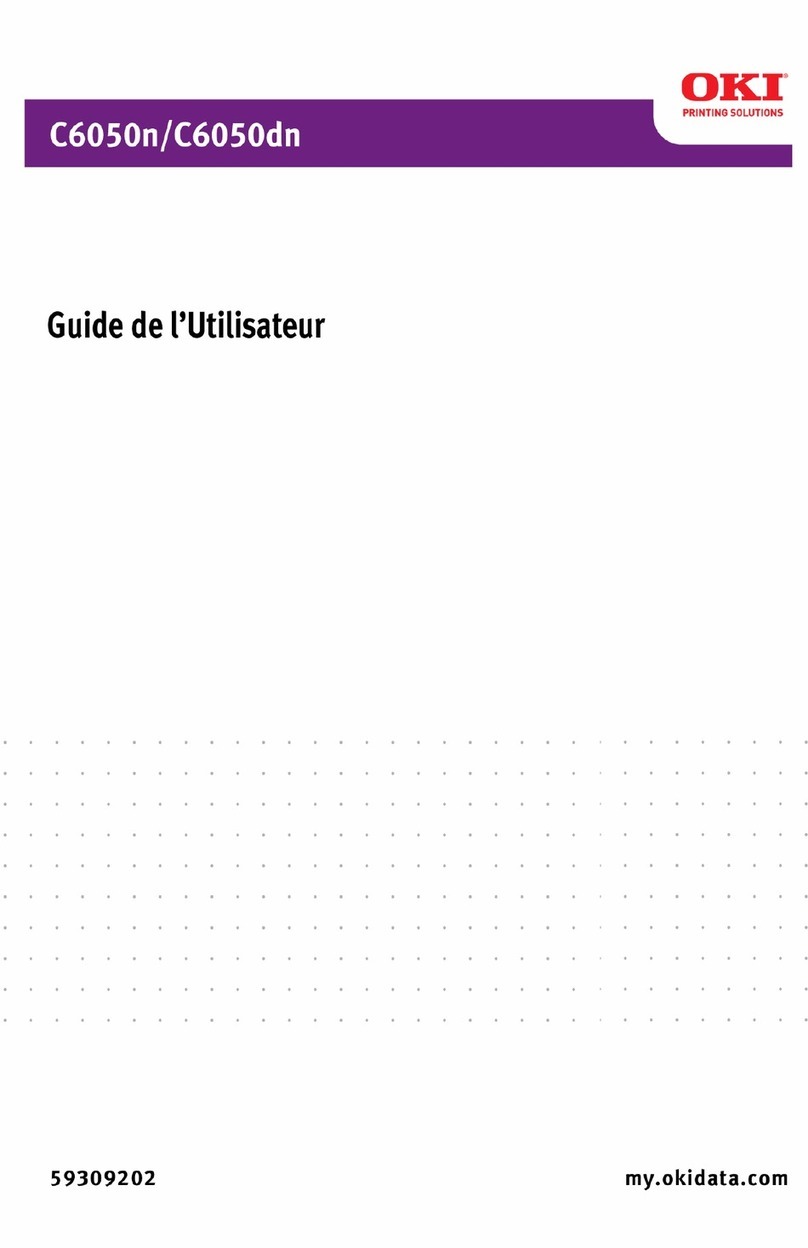1
Ordering Replacement Supplies . . . . . . . . . . . . . . . . . . . . . 2
Using the Printer Menu . . . . . . . . . . . . . . . . . . . . . . . . . . . . 3
Navigating . . . . . . . . . . . . . . . . . . . . . . . . . . . . . . . . . . . . . . 3
Menu Summary . . . . . . . . . . . . . . . . . . . . . . . . . . . . . . . . . . 4
Tray 1 and Optional Tray 2 . . . . . . . . . . . . . . . . . . . . . . . . . 5
Multi-Purpose Tray . . . . . . . . . . . . . . . . . . . . . . . . . . . . . . . 6
Exit Trays . . . . . . . . . . . . . . . . . . . . . . . . . . . . . . . . . . . . . . 7
Duplex Printing . . . . . . . . . . . . . . . . . . . . . . . . . . . . . . . . . . 8
Print Media Settings . . . . . . . . . . . . . . . . . . . . . . . . . . . . . . 9
General Information . . . . . . . . . . . . . . . . . . . . . . . . . . . . . . . 9
Selectable Media Weight Settings . . . . . . . . . . . . . . . . . . . . . 10
Media Weight: Trays 1 and 2 . . . . . . . . . . . . . . . . . . . . . . . . 11
Default Media: MP Tray . . . . . . . . . . . . . . . . . . . . . . . . . . . . 12
Print Media . . . . . . . . . . . . . . . . . . . . . . . . . . . . . . . . . . . . 13
Paper . . . . . . . . . . . . . . . . . . . . . . . . . . . . . . . . . . . . . . . . 13
Transparencies and Labels . . . . . . . . . . . . . . . . . . . . . . . . . . 14
Thick Paper . . . . . . . . . . . . . . . . . . . . . . . . . . . . . . . . . . . . 15
Envelopes . . . . . . . . . . . . . . . . . . . . . . . . . . . . . . . . . . . . . 16
Oki . . . . . . . . . . . . . . . . . . . . . . . . . . . . . . . . . . . . . . . . . . 17
Power Save . . . . . . . . . . . . . . . . . . . . . . . . . . . . . . . . . . . . 18
Control Panel . . . . . . . . . . . . . . . . . . . . . . . . . . . . . . . . . . 19
Clearing Media Jams . . . . . . . . . . . . . . . . . . . . . . . . . . . . . 21
Jam 370, 373 . . . . . . . . . . . . . . . . . . . . . . . . . . . . . . . . . . . 21
Jam 371 . . . . . . . . . . . . . . . . . . . . . . . . . . . . . . . . . . . . . . 22
Jam 372, 380 . . . . . . . . . . . . . . . . . . . . . . . . . . . . . . . . . . . 23
Jams 381 . . . . . . . . . . . . . . . . . . . . . . . . . . . . . . . . . . . . . . 24
Jams 382, 383 . . . . . . . . . . . . . . . . . . . . . . . . . . . . . . . . . . 26
Jam 390 . . . . . . . . . . . . . . . . . . . . . . . . . . . . . . . . . . . . . . 27
Jam 391 . . . . . . . . . . . . . . . . . . . . . . . . . . . . . . . . . . . . . . 28
Jam 392 . . . . . . . . . . . . . . . . . . . . . . . . . . . . . . . . . . . . . . 29
Common Error Messages . . . . . . . . . . . . . . . . . . . . . . . . . 30
Service & Support . . . . . . . . . . . . . . . . . . . . . . . . . . . . . . . 33
Contents
59382102