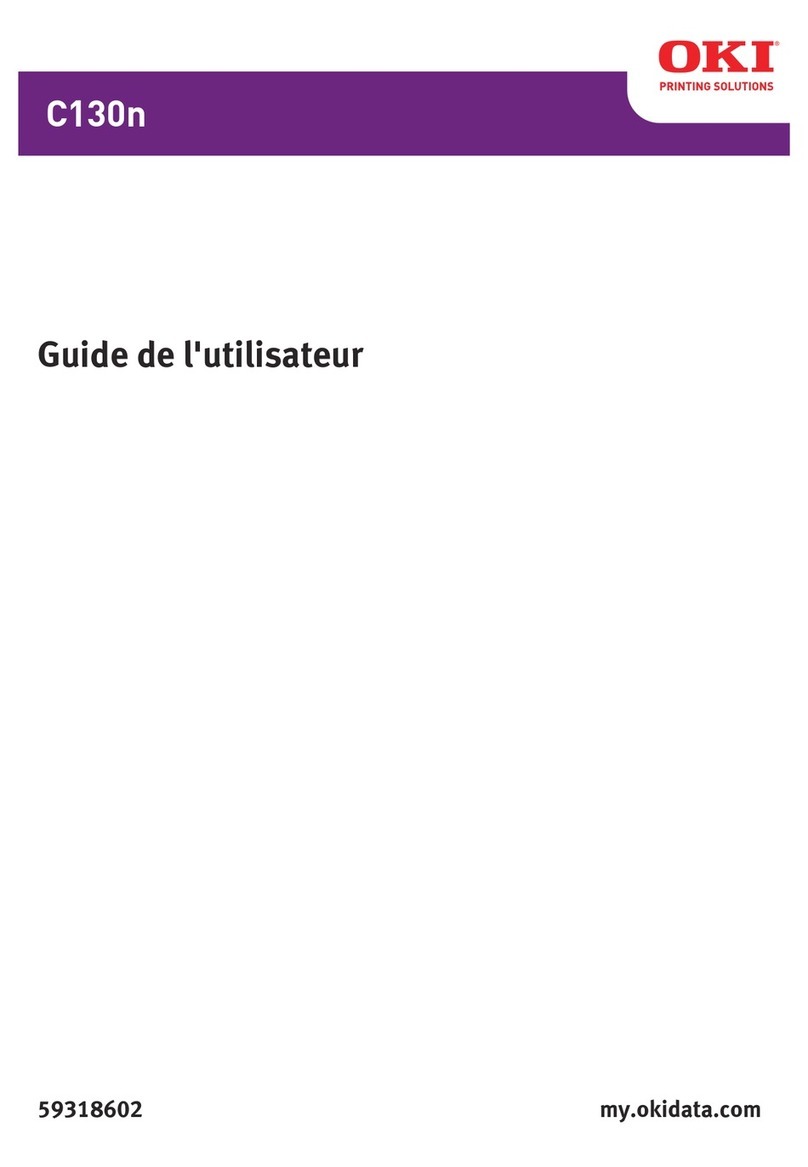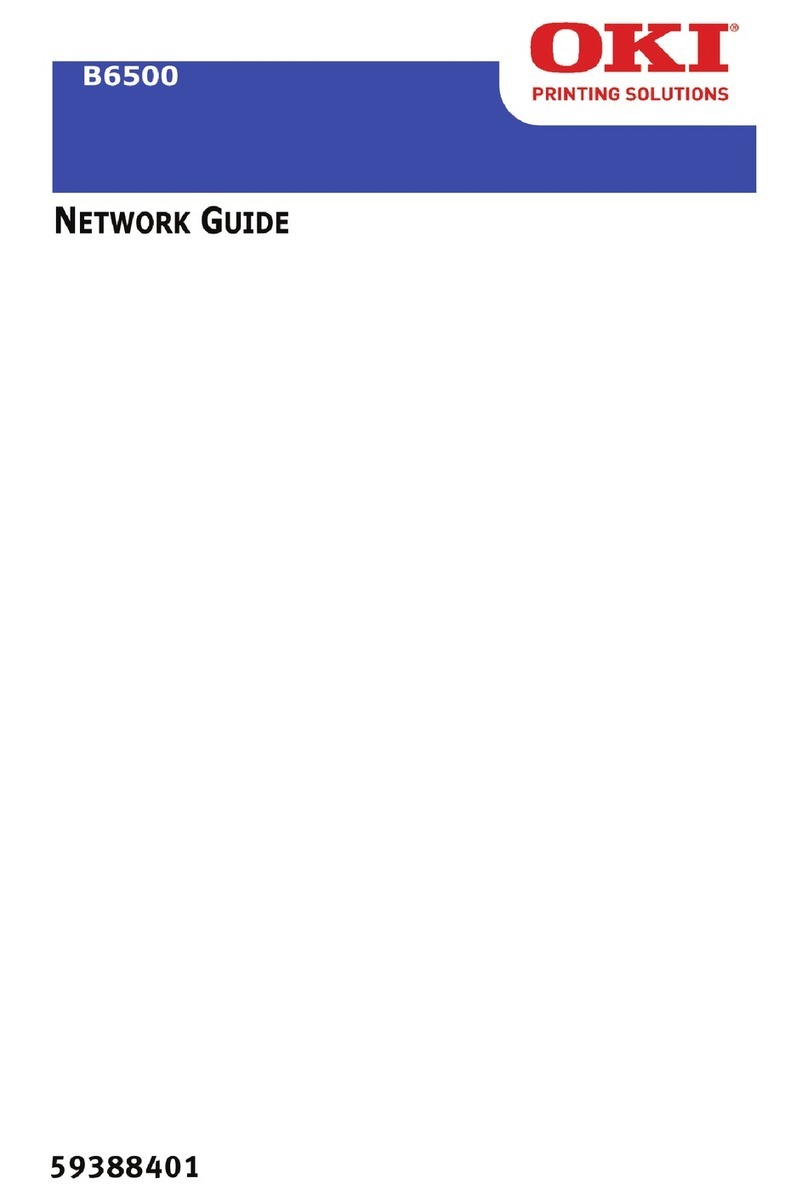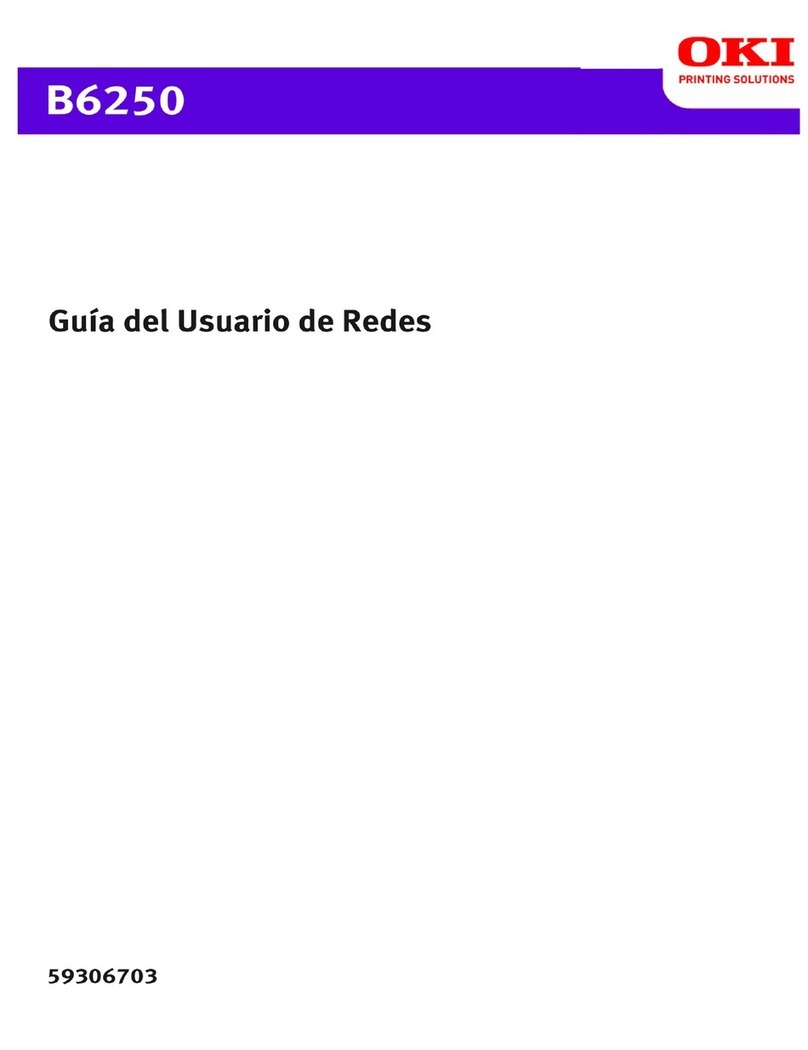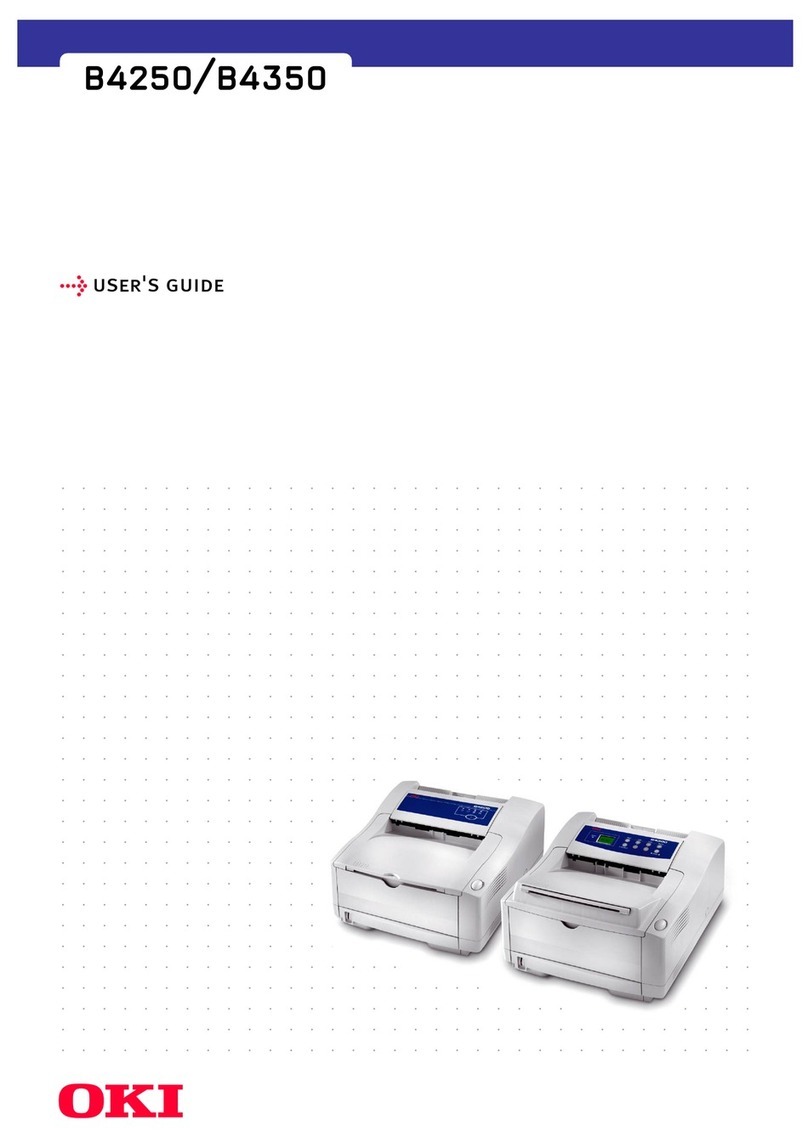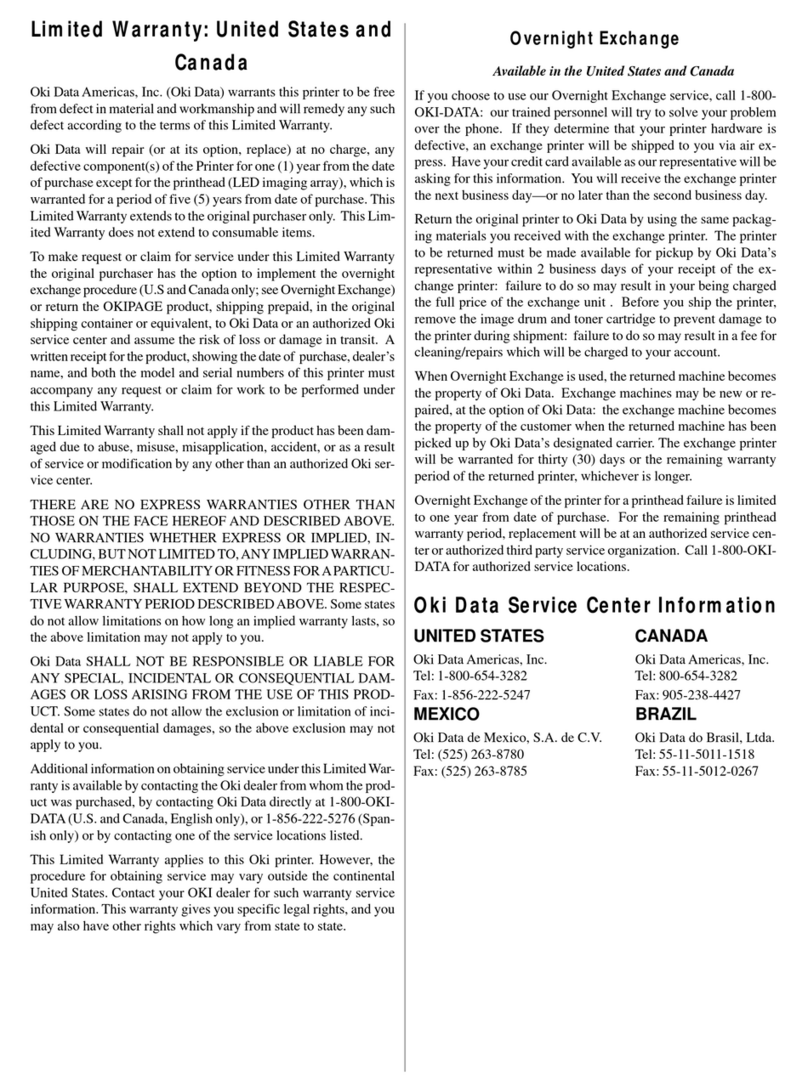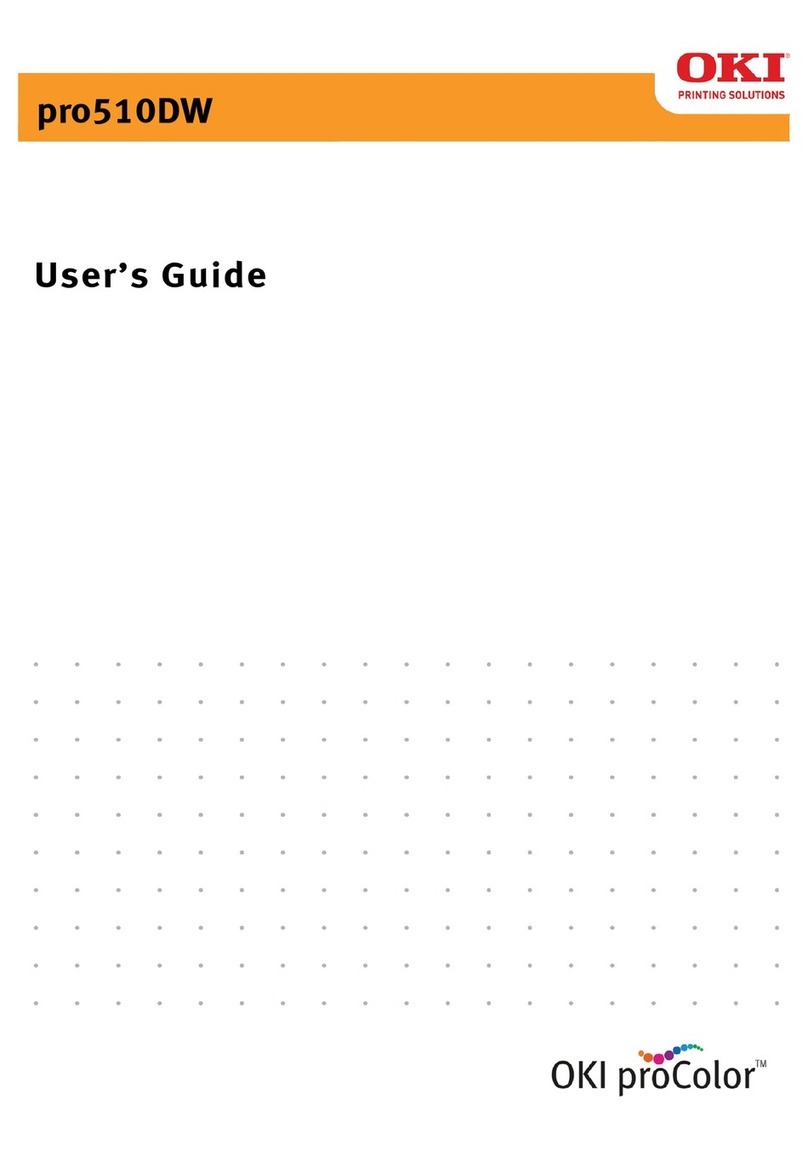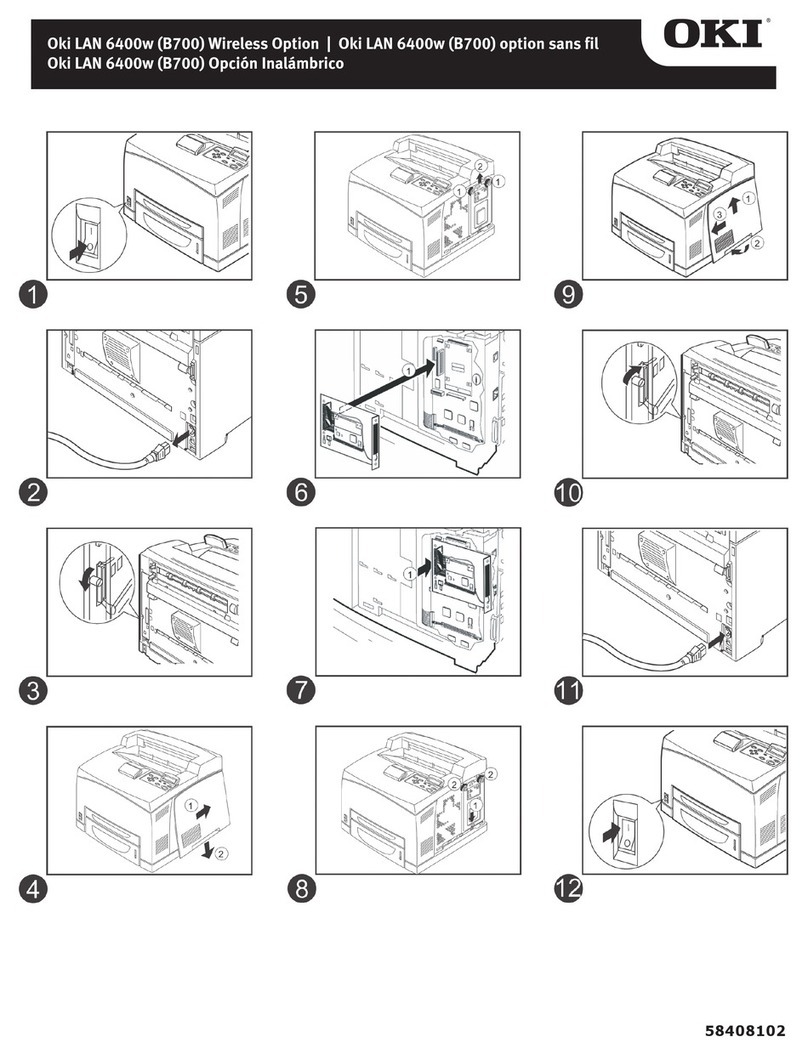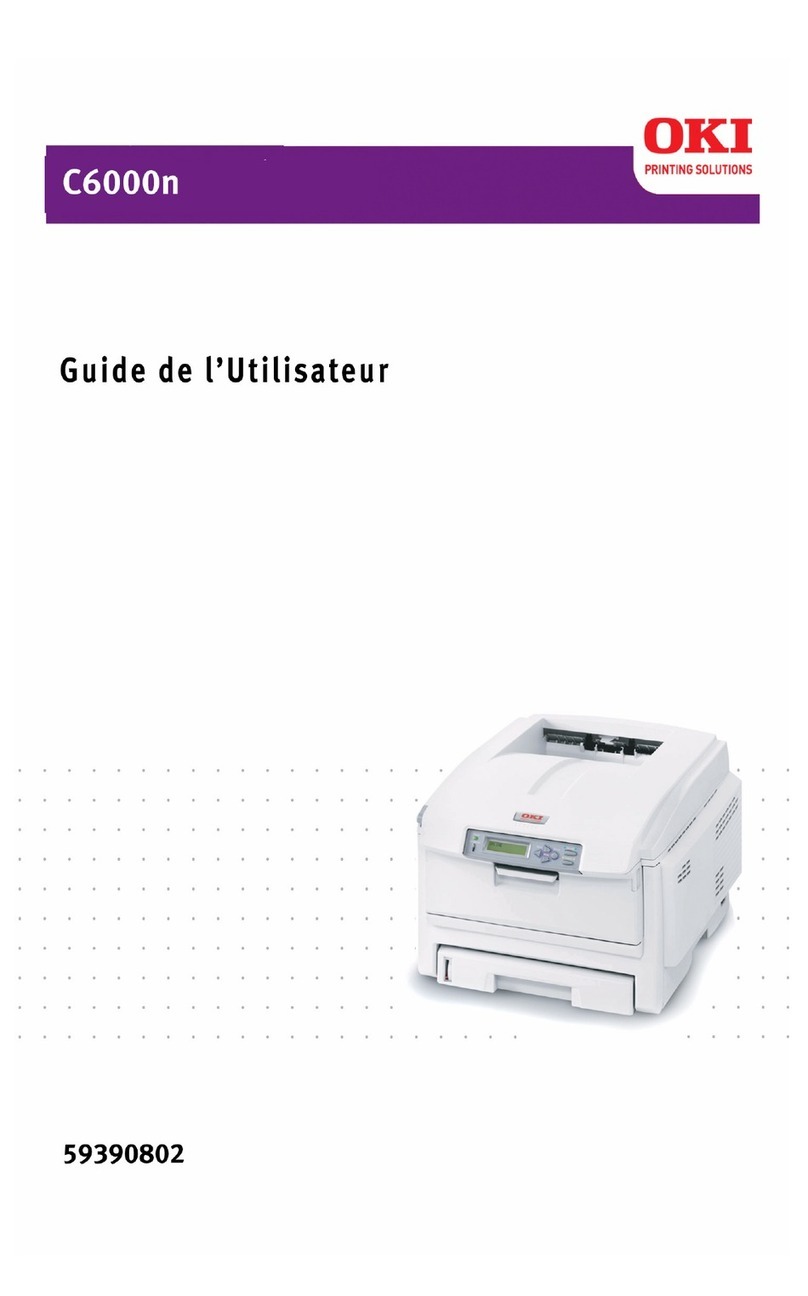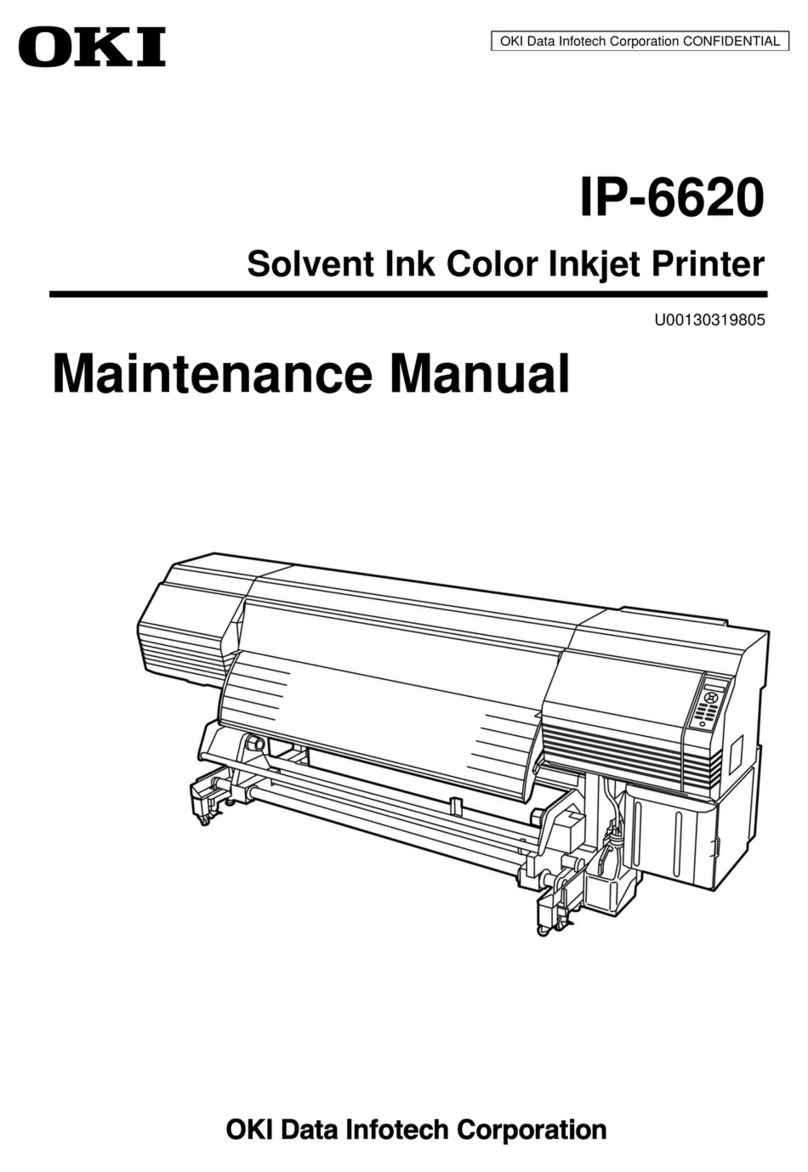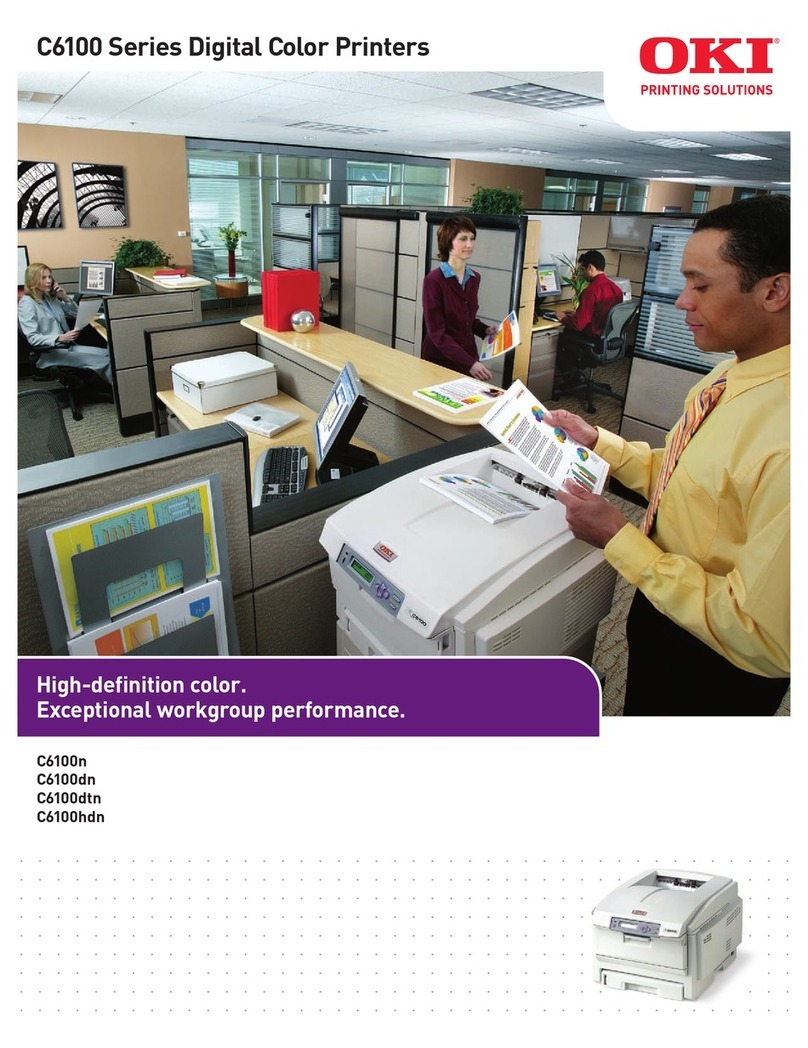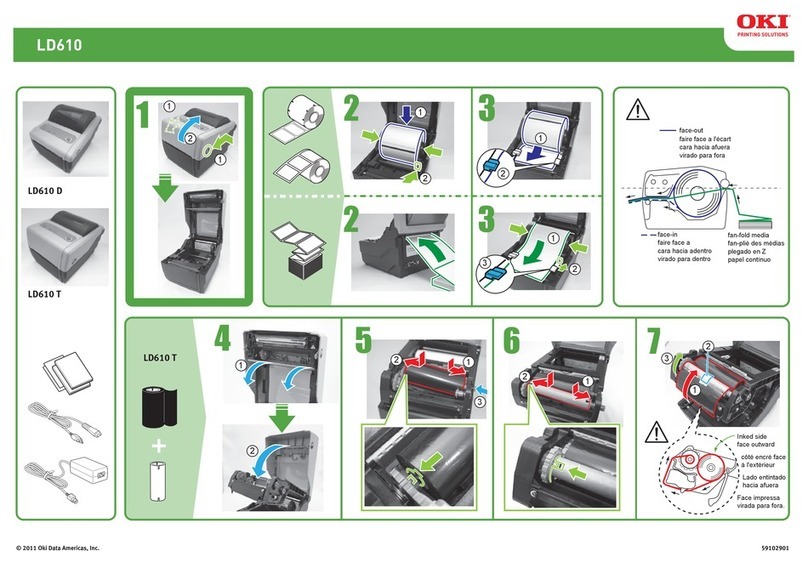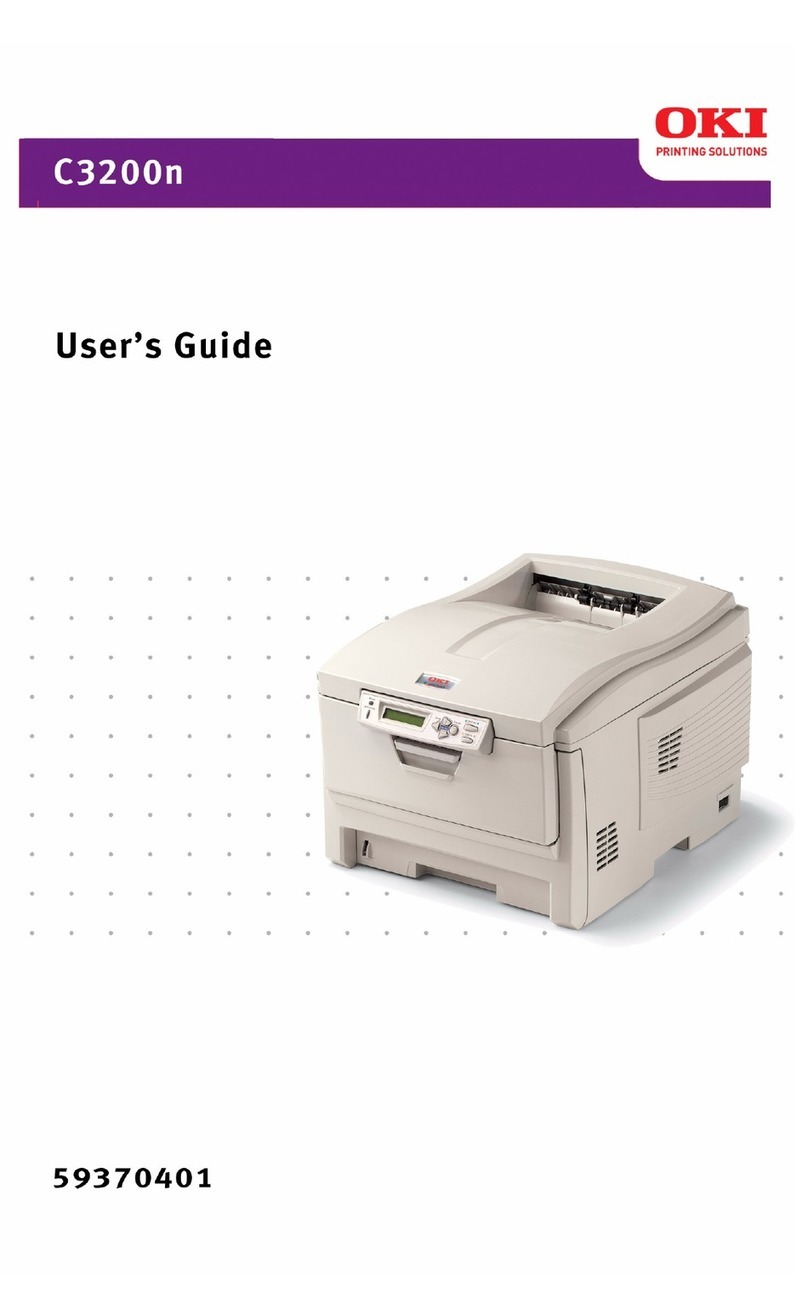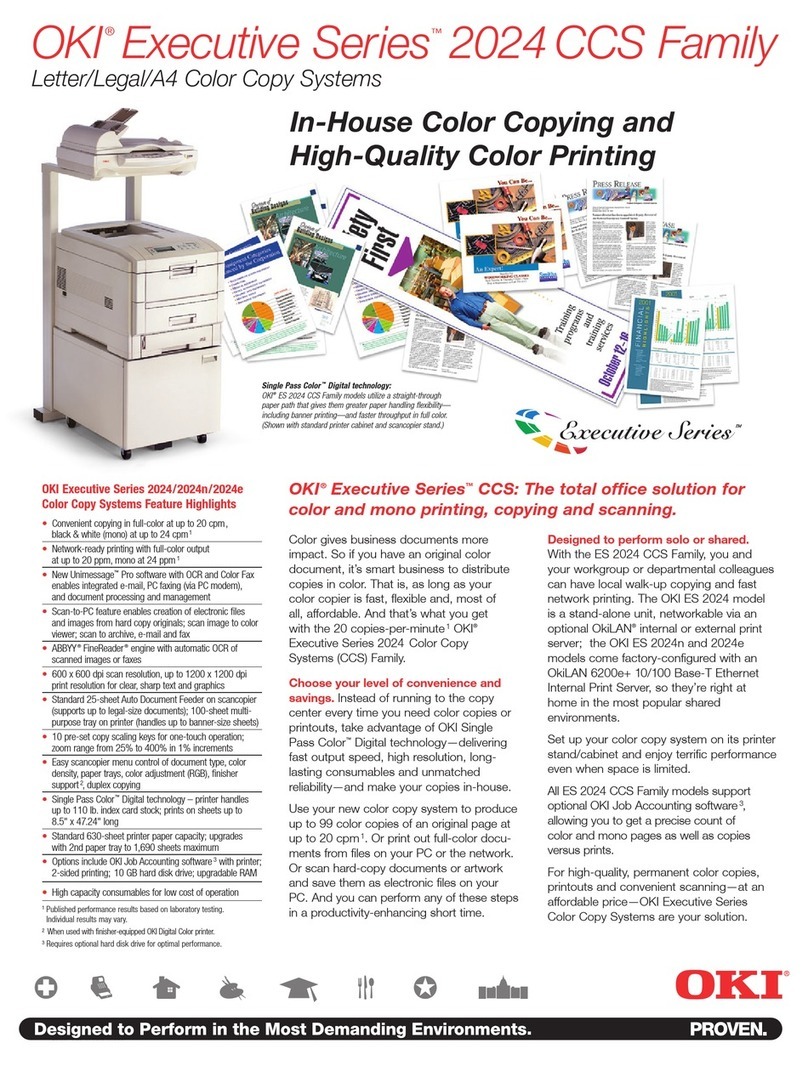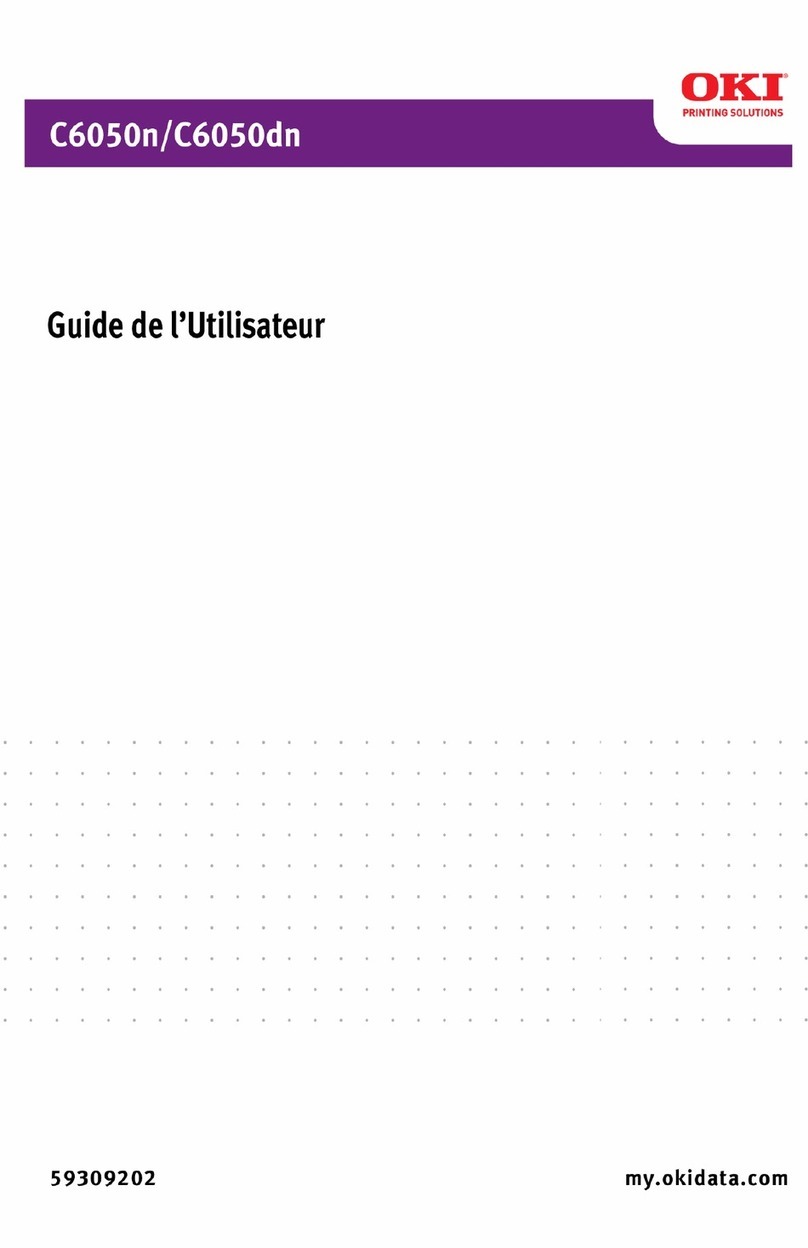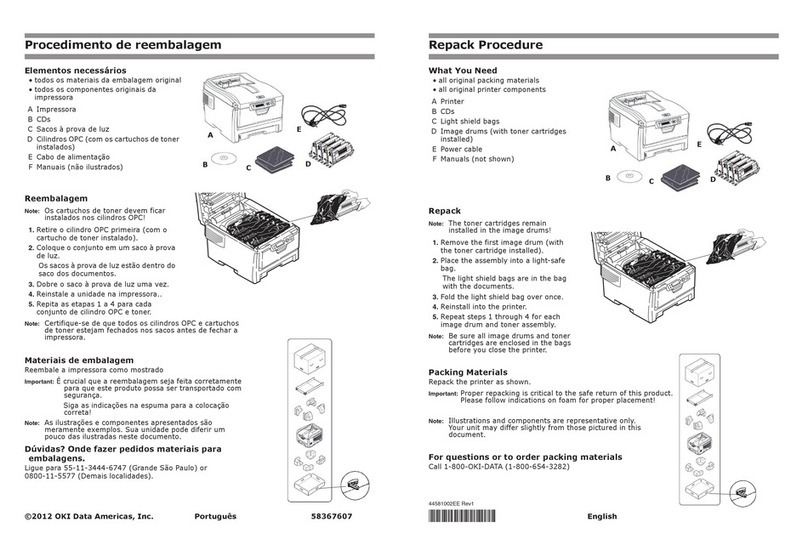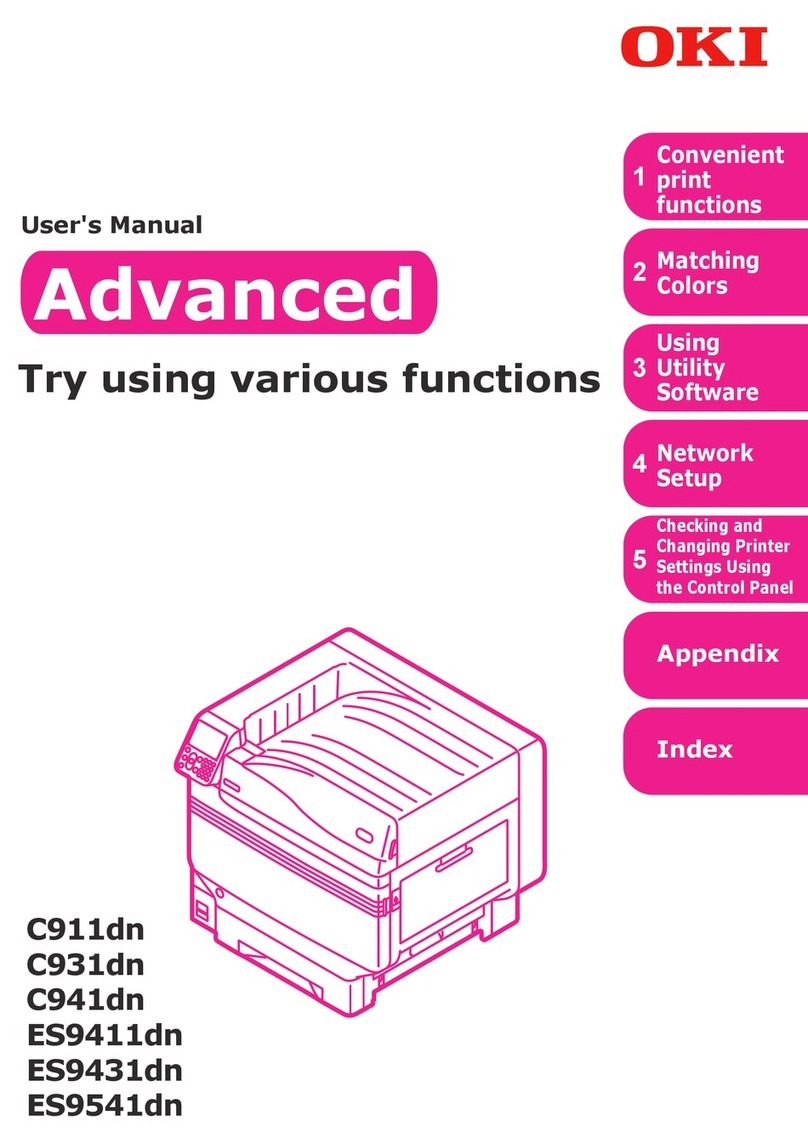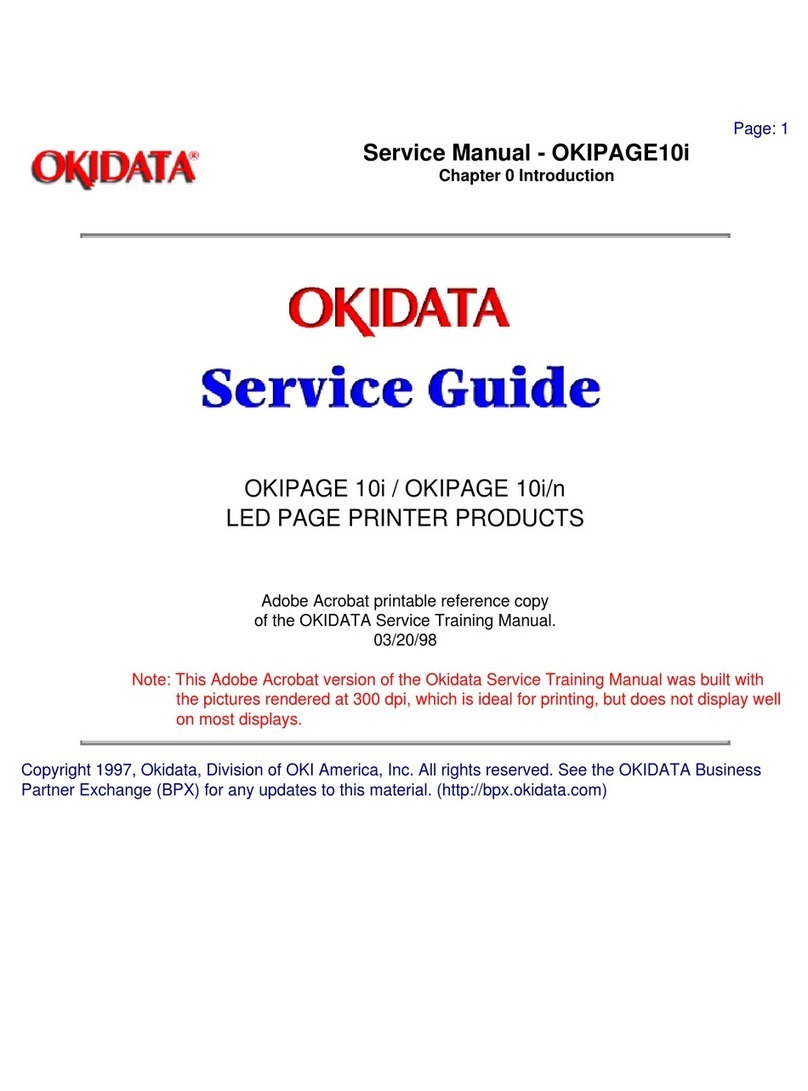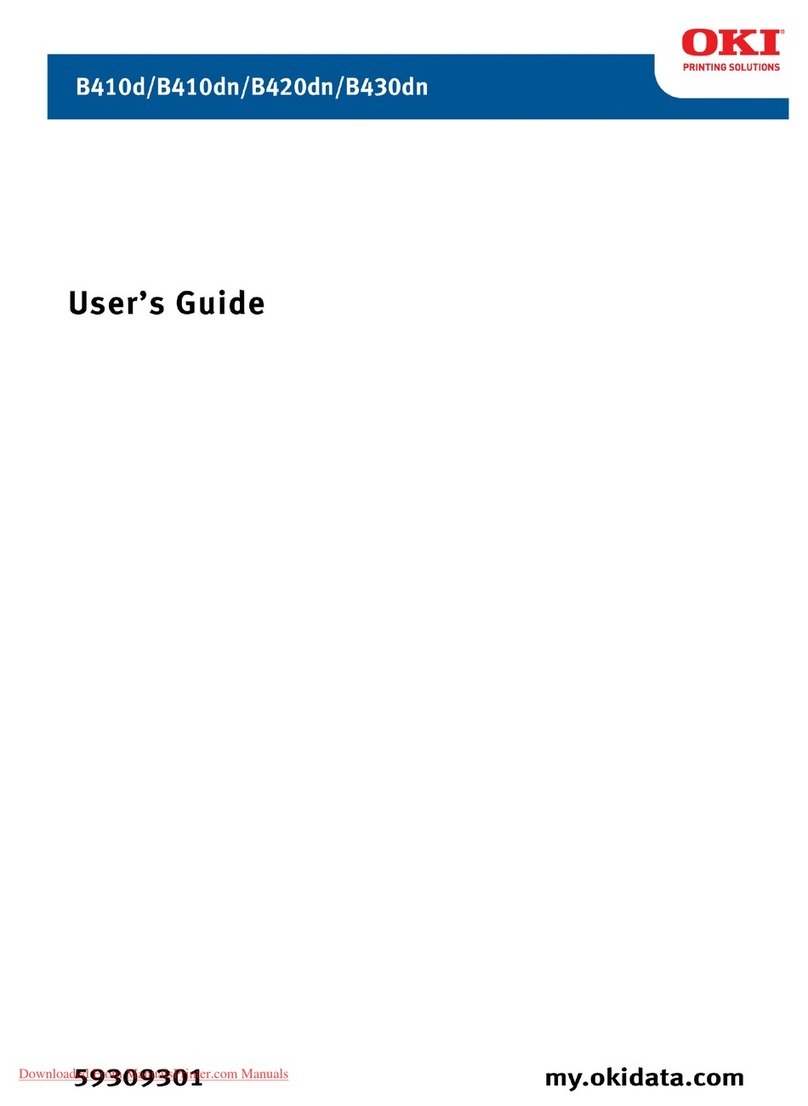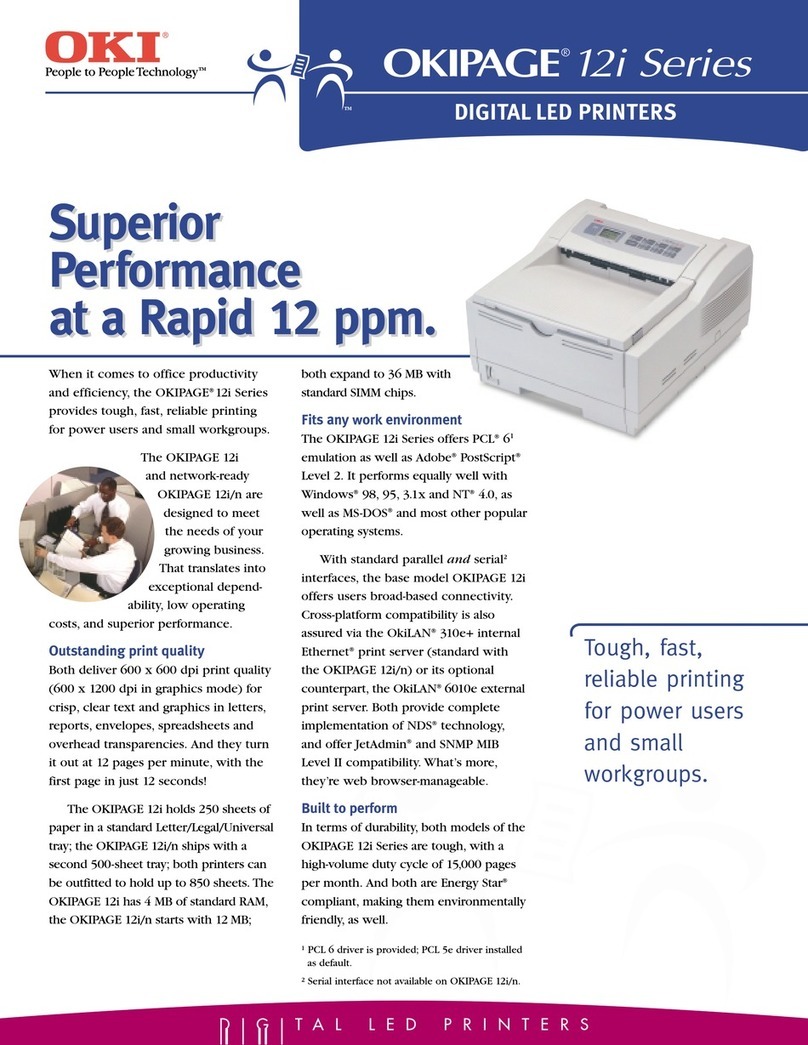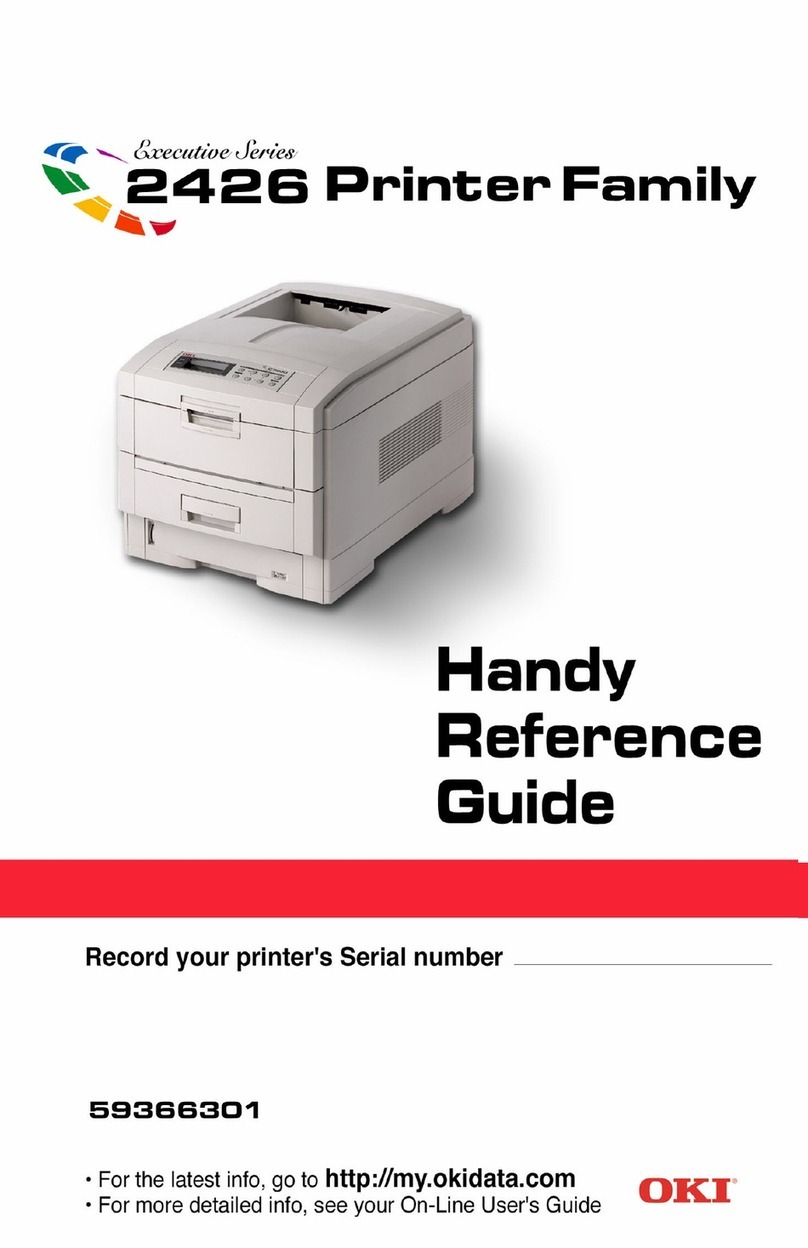9
USB
Install Printer Software
for Windows 98
Install the Driver of Your
Choice (PCL or Postscript)
□Make sure the USB cable is connected to your printer
and PC and your printer is turned OFF.
□Insert the driver CD supplied with your printer into
your CD-ROM drive. The CD will autorun. (If it
doesn’t, click Start →Run →Browse. Browse to
your CD-ROM drive and double-click Install.exe,
click OK.)
□The license Agreement appears. Click Next.
□The Menu Installer Software Installation screen
appears.
□Click the Printer Driver Installer button.
□Click Local printer. Click Next.
□Select the USB port. Click Next.
□Select the printer model and emulation. Click Next.
Printer drivers are installed.
□Connect cable screen displays. Click Finish.
□Switch your printer ON.
□Add New Hardware wizard starts. Click Next.
□Select “Search for the best driver for your device.”
Click Next.
□Select CD-ROM drive. Clear other choices. Click
Next.
□The USB driver is located. Click Next. Click Finish.
Print a Test Page
□Click Start→Settings→Printers.
□Right-click the printer icon.
□Click Properties.
□Click the Print Test Page button.
To Install the Second Driver as
Well
□With the Menu Installer Software Installation screen
still open, click the Printer Driver Installer button.
□Follow the on-screen instructions.
Note: When prompted to select a port, select LPT1
temporarily.
□Click Finish.
When the installation is complete:
□Click Start →Settings →Printers.
□Right-click the printer icon, then click Properties.
□On the Ports tab, select USB01 port in the Print to the
following port drop-down list.
□Click OK, then close the Printers dialog box.
Install Printer Software Utilities
To install the software utilities, click the Productivity
Software button in the Menu Installer, then select and
install the utilities you want following the on-screen
instructions.
To access the utility programs from your desktop, click
Start →Programs →OkiData.
Activating the Duplex Unit, Internal
Hard Drive and 0ptional Paper Trays
If your printer has a duplex unit or internal hard drive
(standard on Models 2024e, and 3037e) or optional paper
trays, you must enter the driver and activate them.
See page 6 for instructions on how to do this.