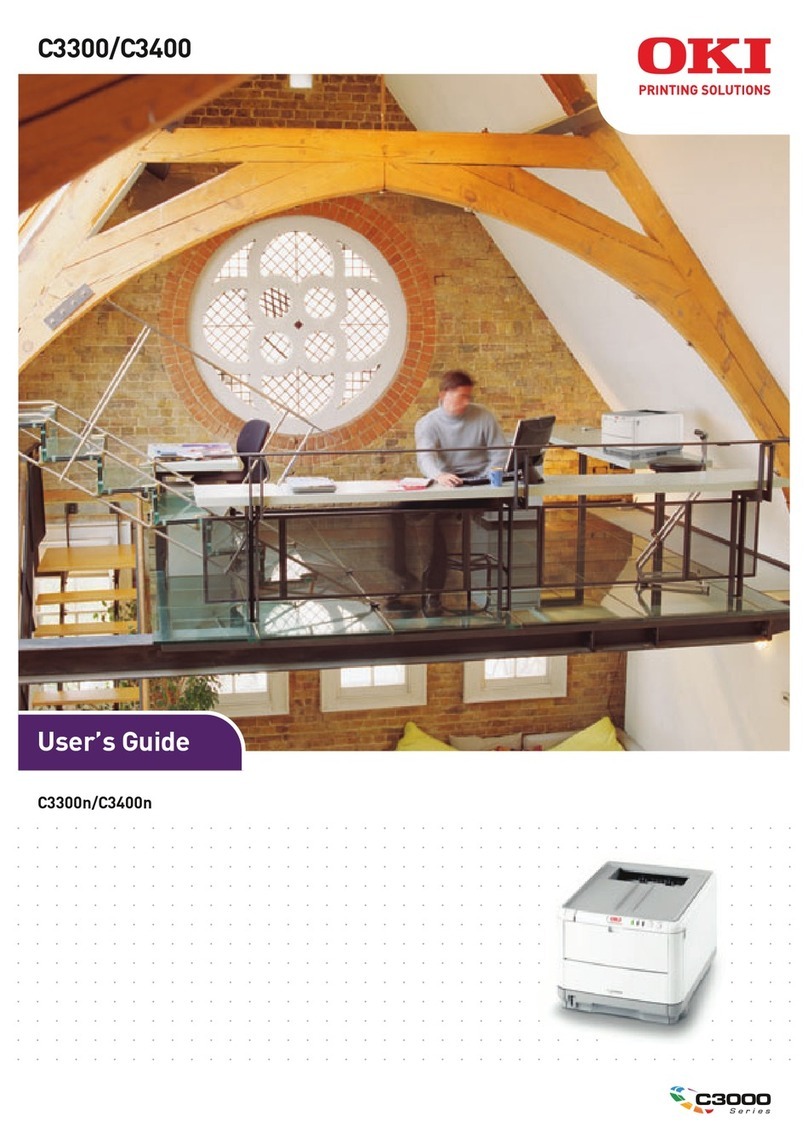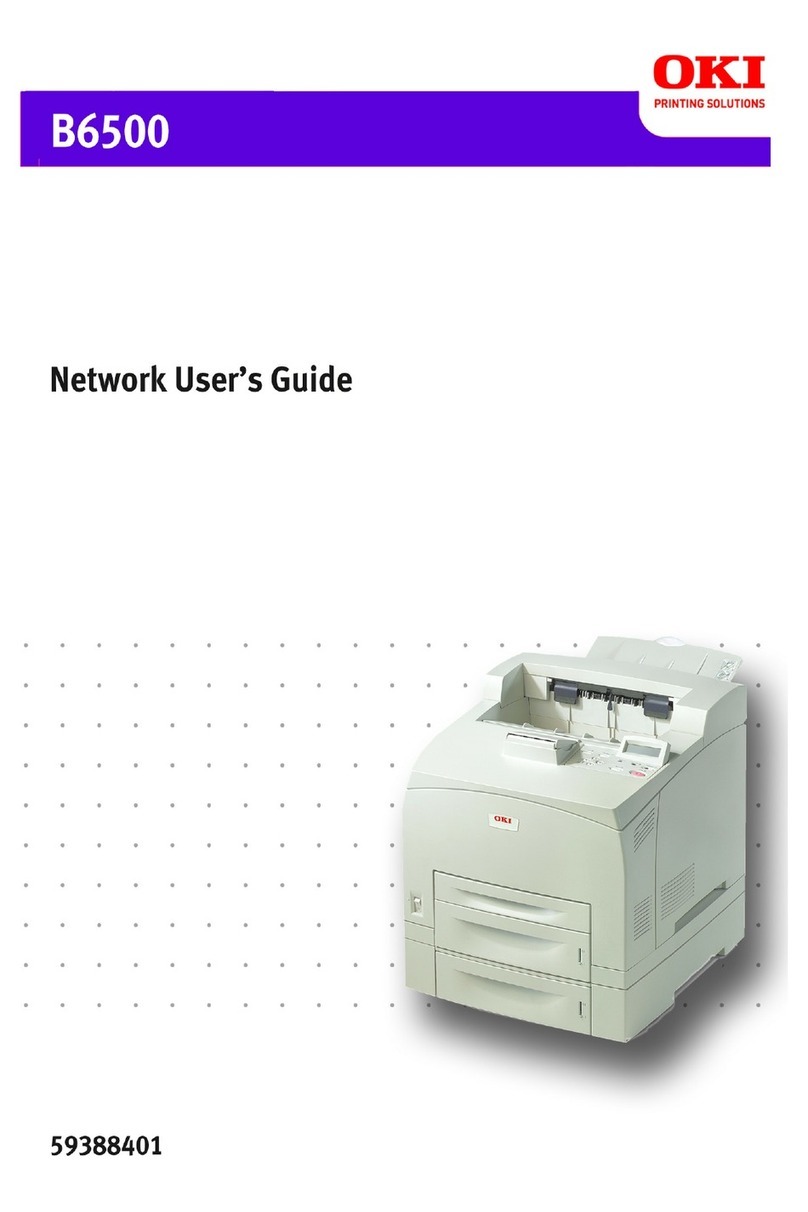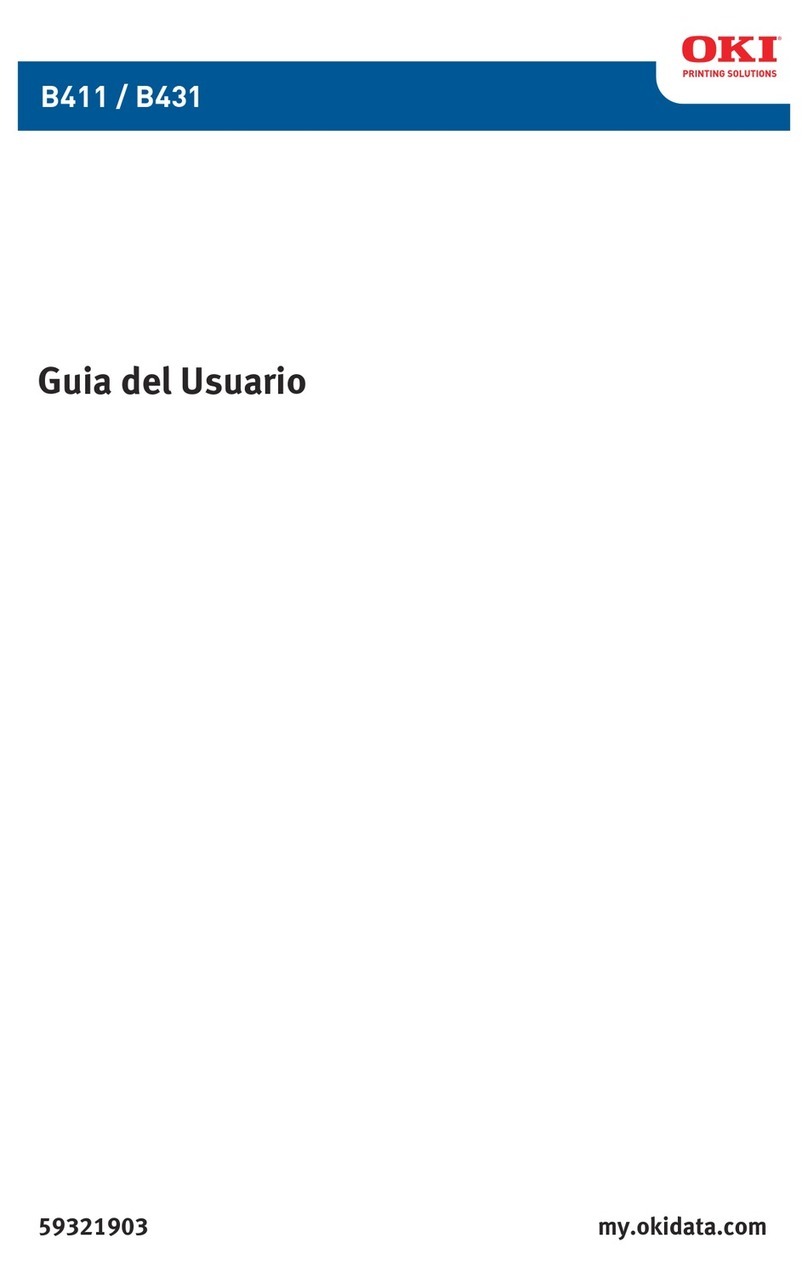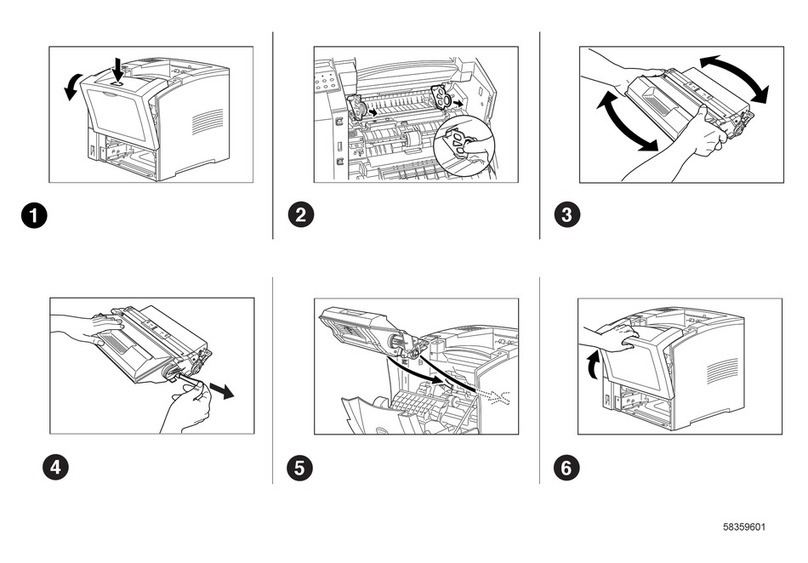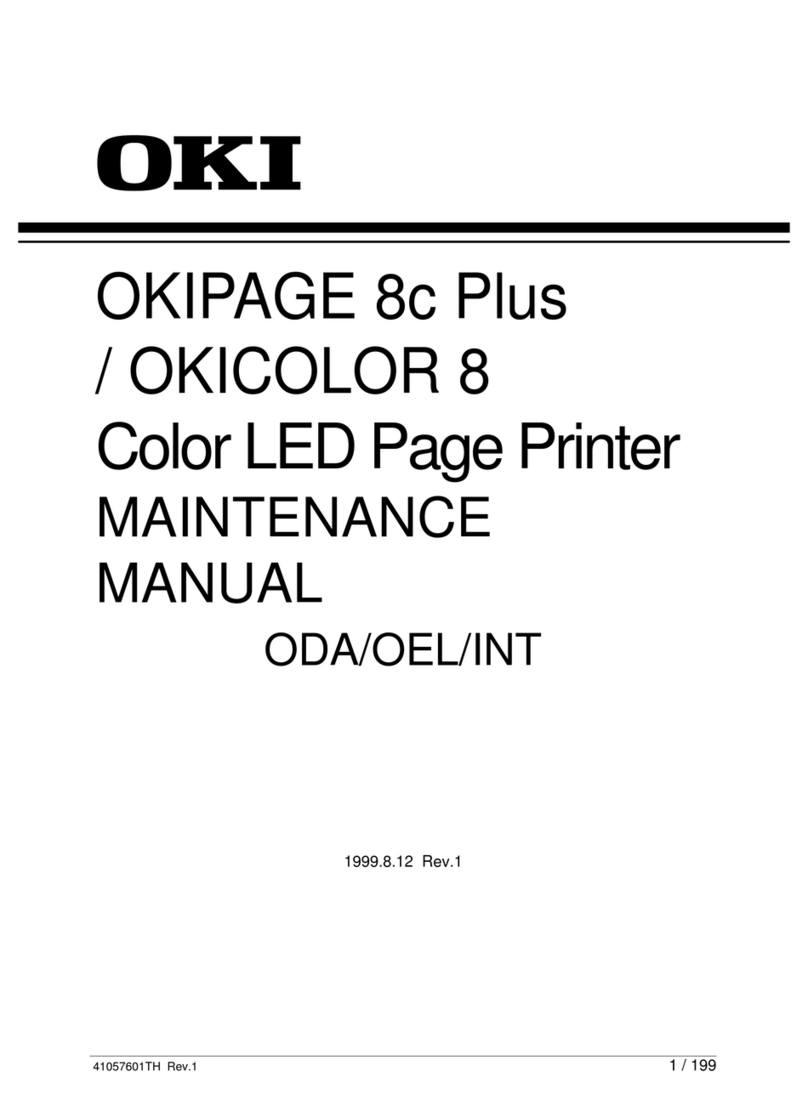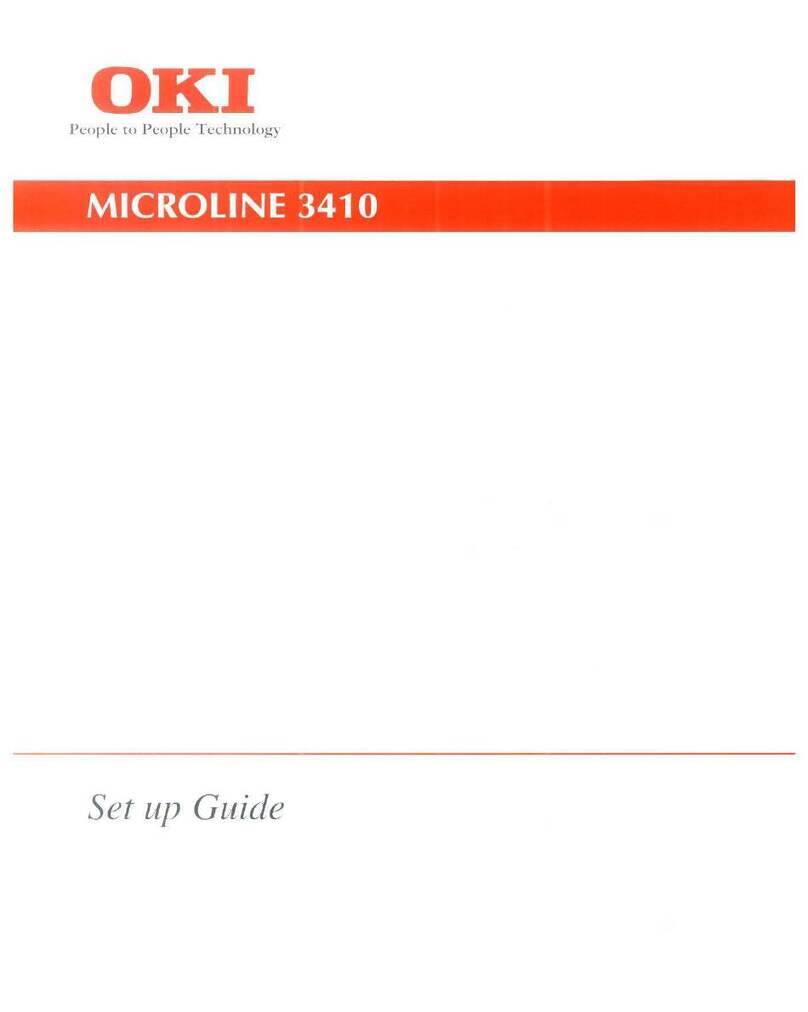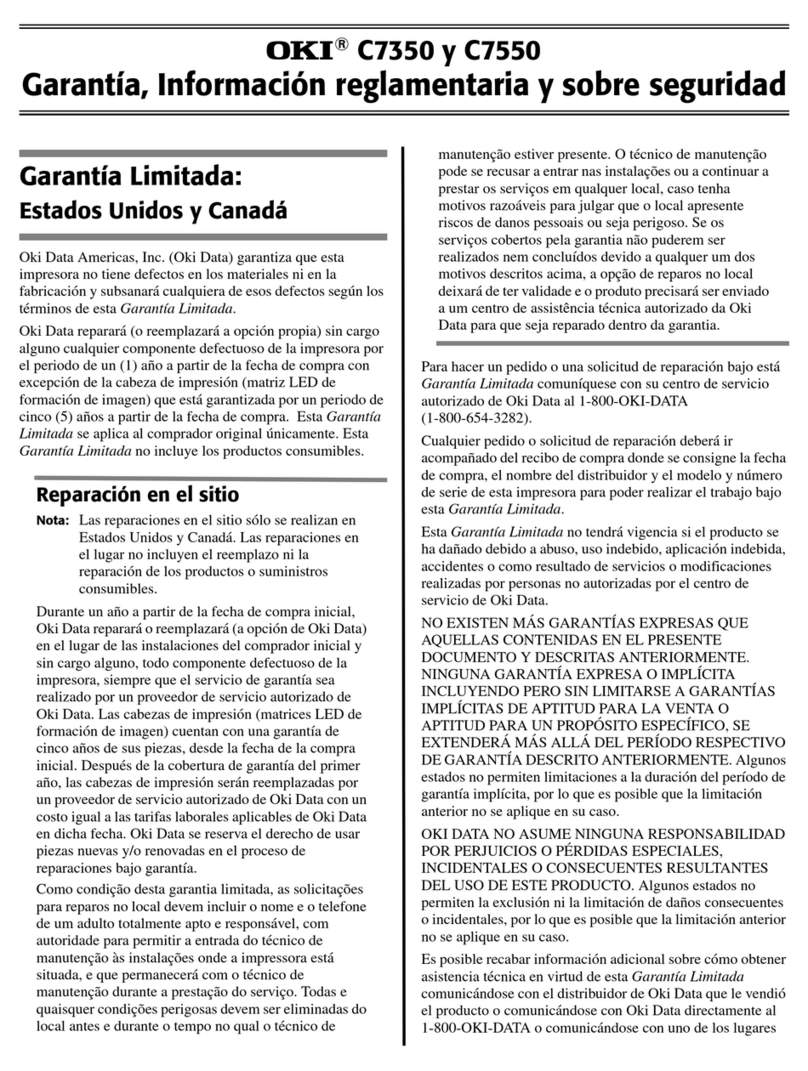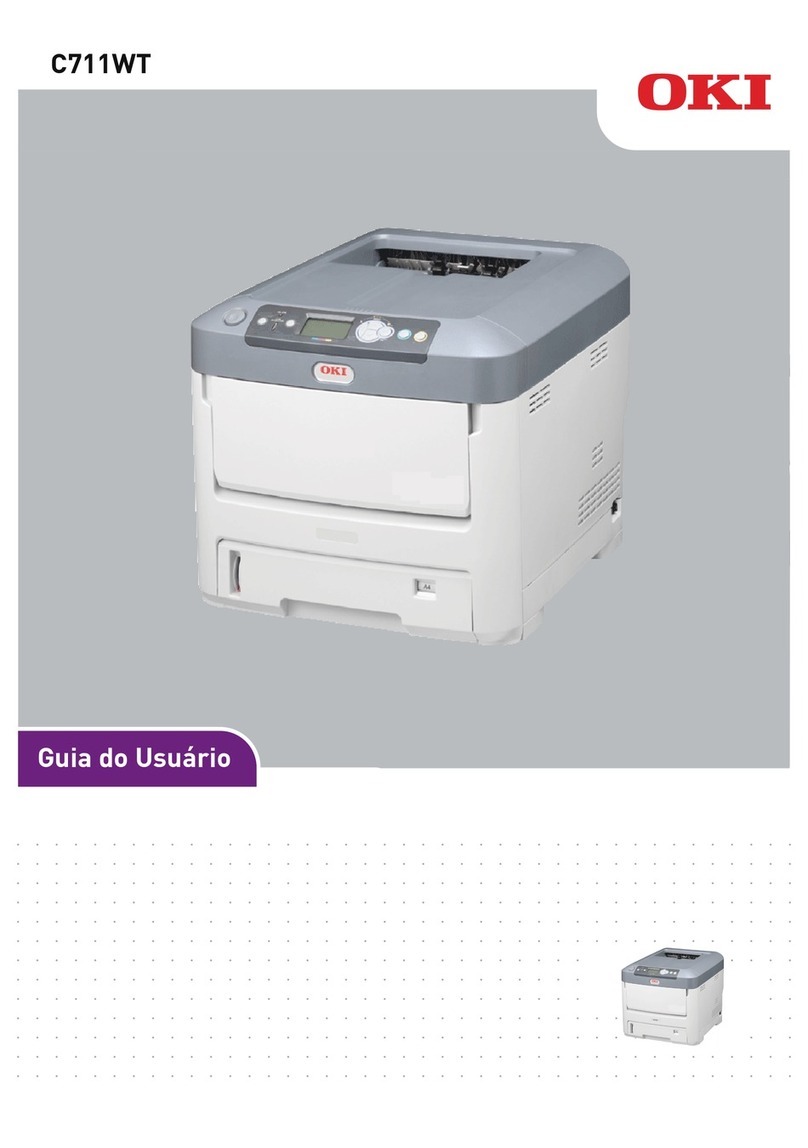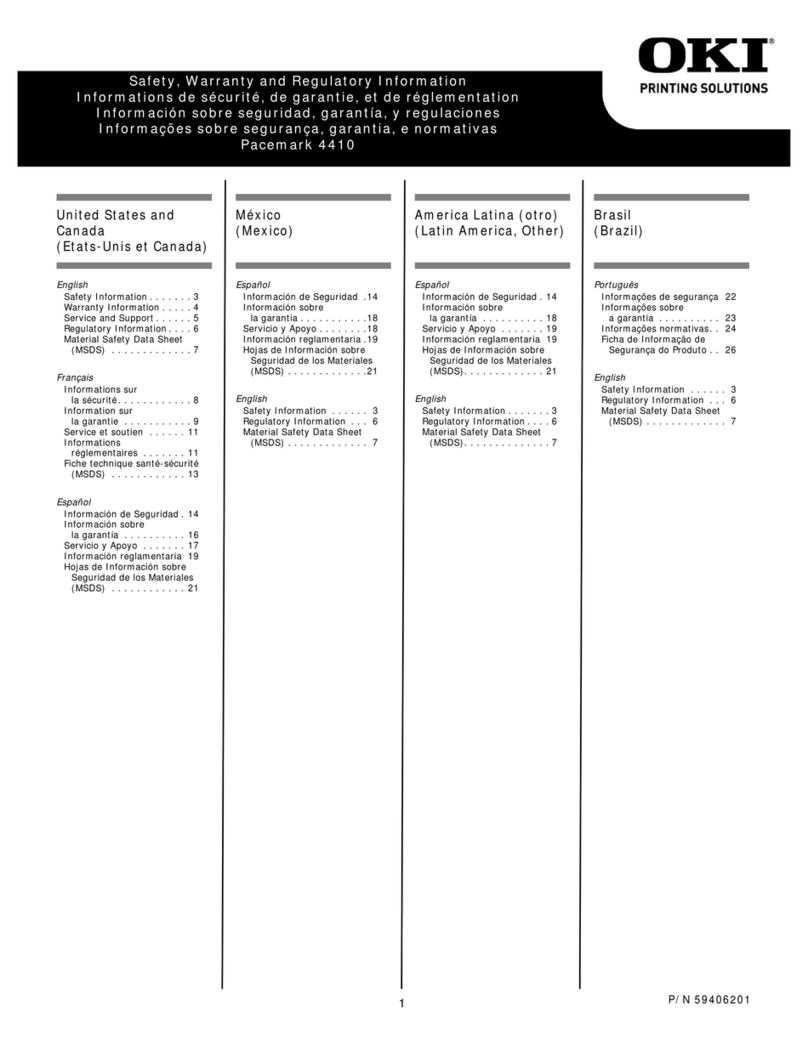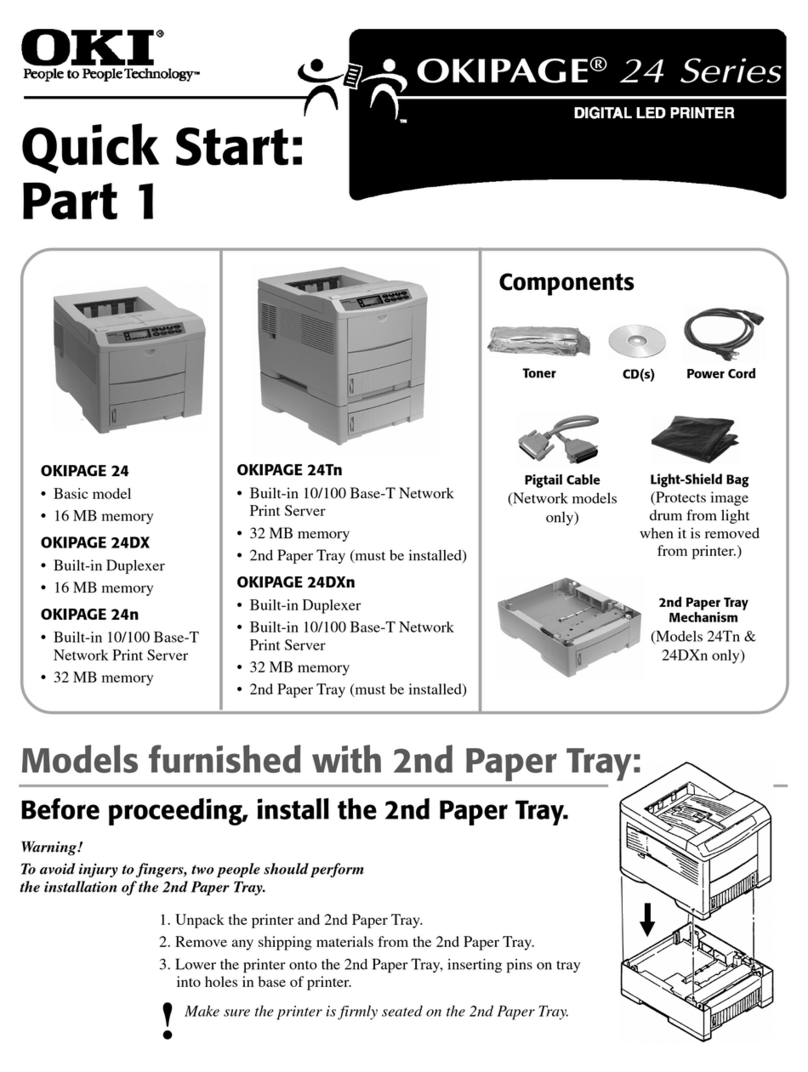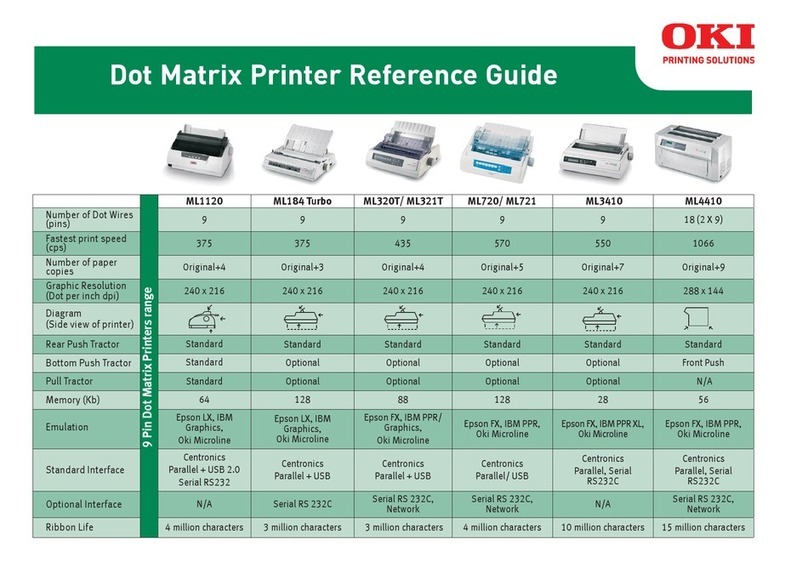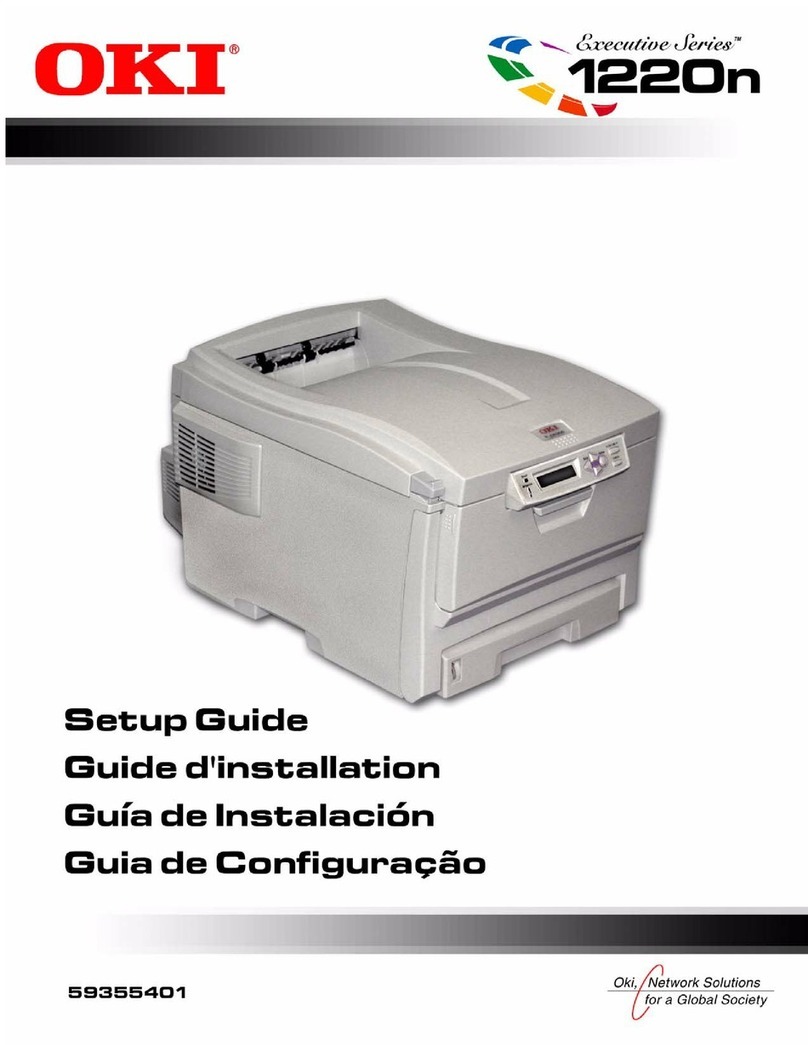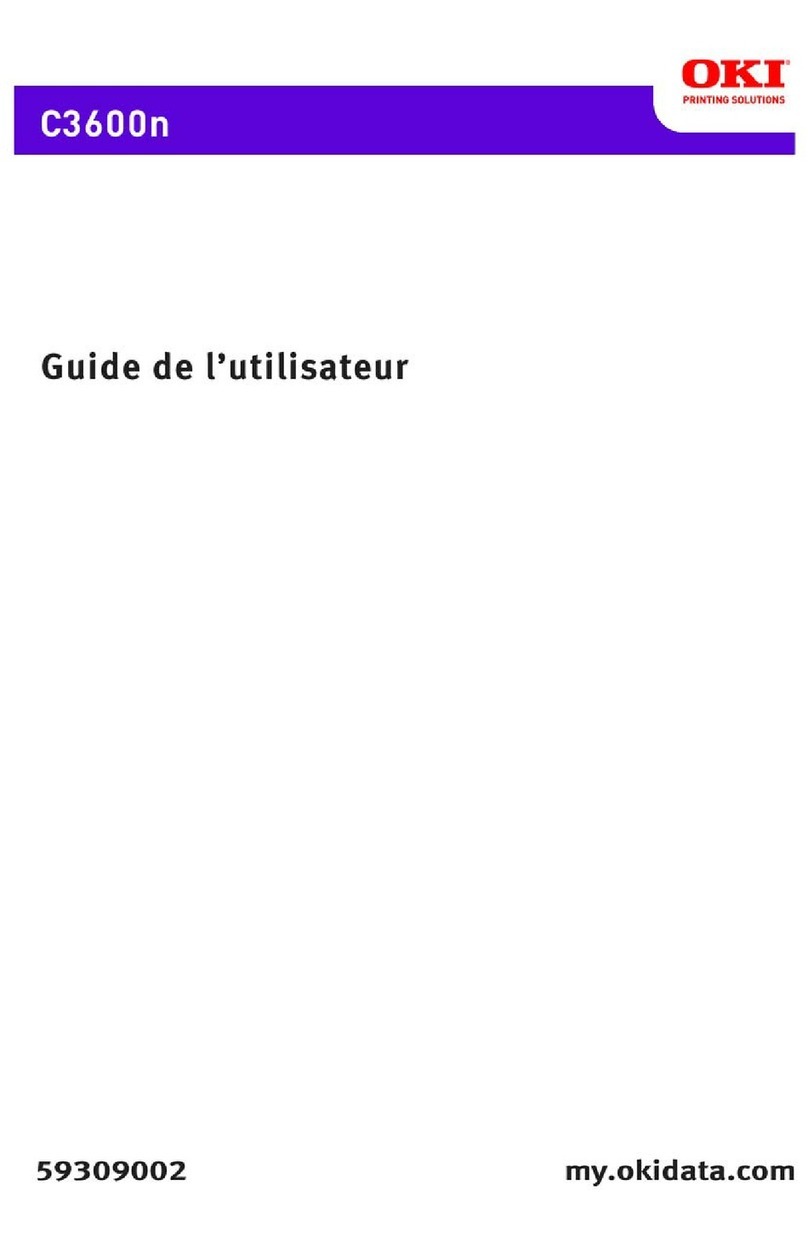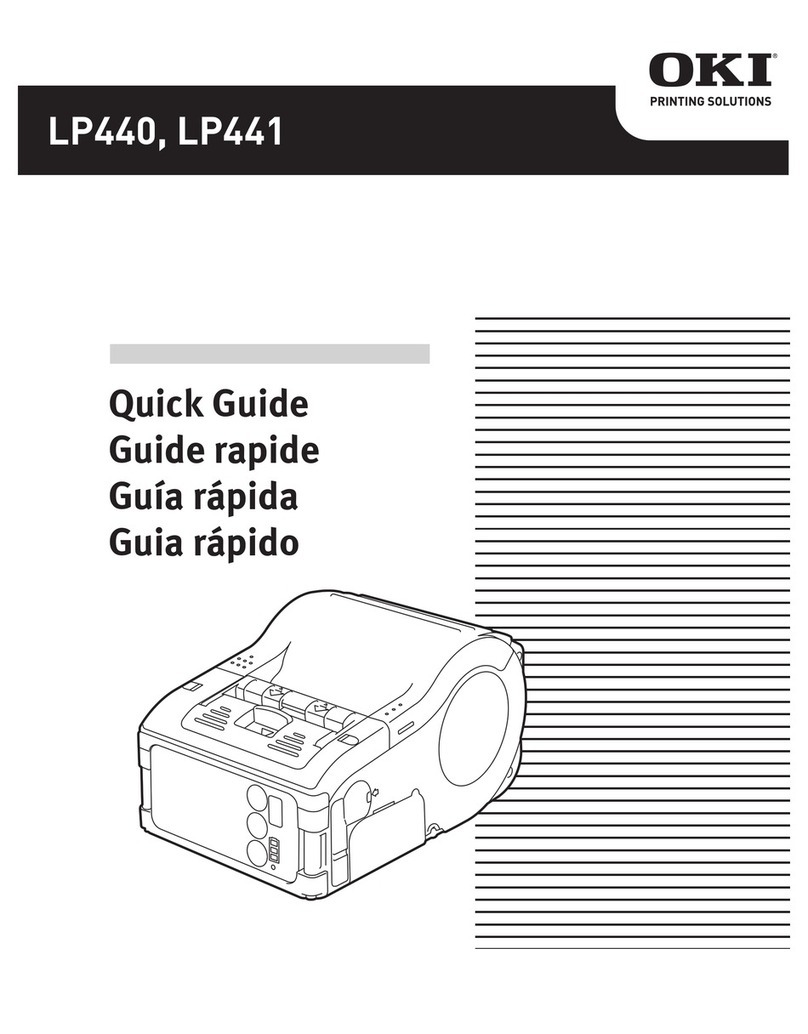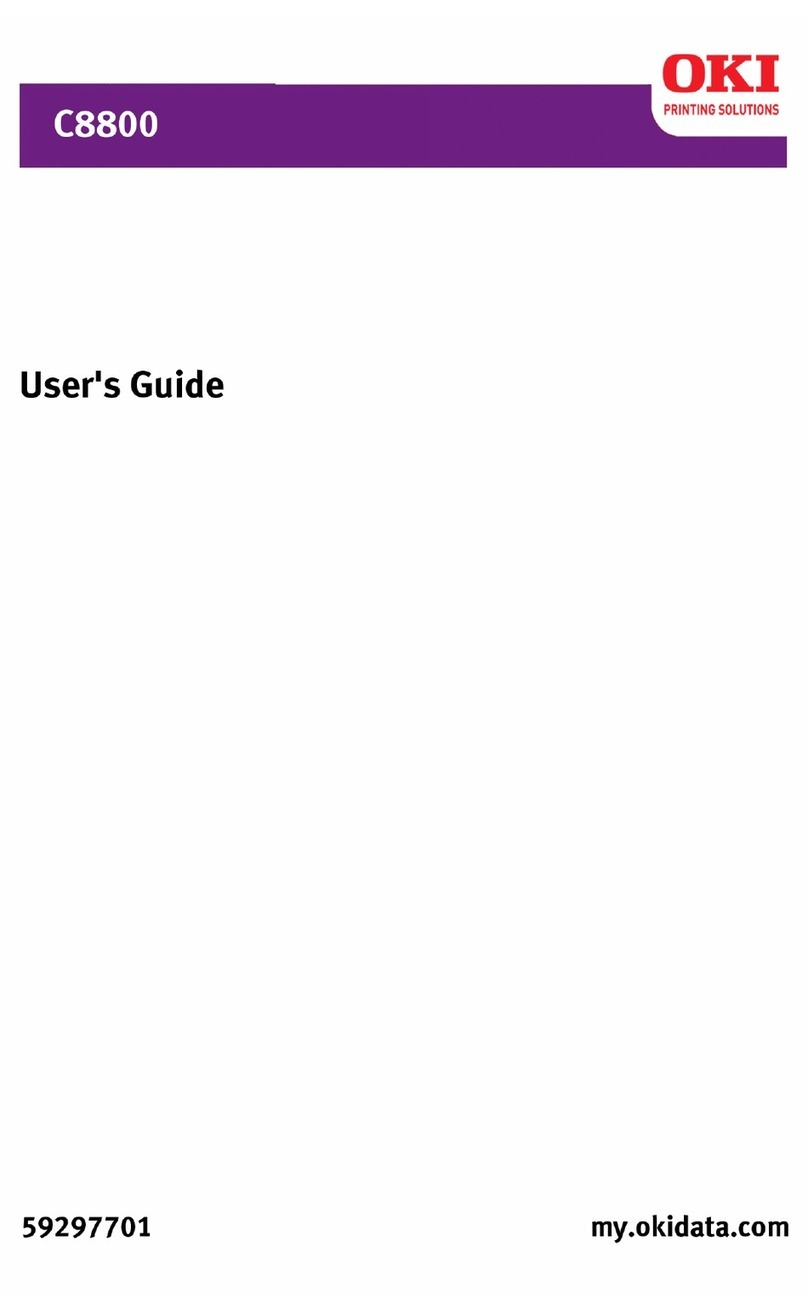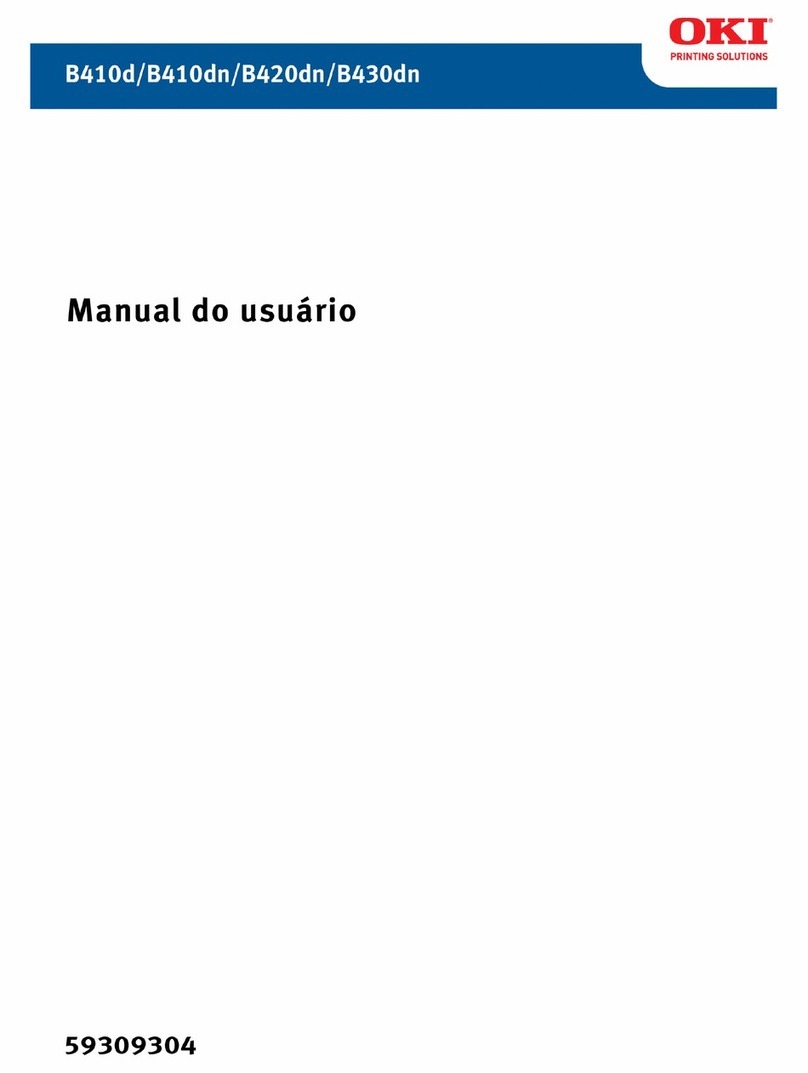1
Contents
Ordering Replacement Supplies.................................................................2
Media Settings................................................................................................3
Default Media Settings ..................................................................................3
Ranges for Printer Media Weight Settings .......................................................... 4
Changing Default Media Settings
Trays 1, 2, 3.......................................................................................................... 5
Multi-Purpose (MP) Tray..................................................................................... 6
Loading Media
Trays 1, 2 & 3 ...................................................................................................... 8
Multi-Purpose (MP) Tray..................................................................................... 9
Selecting/Using
Paper................................................................................................................... 10
Transparencies ................................................................................................... 12
Labels ................................................................................................................. 13
Thick Media ....................................................................................................... 14
Envelopes ........................................................................................................... 15
OKI Print Media................................................................................................. 16
Ideas for Using Printer Features.............................................................. 18
Secure Print .................................................................................................. 19
Proof & Print................................................................................................. 20
Printing Built-In Reports ........................................................................... 21
Setting Power Save Parameters .............................................................. 23
Control Panel Buttons................................................................................ 24
Control Panel Lights................................................................................... 27
Clearing Media Jams .................................................................................. 28
Changing Toner Cartridges ....................................................................... 38
Error Messages ............................................................................................ 40
Service & Support........................................................................................ 44