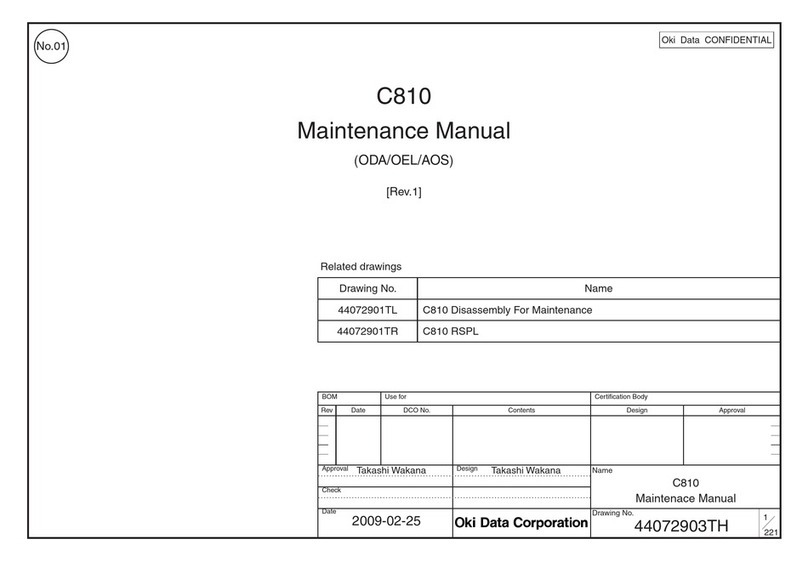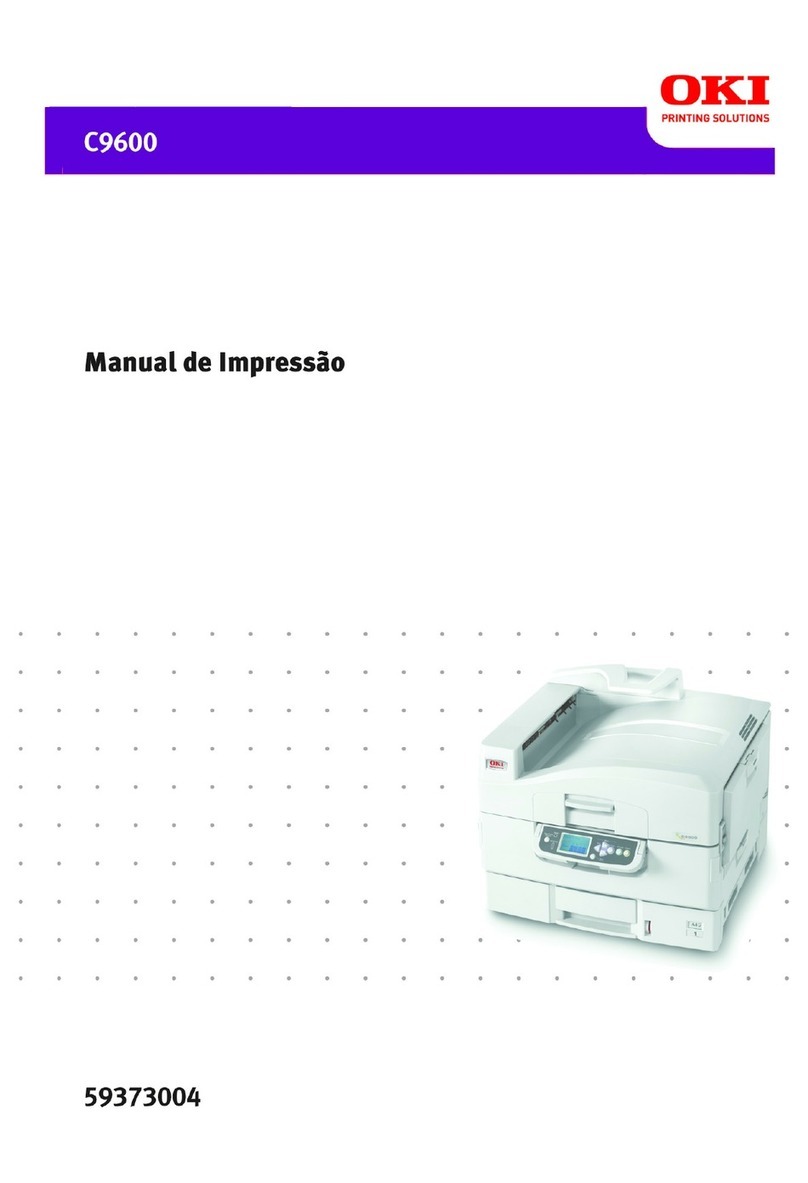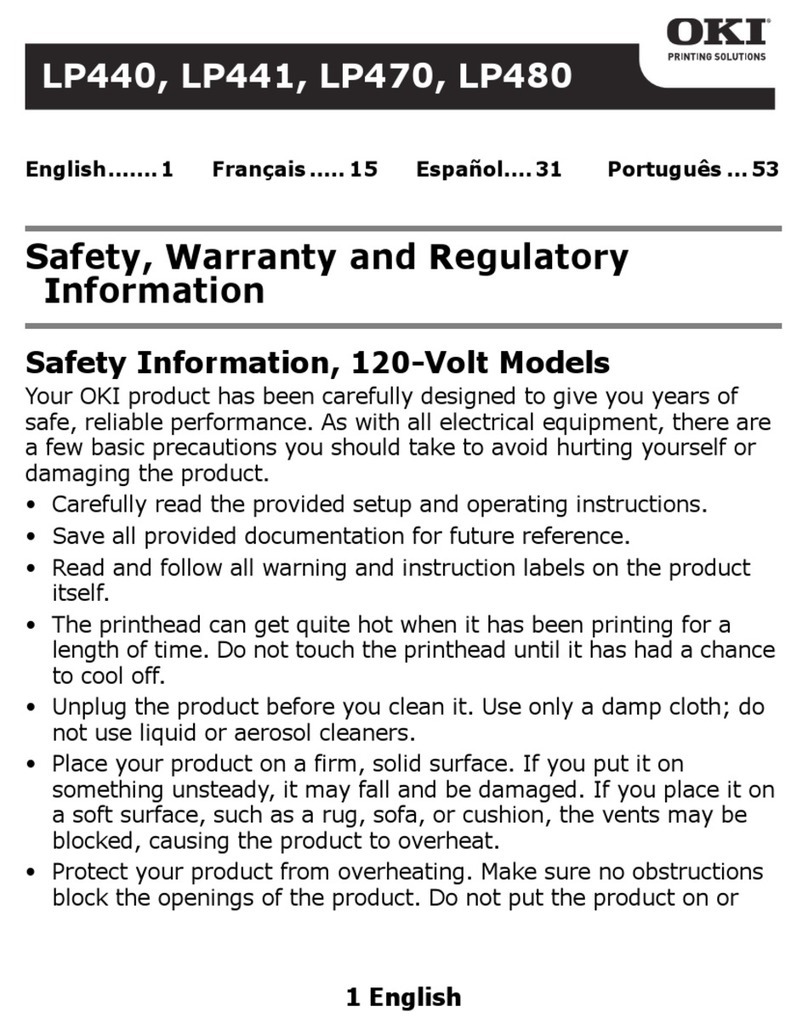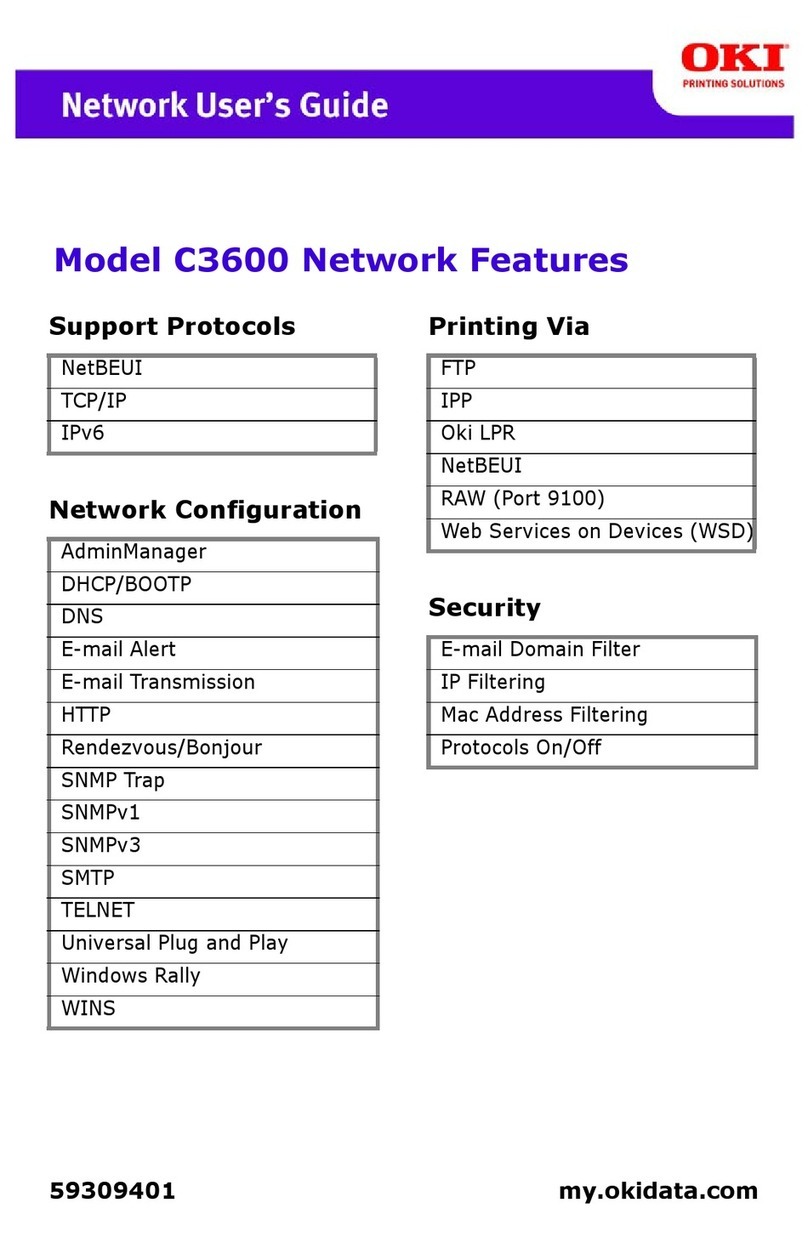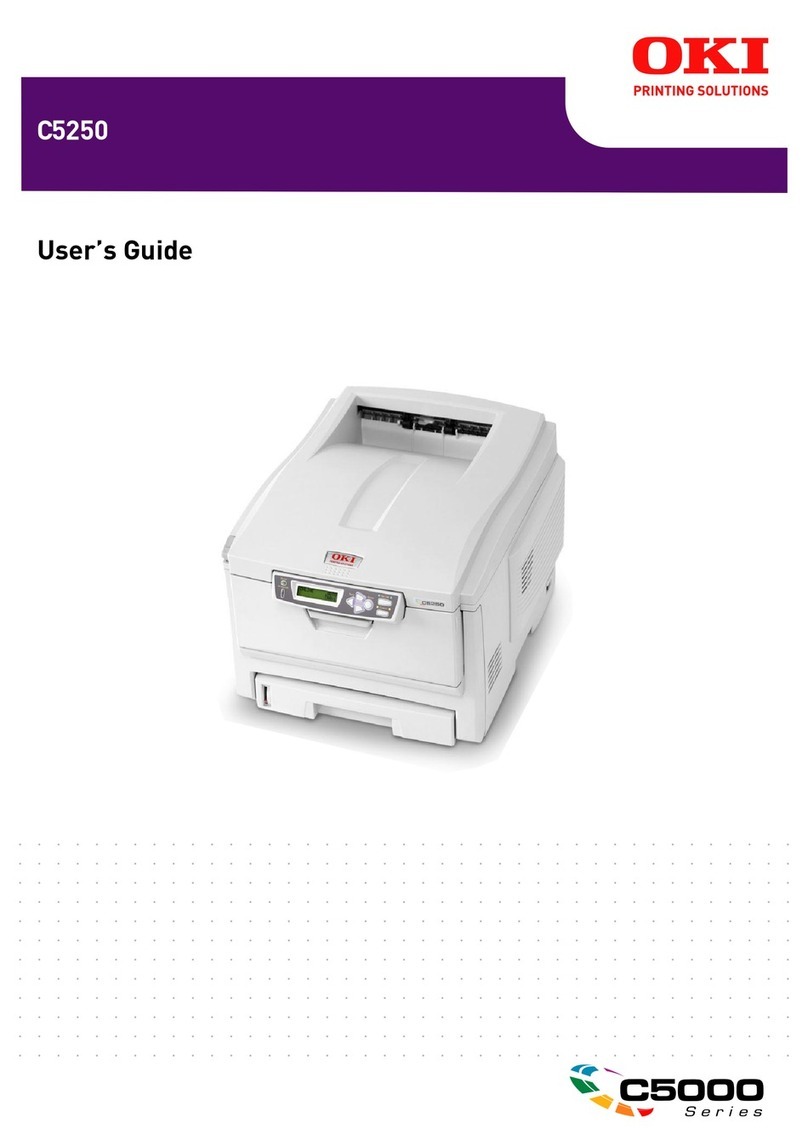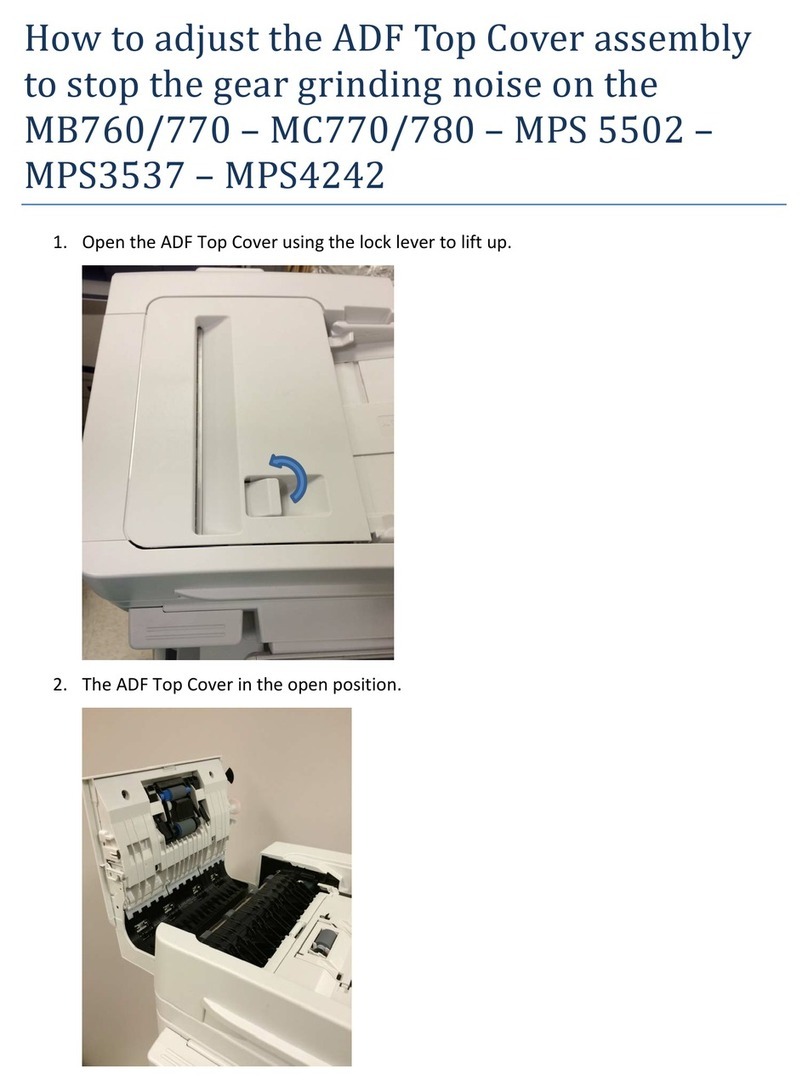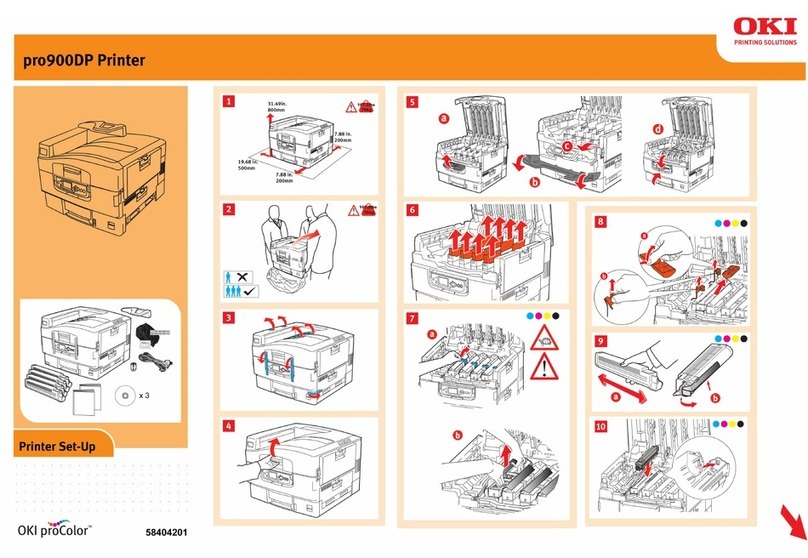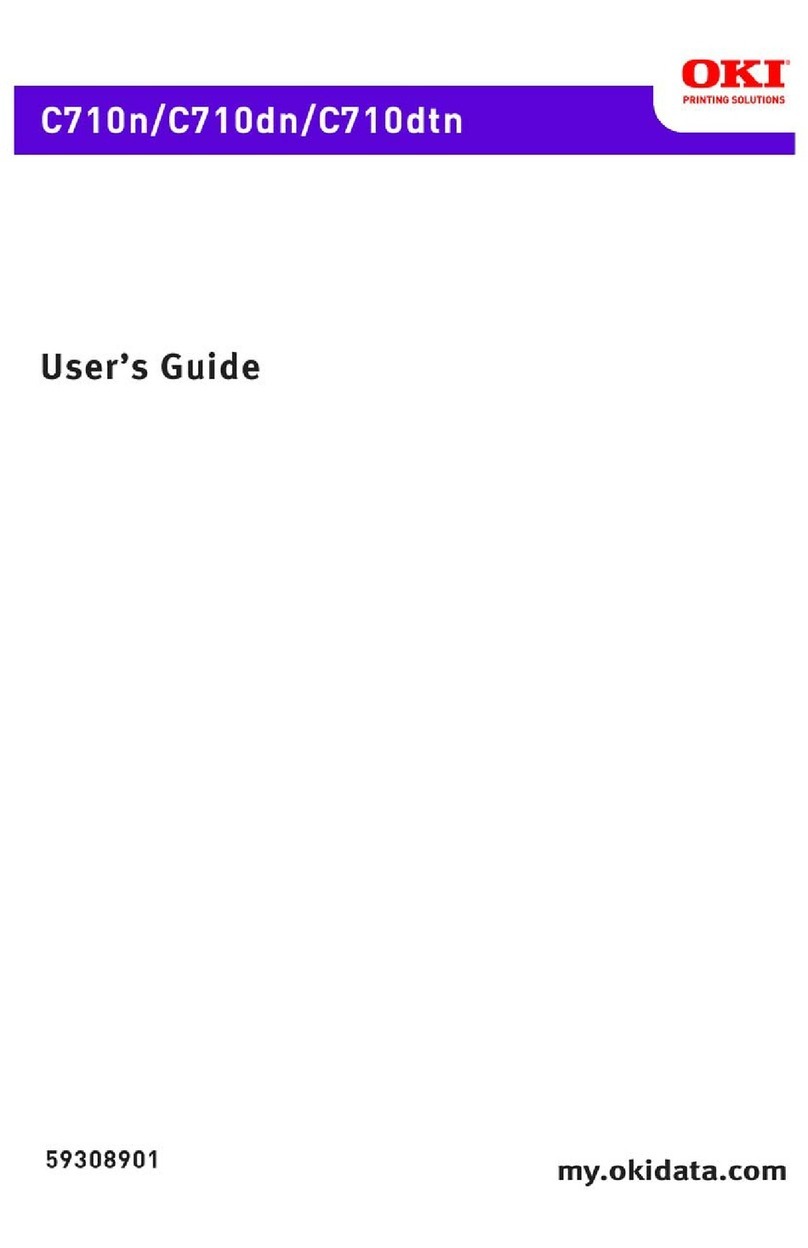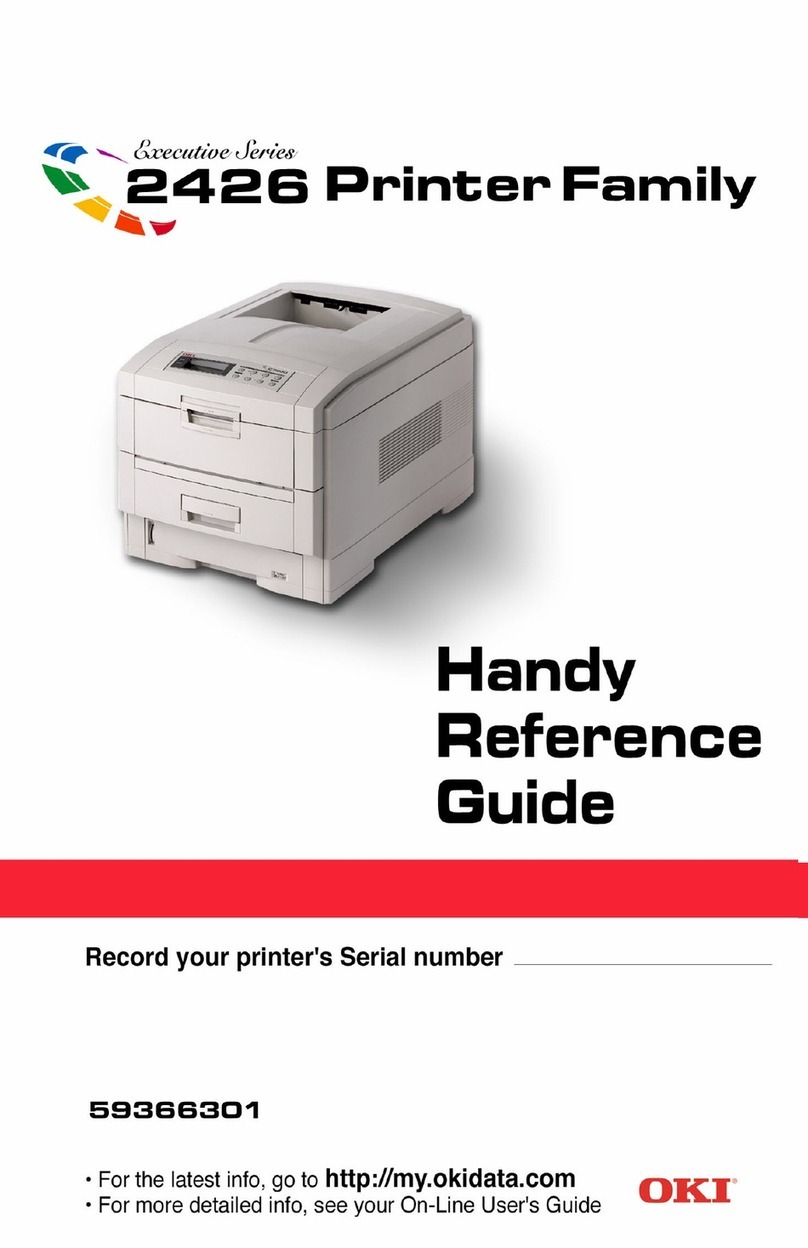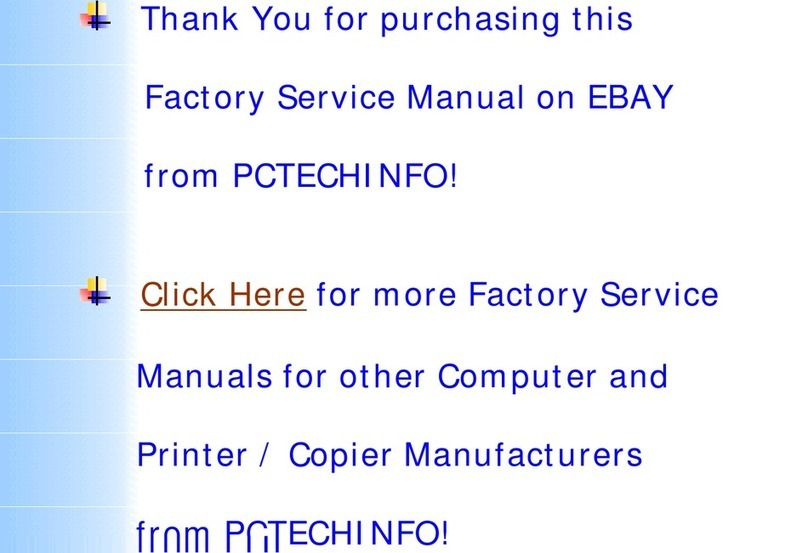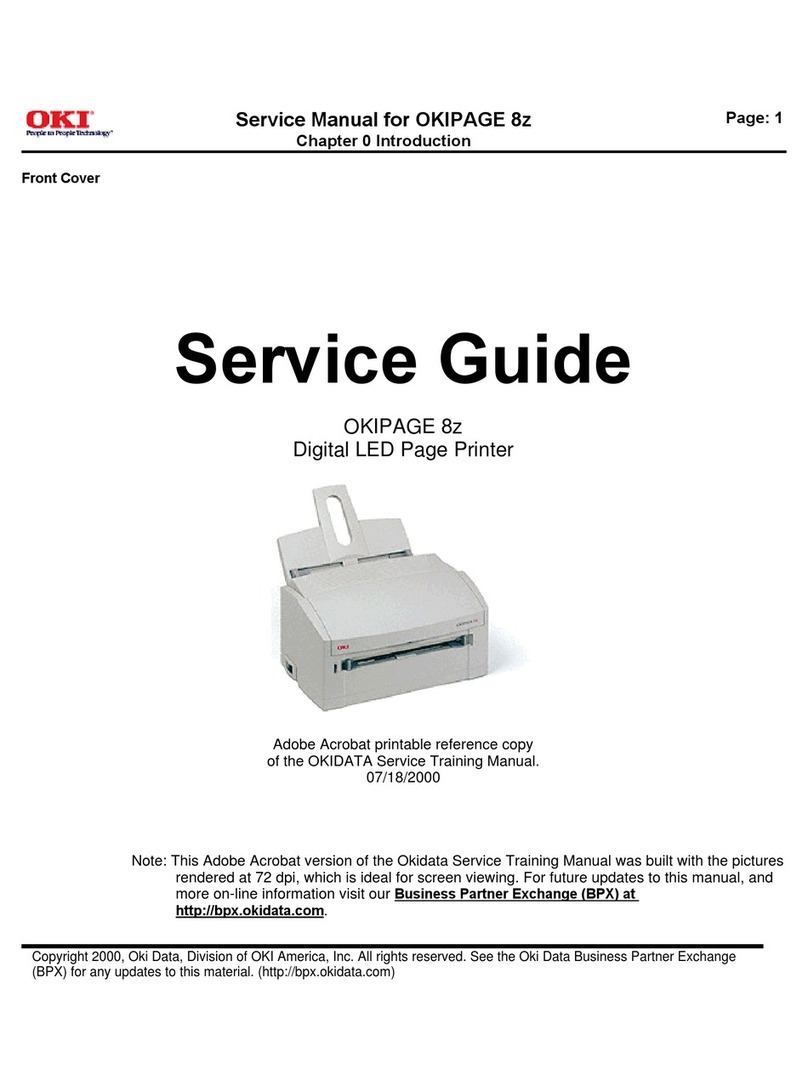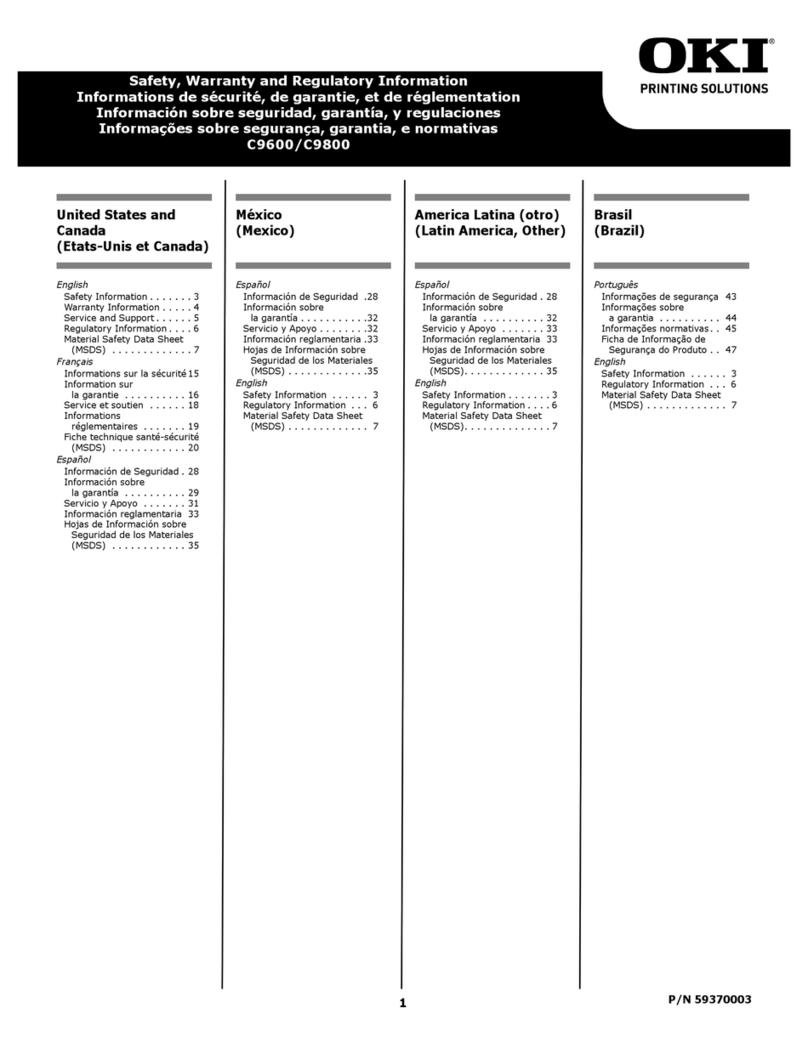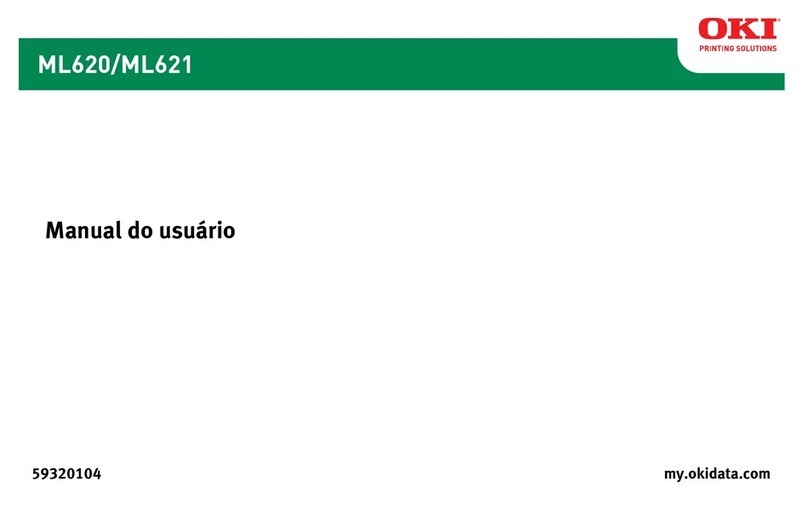4
Cómo hacer sus pedidos
de suministros . . . . . . . . . . . . . . 57
Uso el menú de la impresora . . . . 58
Navegar . . . . . . . . . . . . . . . . . . . 58
Resumen de la menú . . . . . . . . . . 59
Especificaciones del papel . . . . . . 60
Cargar papel . . . . . . . . . . . . . . . . . 61
Bandeja 1 y Bandeja 2 Opcional . . . 61
Bandeja Multi-Uso . . . . . . . . . . . . 62
Peso del medio. . . . . . . . . . . . . . . 63
Bandejas de salida . . . . . . . . . . . . 64
Impresión Dúplex . . . . . . . . . . . . . 65
Configuración de los Medios de Im-
presión . . . . . . . . . . . . . . . . . . . . 66
Información general . . . . . . . . . . . 66
Config. del peso del medio
seleccionables . . . . . . . . . . . . . . . 67
Medios de impresión . . . . . . . . . . . 68
Papel . . . . . . . . . . . . . . . . . . . . . 68
Transparencias y Etiquetas . . . . . . 69
Papel grueso y Sobres. . . . . . . . . . 70
Oki . . . . . . . . . . . . . . . . . . . . . . . 71
Ahorro de energía . . . . . . . . . . . . . 72
Panel de contro . . . . . . . . . . . . . . . 73
Solución de atascos. . . . . . . . . . . . 74
Duplex (370, 373) . . . . . . . . . . . . 74
Duplex (371) . . . . . . . . . . . . . . . . 75
Alimentación de papel (372,
380, 390) . . . . . . . . . . . . . . . . . . 76
Interno (381). . . . . . . . . . . . . . . . 77
Interno (382, 383) . . . . . . . . . . . . 78
Bandeja de papel (391, 392) . . . . . 79
Mensajes de errores comunes . . . 80
Servicio y Soporte . . . . . . . . . . . . . 82
Pedidos de suprimentos
de reposição . . . . . . . . . . . . . . . . 83
Uso do menu da impressora . . . . . 84
Navegar . . . . . . . . . . . . . . . . . . . 84
Resumo do menu . . . . . . . . . . . . . 85
Especificações de Papel . . . . . . . . . 86
Colocar papel . . . . . . . . . . . . . . . . . 87
Bandeja 1 e Bandeja 2 Opcional . . . 87
Bandeja multifuncional . . . . . . . . . 88
Mídia de impressão padrão . . . . . . 89
Escaninhos de saída. . . . . . . . . . . . 90
Impressão duplex . . . . . . . . . . . . . 91
Config. dos materiais de impressão 92
Informações gerais . . . . . . . . . . . . 92
Configurações da gramatura
selecionáveis . . . . . . . . . . . . . . . 93
Mídia de impressão . . . . . . . . . . . . 94
Papel . . . . . . . . . . . . . . . . . . . . . 94
Transparências e Etiquetas . . . . . . 95
Papel de alta gramatura
e Envelopes . . . . . . . . . . . . . . . . 96
Oki . . . . . . . . . . . . . . . . . . . . . . . 97
Economia de energia . . . . . . . . . . . 98
Painel de controle . . . . . . . . . . . . . 99
Eliminação de atolamentos de papel .
100
Atolamentos 370, 373. . . . . . . . . 100
Duplex (371) . . . . . . . . . . . . . . . 101
Alimentação de Papel (372,
380, 390) . . . . . . . . . . . . . . . . . 102
Interna (381). . . . . . . . . . . . . . . 103
Interna (382, 383) . . . . . . . . . . . 104
Bandeja para papel (391, 392). . . 105
Mensagens de erro comuns . . . . . 106
Assistência técnica e suporte . . . 108
Contenido Sumario