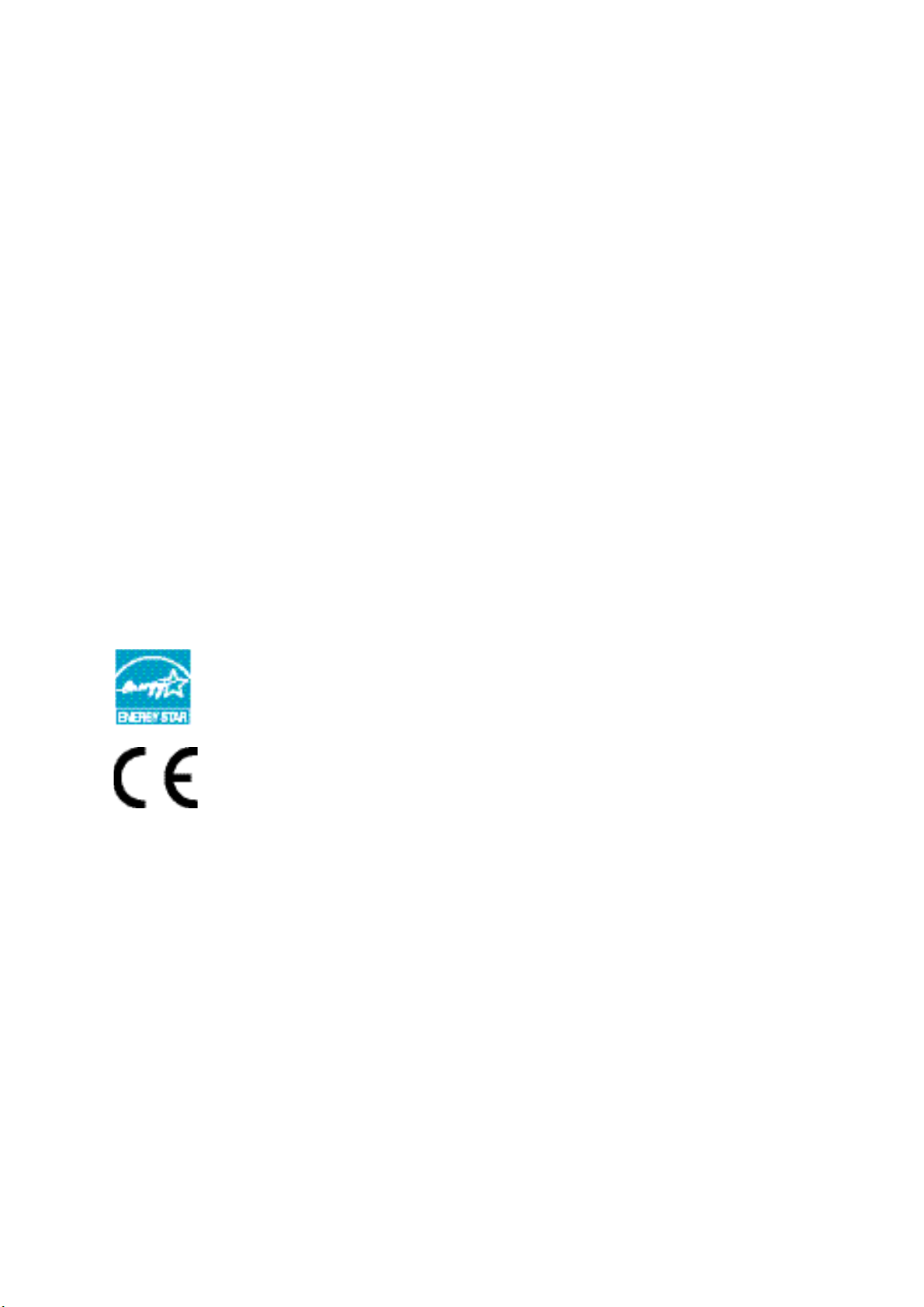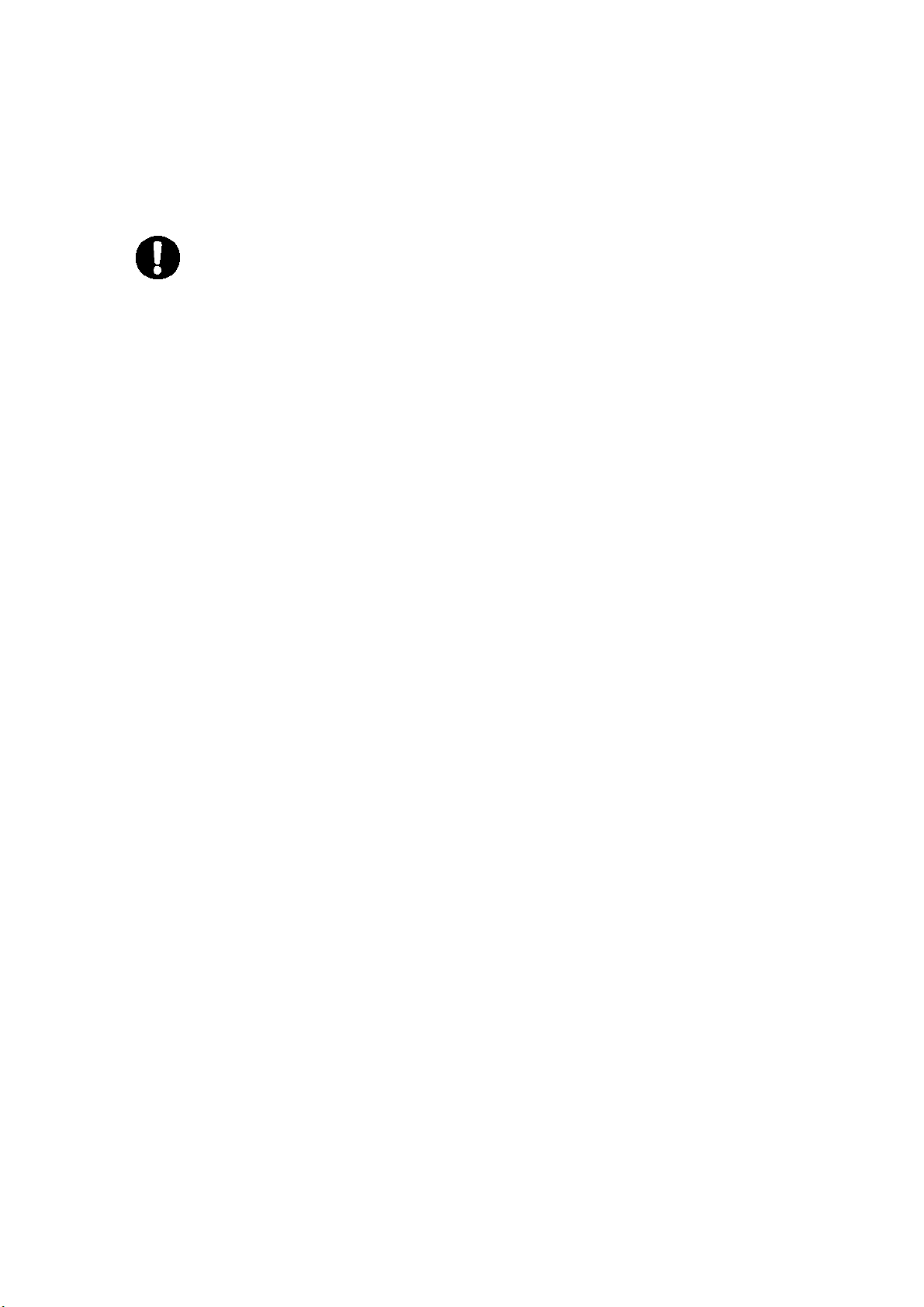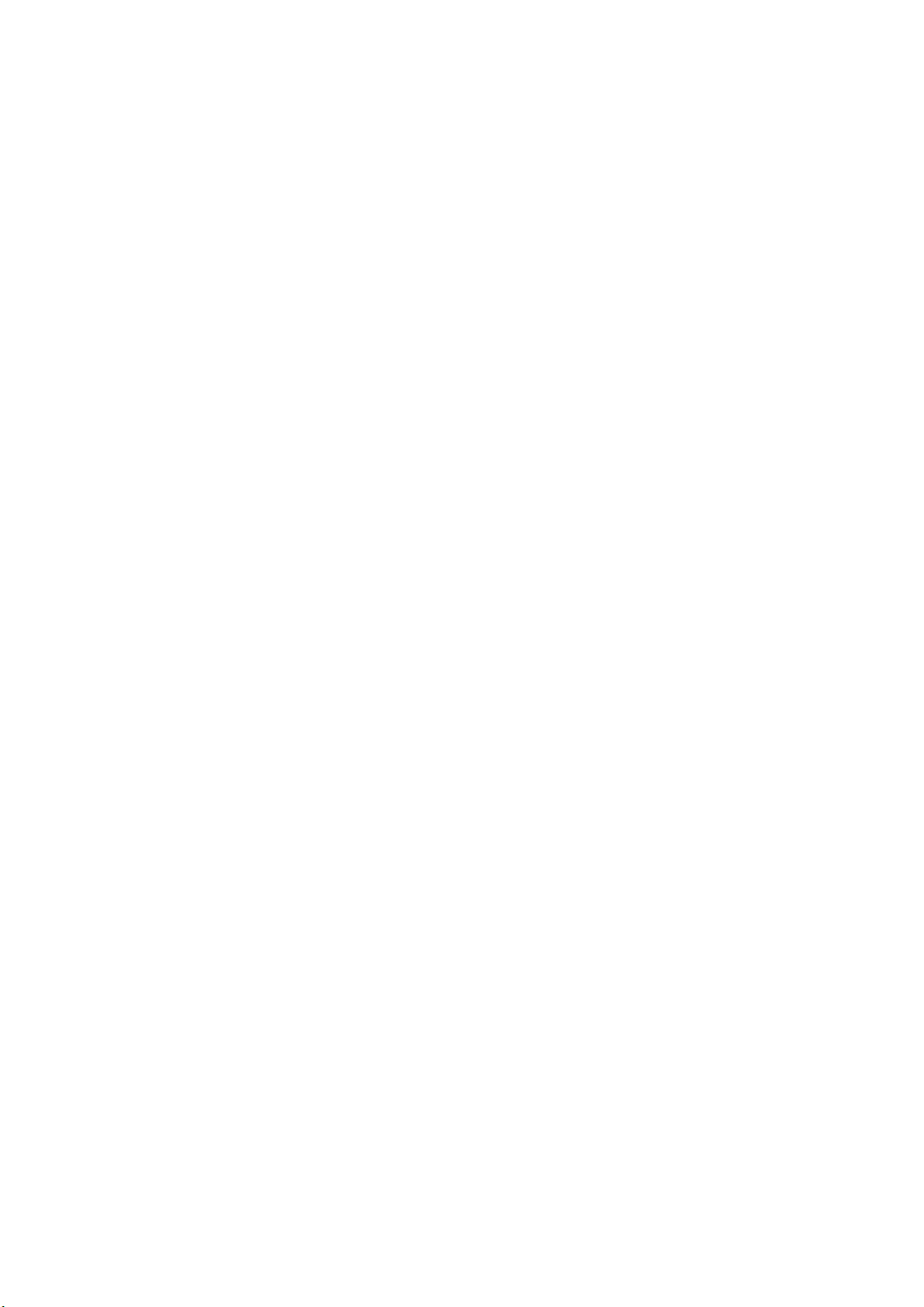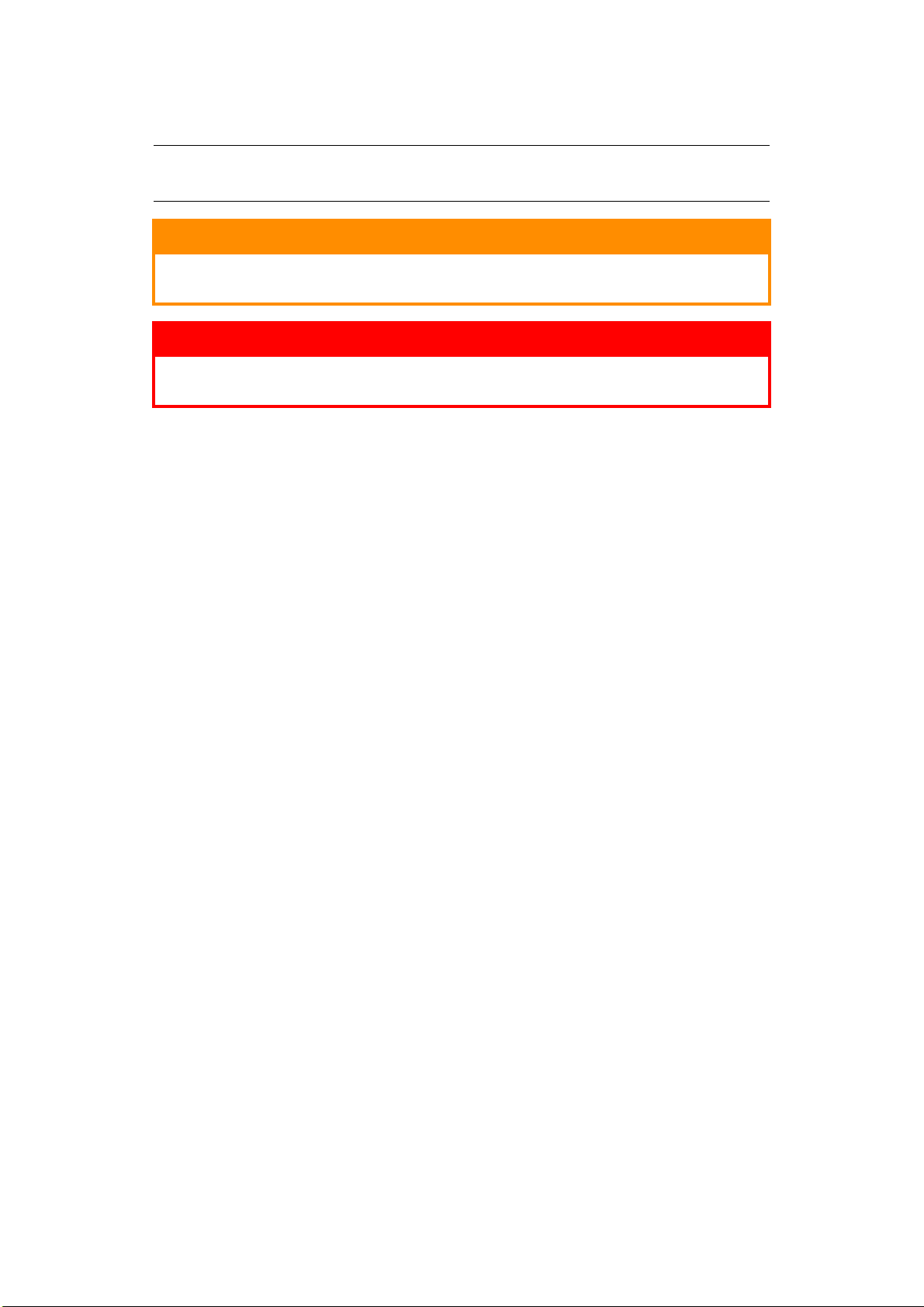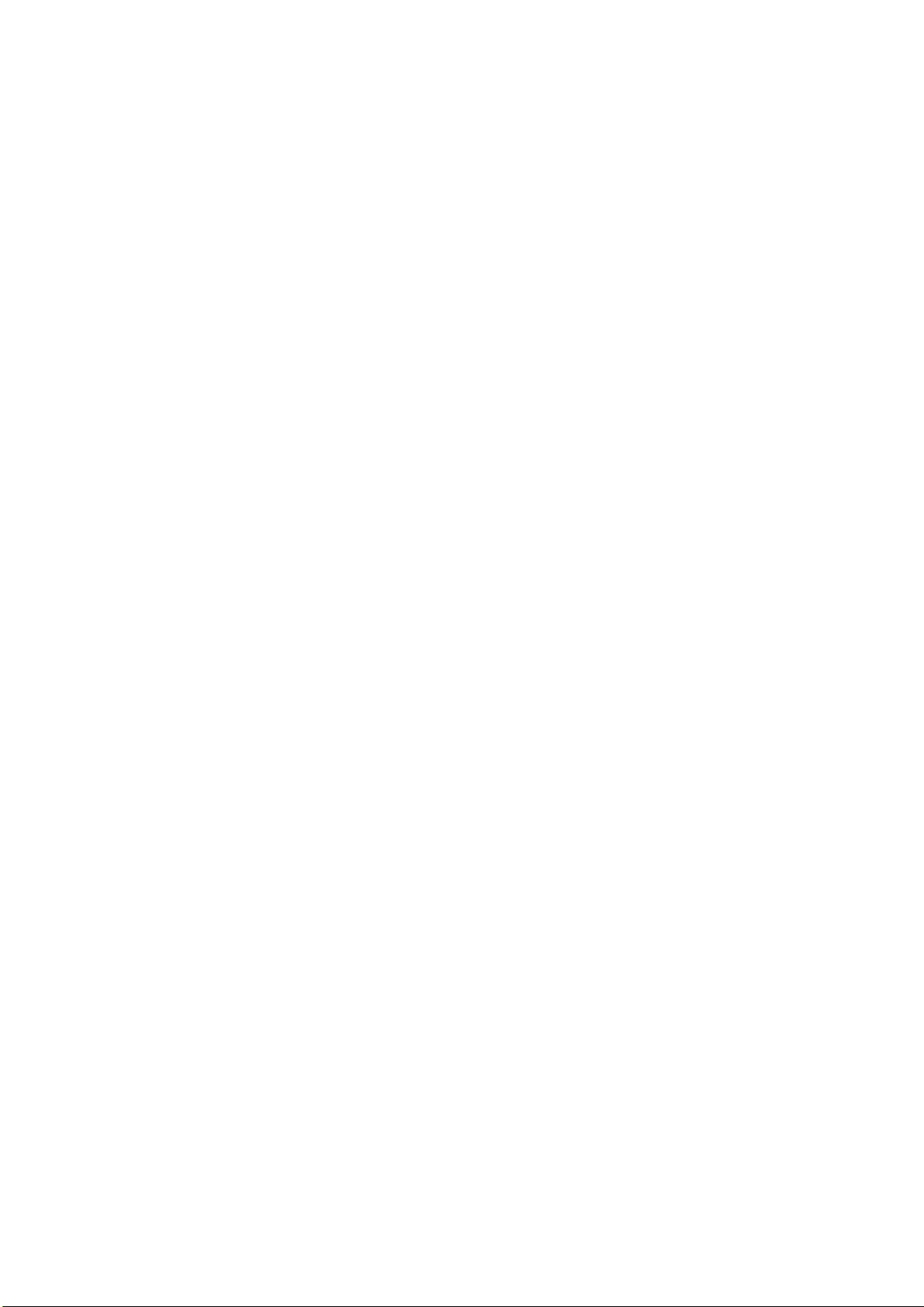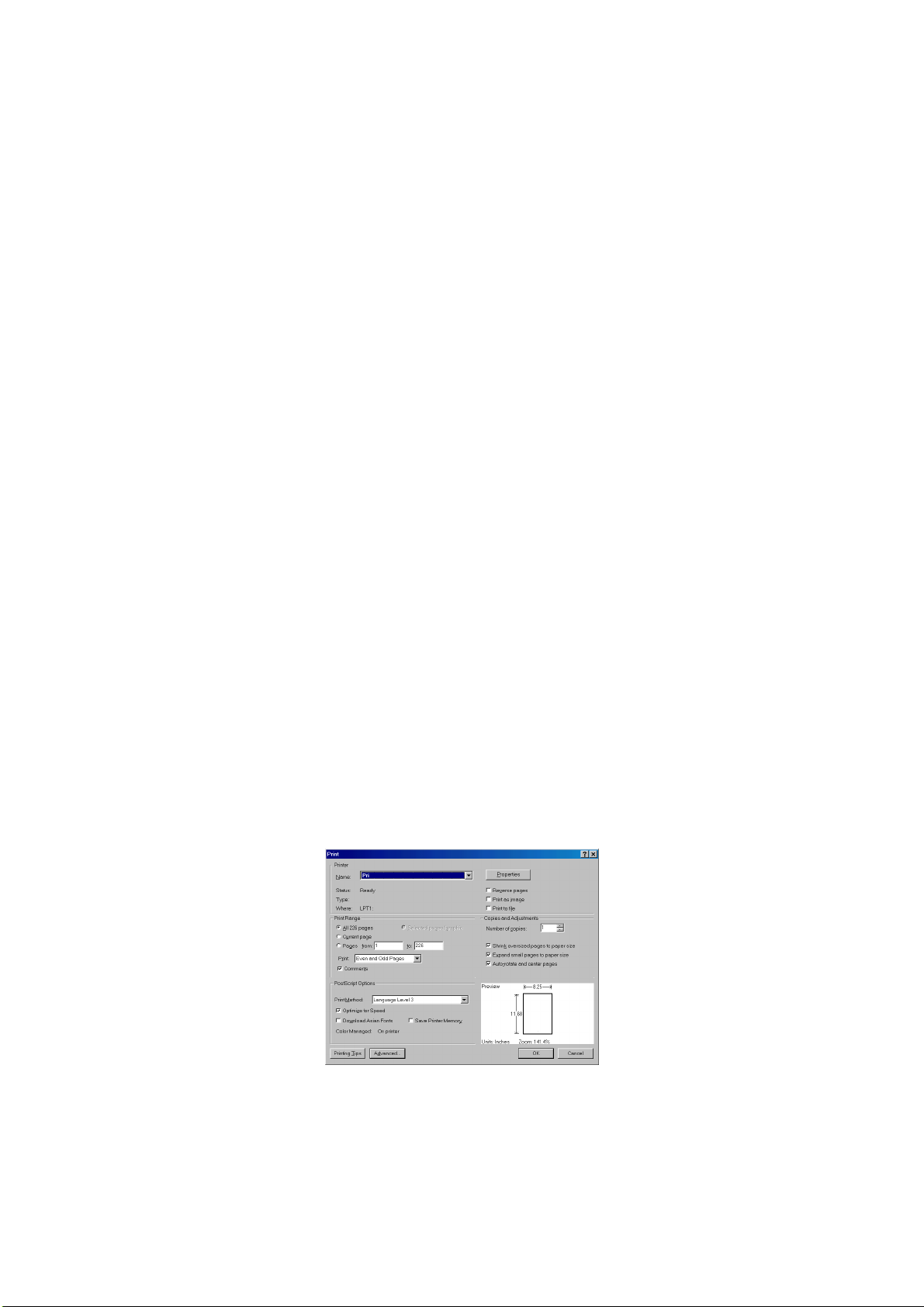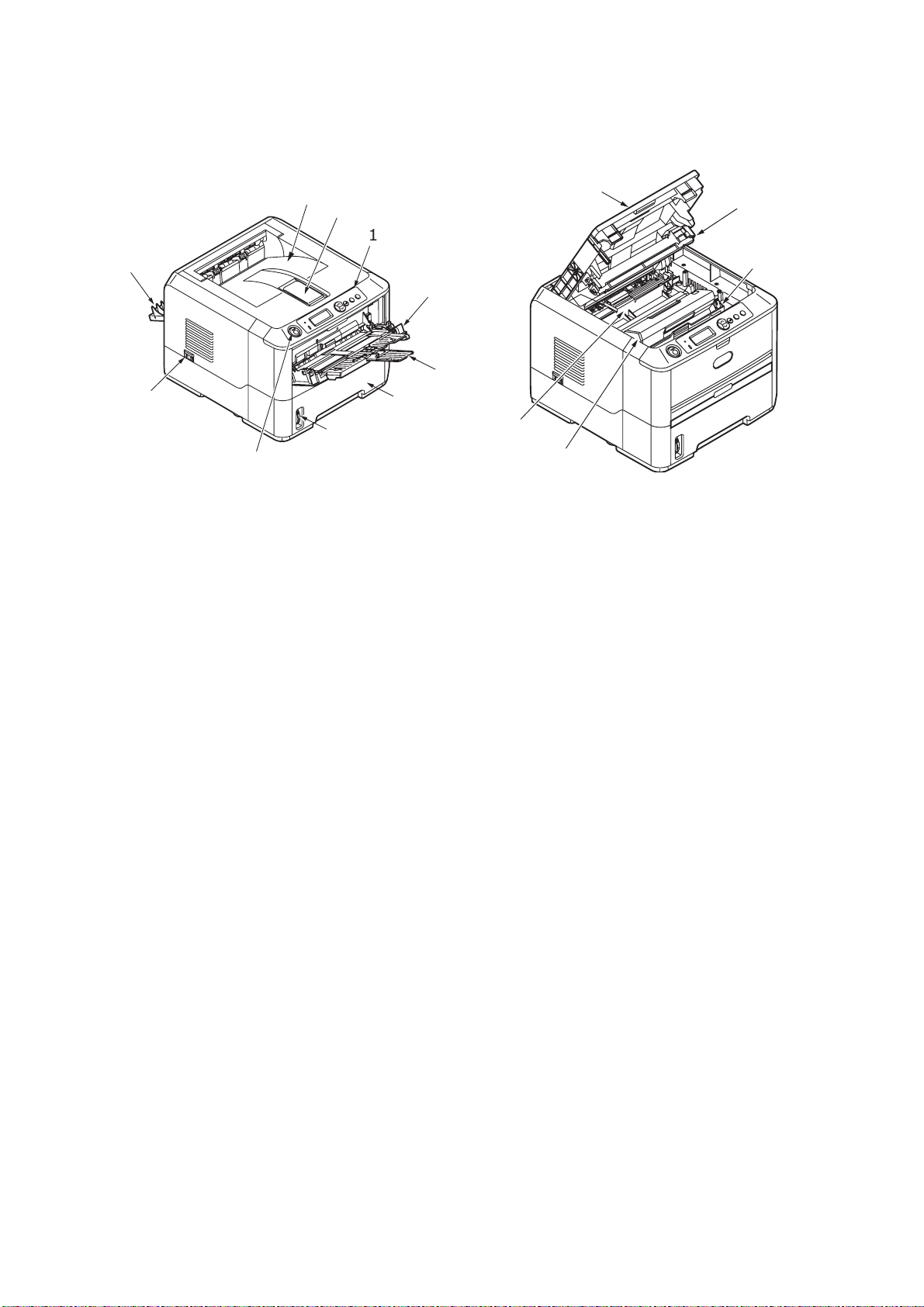Contents > 4
C
ONTENTS
Preface . . . . . . . . . . . . . . . . . . . . . . . . . . . . . . . . . . . . . . . . . . . . . . . . . . .2
Emergency First Aid . . . . . . . . . . . . . . . . . . . . . . . . . . . . . . . . . . . . . . . . .3
Manufacturer. . . . . . . . . . . . . . . . . . . . . . . . . . . . . . . . . . . . . . . . . . . . . . .3
Importer to the EU/authorised representative. . . . . . . . . . . . . . . . . . . . .3
Contents . . . . . . . . . . . . . . . . . . . . . . . . . . . . . . . . . . . . . . . . . . . . . . . . . .4
Notes, Cautions and Warnings . . . . . . . . . . . . . . . . . . . . . . . . . . . . . . . . .6
Introduction . . . . . . . . . . . . . . . . . . . . . . . . . . . . . . . . . . . . . . . . . . . . . . .7
Printer features . . . . . . . . . . . . . . . . . . . . . . . . . . . . . . . . . . . . . . . . . . . 7
Using your printer . . . . . . . . . . . . . . . . . . . . . . . . . . . . . . . . . . . . . . . . . 7
About this manual . . . . . . . . . . . . . . . . . . . . . . . . . . . . . . . . . . . . . . . . . . .8
Online usage. . . . . . . . . . . . . . . . . . . . . . . . . . . . . . . . . . . . . . . . . . . . . 8
Printing Pages. . . . . . . . . . . . . . . . . . . . . . . . . . . . . . . . . . . . . . . . . . . . 8
Abbreviations used . . . . . . . . . . . . . . . . . . . . . . . . . . . . . . . . . . . . . . . . 9
Printer components. . . . . . . . . . . . . . . . . . . . . . . . . . . . . . . . . . . . . . . . .10
Operator panel . . . . . . . . . . . . . . . . . . . . . . . . . . . . . . . . . . . . . . . . . . . .12
Panel elements . . . . . . . . . . . . . . . . . . . . . . . . . . . . . . . . . . . . . . . . .12
Changing language . . . . . . . . . . . . . . . . . . . . . . . . . . . . . . . . . . . . . .13
Menu functions . . . . . . . . . . . . . . . . . . . . . . . . . . . . . . . . . . . . . . . . .14
Printing menu settings . . . . . . . . . . . . . . . . . . . . . . . . . . . . . . . . . . . .20
Paper recommendations . . . . . . . . . . . . . . . . . . . . . . . . . . . . . . . . . . . . .21
Paper and envelope types . . . . . . . . . . . . . . . . . . . . . . . . . . . . . . . . . . .21
Transparencies and adhesive labels . . . . . . . . . . . . . . . . . . . . . . . . . . . . .21
Postcards . . . . . . . . . . . . . . . . . . . . . . . . . . . . . . . . . . . . . . . . . . . . . . .22
Installing paper. . . . . . . . . . . . . . . . . . . . . . . . . . . . . . . . . . . . . . . . . . .22
Paper Tray . . . . . . . . . . . . . . . . . . . . . . . . . . . . . . . . . . . . . . . . . . . .22
Multi purpose tray . . . . . . . . . . . . . . . . . . . . . . . . . . . . . . . . . . . . . . .24
Paper feed, size and media setting . . . . . . . . . . . . . . . . . . . . . . . . . . . . .25
Interfaces . . . . . . . . . . . . . . . . . . . . . . . . . . . . . . . . . . . . . . . . . . . . . . . .27
Printer drivers . . . . . . . . . . . . . . . . . . . . . . . . . . . . . . . . . . . . . . . . . . . . .28
Windows operating systems . . . . . . . . . . . . . . . . . . . . . . . . . . . . . . . . . .28
Installed options . . . . . . . . . . . . . . . . . . . . . . . . . . . . . . . . . . . . . . . .28
Macintosh operating systems . . . . . . . . . . . . . . . . . . . . . . . . . . . . . . . . .28
Installed options . . . . . . . . . . . . . . . . . . . . . . . . . . . . . . . . . . . . . . . .28
Choosing a Mac driver . . . . . . . . . . . . . . . . . . . . . . . . . . . . . . . . . . . .28
Operation . . . . . . . . . . . . . . . . . . . . . . . . . . . . . . . . . . . . . . . . . . . . . . . .29
Printer settings in Windows . . . . . . . . . . . . . . . . . . . . . . . . . . . . . . . . . .29
Printing preferences in Windows applications . . . . . . . . . . . . . . . . . . . .29
PCL emulation. . . . . . . . . . . . . . . . . . . . . . . . . . . . . . . . . . . . . . . . . .29
PS emulation . . . . . . . . . . . . . . . . . . . . . . . . . . . . . . . . . . . . . . . . . .33
Setting from Windows control panel . . . . . . . . . . . . . . . . . . . . . . . . . .35
Printer settings in Macintosh. . . . . . . . . . . . . . . . . . . . . . . . . . . . . . . . . .38
2-sided printing . . . . . . . . . . . . . . . . . . . . . . . . . . . . . . . . . . . . . . . . . . .39
Auto duplex printing . . . . . . . . . . . . . . . . . . . . . . . . . . . . . . . . . . . . . . .39
Manual duplex printing using the paper tray (Windows only) . . . . . . . . . . .40
Overlays and Macros (Windows only). . . . . . . . . . . . . . . . . . . . . . . . . . .42
What are overlays and macros? . . . . . . . . . . . . . . . . . . . . . . . . . . . . . . .42
Creating PostScript overlays . . . . . . . . . . . . . . . . . . . . . . . . . . . . . . . . . .42
Creating the overlay image. . . . . . . . . . . . . . . . . . . . . . . . . . . . . . . . .42
Create and download the project. . . . . . . . . . . . . . . . . . . . . . . . . . . . .43
Test printing the overlay . . . . . . . . . . . . . . . . . . . . . . . . . . . . . . . . . .43
Defining overlays . . . . . . . . . . . . . . . . . . . . . . . . . . . . . . . . . . . . . . .43