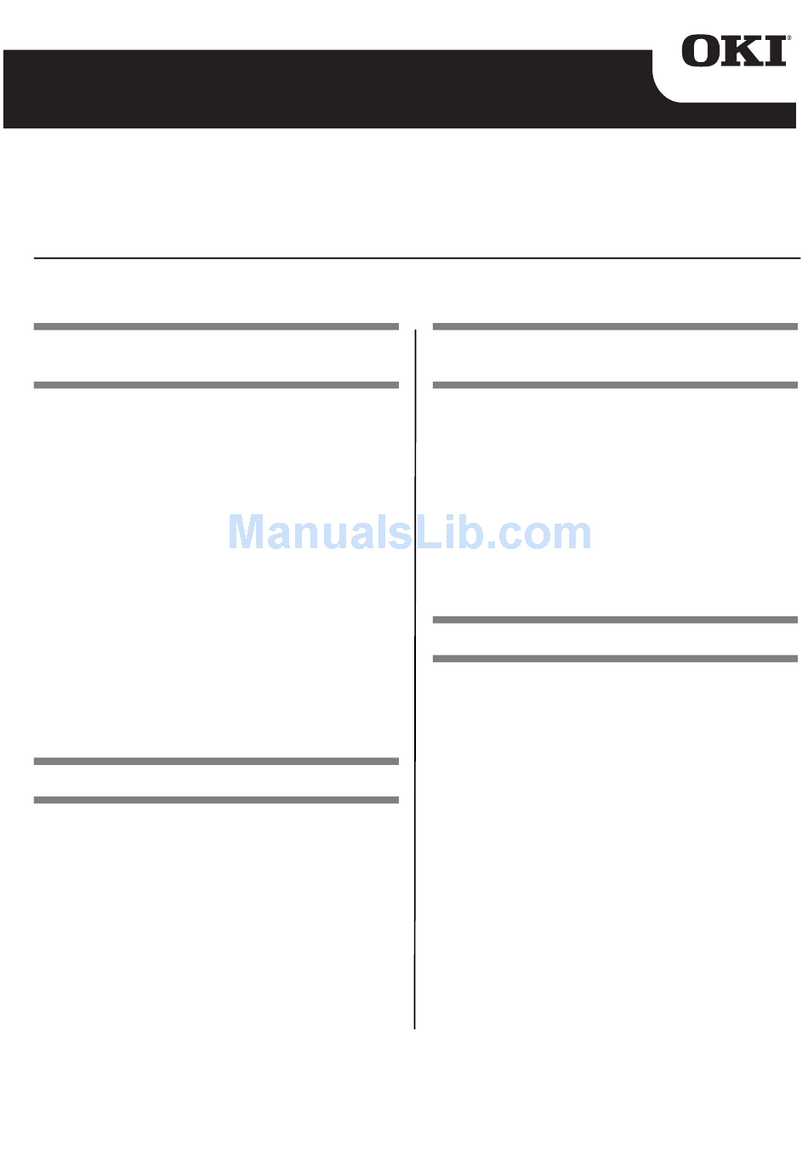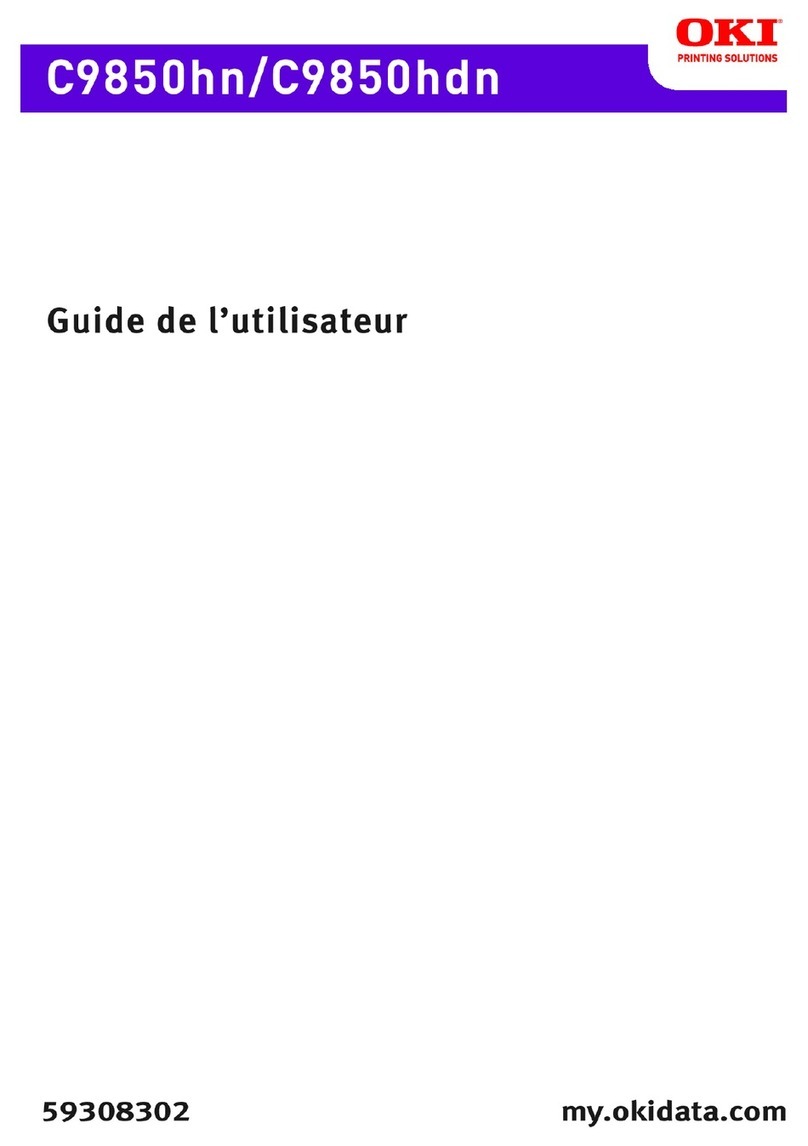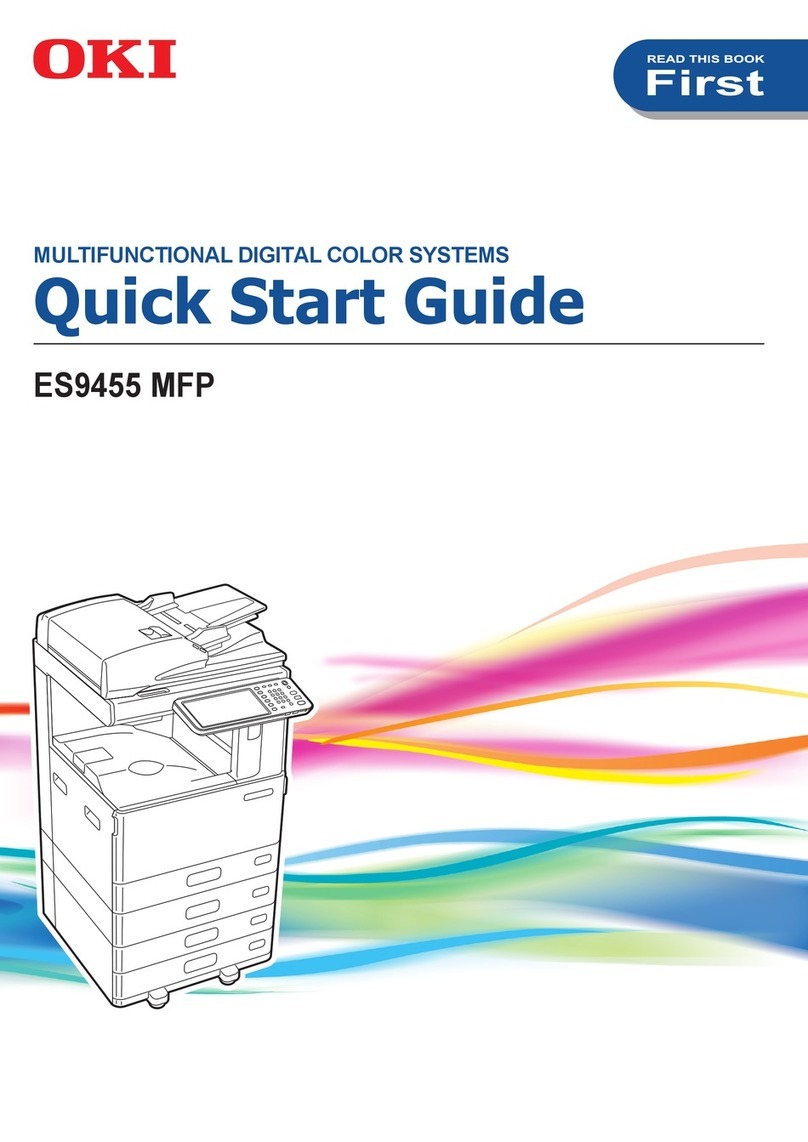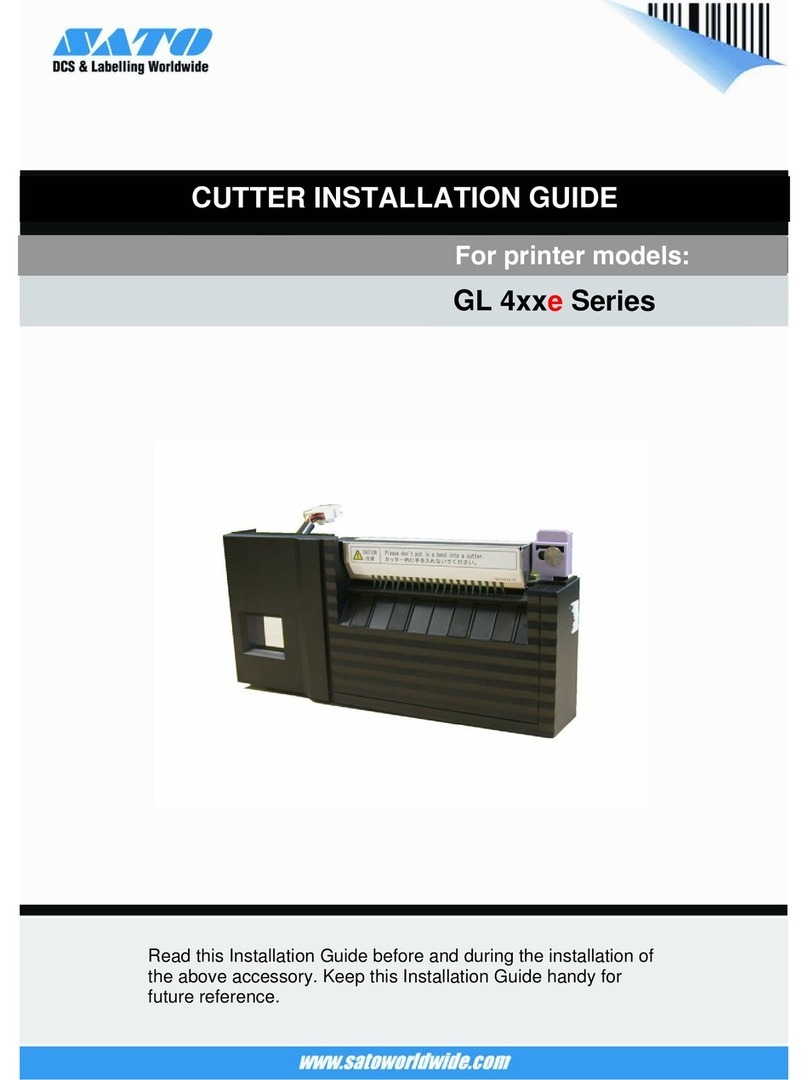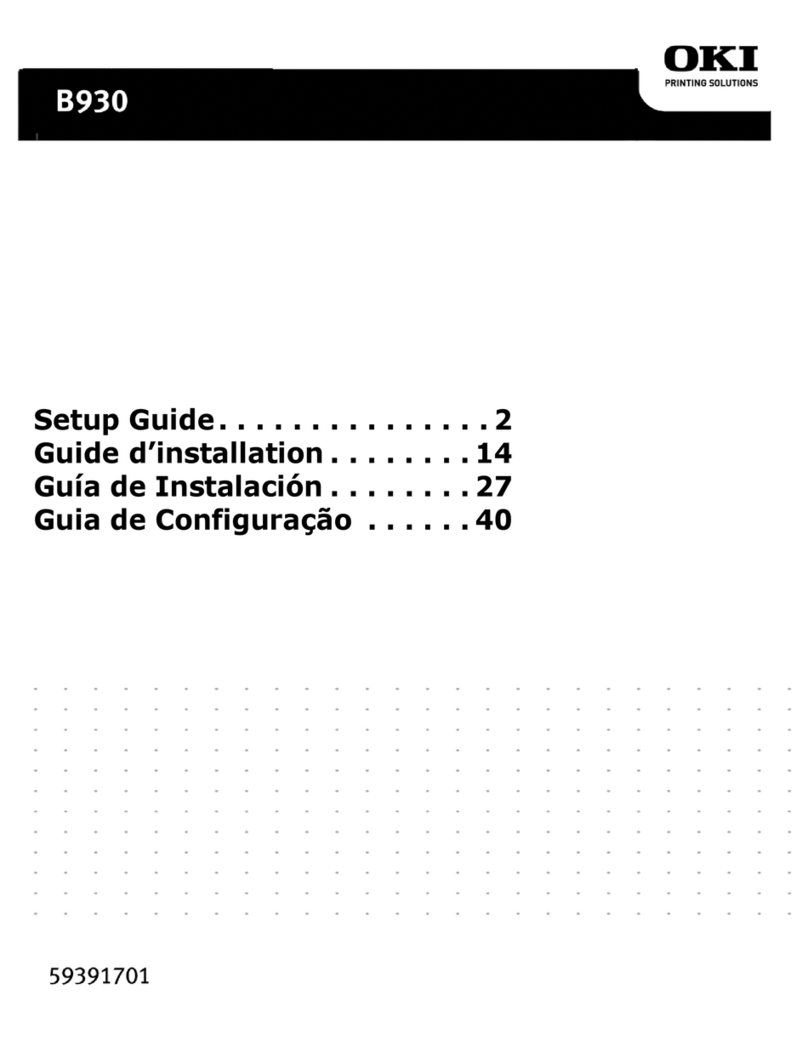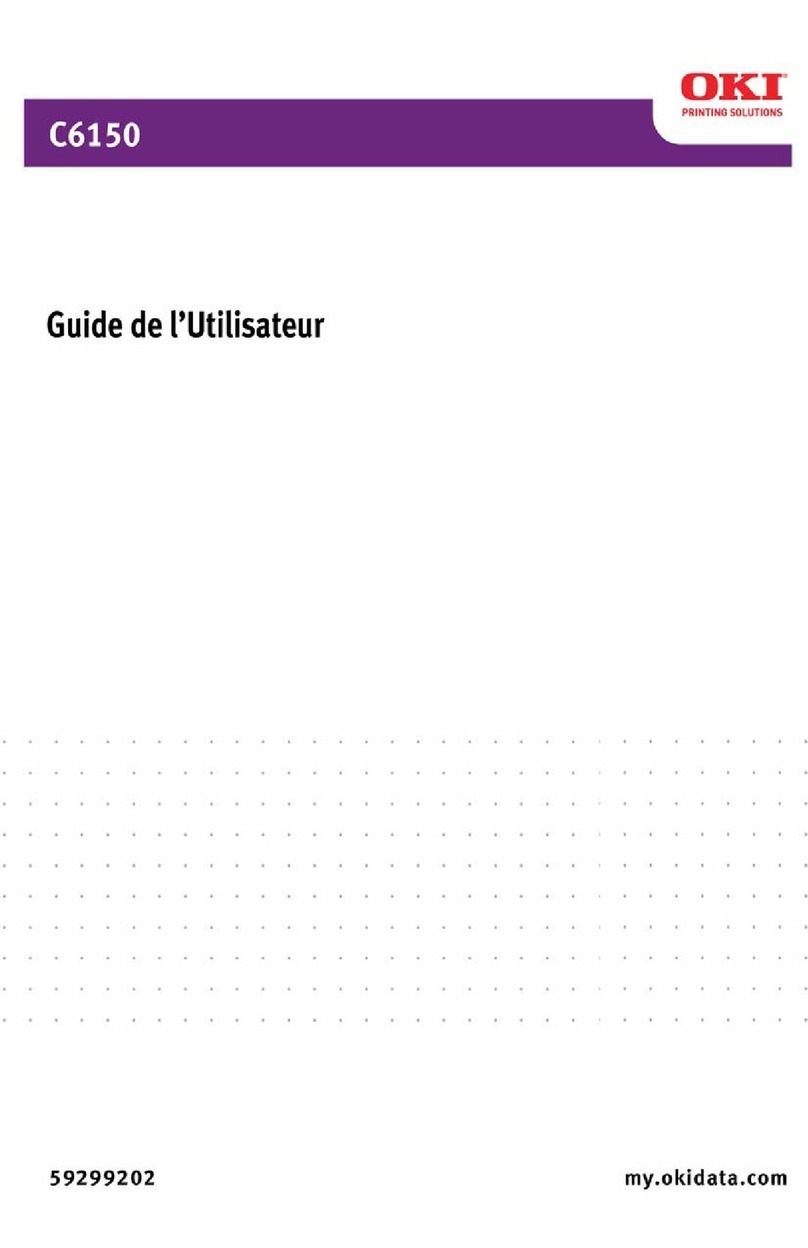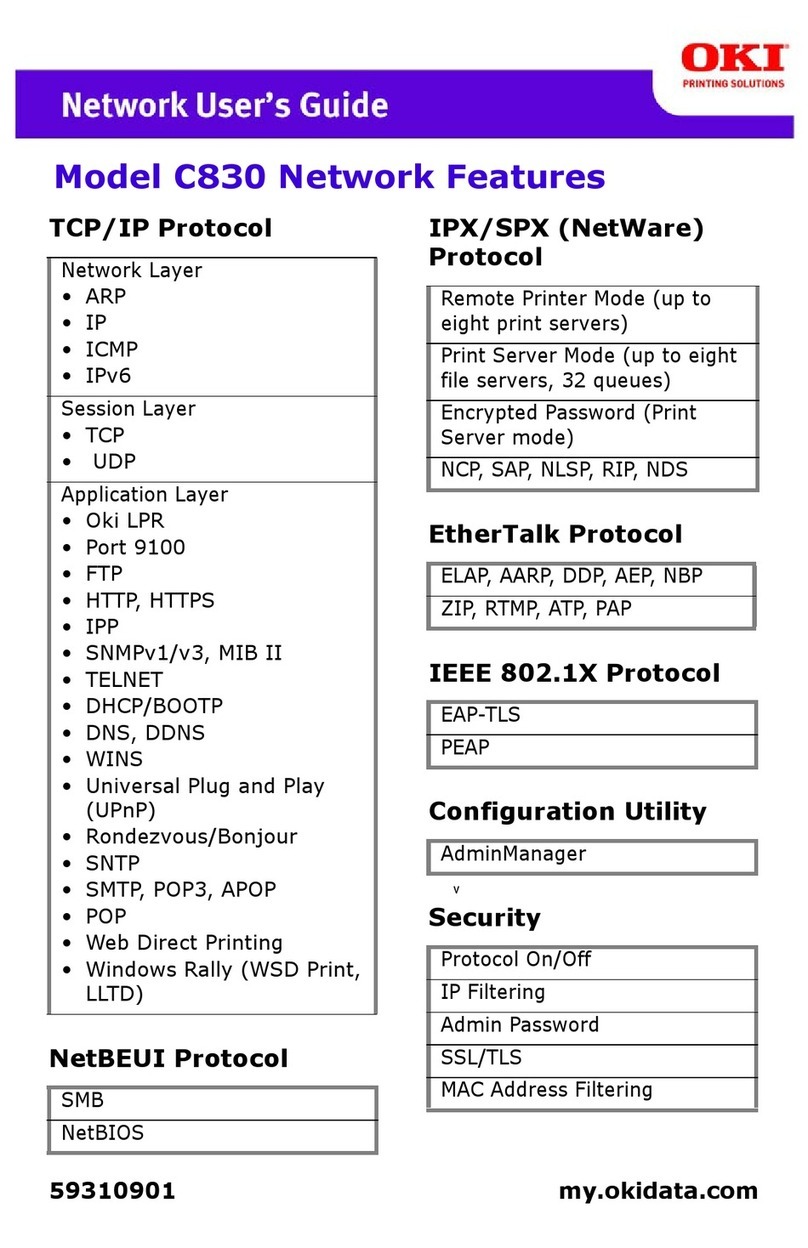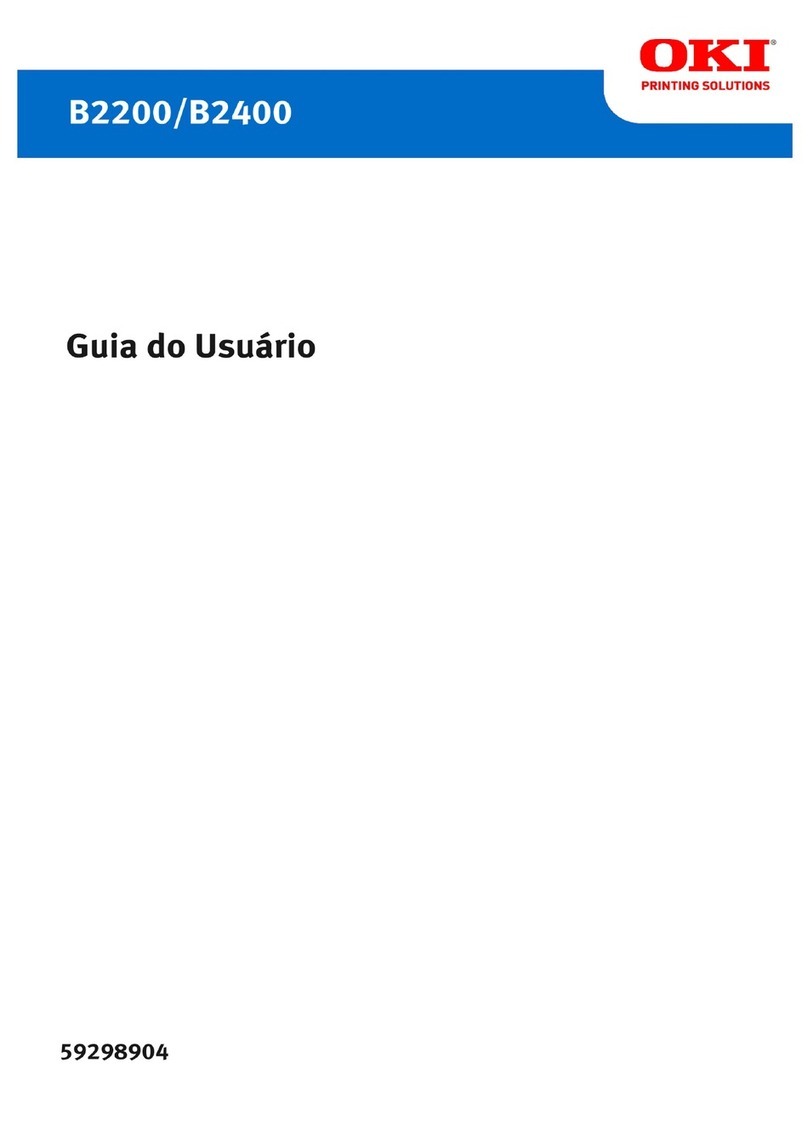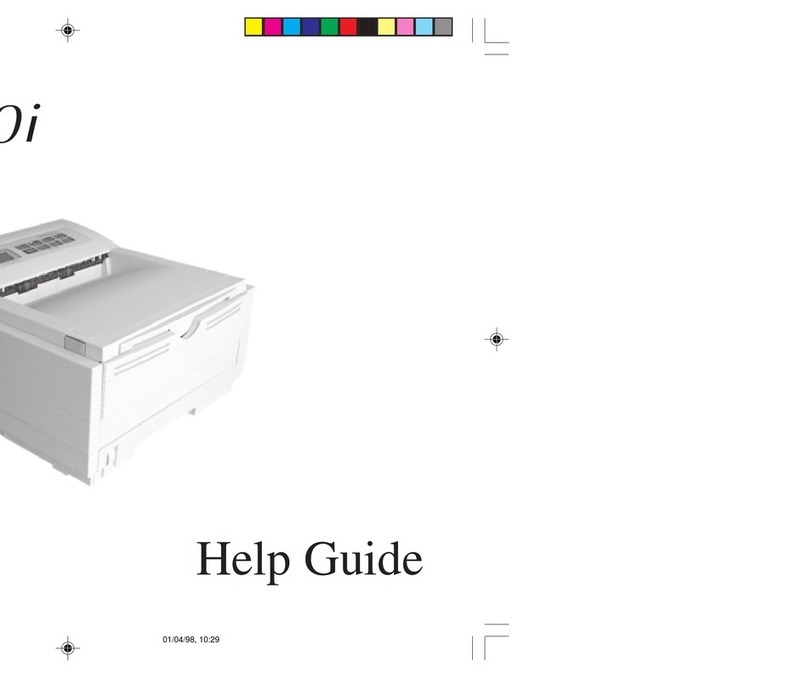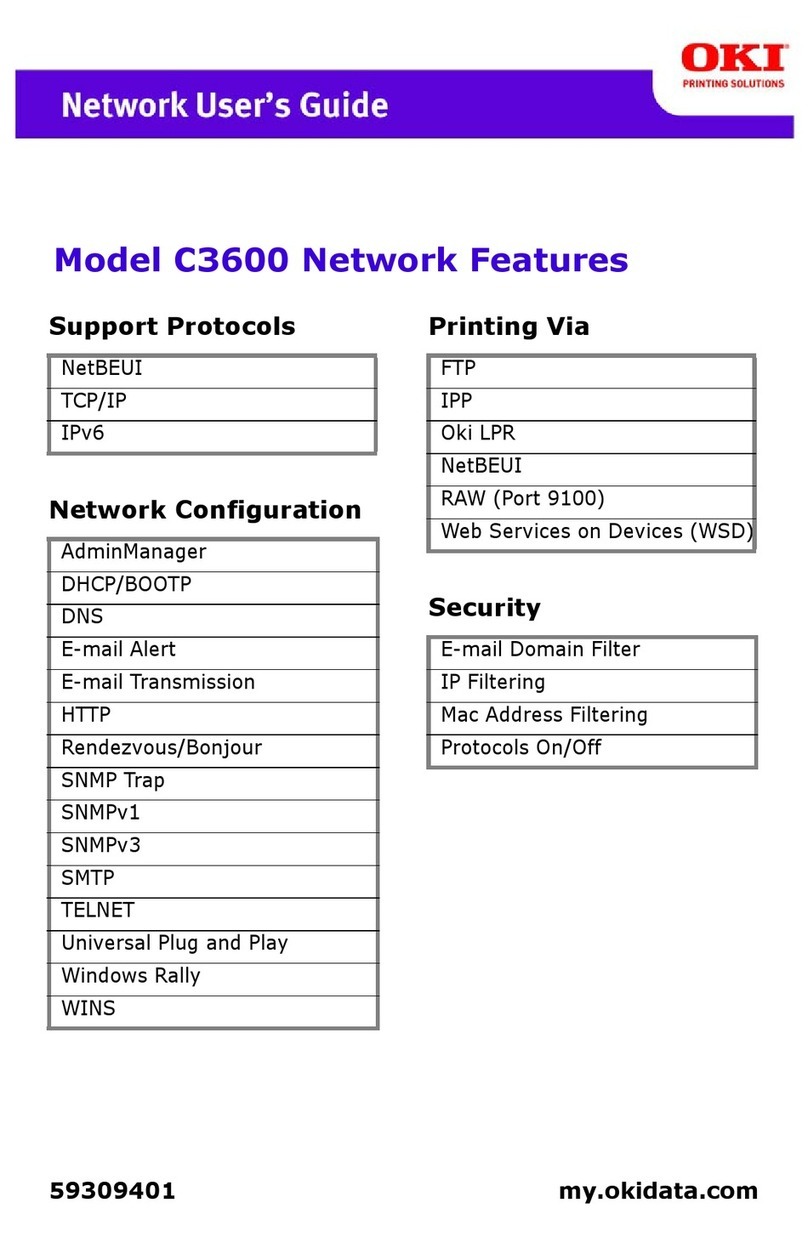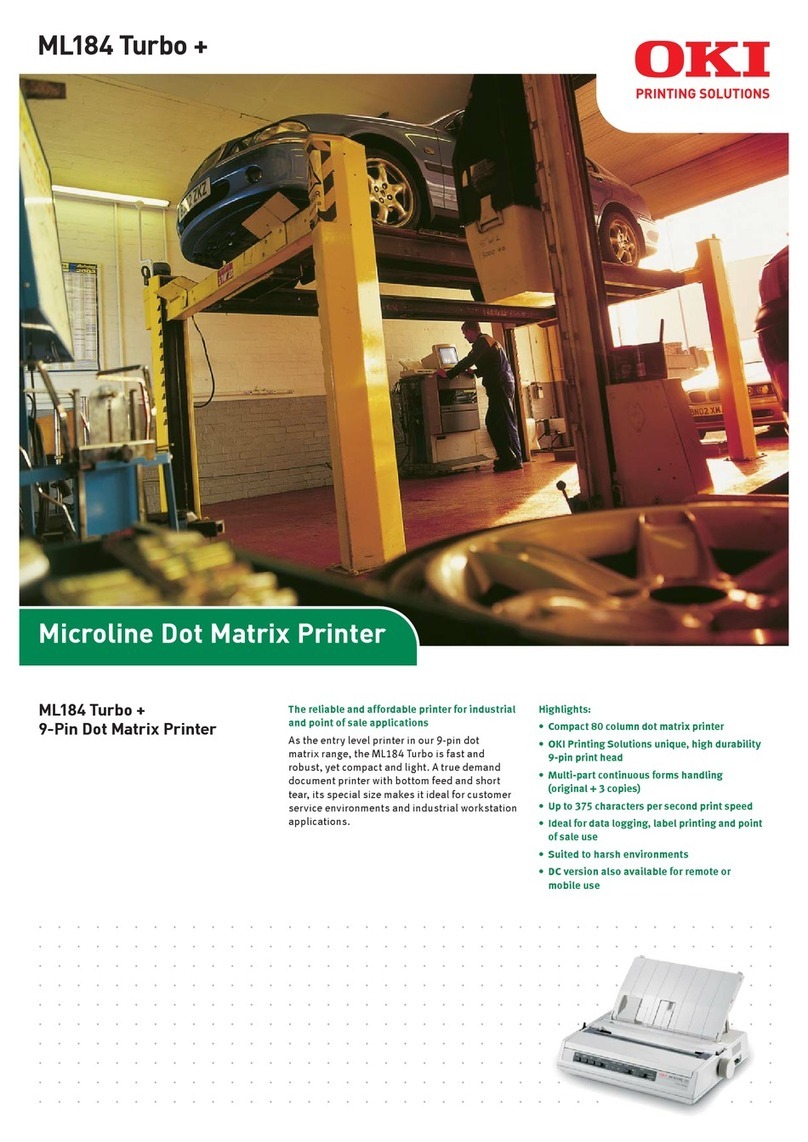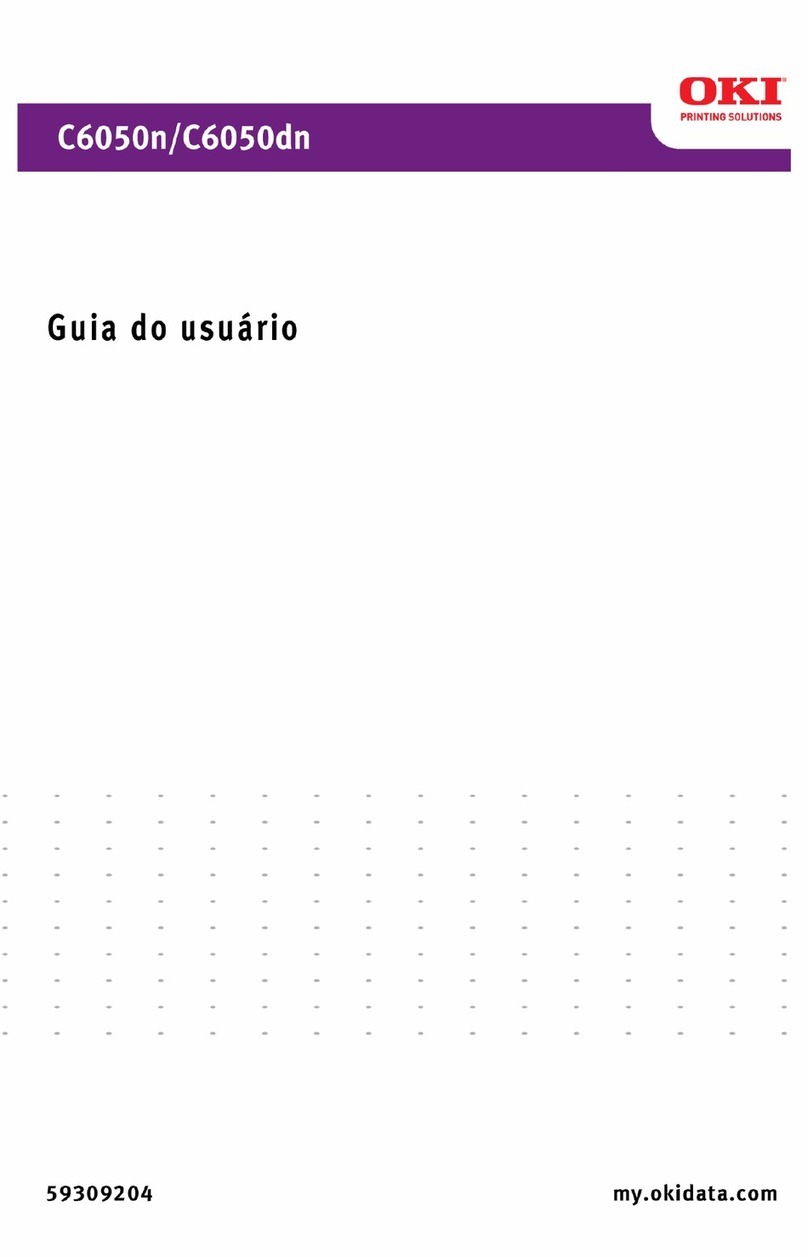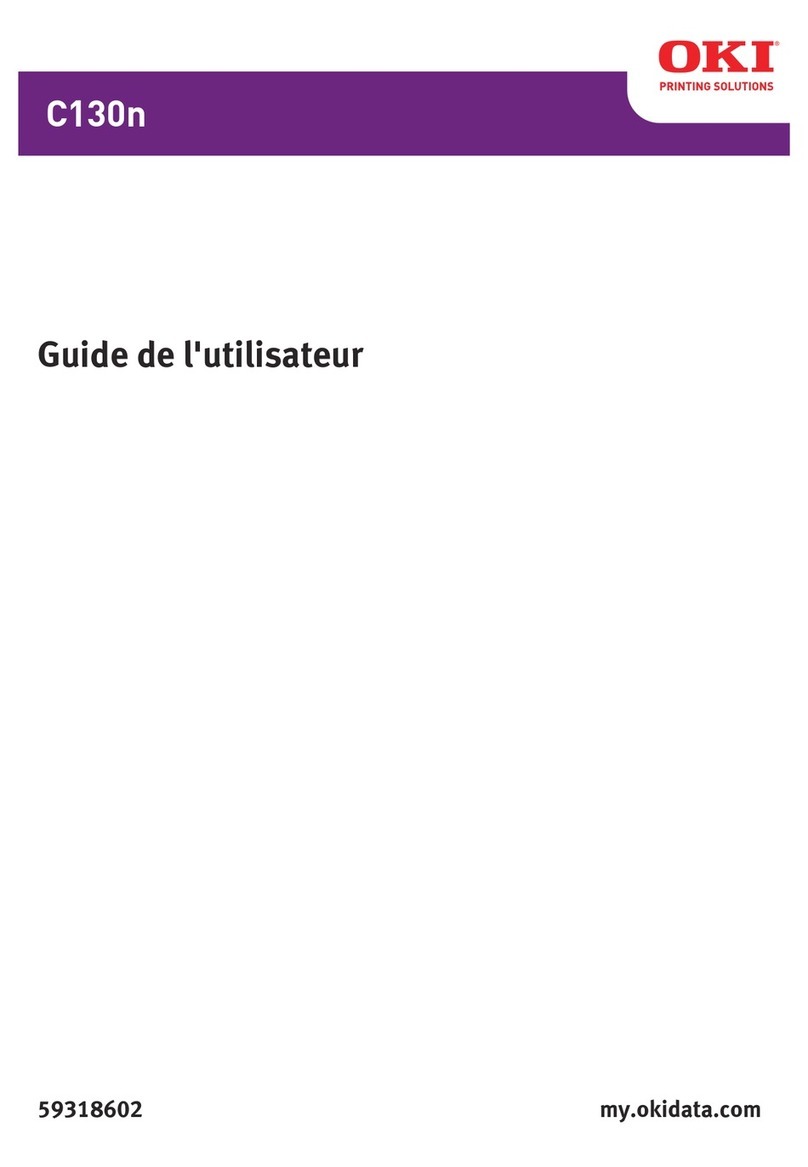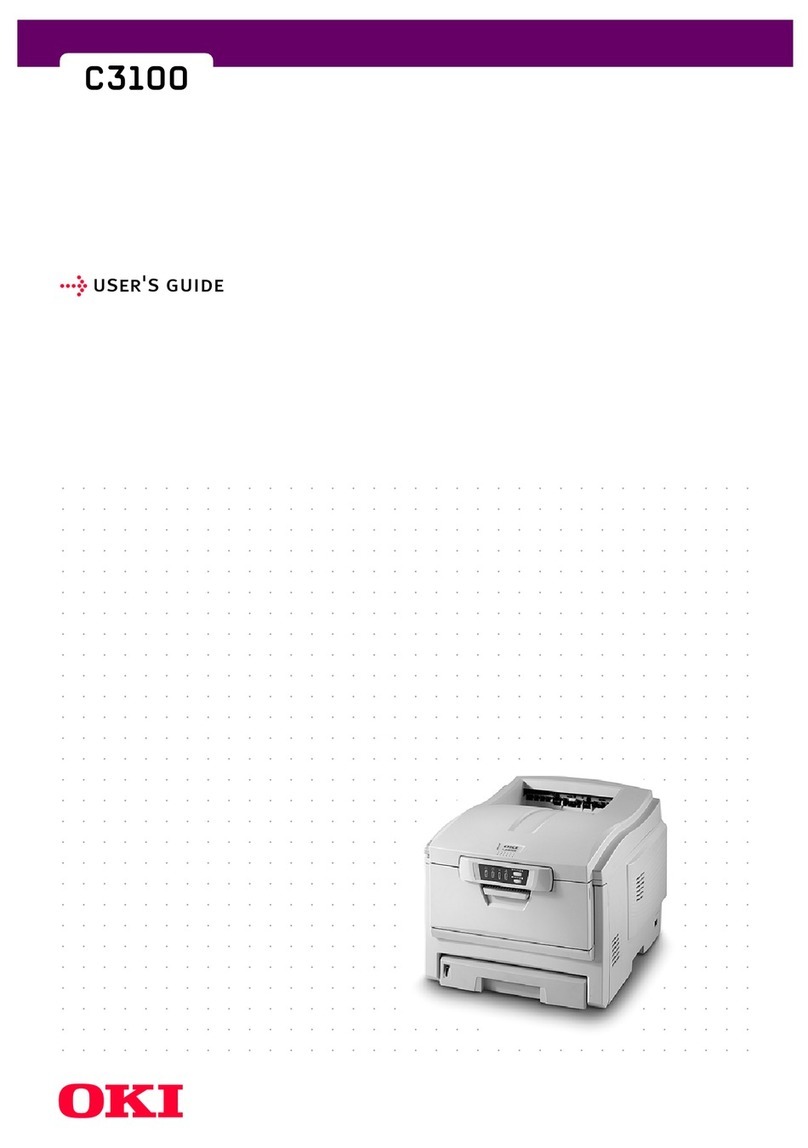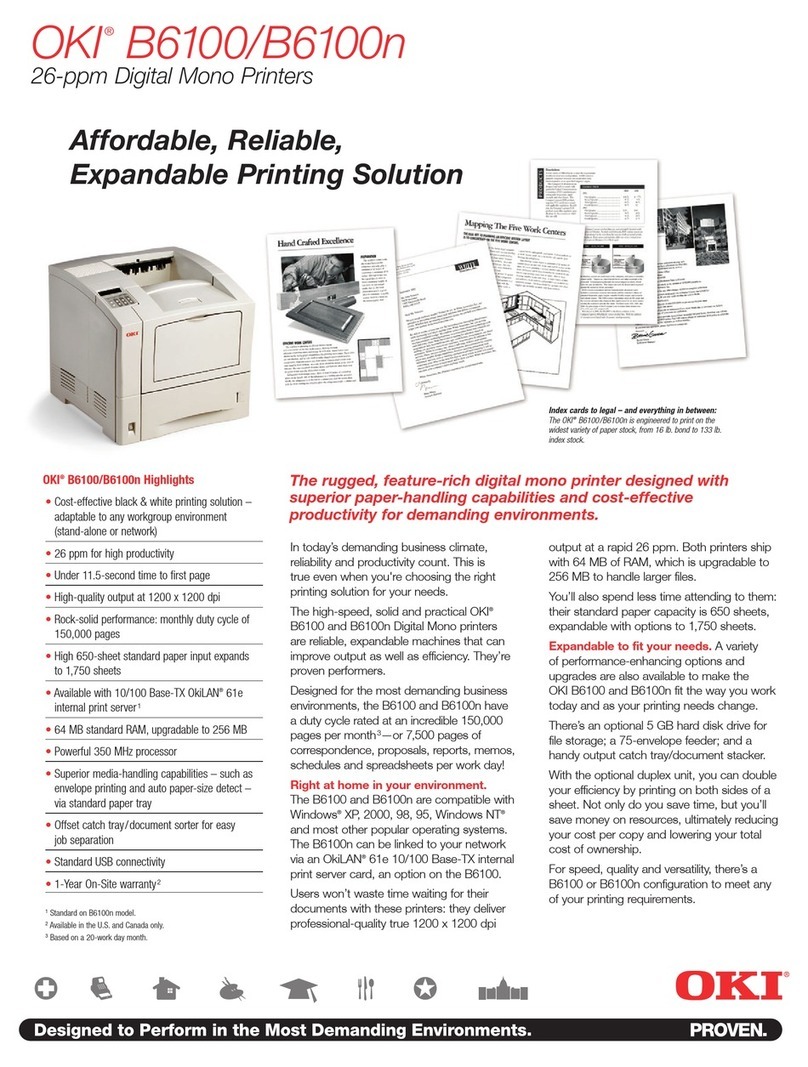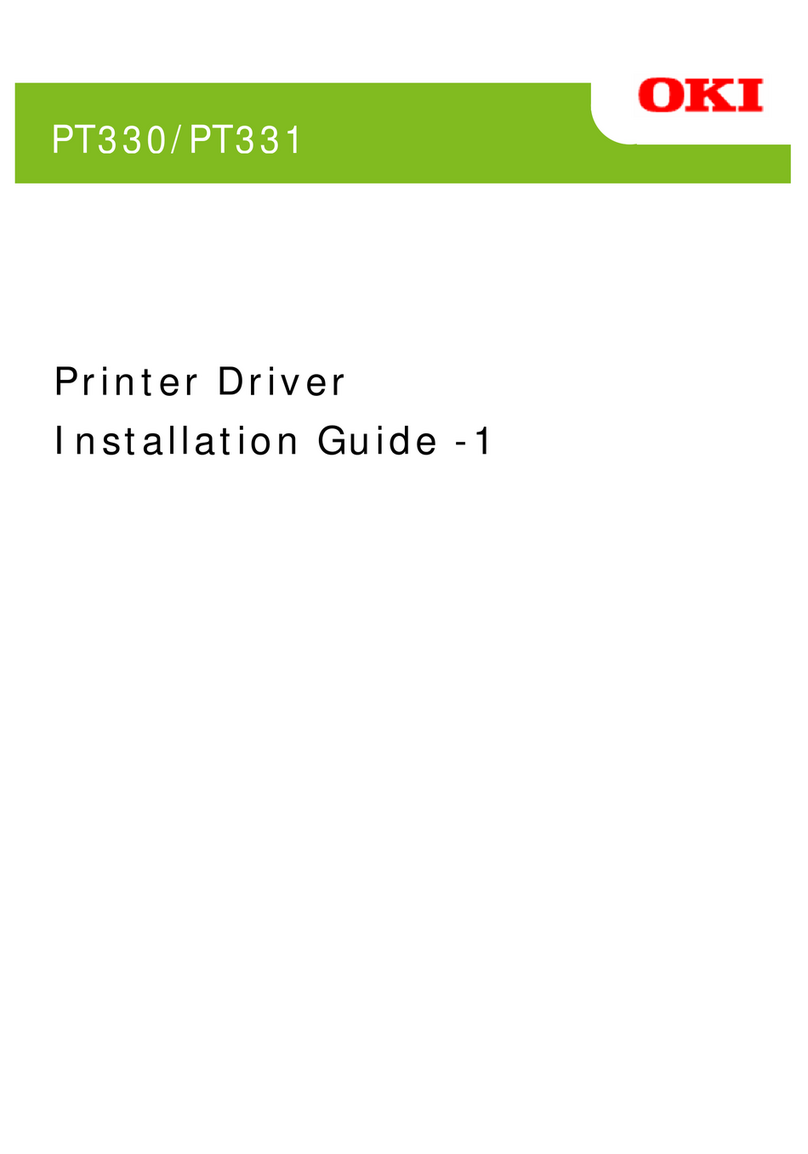IP-7900/IP-7700 Basic Operation Guide
8
DO NOT disconnect or connect the power cord
with wet hands. Doing so may lead to electric
shock.
Power OFF the printer, unplug the power cord
from the power outlet, and contact your service
representative in any of the following cases.
Using the printer continuously in an abnormal
state may result in an accident or re.
- Smoke, strange noise or smell is generated
from the Printer or the Printer is overheated.
- There is smoke or an unusual smell coming
from the printer.
- The Printer is making an unusual noise during
normal operation.
- A piece of metal or a liquid (not part of
cleaning and maintenance routines) touches
internal parts of the Printer.
- An error requiring service by a service
representative occurs.
Ink used in the ink packs and subcartridges is
combustible. Do not use or store near open
ames, sparks, or other sources of ignition.
To ensure safe operation of the Printer, pay attention to all the warnings and cautions contained
throughout this manual.
General cautions
CAUTION Ensure to read cautions below before use.
Operate the Printer carefully near the Printer's
movable parts, so that your hands or your
clothes are not caught in the Printer.
Install and operate the printer in a well-
ventilated area. Otherwise the operator may
feel sickish. In such a case, take a rest in a well-
ventilated place.
Media rolls and scrollers are heavy. Handle them
with care using a dolly or other tools to prevent
them from falling. Dropping a media roll could
cause personal injury or damage to the printer.
Carrying with dolly is recommended.
Be careful not to let ink come into contact with
your skin or cloths. If ink touches your skin,
immediately wash it o with soap and water.
Avoid contact between skin, eyes, and clothing
and the Printer’s following consumables: ink,
storage liquid, cleaning liquid, cap cleaning
liquid, wiper cleaning liquid, and waste ink.
- Immediately wash skin with soapy water.
- Use an approved eye wash station if ink is
splashed into eyes and consult a doctor if
necessary. If an approved eye wash station is
unavailable, flush eyes with cold water and
consult a doctor Remove clothing soaked with
ink from contact with skin.
Do not swallow ink. If swallowed, do not induce
vomiting and seek immediate medical attention.
DO NOT place the printer on an unstable table or
at a slant place. If it falls, it maylead to injury.
Do not touch heater surfaces in the media path.
This may cause burns.
Keep ink packs, subcartridges, and waste ink
bottles out of the reach of children.
NOTE
- Make sure the media rolls are secured when stored. They are heavy and may cause injury if they roll or fall.