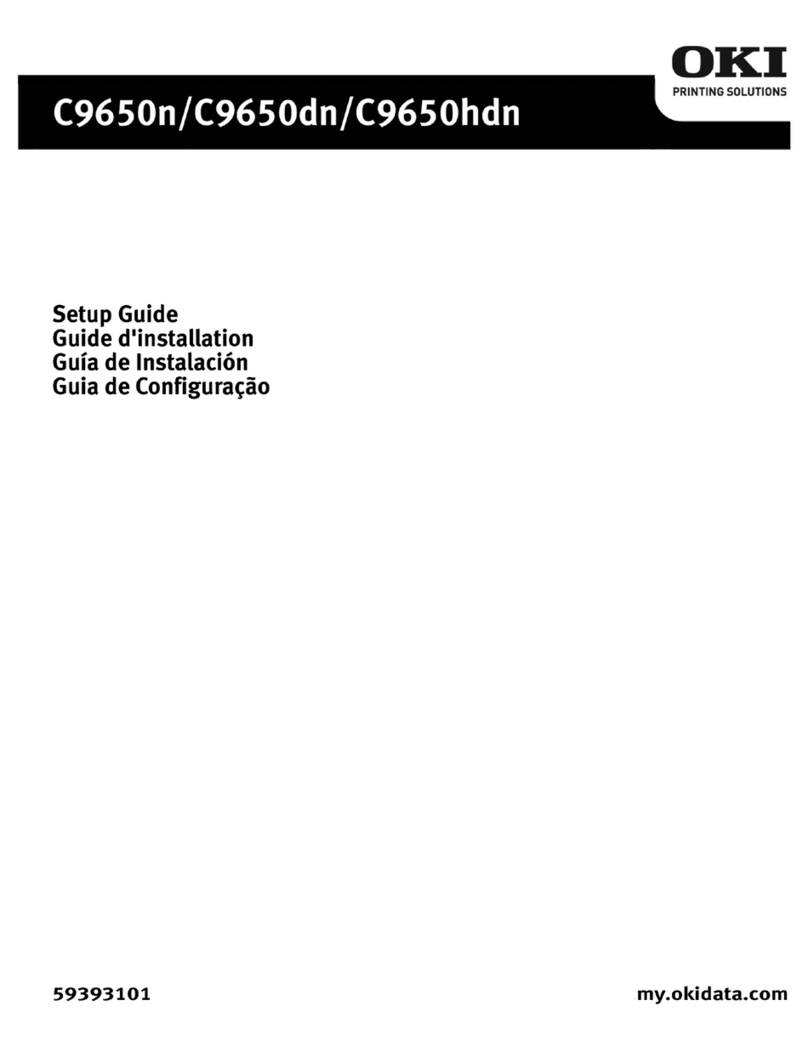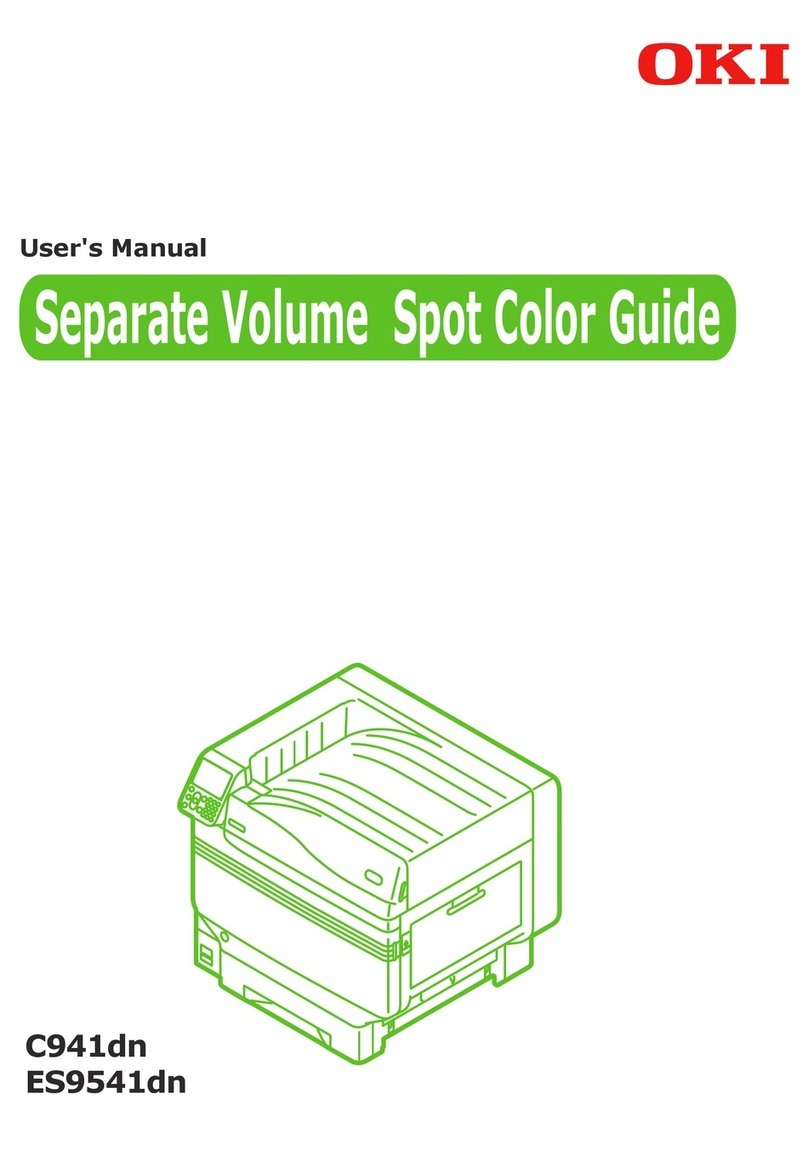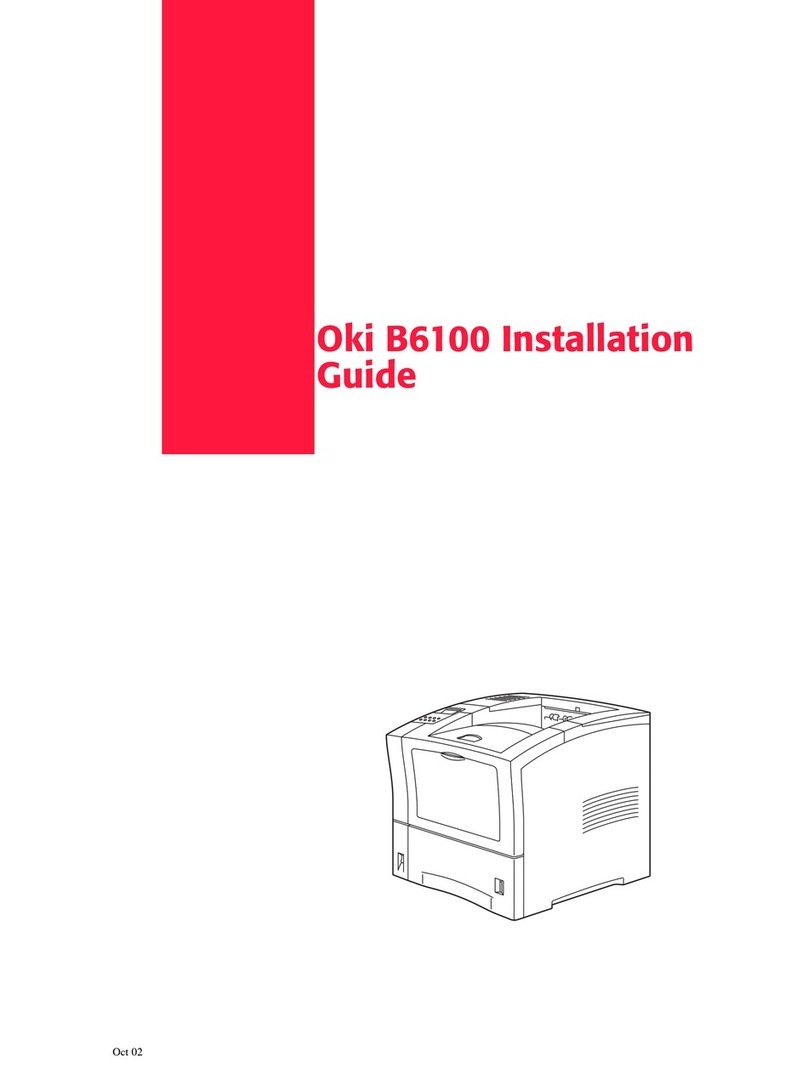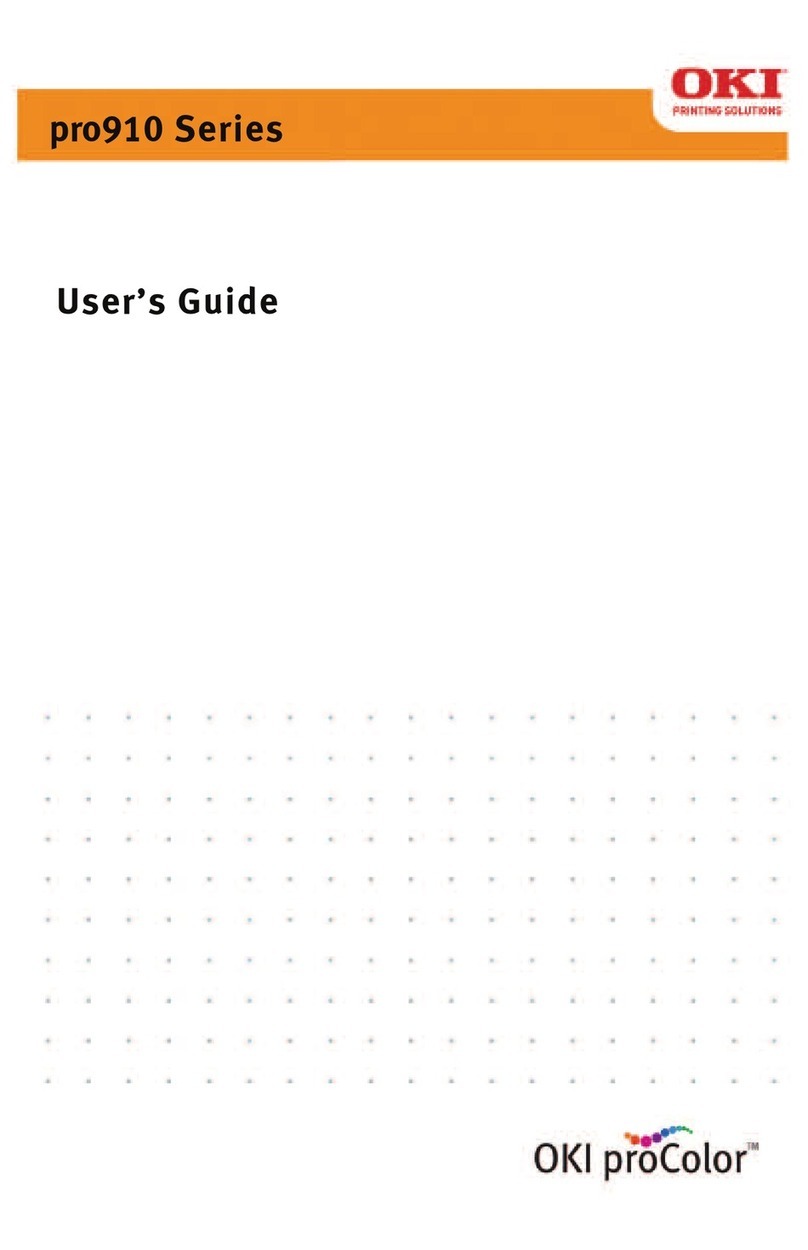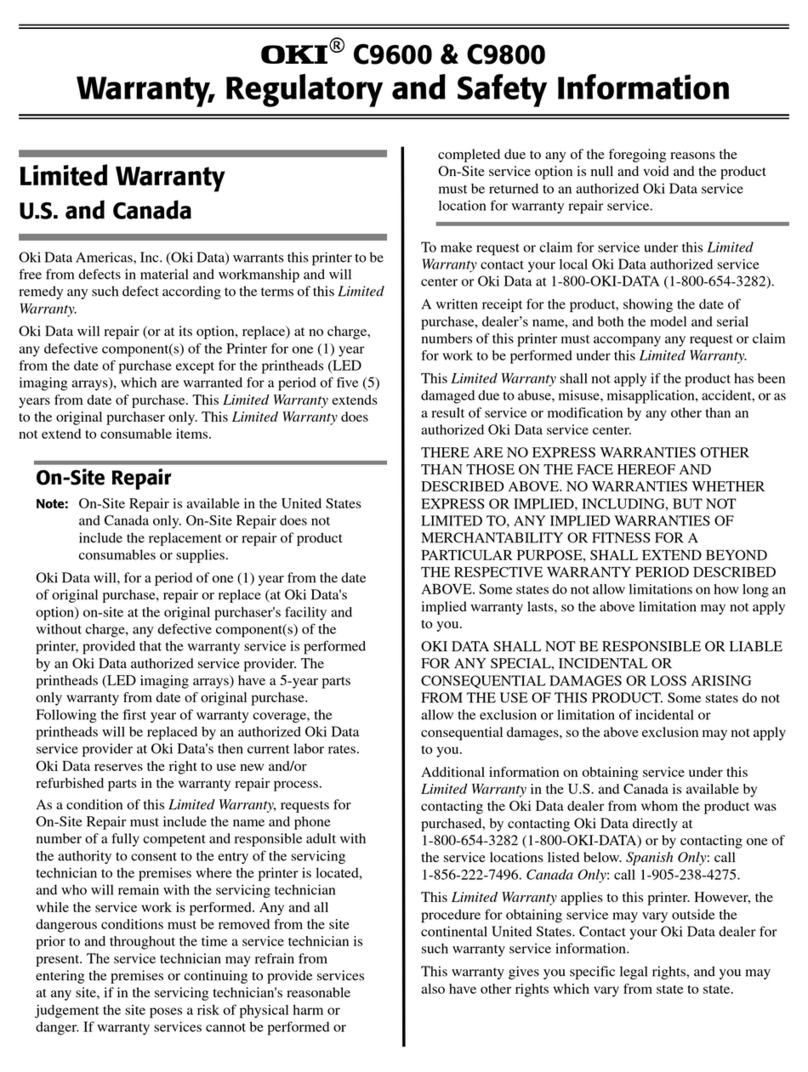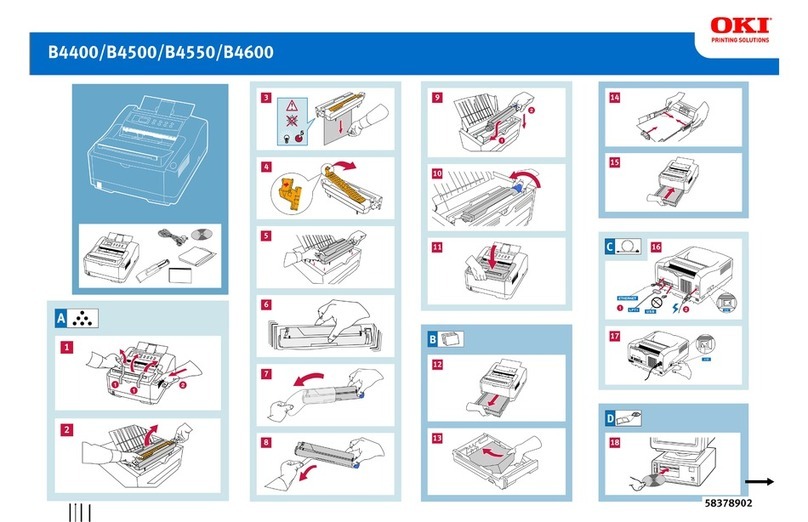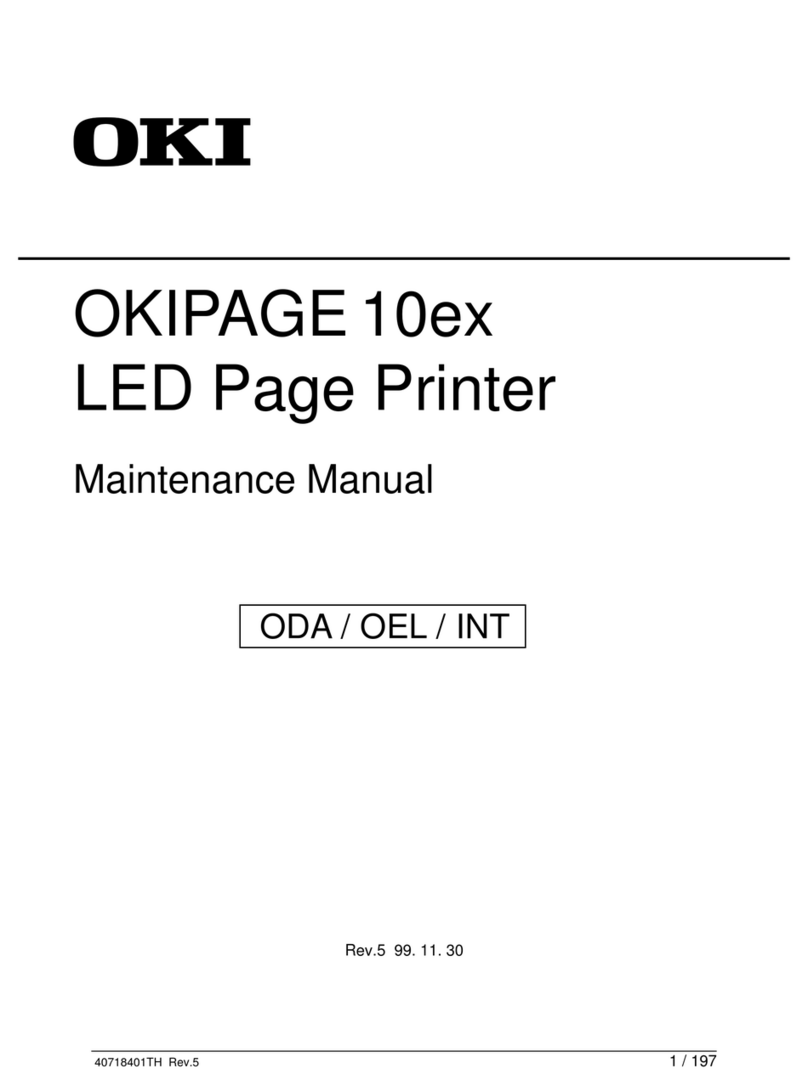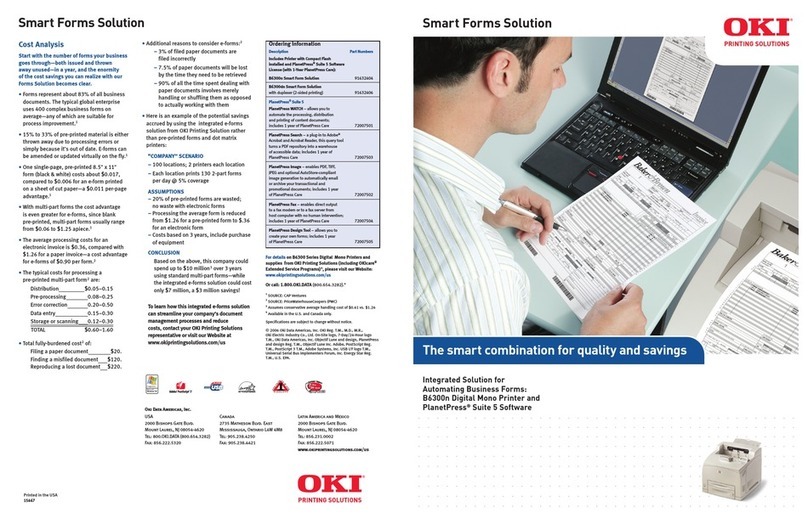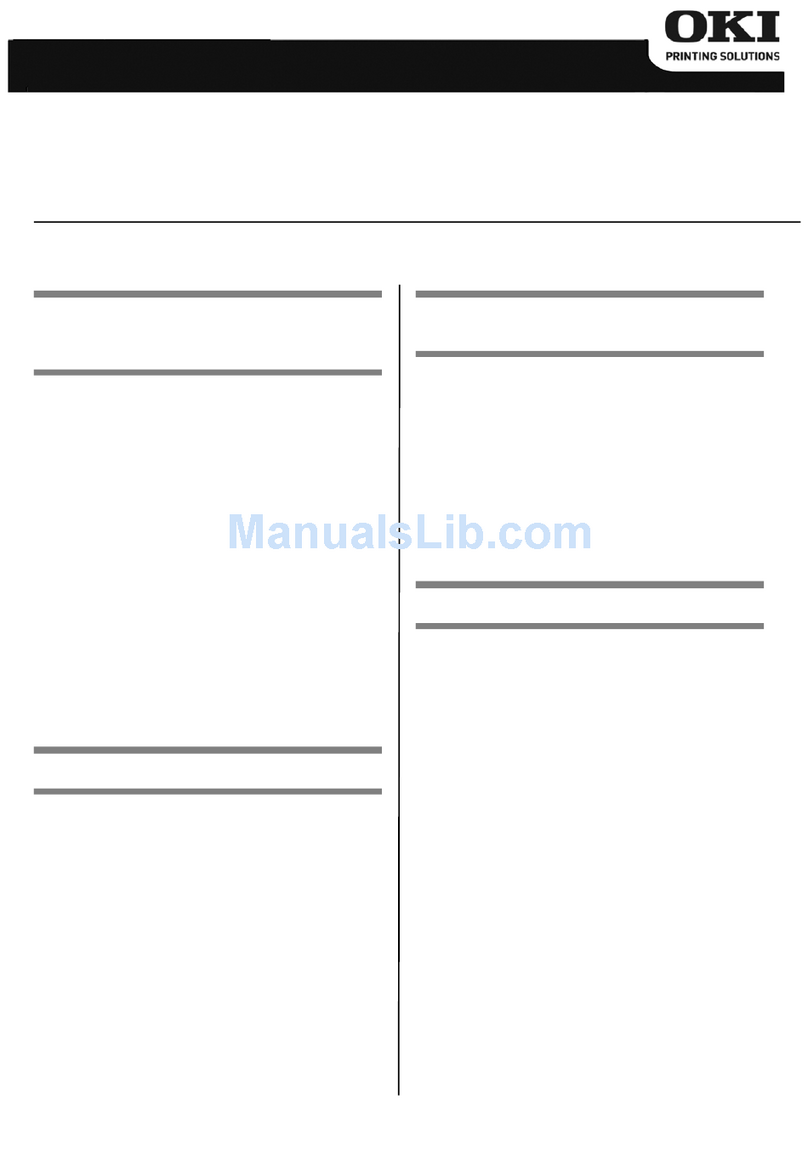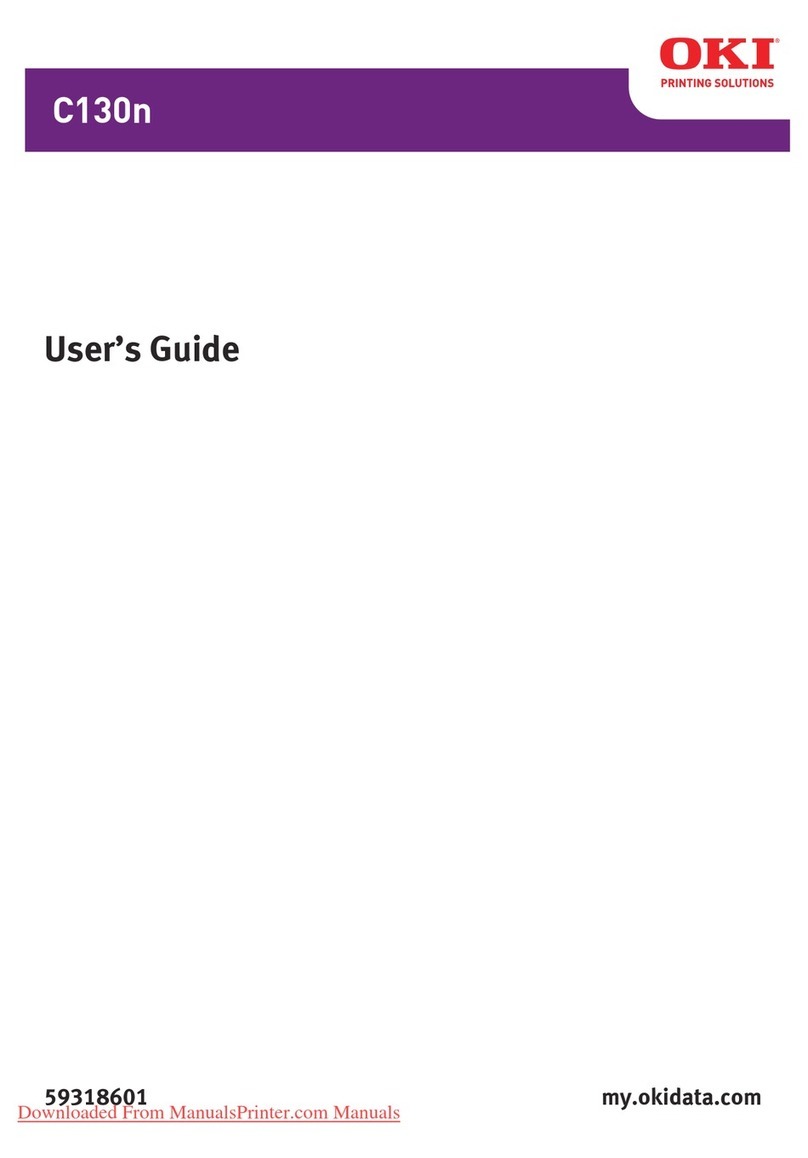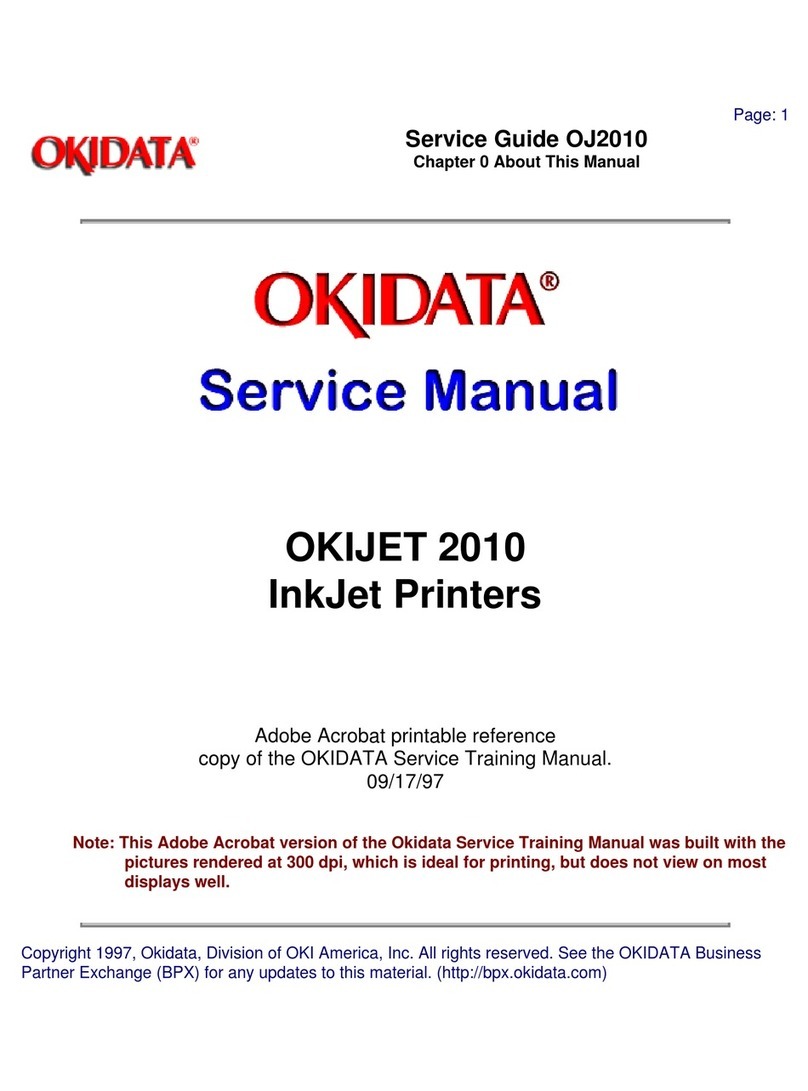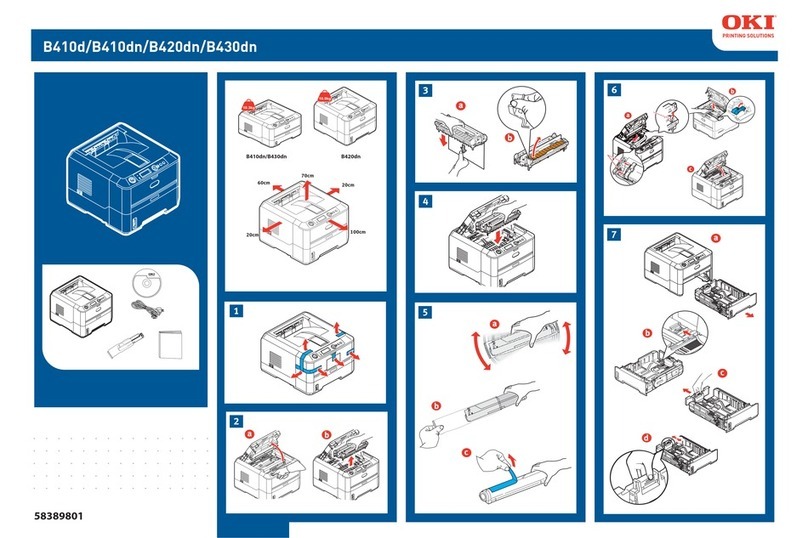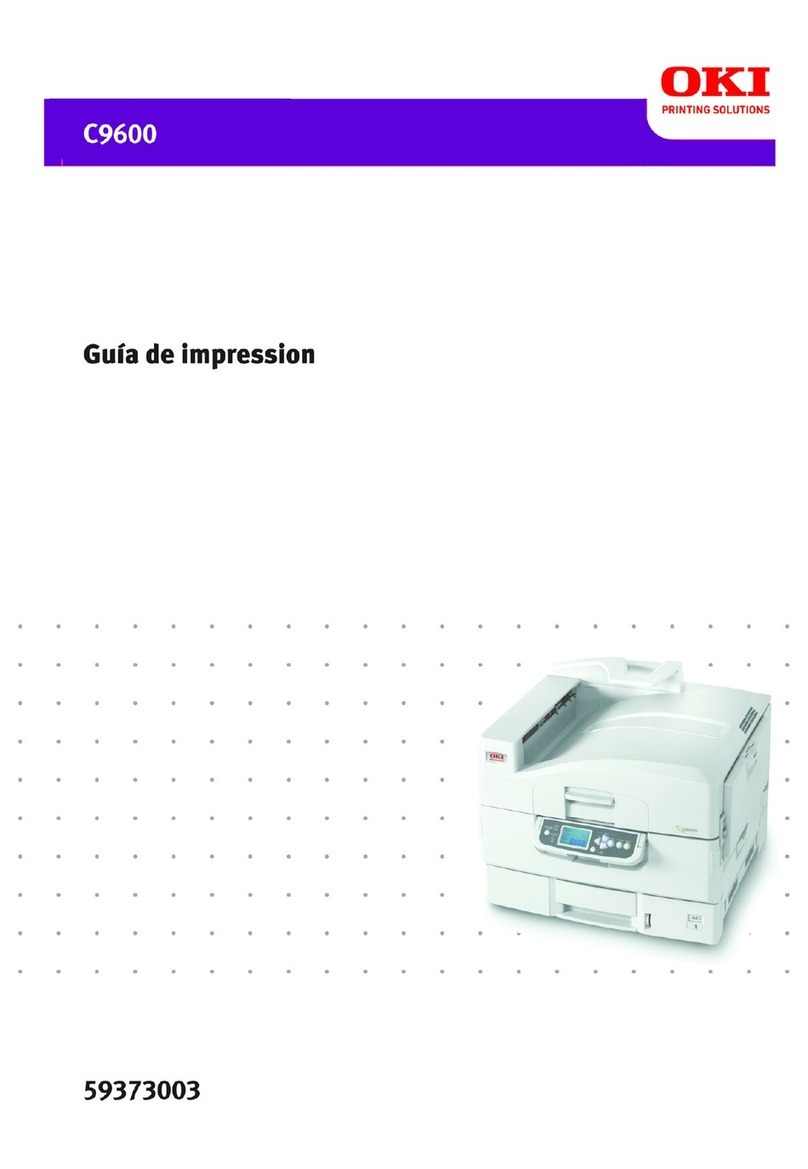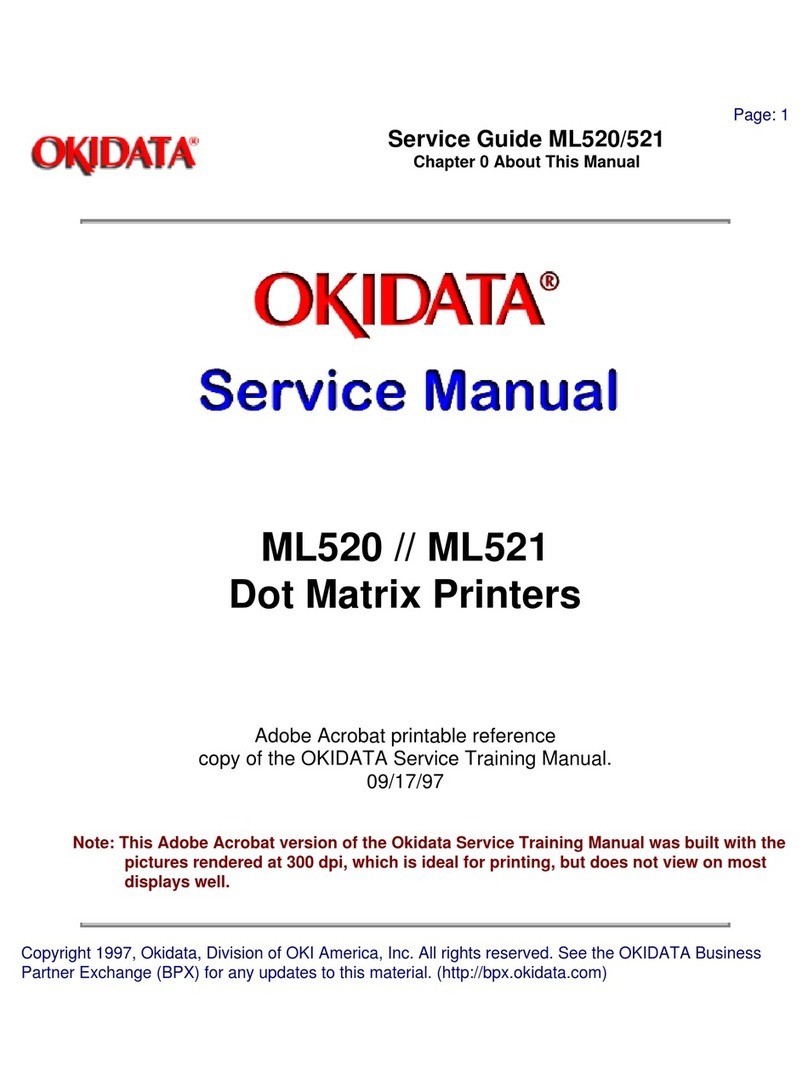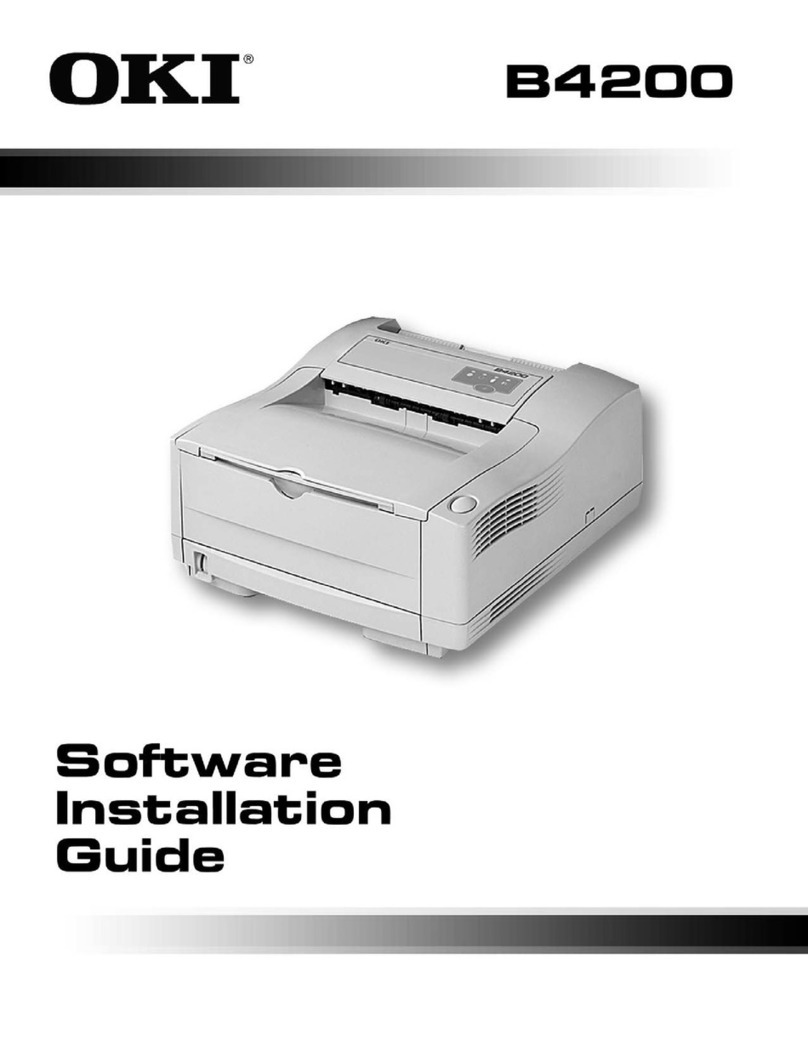Table of Contents
- 2 -
Table of Contents
1. Getting started.................................... 4
Safety precautions............................................. 5
General cautions ............................................... 6
Preface .............................................................. 8
Trademarks ....................................................... 9
About this manual............................................ 10
About the description......................................... 10
Features of this machine................................. 12
2. Connecting to the PC after preparing
this machine ..................................... 13
Installation ....................................................... 14
Installation environment..................................... 14
Installation space............................................... 14
Unpacking ....................................................... 16
Checking accessories ..................................... 18
Installing the starter toner cartridge................. 19
Installing options.............................................. 20
Installing the wireless LAN module.................... 20
Installing the expansion tray unit ....................... 22
Installing the dedicated caster stand ................. 25
Connecting the power cord ............................. 31
About the power supply..................................... 31
Loading paper in the tray ................................ 32
Connecting via a wired LAN............................ 34
Connecting the LAN cable................................. 34
Setting the IP address, etc. ............................... 34
Connecting via a wireless LAN ....................... 39
Connection form ................................................ 39
Connecting via an access point (Infrastructure) 40
Connecting directly with this machine (AP mode)
.......................................................................... 51
Connecting via USB ........................................ 56
Installing software on a PC ............................. 57
For Windows ..................................................... 57
For macOS ........................................................ 61
Setting the printer driver .................................... 62
3. Basic operations............................... 65
Parts identification ........................................... 66
Front.................................................................. 66
Inside the main unit ........................................... 67
Back .................................................................. 68
Turning the power on/off ................................. 69
Turning the power on ........................................ 69
Turning the power off ........................................ 69
Loading paper ..................................................70
Procedure for loading paper .............................. 70
Applicable paper................................................ 70
Inapplicable paper ............................................. 72
Paper precautions by type................................. 72
Paper applicable to each tray ............................ 74
Loading paper in Tray 1..................................... 74
Loading paper in Tray 2/3/4 (Optional).............. 76
Loading paper in the MP tray ............................ 78
Setting paper information on the operator panel 79
Storing paper..................................................... 81
Setting the output bin .......................................82
Output tray......................................................... 82
Rear output tray................................................. 83
Checking the configuration ..............................84
Printing the menu map (configuration)............... 84
Confirming on the operator panel...................... 85
How to use levers L1 and L2 ...........................86
4. Changing settings from the operator
panel.................................................88
Parts identification of the operator panel .........89
Adjusting the display orientation ......................90
Inputting text.....................................................91
Changing settings ............................................92
Setting menu display ......................................... 92
Setting with the short menu (Fn key)................. 92
Adjusting the buzzer volume............................95
Setting the power save function.......................96
Setting the time that elapses before entering the
power save mode .............................................. 96
Setting the time that elapses before entering the
sleep mode........................................................ 96
Restrictions of the power save function............. 97
Turning off the power automatically (Auto Power
Off) .................................................................... 97
Setting the time that elapses before entering the
auto power off mode.......................................... 99
5. Printing ...........................................100
Printing from a PC..........................................101
For Windows PCL printer driver ...................... 101
For Windows PS printer driver......................... 102
For macOS ...................................................... 102
Screens and functions of the printer driver ....103
Windows PCL printer driver............................. 103
Windows PS printer driver............................... 105
macOS printer driver ....................................... 107
How to open the printer folder ......................... 112