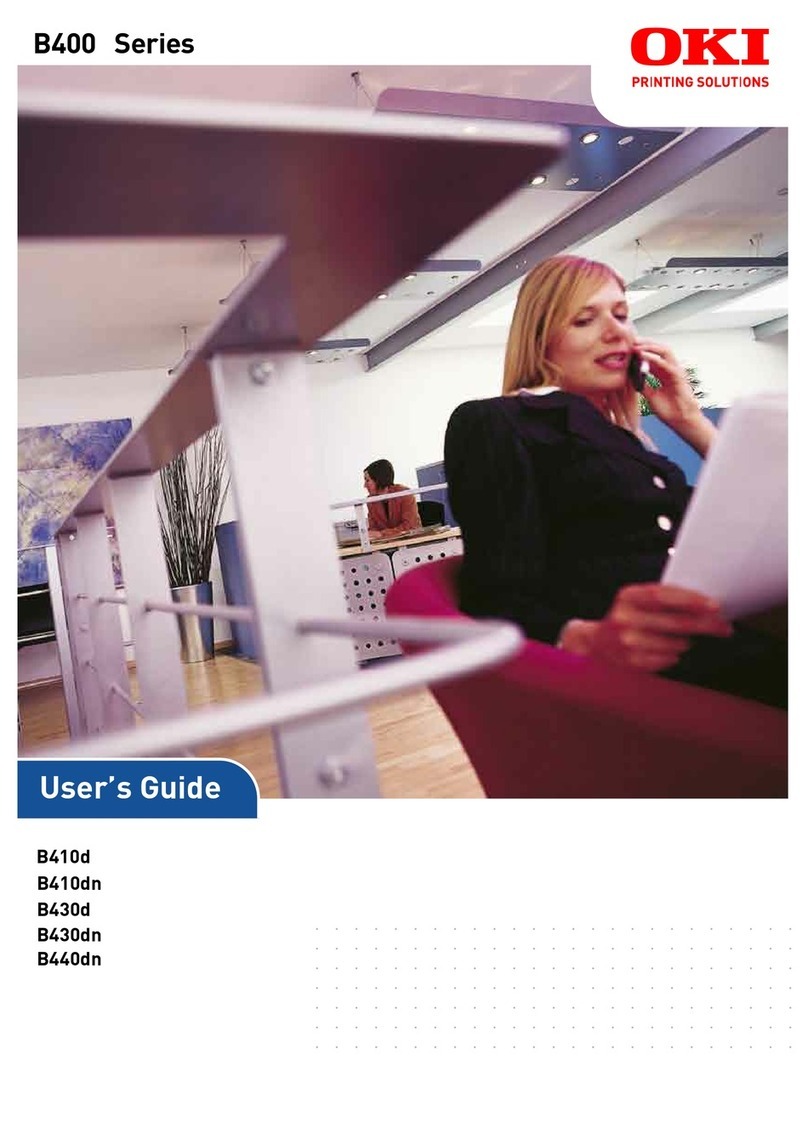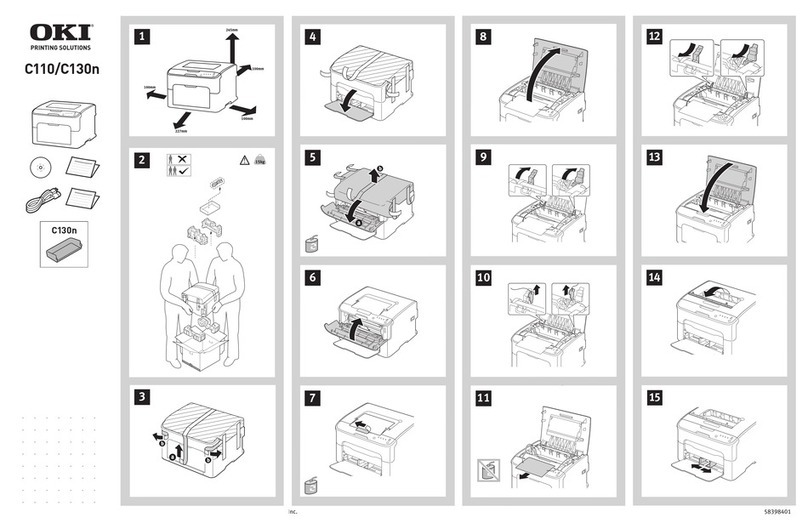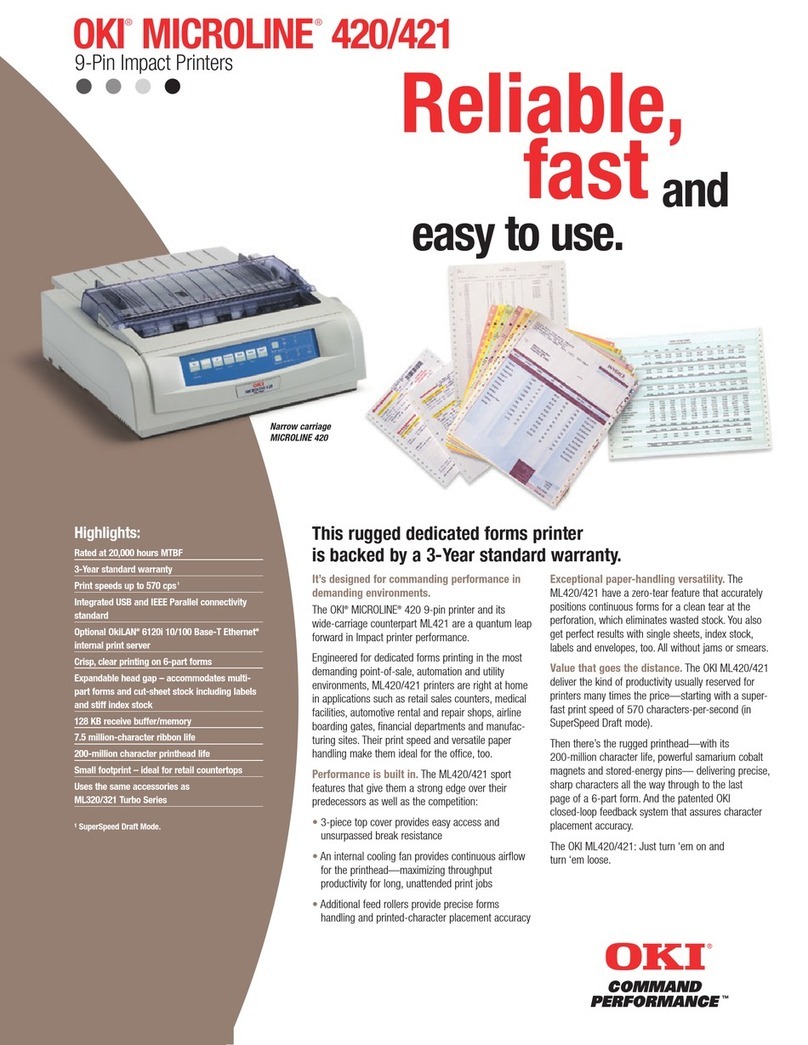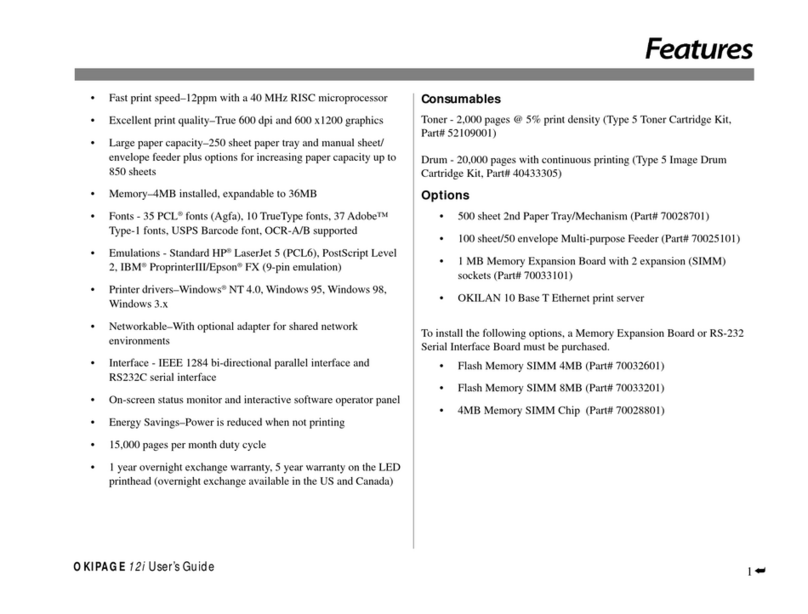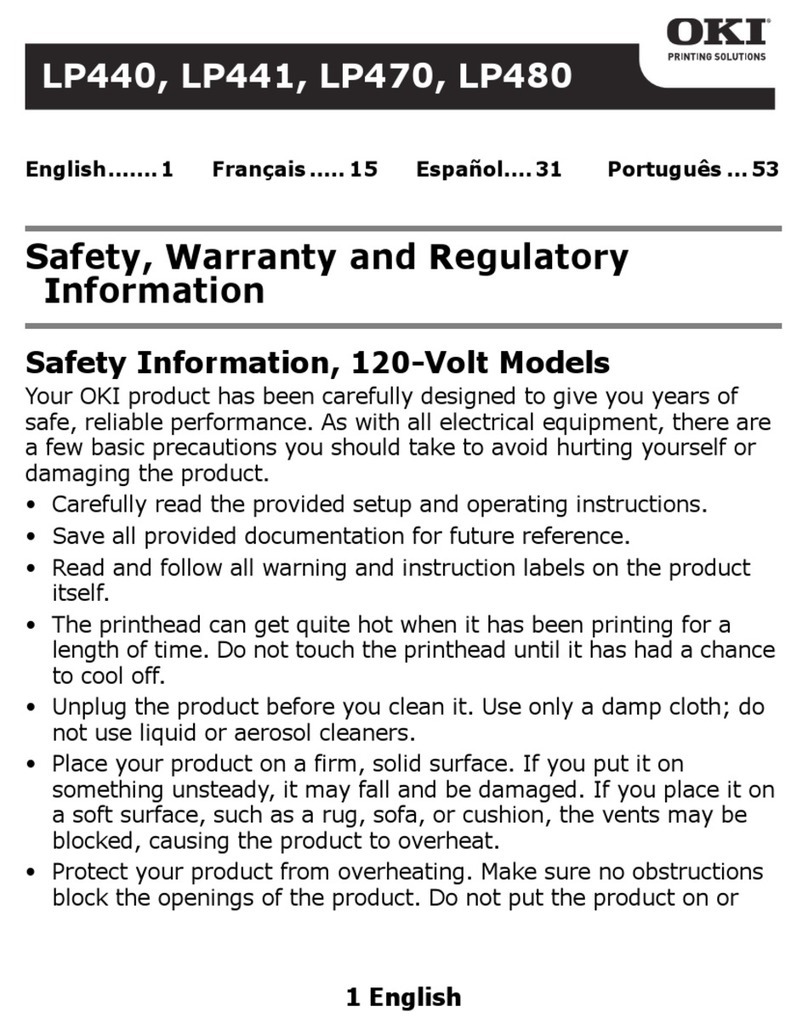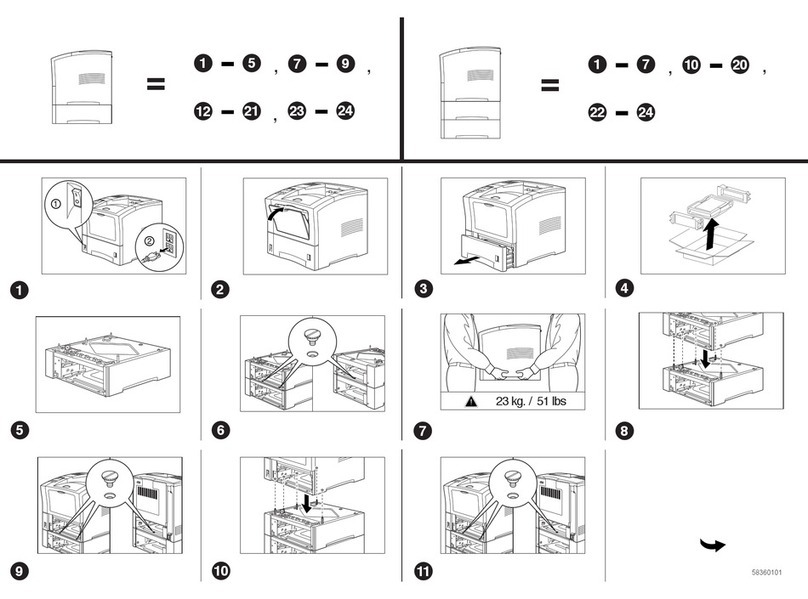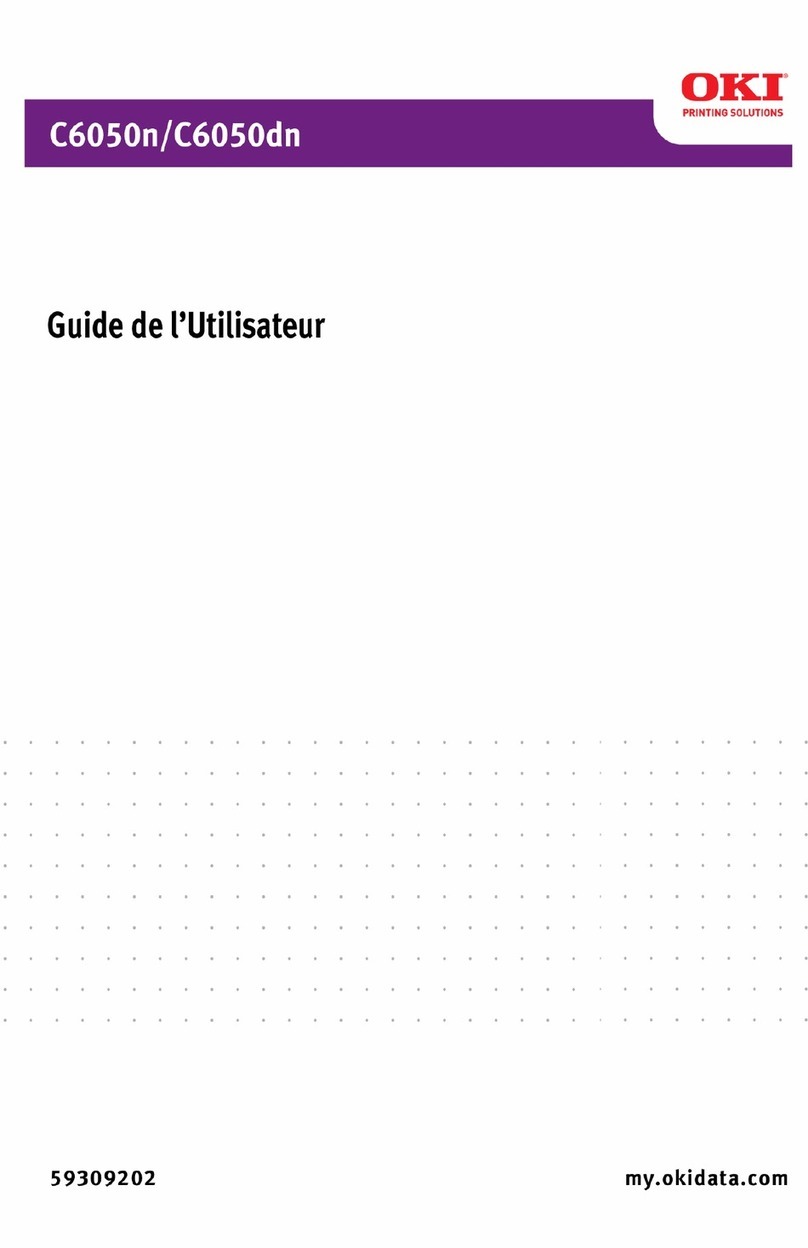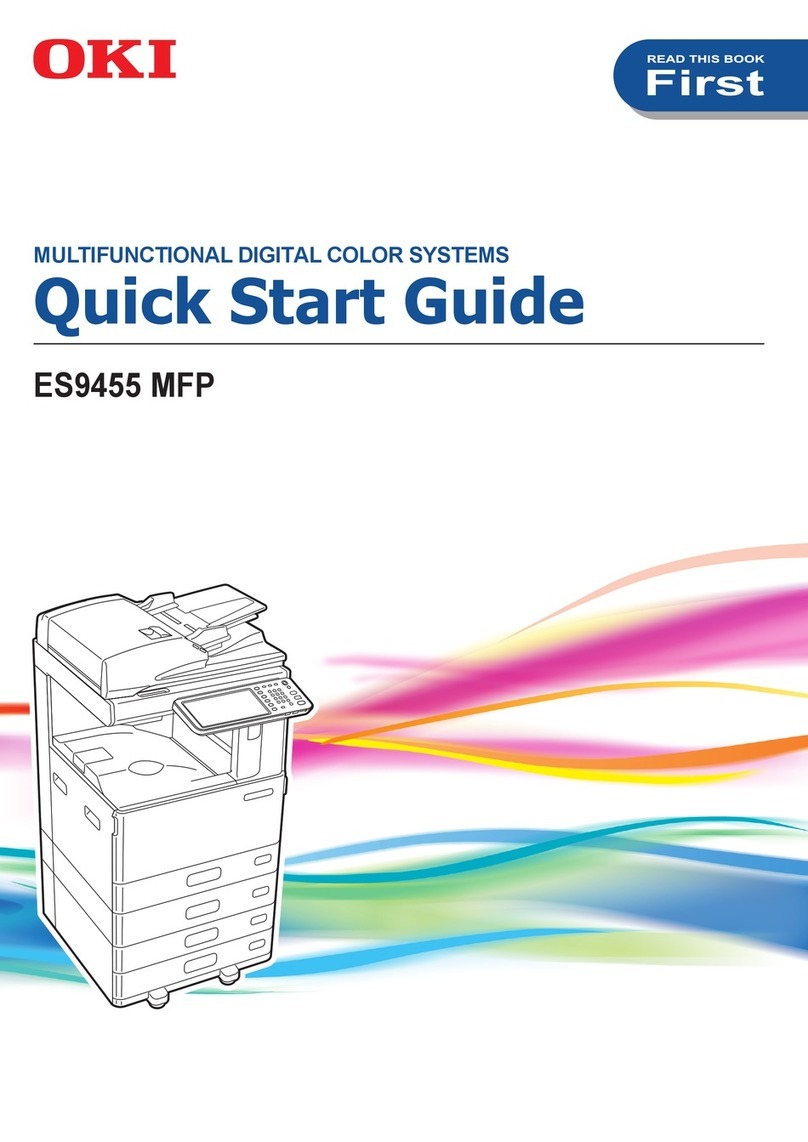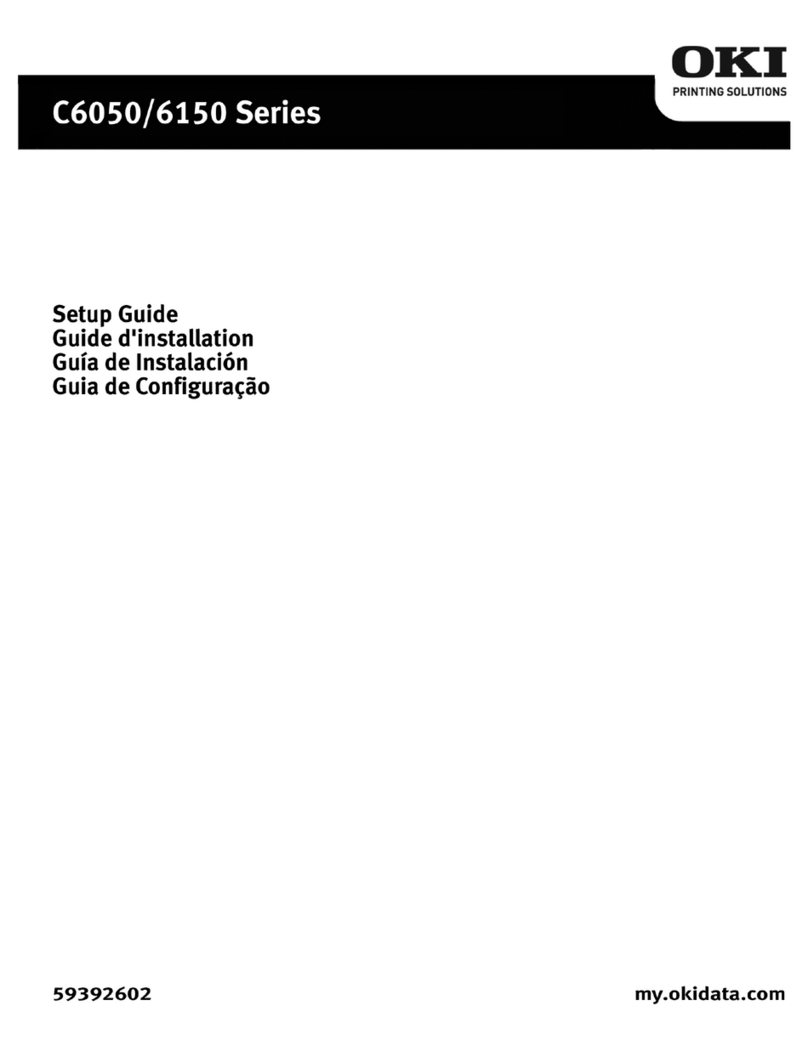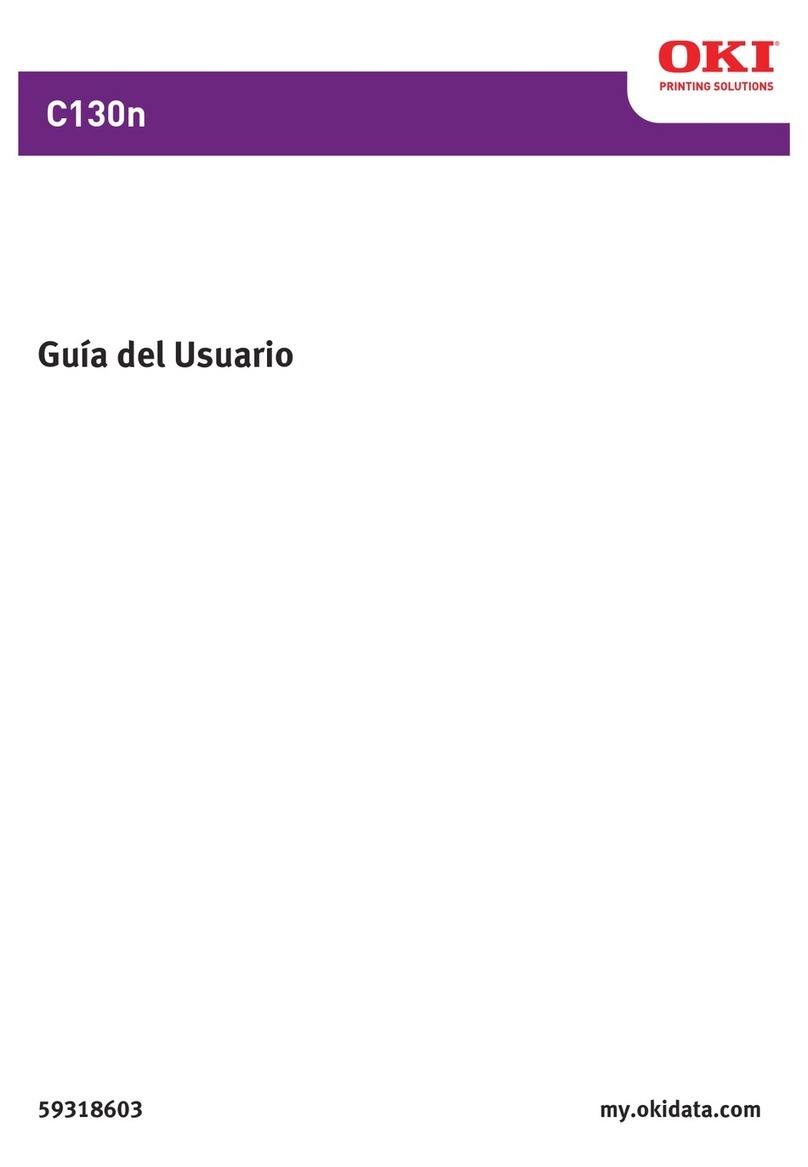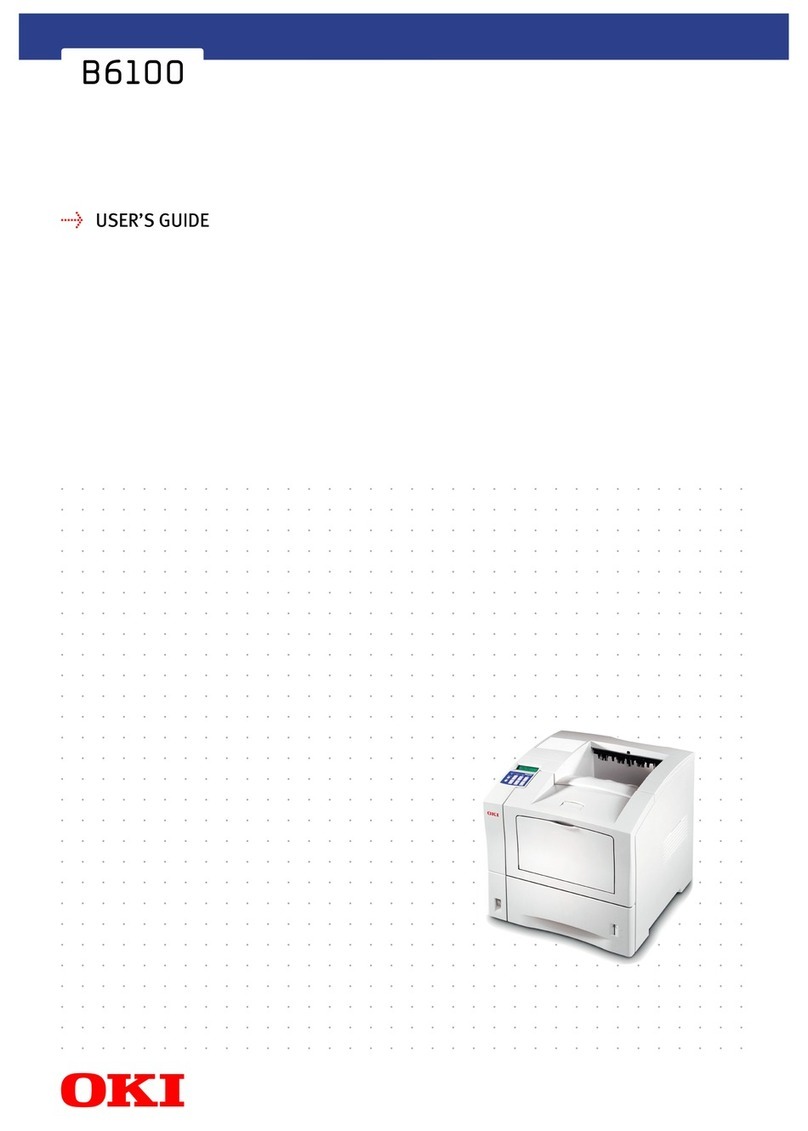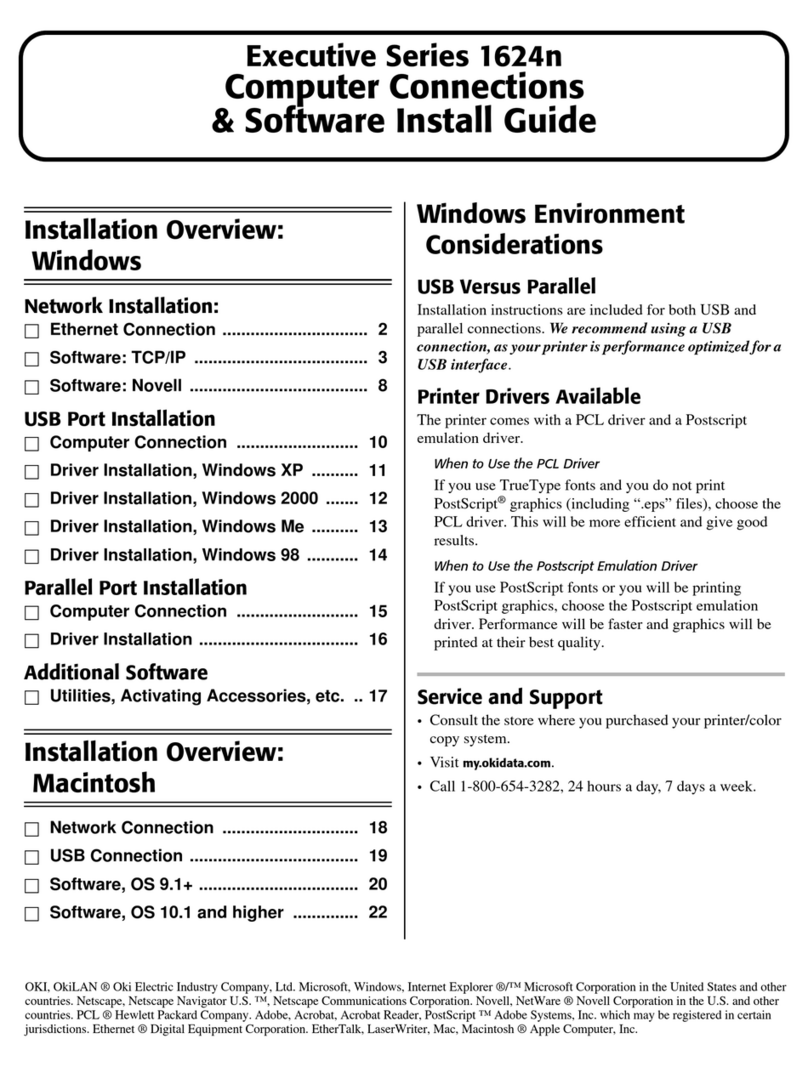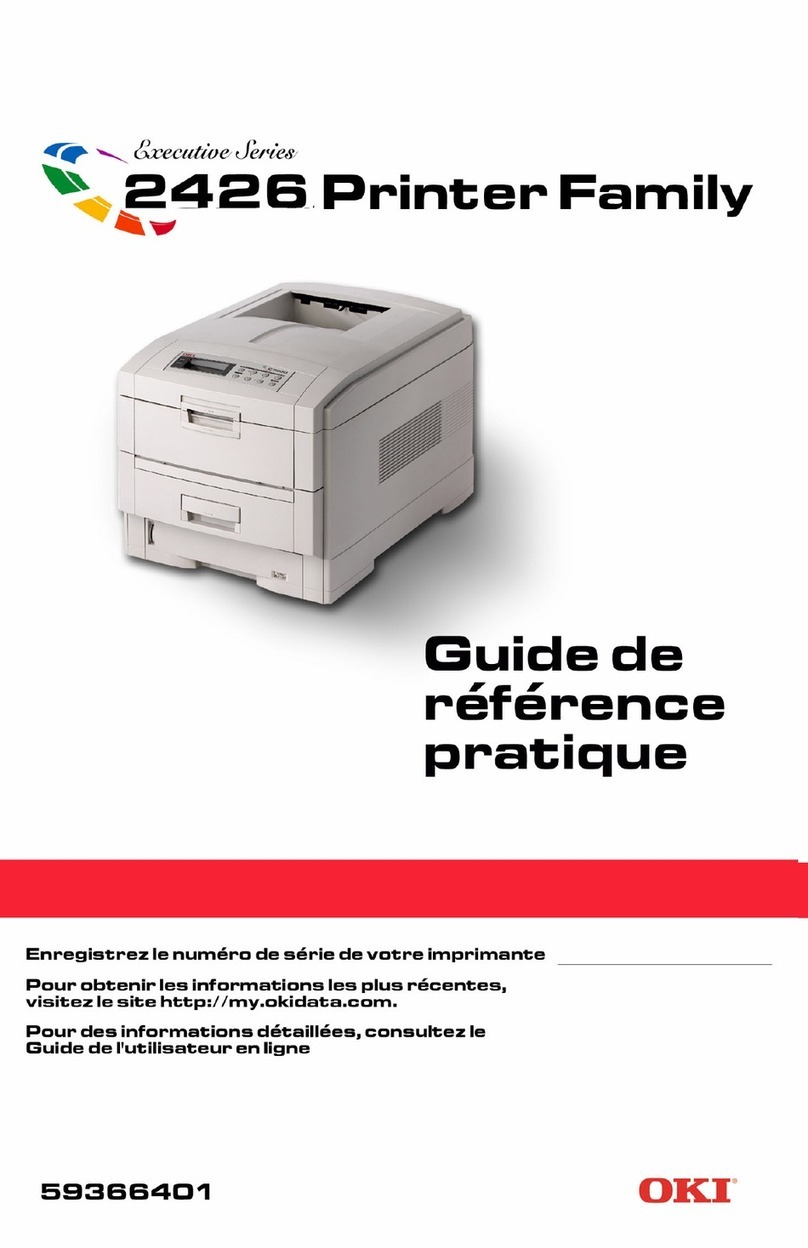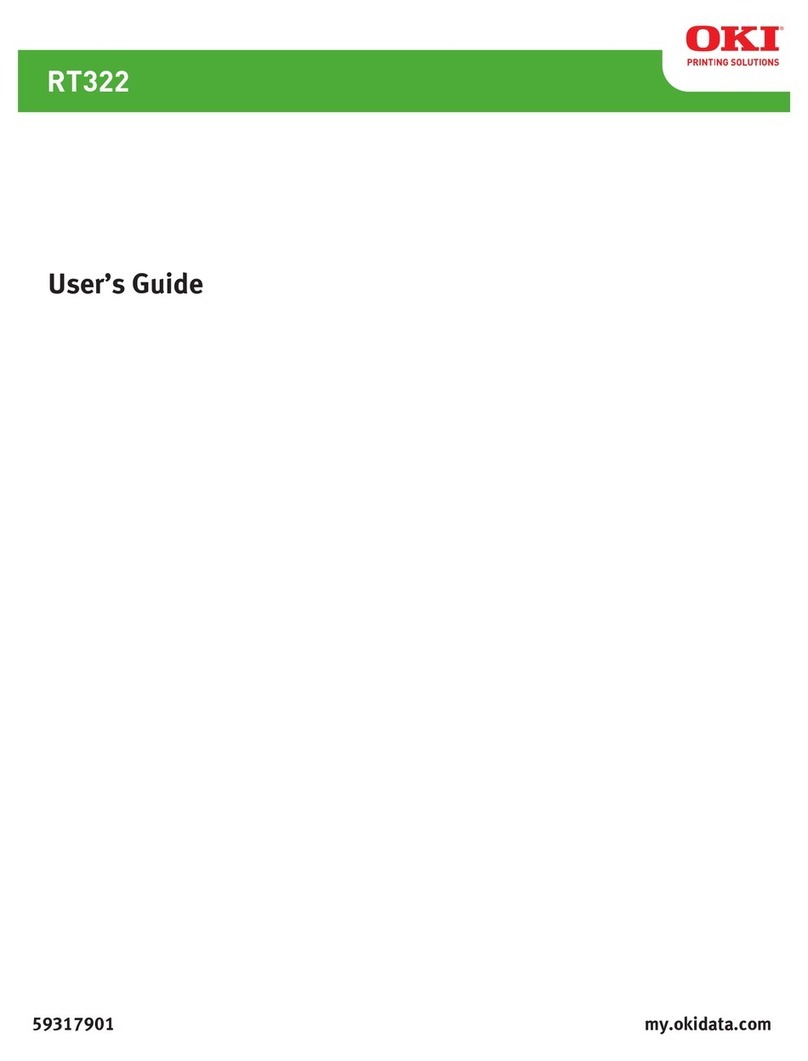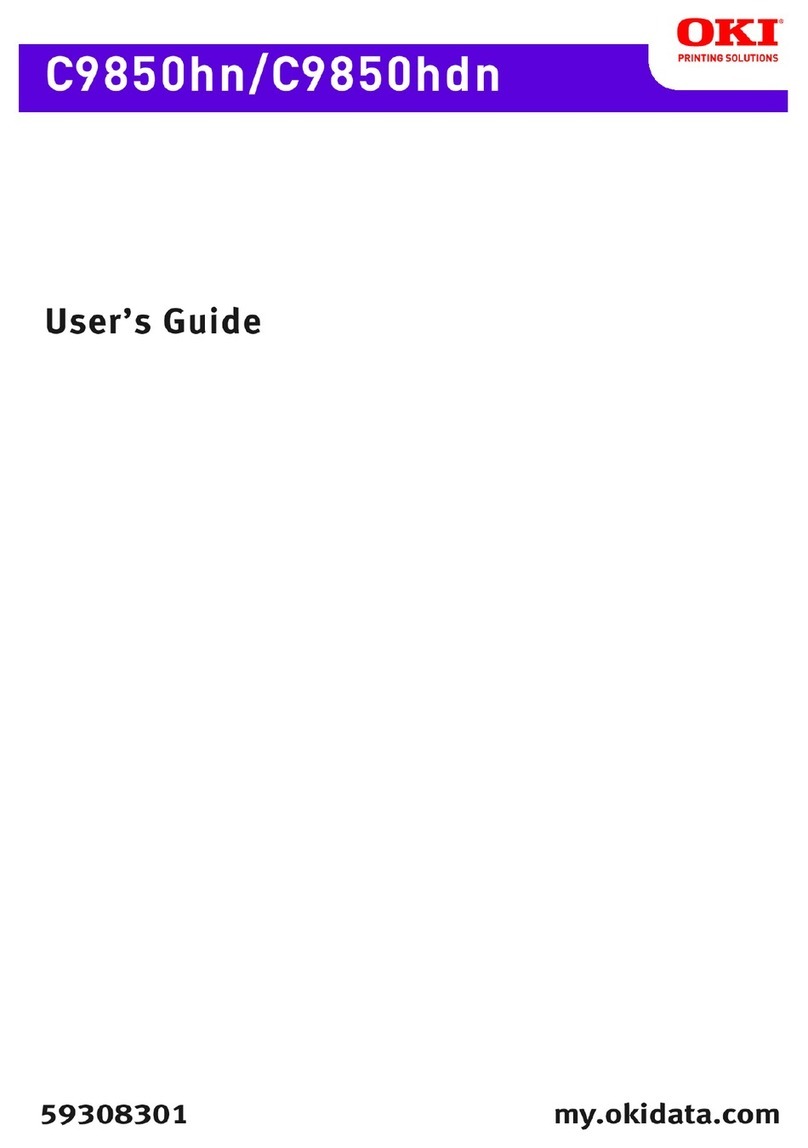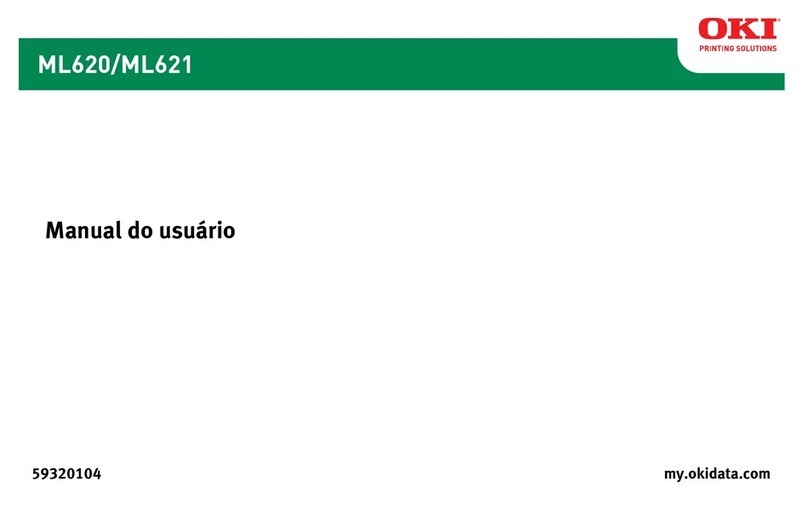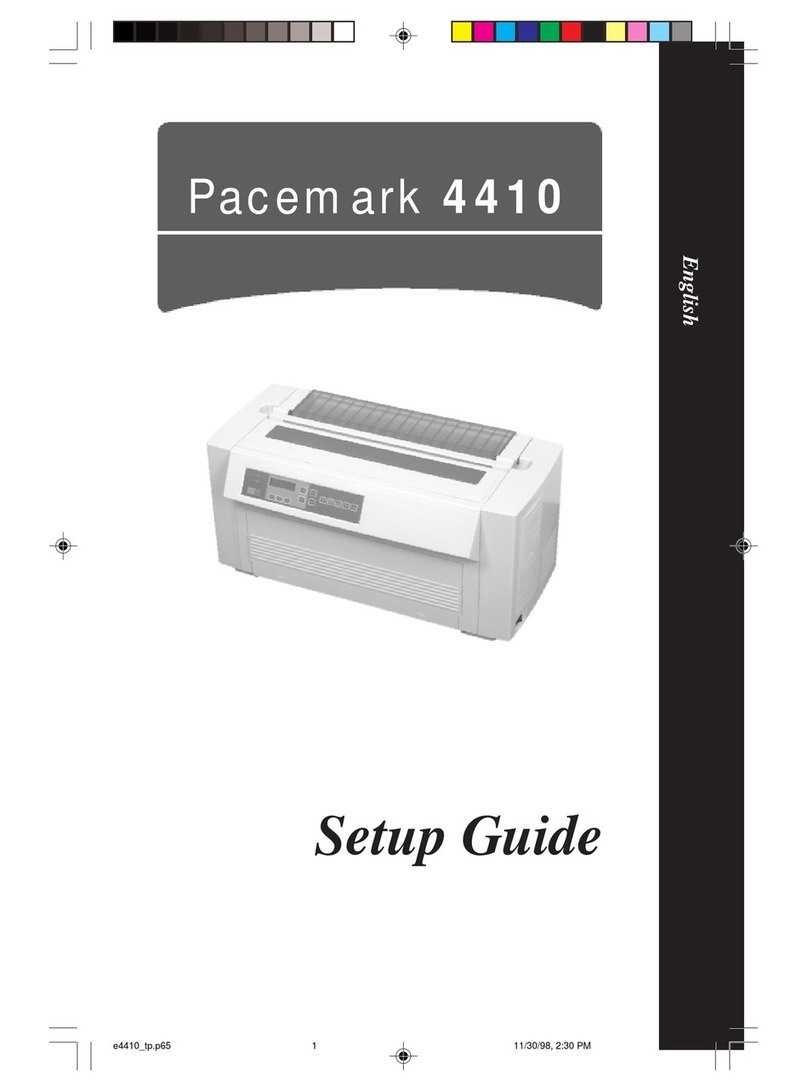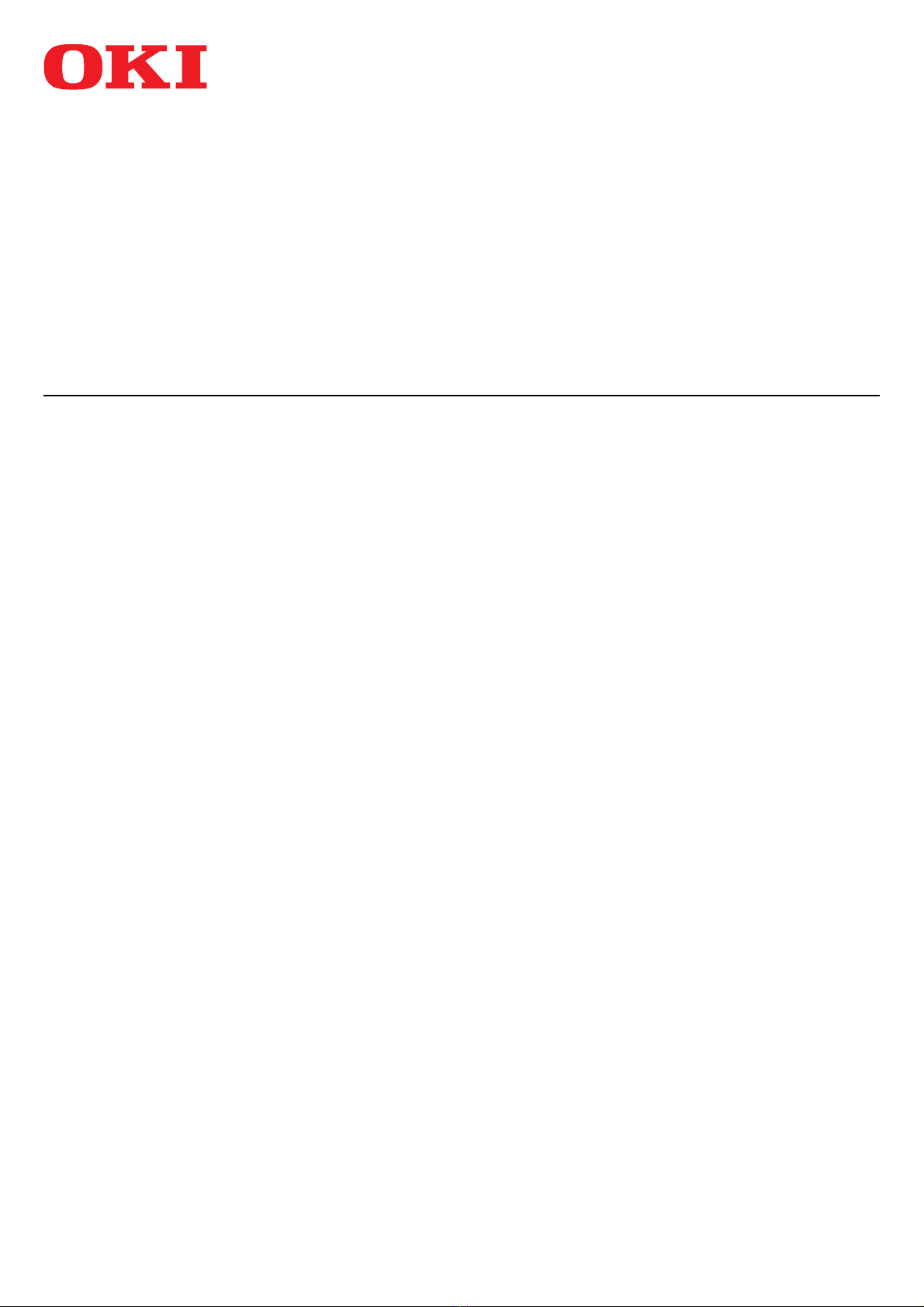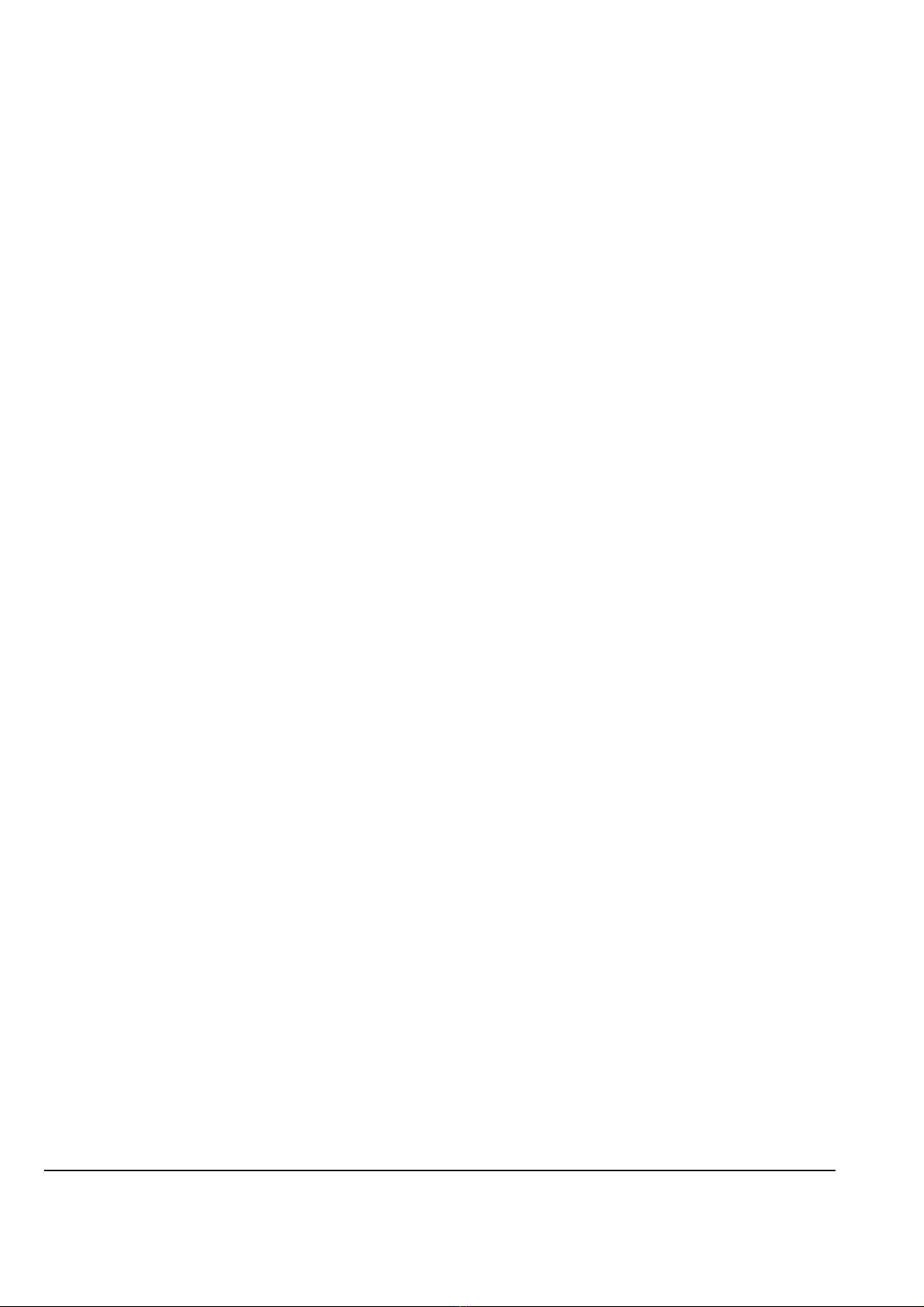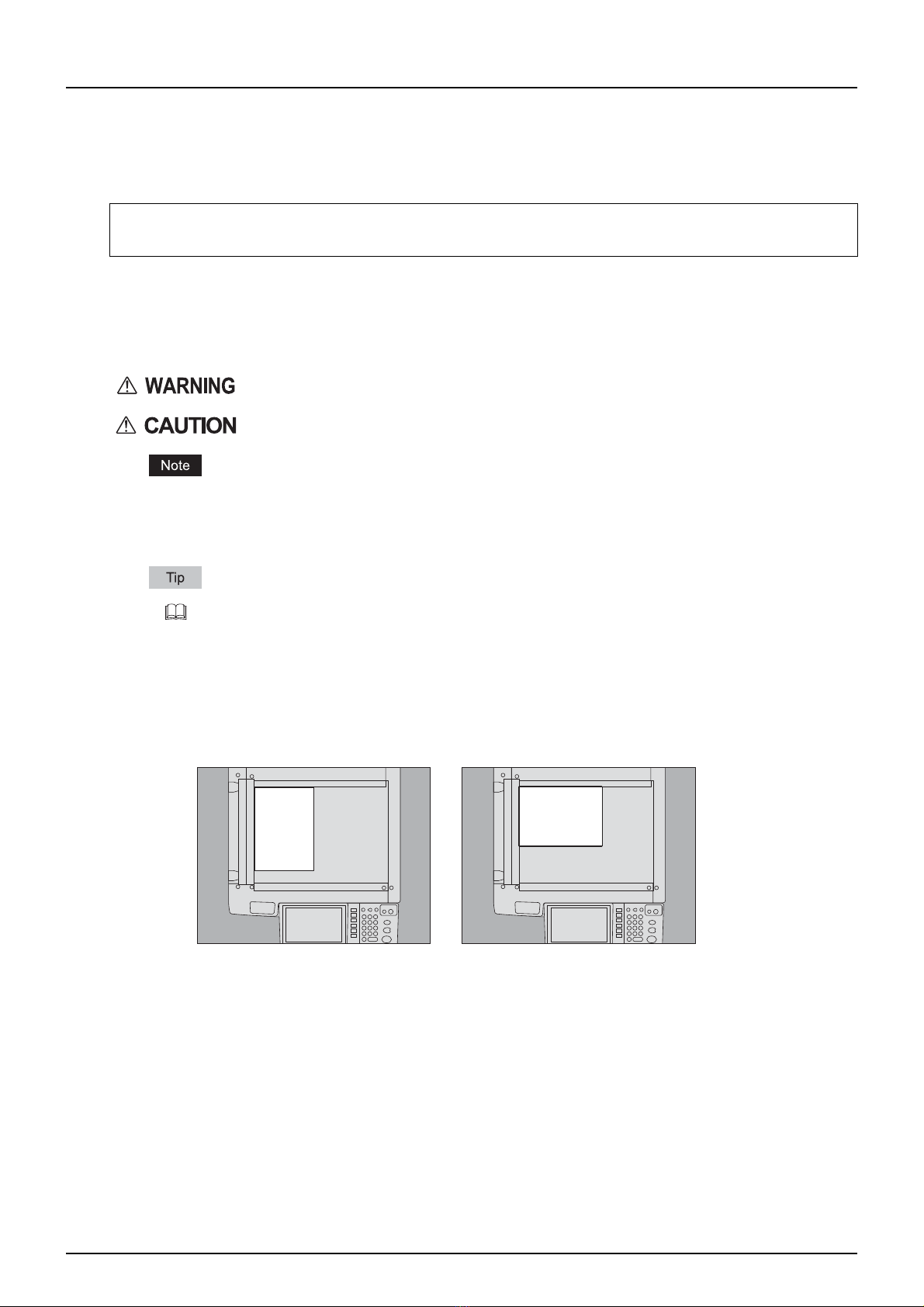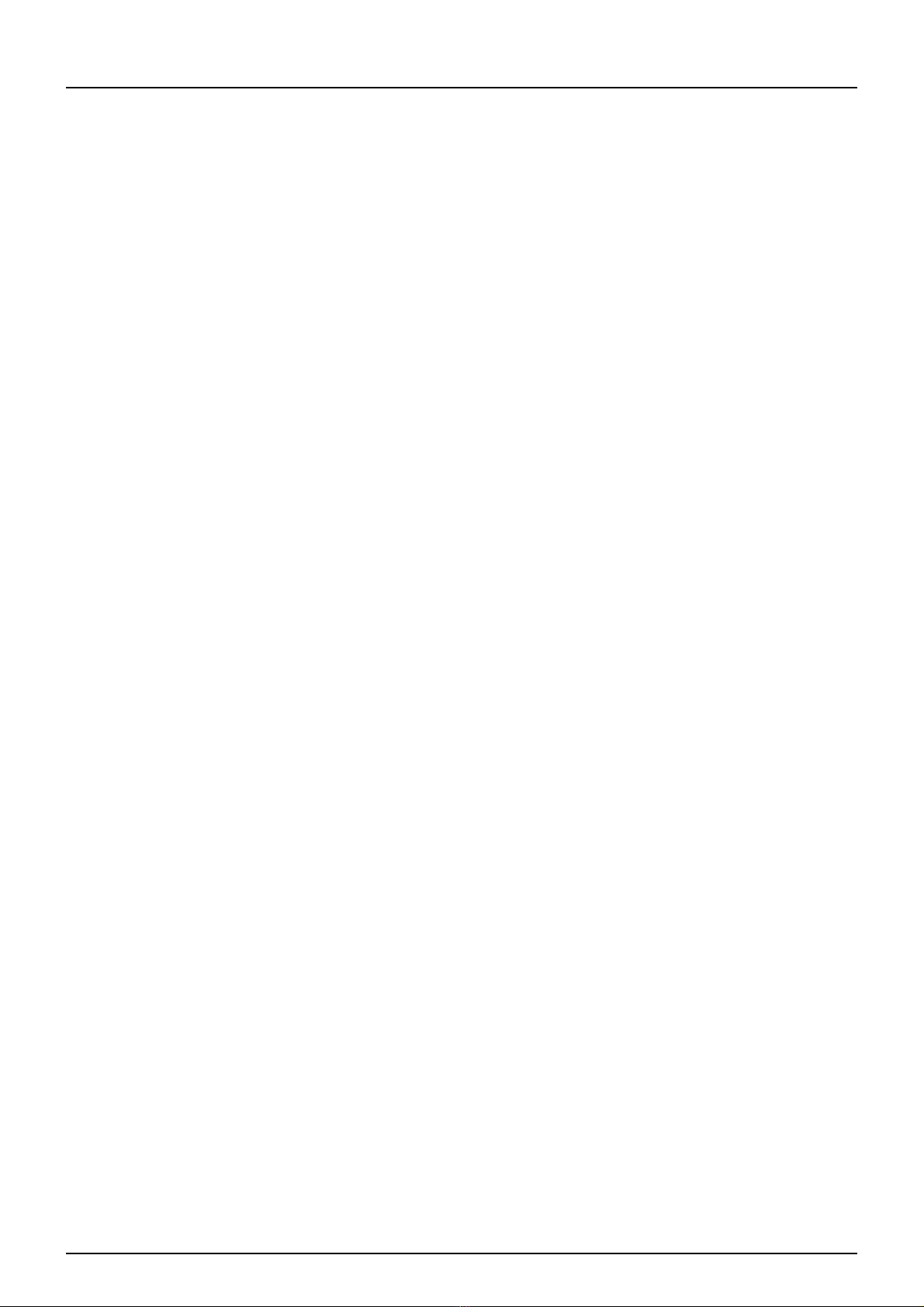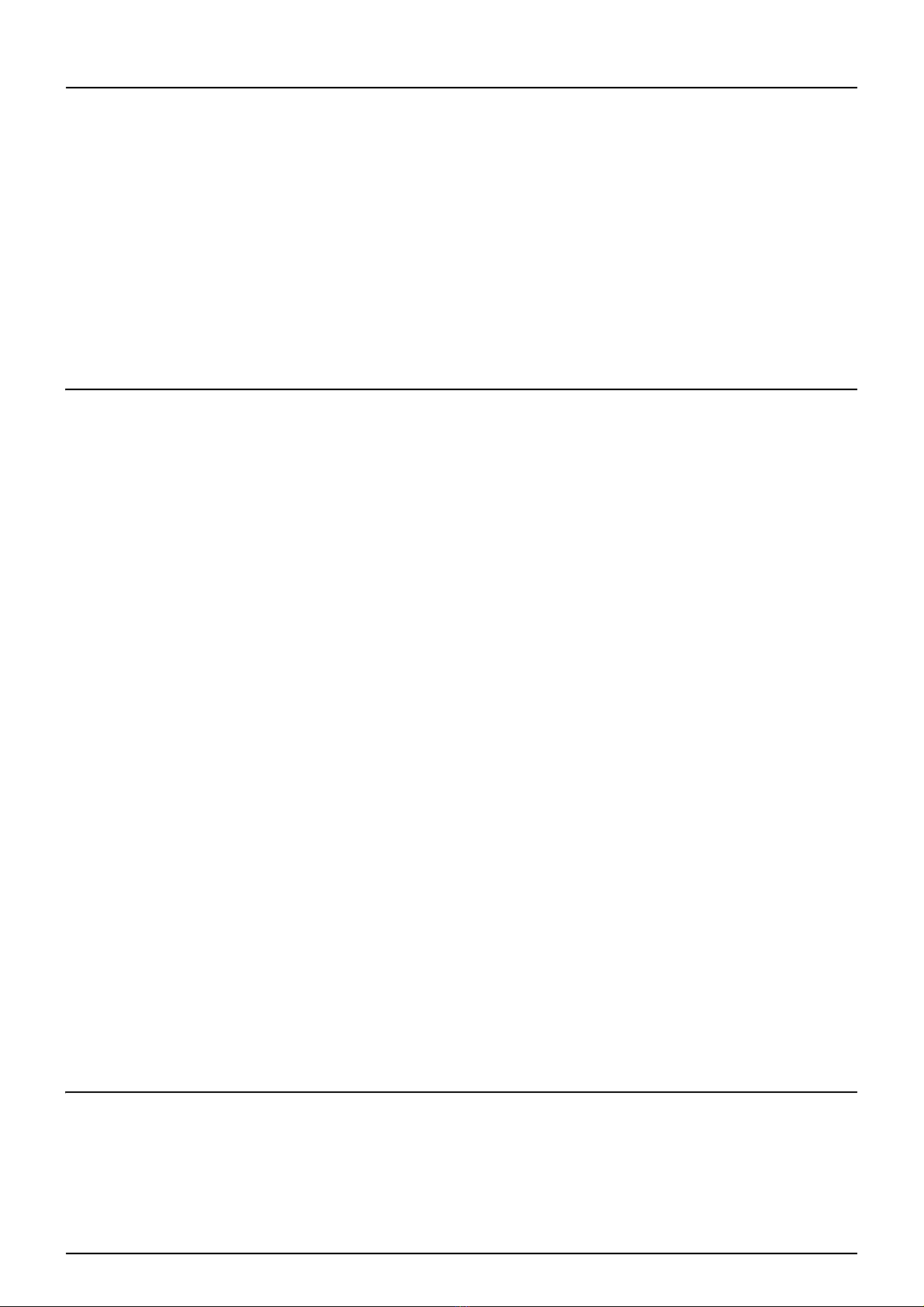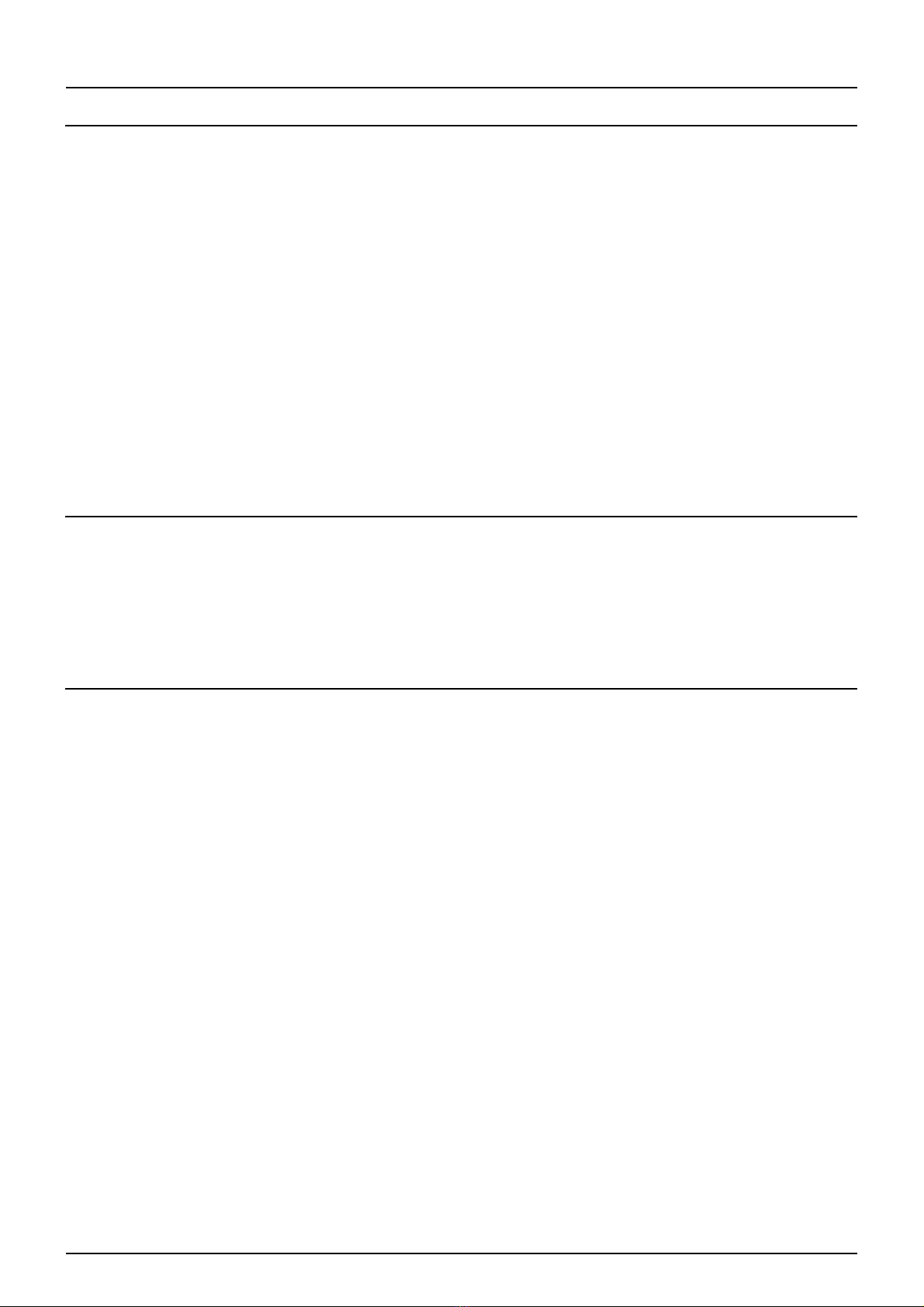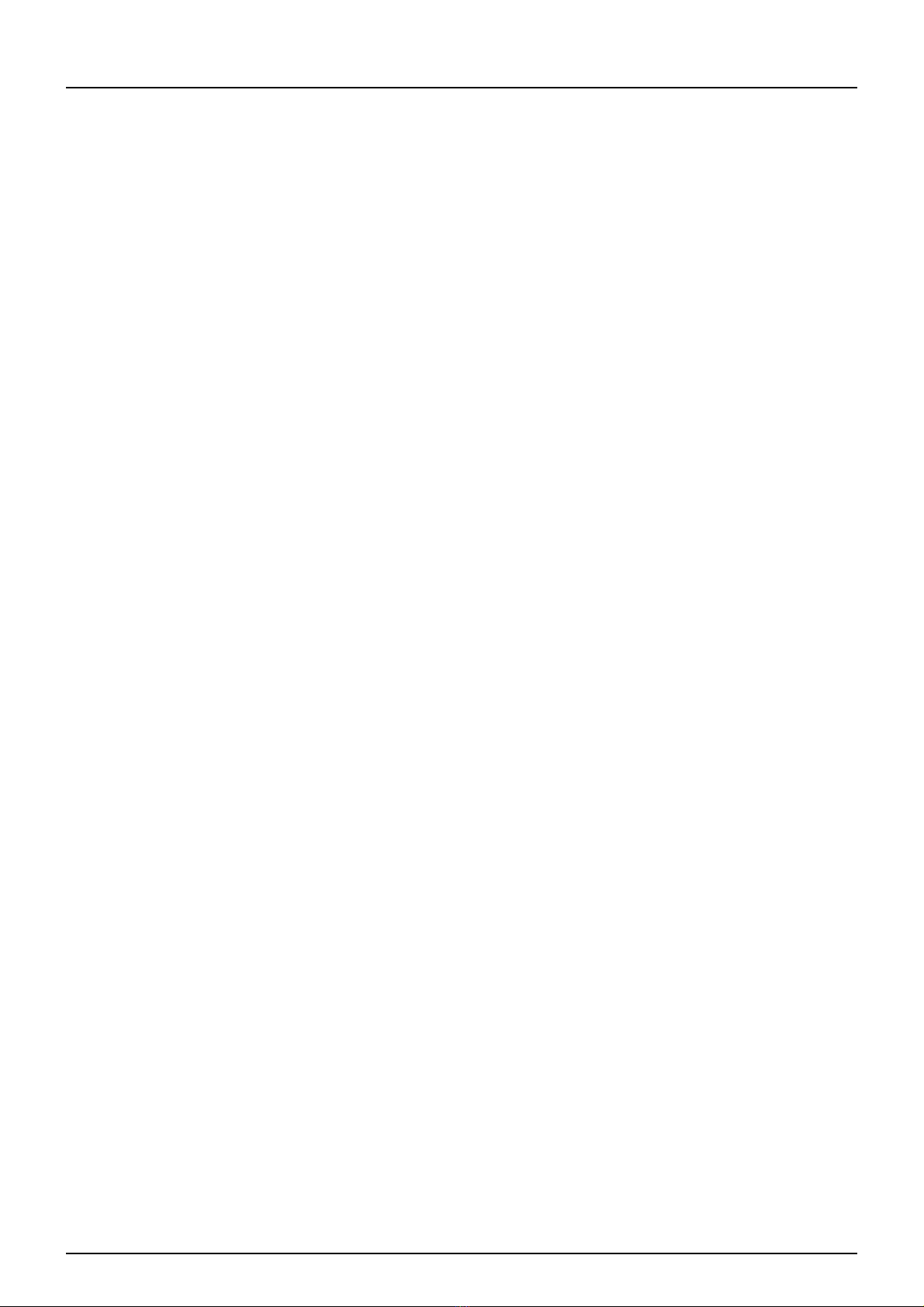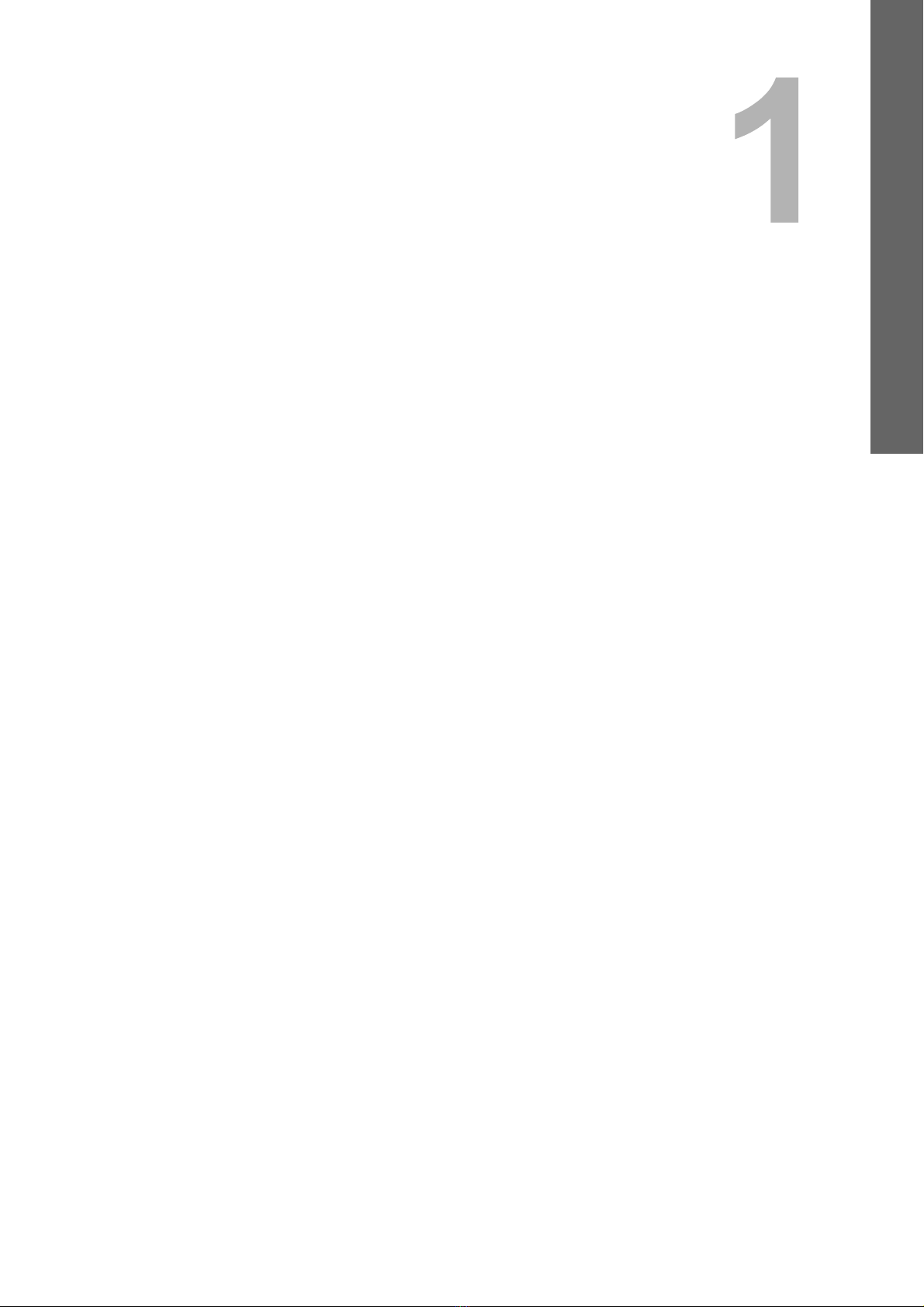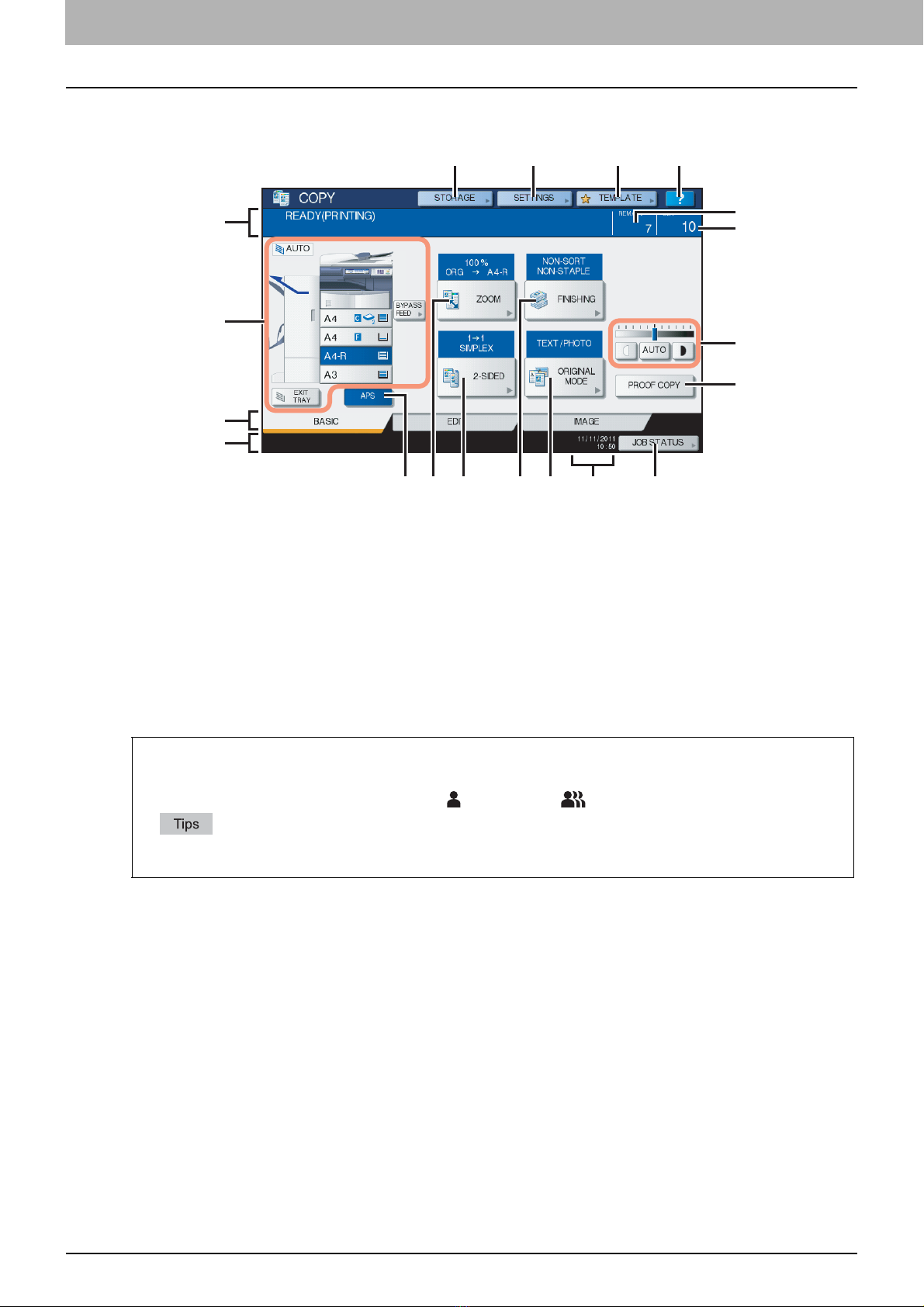CONTENTS 3
CONTENTS
Preface....................................................................................................................................... 1
Chapter 1 BEFORE USING EQUIPMENT
BASIC Menu for the Copier Function ..................................................................................... 8
Placing Paper.......................................................................................................................... 11
Acceptable copy paper ........................................................................................................ 11
Placing paper in drawers..................................................................................................... 12
Registering paper size......................................................................................................... 15
Setting paper type ............................................................................................................... 17
Placing paper in the Large Capacity Feeder (optional) ....................................................... 19
Chapter 2 HOW TO MAKE COPIES
Placing Originals .................................................................................................................... 24
Acceptable originals ............................................................................................................24
Forgery prevention function................................................................................................. 24
Placing originals on the original glass ................................................................................. 25
Book-type originals .............................................................................................................. 26
Using the RADF (Reversing Automatic Document Feeder, optional).................................. 27
Making Copies ........................................................................................................................ 30
Basic copying procedure ..................................................................................................... 30
Scanning the next original during copying........................................................................... 33
Interrupting copying and making other copies..................................................................... 34
Proof copy ........................................................................................................................... 35
Selecting exit tray ................................................................................................................ 37
Bypass Copying ..................................................................................................................... 38
Bypass copying on standard size paper.............................................................................. 39
Bypass copying on non-standard size paper....................................................................... 47
Chapter 3 BASIC COPY MODES
Before Using Copying Functions.......................................................................................... 52
Default settings.................................................................................................................... 52
Confirming the set functions ................................................................................................ 52
Clearing the set functions .................................................................................................... 53
Restrictions on function combinations ................................................................................. 53
Paper Selection....................................................................................................................... 54
Automatic Paper Selection (APS)........................................................................................ 54
Selecting desired paper manually ....................................................................................... 55
Copying mixed-size originals in one operation .................................................................... 56
Setting Original Modes ..........................................................................................................58
Density Adjustment................................................................................................................ 59
Enlargement and Reduction Copying .................................................................................. 60
Automatic Magnification Selection (AMS) ........................................................................... 60
Specifying both the original size and the copy paper size separately ................................. 62
Specifying reproduction ratio manually................................................................................ 64
Selecting Finishing Mode ...................................................................................................... 66
Finishing modes and optional finishing devices .................................................................. 66
Sort/Group mode .................................................................................................................70