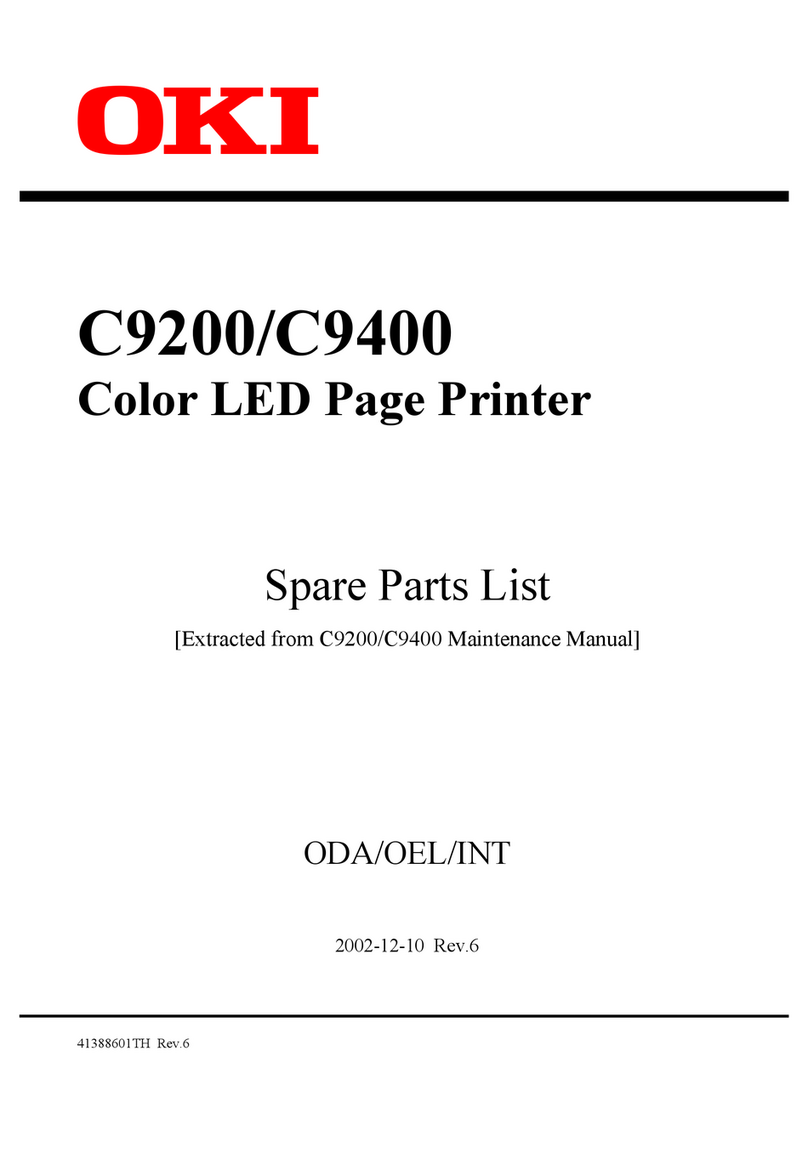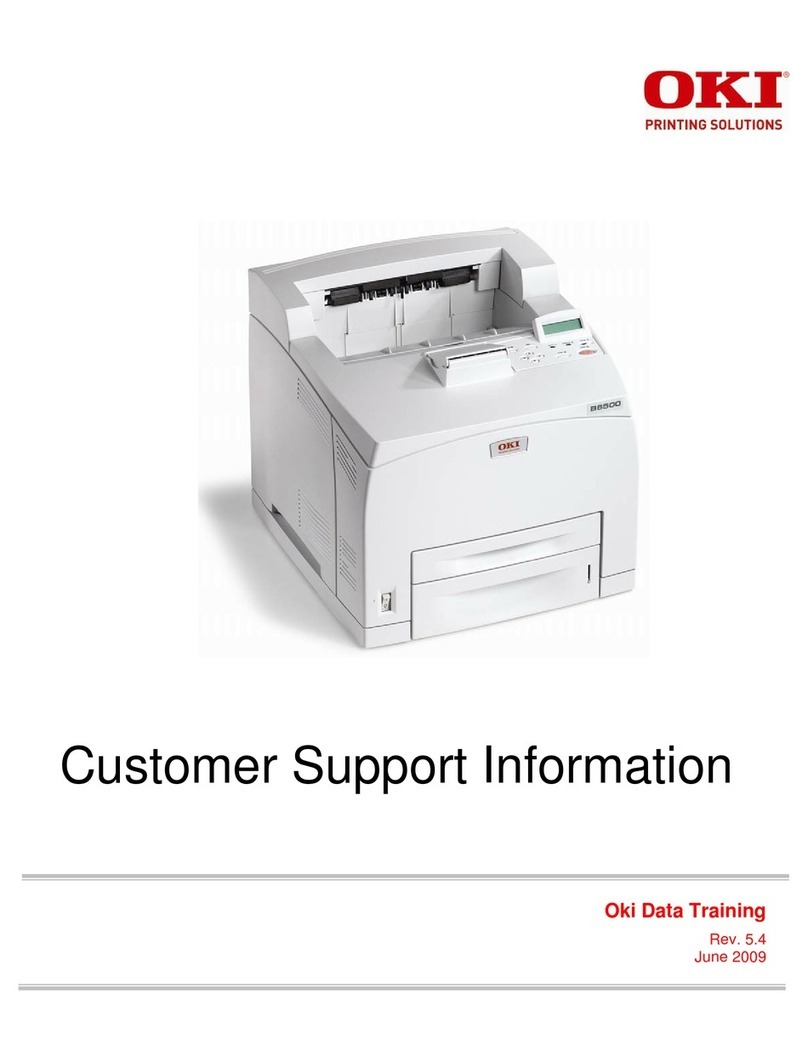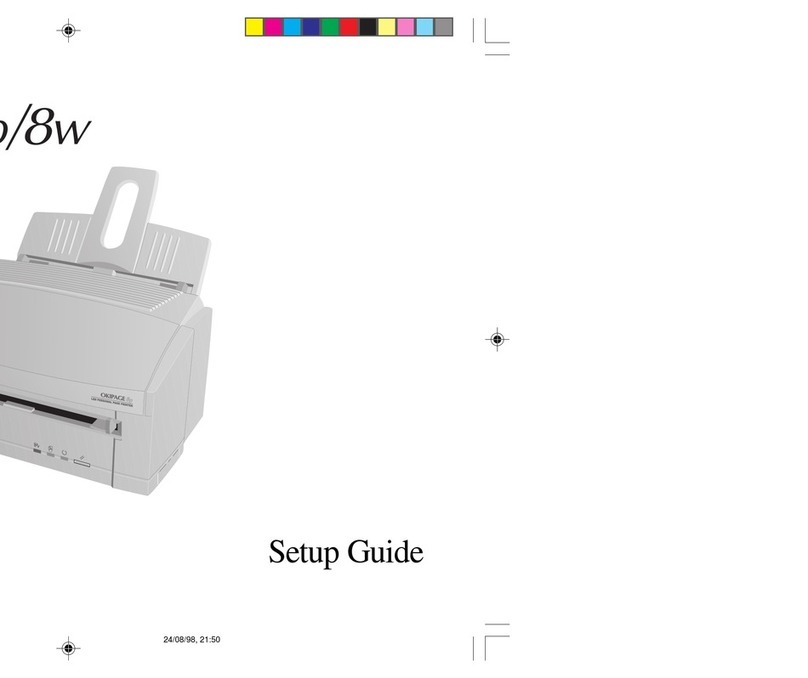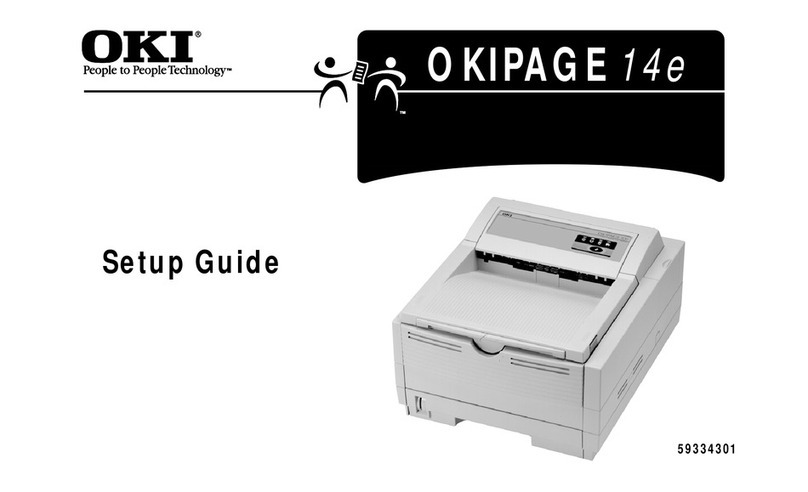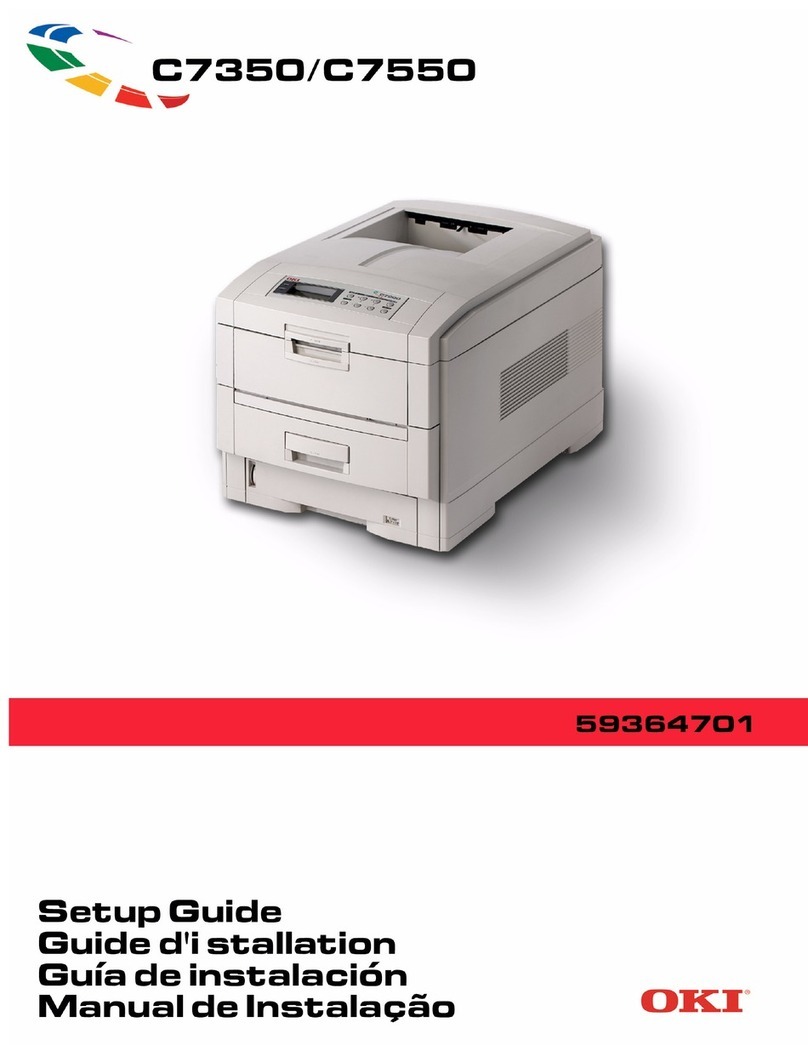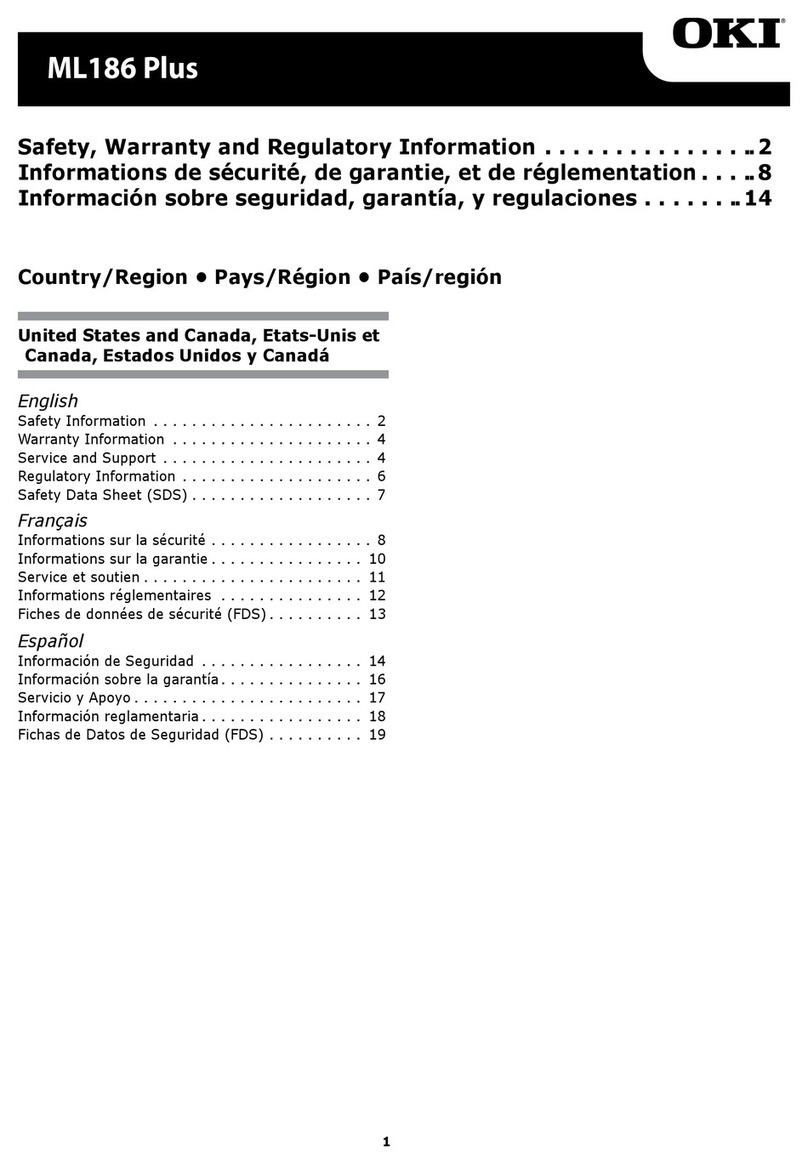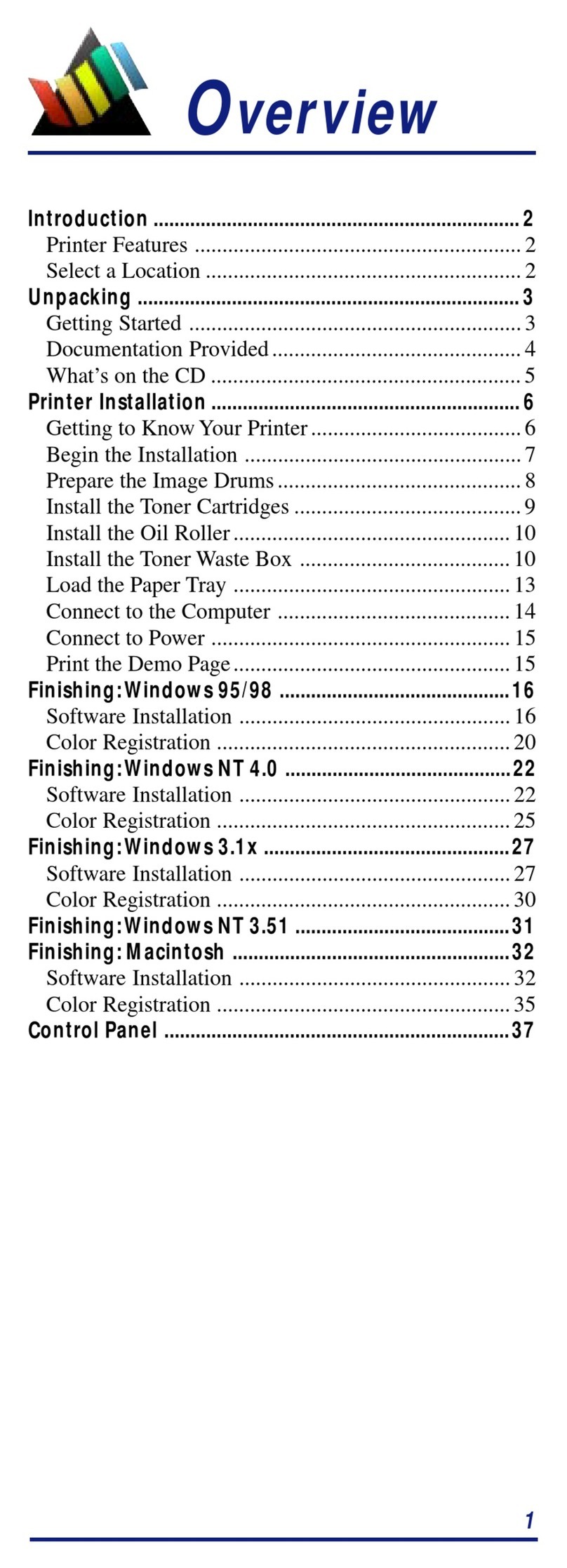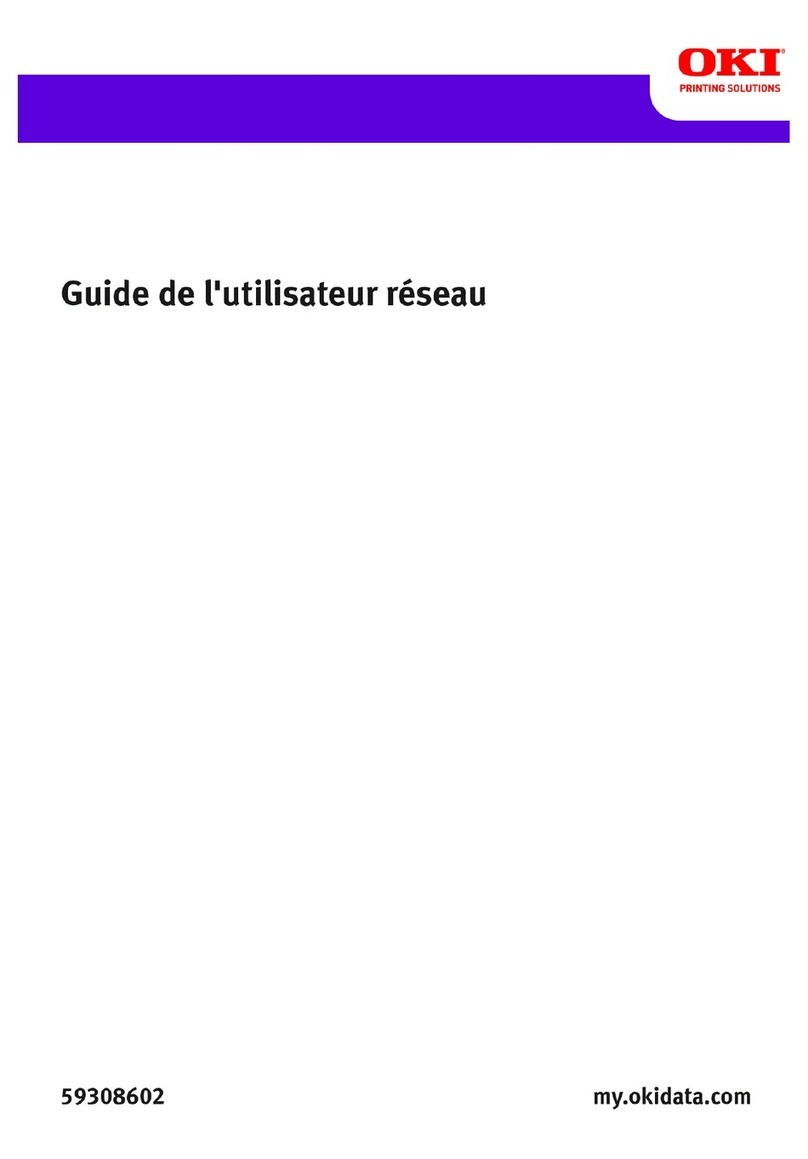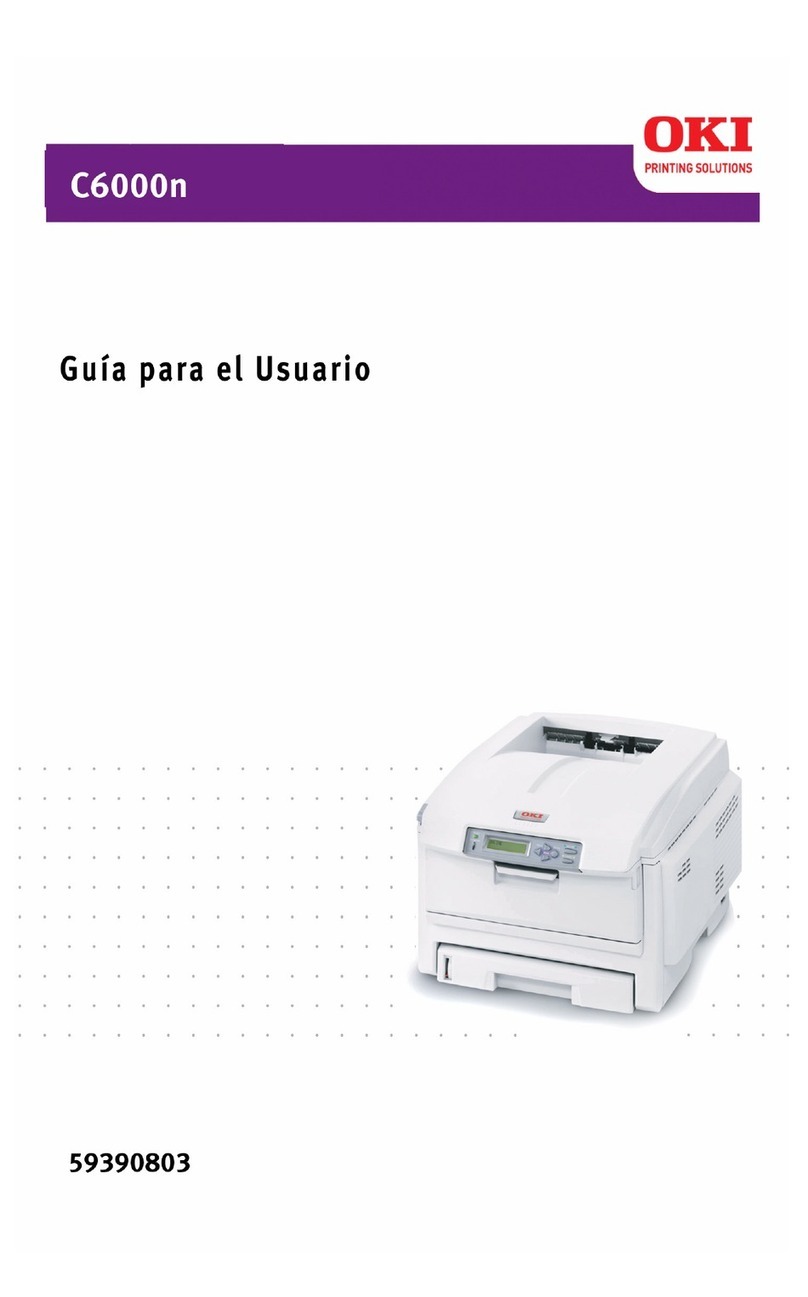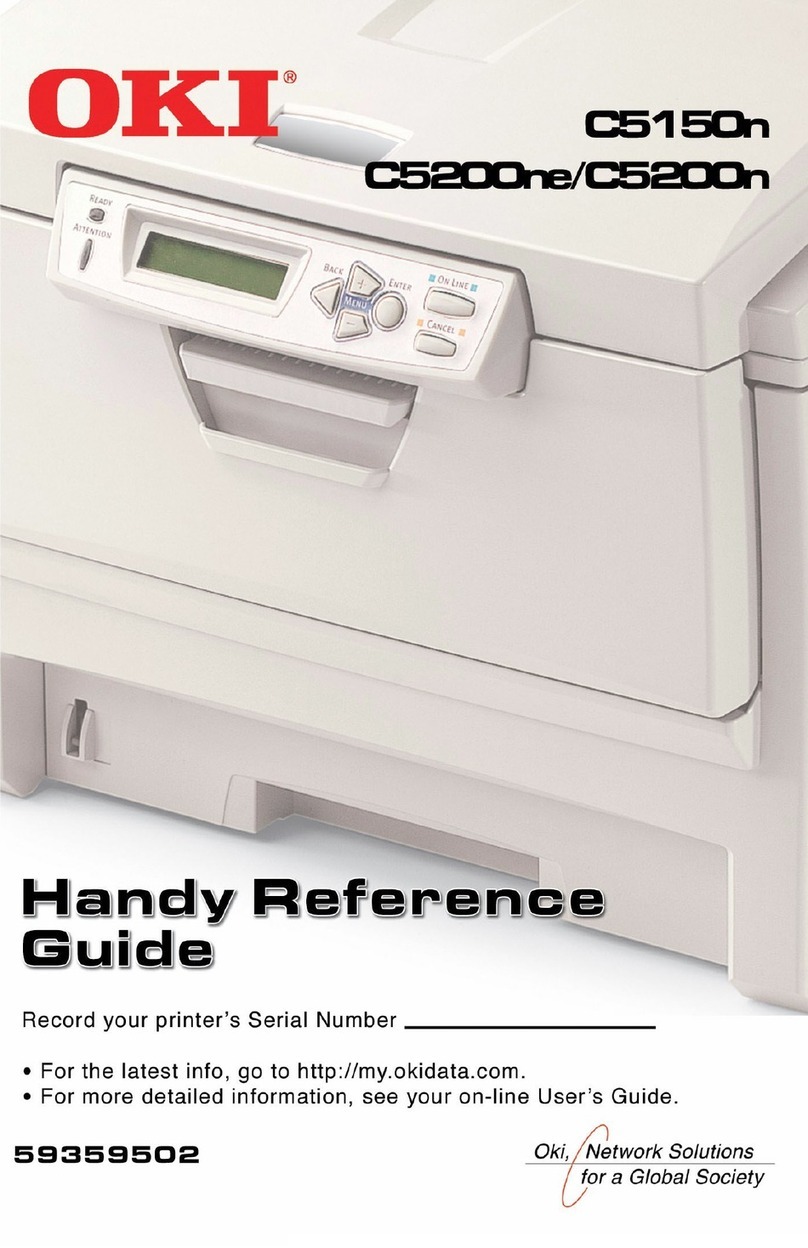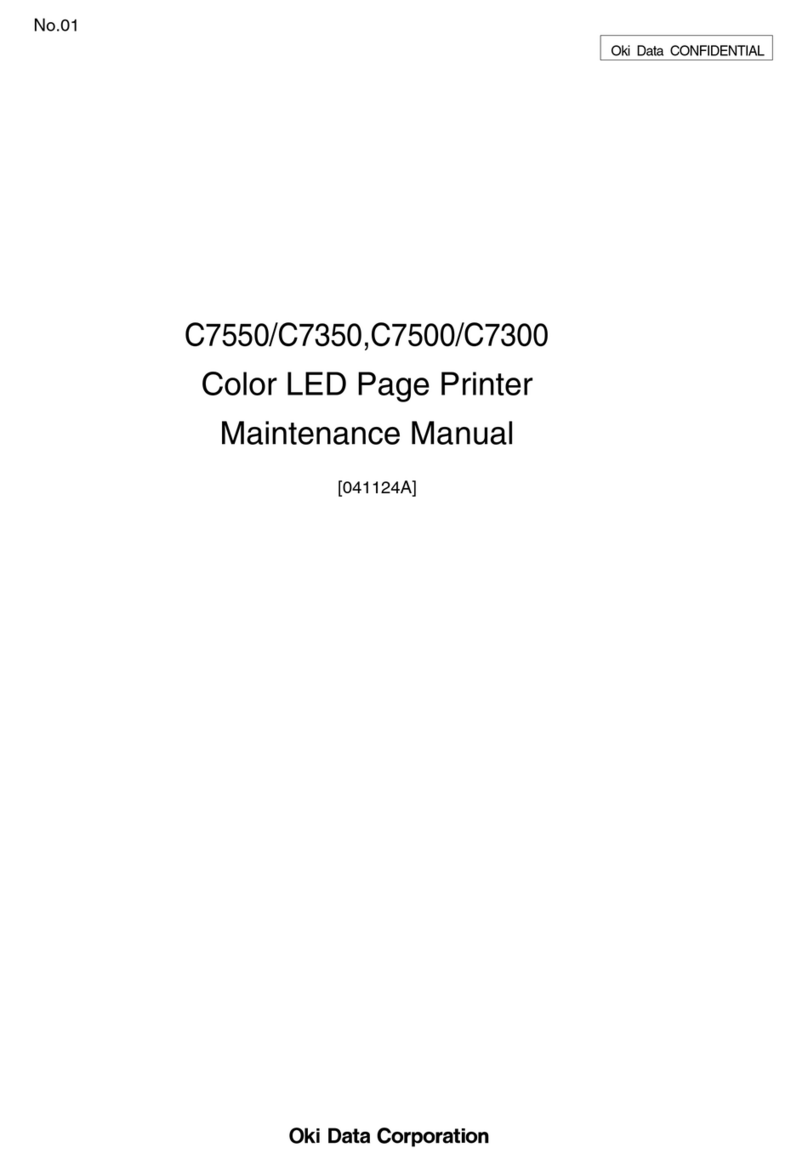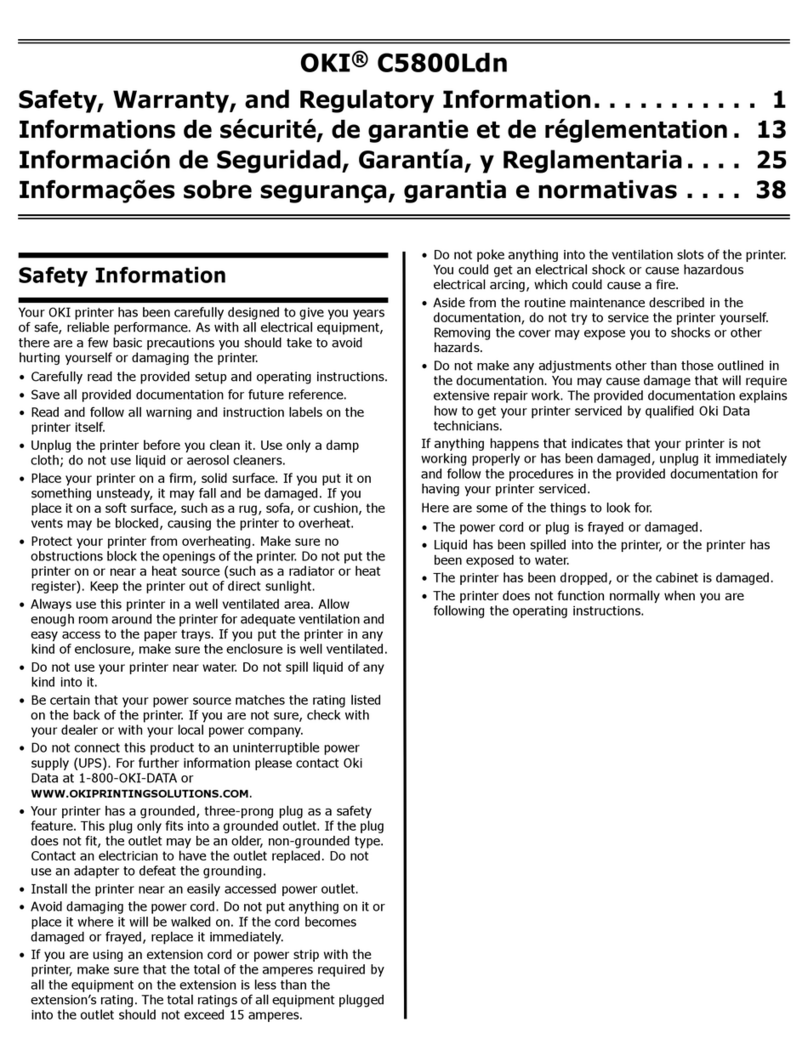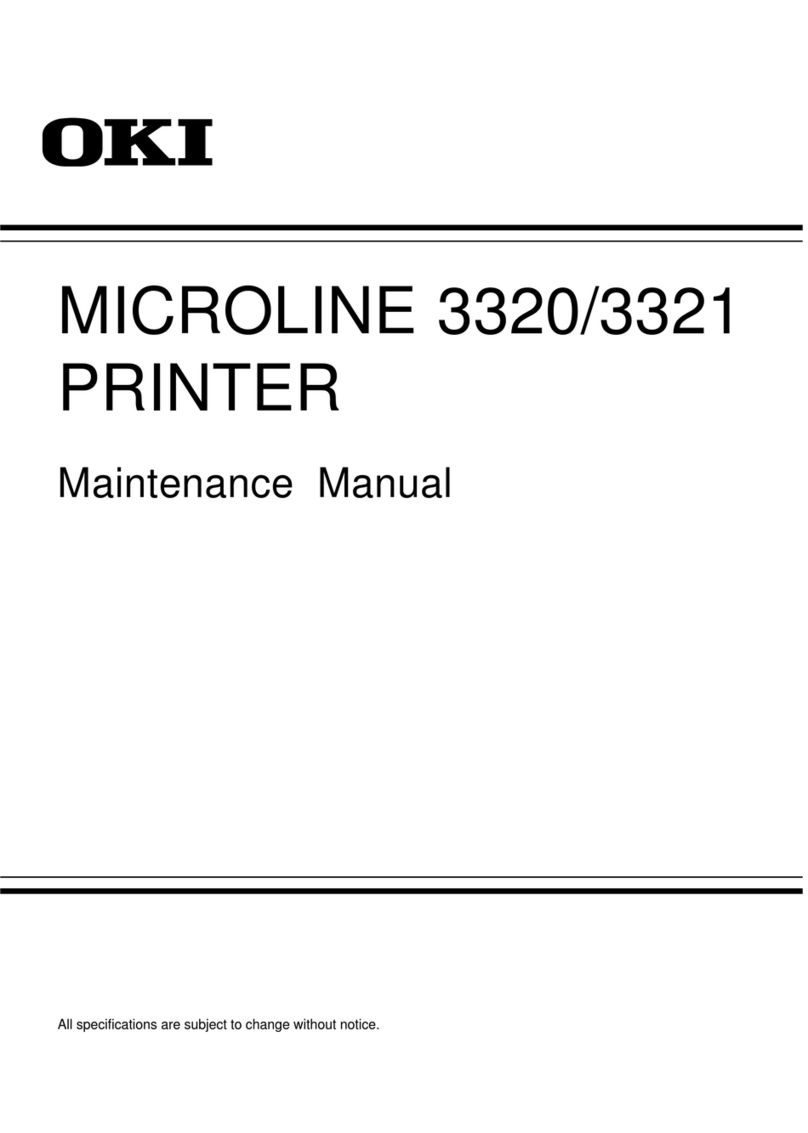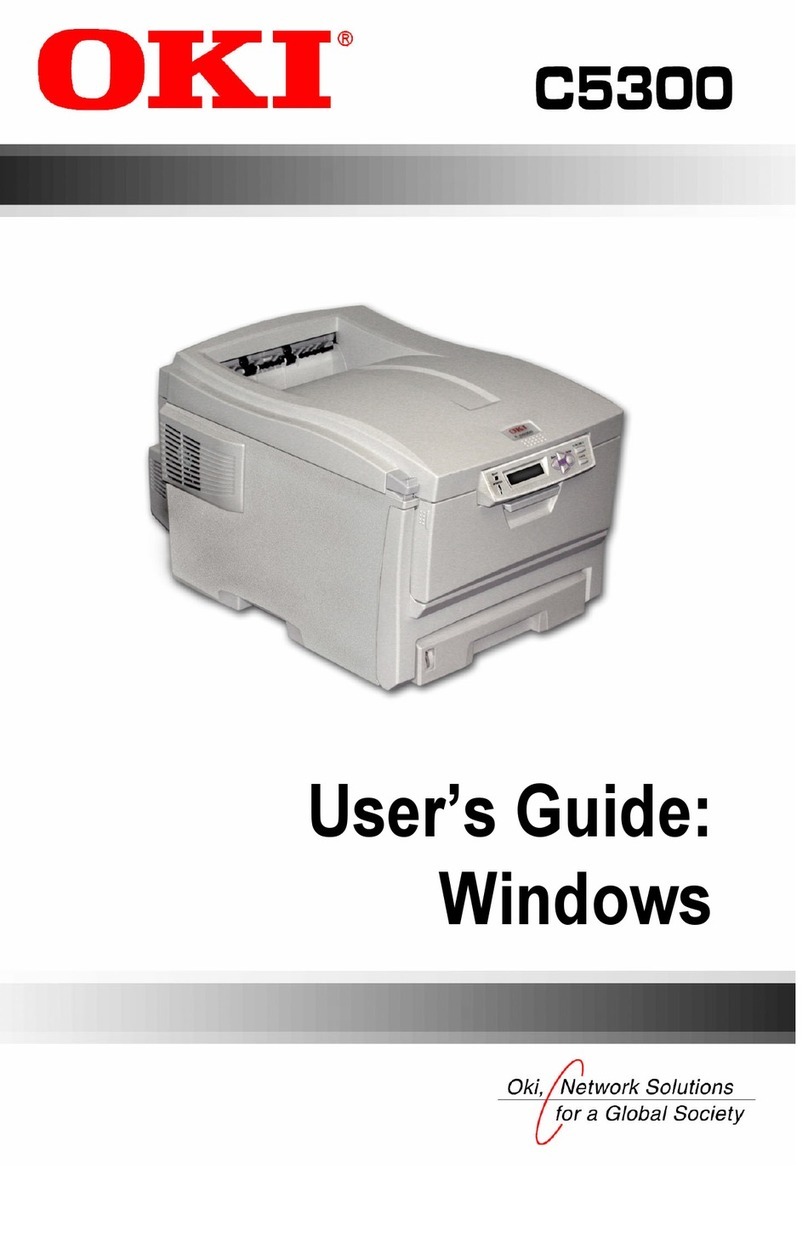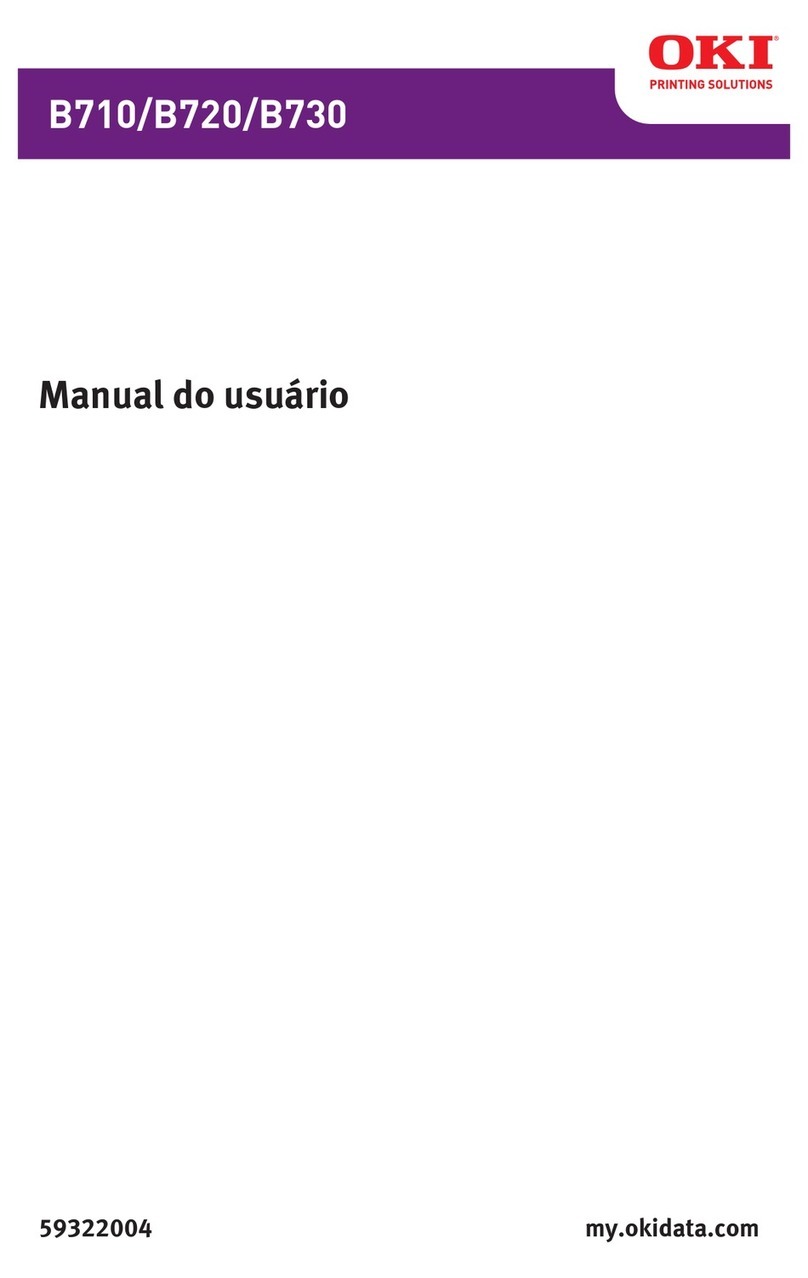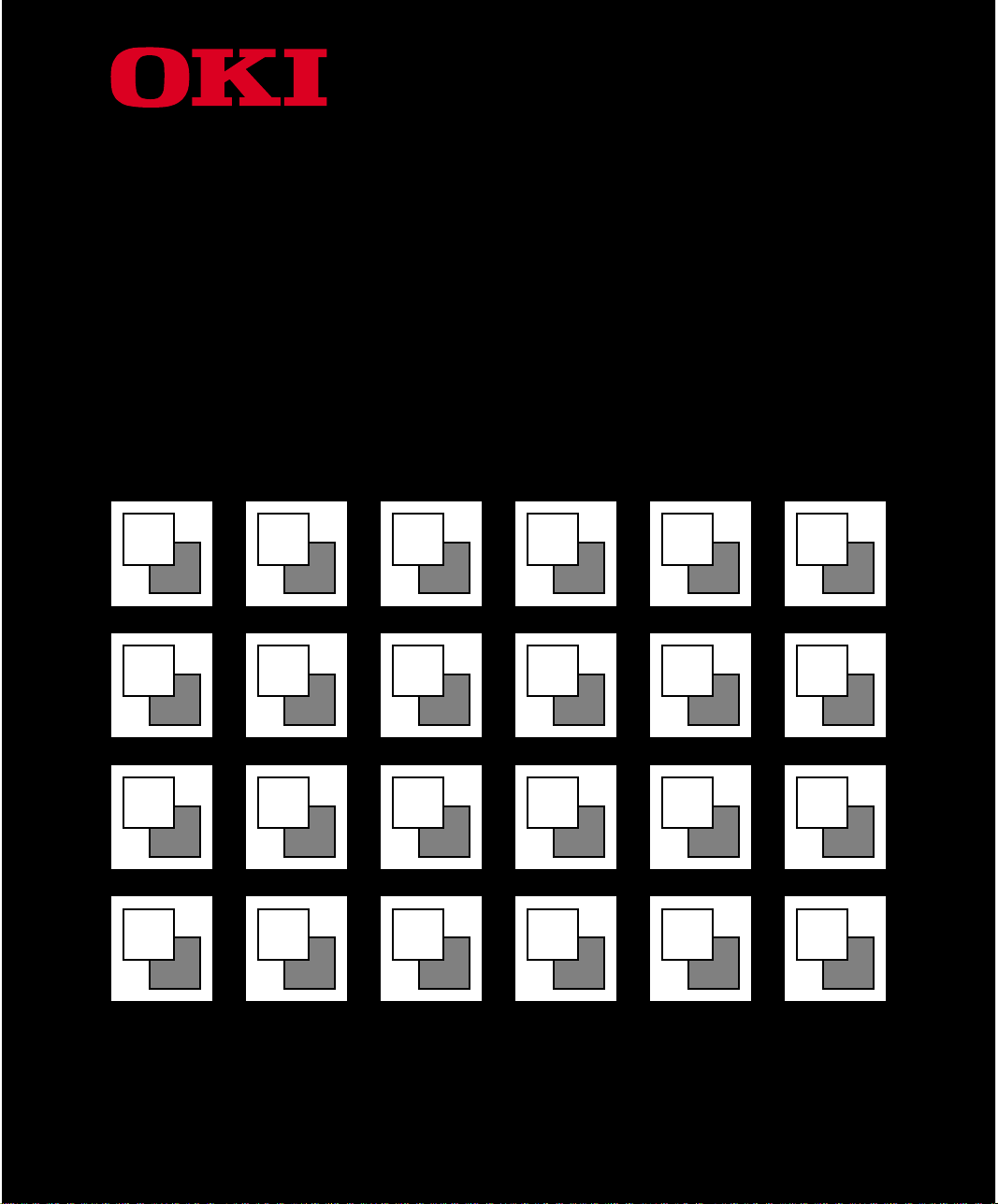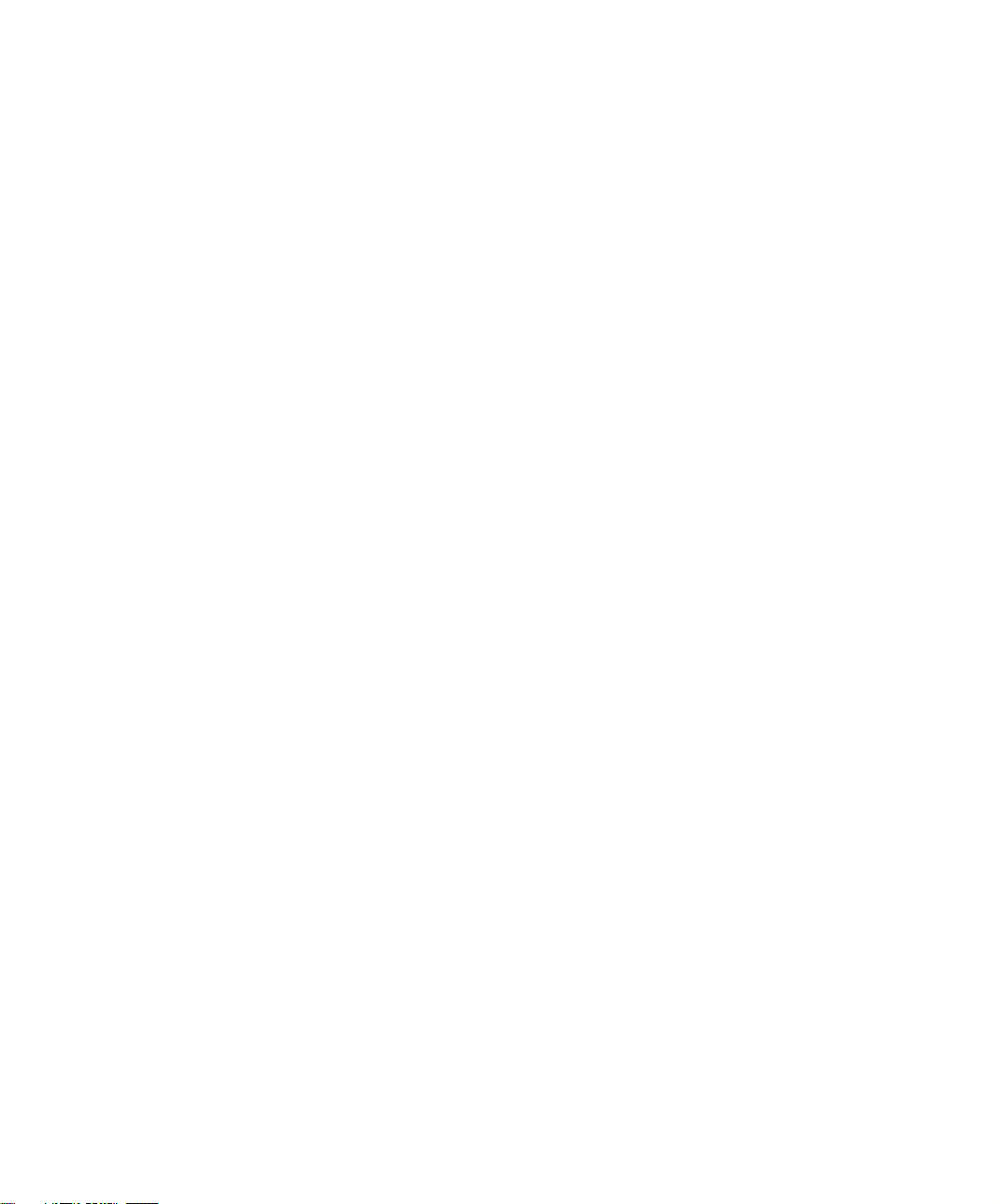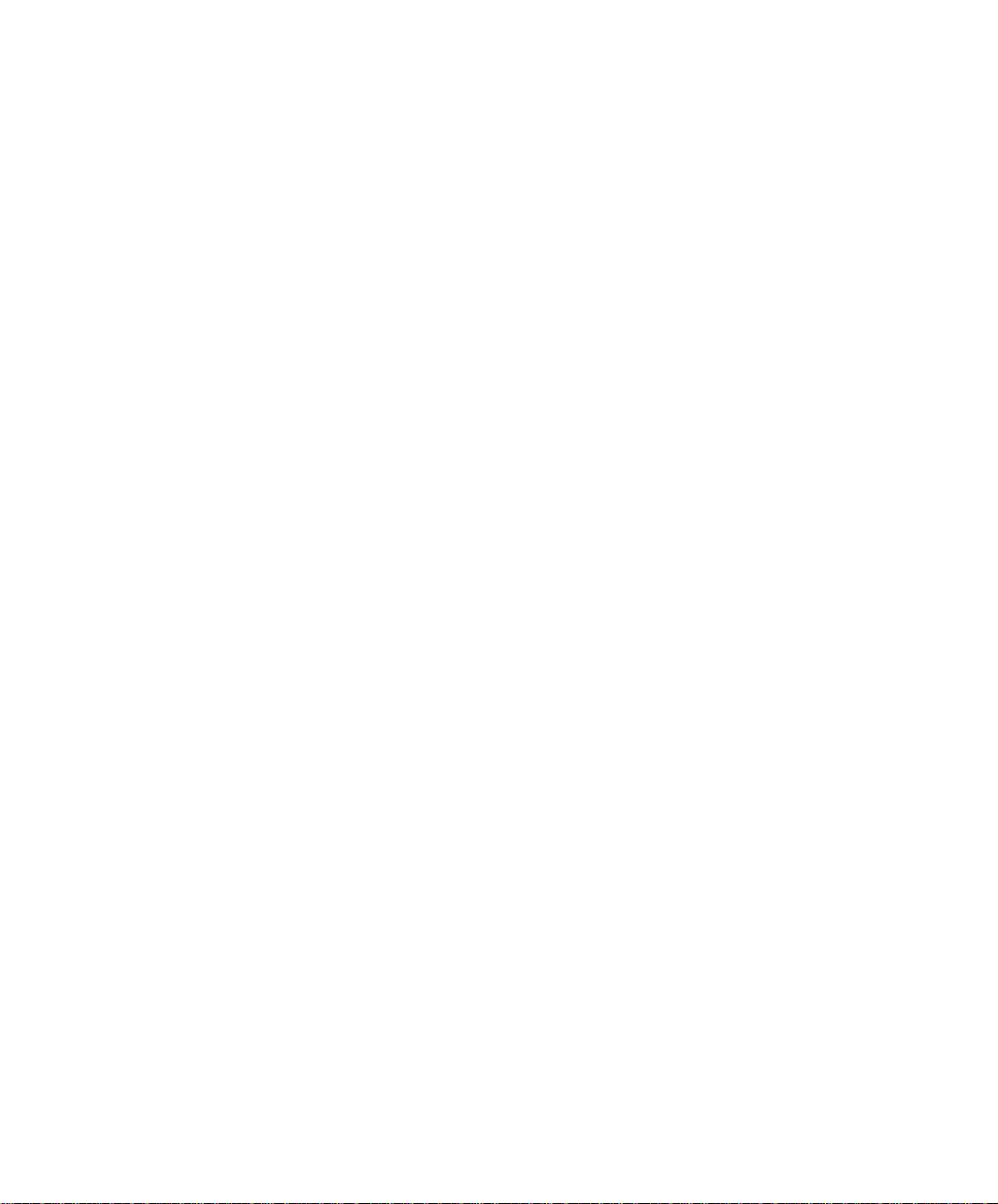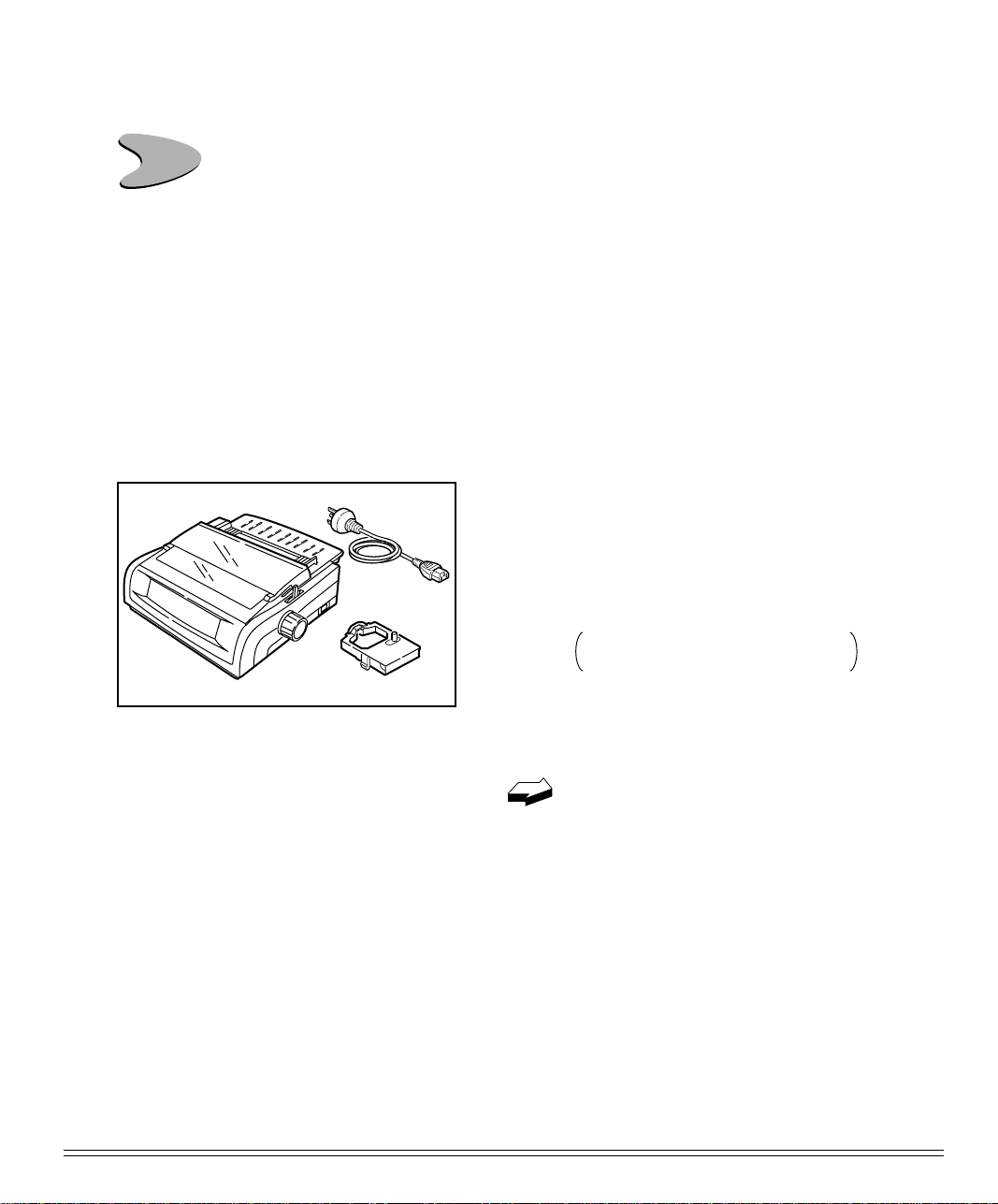Important Safety Instructions
Your OKI printer has been carefully designed to give you years of safe, reliable per-
formance. As with all electrical equipment, however, there are a few basic precautions
you should take to avoid hurting yourself or damaging the unit:
• Read the setup and operation instructions in this manual carefully. Be sure to
save it for future reference.
• Read and follow all warning and instruction labels on the printer itself.
• Unplug the printer before you clean it. Use only a damp cloth; do not use liquid
or aerosol cleaners.
• Place your printer on a firm, solid surface. If you put it on something unsteady,
it might fall and be damaged; if you place it on a soft surface, such as a rug, sofa,
or bed, the vents may be blocked, causing it to overheat.
• To protect your printer from overheating, make sure no openings on the printer
are blocked. Don’t put the printer on or near a heat source, such as a radiator or
heat register. If you put the printer in any kind of enclosure, make sure it is well
ventilated.
• Do not put anything into the ventilation slots on the sides of printer, you could
get a shock or cause a fire.
• The printhead can get quite hot when it has been printing for a length of time.
Do not touch the printhead untill it has had a chance to cool off.
• Do not use your printer near water, or spill liquid of any kind into it.
• Be certain that your power source matches the rating listed on the back of the
printer. If you’re not sure, check with your dealer or with your local power com-
pany.
• Your printer has a grounded plug as a safety feature, and it will only fit into a
grounded outlet. If you can’t plug it in, chances are you have a non-grounded
ontlet; contact an electrician to have it replaced with a grounded outlet. Do not
use an adapter to defeat the grounding.
• To avoid damaging the power cord, don’t put anything on it or place it where it
will be walked on. If the cord becomes damaged or frayed, replace it immedi-
ately.