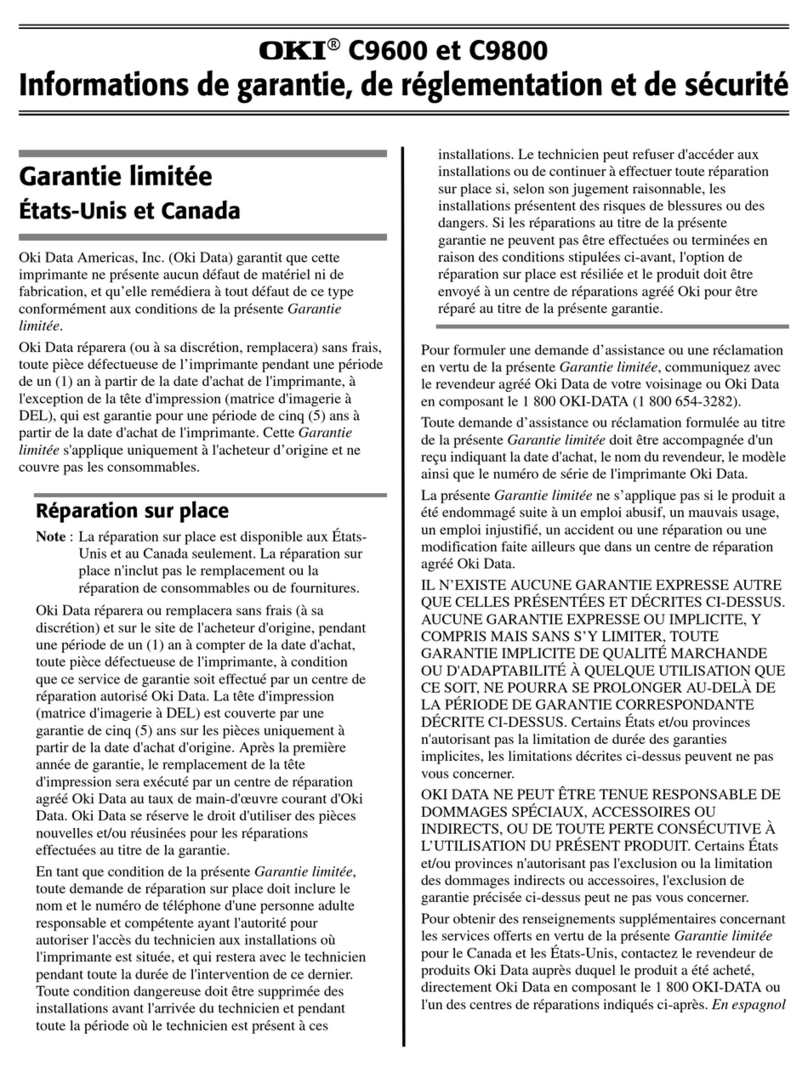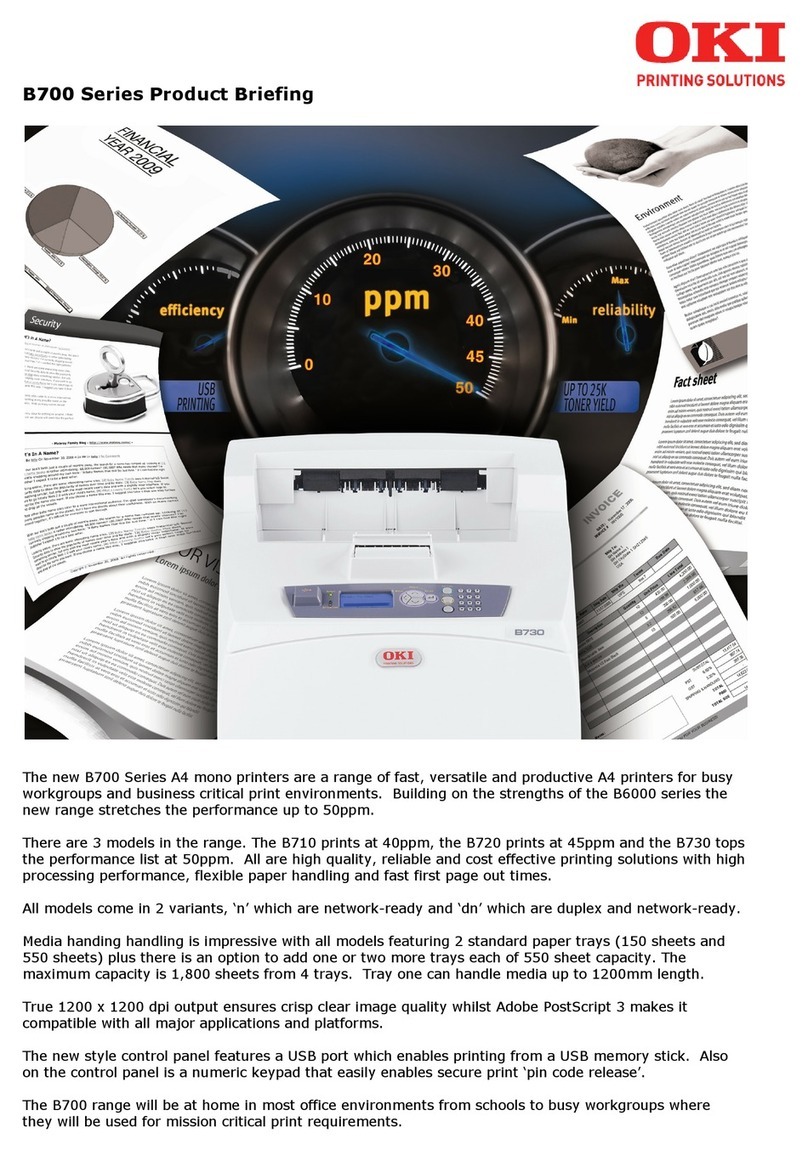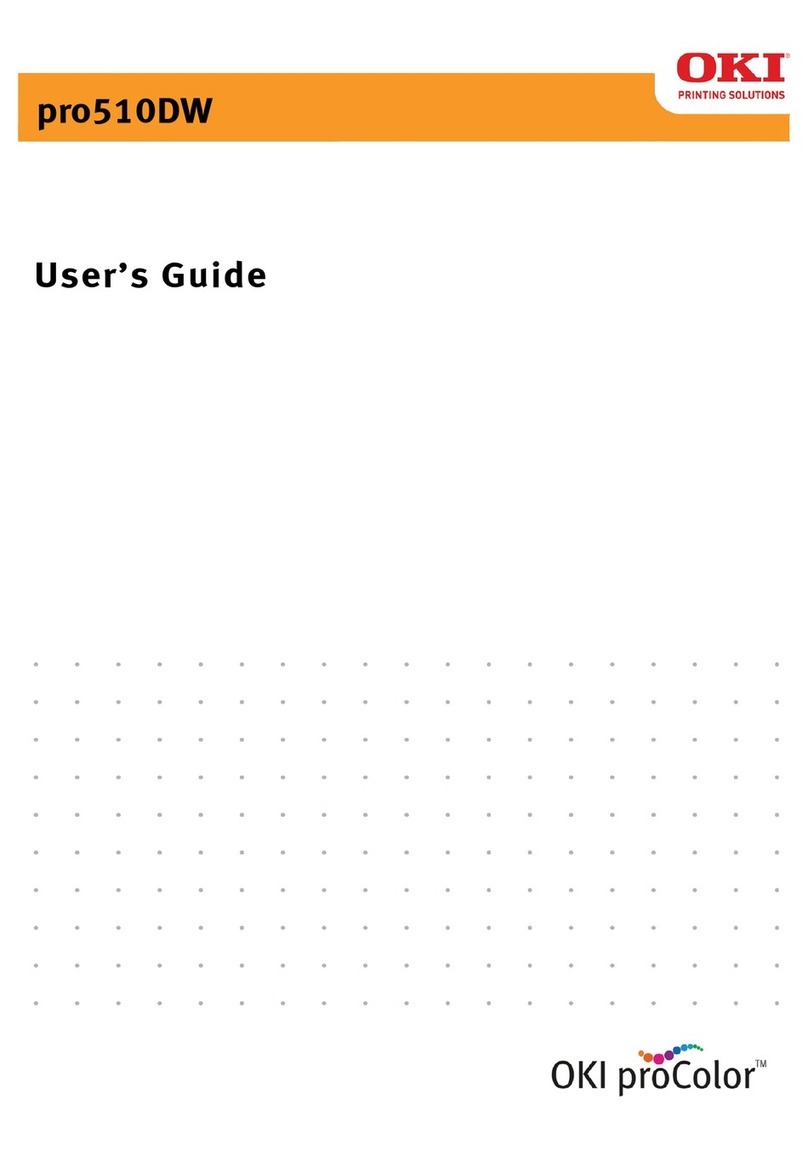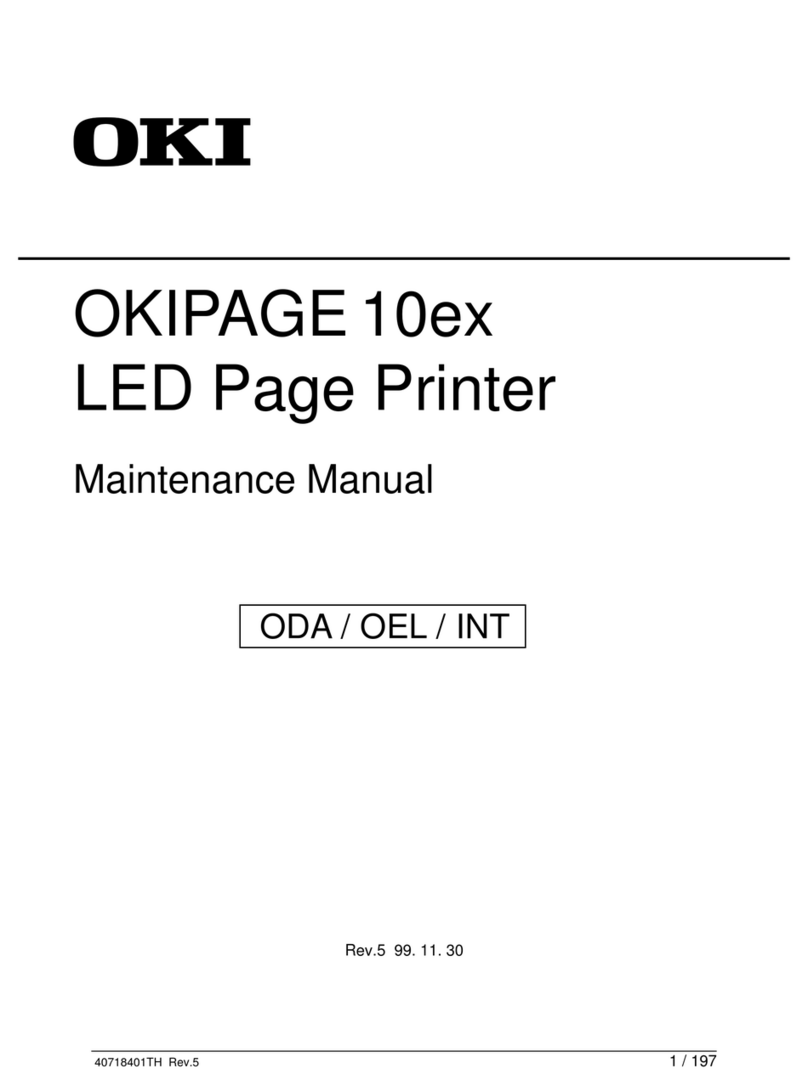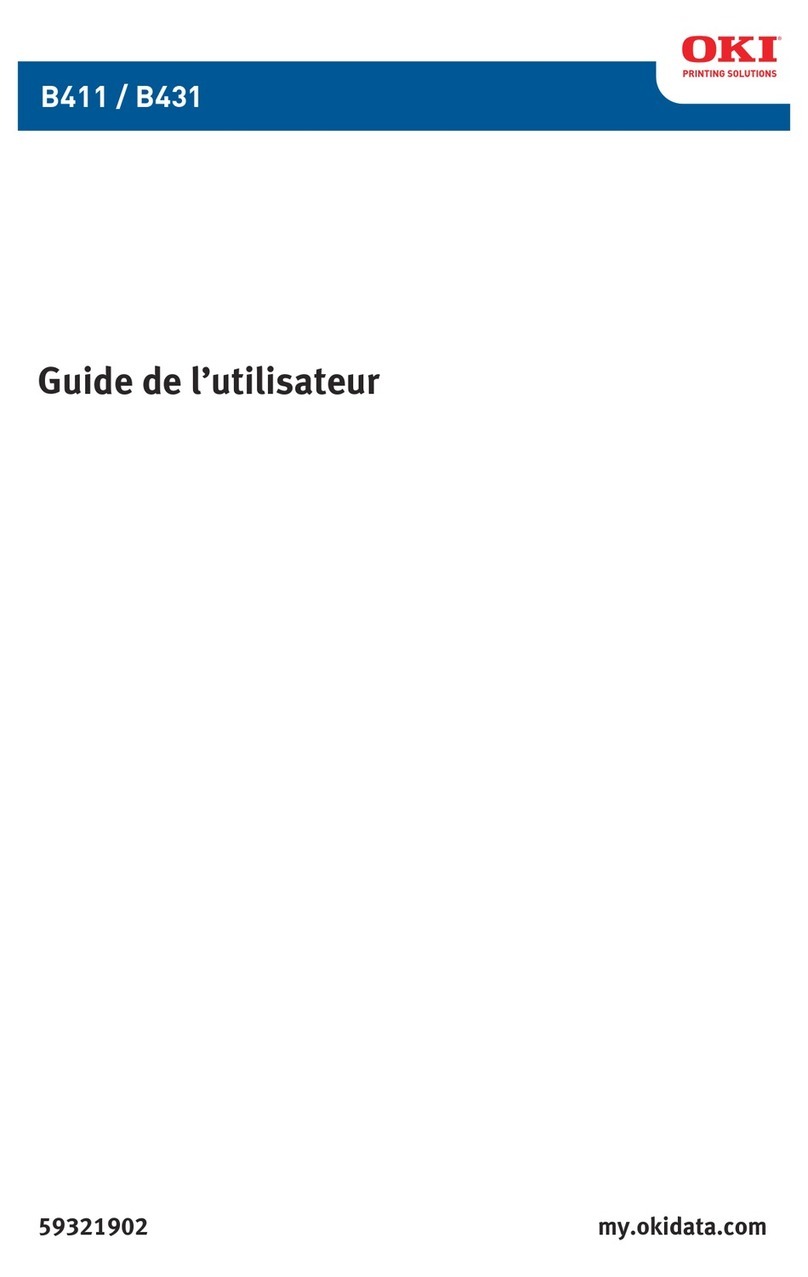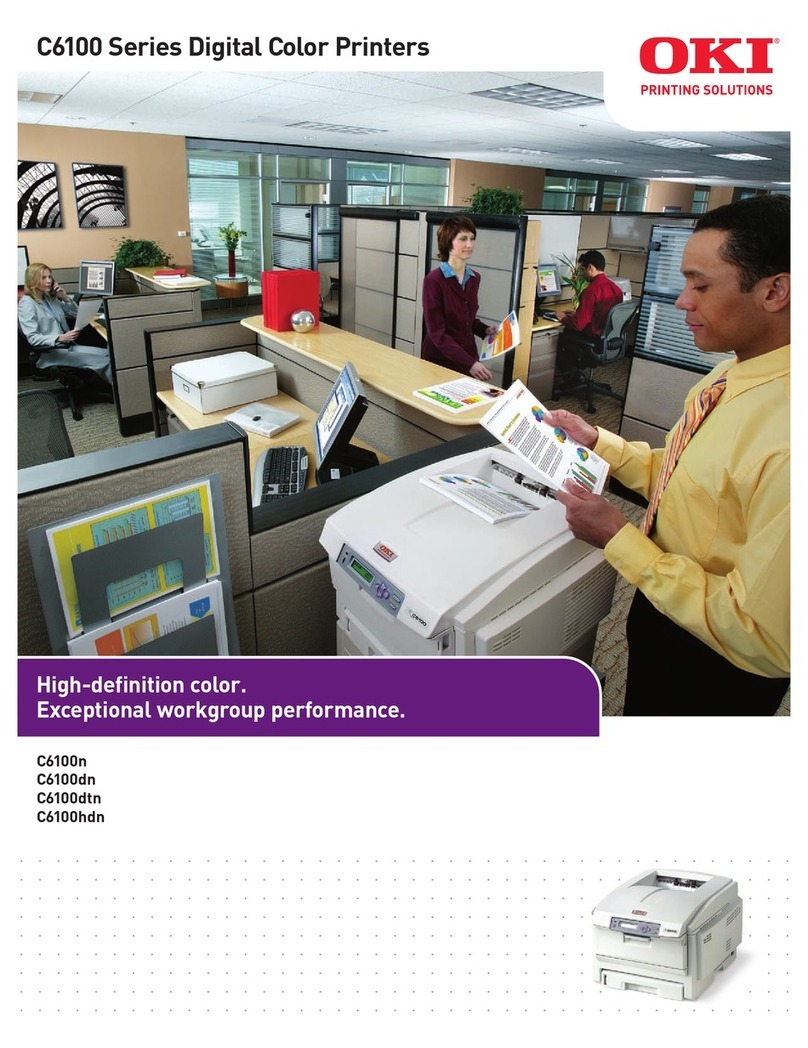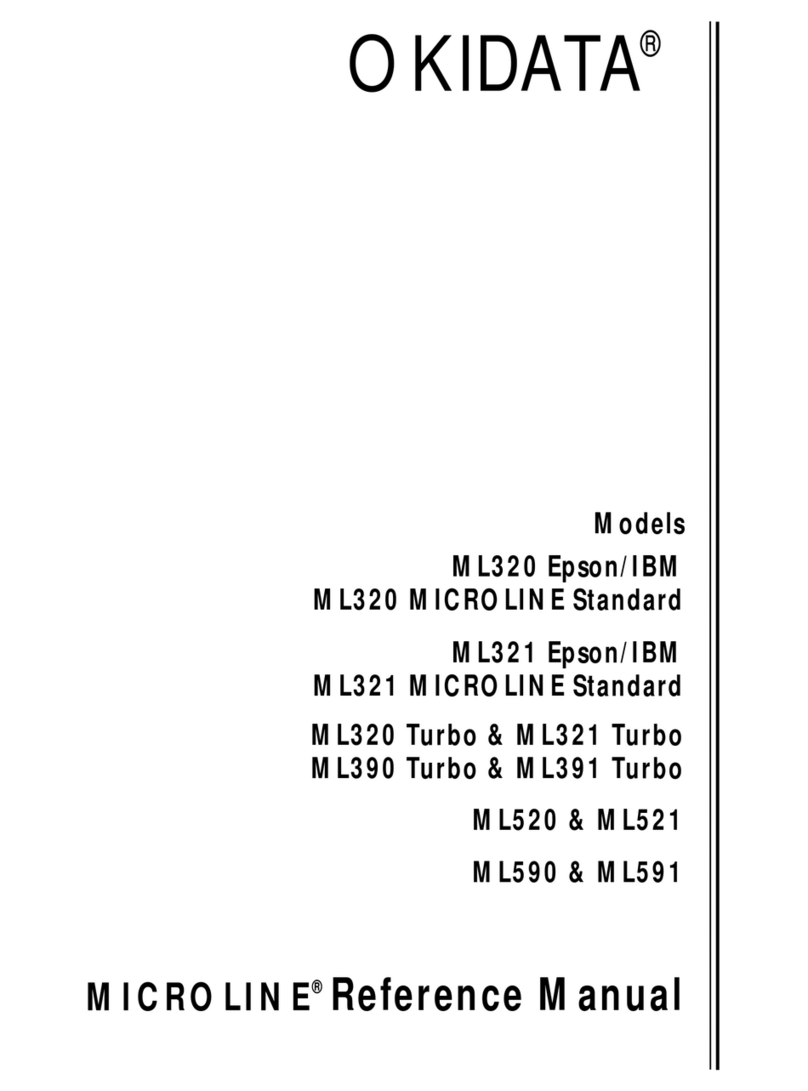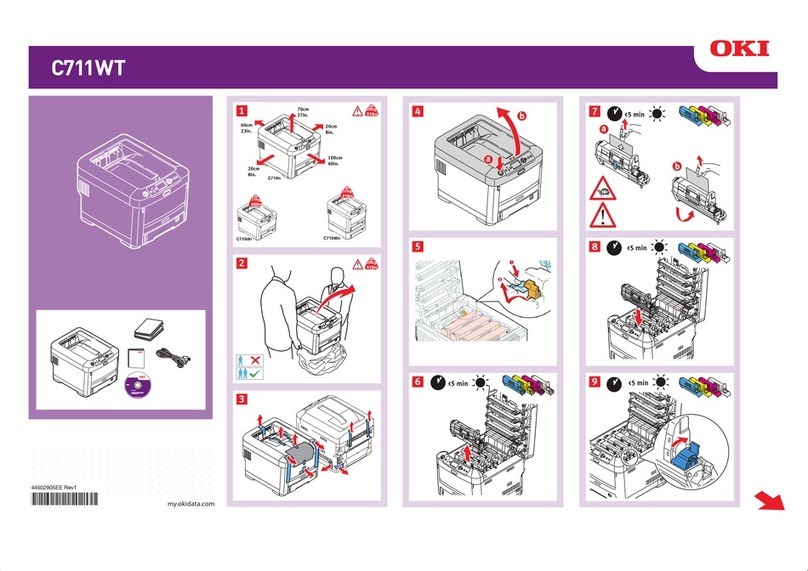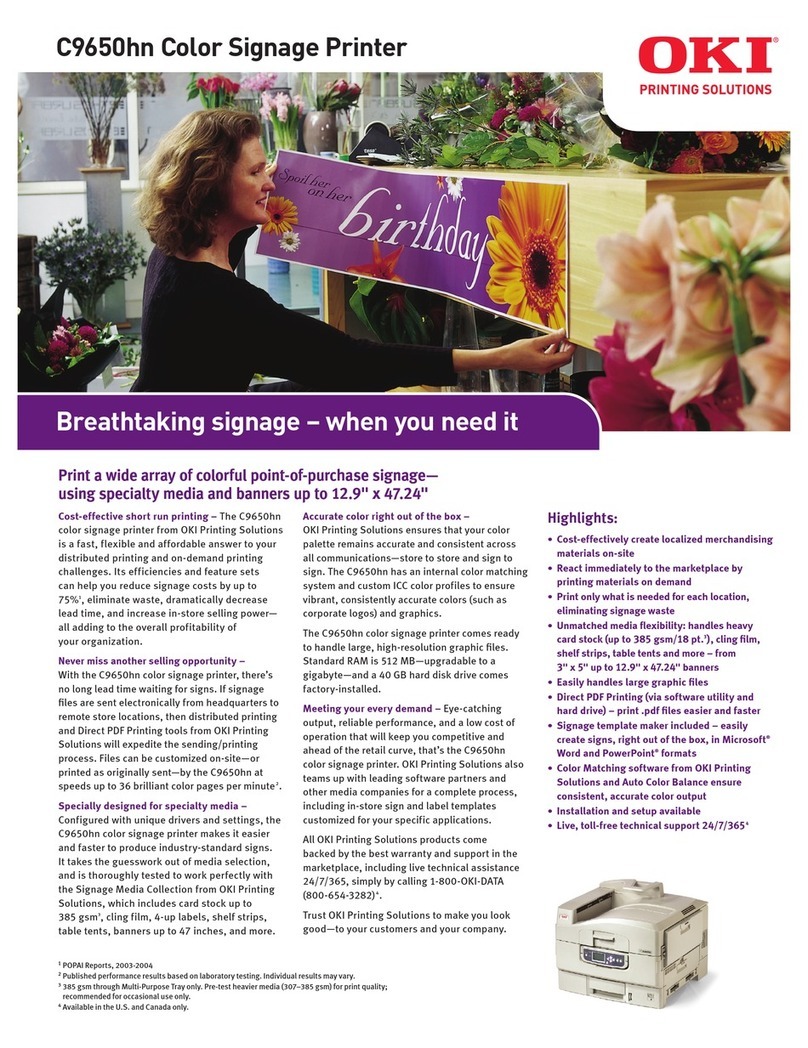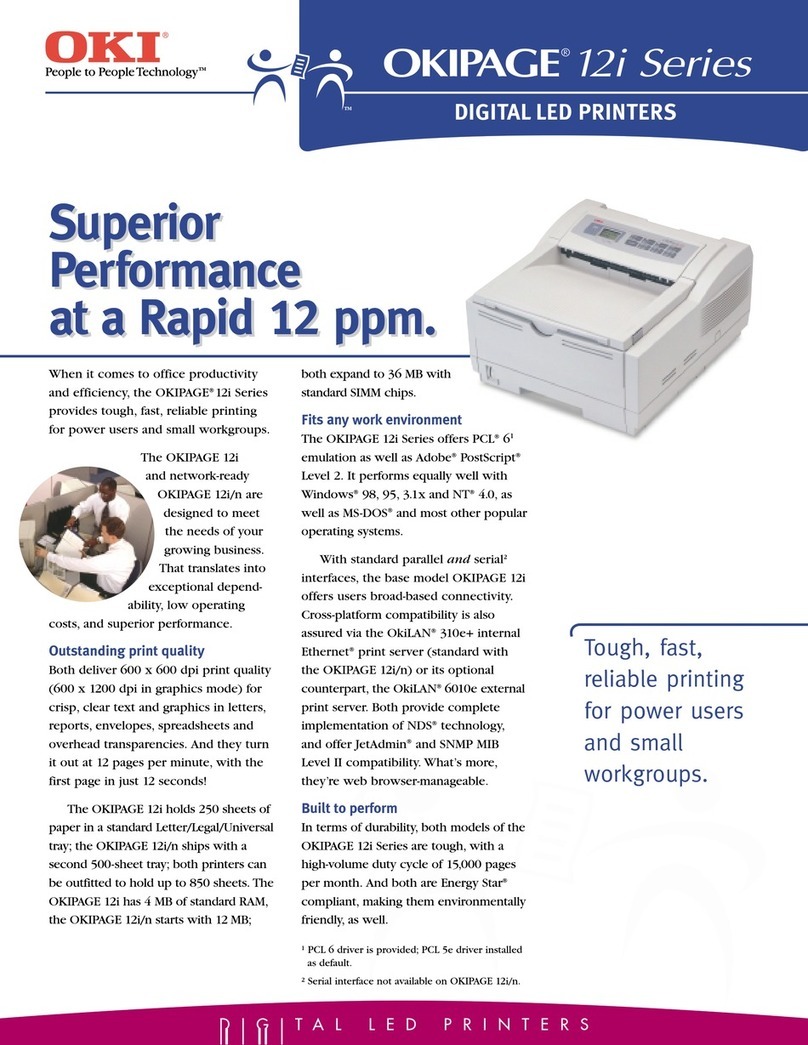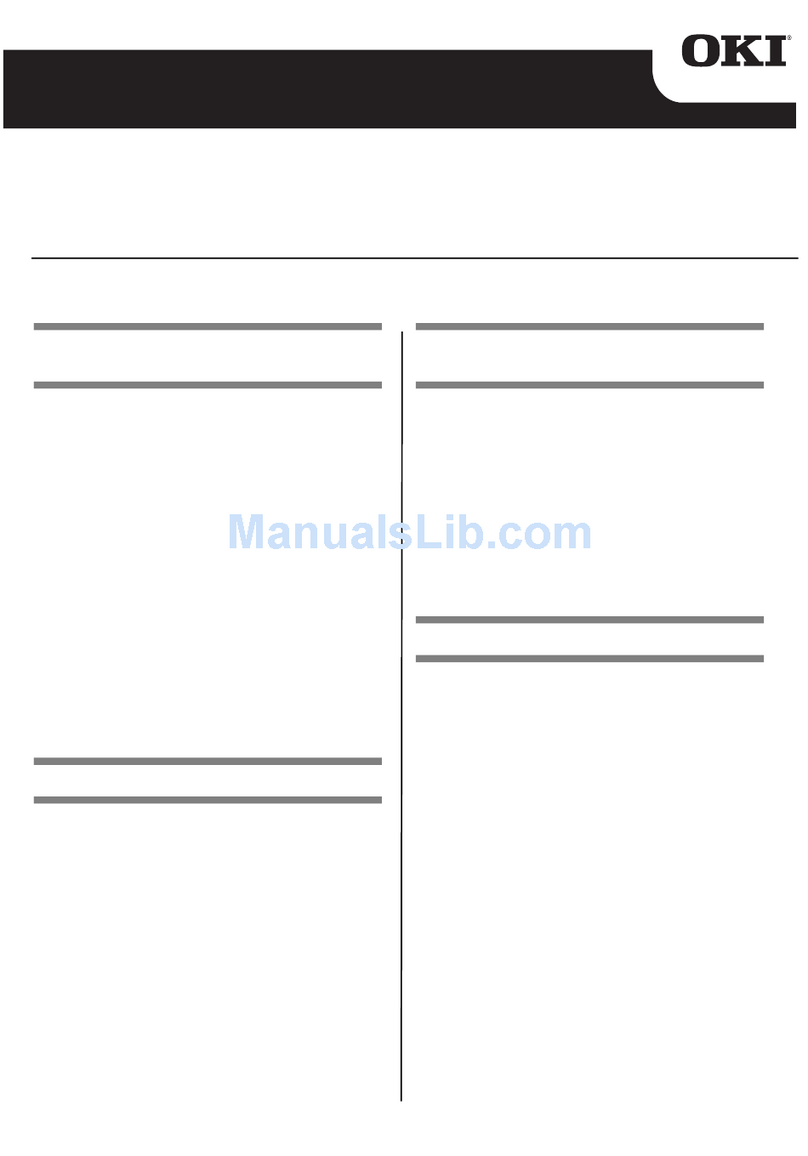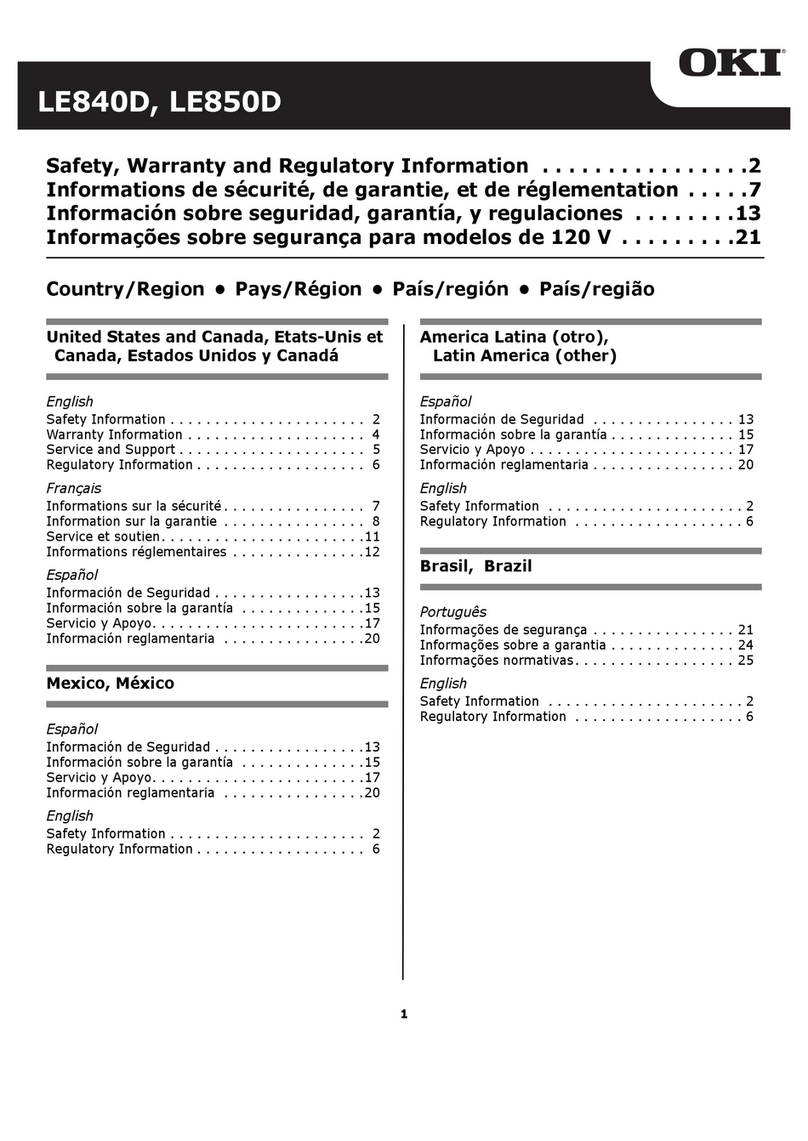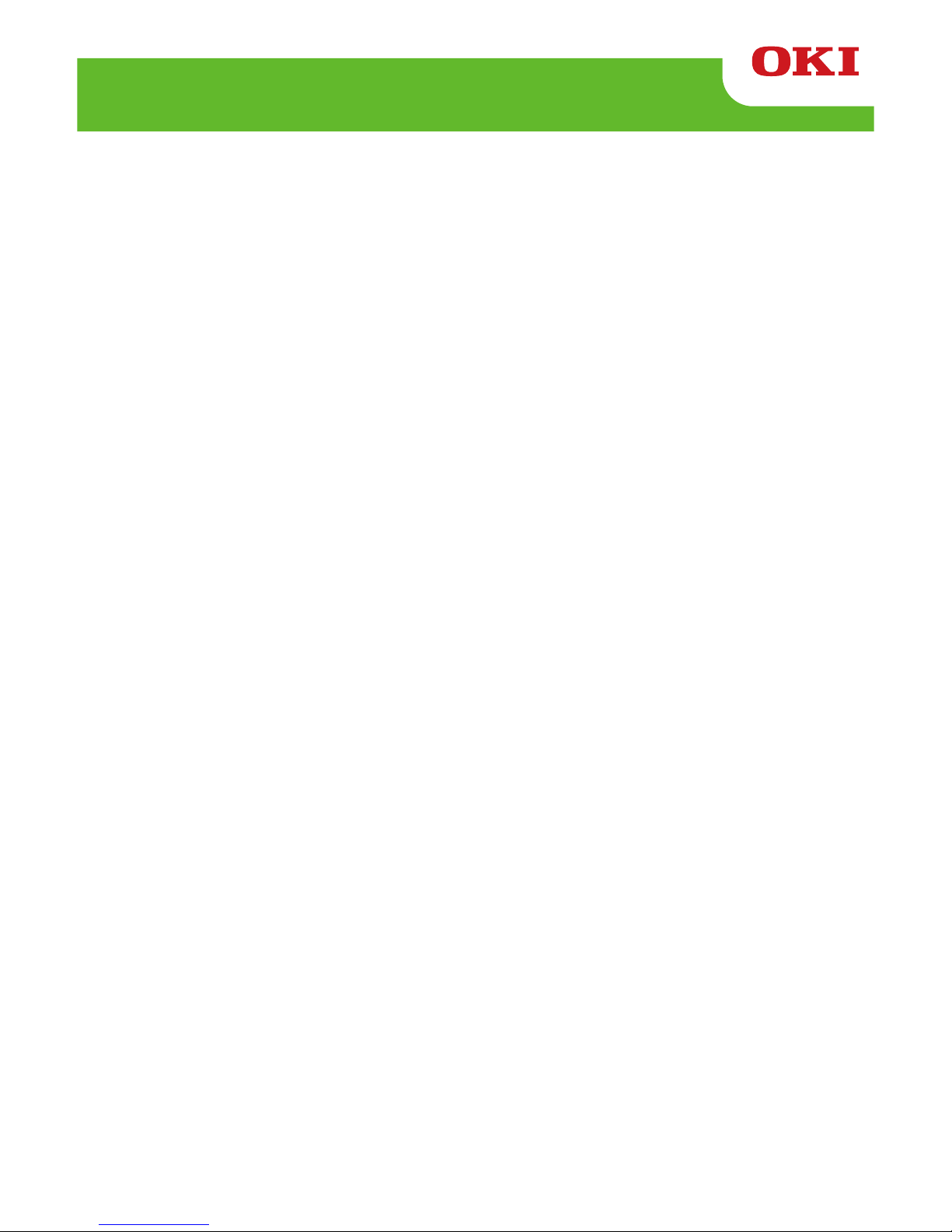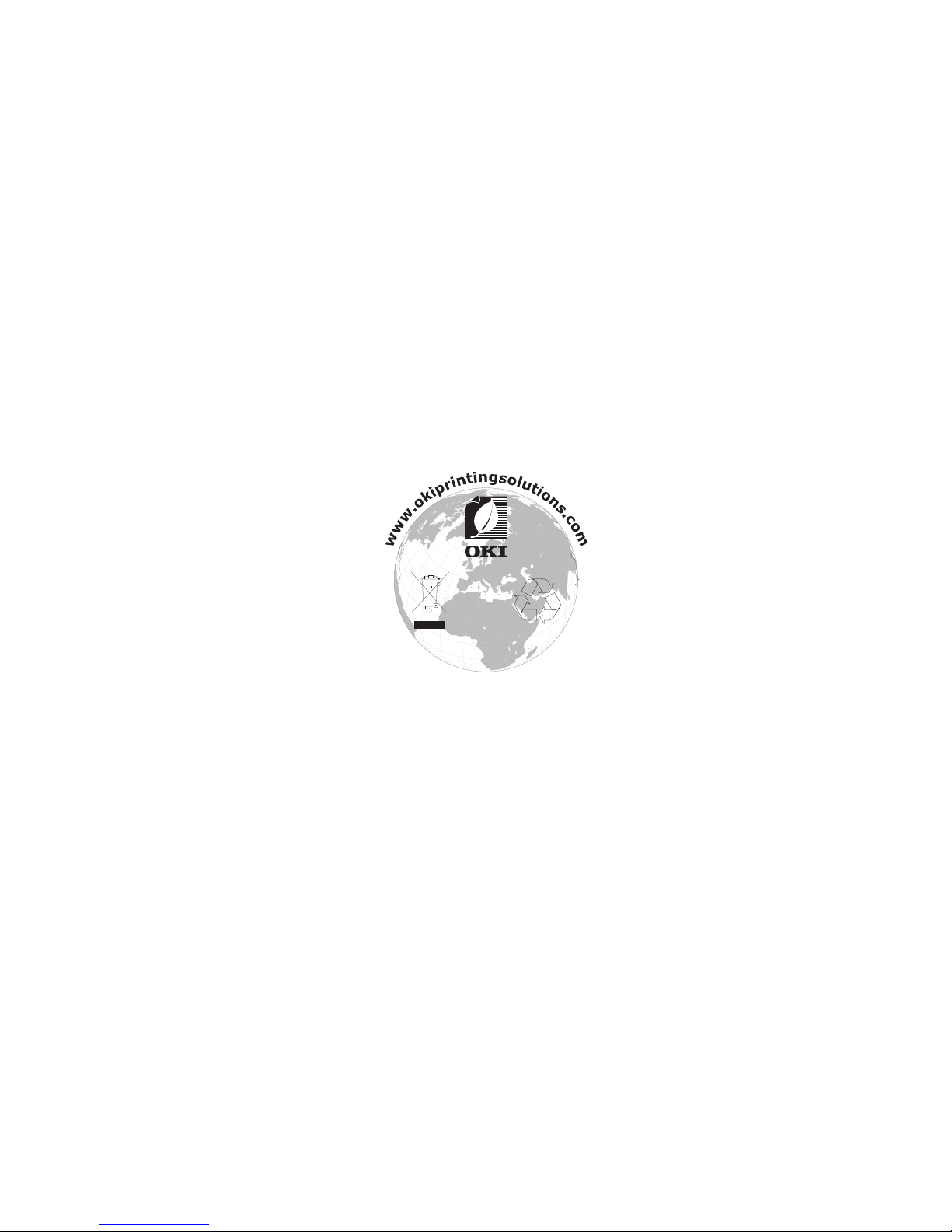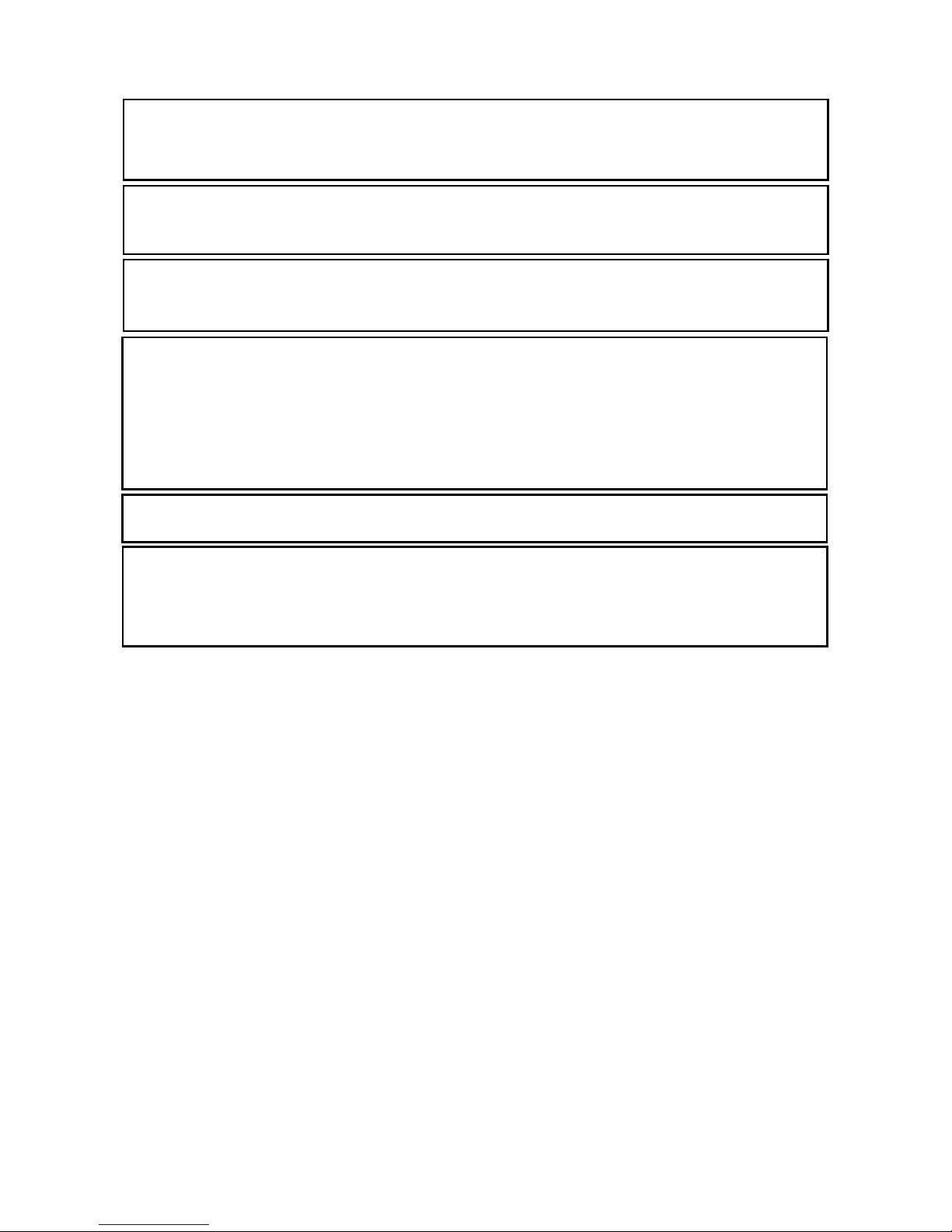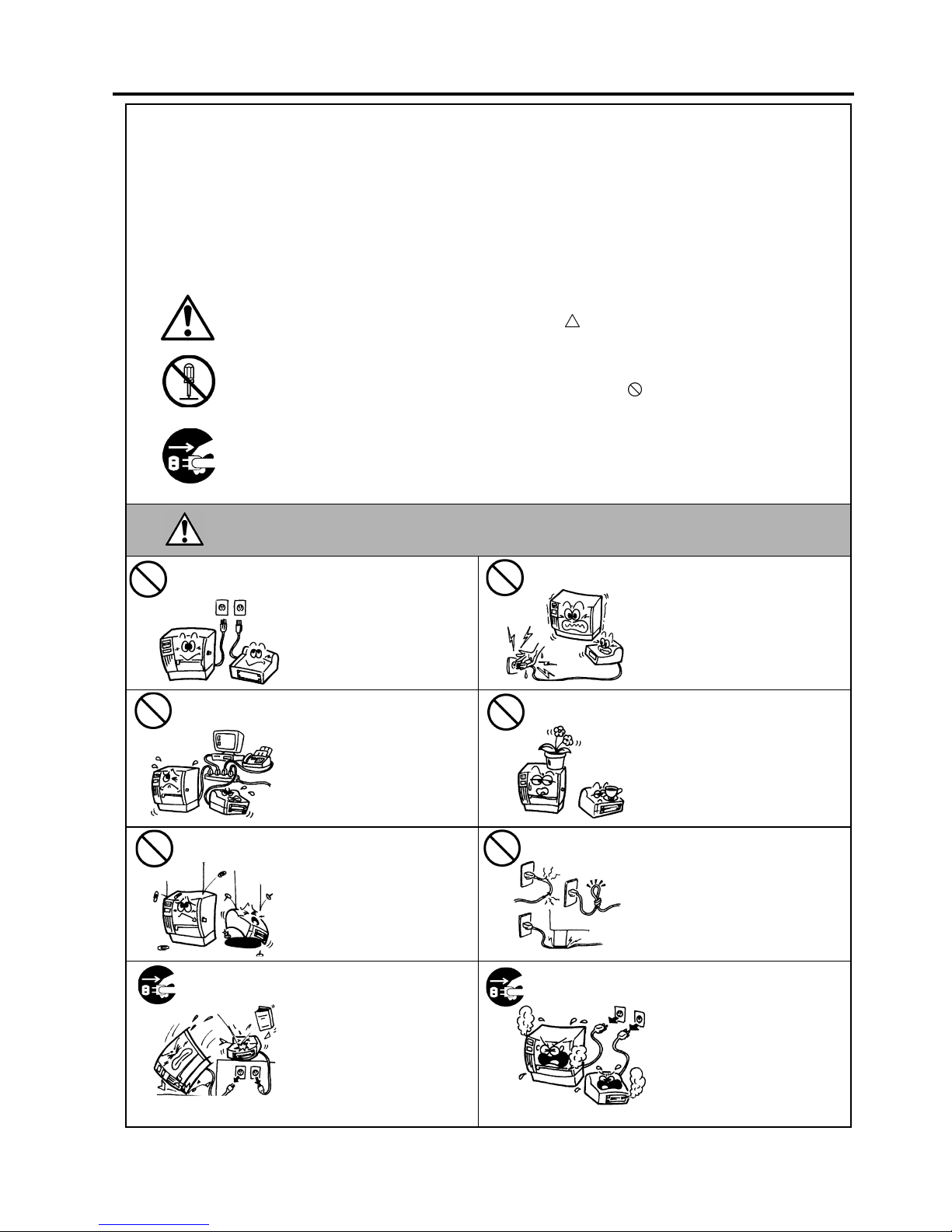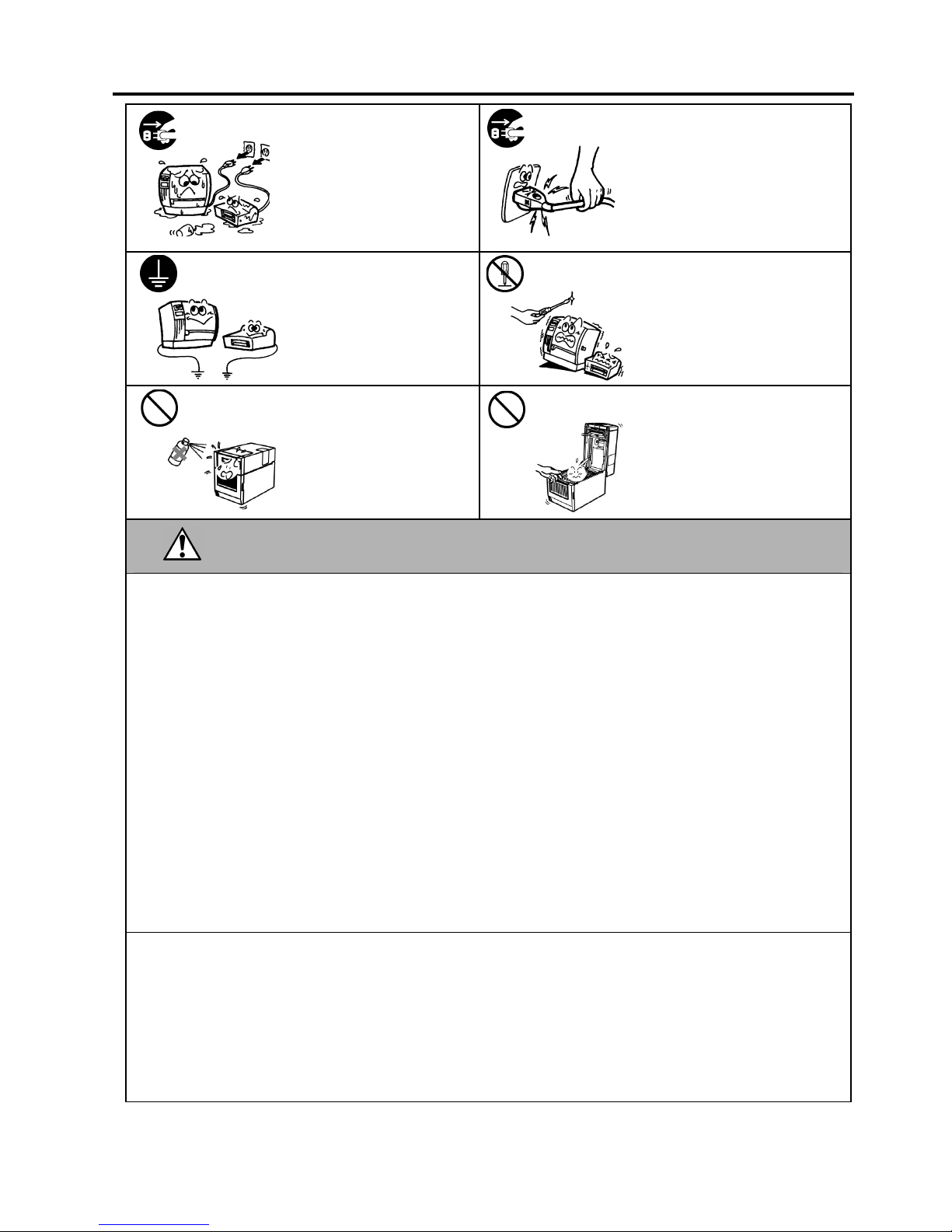If foreign objects (metal
fragments, water, liquids) enter
the machine, turn off the power
switch and disconnect the power
cord plug from the outlet, and
then contact your authorised Oki
Data representative for assistance.
Continued use of the machine in
that condition may cause fire or
electric shock.
When unplugging the power cords,
be sure to hold and pull on the plug.
Pulling on the cord may cut or
expose the internal wires and cause
fire or electric shock.
Ensure that the equipment is
properly grounded. Extension
cables should also be grounded.
Fire or electric shock could
occur on improperly grounded
equipment.
Do not remove covers, repair or
modify the machine yourself.
Contact your Oki Data
representative for assistance. You
may be injured by high voltage,
very hot parts or sharp edges inside
the machine.
Do not use a spray cleaner
containing flammable gas for
cleaning this product, as this may
cause a fire.
Care must be taken not to injure
yourself with the printer paper
cutter, projection and the edge of
sheet metal.
This indicates that there is the risk of personal Injury or damage to
objects if the machine is improperly handled contrary to this indication.
Precautions
The following precautions will help to ensure that this machine will continue to function correctly.
•Try to avoid locations that have the following adverse conditions:
* Temperatures out of the specification * Direct sunlight * High humidity
* Shared power source * Excessive vibration * Dust/Gas
•The cover should be cleaned by wiping with a dry cloth or a cloth slightly dampened with a mild detergent solution. NEVER
USE THINNER OR ANY OTHER VOLATILE SOLVENT on the plastic covers.
•USE ONLY Oki Data SPECIFIED paper and ribbons.
•DO NOT STORE the paper or ribbons where they might be exposed to direct sunlight, high temperatures, high humidity, dust,
or gas.
•Ensure the printer is operated on a level surface.
•Any data stored in the memory of the printer could be lost during a printer fault.
•Try to avoid using this equipment on the same power supply as high voltage equipment or equipment likely to cause mains
interference.
•Unplug the machine whenever you are working inside it or cleaning it.
•Keep your work environment static free.
•Do not place heavy objects on top of the machine, as these items may become unbalanced and fall causing injury.
•Do not block the ventilation slits of the machine, as this will cause heat to build up inside the machine and may cause fire.
•Do not lean against the machine. It may fall on you and could cause injury.
•Unplug the machine when it is not used for a long period of time.
•Place the machine on a stable and level surface.
•
Do not turn on the printer power while the ON LINE and ERROR lamp are blinking as this may cause damage to the printer.
•RISK OF EXPLOSION IF BATTERY IS REPLACED BY AN INCORRECT TYPE.
DISPOSE OF USED BATTERIES ACCORDING TO THE INSTRUCTIONS.
Request Regarding Maintenance
•Utilise our maintenance services.
After purchasing the machine, contact your authorised Oki Data representative for assistance once a year to have the inside of
the machine cleaned. Dust will build up inside the machines and may cause a fire or a malfunction. Cleaning is particularly
effective before humid rainy seasons.
•Our preventive maintenance service performs periodic checks and other work required to maintain the quality and performance
of the machine.
For details, please consult your authorised Oki Data representative.
•Do not expose the machine to insecticides or other volatile solvents. This may cause the cabinet, or other parts, to deteriorate
and may cause the paint to peel.