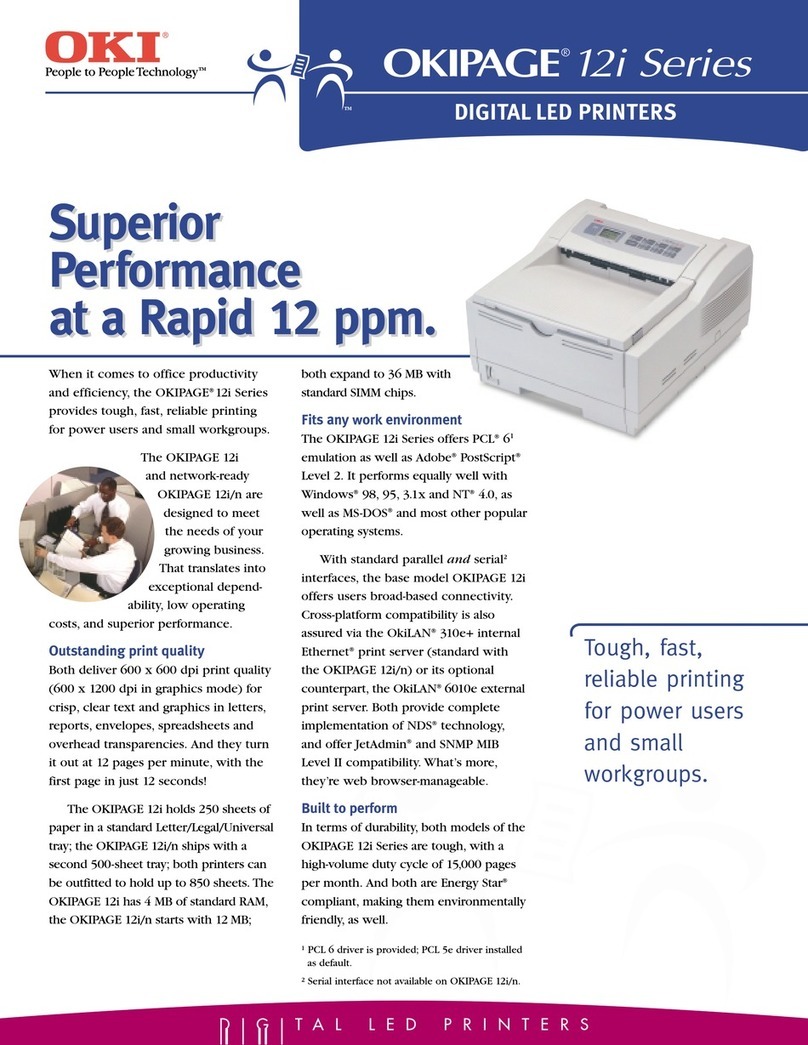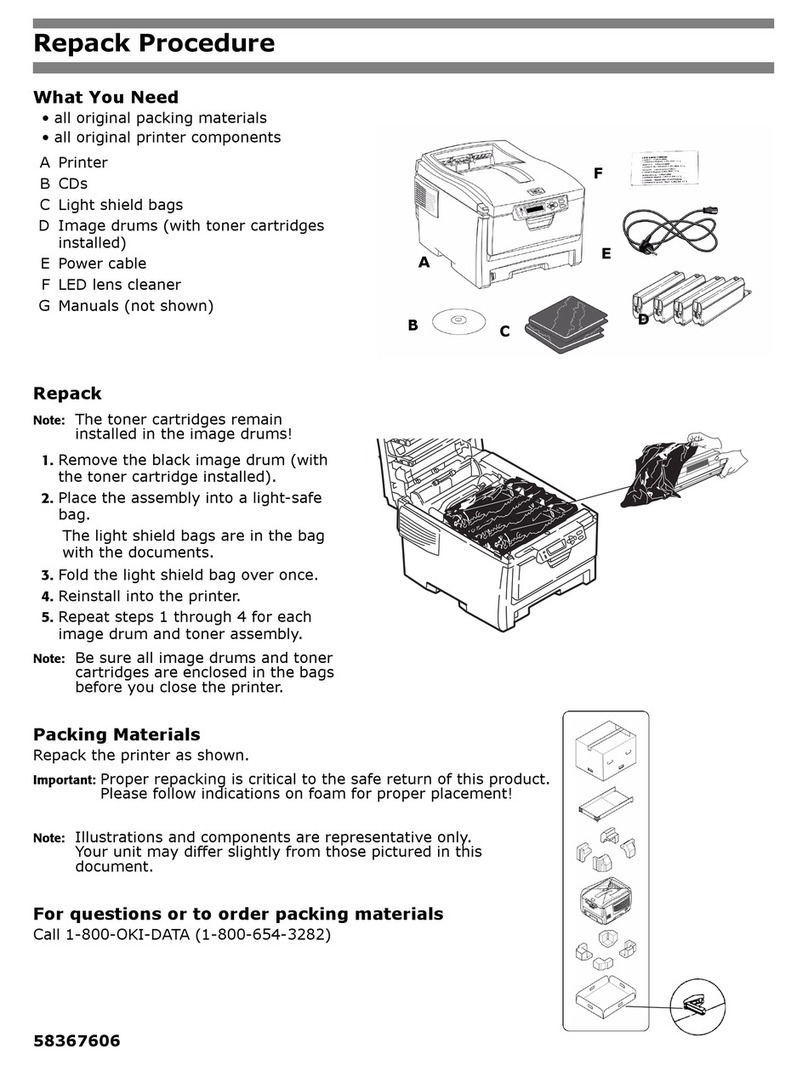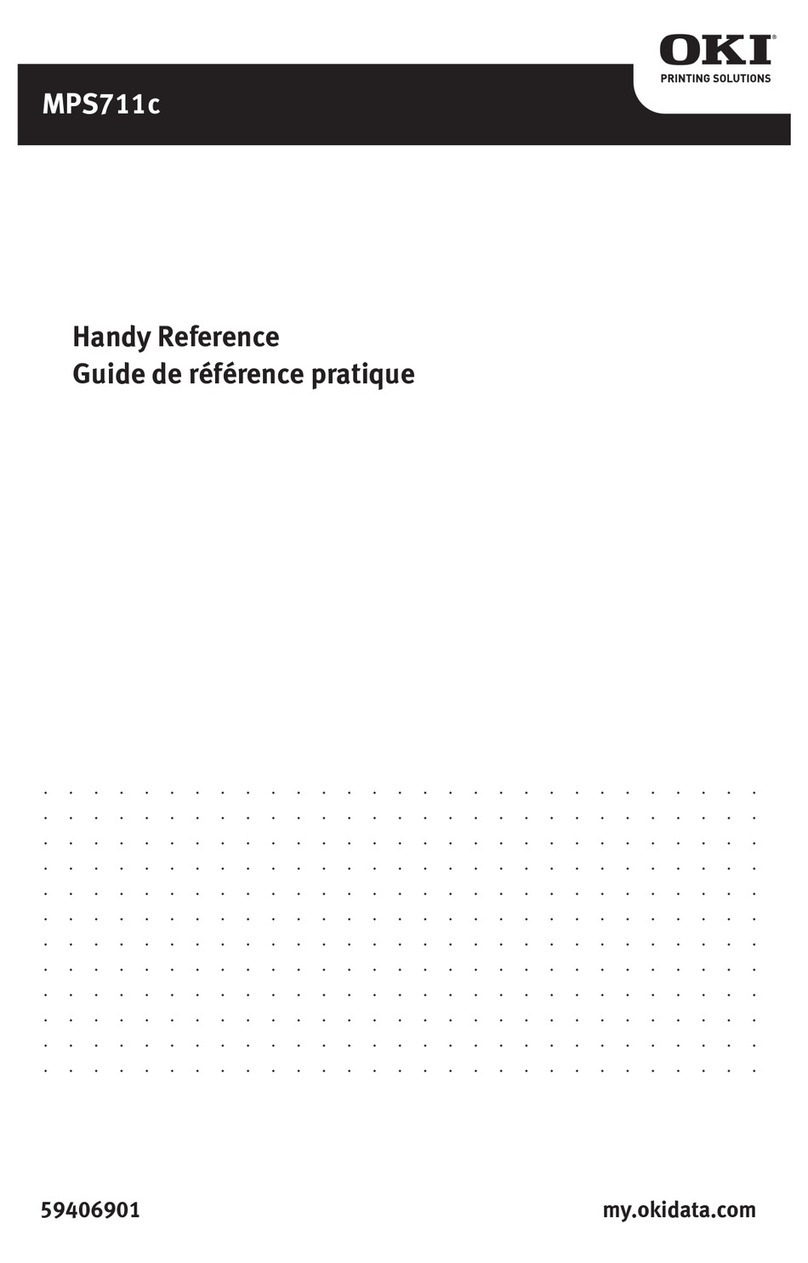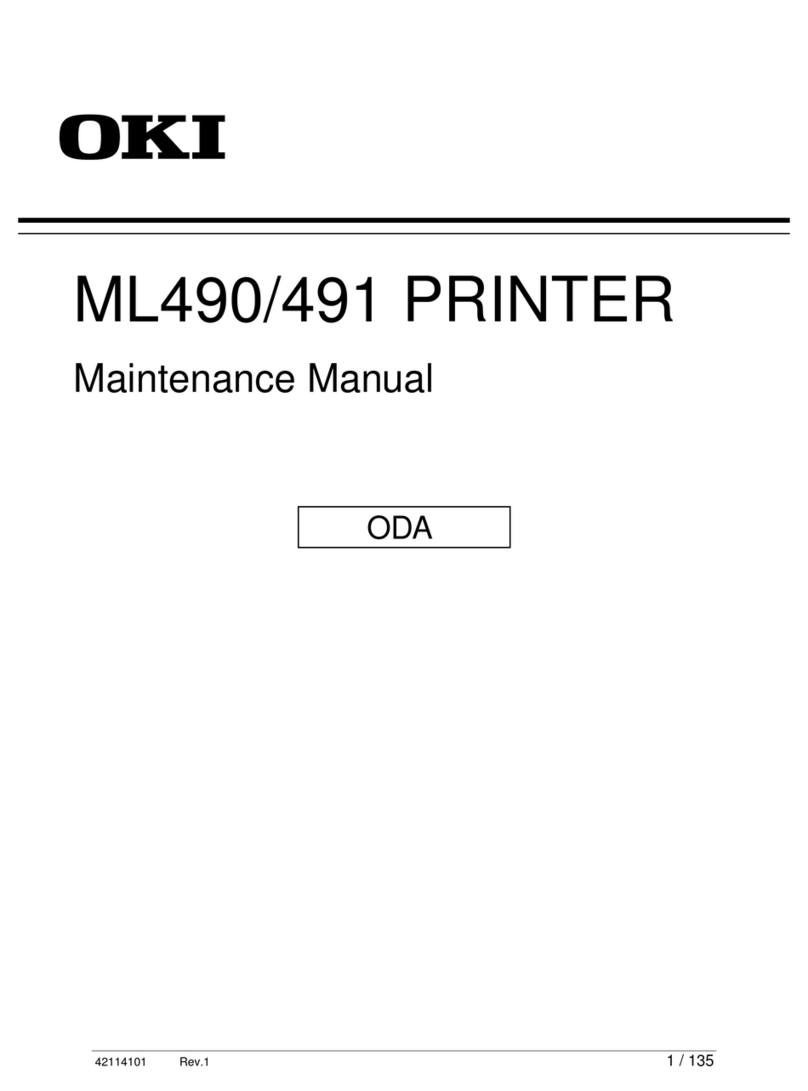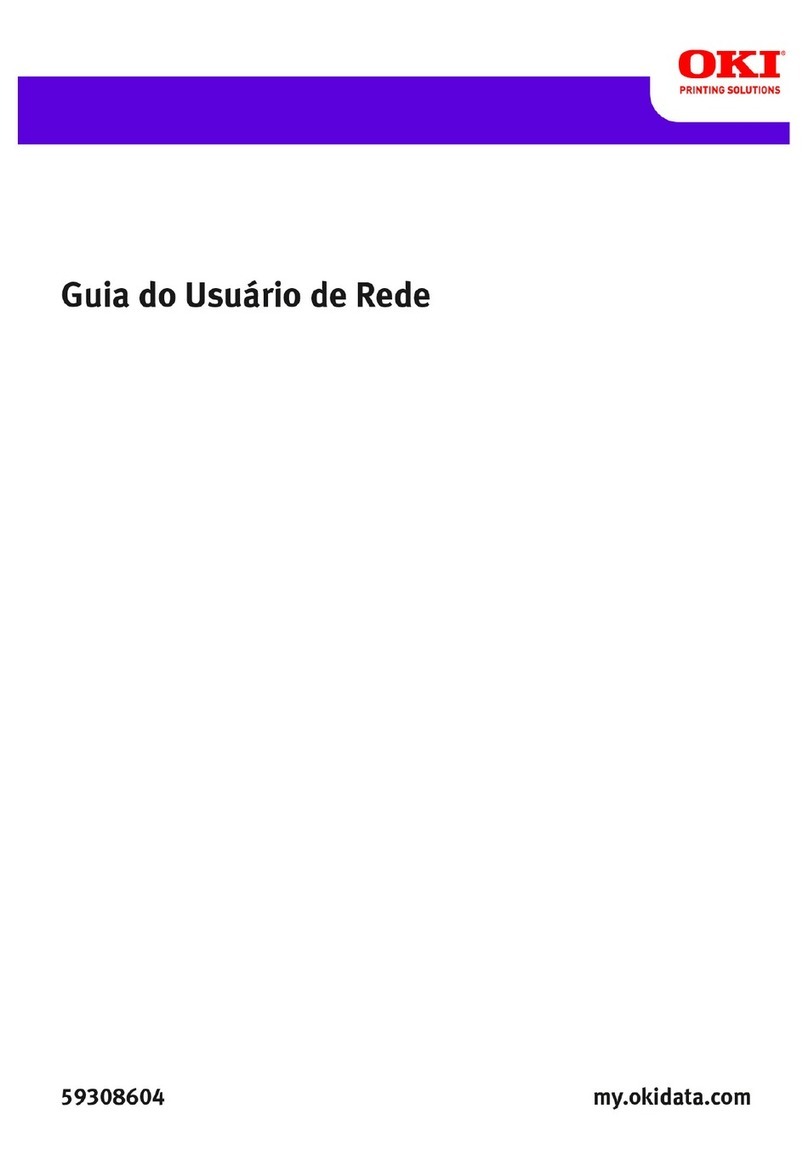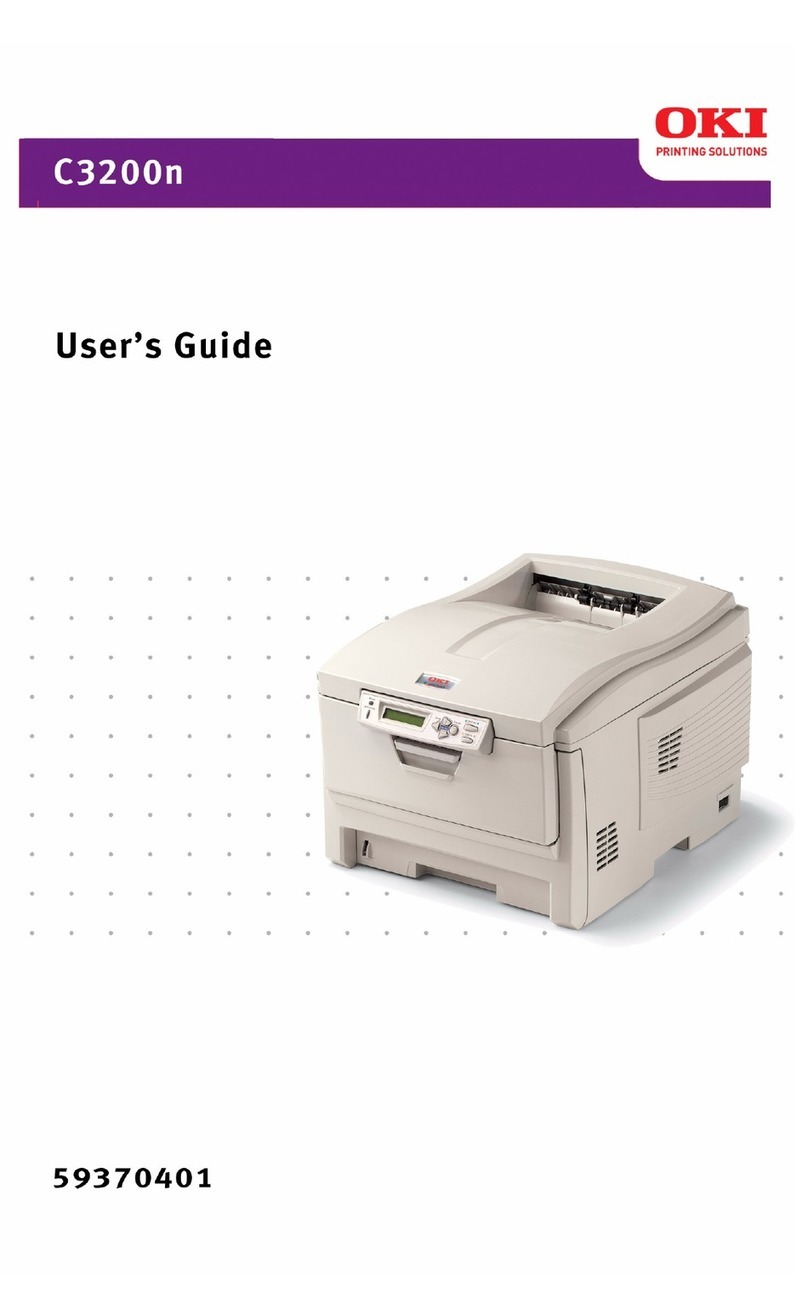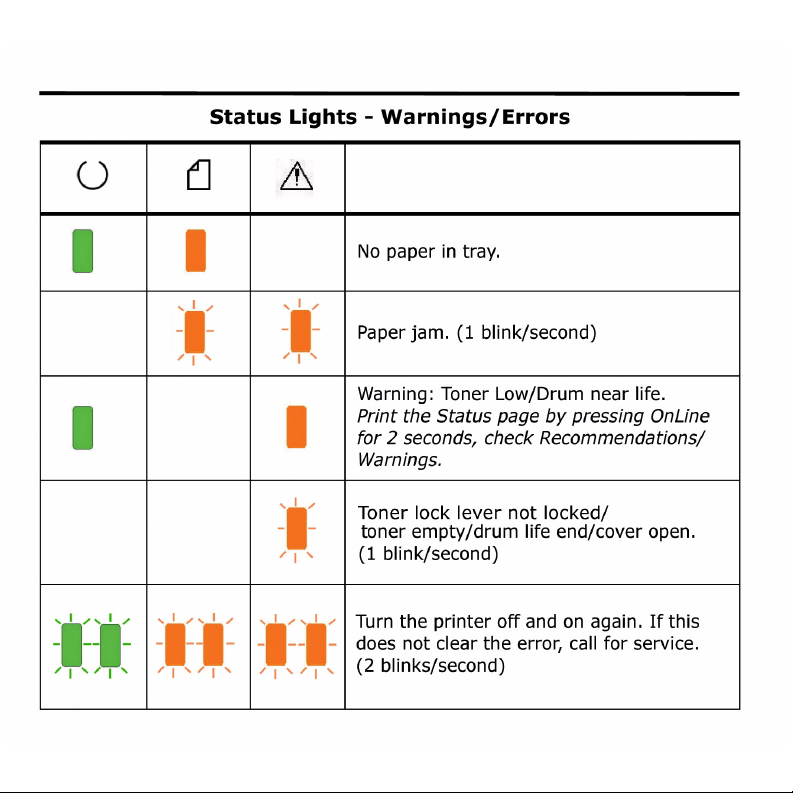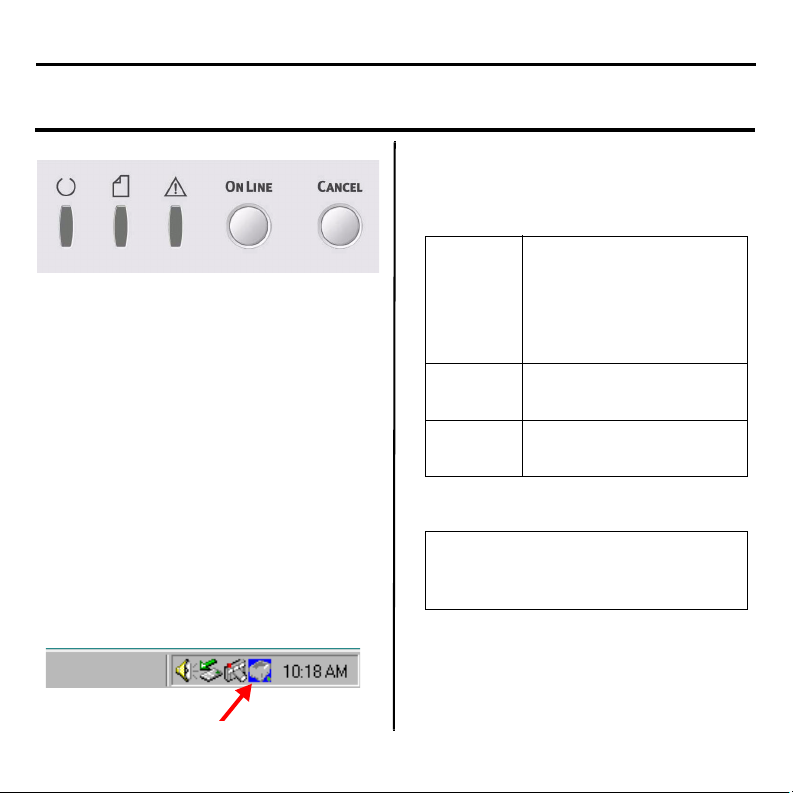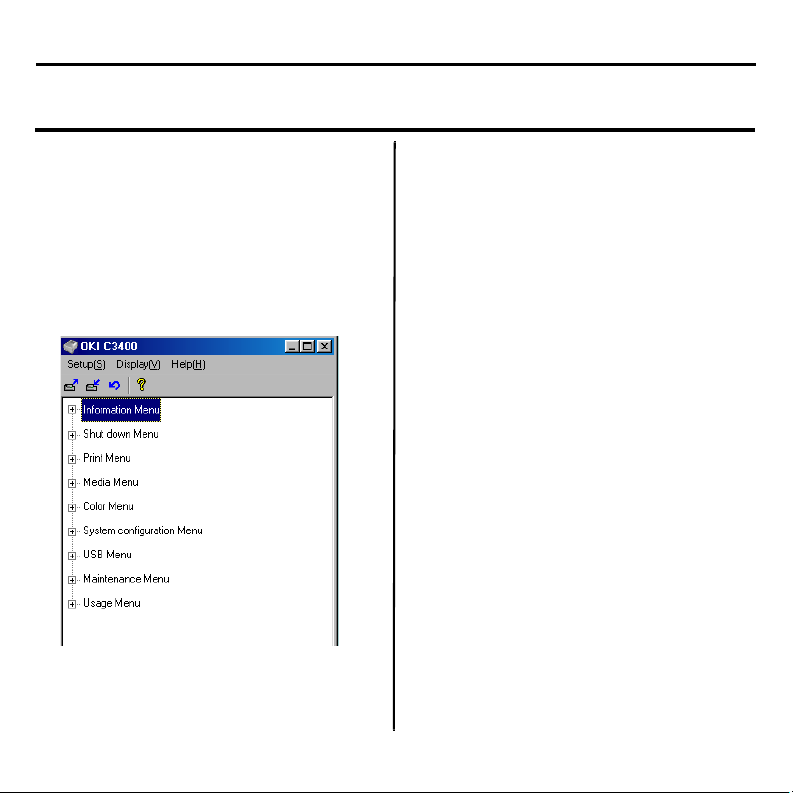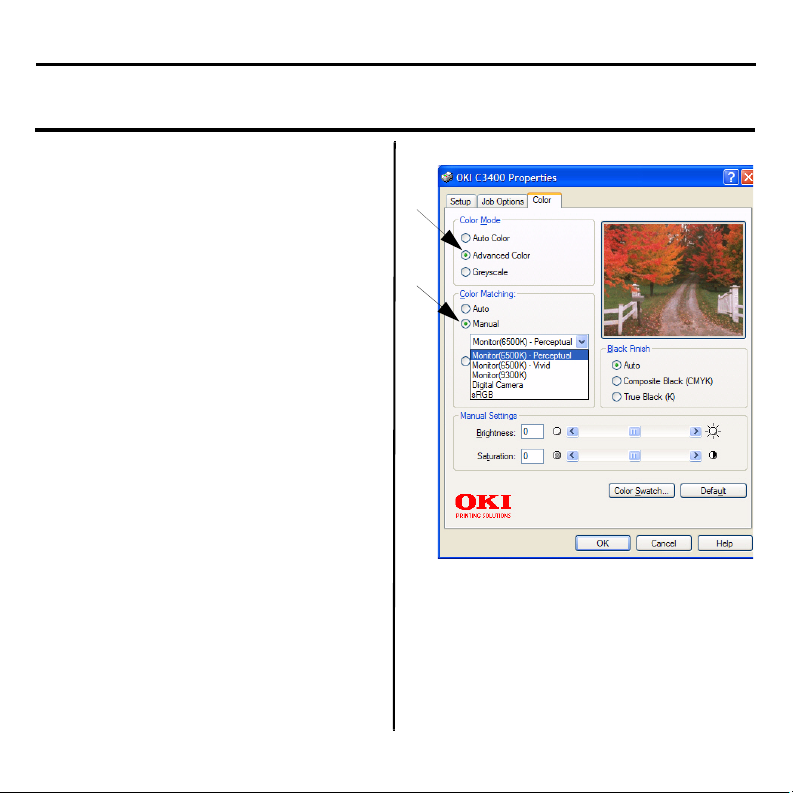Oki C3400n User manual
Other Oki Printer manuals
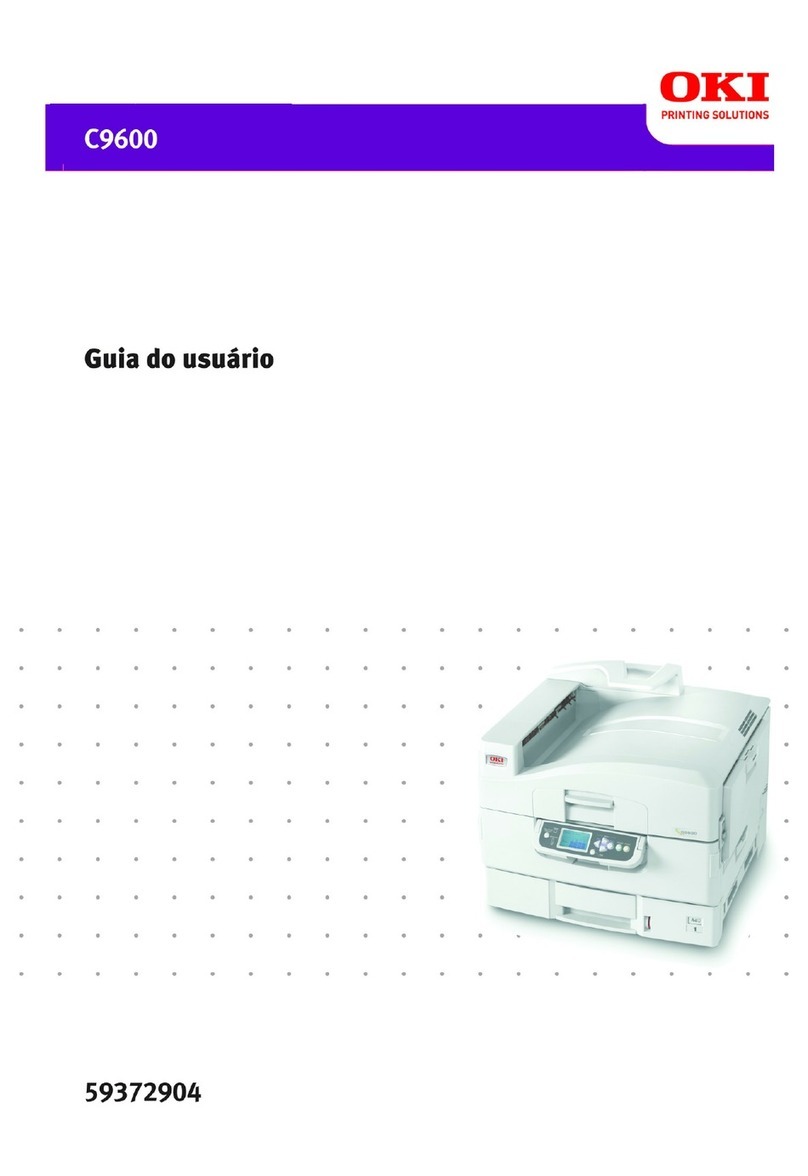
Oki
Oki C9600hnColorSignage User manual
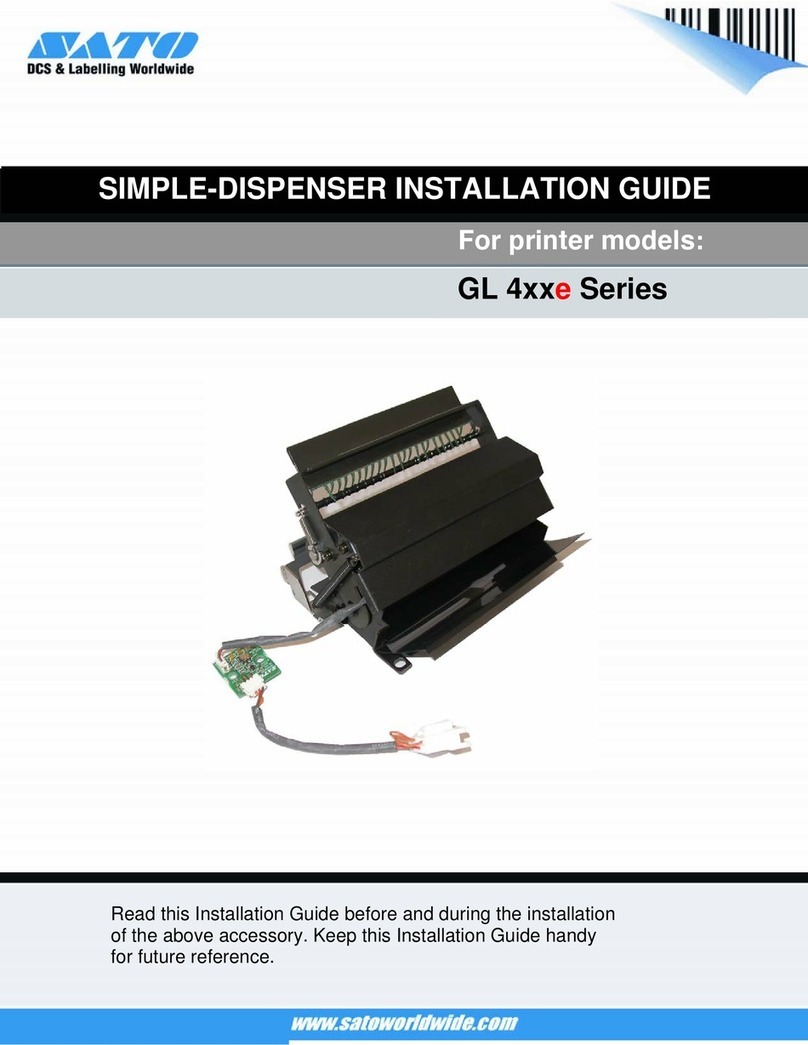
Oki
Oki GL408e User manual
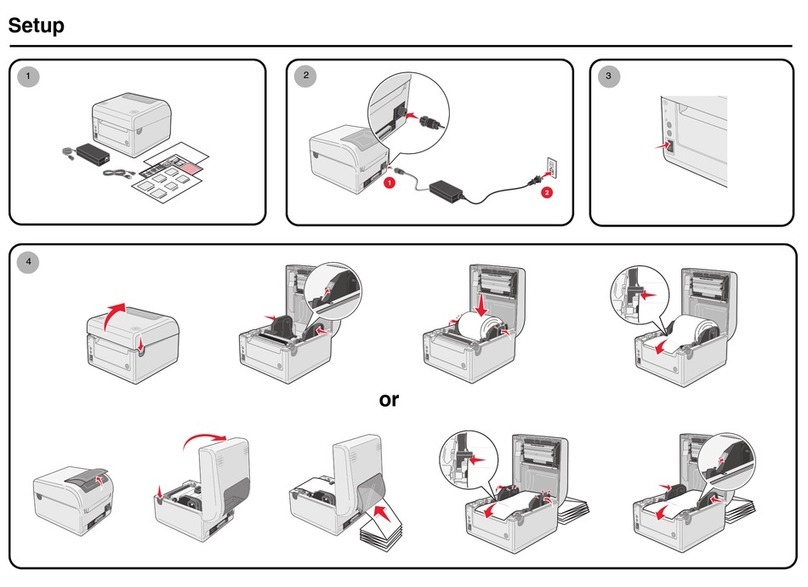
Oki
Oki D508 User manual

Oki
Oki C3200n User manual
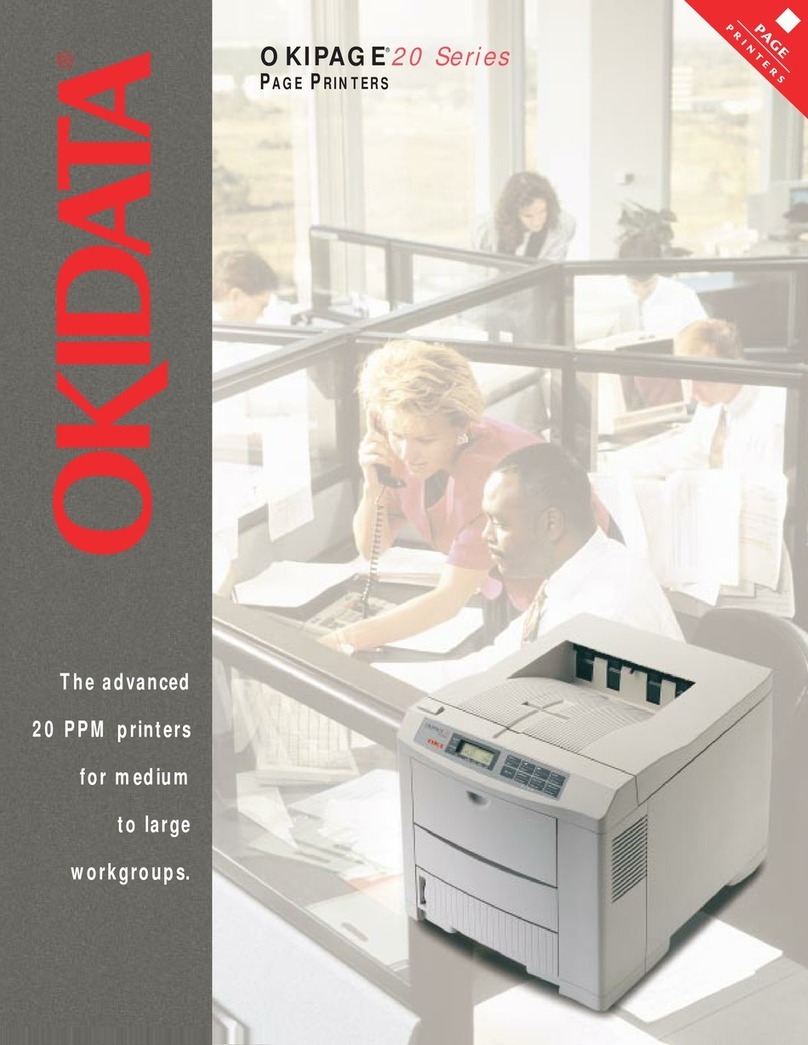
Oki
Oki PAGE 20DX User manual

Oki
Oki Microline 8480 FB User manual
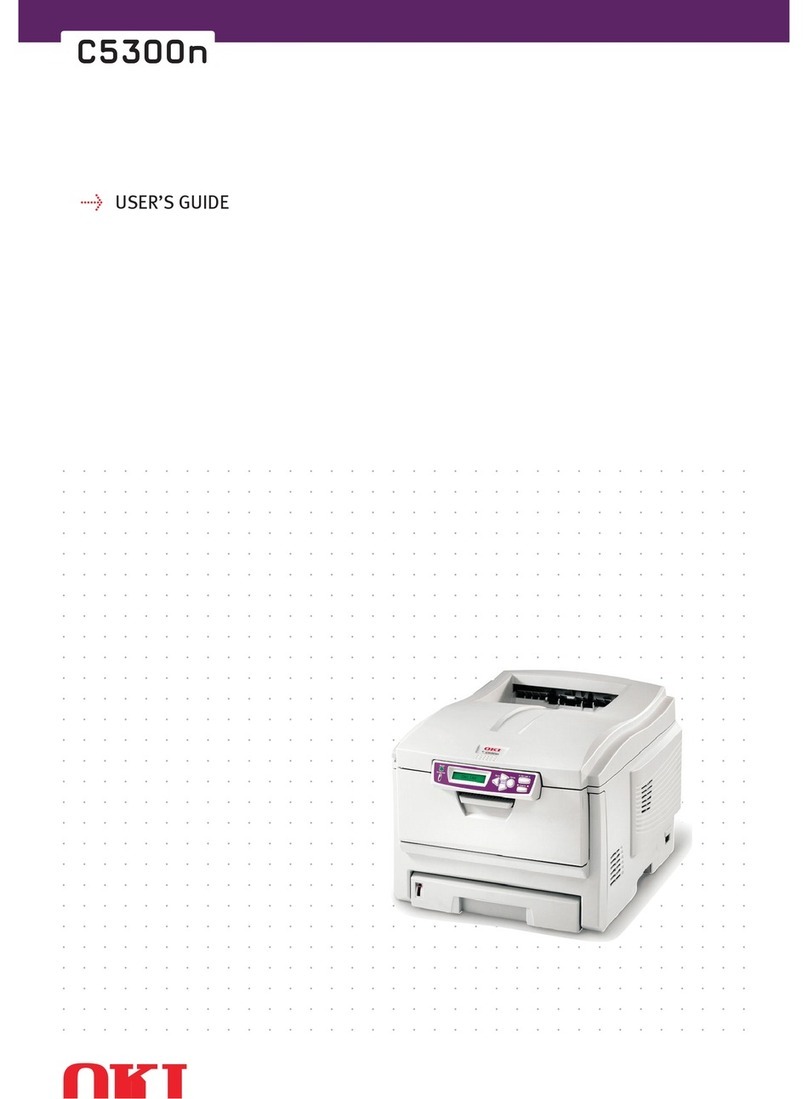
Oki
Oki C5300n User manual

Oki
Oki C9600hdtn User manual
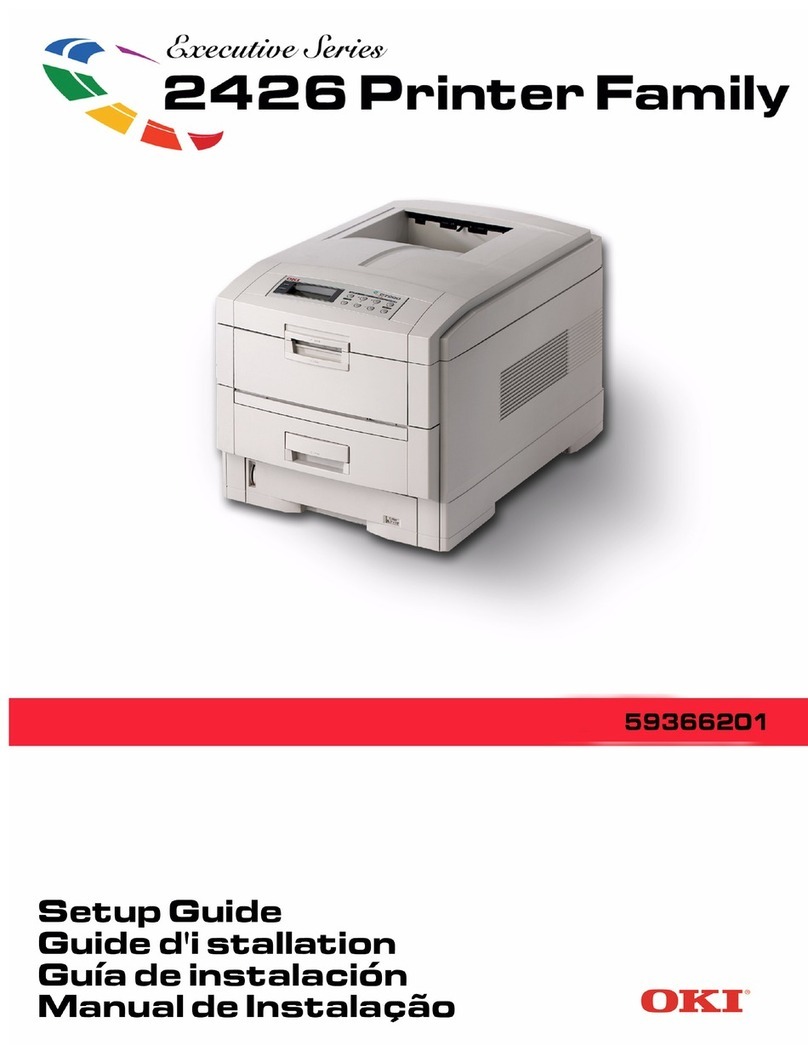
Oki
Oki ES2426dn User manual

Oki
Oki MC160N Installation and maintenance instructions