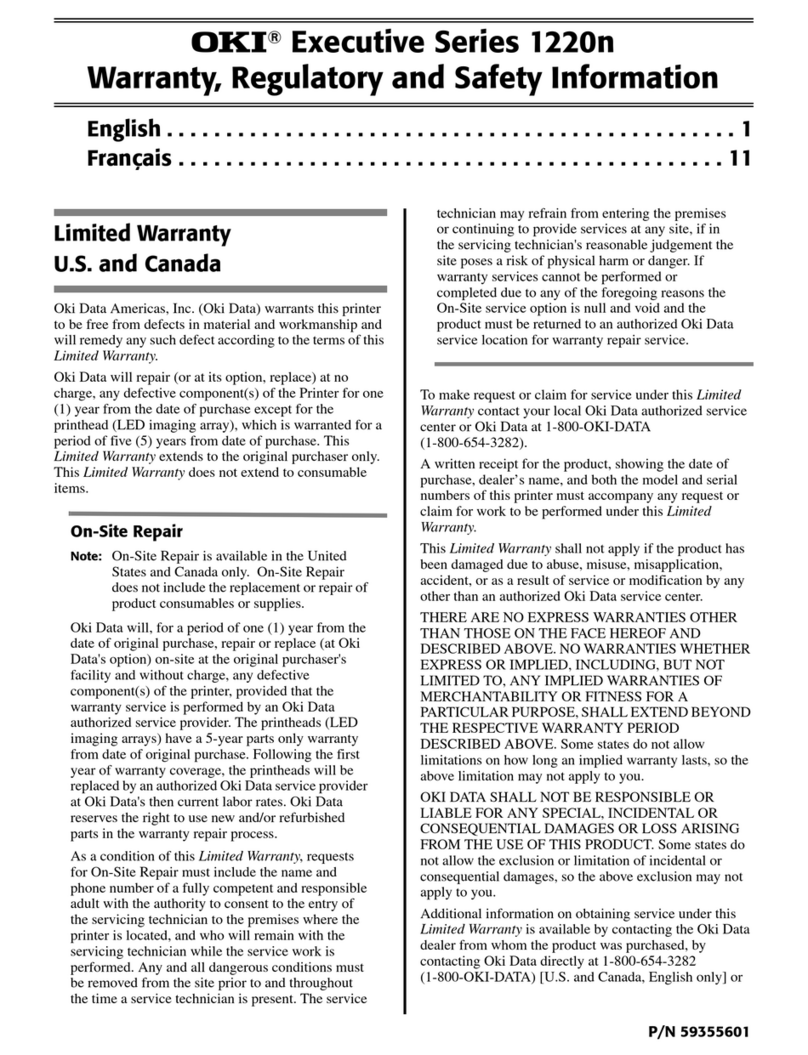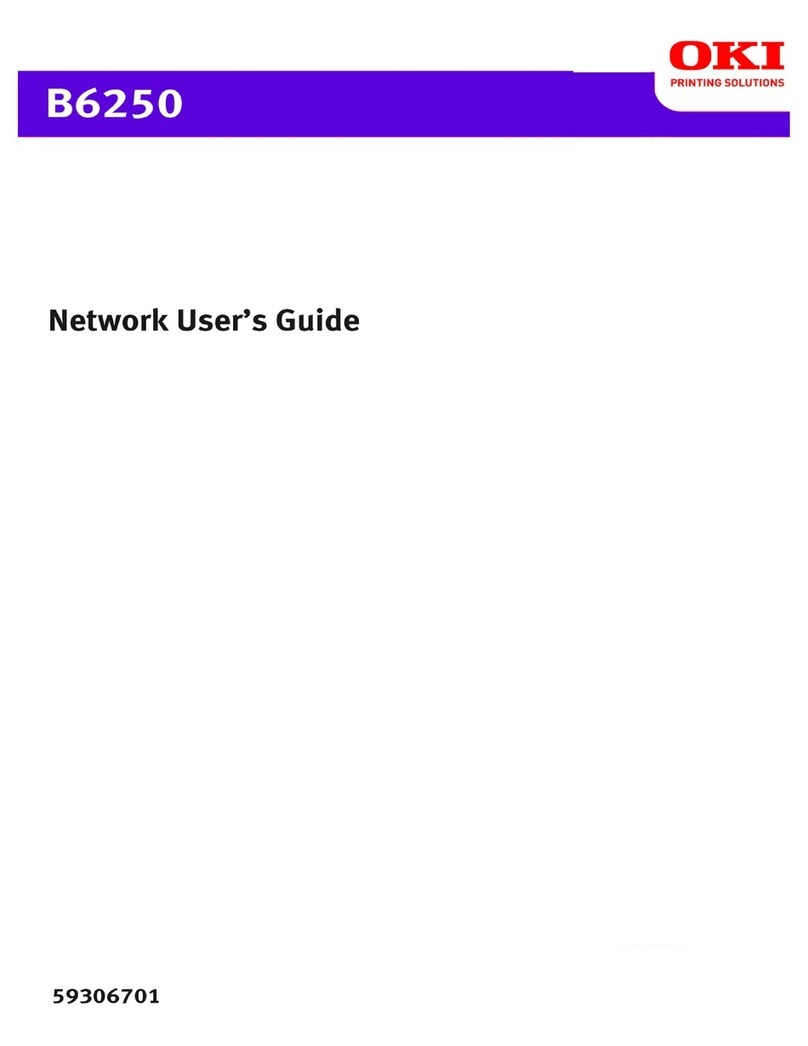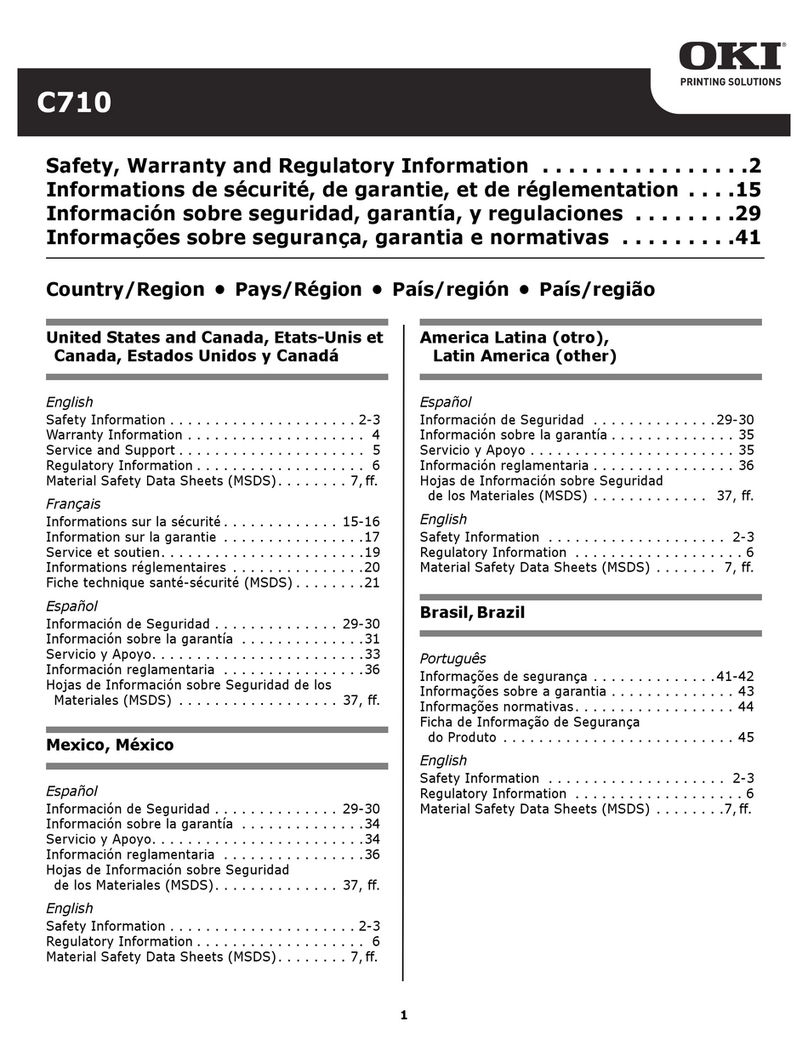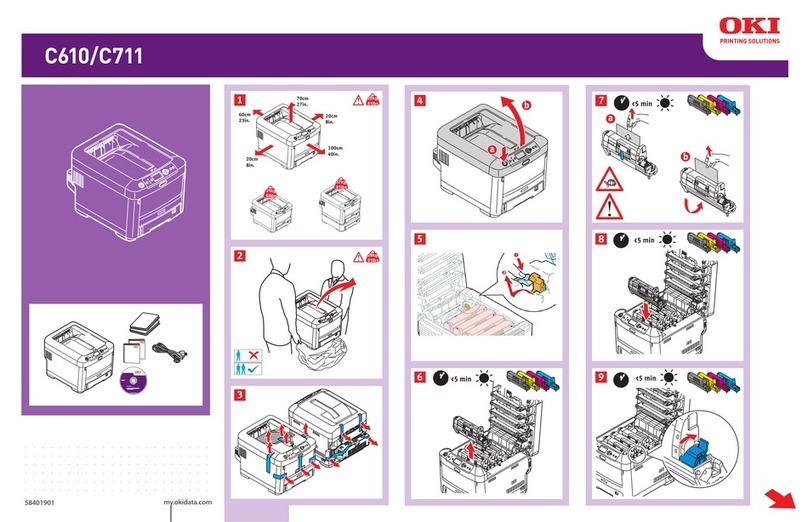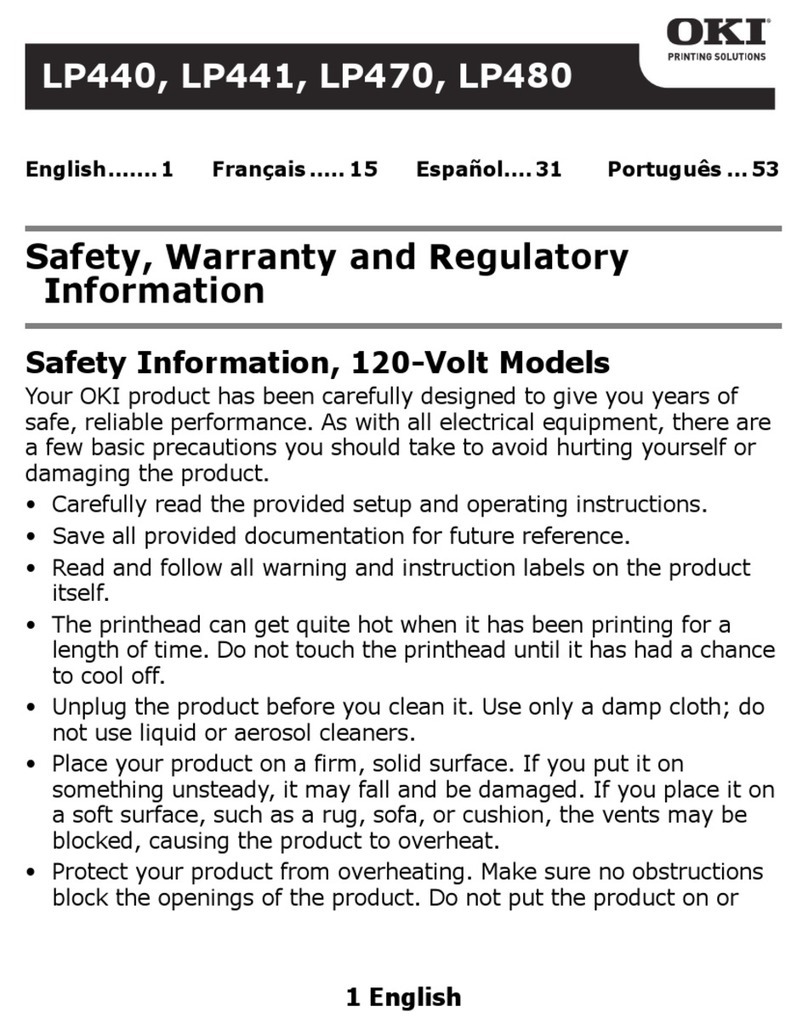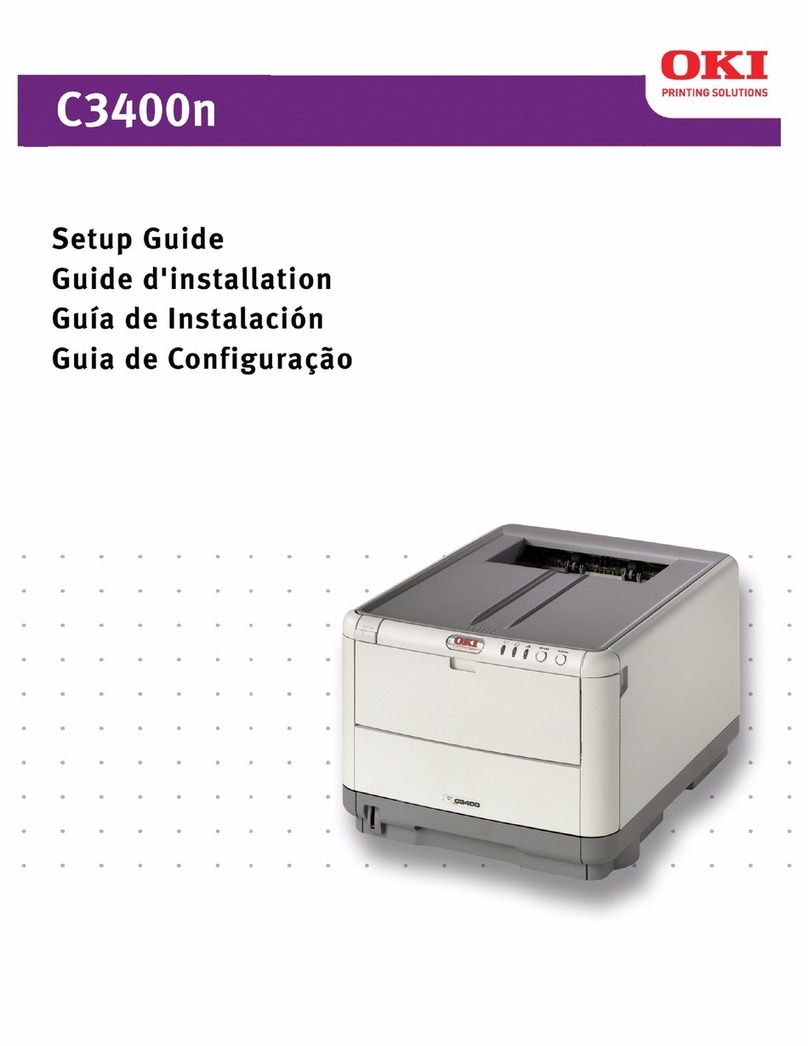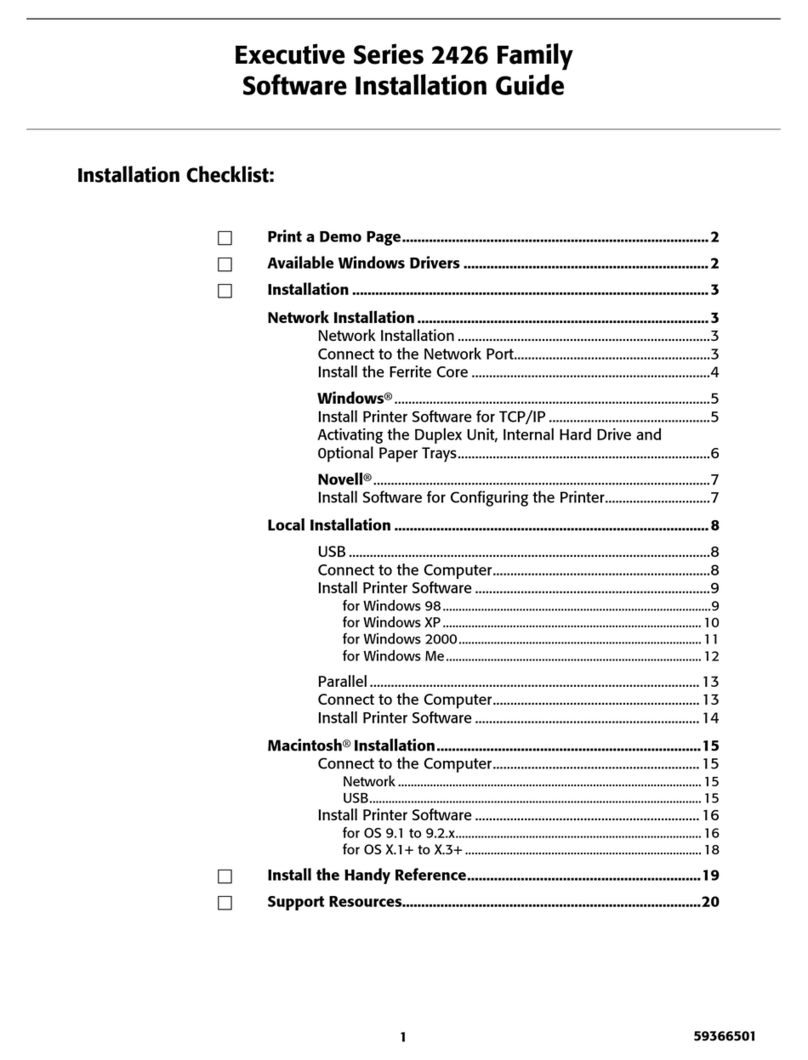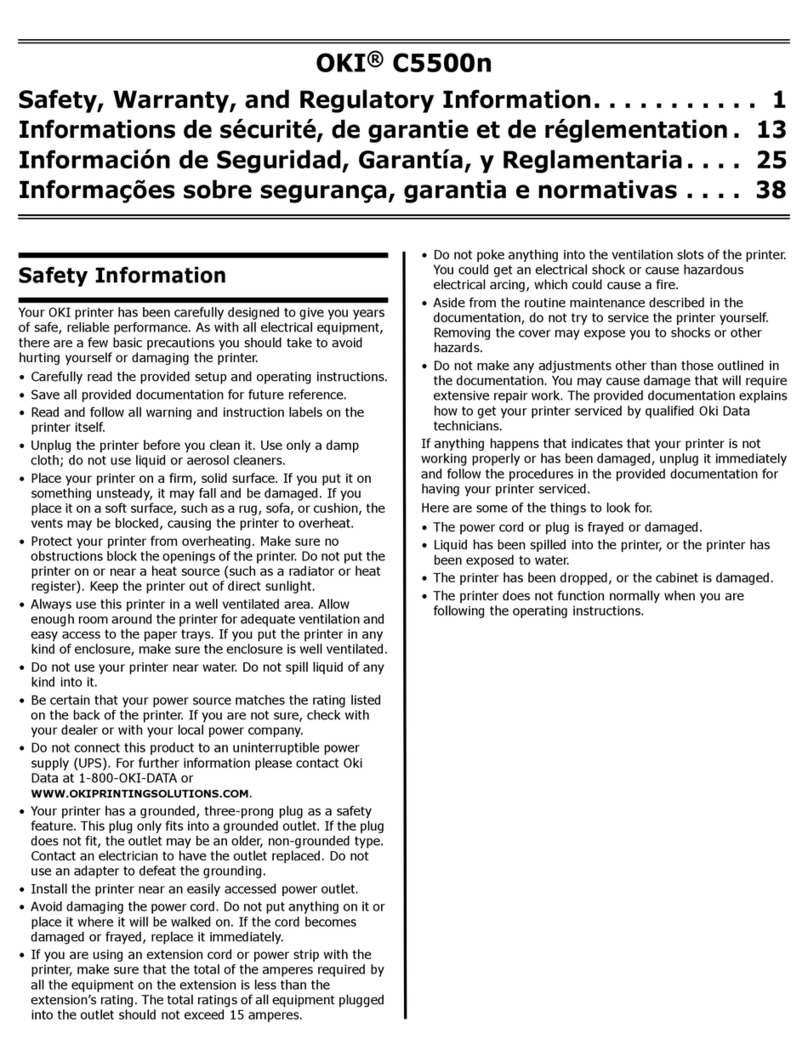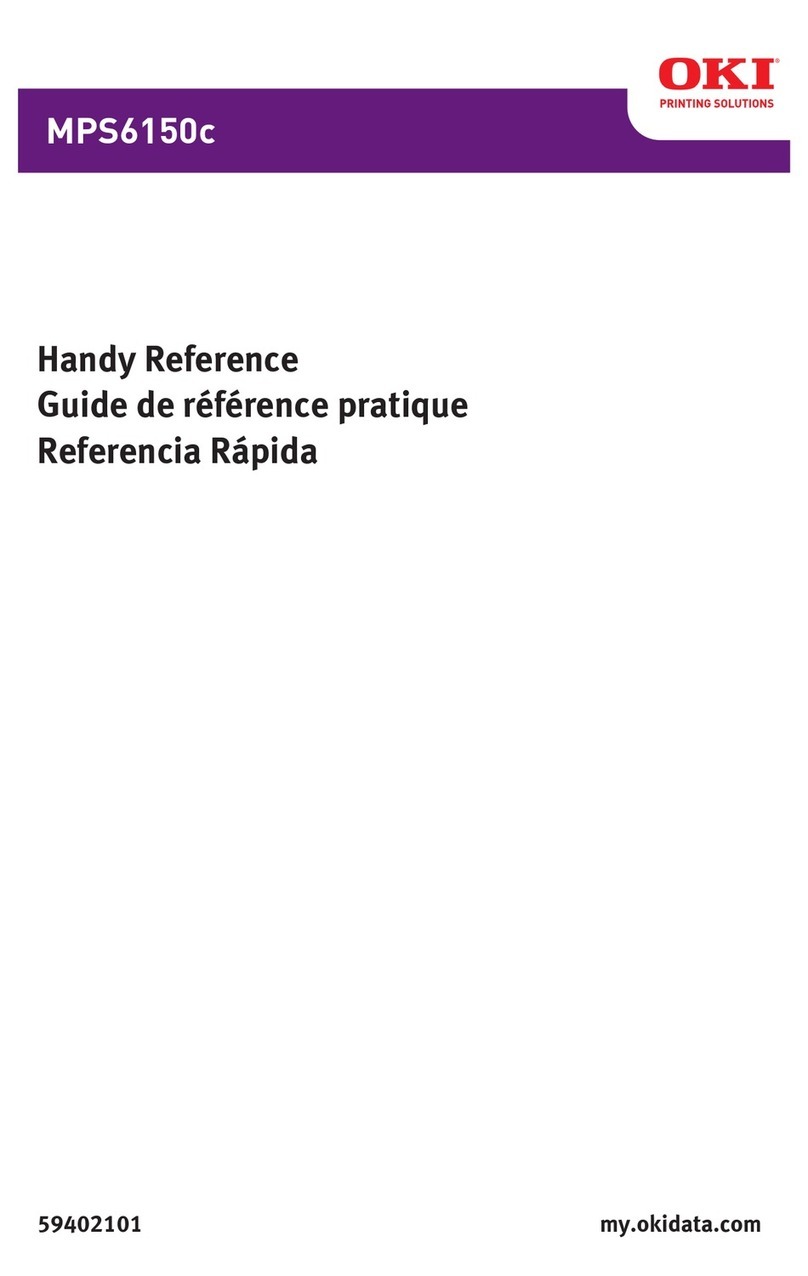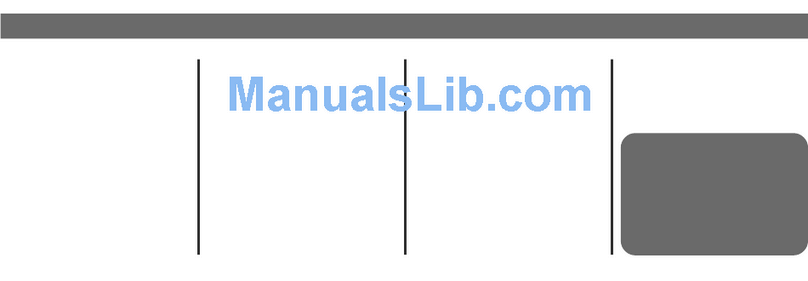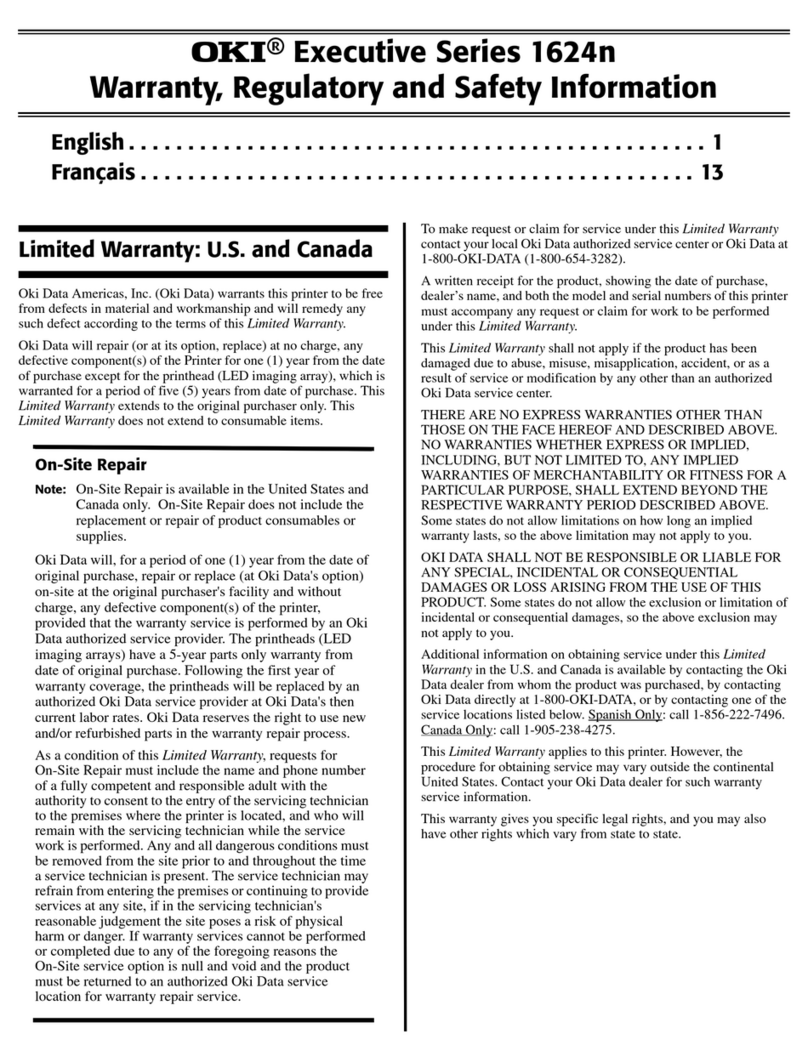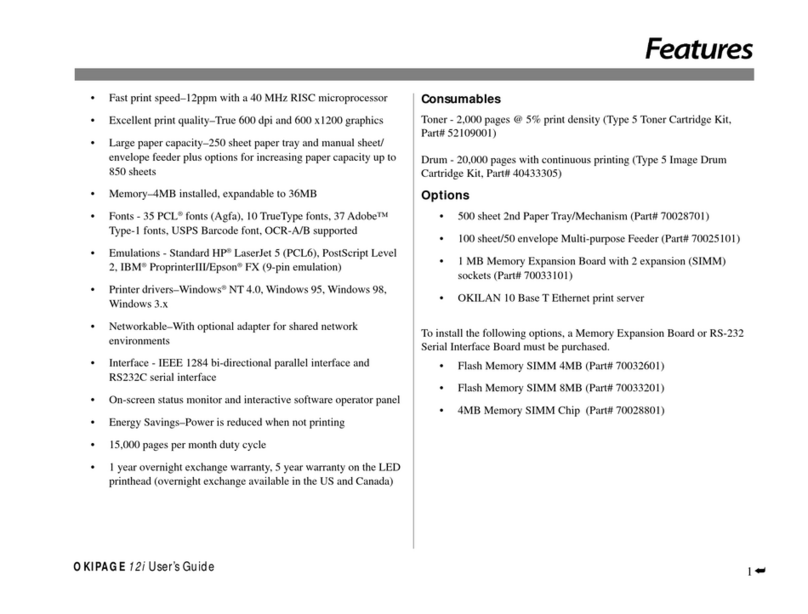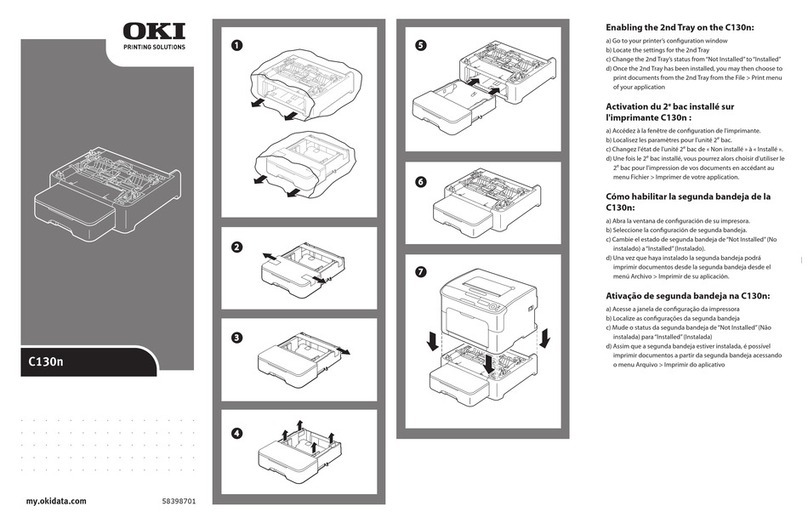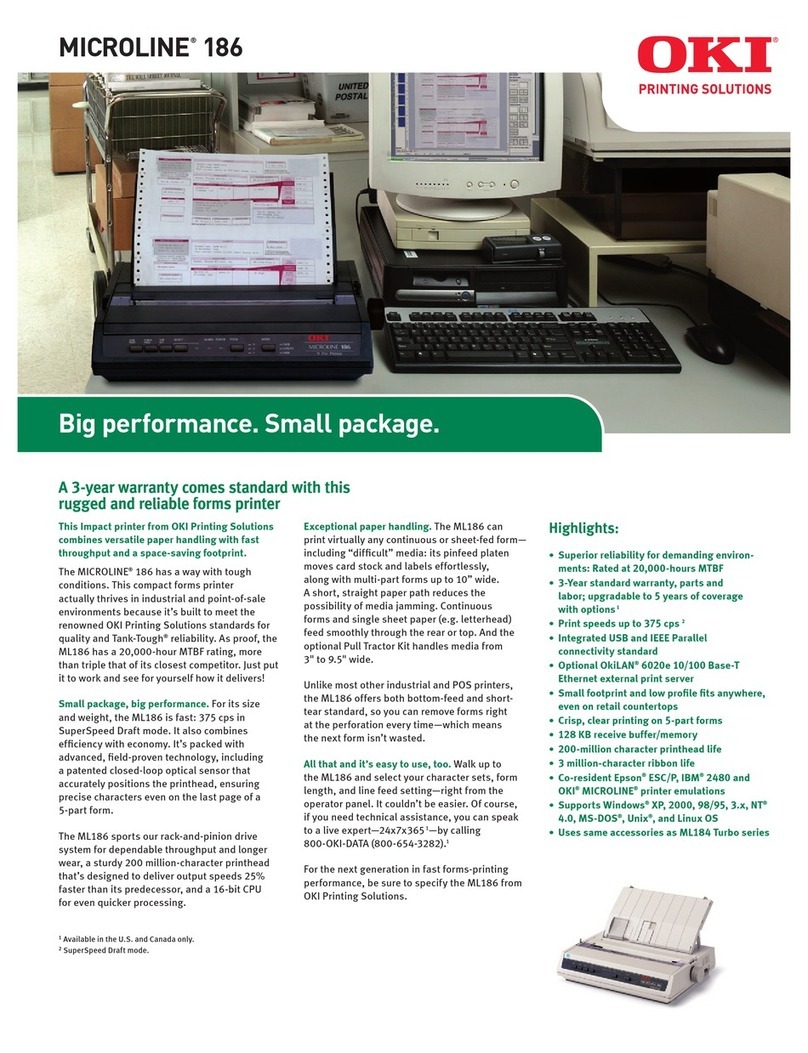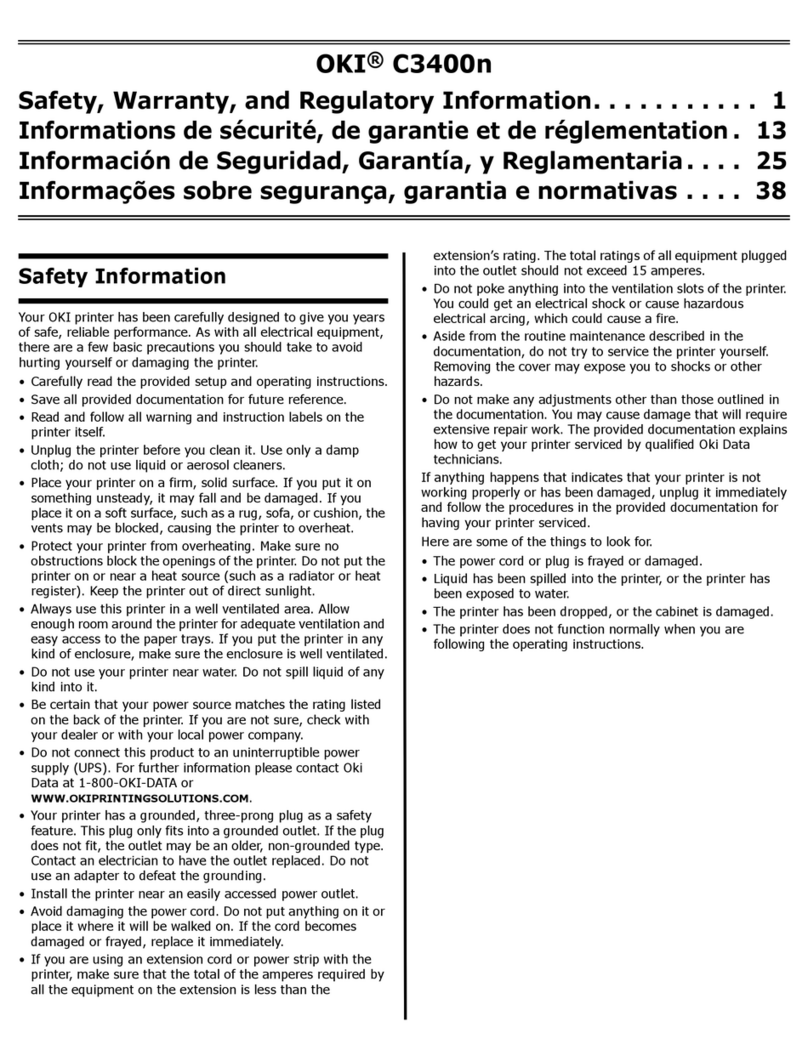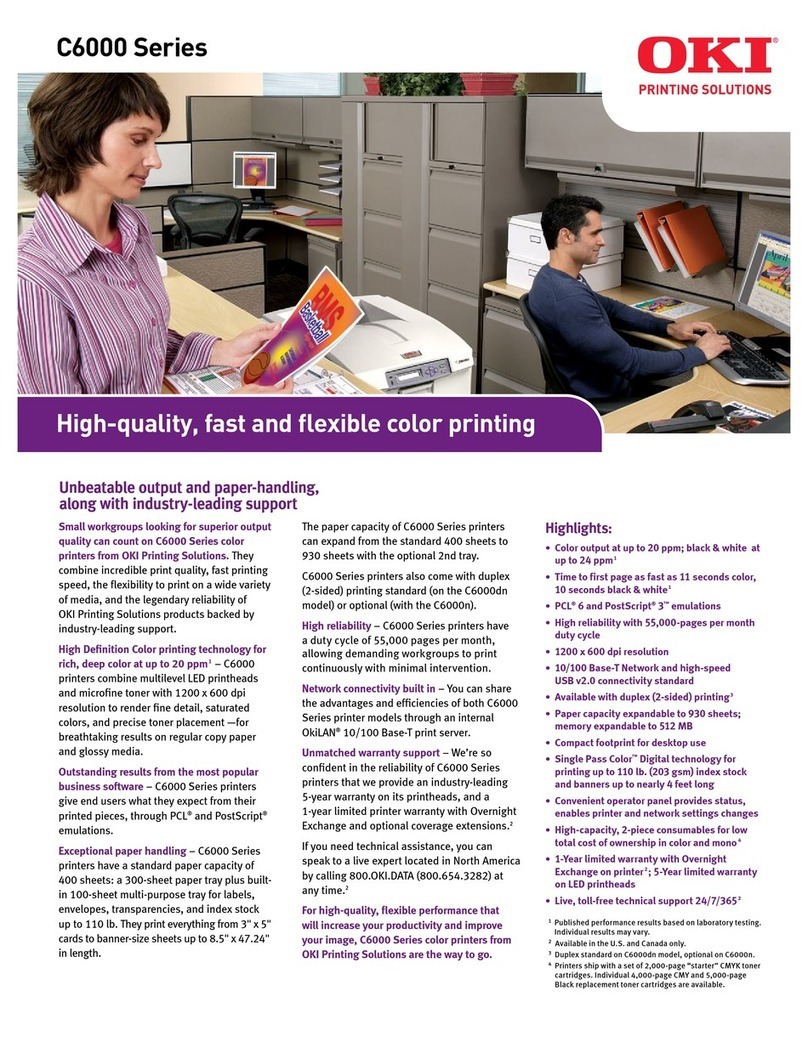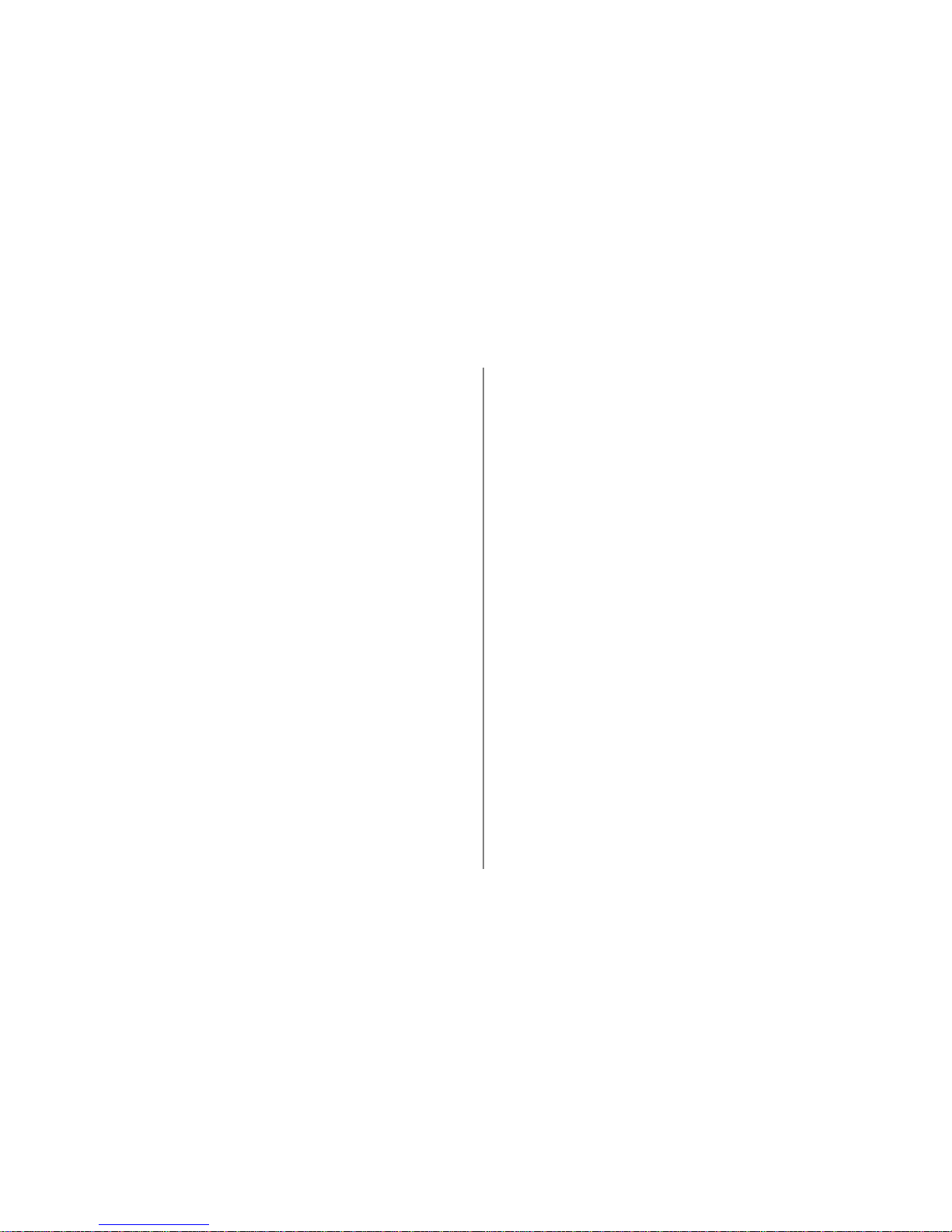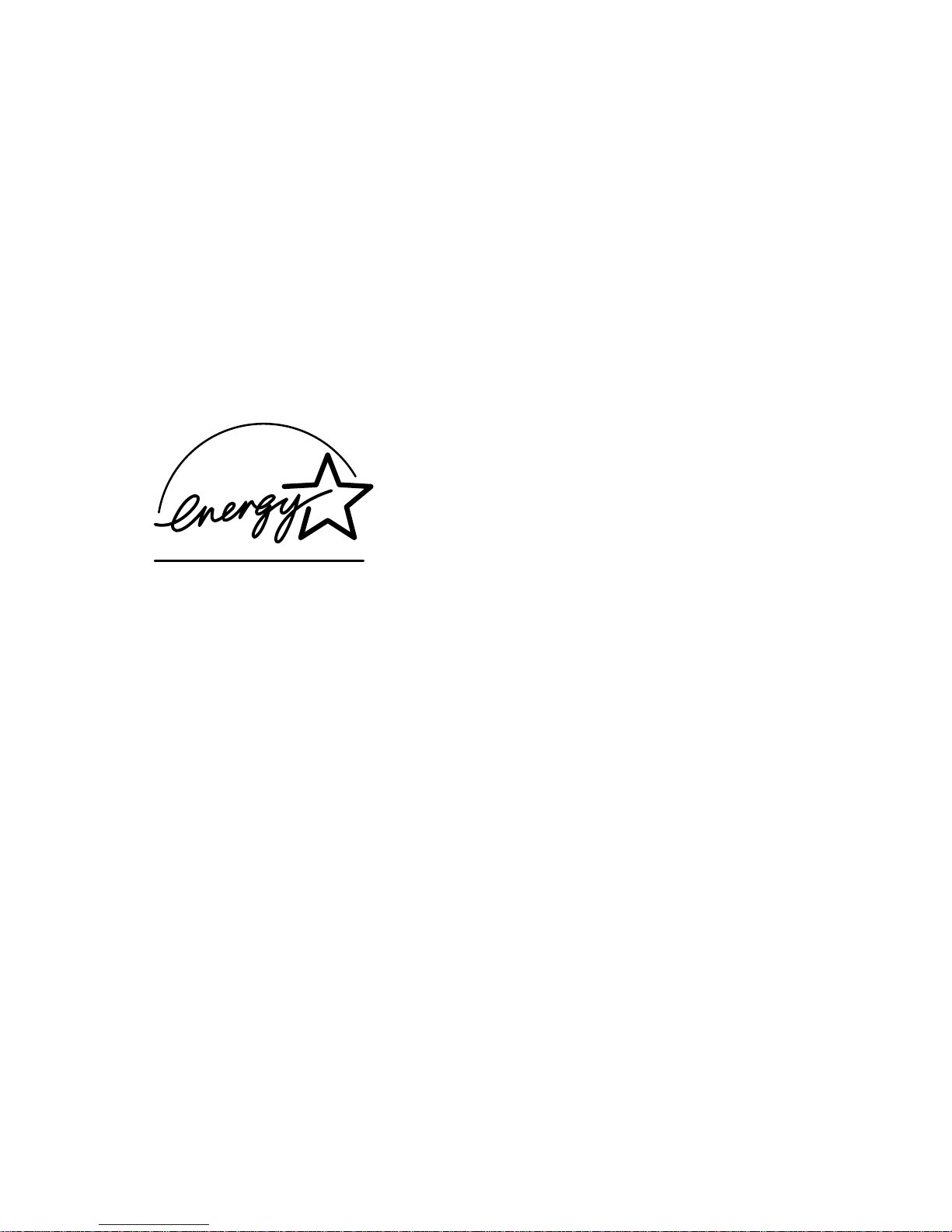14e Setup Guide E-5
|
Contents
Year 2000 Compliance ...................................................... 3
Energy Star............................................................................. 4
Setting Up Your Printer ...........................................6
Selecting a Location for Your Printer.............................. 6
Visit the Oki Data Web Site............................................... 6
Checking the Contents ...................................................... 7
Remove the Image Drum Protective Paper ................. 8
Remove Protective Film ..................................................... 8
Installing Toner .................................................................... 9
Loading Paper ....................................................................11
Using Legal Size Paper................................................11
Paper Exit Paths.................................................................12
Top Paper Exit ...............................................................12
Rear Paper Exit..............................................................12
Choosing Paper .................................................................13
Printing the Demo and Menu Pages...........................13
Interfacing with Your Computer .........................14
Parallel Interface ................................................................14
USB Interface ......................................................................15
Turning on the Printer......................................................15
Printer Software......................................................16
PrinterDrivers .....................................................................16
Status Monitor....................................................................17
Installing Printer Software ...............................................17
Parallel Connection - Windows 2000, 98, Me,
95, NT4.0........................................................................18
USB Connection - Windows 98, Me .......................19
USB Connection - Windows 2000 ......................... 21
Using the Status Monitor ............................................... 22
Using the Printer Menu Setup ...................................... 23
Using Power Save to Minimize Warm-up Time ....... 24
To Disable Power Save ................................................... 24
Uninstall Printer Software............................................... 25
Internet Support .................................................... 26