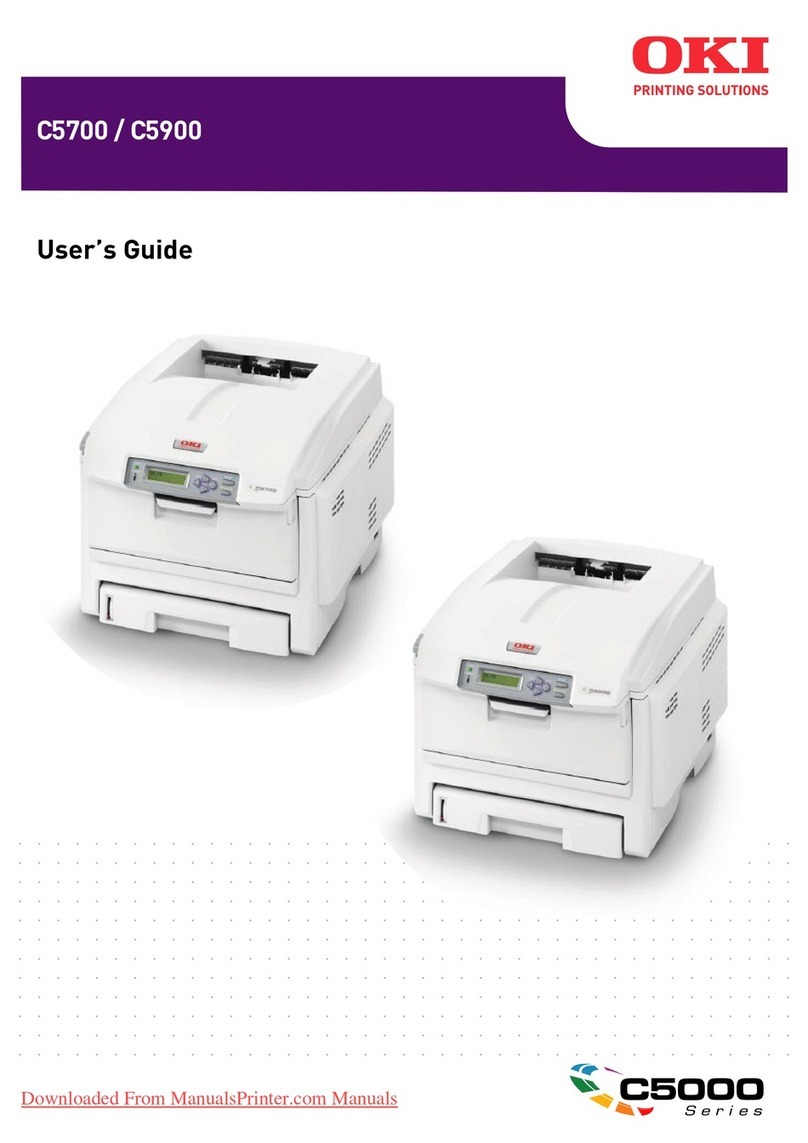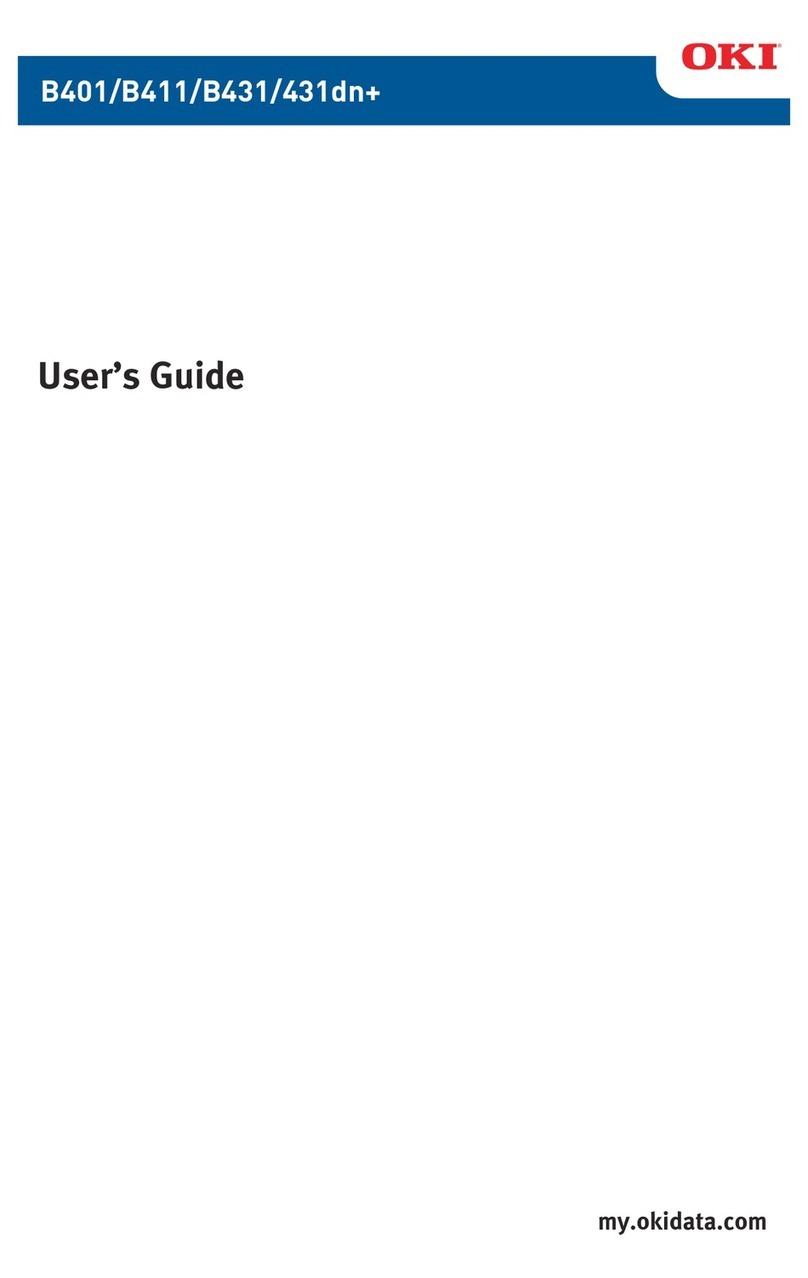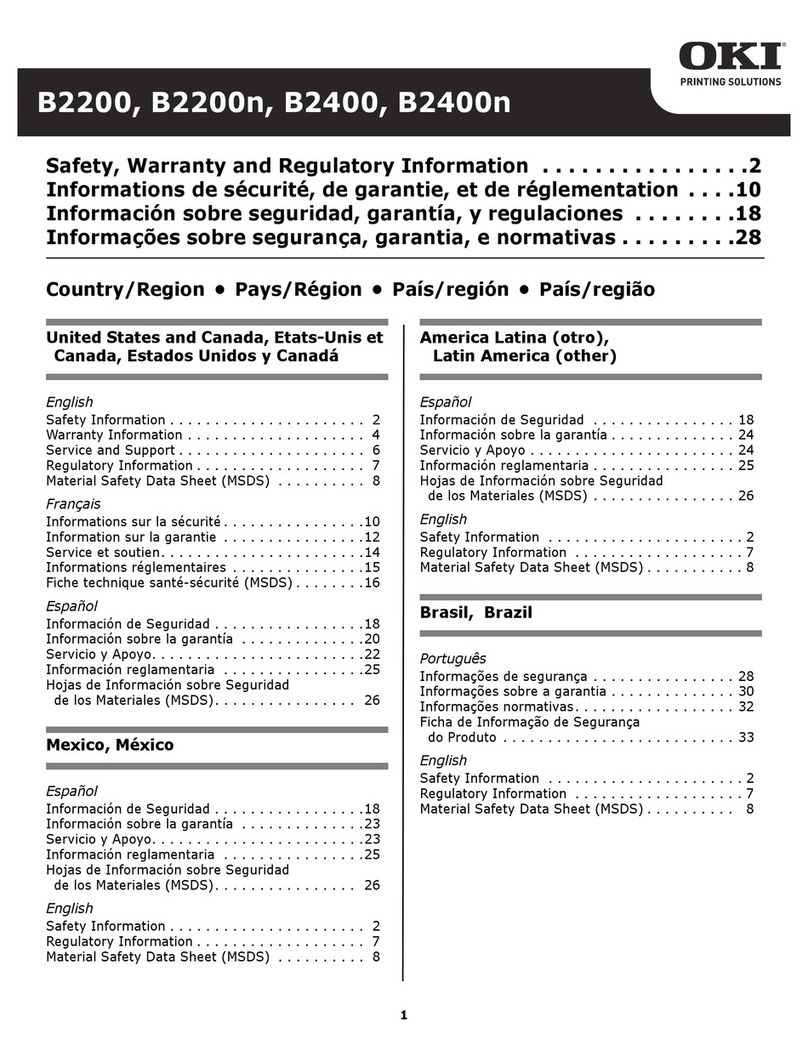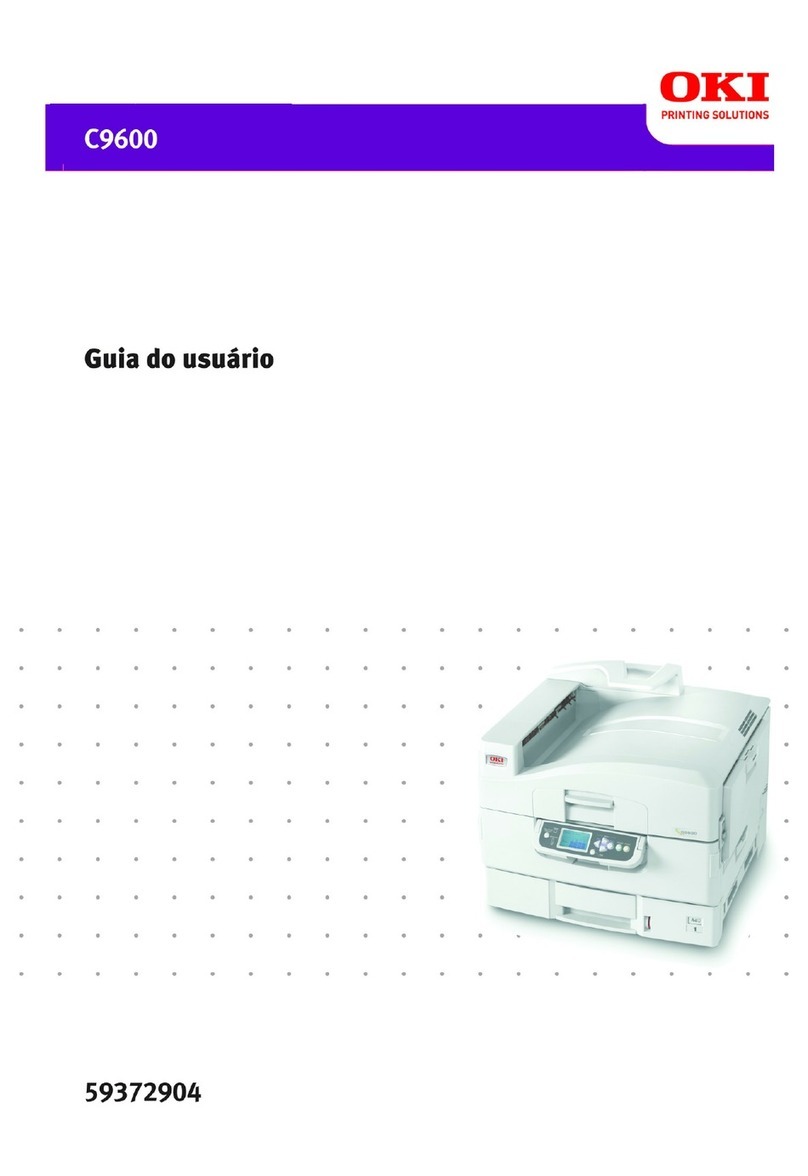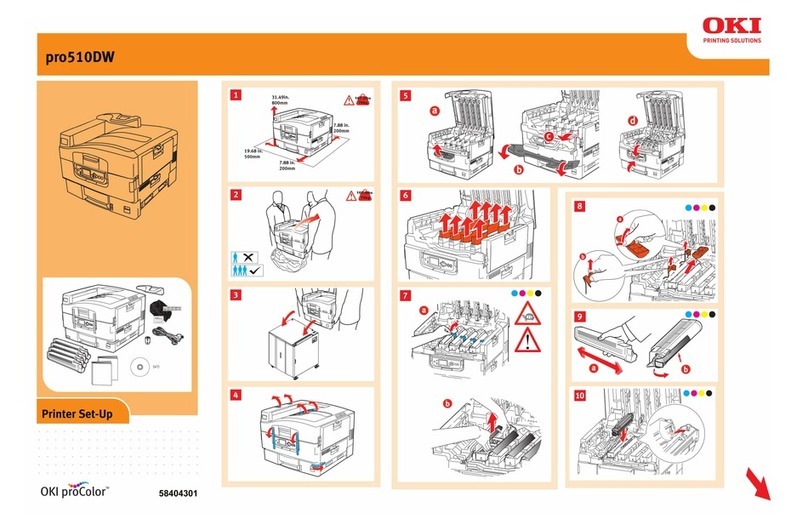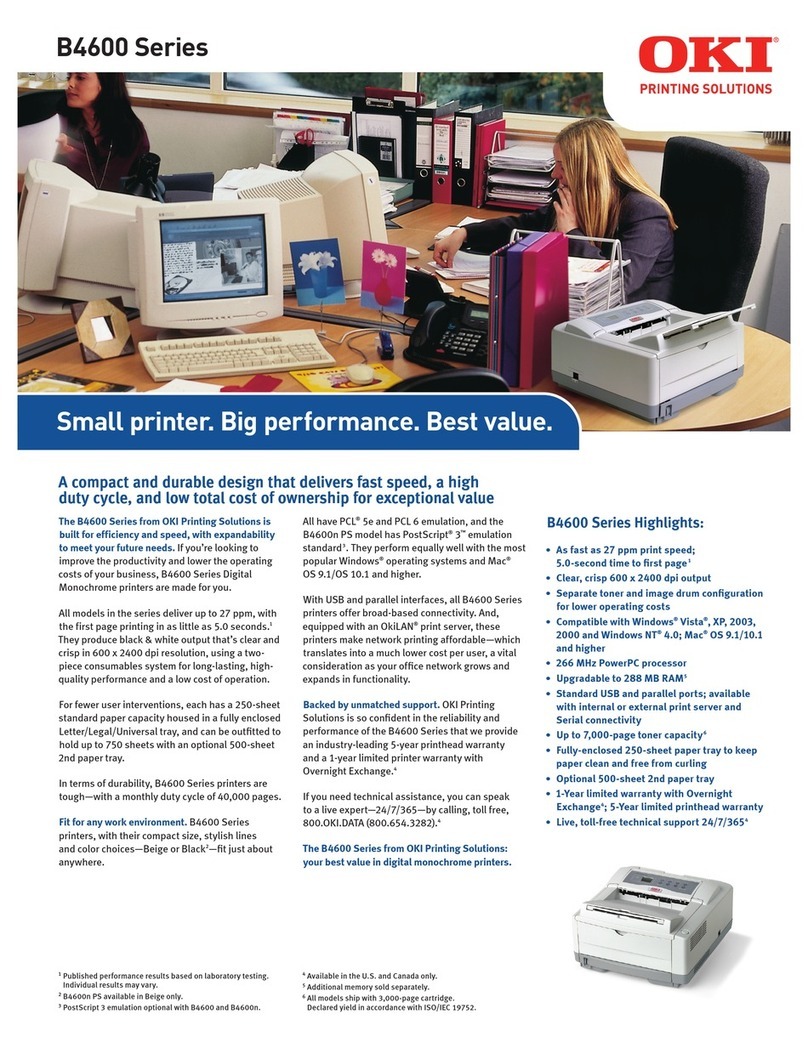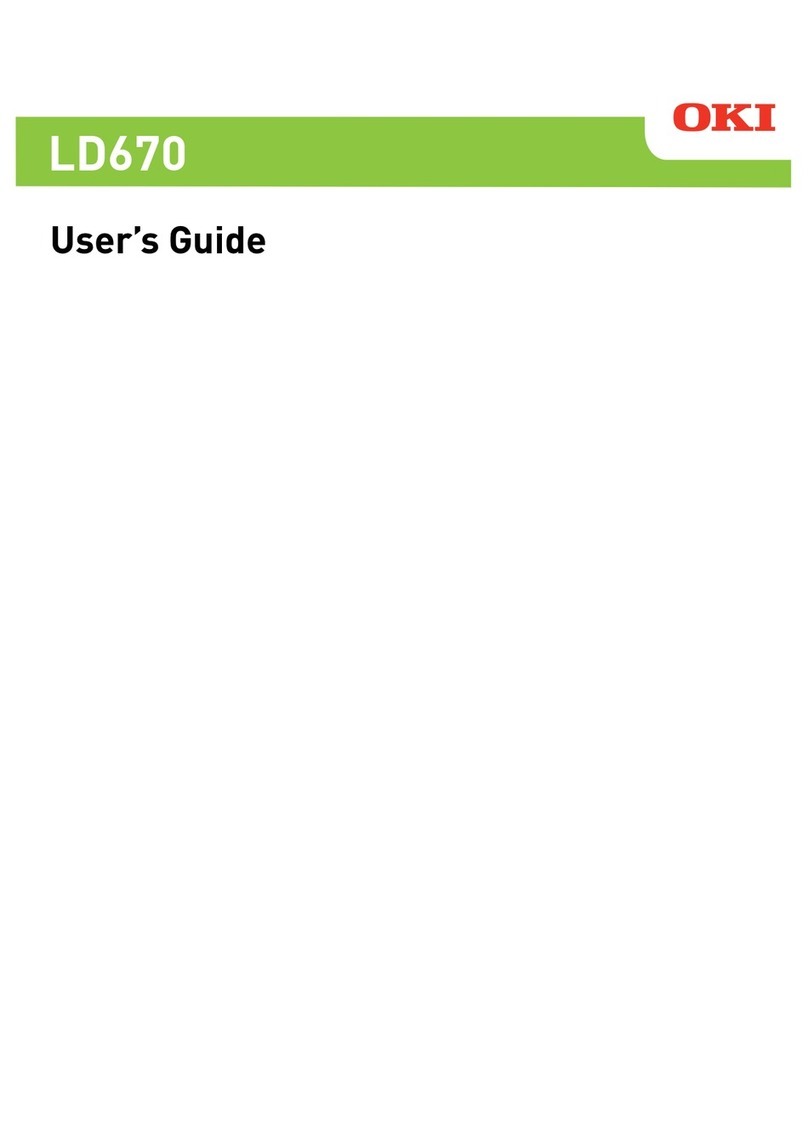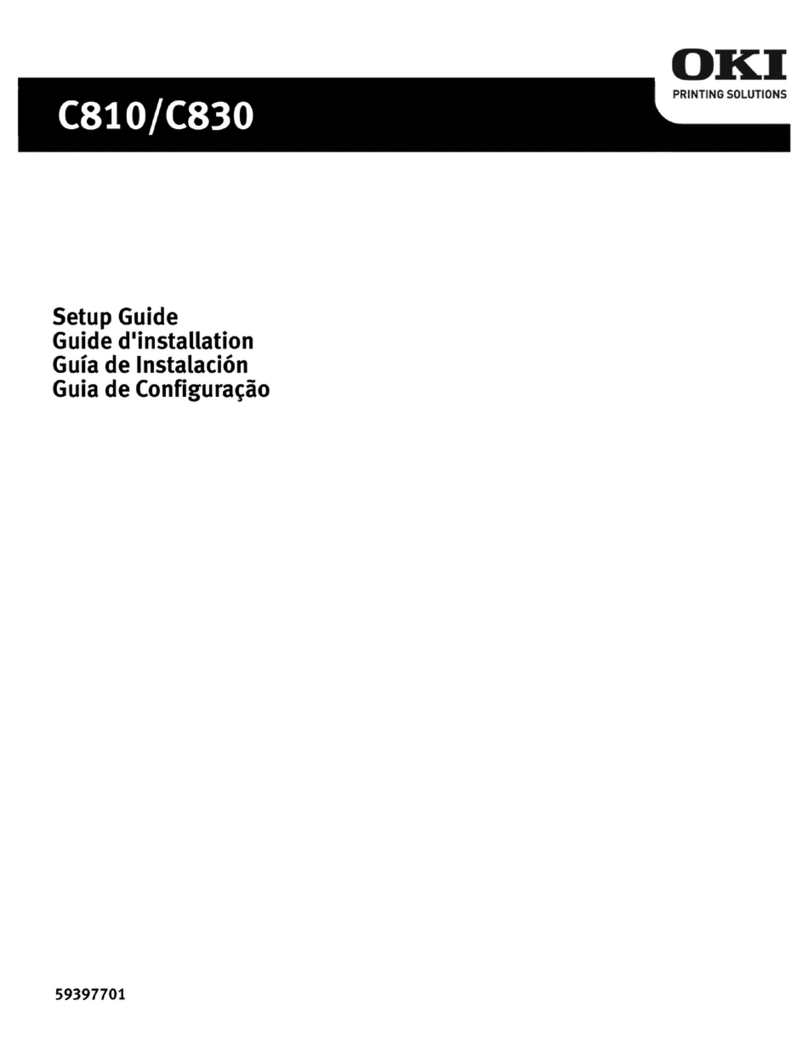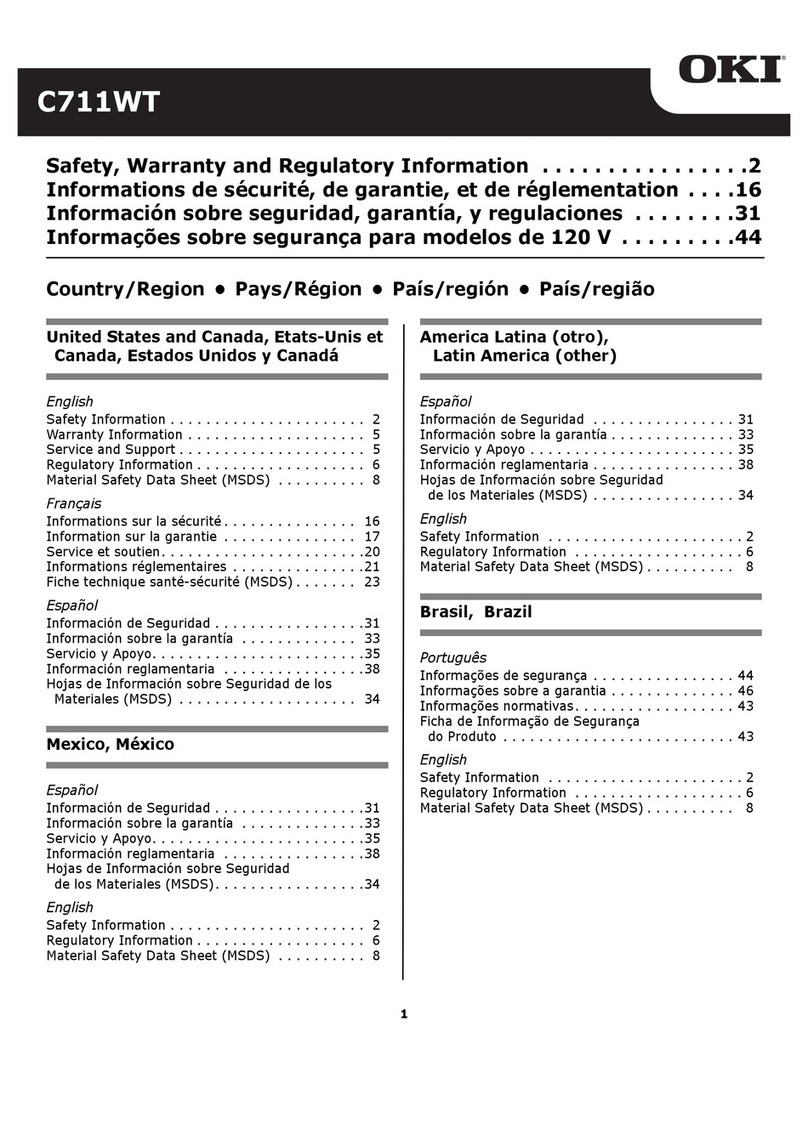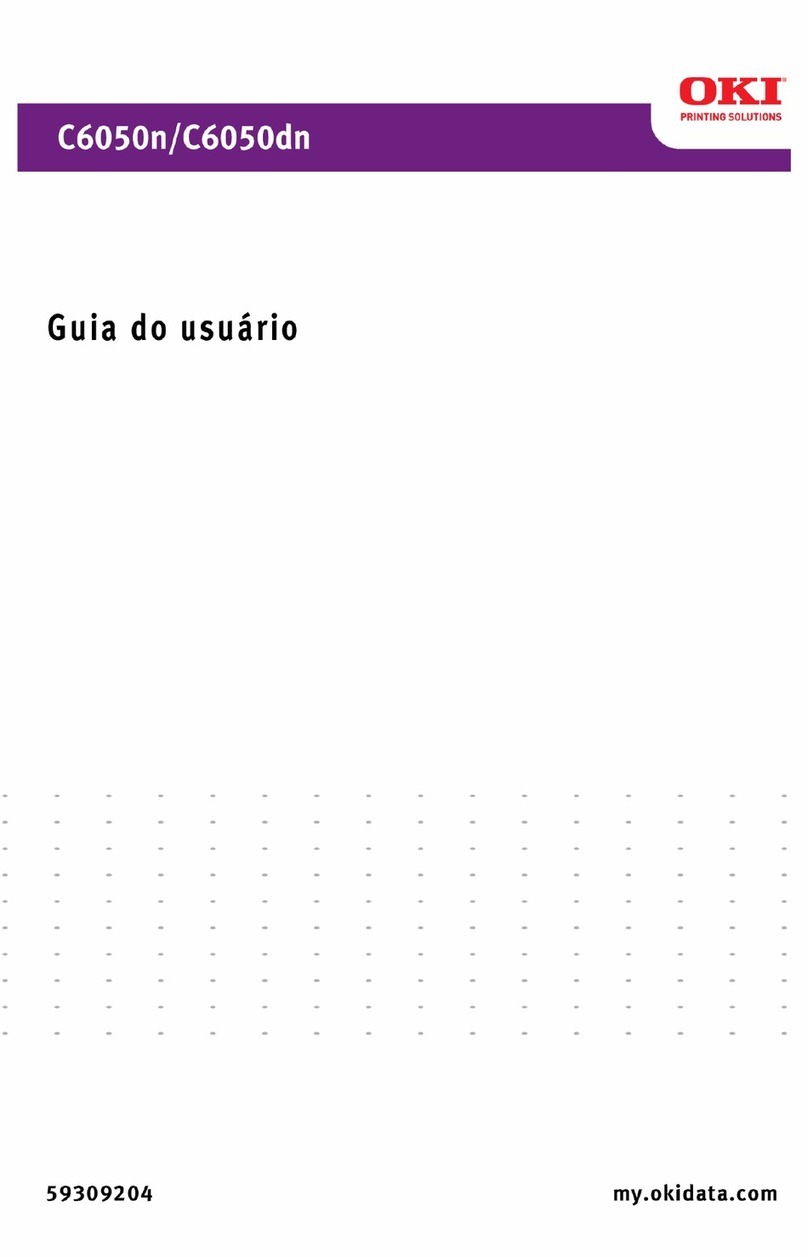> 3
Contents__________________
Getting started . . . . . . . . . . . . . . . . . . . . . . . . . . . . 6
Retaining packing materials . . . . . . . . . . . . . . . . . . 6
Identifying component parts . . . . . . . . . . . . . . . . . 6
Front view . . . . . . . . . . . . . . . . . . . . . . . . . . . . 6
Rear view . . . . . . . . . . . . . . . . . . . . . . . . . . . . 8
Locating your printer. . . . . . . . . . . . . . . . . . . . . . . 9
Powering on your printer . . . . . . . . . . . . . . . . . . . . 9
Producing a test print . . . . . . . . . . . . . . . . . . . . . 10
Connecting to a computer . . . . . . . . . . . . . . . . . . . 12
Connecting the printer to a computer . . . . . . . . . . 12
Interfaces . . . . . . . . . . . . . . . . . . . . . . . . . . . 12
Making the connection . . . . . . . . . . . . . . . . . . 13
Installing the printer driver . . . . . . . . . . . . . . . . . 13
Printing a test page. . . . . . . . . . . . . . . . . . . . . . . 13
Special Features: Cut Sheet Paper . . . . . . . . . . . . 14
Automatic Skew Correction . . . . . . . . . . . . . . . . . 14
Automatic Location Detection . . . . . . . . . . . . . . . . 14
Paper handling . . . . . . . . . . . . . . . . . . . . . . . . . . . 15
Loading cut sheet paper . . . . . . . . . . . . . . . . . . . 15
Ejecting cut sheet paper . . . . . . . . . . . . . . . . . . . 17
Loading continuous forms . . . . . . . . . . . . . . . . . . 18
Setting up continuous forms . . . . . . . . . . . . . . 18
Feeding continuous forms . . . . . . . . . . . . . . . . 18
Tearing off continuous forms . . . . . . . . . . . . . . . . 22
Aligning the tear-off perforations . . . . . . . . . . . 22
Removing continuous forms. . . . . . . . . . . . . . . . . 23
Setting the Paper Thickness lever . . . . . . . . . . . . . 25
Operating instructions . . . . . . . . . . . . . . . . . . . . . 27
Control panel . . . . . . . . . . . . . . . . . . . . . . . . . . . 27
Indicators . . . . . . . . . . . . . . . . . . . . . . . . . . . . . 28
Button switches . . . . . . . . . . . . . . . . . . . . . . . . . 29
Setting menu values . . . . . . . . . . . . . . . . . . . . . . 32
Confirming current settings . . . . . . . . . . . . . . . 32
Menu setting . . . . . . . . . . . . . . . . . . . . . . . . . 33
Menu items and settings . . . . . . . . . . . . . . . . . 34
Initializing menu settings . . . . . . . . . . . . . . . . 39
Adjusting TOF (Top of Form) position . . . . . . . . . . 40
Quick printer settings . . . . . . . . . . . . . . . . . . . . . 41
Printer impact mode . . . . . . . . . . . . . . . . . . . . 41