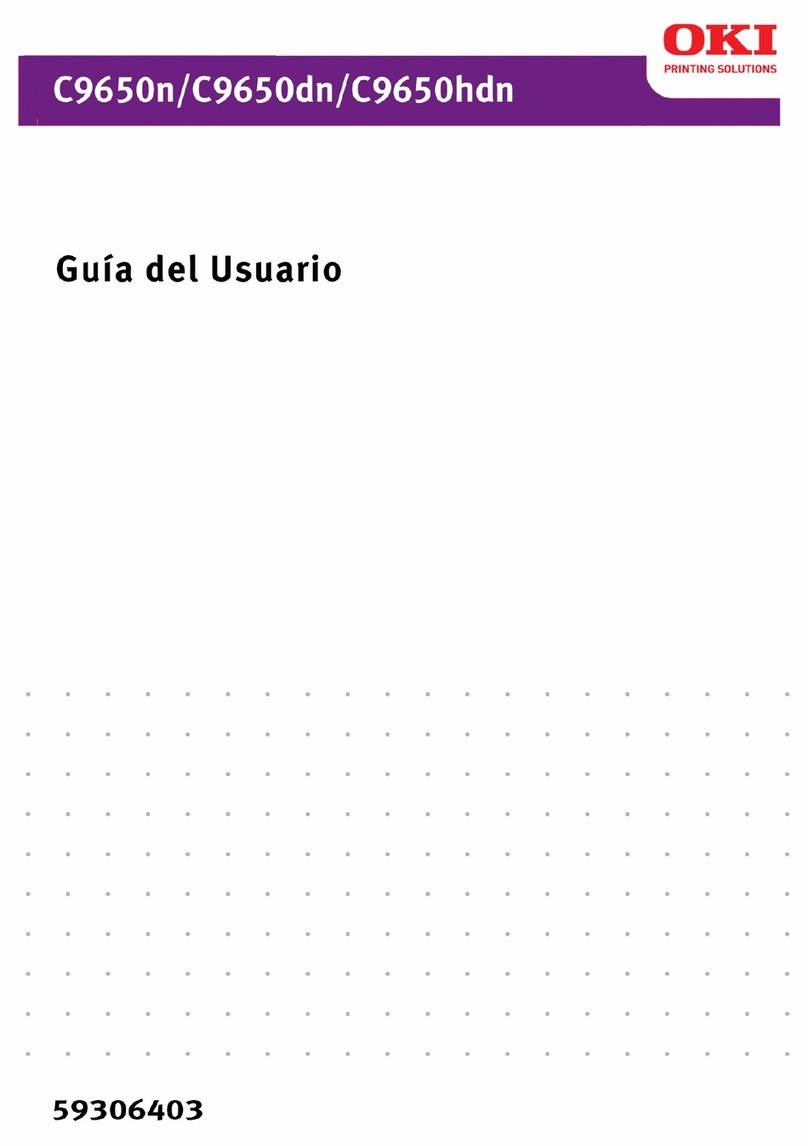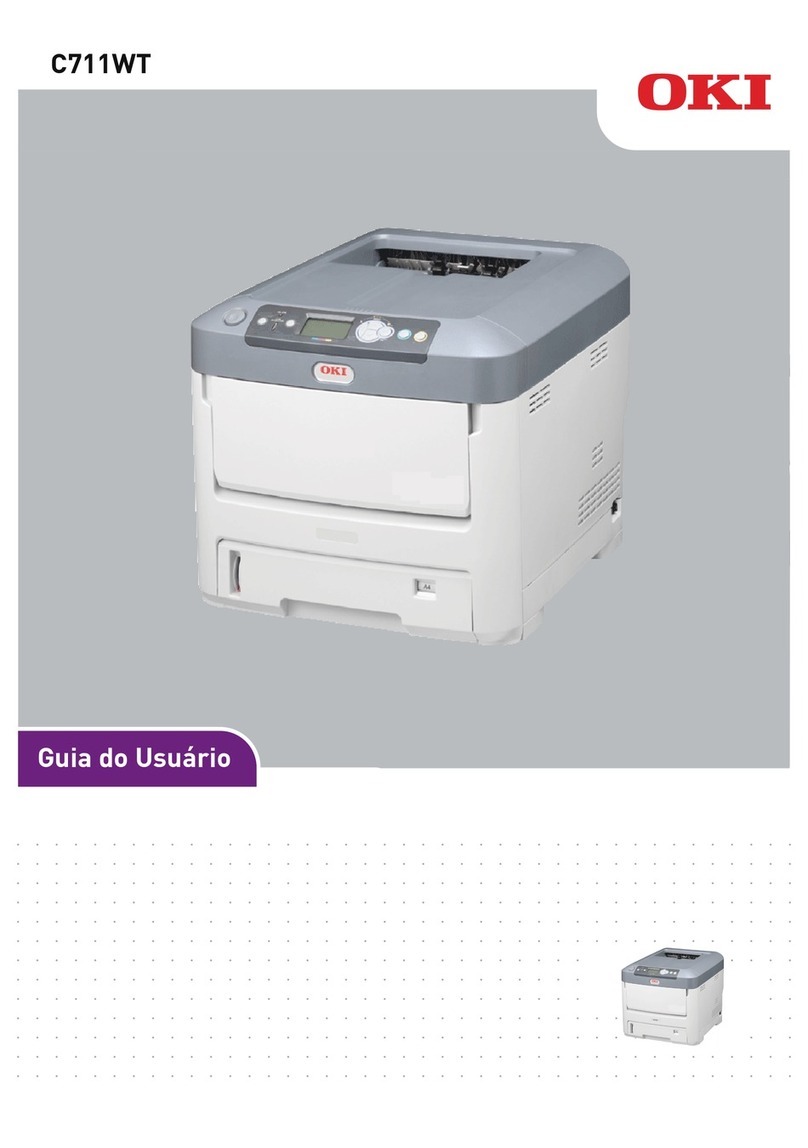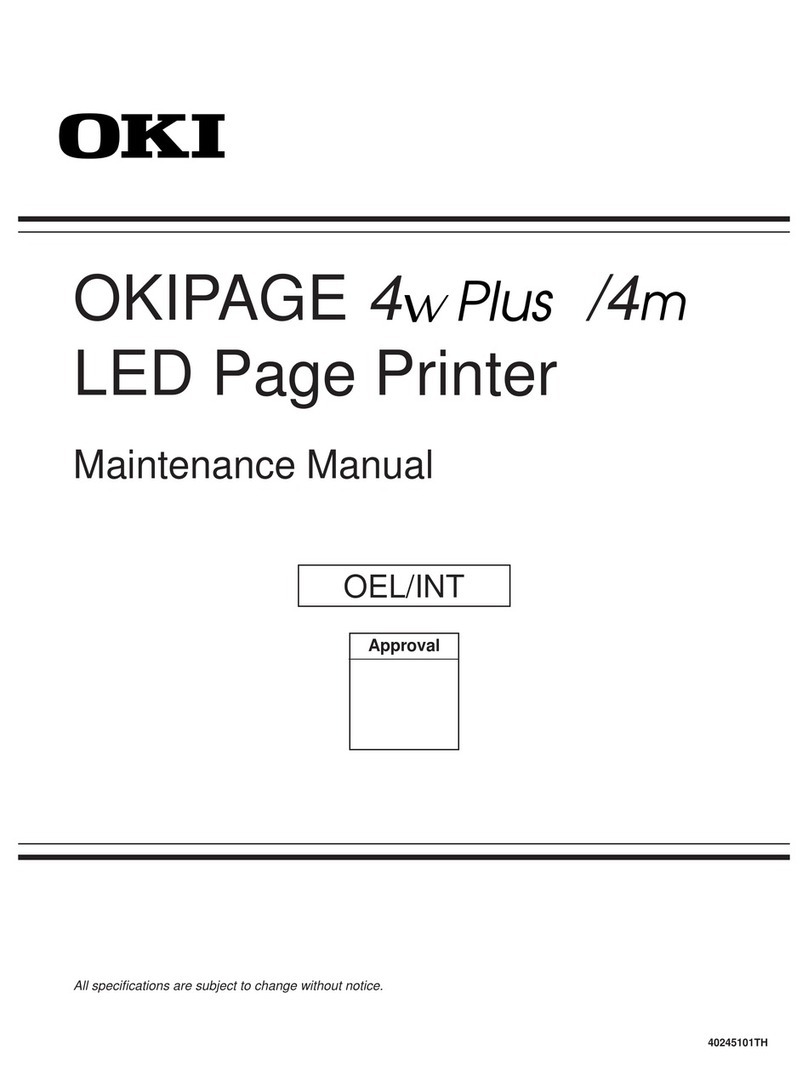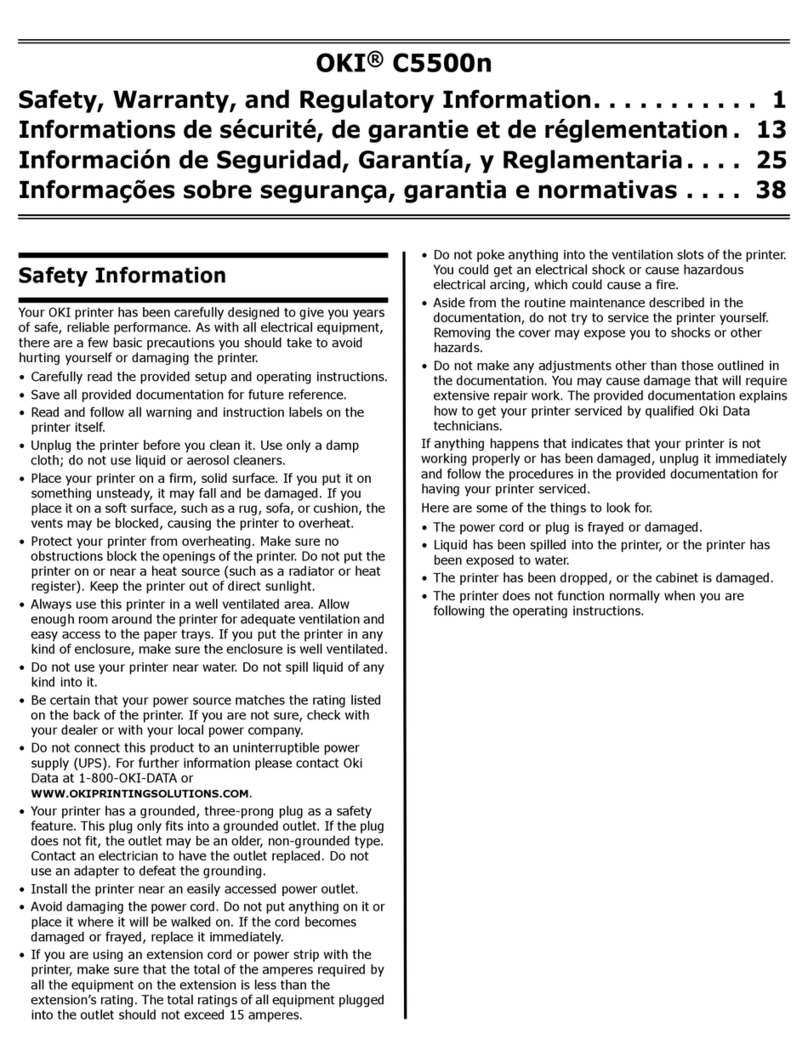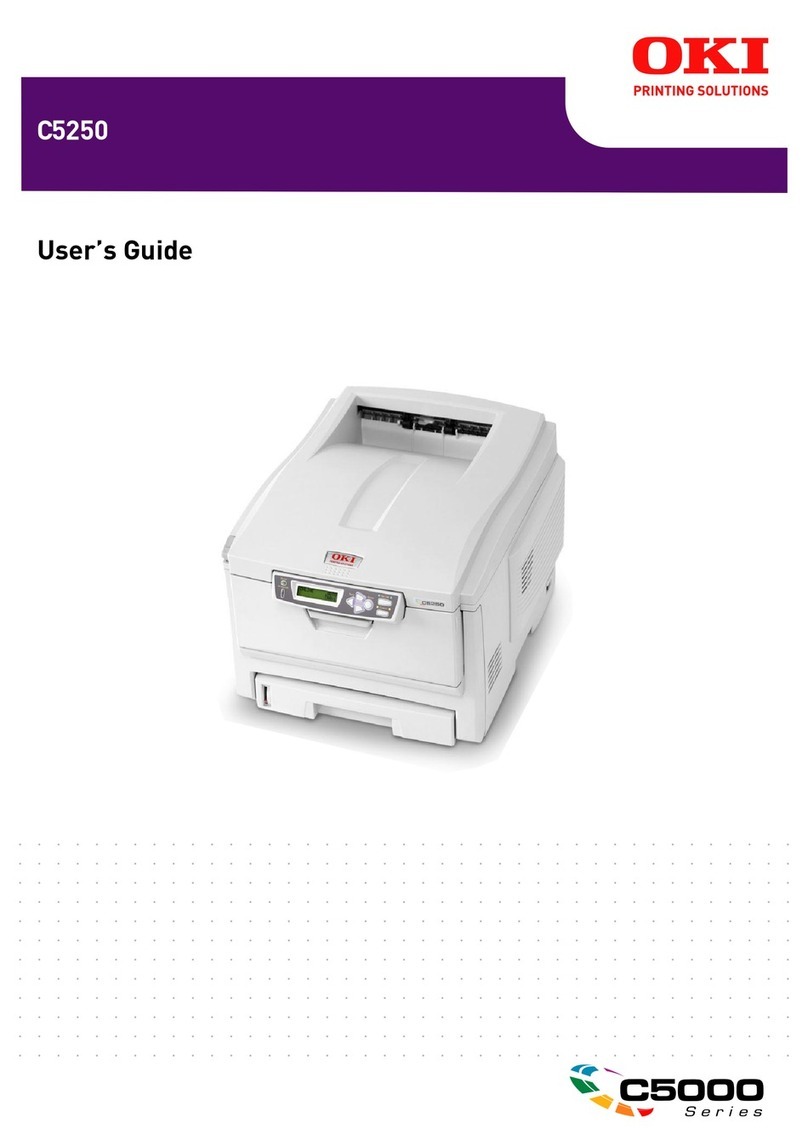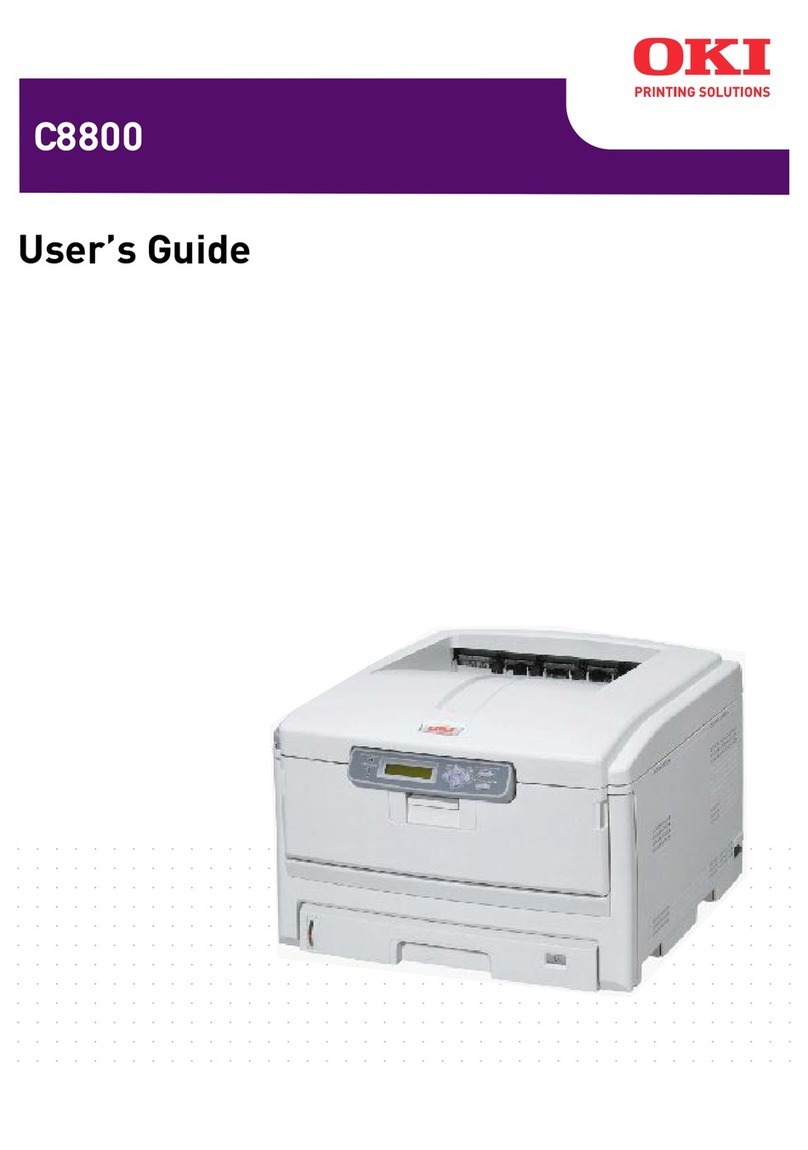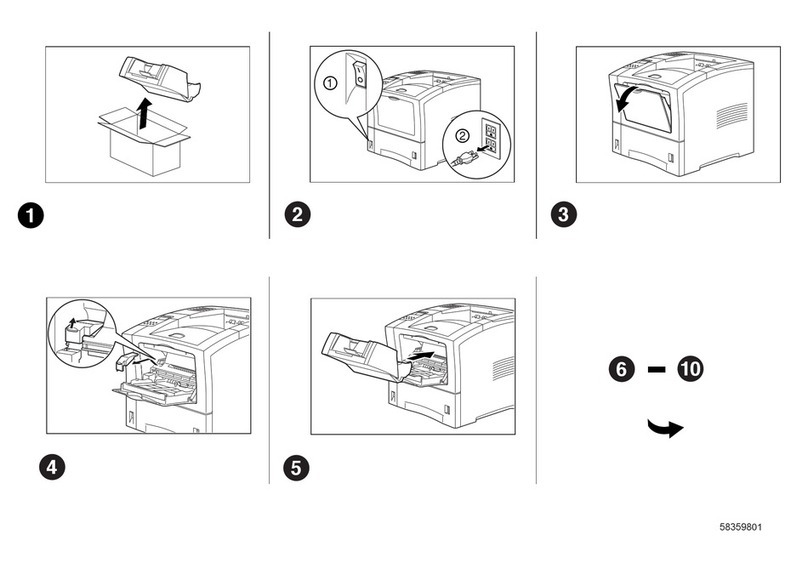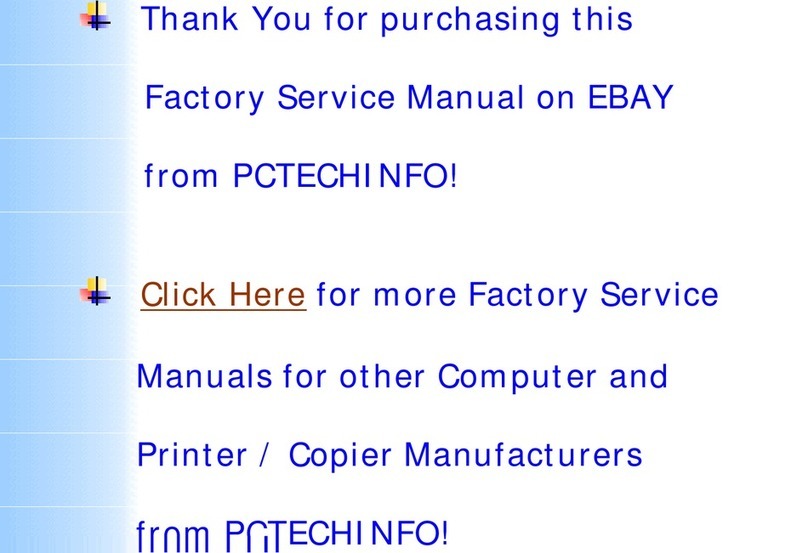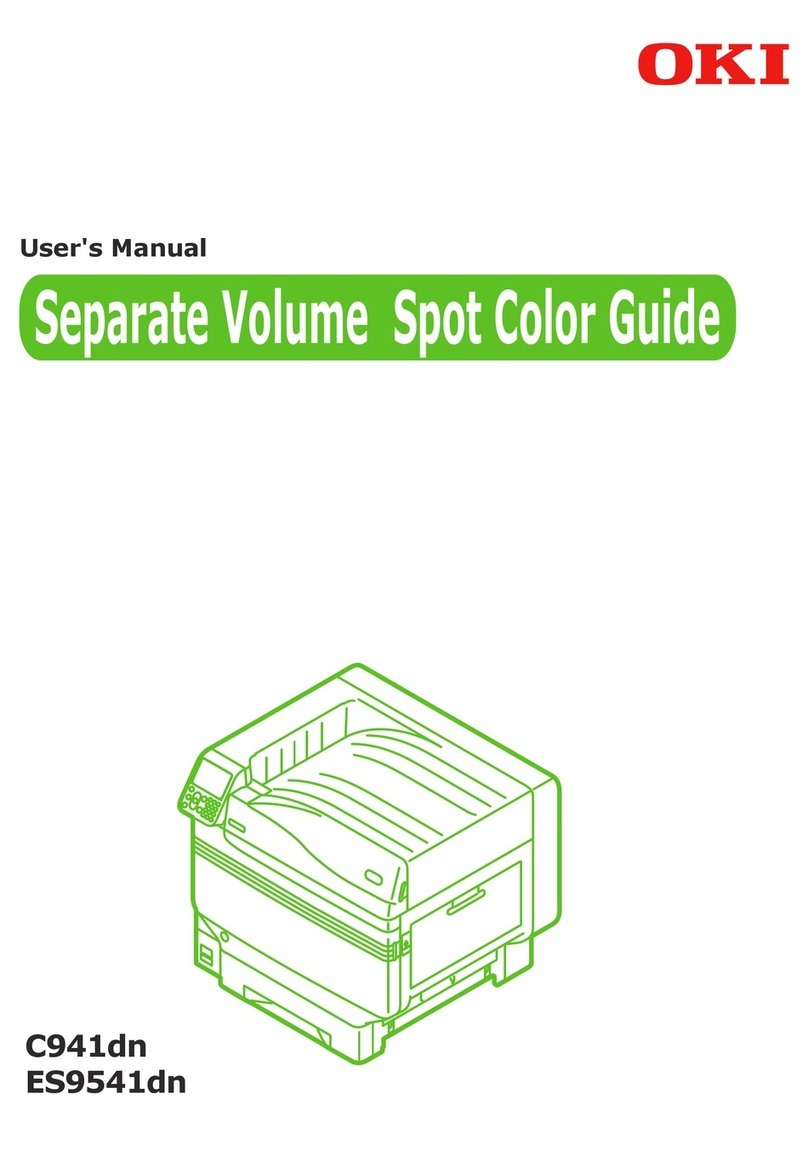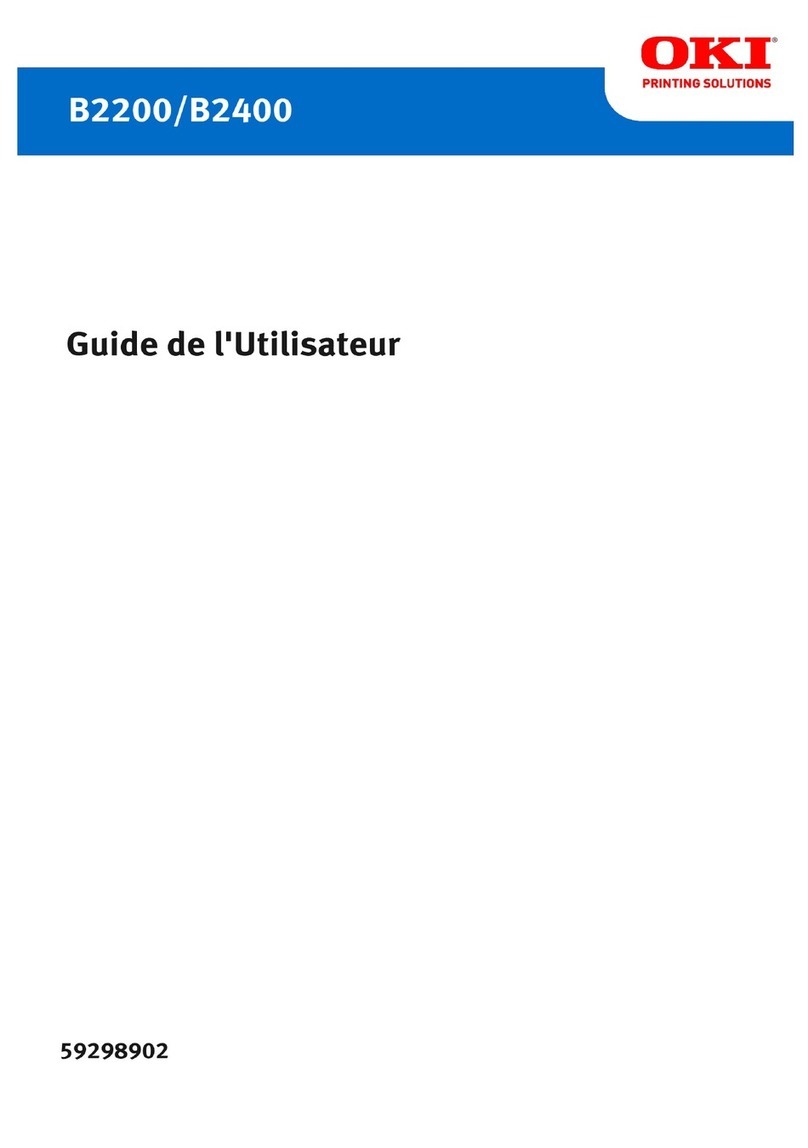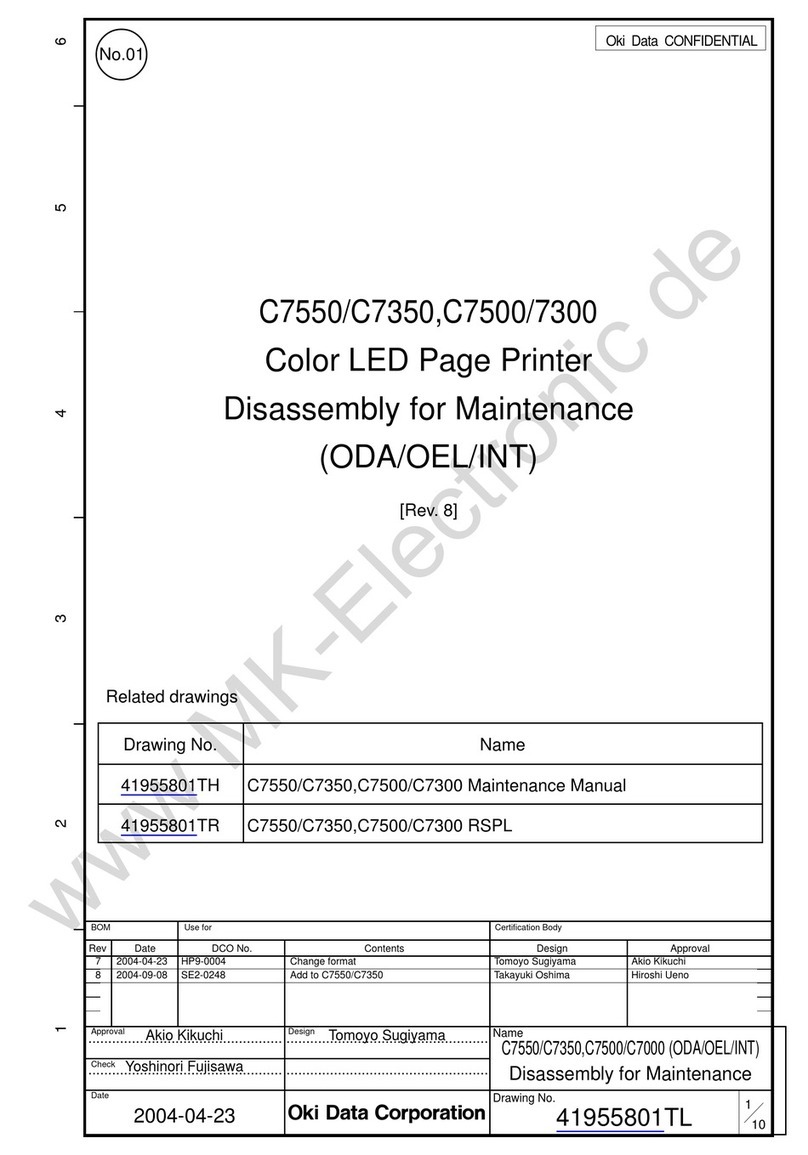4 > B401/B411/B431
Operation . . . . . . . . . . . . . . . . . . . . . . . . . . . . . . . . . . . . . . 68
Printer settings in Windows. . . . . . . . . . . . . . . . . . . . . . .68
Printing preferences in Windows applications . . . . . . . . .68
PCL emulation . . . . . . . . . . . . . . . . . . . . . . . . . . . . . .69
PS emulation (B431) . . . . . . . . . . . . . . . . . . . . . . . . .72
Setting from Windows control panel . . . . . . . . . . . . . . .77
Printer settings in Macintosh . . . . . . . . . . . . . . . . . . . . . .82
Auto versus Manual Duplex Printing . . . . . . . . . . . . . . . . .83
Auto Duplexing: Models B411 and B431 . . . . . . . . . . . .83
Manual duplexing: Model B401/B411 . . . . . . . . . . . . . .83
Manual duplexing: Model B431 . . . . . . . . . . . . . . . . . .84
Duplex printing . . . . . . . . . . . . . . . . . . . . . . . . . . . . . . .84
Overlays and Macros (Windows Only) . . . . . . . . . . . . . . . . 86
What are overlays and macros?. . . . . . . . . . . . . . . . . . . .86
Creating PostScript overlays . . . . . . . . . . . . . . . . . . . . . .86
Creating the overlay image . . . . . . . . . . . . . . . . . . . . .87
Create and download the project . . . . . . . . . . . . . . . . .87
Test printing the overlay . . . . . . . . . . . . . . . . . . . . . . .88
Defining overlays . . . . . . . . . . . . . . . . . . . . . . . . . . . .89
Printing with PostScript overlays . . . . . . . . . . . . . . . . . . .90
Creating PCL Overlays . . . . . . . . . . . . . . . . . . . . . . . . . .91
Creating the overlay image . . . . . . . . . . . . . . . . . . . . .91
Create and download macros. . . . . . . . . . . . . . . . . . . .91
Test printing the macro. . . . . . . . . . . . . . . . . . . . . . . .93
Defining overlays . . . . . . . . . . . . . . . . . . . . . . . . . . . .93
Printing with PCL overlays . . . . . . . . . . . . . . . . . . . . . . .94
Consumables and Maintenance . . . . . . . . . . . . . . . . . . . . . 96
Consumable order details . . . . . . . . . . . . . . . . . . . . . . . .96
Toner cartridge life . . . . . . . . . . . . . . . . . . . . . . . . . . . .96
When to replace the toner cartridge. . . . . . . . . . . . . . . . .96
Replacing the toner cartridge . . . . . . . . . . . . . . . . . . . . .97
Image drum life. . . . . . . . . . . . . . . . . . . . . . . . . . . . . .104
When to replace the image drum. . . . . . . . . . . . . . . . . .104
Replacing the image drum. . . . . . . . . . . . . . . . . . . . . . .104
Generating a cleaning page. . . . . . . . . . . . . . . . . . . . . .111
B401/B411 . . . . . . . . . . . . . . . . . . . . . . . . . . . . . . .111
B431 . . . . . . . . . . . . . . . . . . . . . . . . . . . . . . . . . . .112
Cleaning the LED array. . . . . . . . . . . . . . . . . . . . . . . . .115
Troubleshooting . . . . . . . . . . . . . . . . . . . . . . . . . . . . . . . . 117
Status and error messages . . . . . . . . . . . . . . . . . . . . . .117
Paper Jams . . . . . . . . . . . . . . . . . . . . . . . . . . . . . . . . .117
Input jam . . . . . . . . . . . . . . . . . . . . . . . . . . . . . . . . . .119