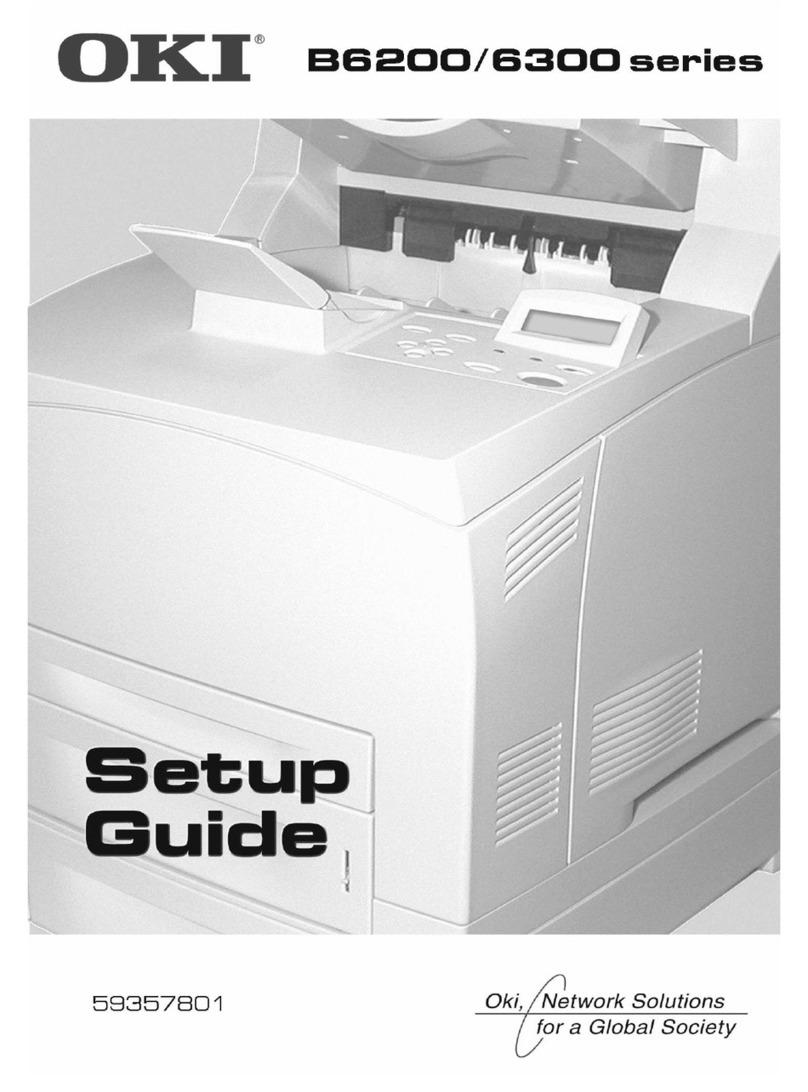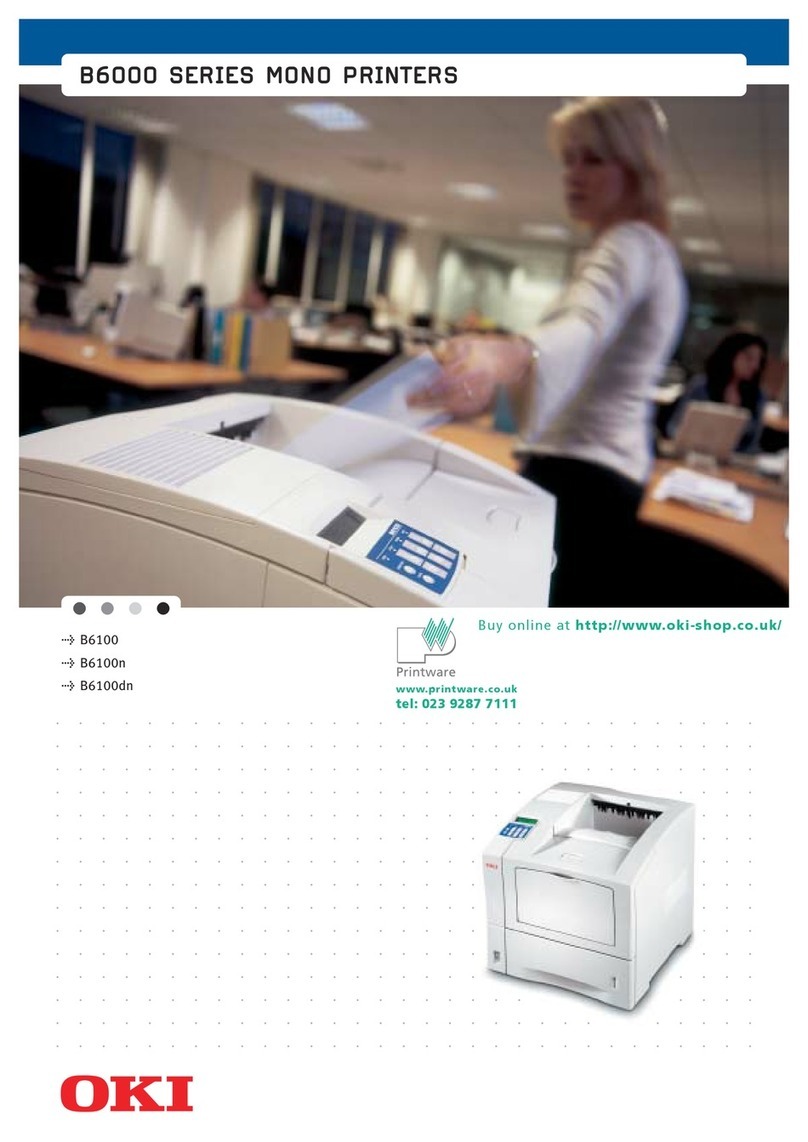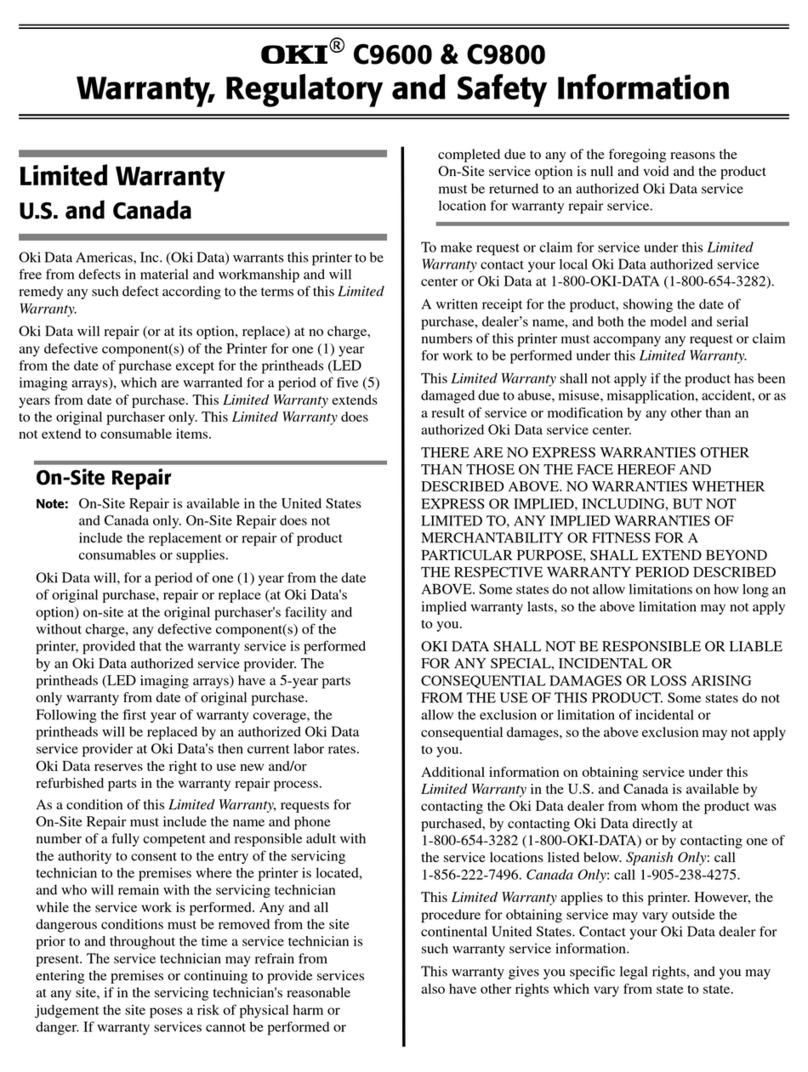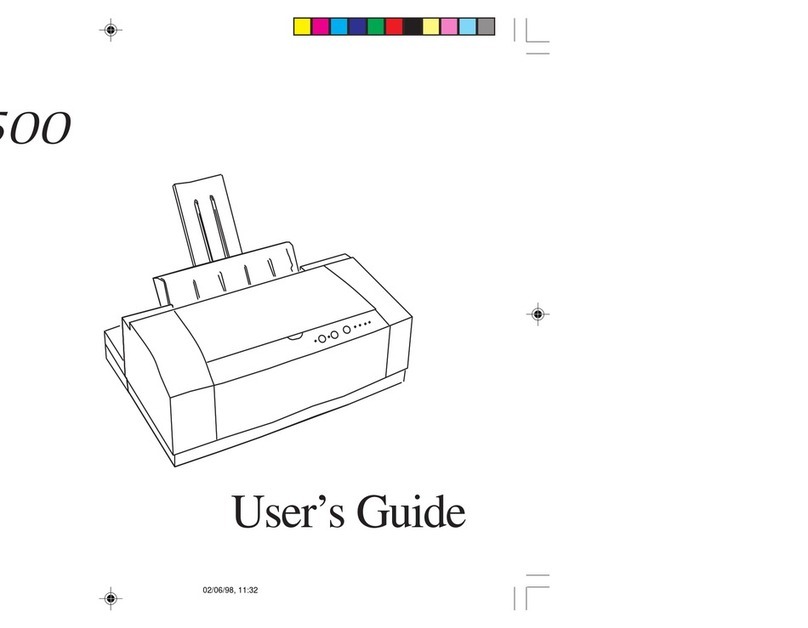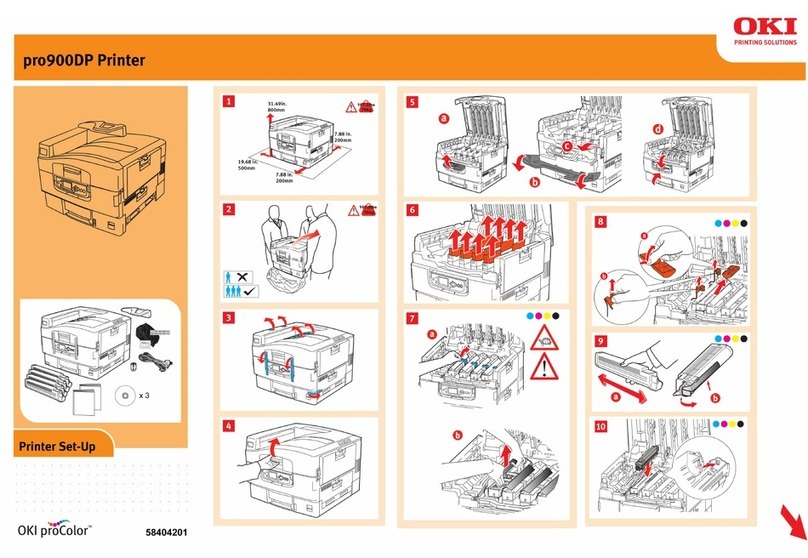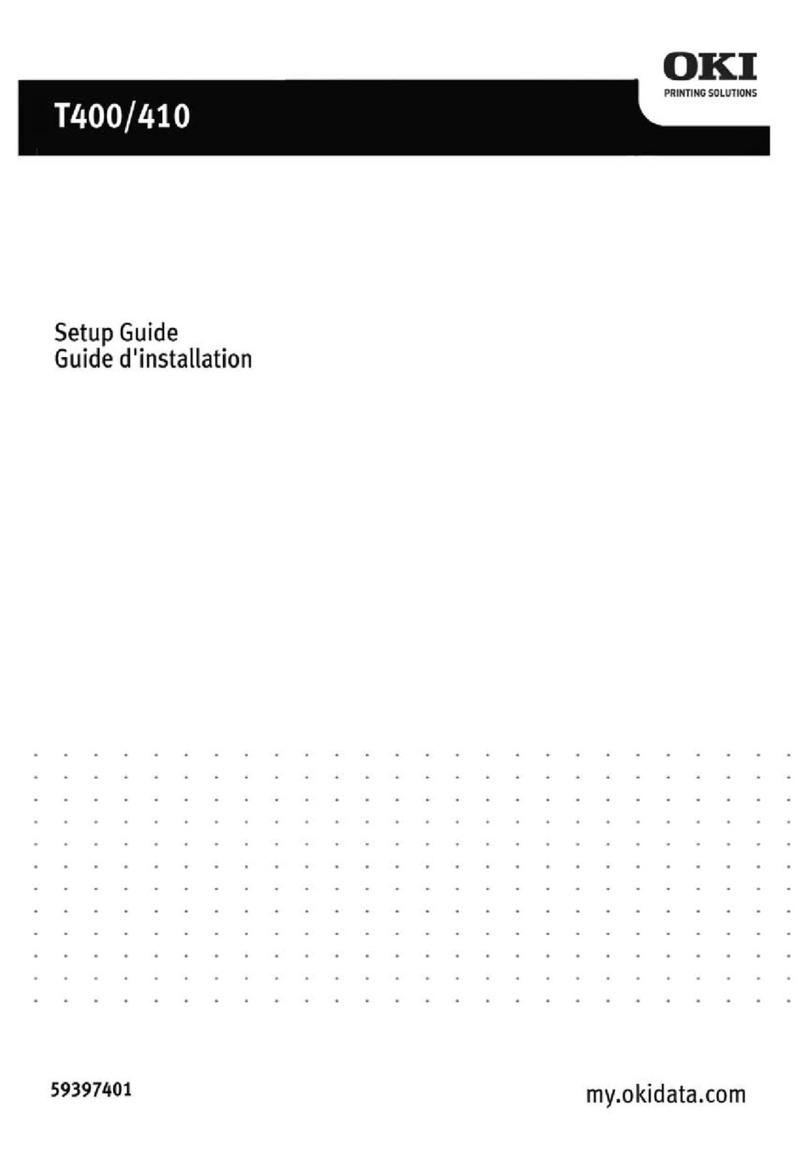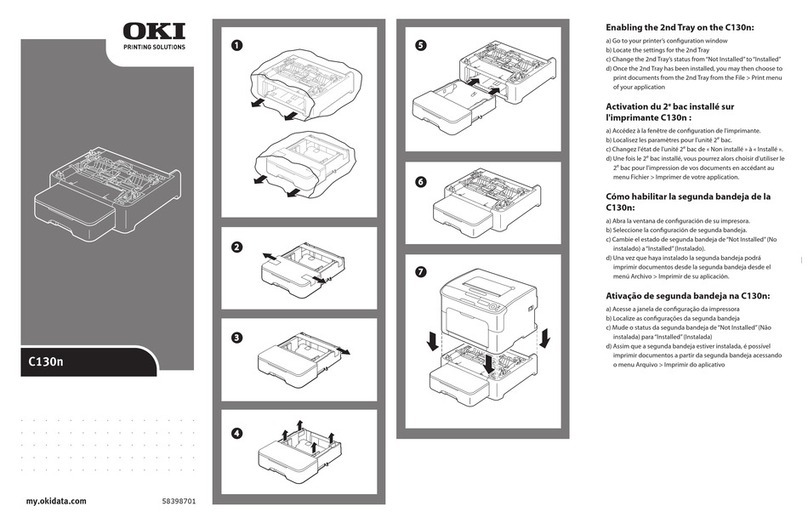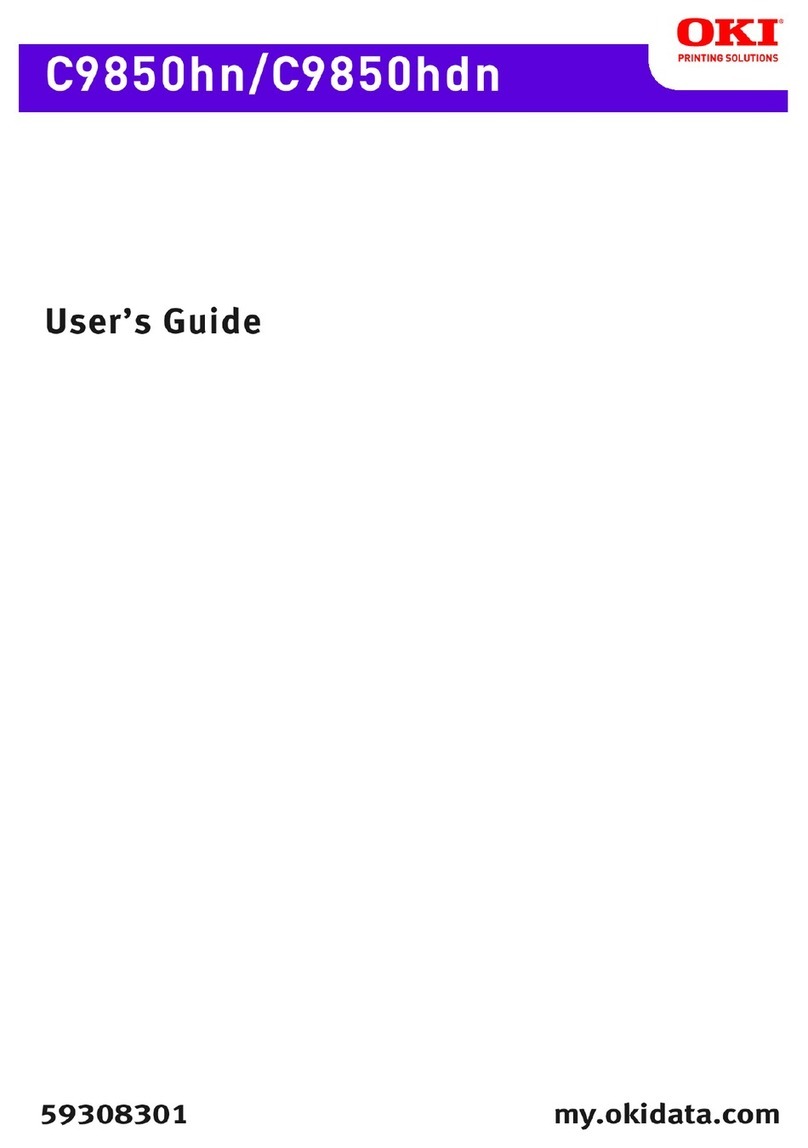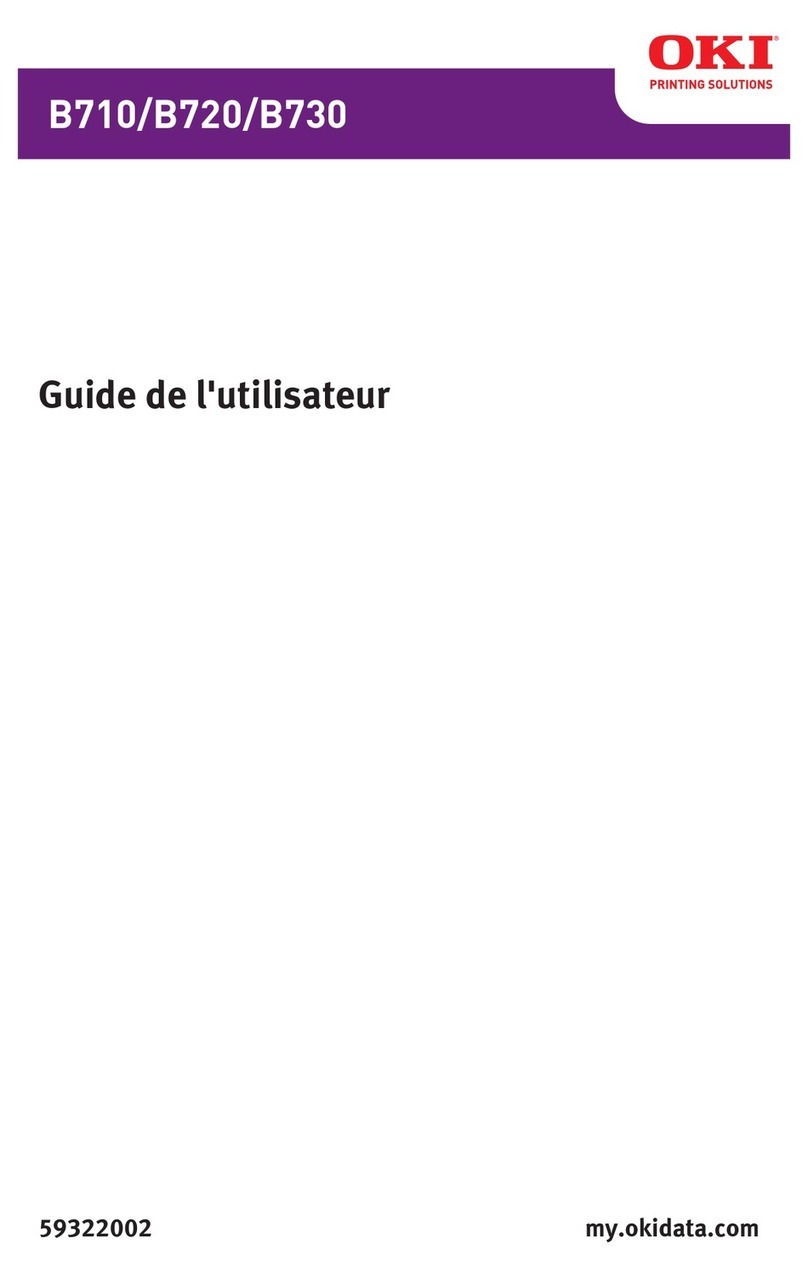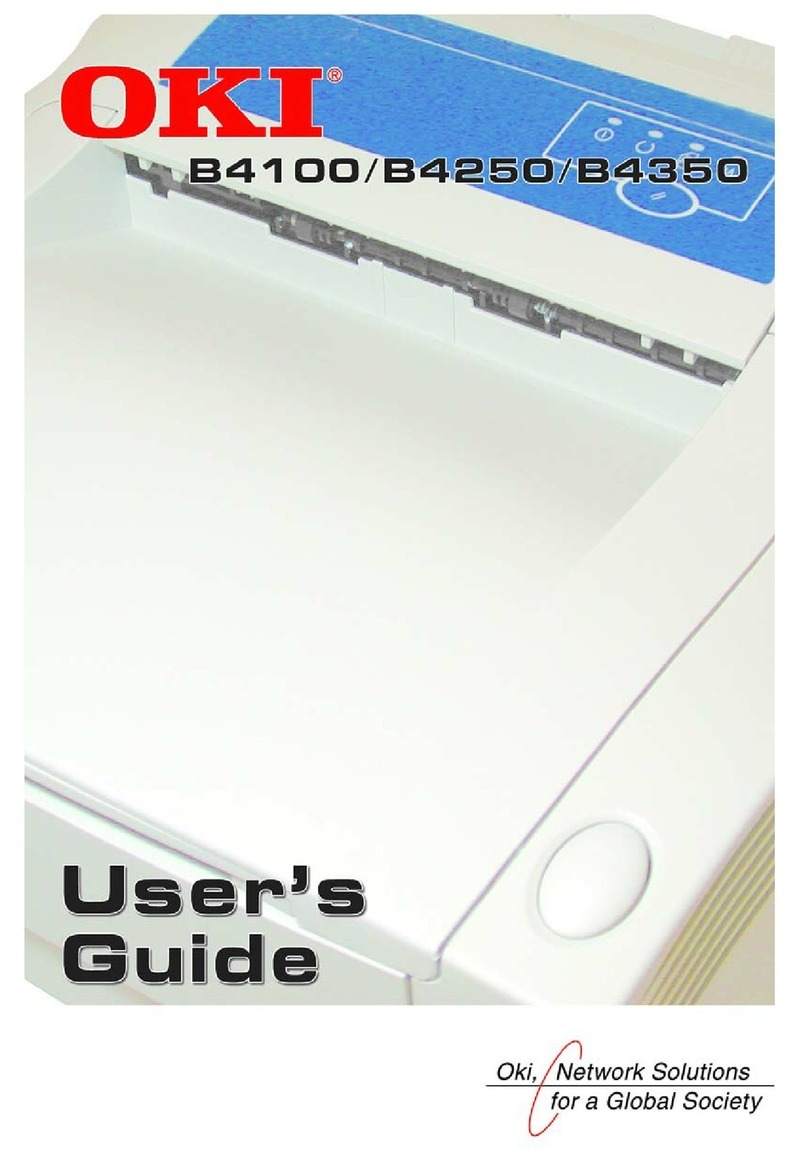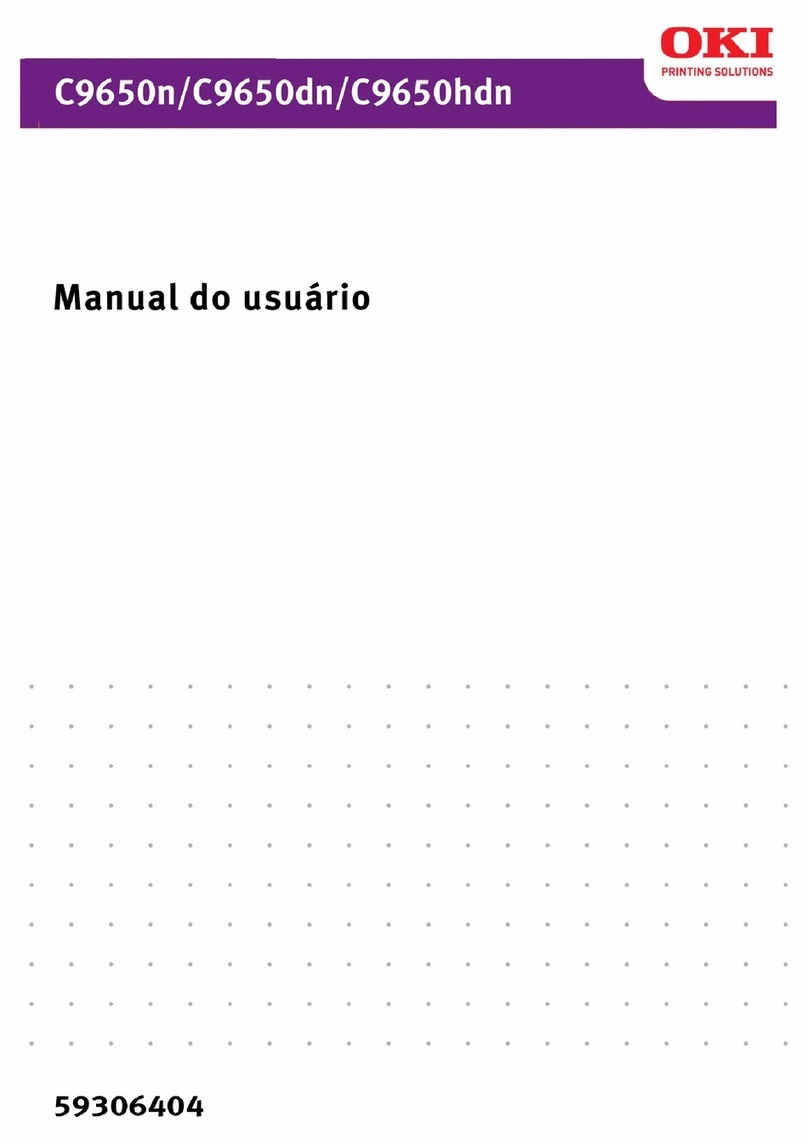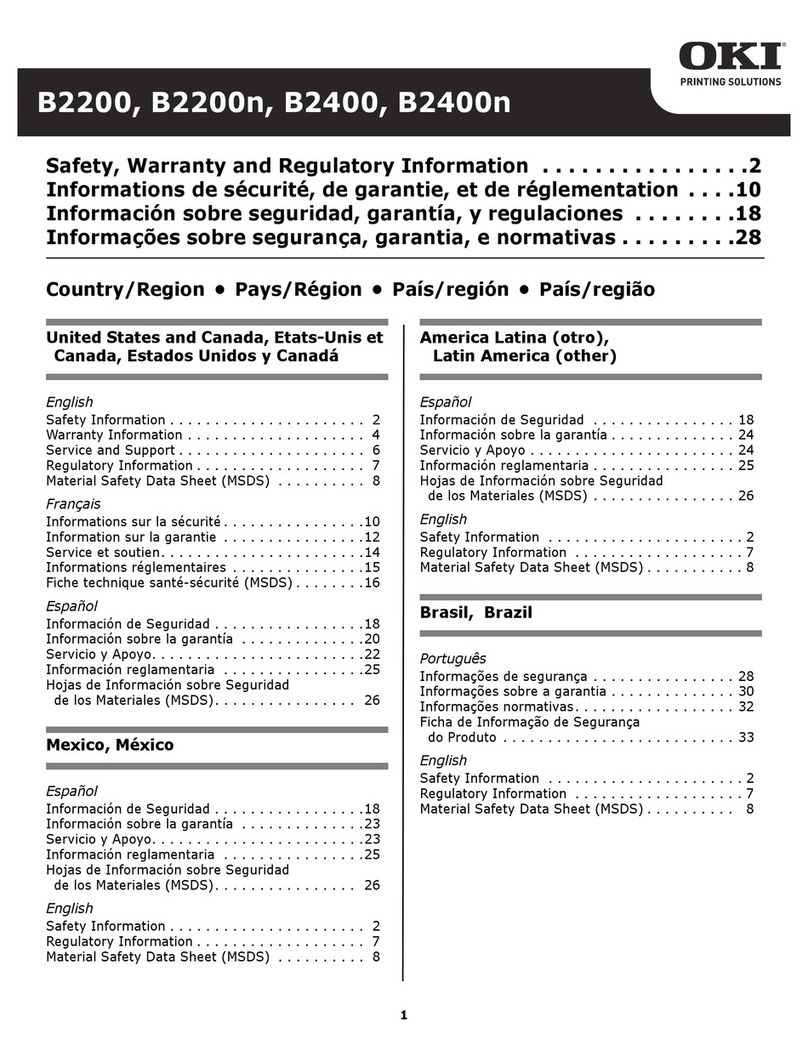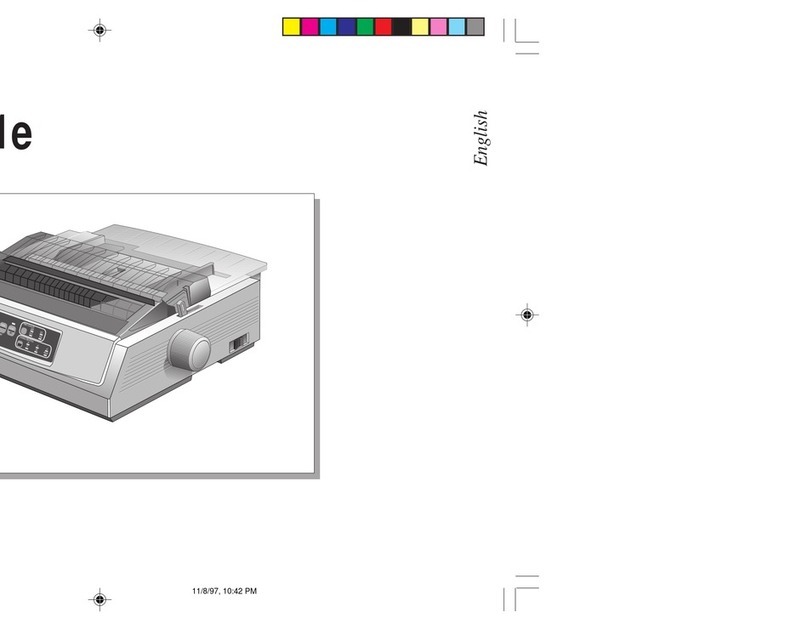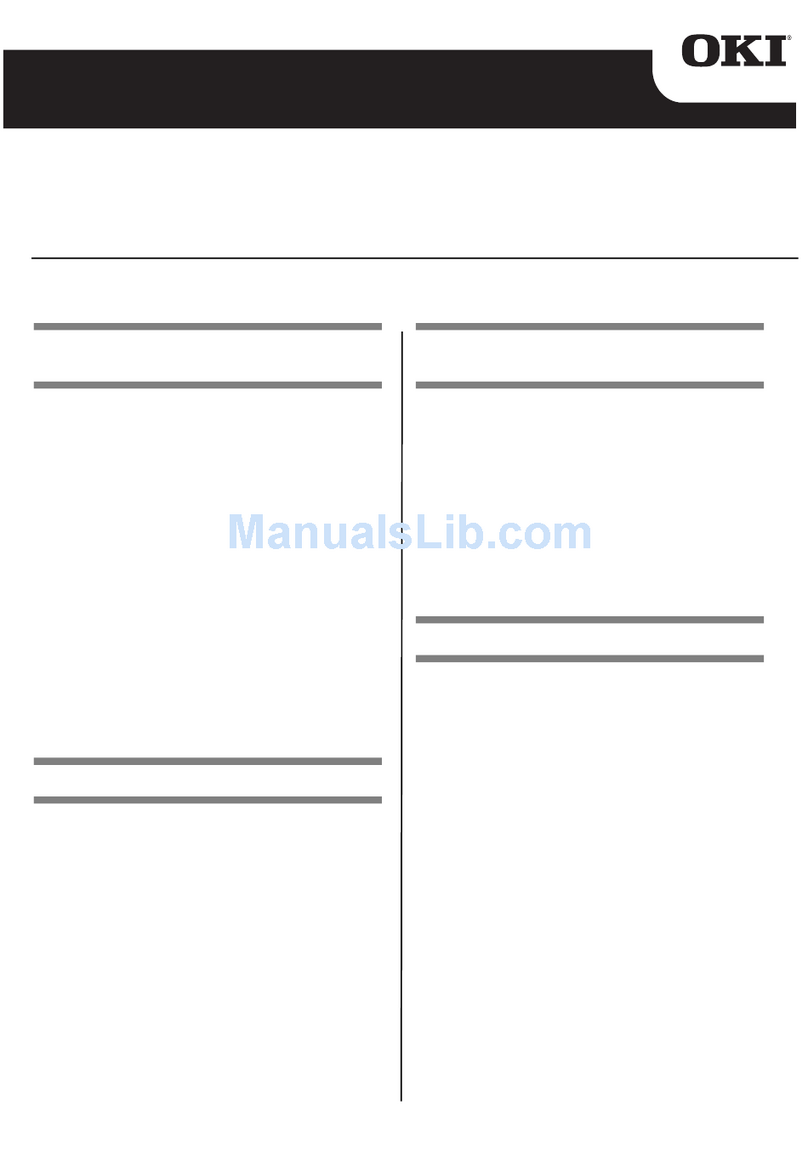3
2 Local Printer Installation
!You MUST install your printer as a Local Printer before
you perform any network installation.
During this part of your printer installation, you DO NOT
connect a cable between your printer and your computer.
You are making an installation to a logical port, which is
done through software, not physical connections.
!If you want to use the parallel port, you MUST remove the
Network Card from the printer. See the OkiLAN 6120e
User’s Guide for details.
Installing Printer Software
Windows 95, 98, Me, NT4.0
1With the OKI ML 320/321 Turbo/n CD in your CD-ROM
drive, click Start→→
→→
→Run.
2Browse to your CD-ROM drive, then double-click install.exe.
3On the OKI Menu Installer main menu, click Printer
Software.
4Make sure that at least the ML320/1 Tn Driver is selected.
Click Next.
5Select Local Printer. Click Next.
6Select LPT1. Click Next.
7Click Finish.
Installing Printer Software
Windows 2000
1With the OKI ML 320/321 Turbo/n CD in your CD-ROM
drive, click Start→→
→→
→Run.
2Browse to your CD-ROM drive, then double-click install.exe.
3On the OKI Menu Installer main menu, click Printer
Software. This launches the Add Printer Wizard.
4Select Local. Clear Automatically detect and install my
Plug and Play printer. Click Next.
5Click Next to accept LPT1 as the port selection.
6Click Have disk.
7Click Browse.
8Locate CD-ROM in the pull-down menu.
9Open the Win2k\English\ folder.
10 Select OEMSETUP.INF. Click Open.
11 Click OK.
12 OKI ML320/1 Tn displays in the Printers window.
Click Next—do not select Have disk.
13 Rename the printer if you wish. Click Next.
14 Select Do not share this printer. Click Next.
15 Do not print a test page. Click Next.
16 Click Finish.
17 If the Digital Signature Not Found window appears, click Yes.
3 Network Printer Installation
!You MUST install your printer as a Local Printer before
you perform any network installation.
!If you want to use the parallel port, you MUST remove the
Network Card from the printer. See the OkiLAN 6120e
User’s Guide for details.
3Plug the printer power cord
into the power outlet.
6120e_7.jpg
Connecting the Network Cable
Network Installation
For detailed information on installing network software and
setting up your printer on a network, refer to the on-line OkiLAN
6120e ser’s Guide.
From the OKI Menu Installer, click Network and Admin
Software→→
→→
→ Network Documentation.
1Plug the power adapter wire
into the power jack on the
OkiLAN 6120e. Then plug the
power adpater into a 120 VAC
wall outlet.
!Some countries may require
a different adapter for local
voltages, such as 240 VAC.
6120e_5.jpg
2Attach the 10/100 Base-T UTP
cable to the receptacle on the
back of the OkiLAN 6120e.
Attach the other end of the cable
to the Network.
6120e_6.jpg