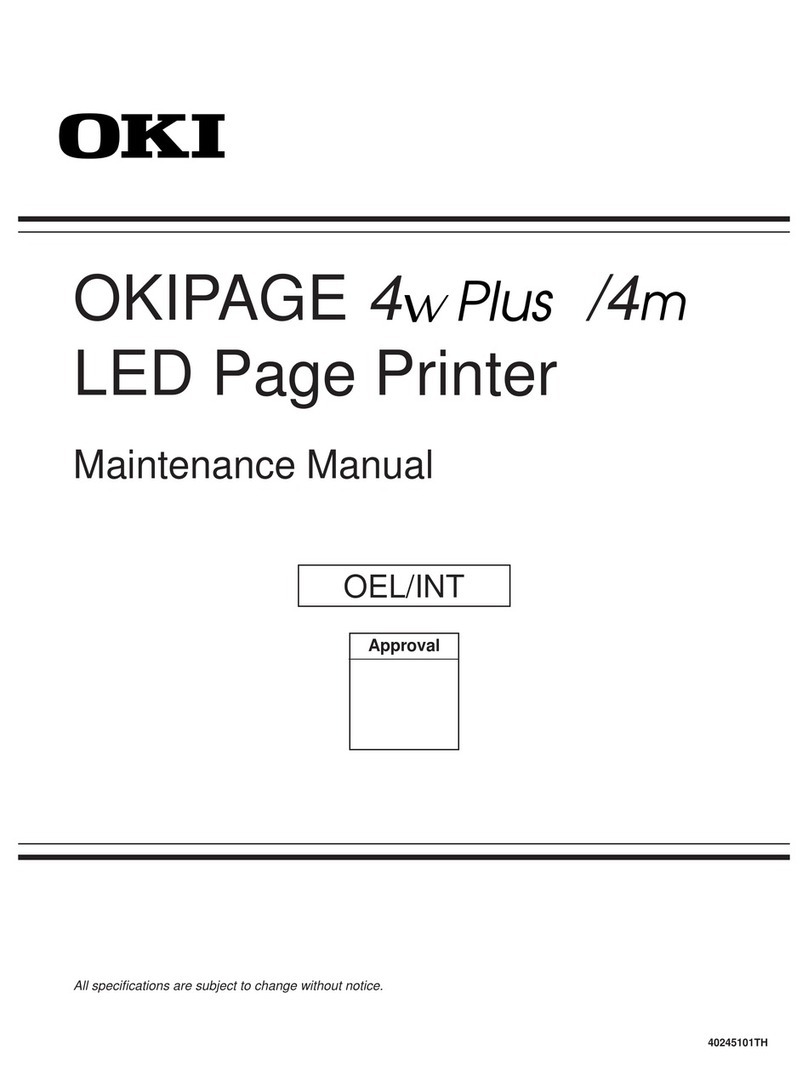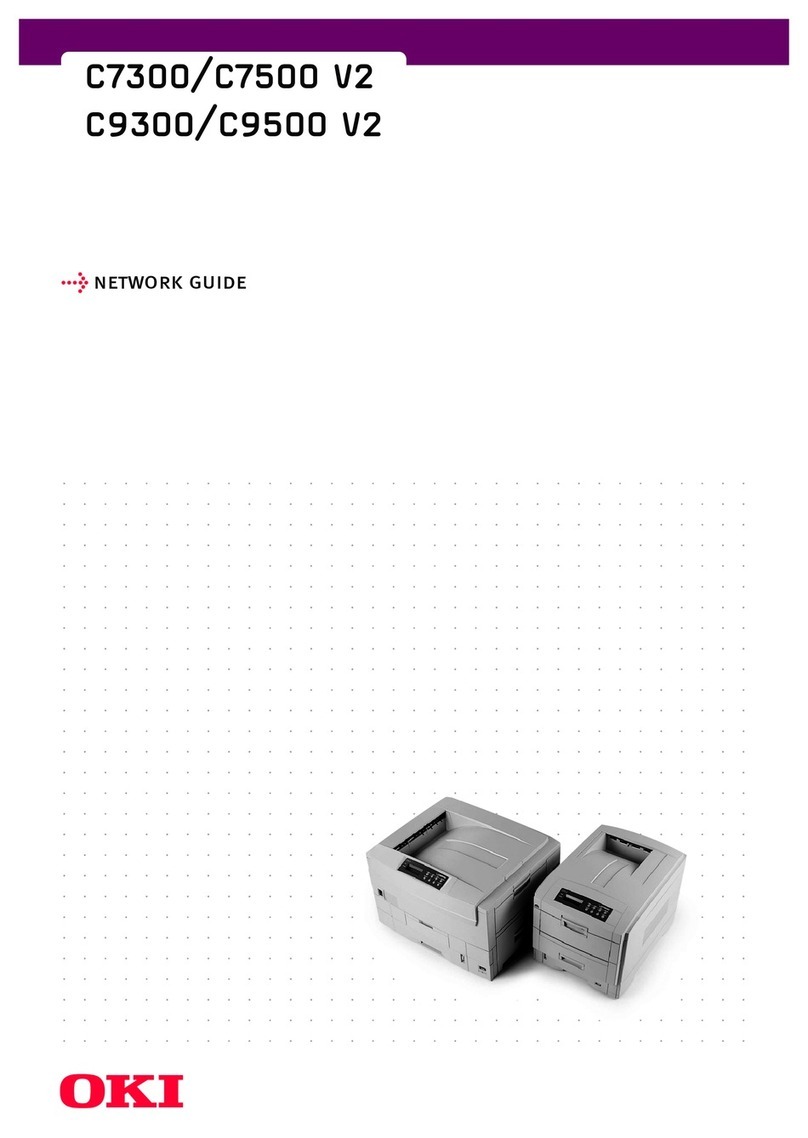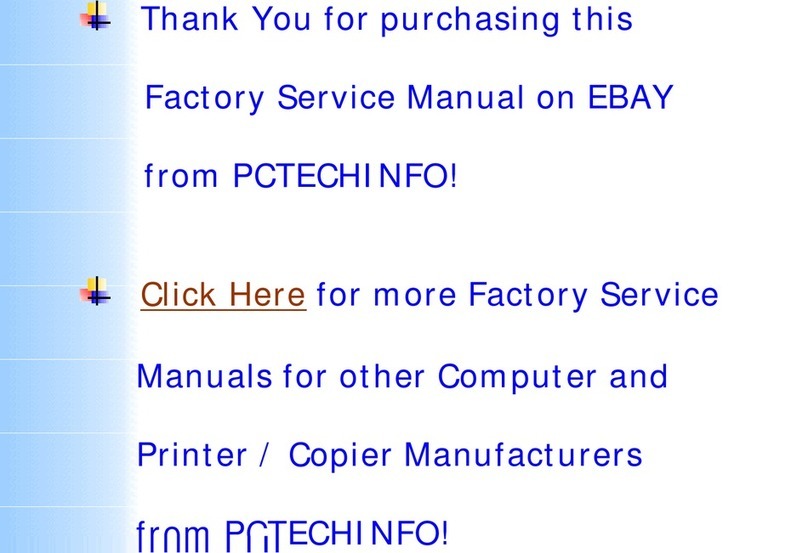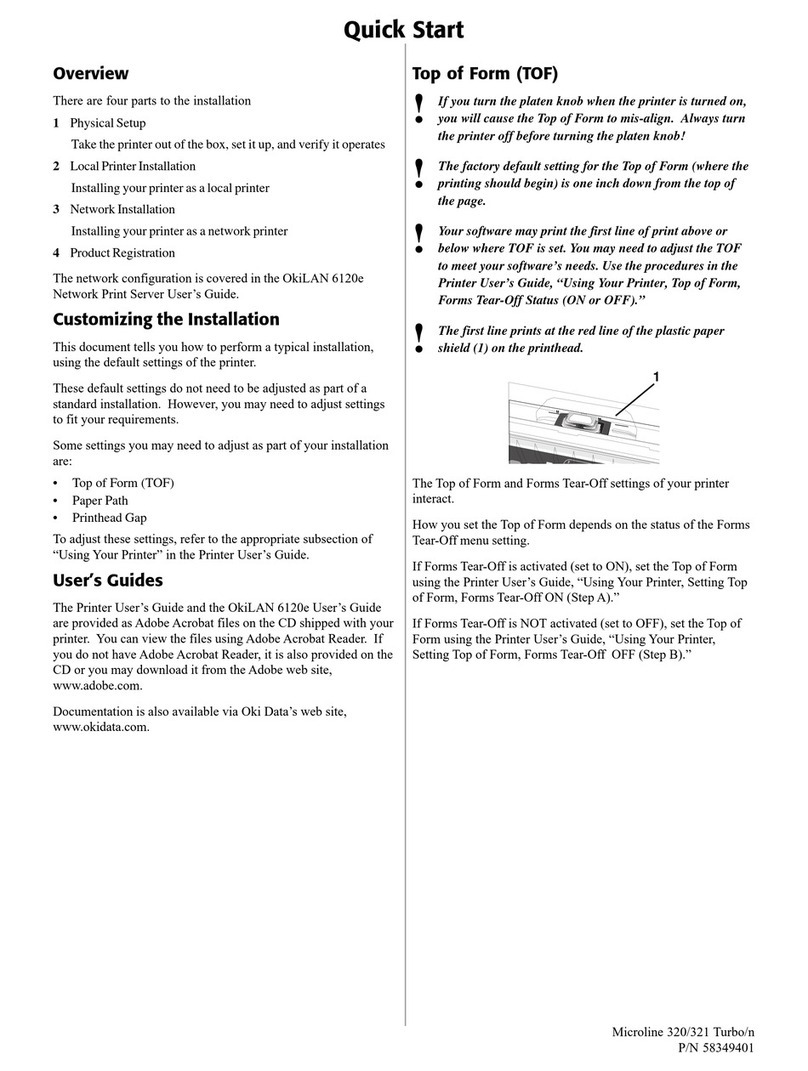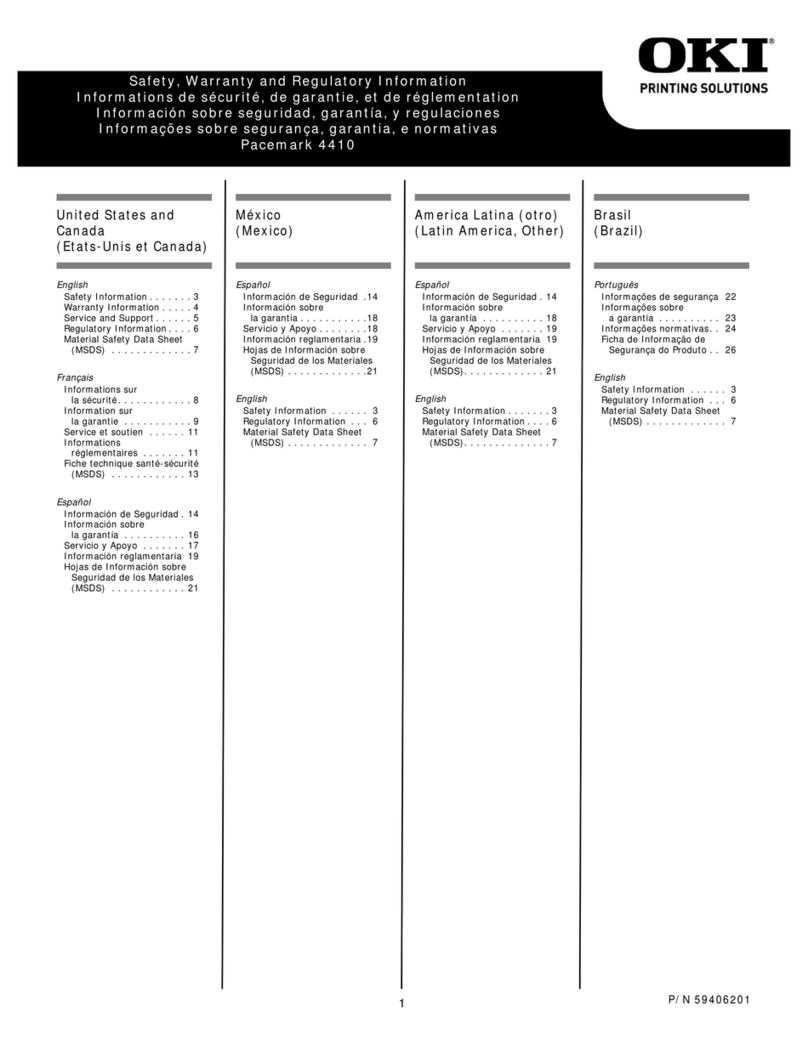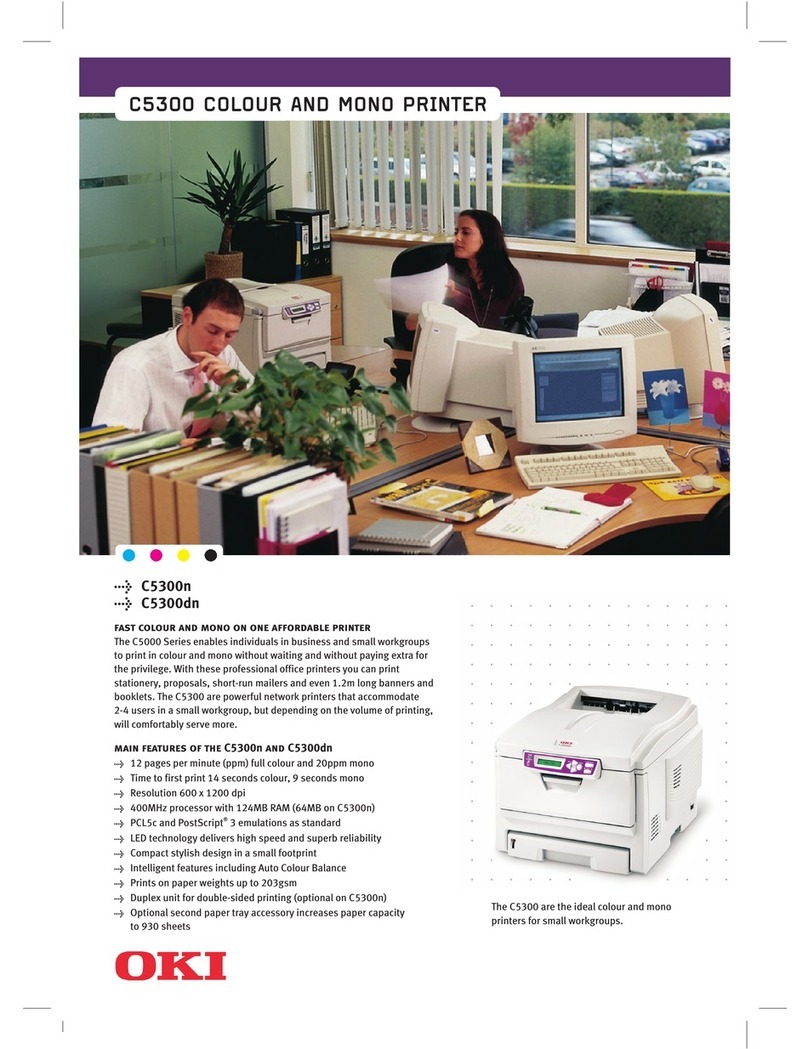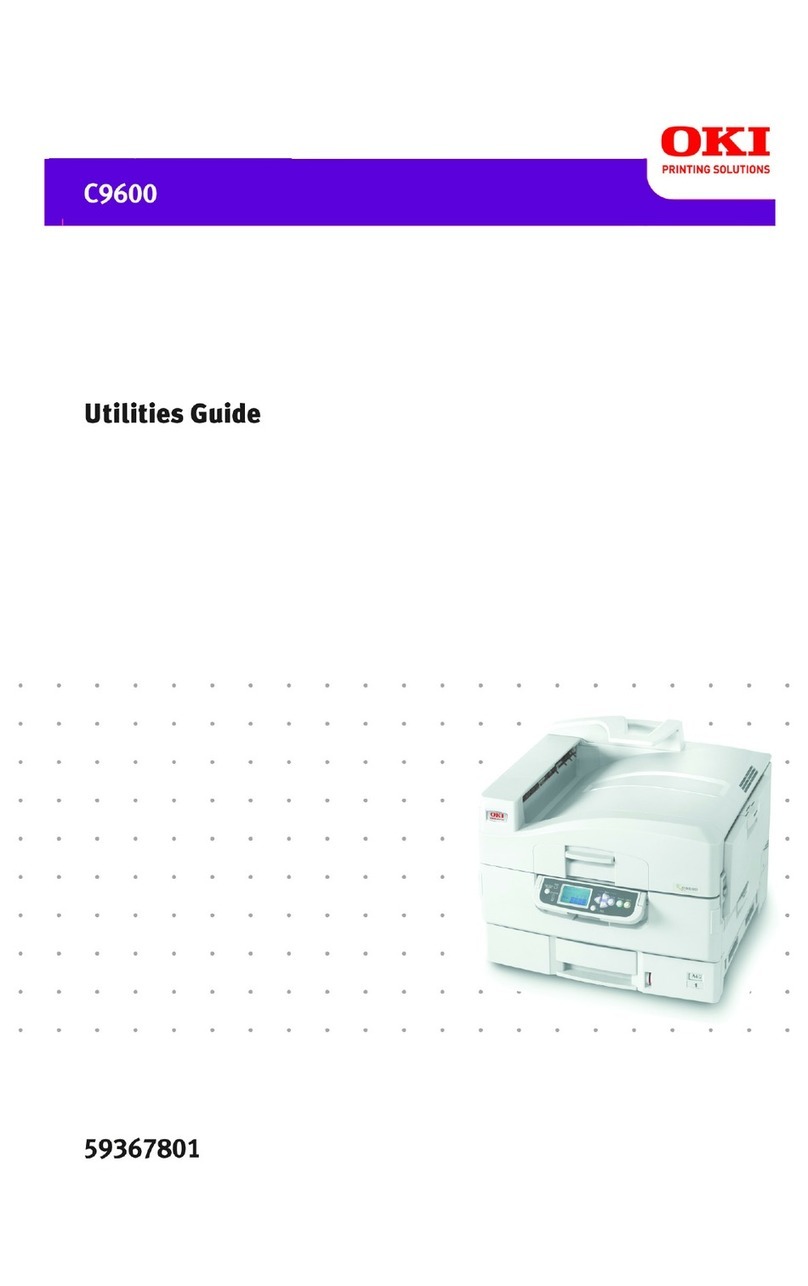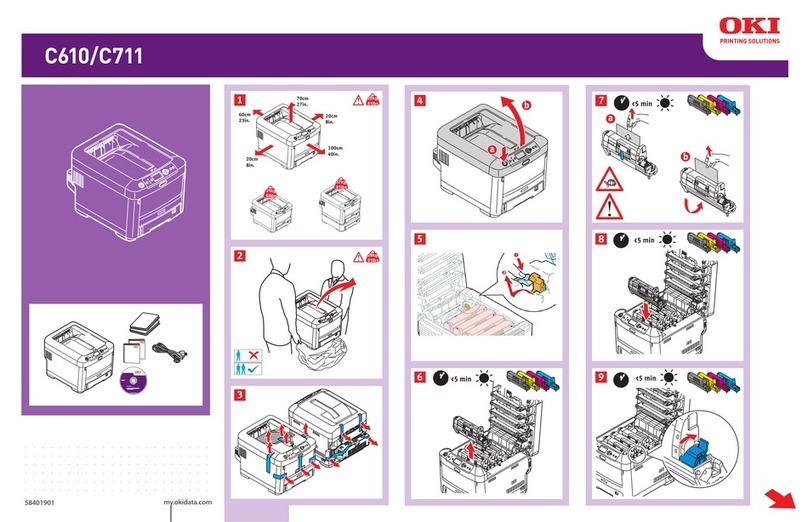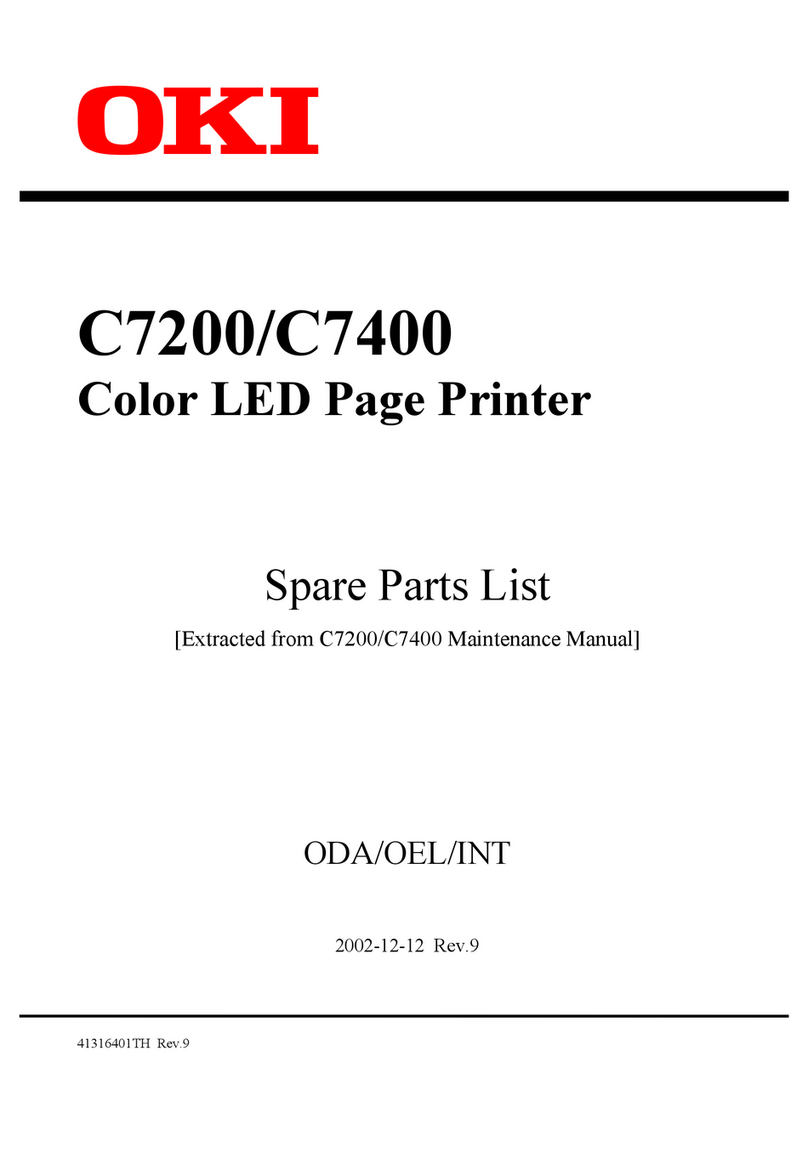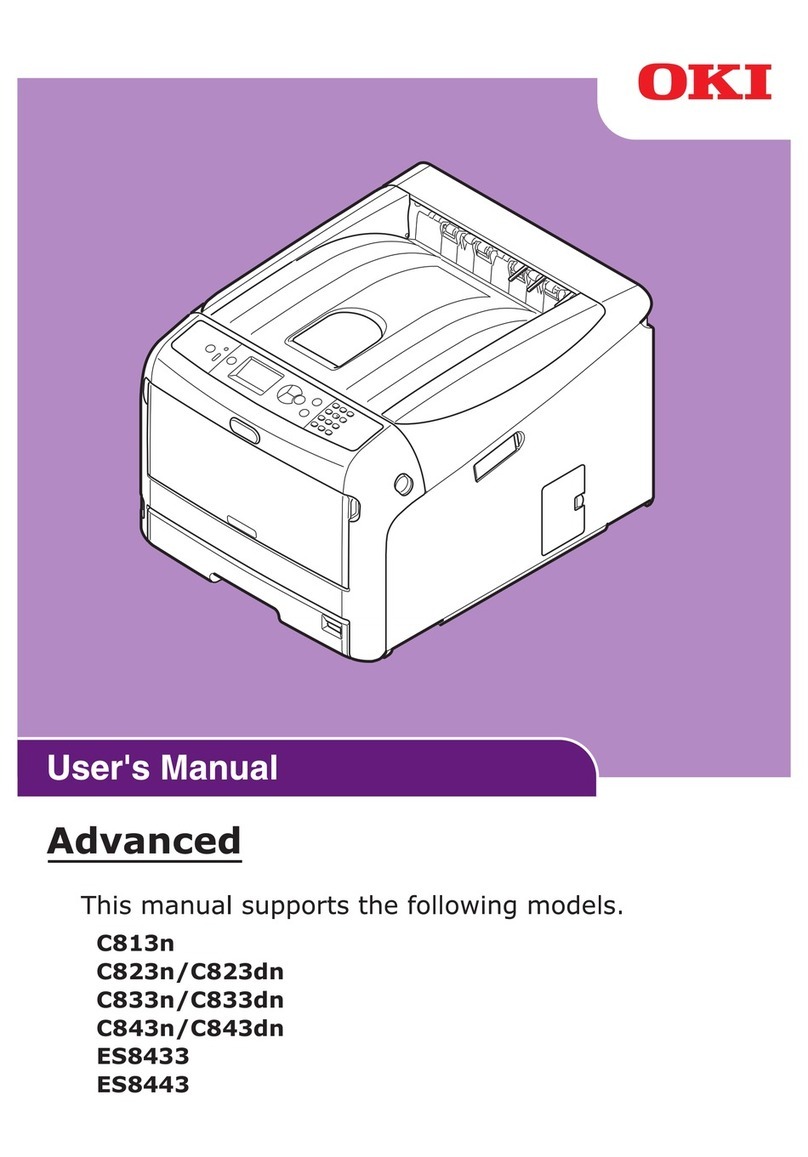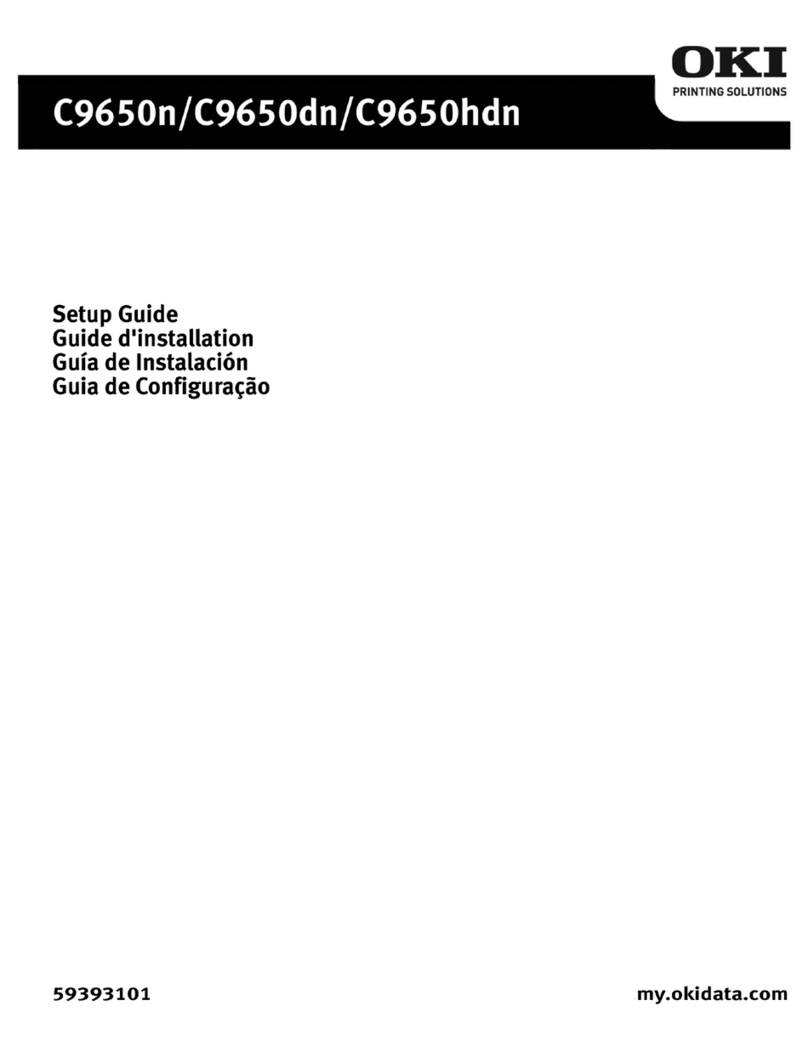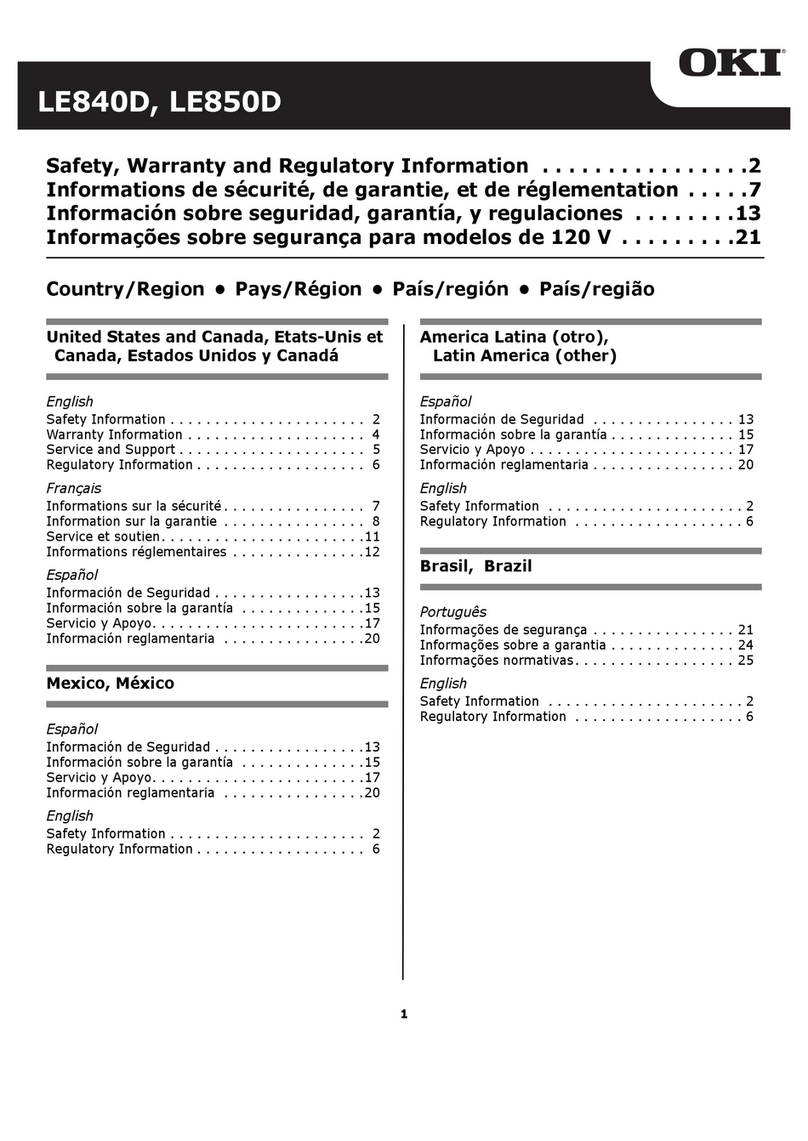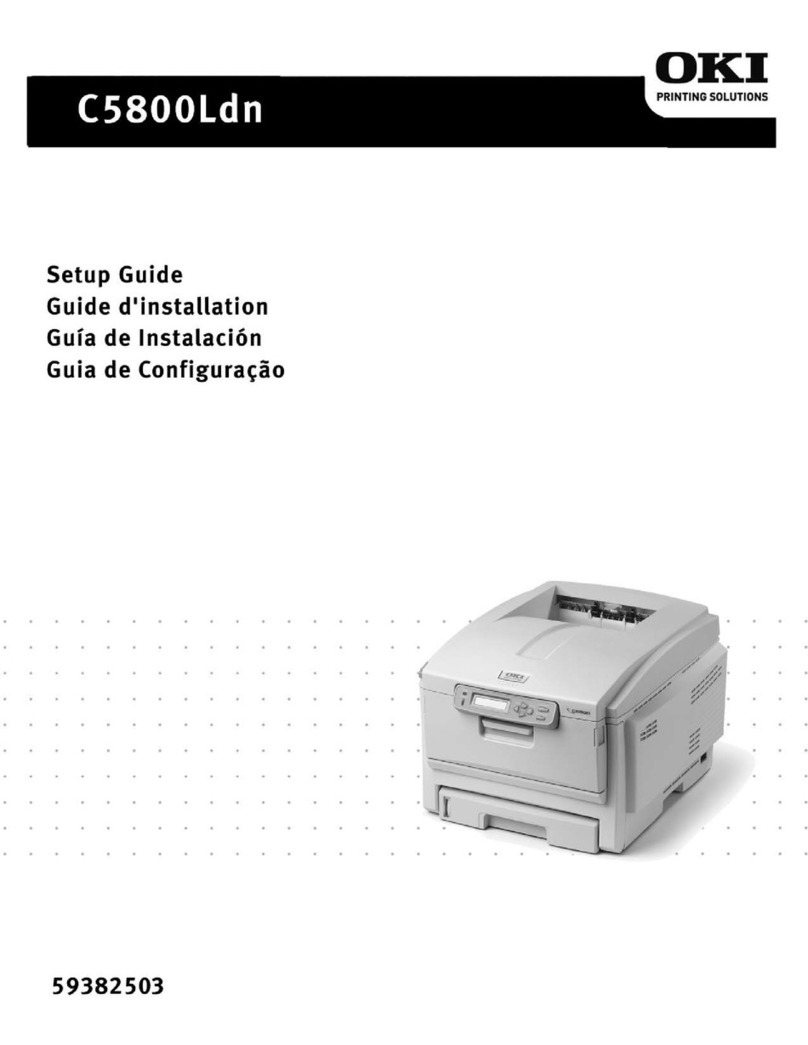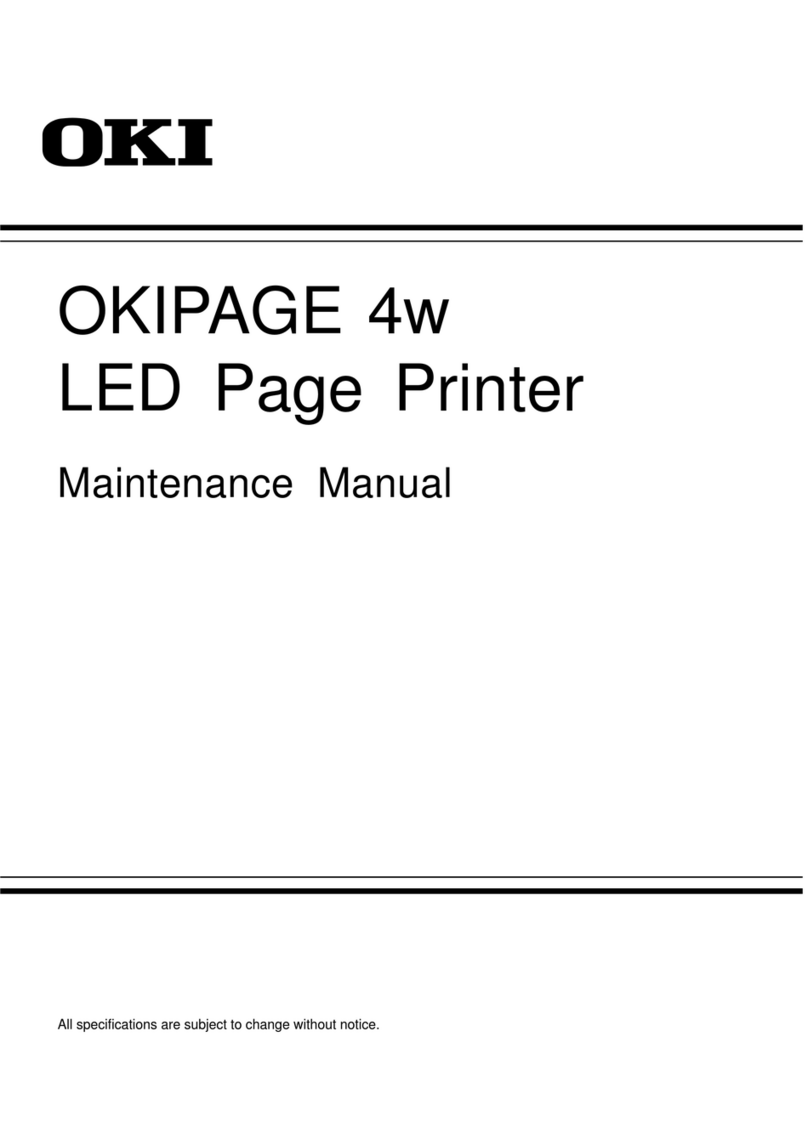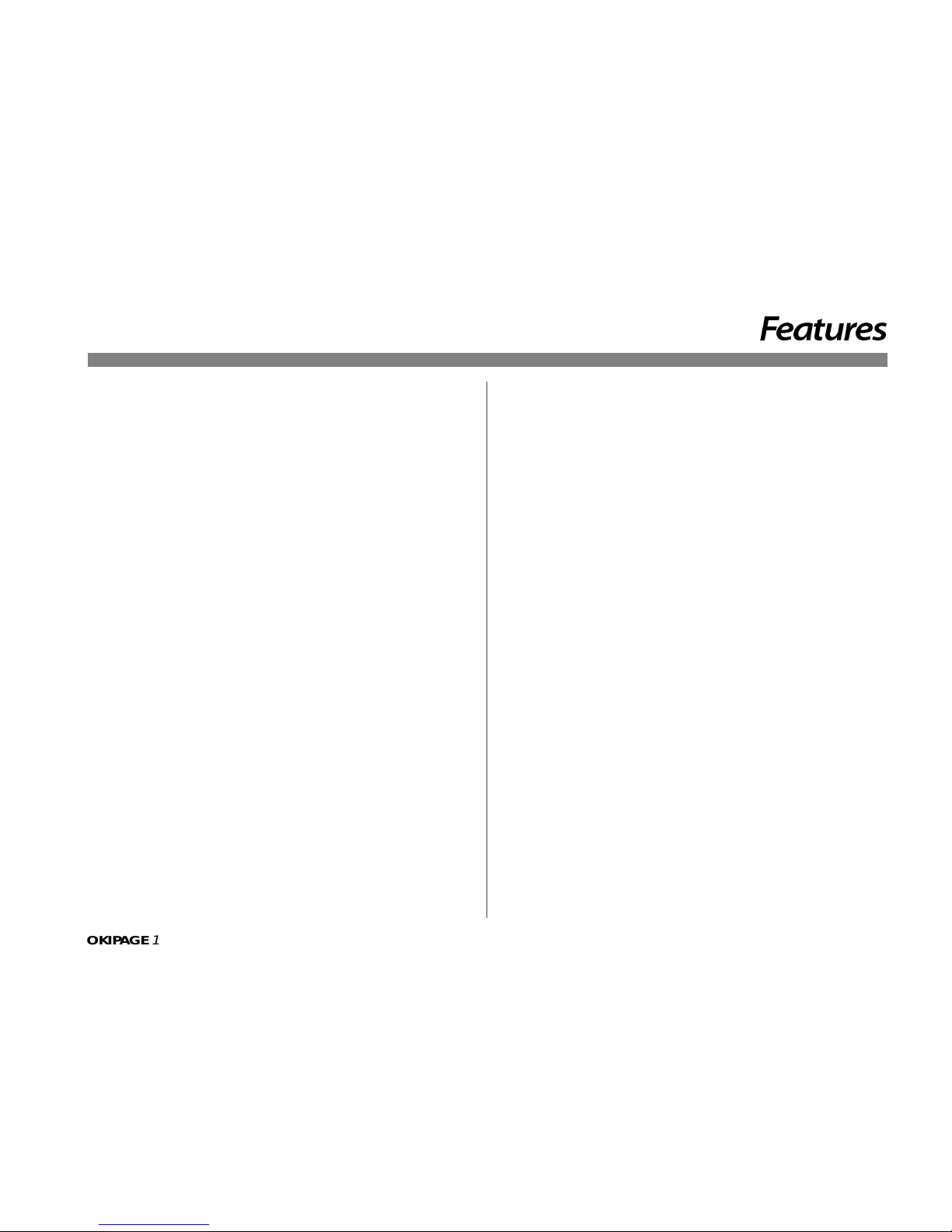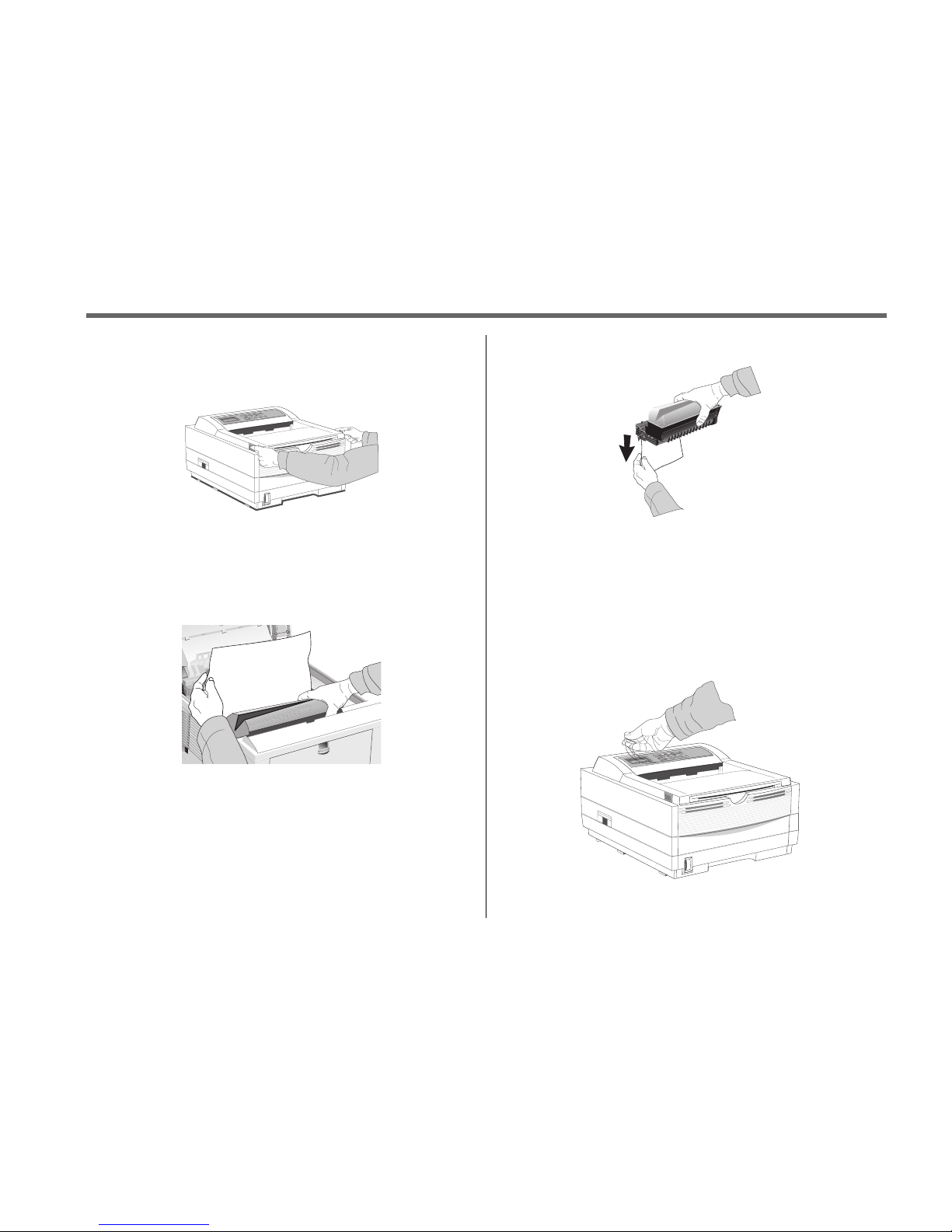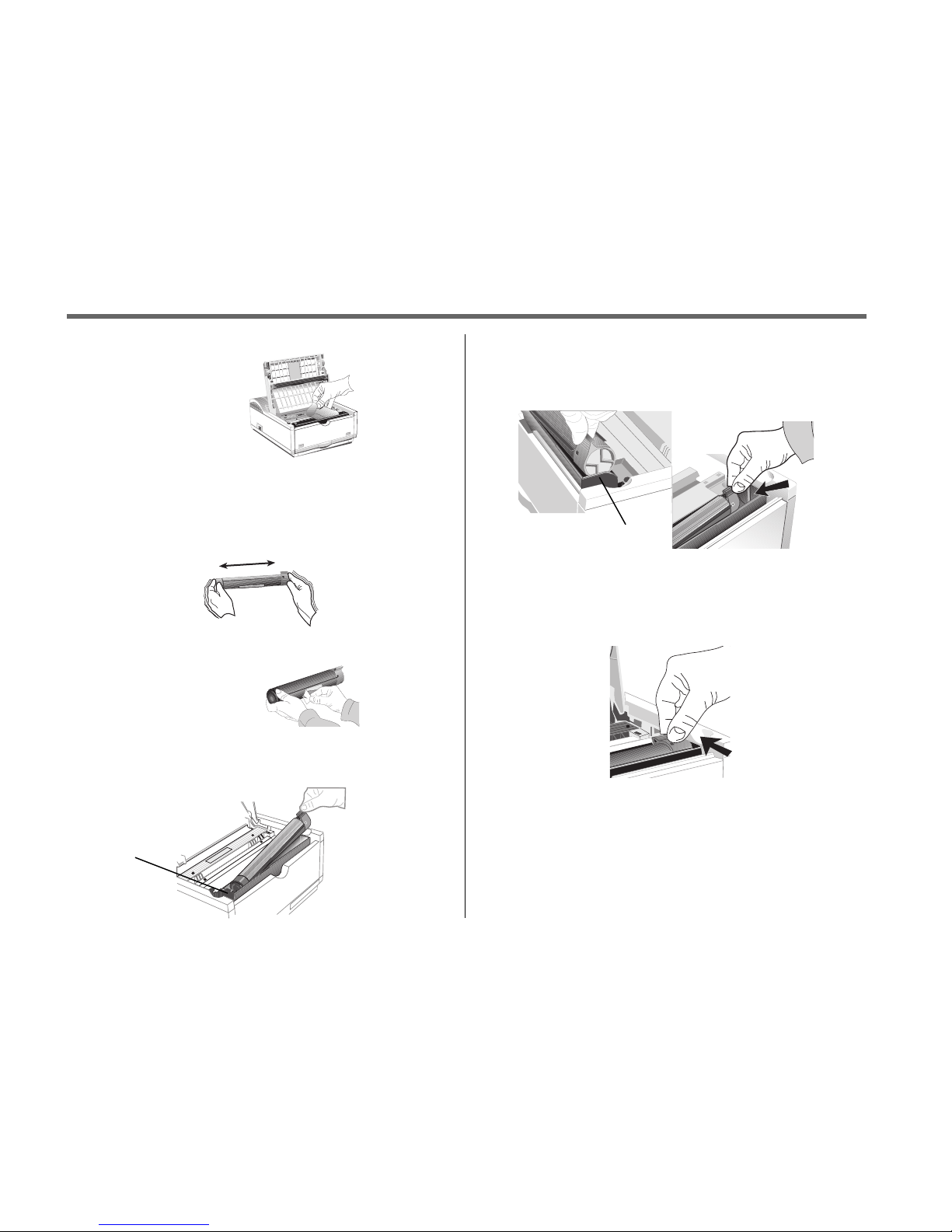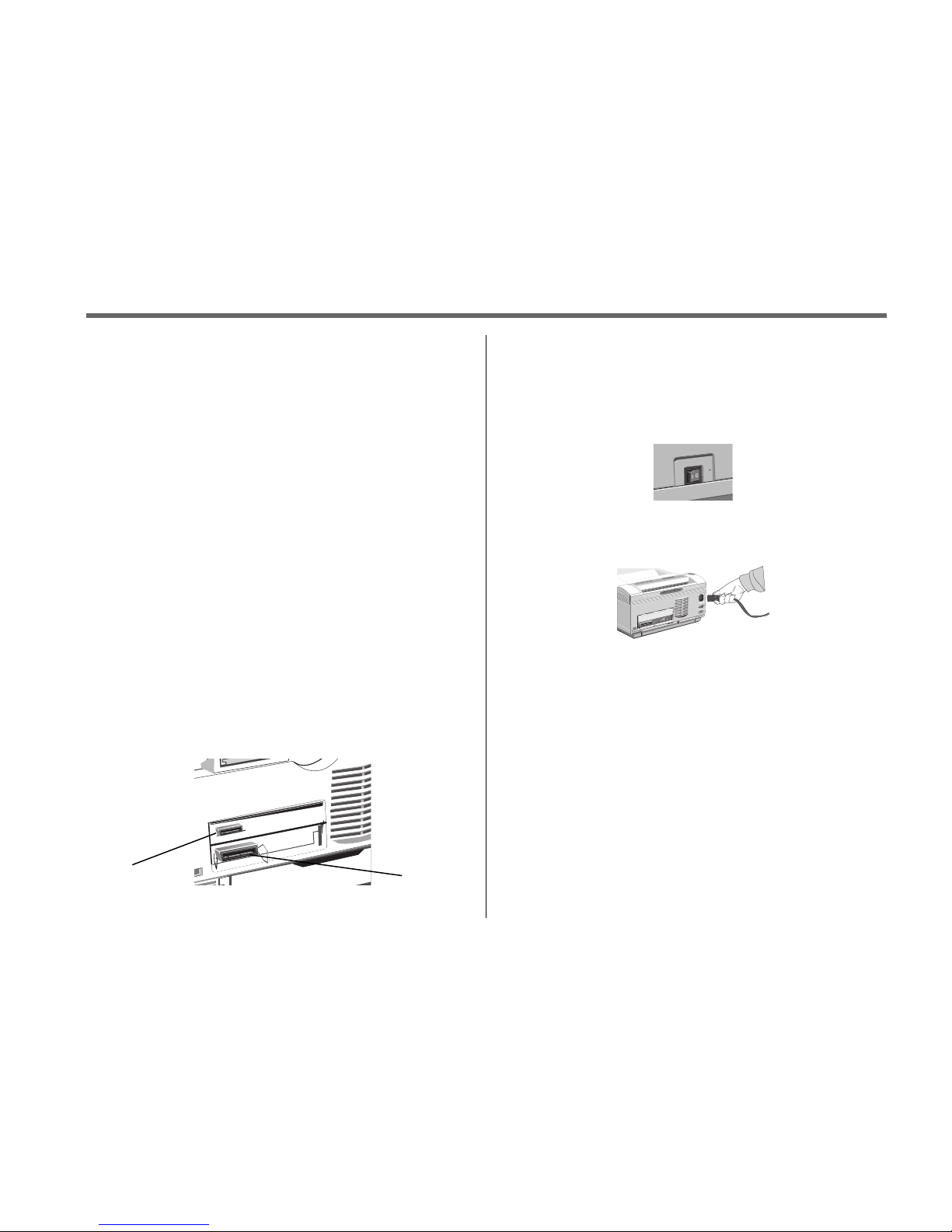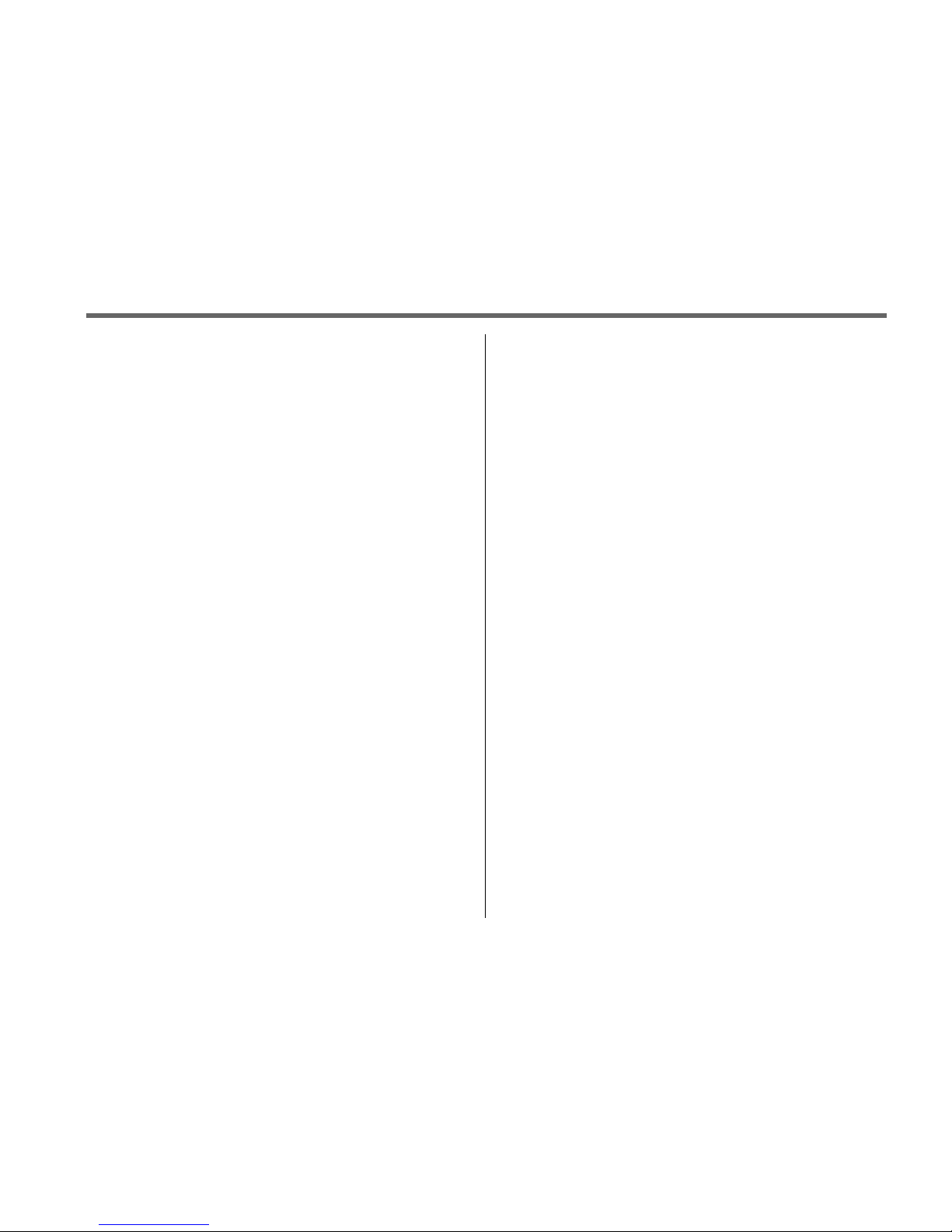OKIPAGE 12i User’s Guide 9
➦
1 SettingUpYourPrinter
Printer Software
The CD-ROM provided with your printer includes printer drivers
required to use all the OKIPAGE 12i features. Follow the steps in this
guide to install the appropriate driver on your computer system.
In addition to printer drivers, you have the option of installing an on-
screen printer status monitor and operator panel, and the OKI electronic
registration program.
Printer Drivers
Printer drivers must be installed so your software application can
communicate with your OKIPAGE 12i printer and support all of its
features.
The OKIPAGE 12i CD-ROM includes printer drivers for printing in the
following Windows environments:
• Windows 95
• Windows 98
• Windows NT 4.0
• Windows 3.1
➯
If you are using DOS or another non-windows operating system,
select a Hewlett-Packard®LaserJet®5, LaserJet6 or LaserJet 6P
printer driver in your software application.
The CD-ROM also contains Adobe™ PostScript™ Level 2 drivers for the
above operting systems and for the Macintosh. The PostScript drivers
provide additonal graphics and font capabilities for advanced desktop
publishing and graphics applications.
No CD-ROM Drive?
1. Visit the Okidata web site at http://www.okidata.com and
download the printer drivers.
or
2. Use the enclosed 3.5" diskette. It contains a Windows®driver
that will allow you to use your printer right away. Follow the
instructions in the README.TXT file on the diskette to install it.
To obtain a set of diskettes, call 1-888-232-8530 and request the
appropriate part number.
Standard Windows 3.1 MS 10378/1098
Standard Windows 95 MS 10379/1098
Standard Windows 98 MS 10380/1098
Standard Windows NT 4.0 MS 10381/1098
PostScript Windows 3.1 MS 10386/1098
PostScript Windows 95 MS 10387/1098
PostScript Windows 98 MS 10388/1098
PostScript Windows NT 4.0 MS 10389/1098
PostScript MAC MS 10390/1098
Standard Driver vs.Advanced Driver
The standard OKIPAGE 12i (PCL 5, HP6P) driver is ideal for most
Windows documents. However, we have also provided an advanced
(PCL-XL) driver that optimizes the printing of complex graphics in the
Windows environment. Additional printer memory may be required to
print complex pages and to take full advantage of the features offered by
the advanced driver.