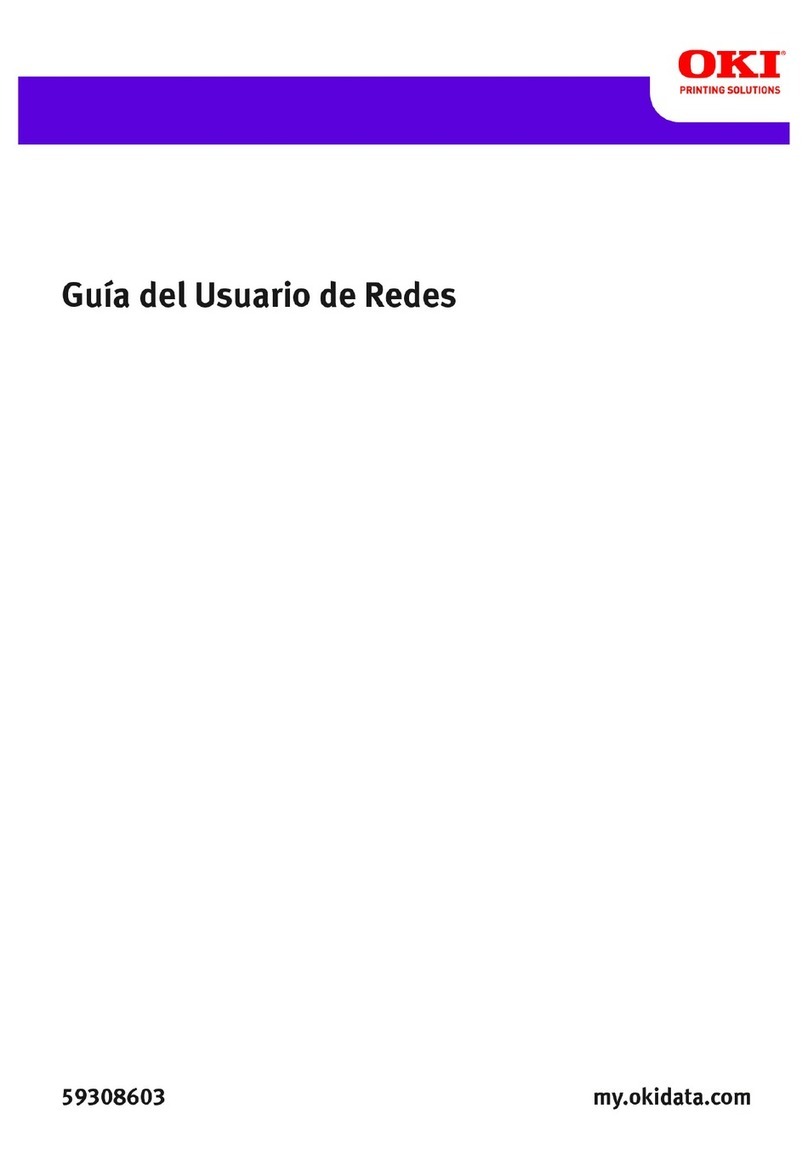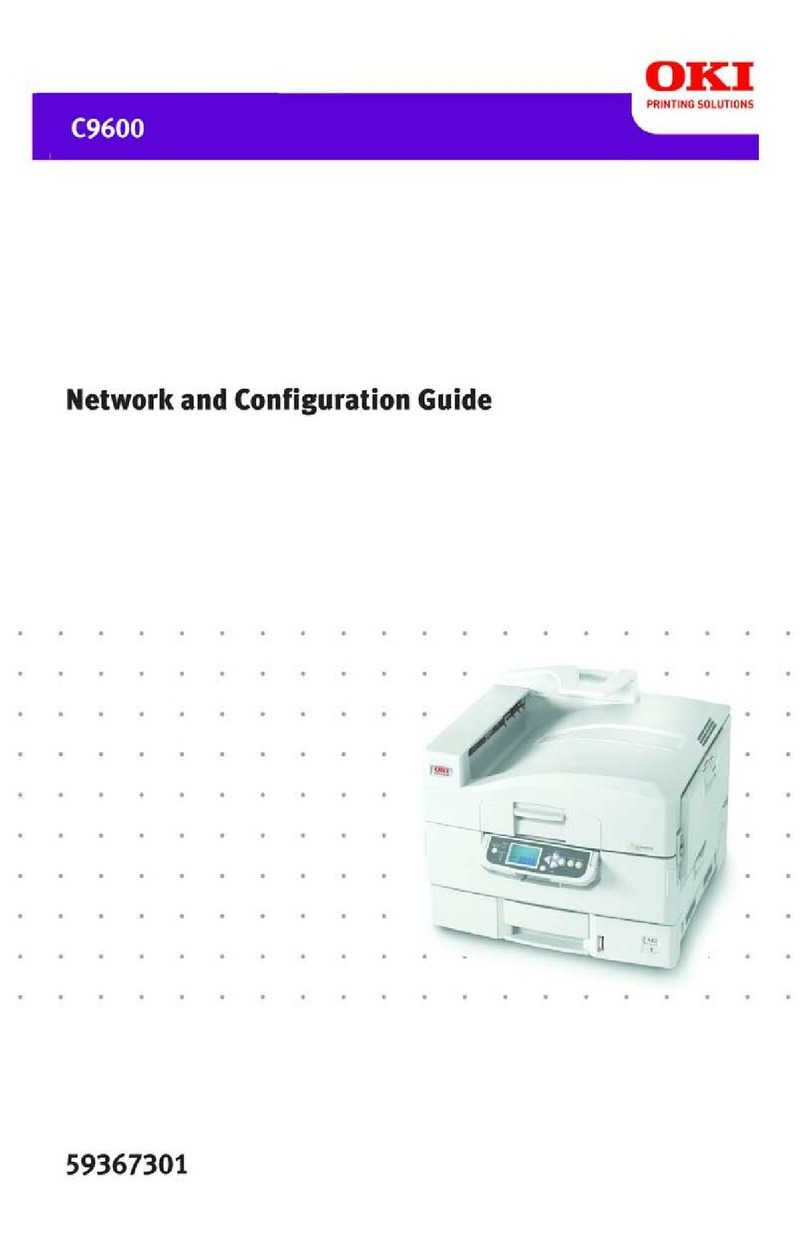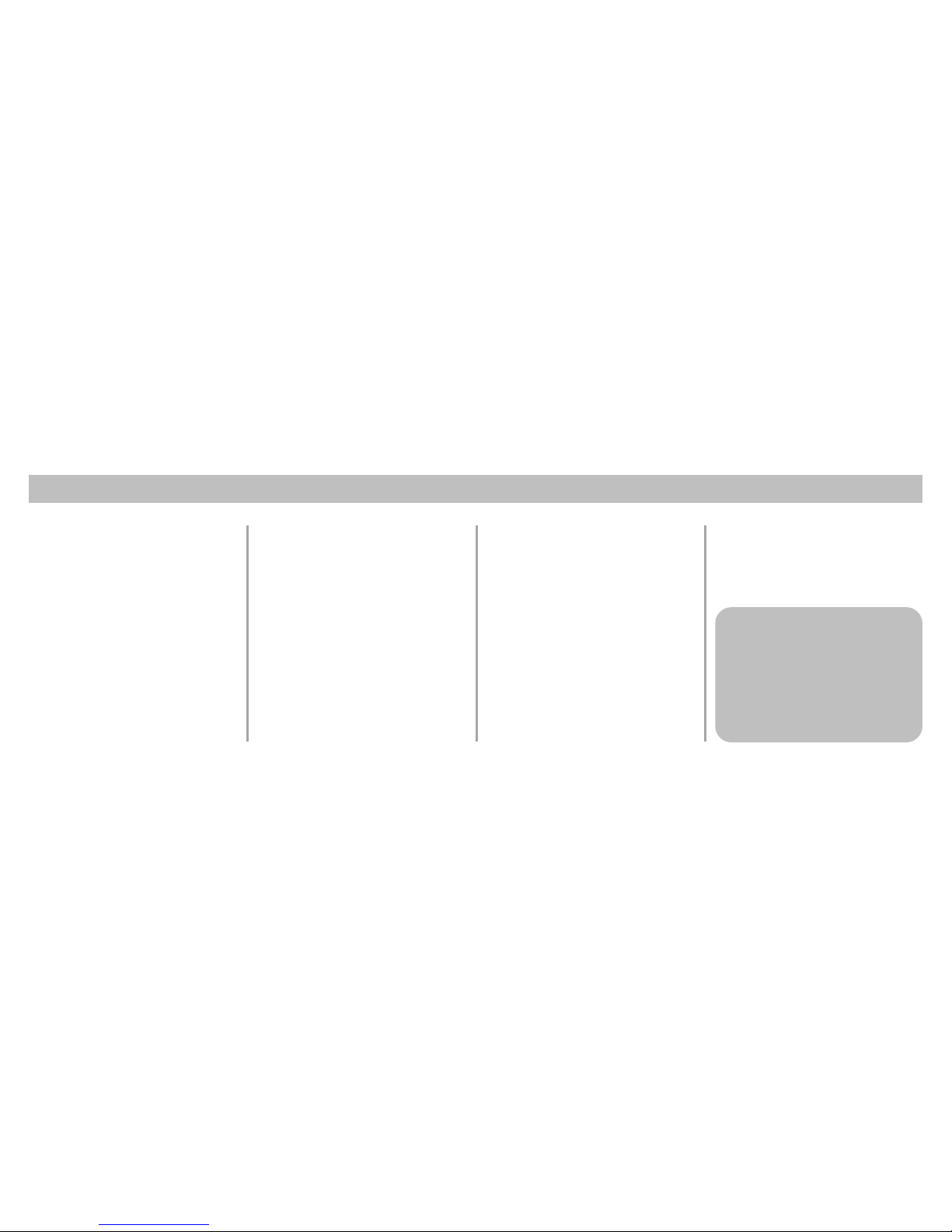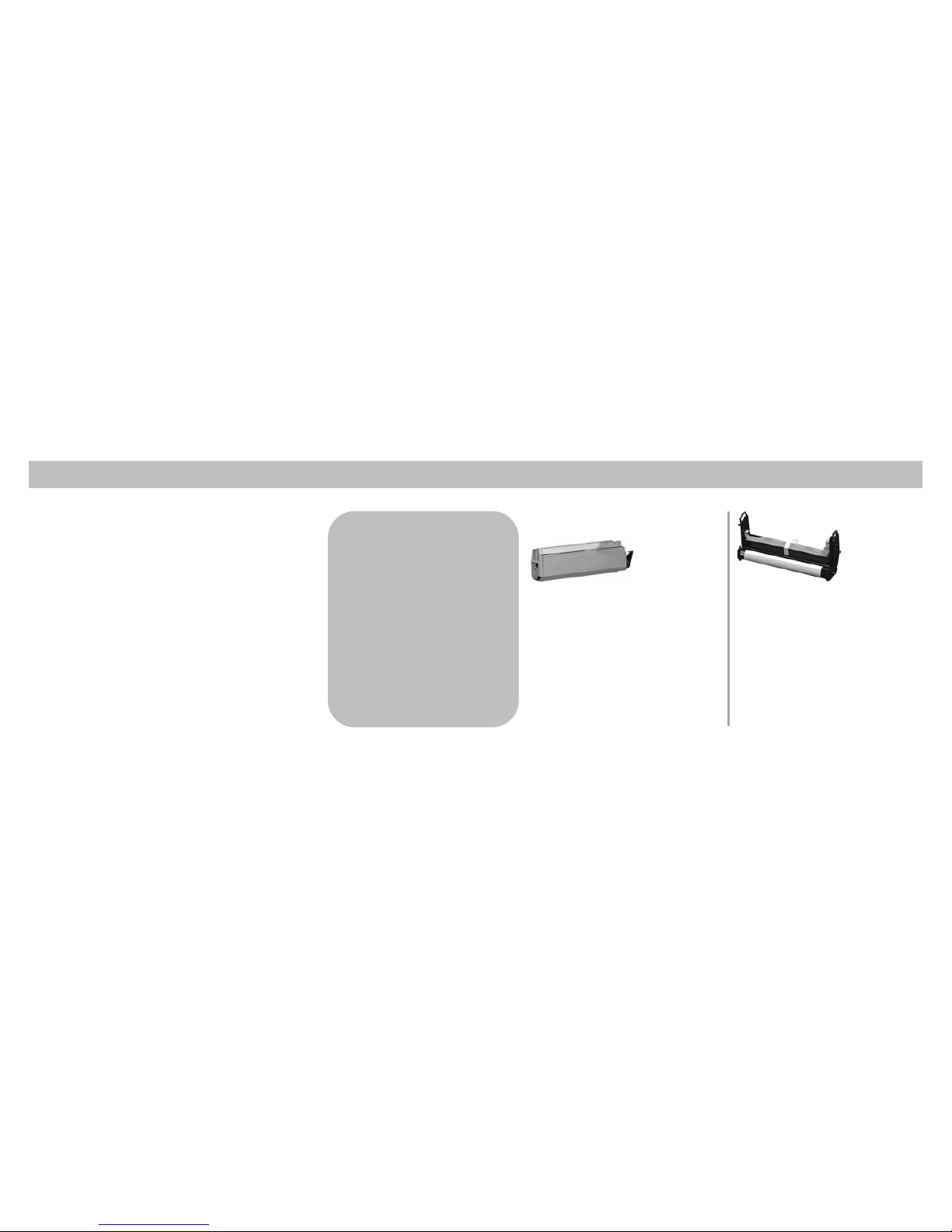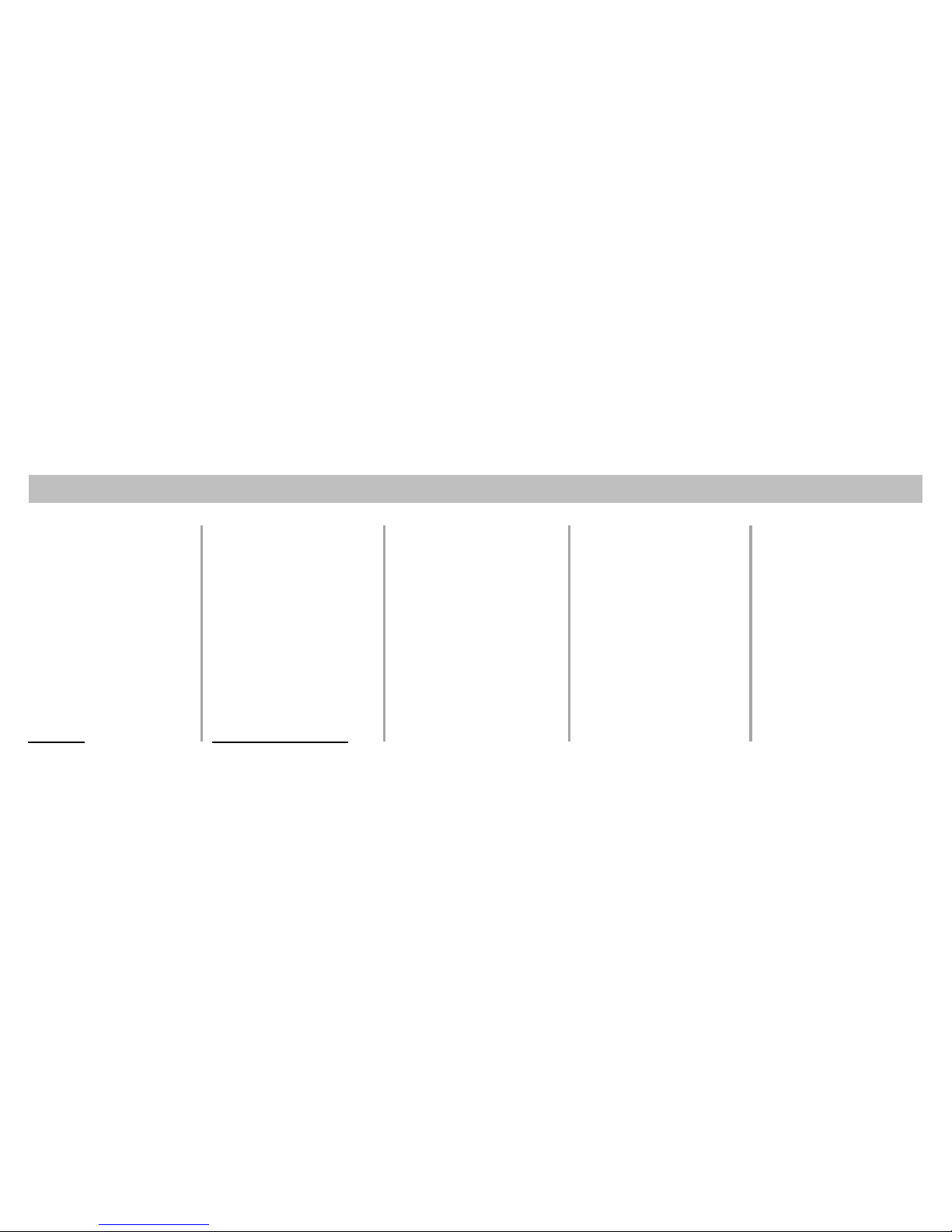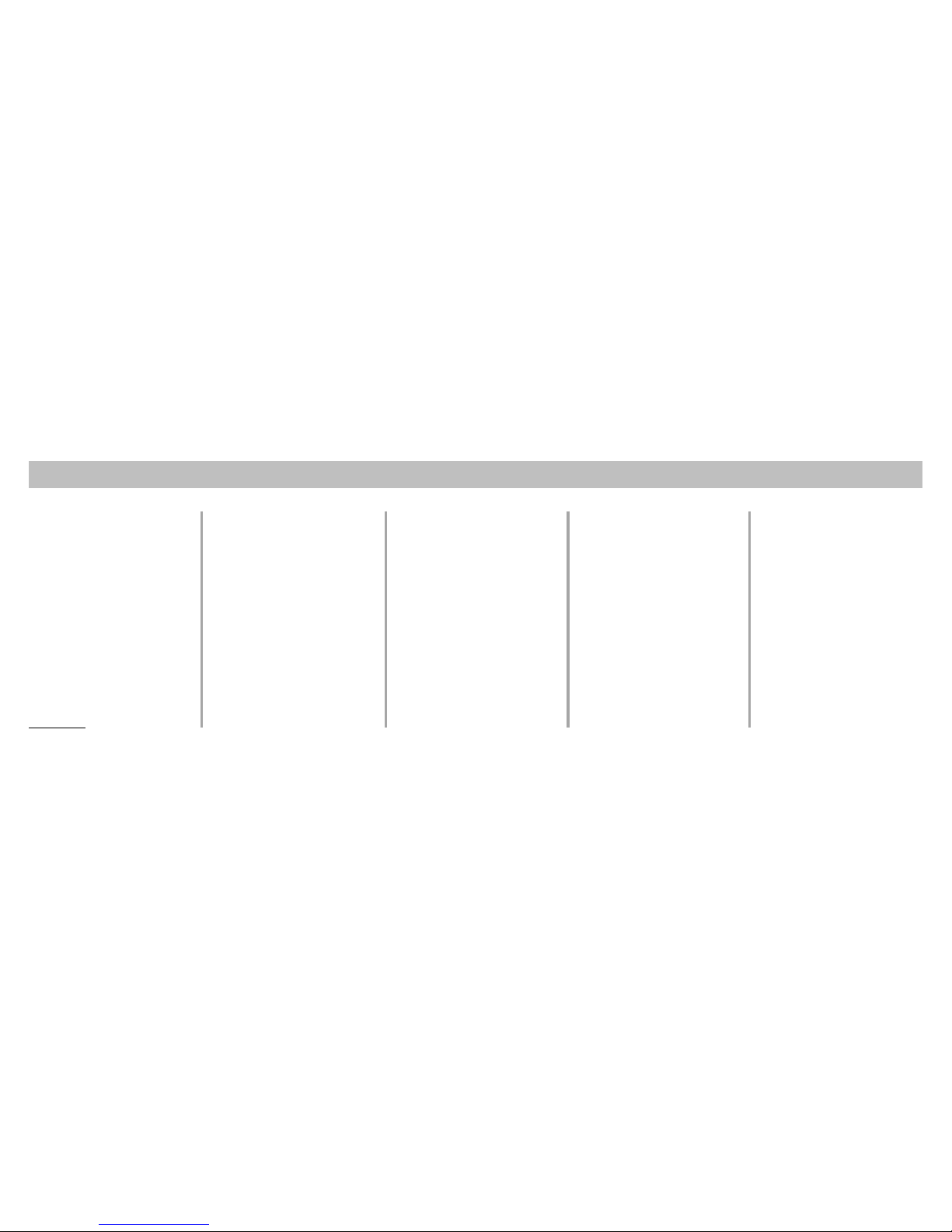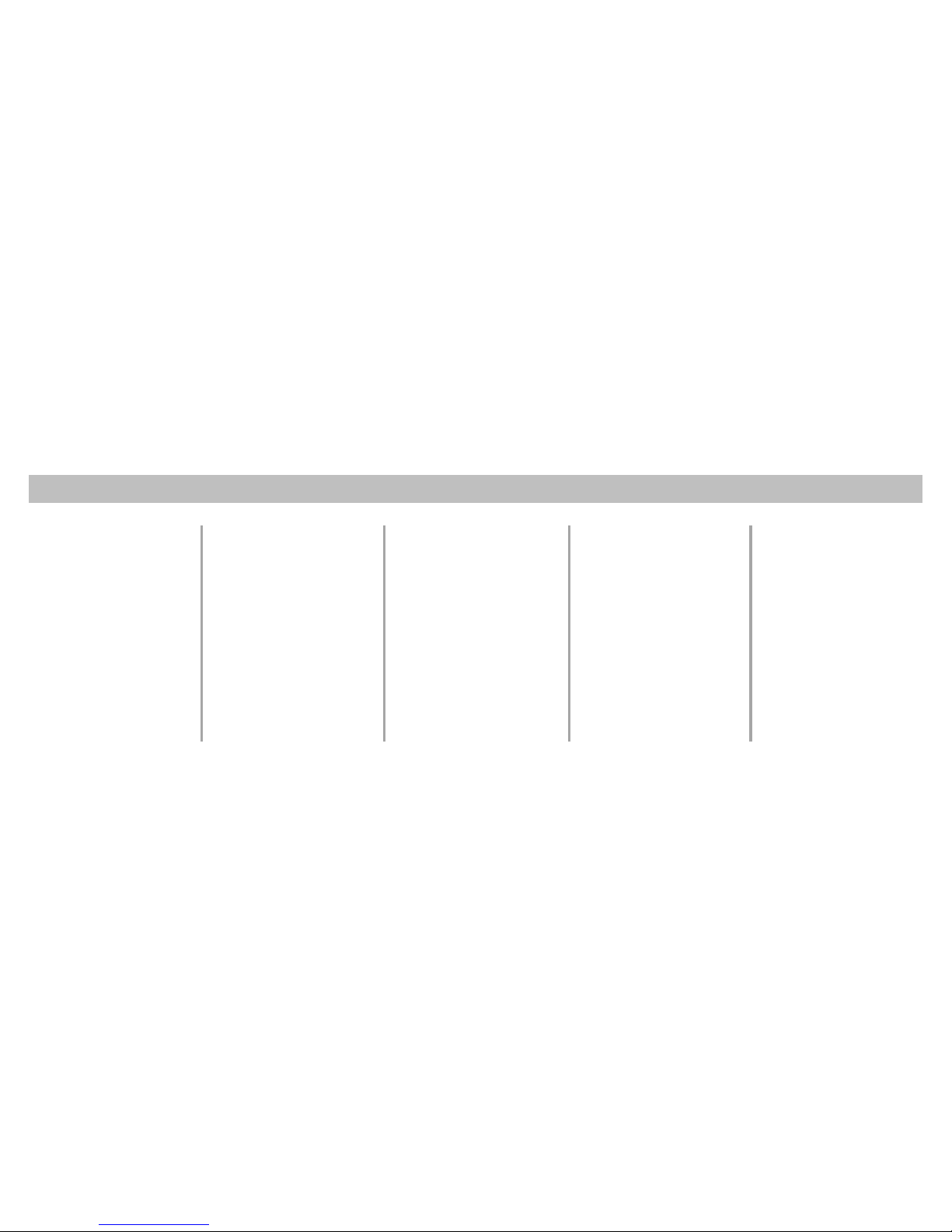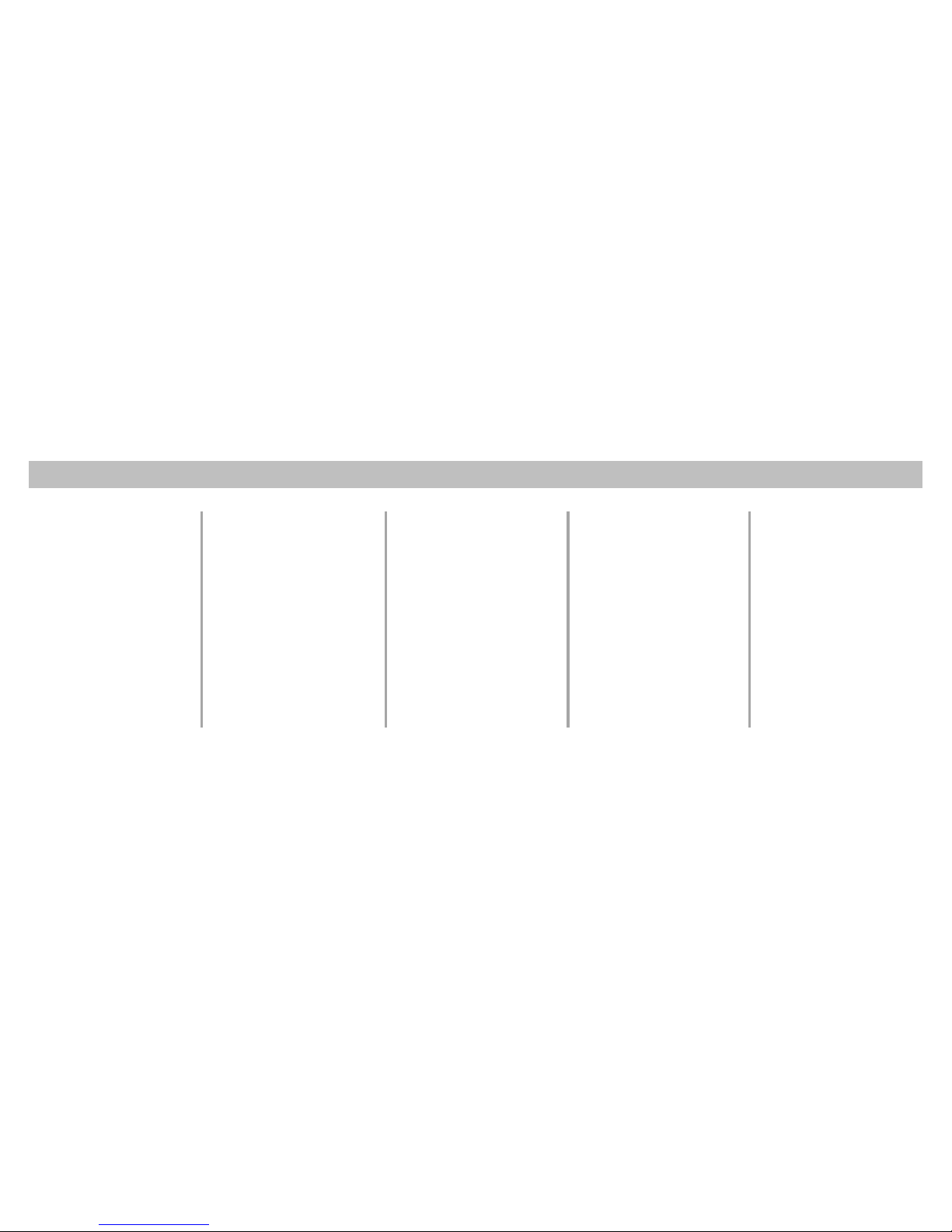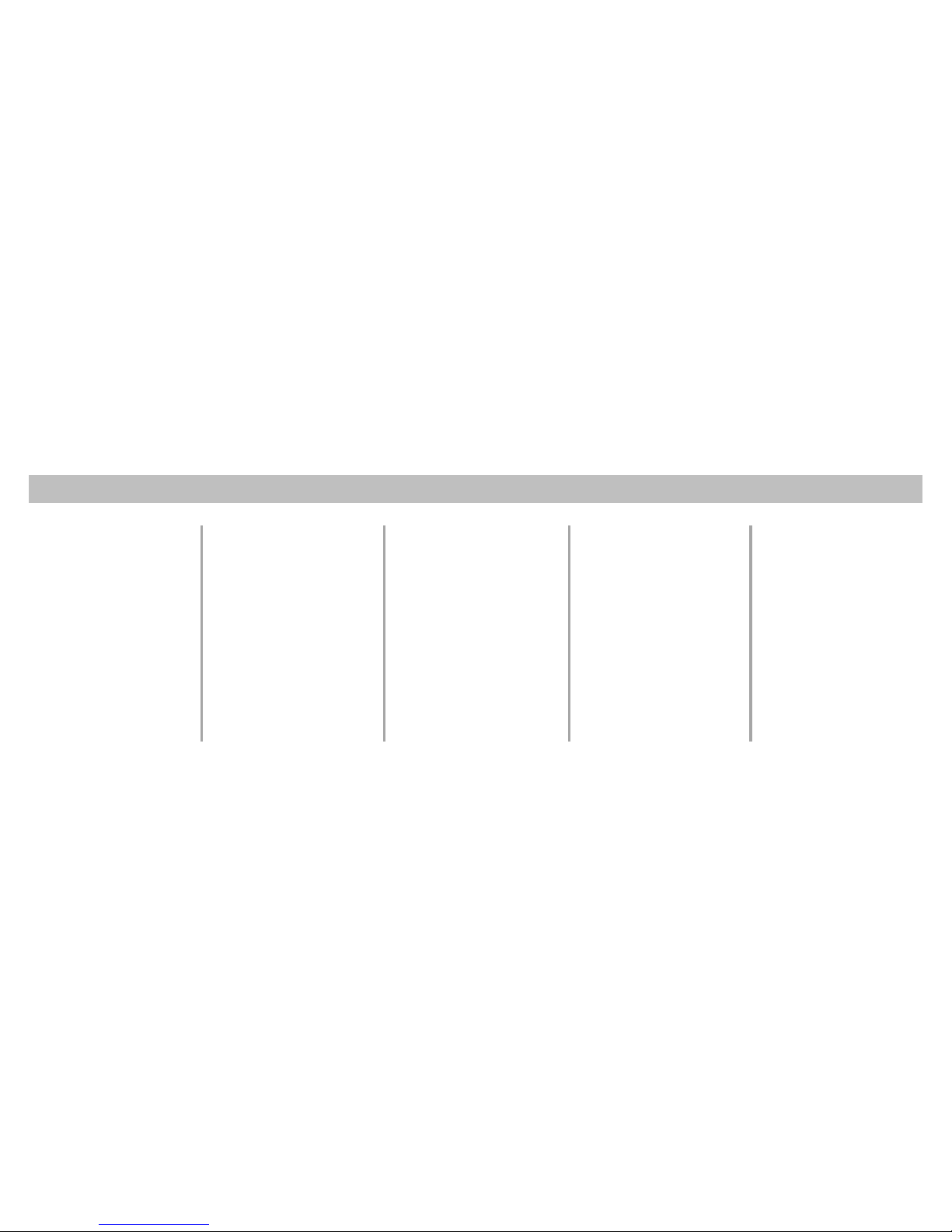Oki C9200 Service manual
Other Oki Printer manuals
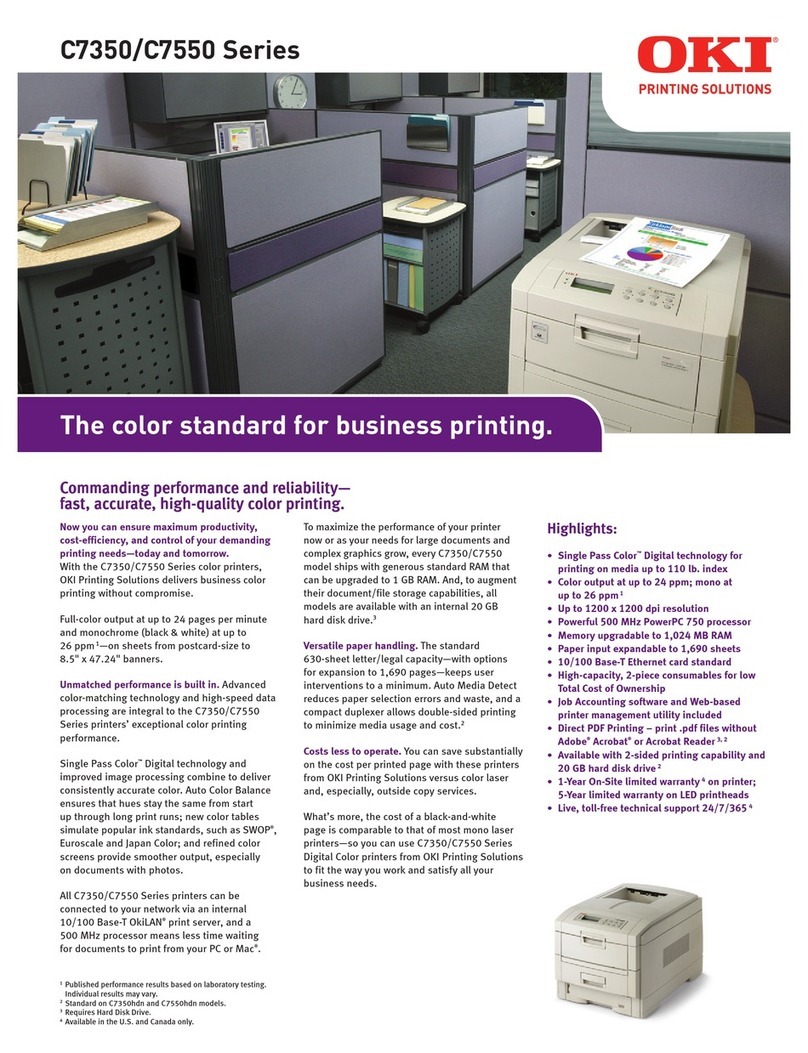
Oki
Oki C7350hdn User manual

Oki
Oki B410D User manual
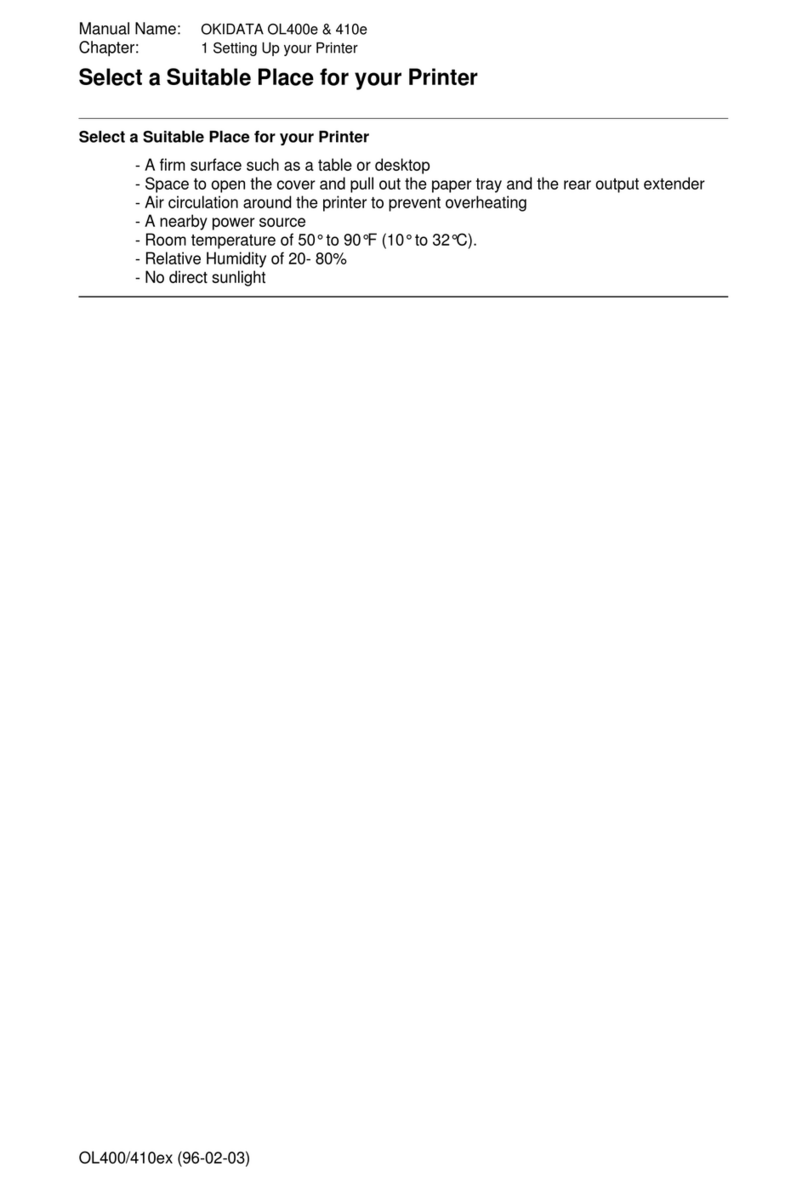
Oki
Oki OKIDATA OL400e User manual
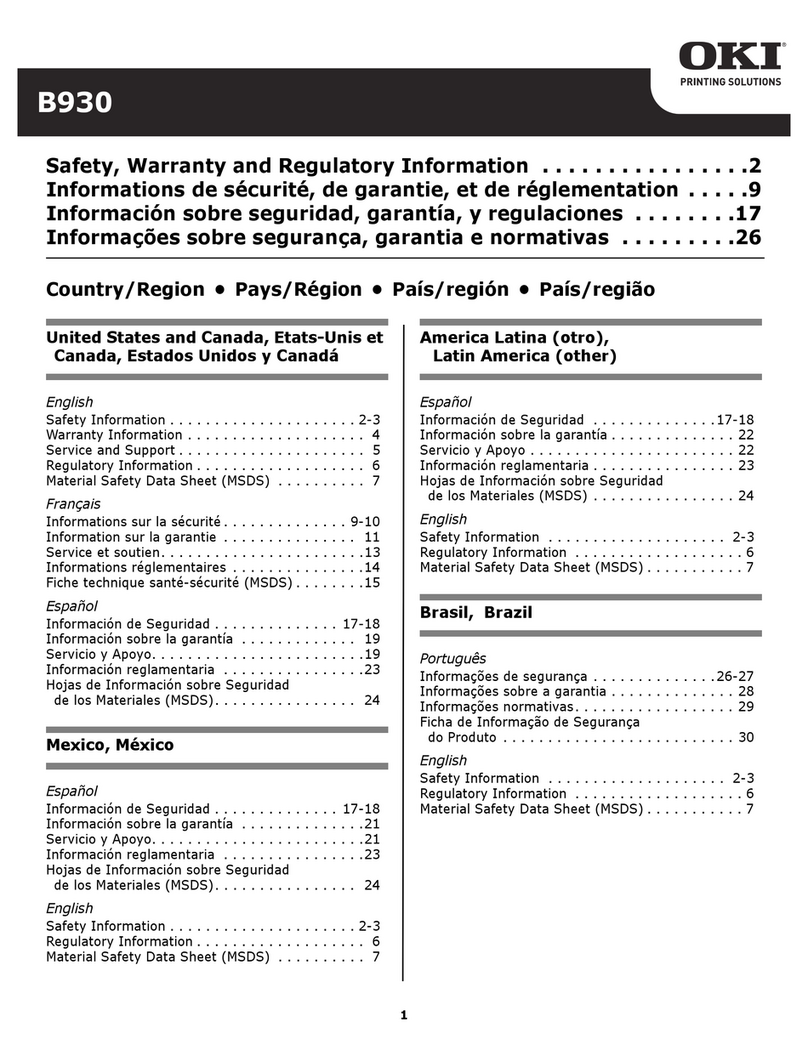
Oki
Oki B930dn Original instructions

Oki
Oki C5500n Series User manual
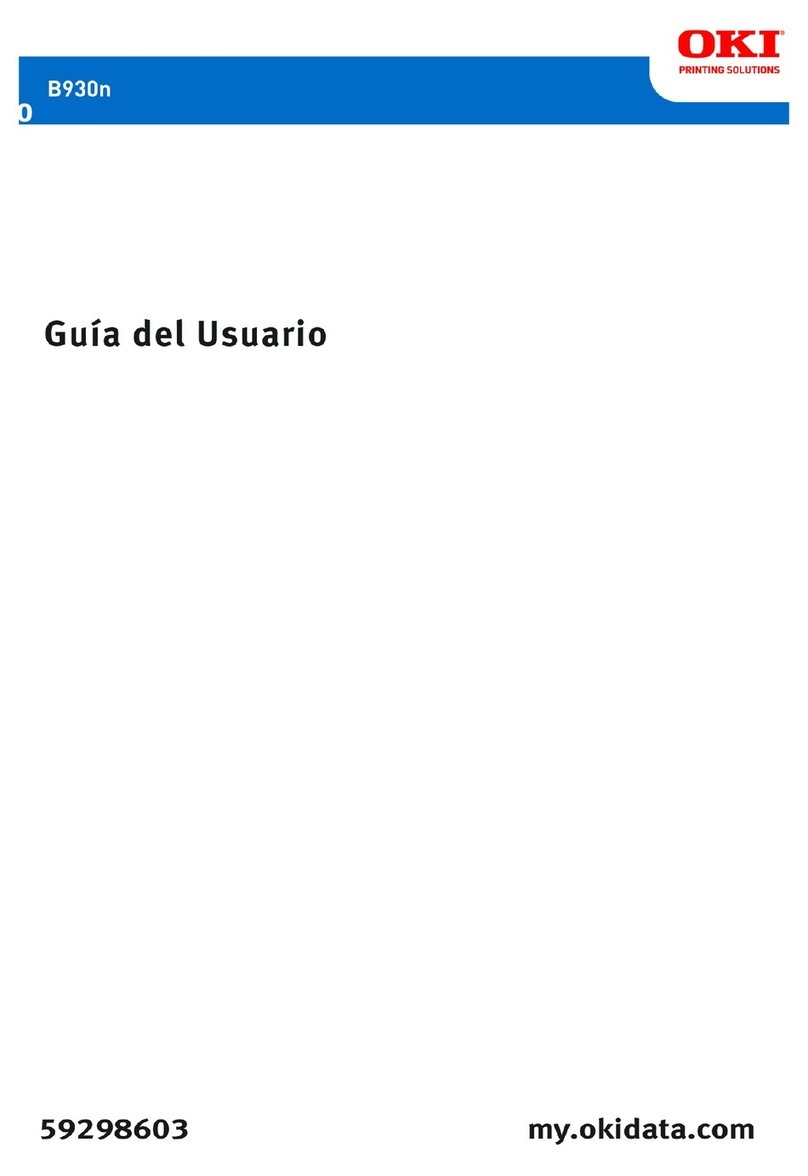
Oki
Oki B930dn User manual
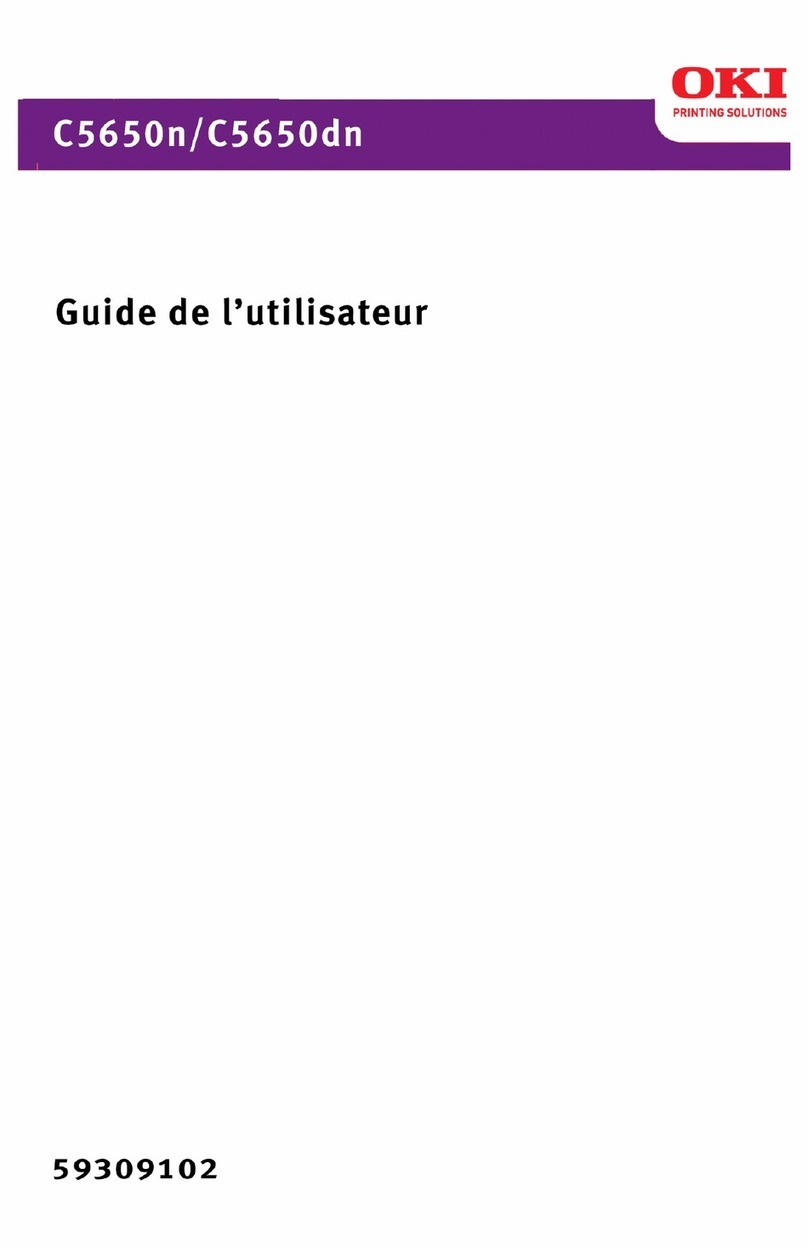
Oki
Oki C 5650dn User manual

Oki
Oki ES2024 Use and maintenance manual
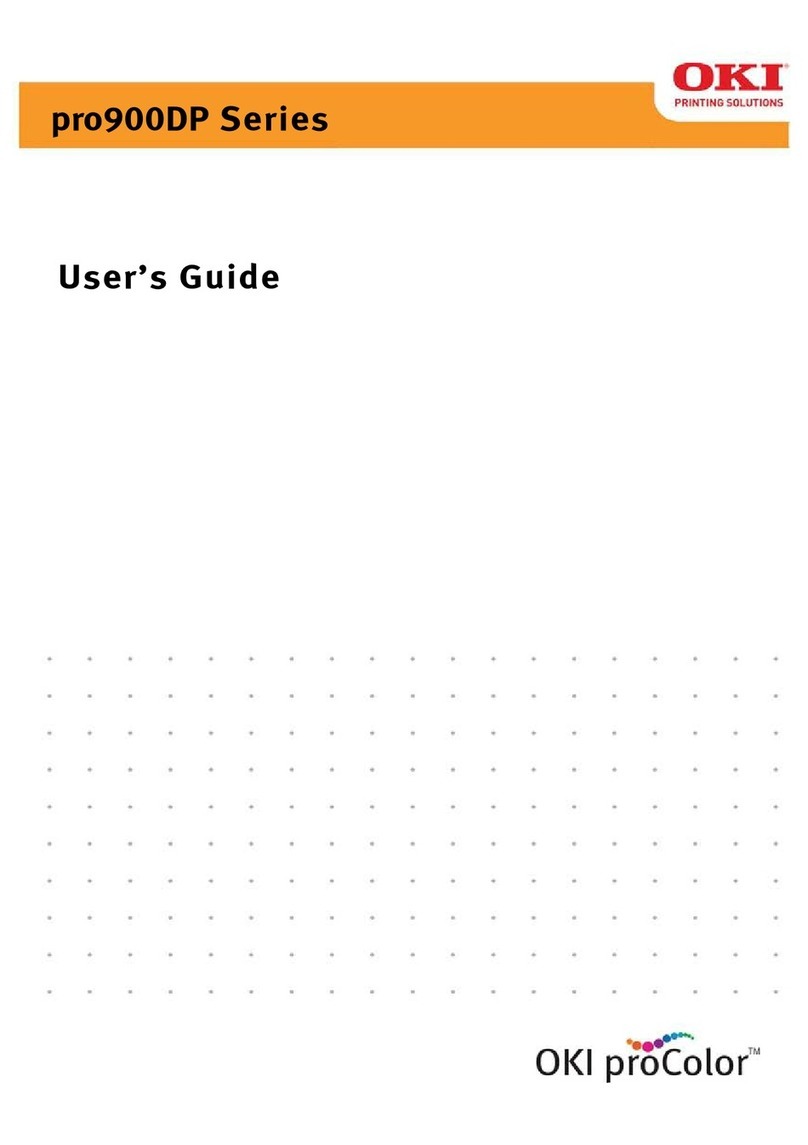
Oki
Oki proColor pro900DP User manual

Oki
Oki C822n User manual
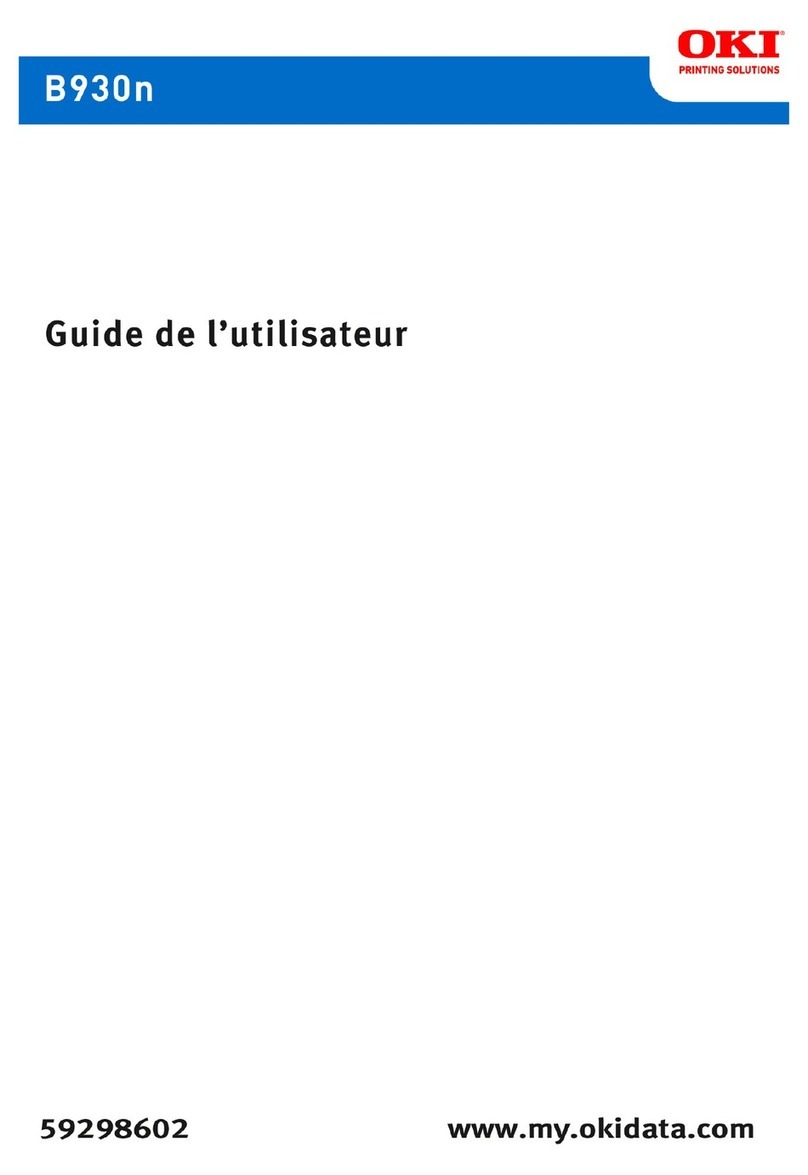
Oki
Oki B930dn User manual
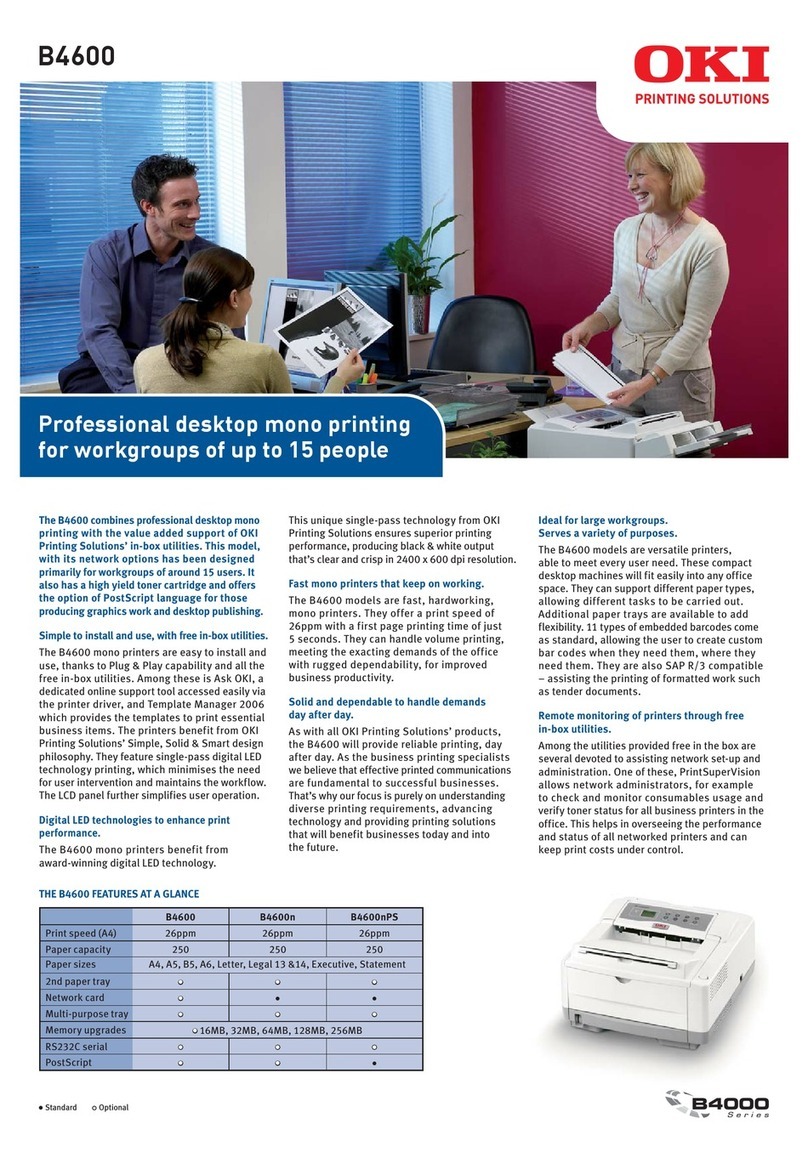
Oki
Oki B4600 Series User manual
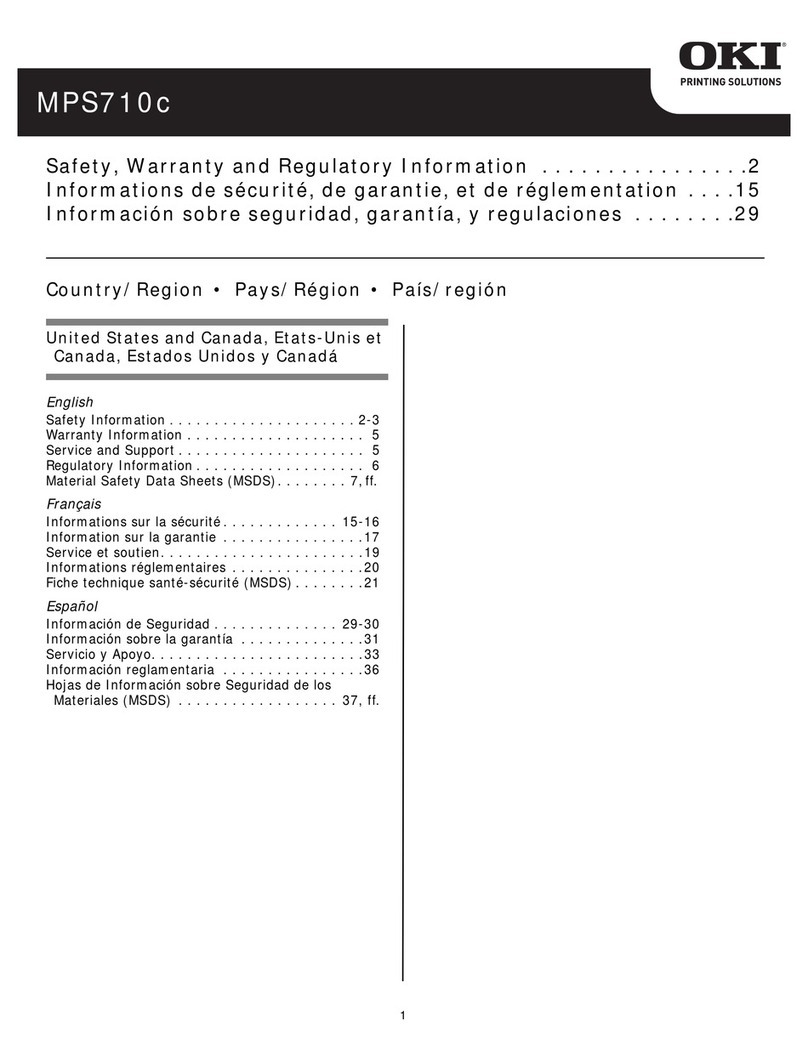
Oki
Oki MPS710c Original instructions

Oki
Oki C9600hdn Use and maintenance manual

Oki
Oki ML280 Elite User manual

Oki
Oki C911dn Instruction Manual

Oki
Oki C5150n Original instructions
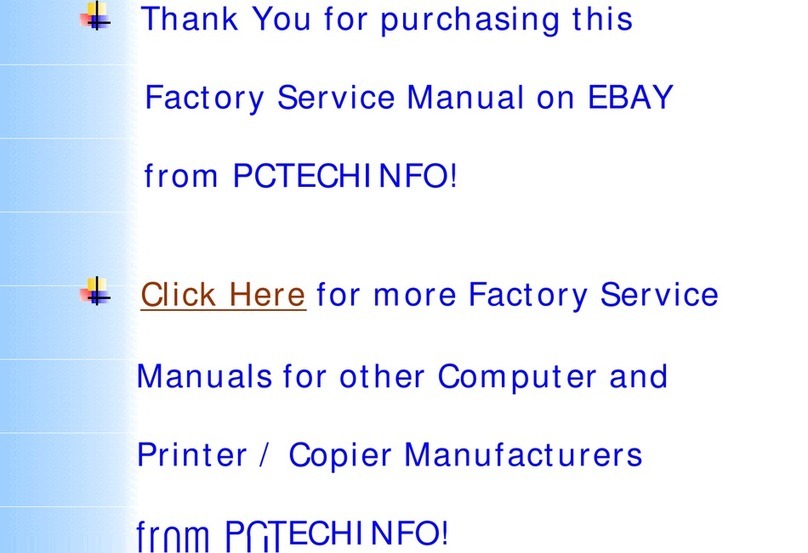
Oki
Oki OKIPAGE8c User manual
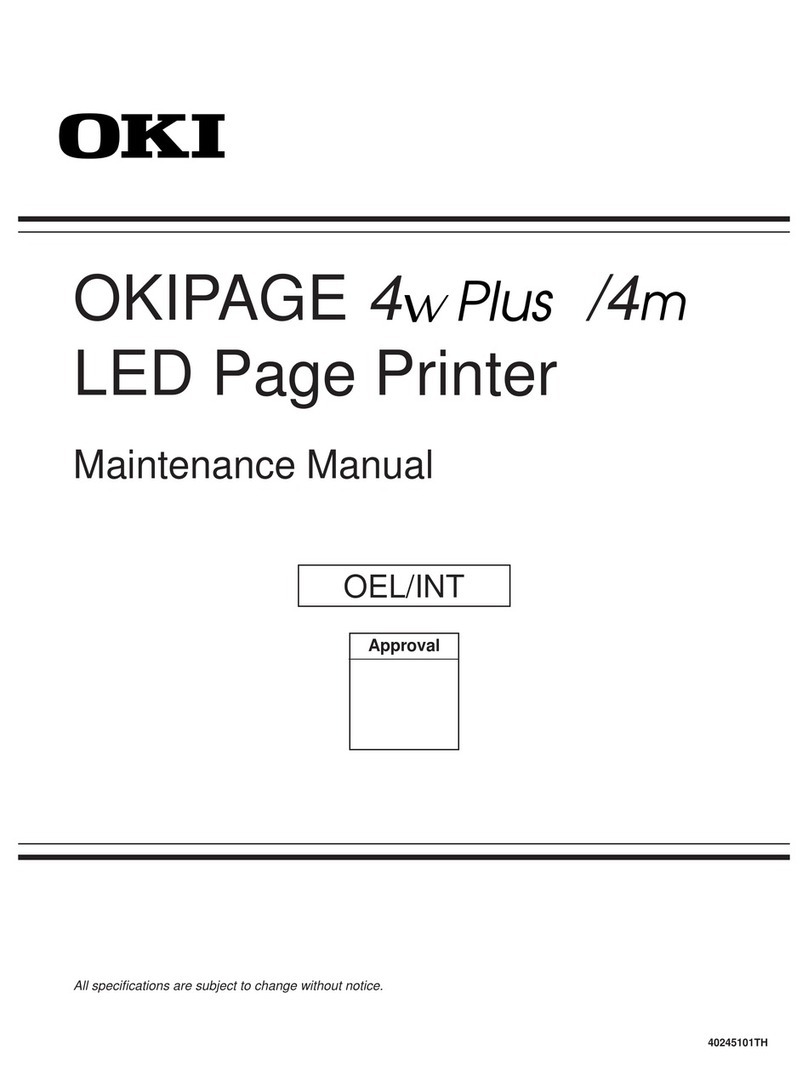
Oki
Oki OKIPAGE 4M User manual
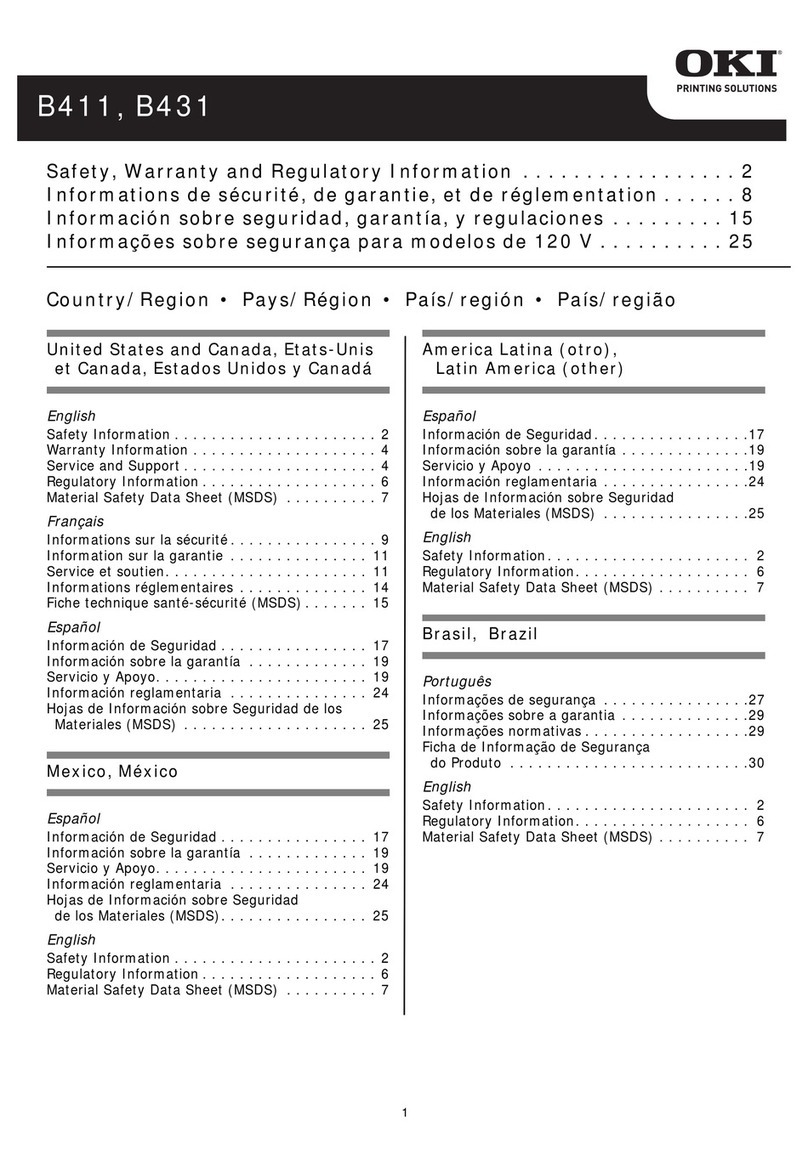
Oki
Oki B411d Original instructions