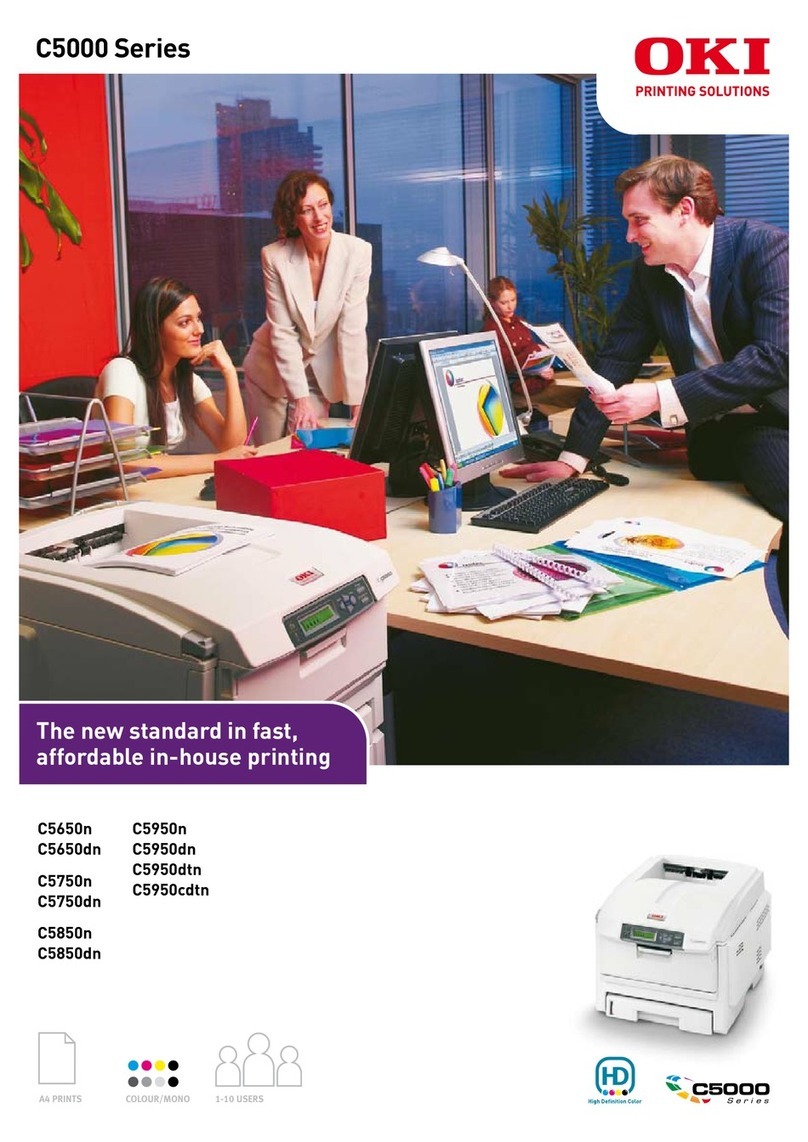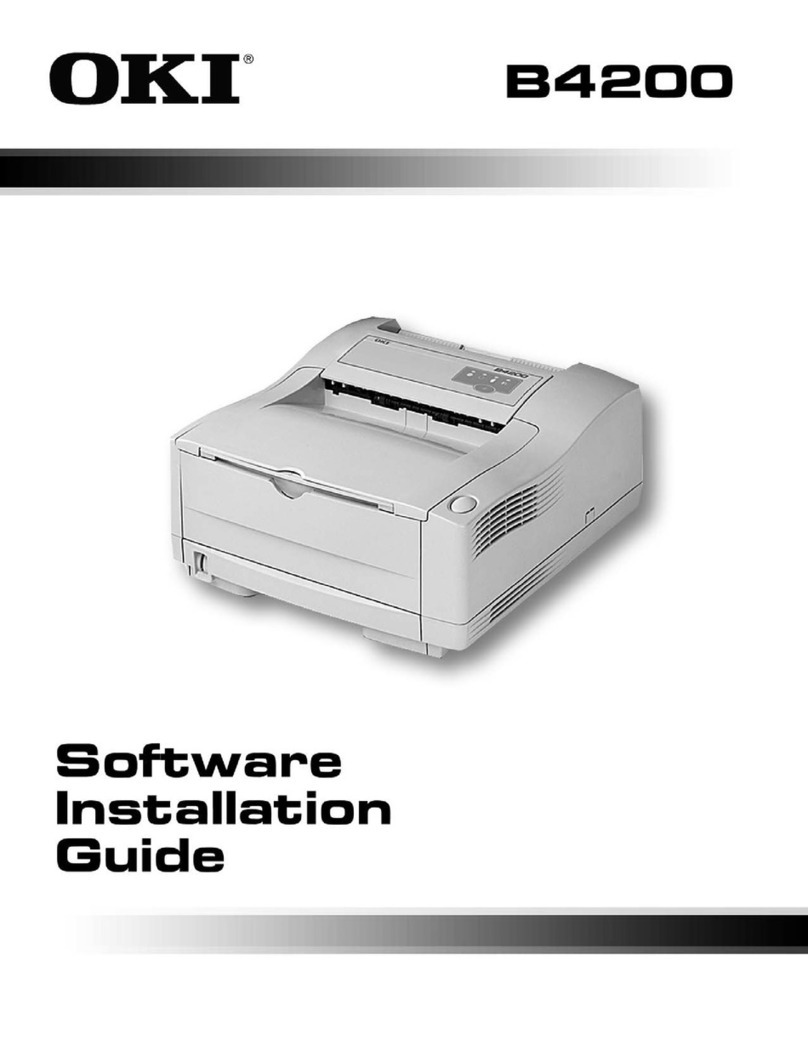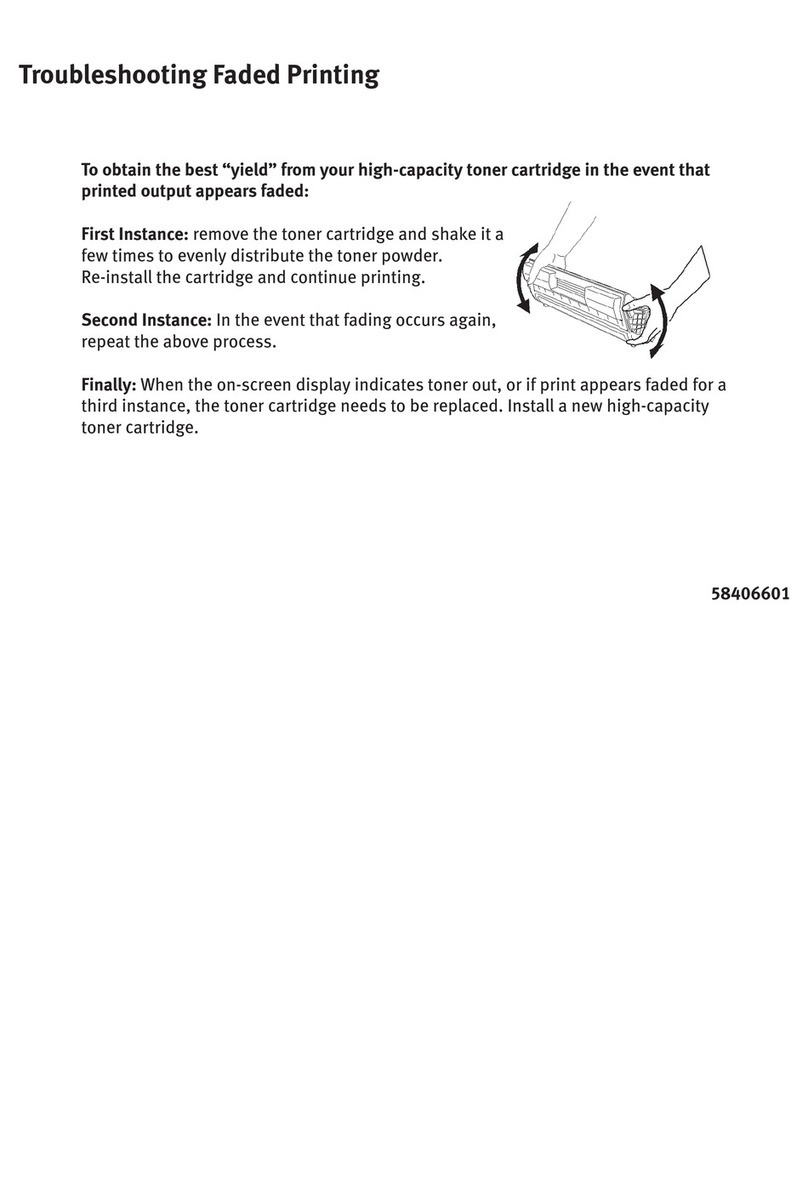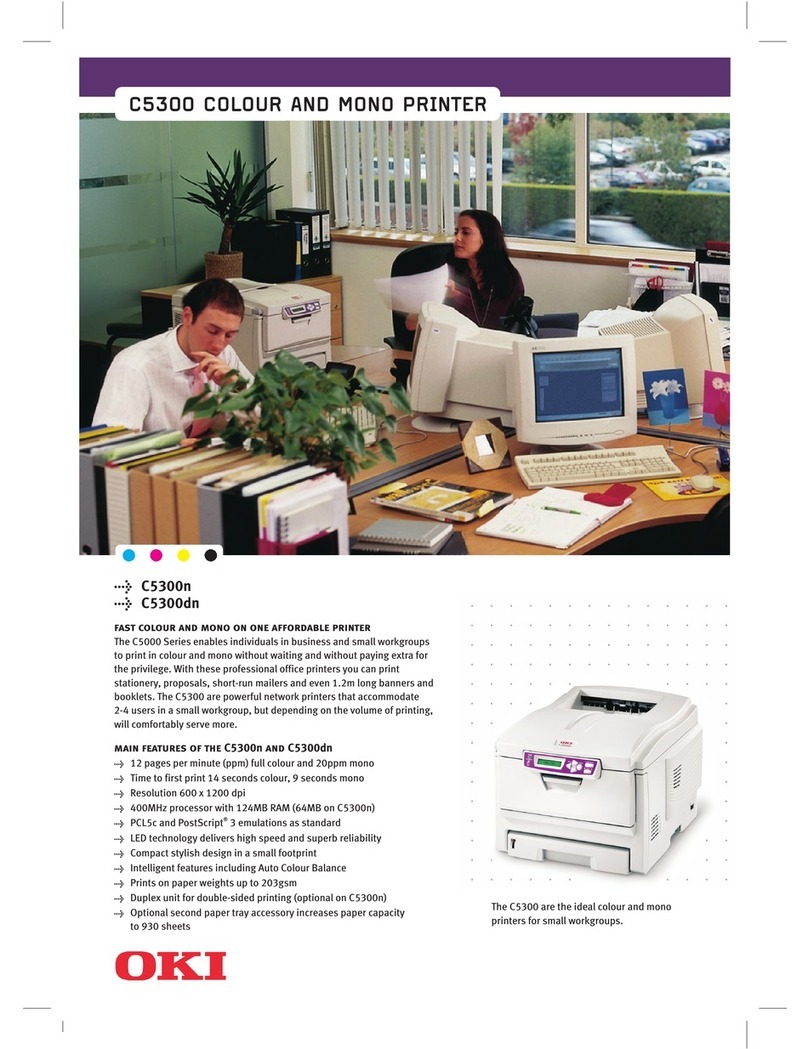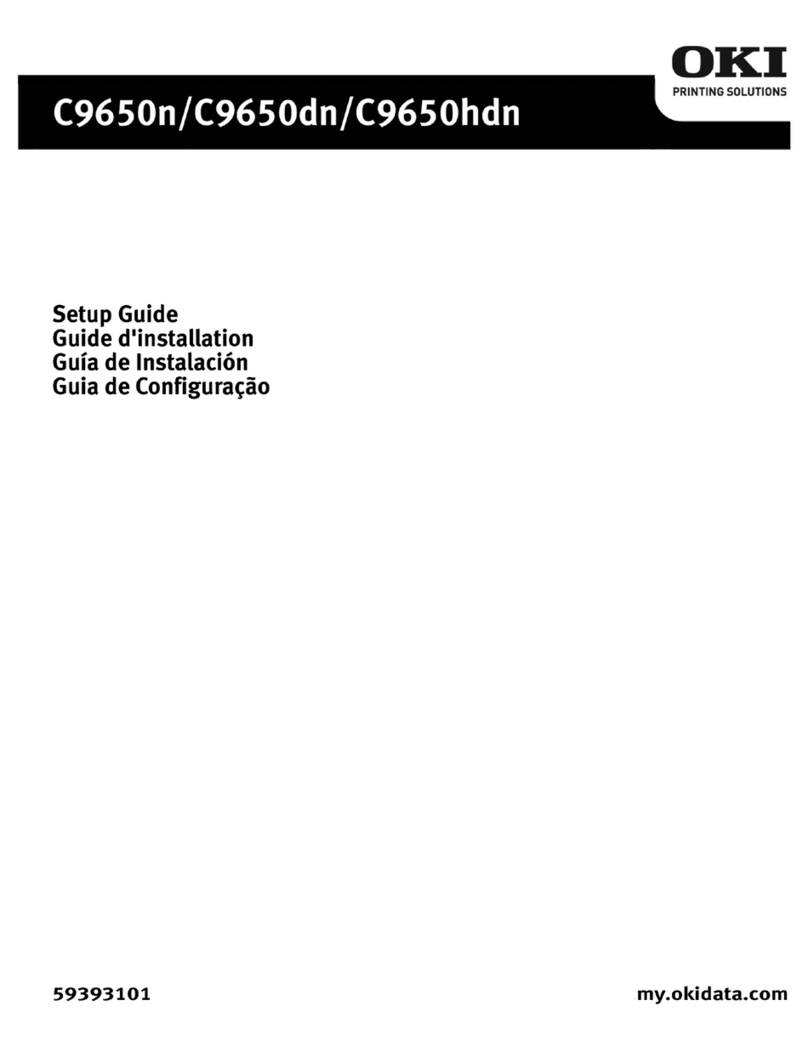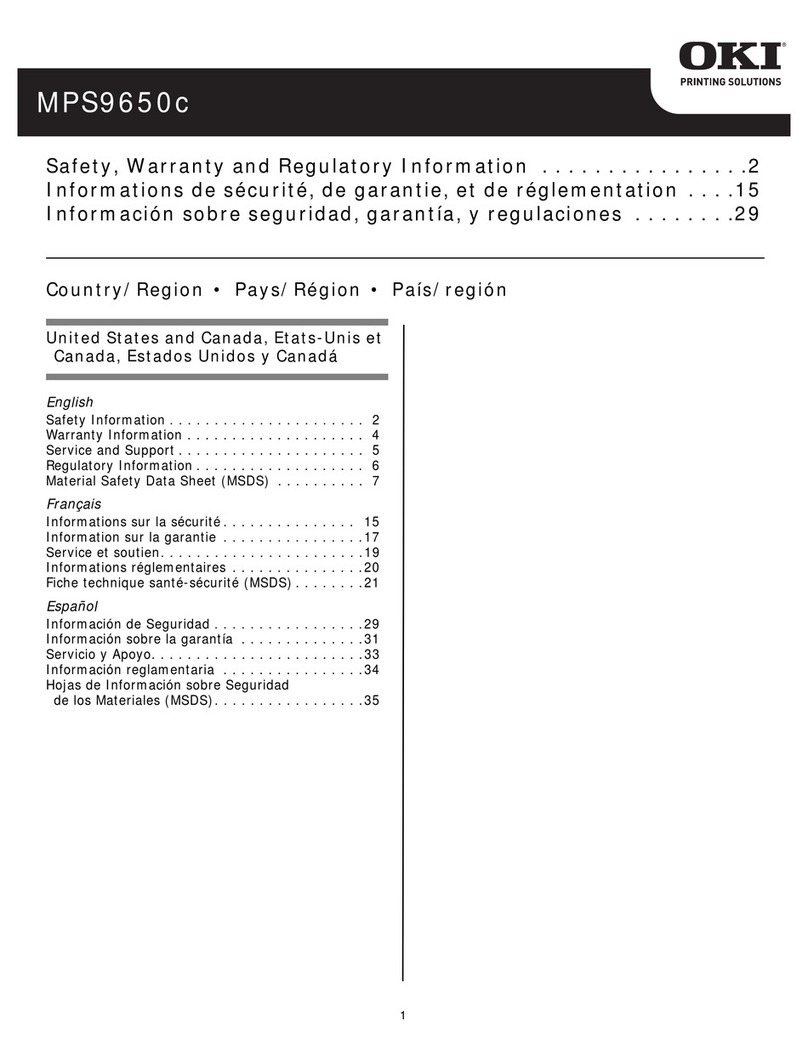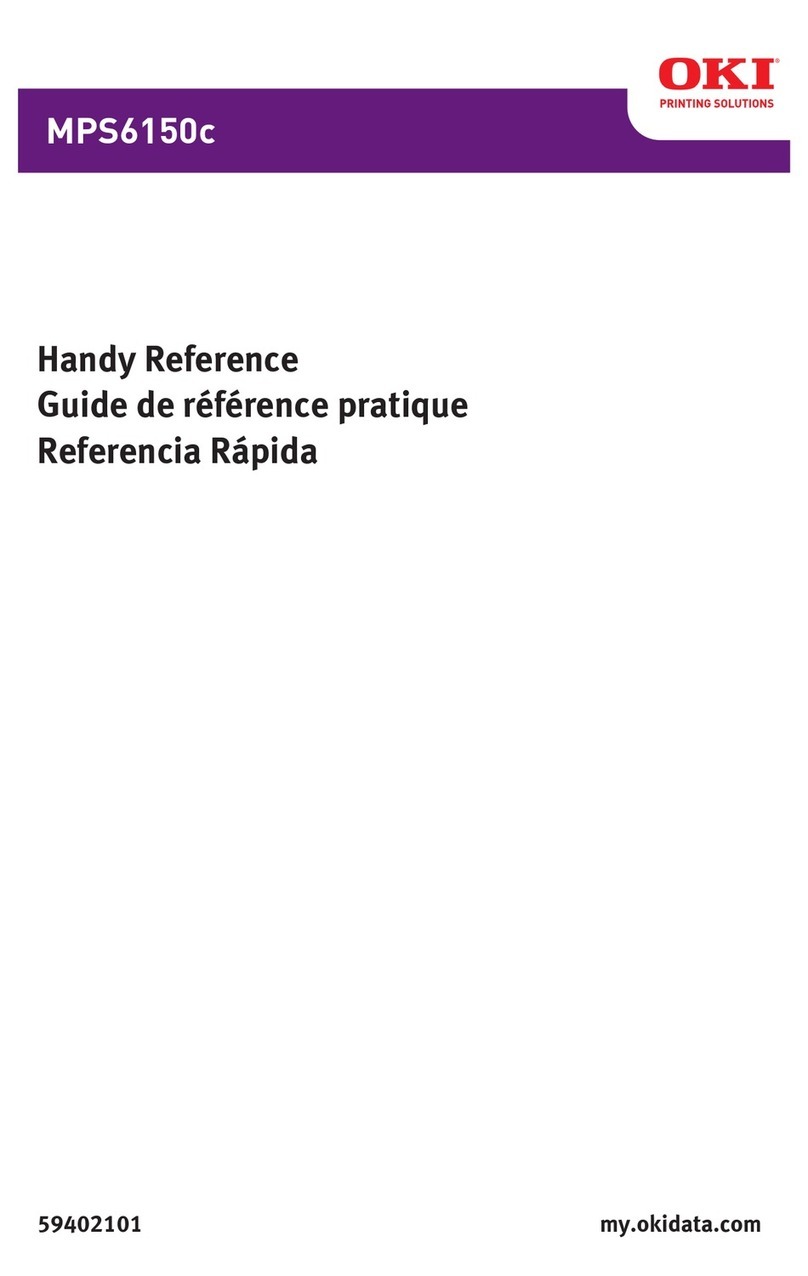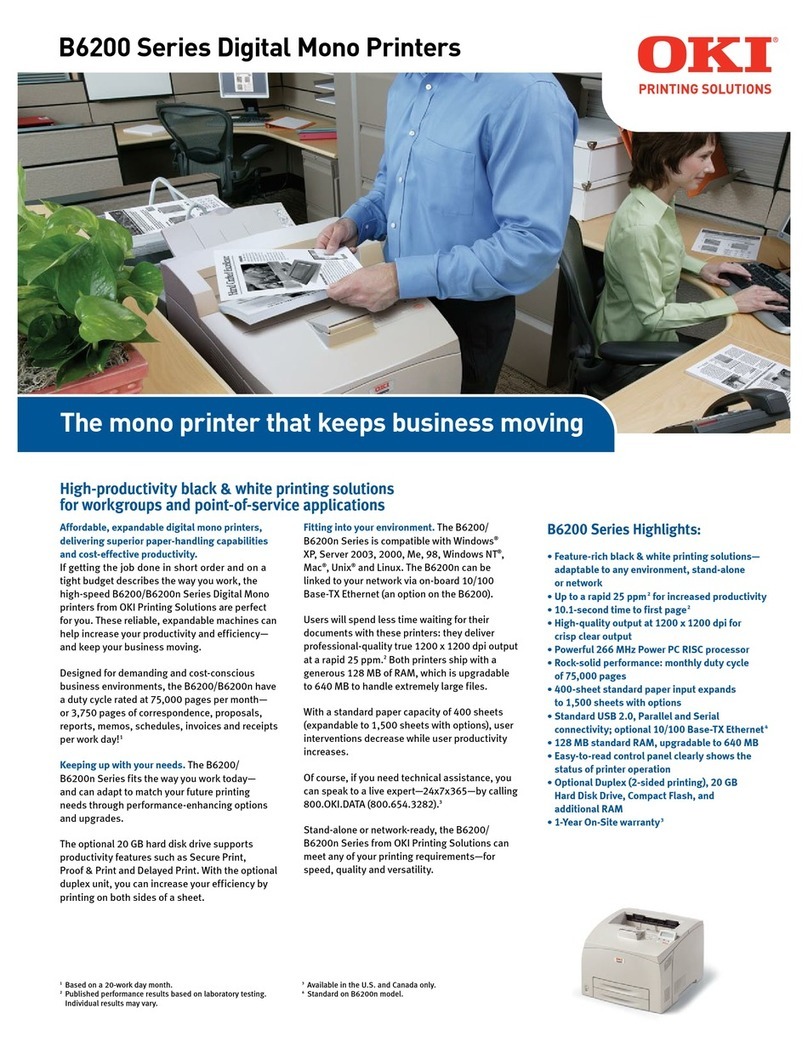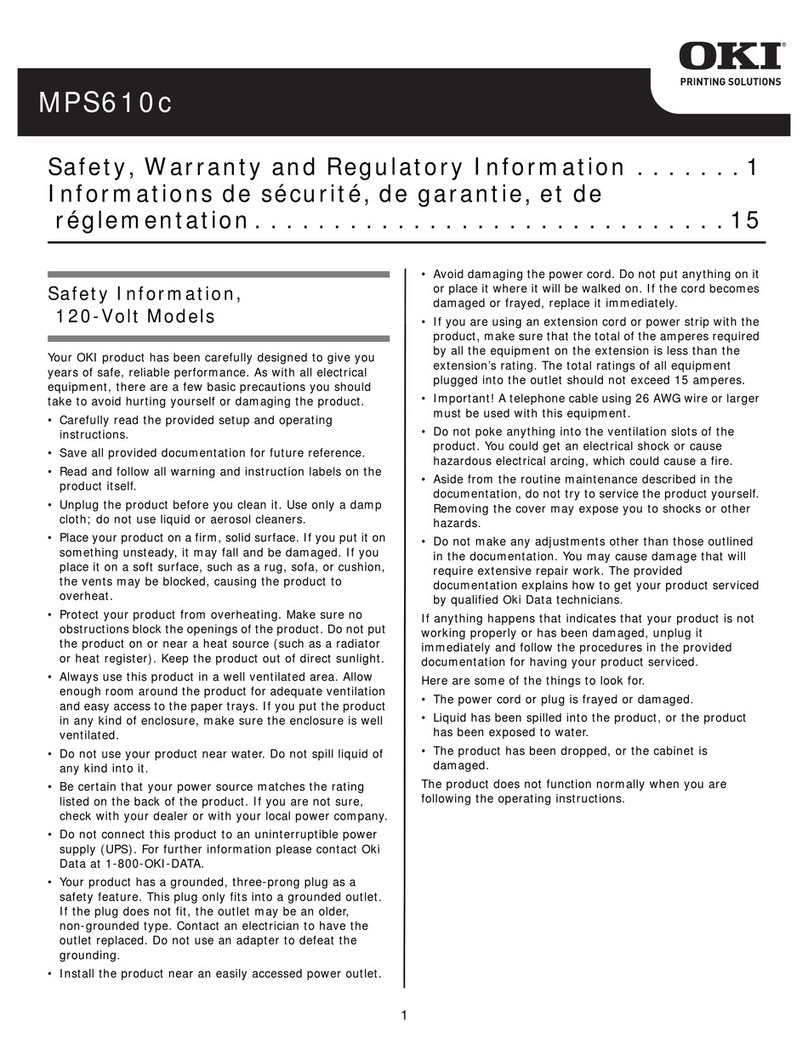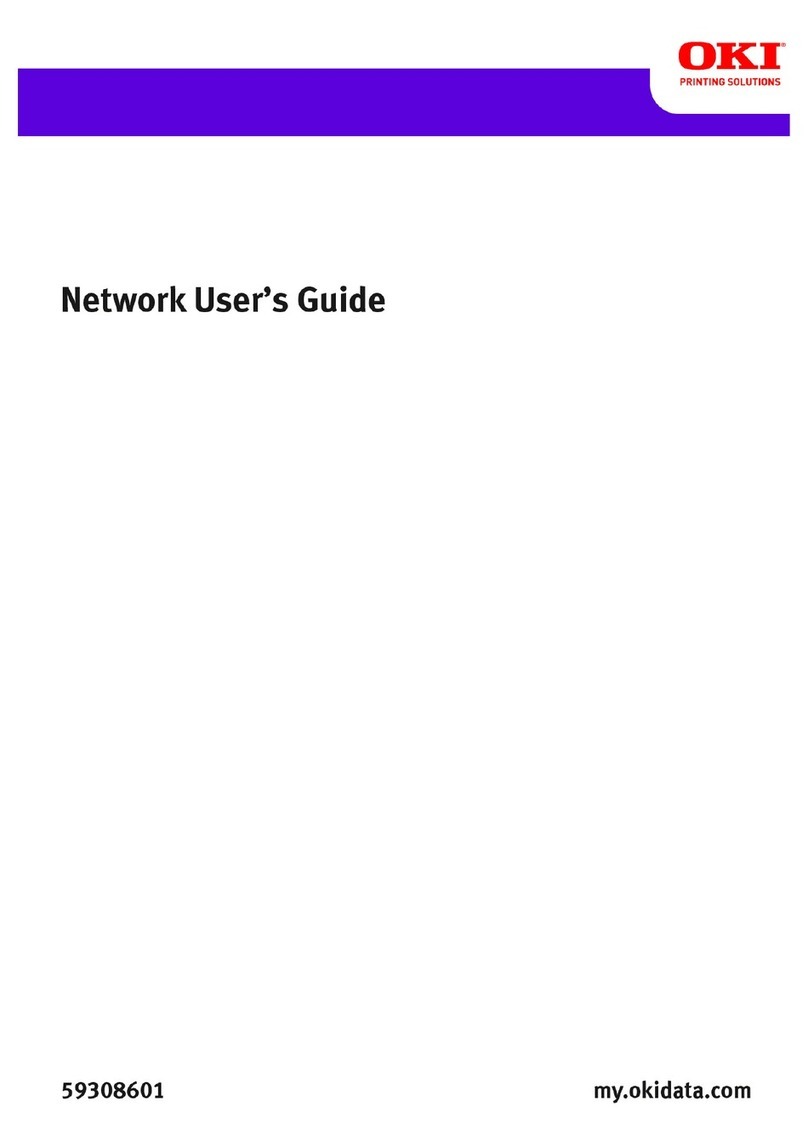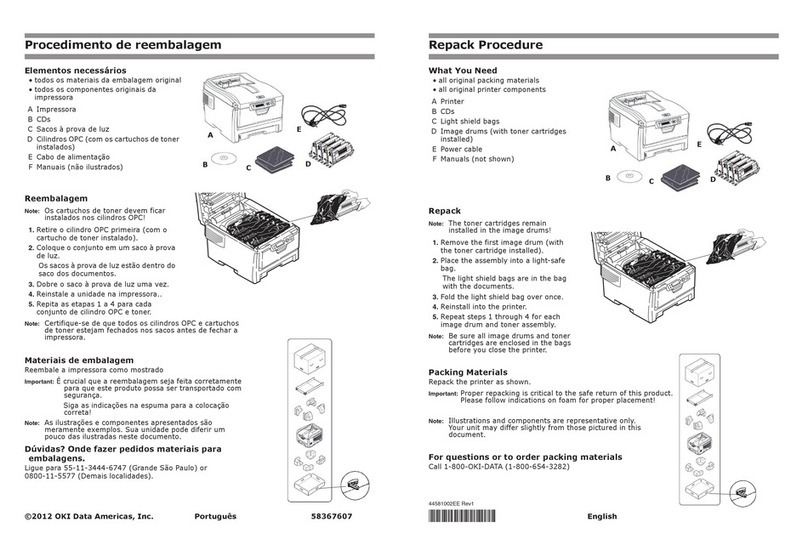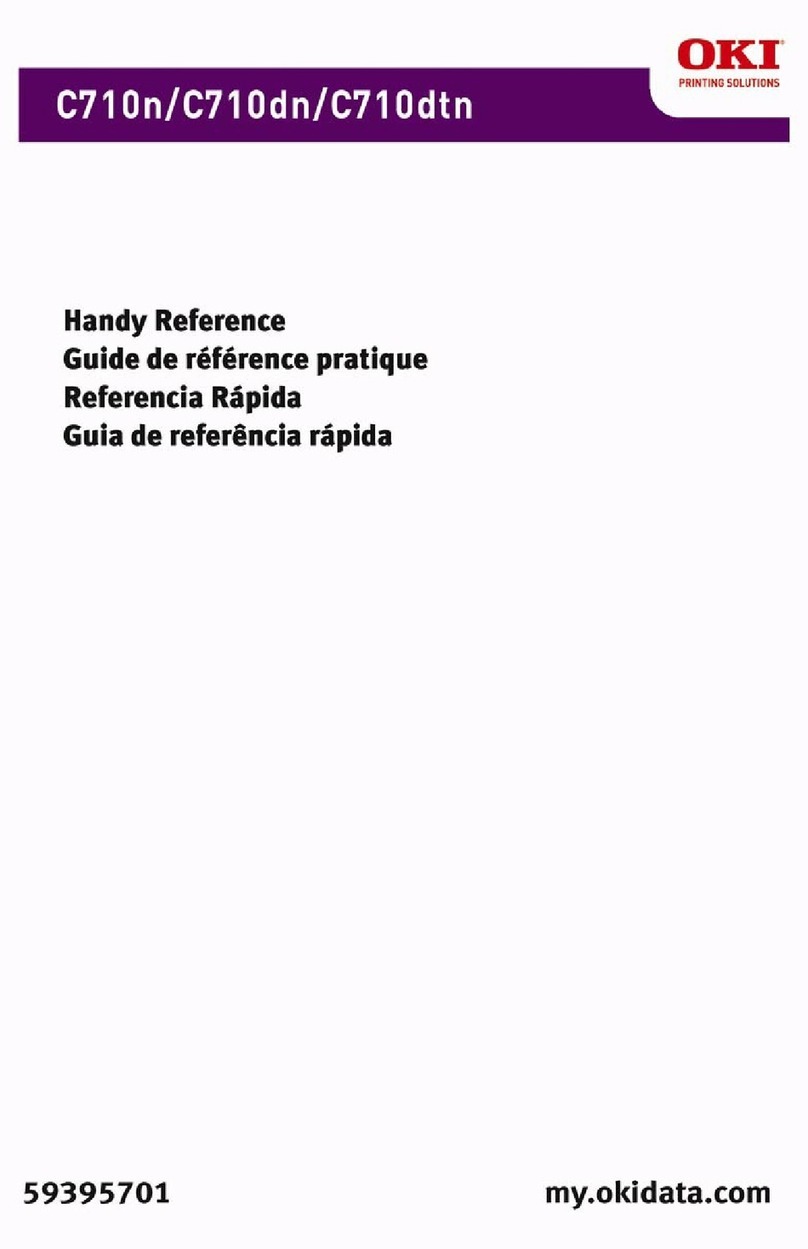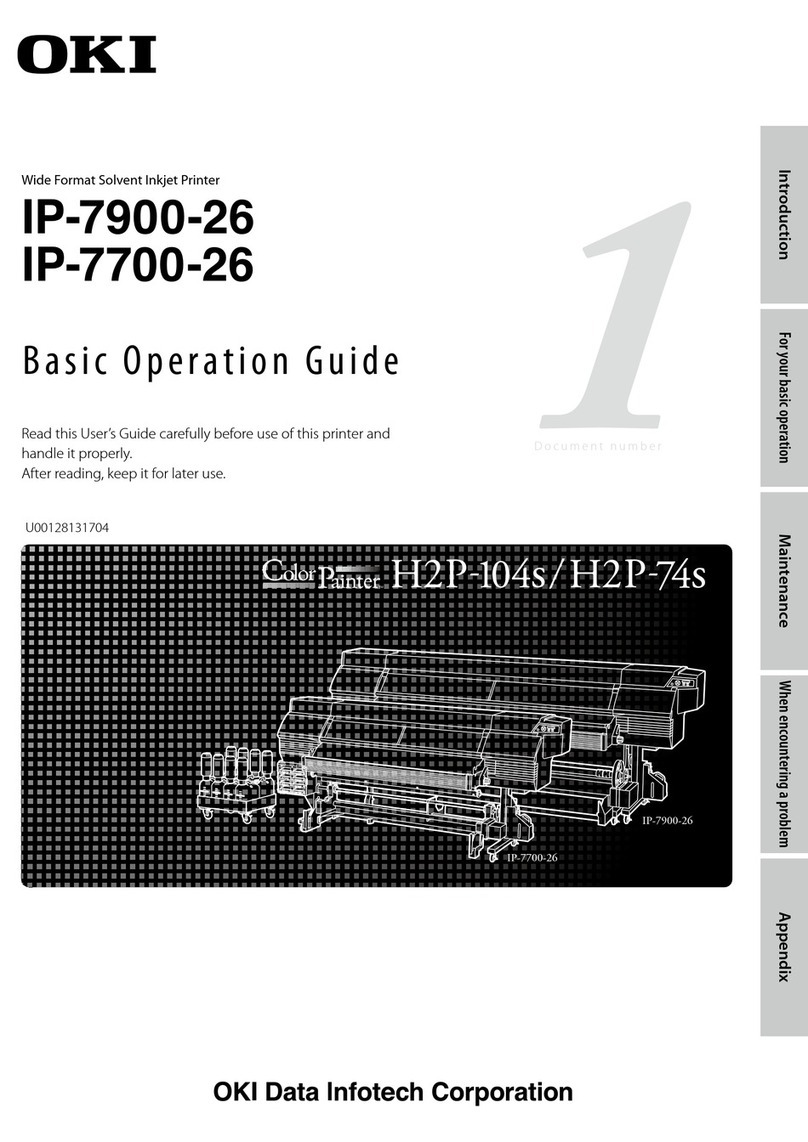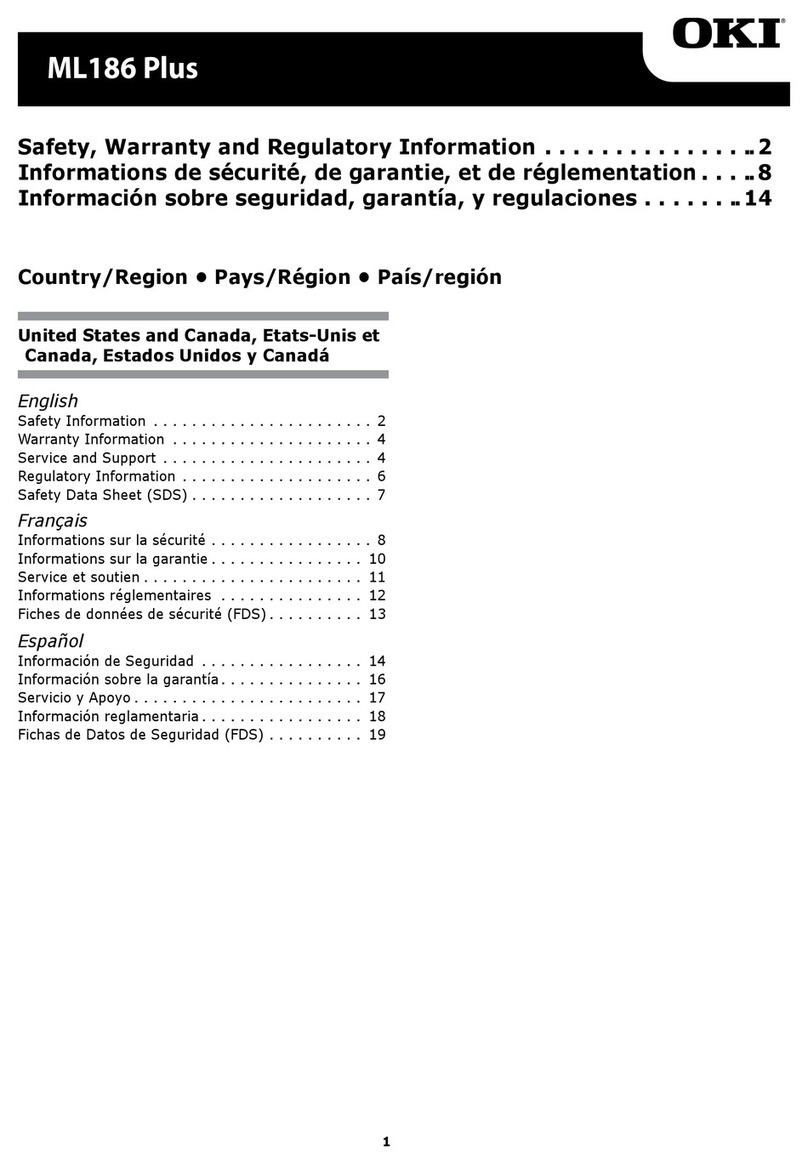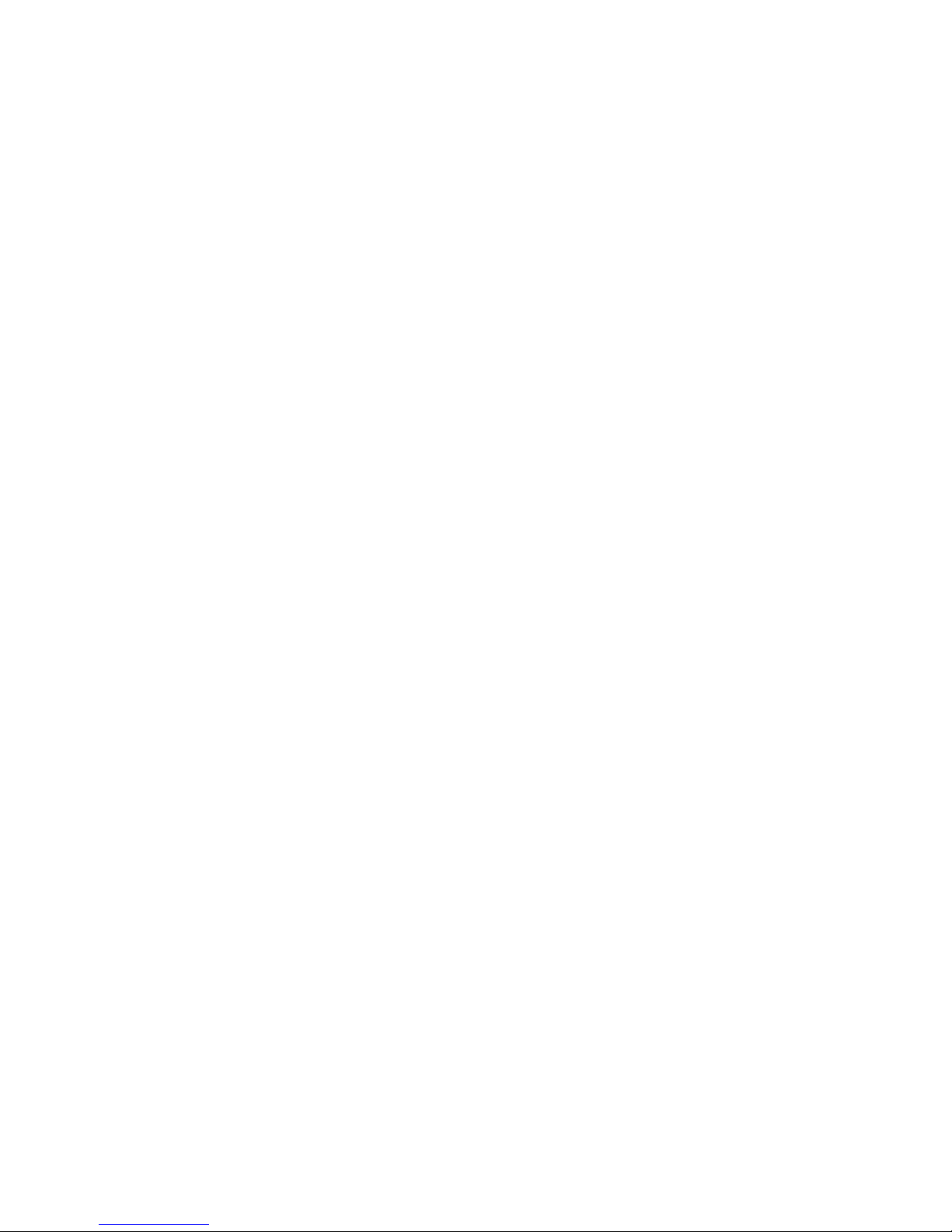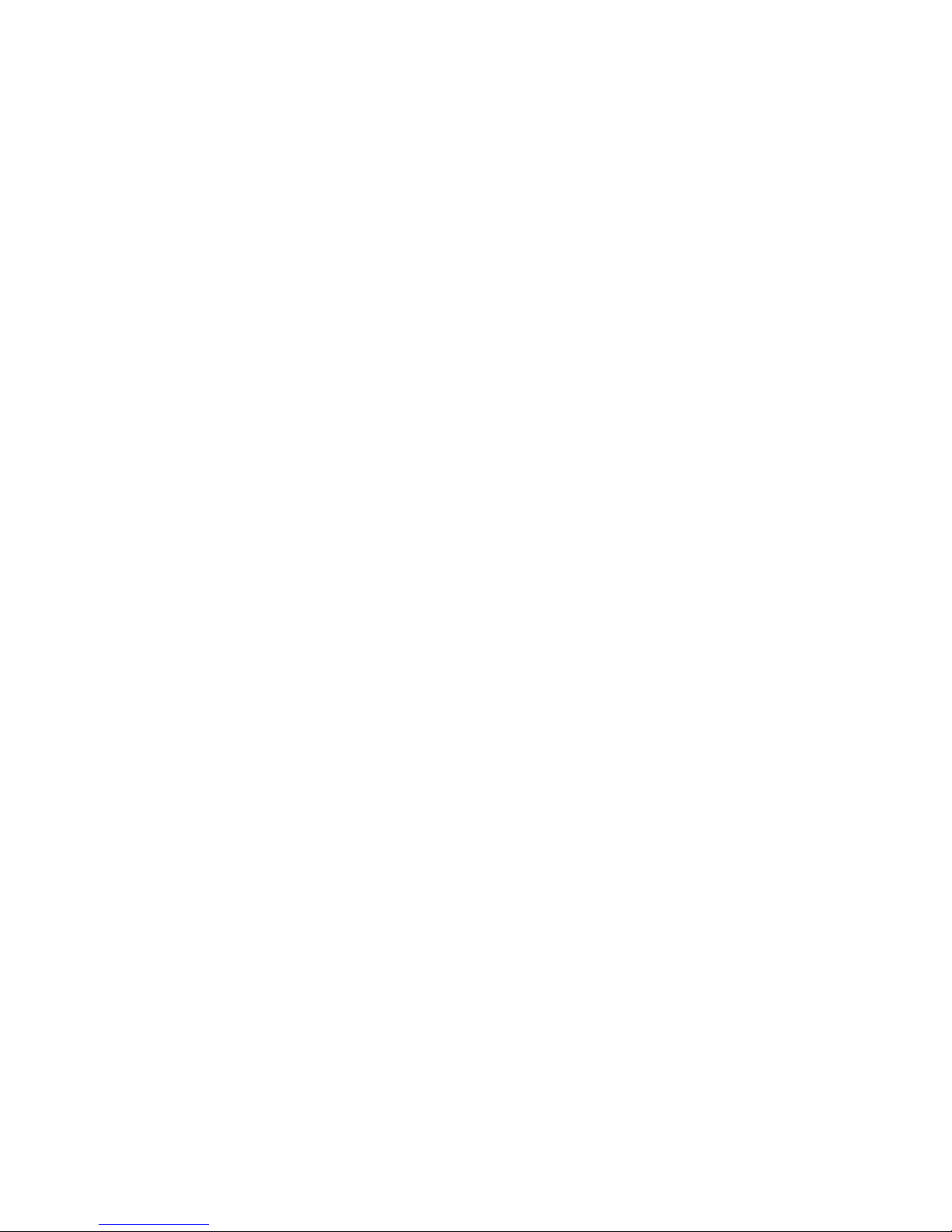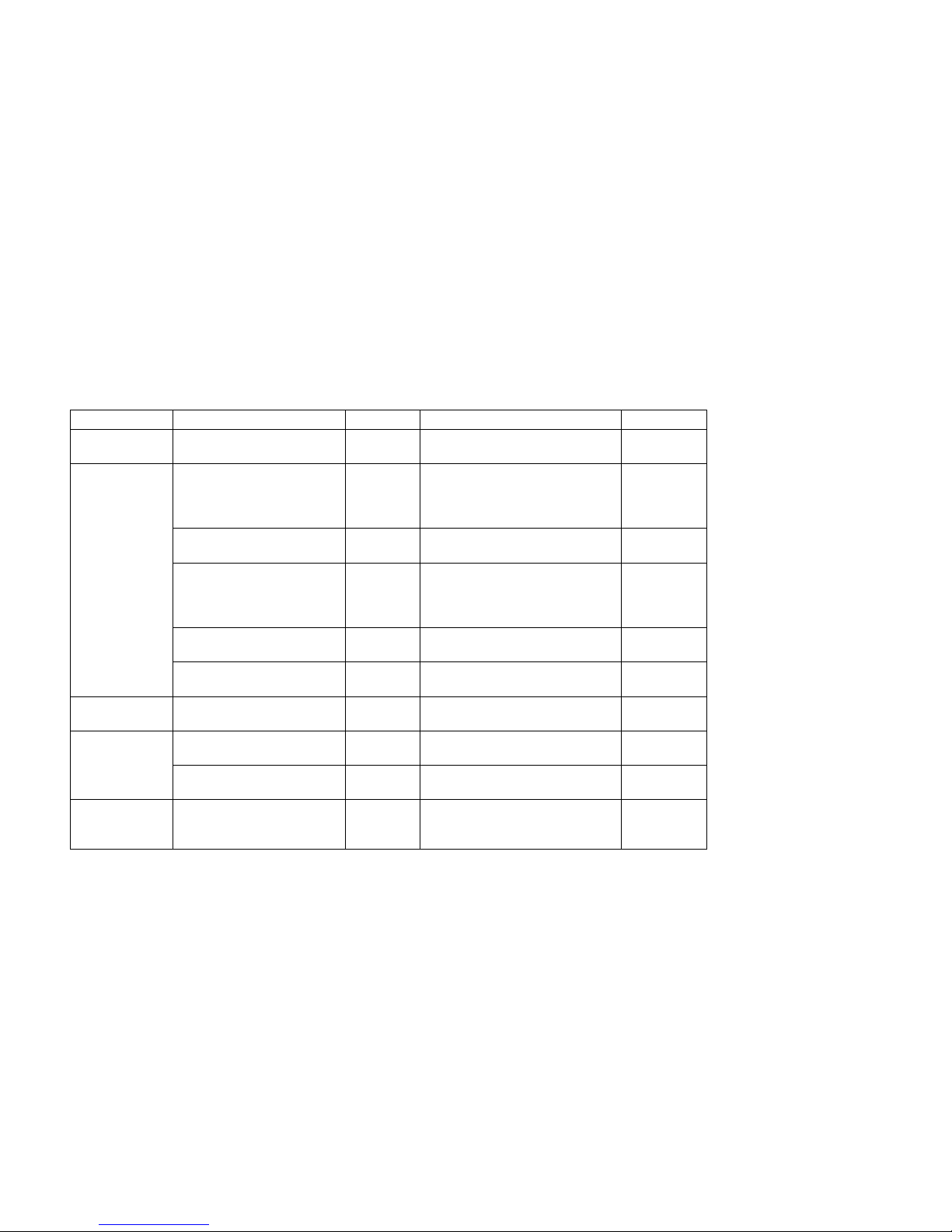E-4 |OKIPAGE 18/24DX
Clearing Duplex Feeder Jams 1 & 2 ............................. 47
Clearing Duplex Feeder Jam 3 ..................................... 48
Print Quality Problems ................................................. 50
Adjusting Print Quality ................................................ 54
Software Problems ........................................................ 55
Hardware Problems ....................................................... 57
Display Messages ......................................................... 59
Purchasing Supplies............................................... 65
Ways to Purchase .......................................................... 65
Supply Order Numbers: Consumables ......................... 65
Supply Order Numbers:Accessories............................. 66
Maintenance ........................................................... 67
Replacing the Toner Cartridge ..................................... 67
Replacing the Image Drum........................................... 73
Cleaning the LEDArray ............................................... 80
Generating a Drum Cleaning Page ............................... 81
Printer Control ...................................................... 84
Control Panel ................................................................ 84
Control Panel Button Functions .................................. 85
Printer Menus ............................................................... 87
Using the Level-1 Menu............................................... 90
Using the Level-2 Menu............................................. 102
The User Maintenance Menu ..................................... 108
Changing Parallel Interface Menu Settings ............... 112
Changing Serial Interface Menu Settings .................. 113
Selecting an Emulation .............................................. 113
Adjusting the Warm-up Cycle .................................... 115
Changing the ECP Setting ......................................... 116
Changing the Media Type for Tray 1 ......................... 116
Changing the Paper Size and/or Media Type for the Front
Feeder ......................................................................... 117
Test Pages ................................................................... 118
Specifications........................................................ 120
General........................................................................ 120
Typefaces – HP Mode ................................................. 121
Typefaces – Epson, IBM Modes................................. 121
Typefaces – PostScript Mode ..................................... 121
Paper Handling Specifications ................................... 122
Physical ...................................................................... 122
Environmental ............................................................ 123
Electrical..................................................................... 123
Interface ...................................................................... 124
Network Print Server................................................... 128
Print Media ................................................................. 128
Fonts ........................................................................... 130
Toner ........................................................................... 131
ImageDrum ................................................................ 131