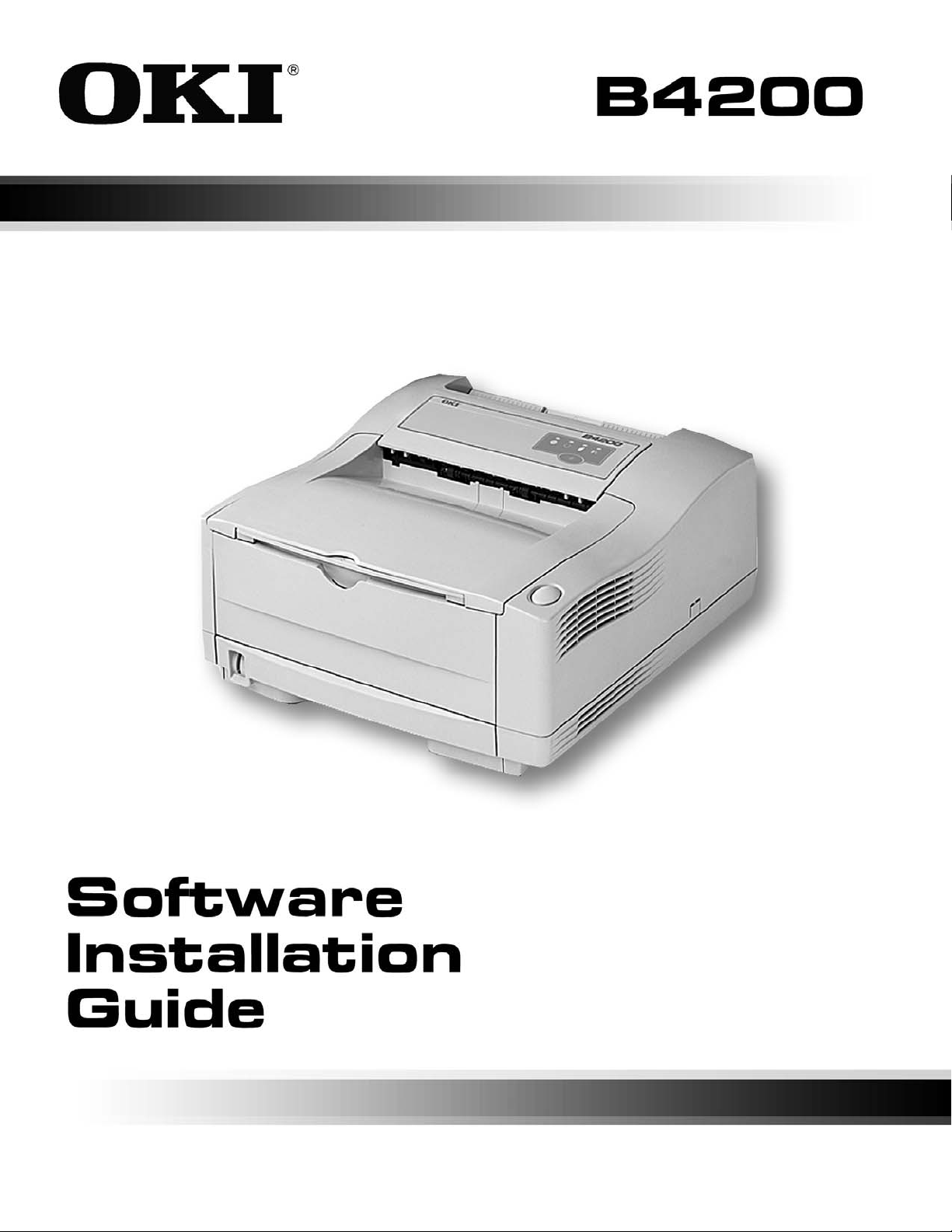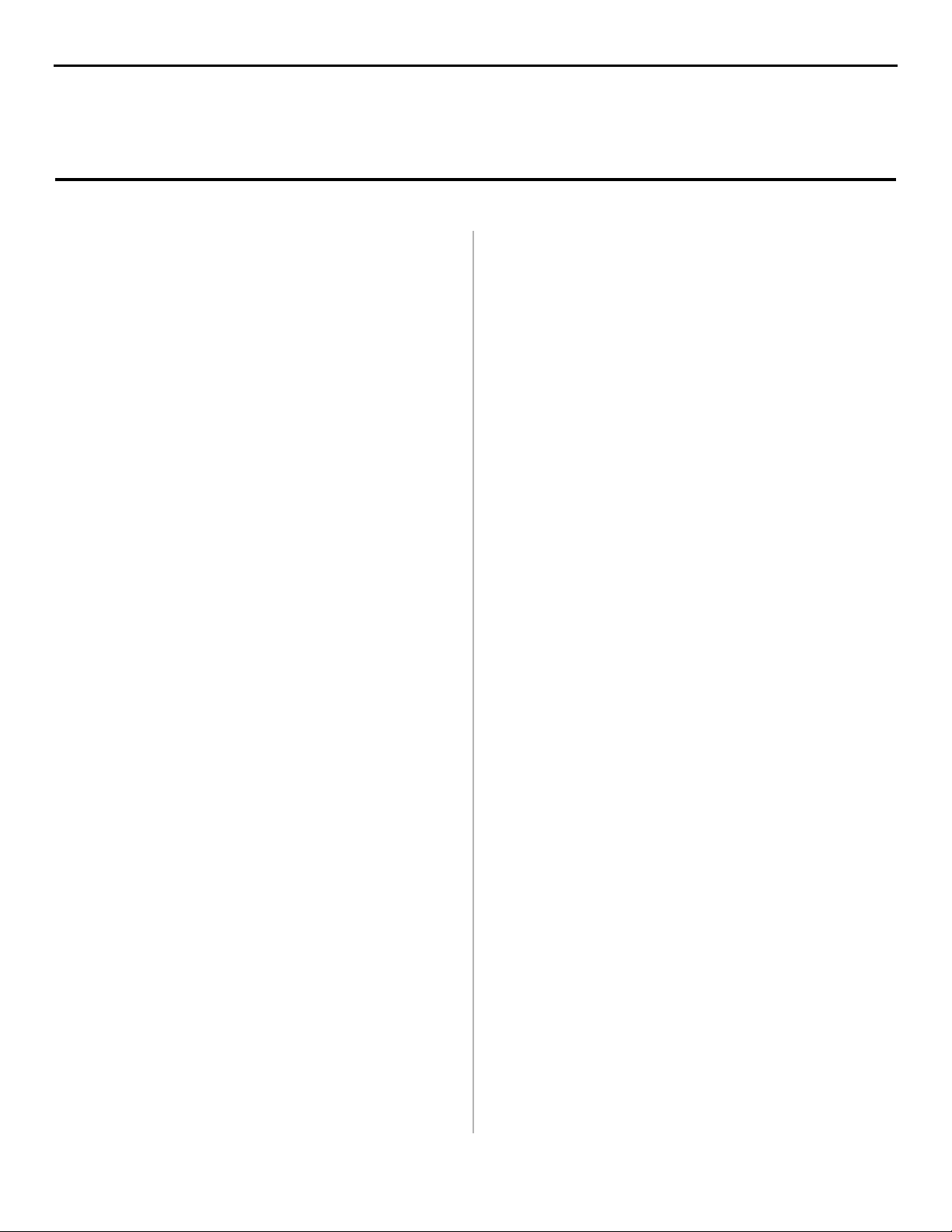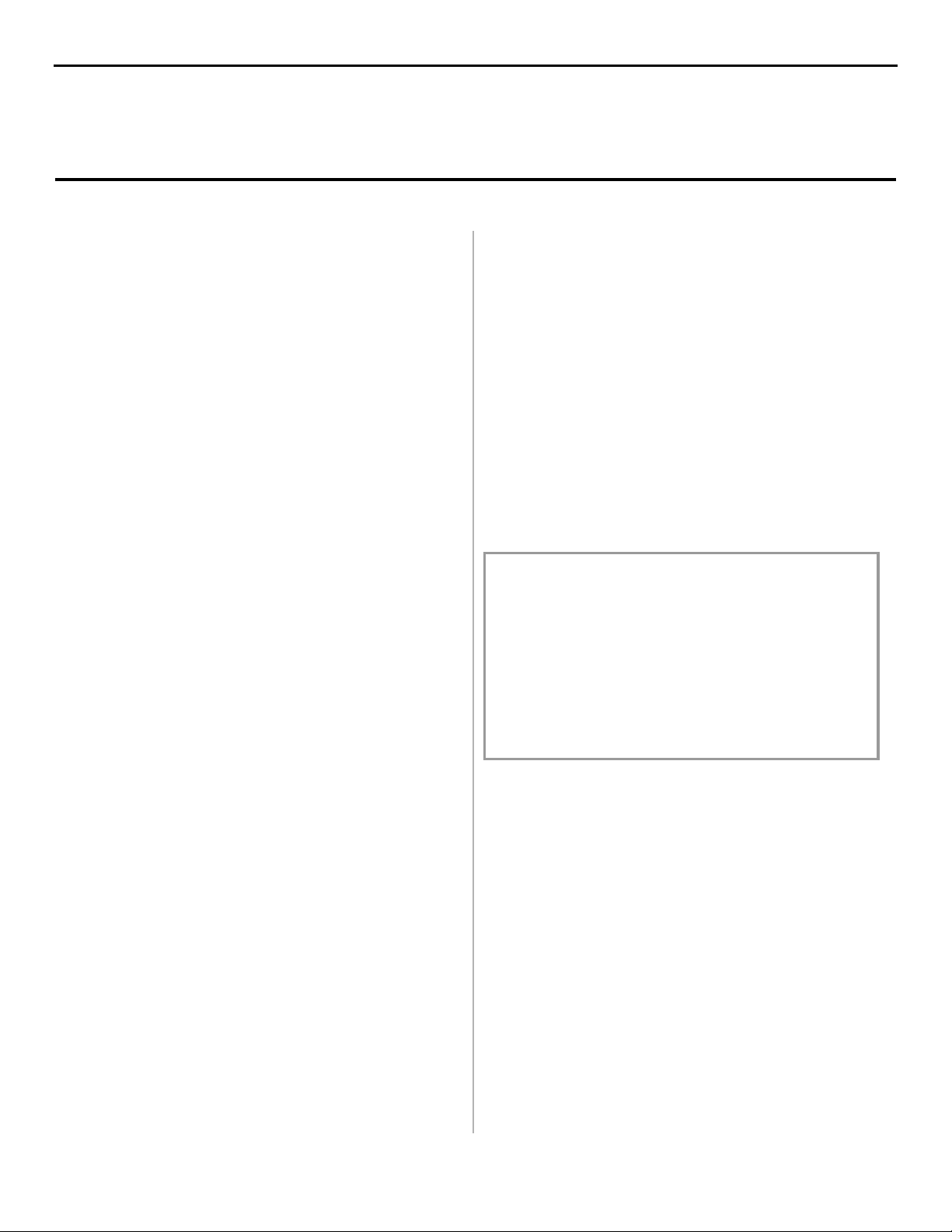9
INSTALLING PRINTER DRIVERS
Two printer drivers are available:
•AnECP-enabled driver (recommended), which provides
faster printing. To use this driver, make sure the ECP setting
in your system BIOS is enabled. See your computer’s
manual for information on how to do this.
•Alogo driver, which provides Microsoft®certification.
Follow the steps below to install a driver, using the appropriate
instructions in Step 7 to either Install An ECP-Enabled Driver
or Install a Microsoft Certified Driver.
1. Check that the cable is installed.
2. Turn on the printer.
3. The New Hardware Found Wizard displays.
4. Select Install from list or specific location. Click Next.
5. Insert the CD into your CD-ROM Drive. (If Menu Installer
displays, click cancel to close it and continue the installation
using Add Printer Wizard.)
6. Select Include this location in the search...
Clear Search Removable media. Click Browse.
7. Install an ECP driver
Browse to your CD-ROM drive\Drivers\Win2k_Xp\ECP.
Click OK. Click Next.If Windows Logo testing dialog
appears, click Continue Anyway.
or
Install a Microsoft certified driver
Browse to your CD-ROM drive\Drivers\Win2k_Xp\
logo\WinXP.inf. Click OK
8. Click Finish.
Print a Test Page
1. Click Start→Settings→Printers & Faxes.
2. Right-click OKI B4200(PCL).
3. Click Properties.
4. Click the Print Test Page button.
INSTALL THE STATUS MONITOR
1. With the CD installed in your CD-ROM drive, click
Start→Run→Browse. Browse to your CD-ROM drive and
double-click Install. Click OK.
2. The License Agreement appears. Click I Accept. Click
Next.
3. The Menu Installer displays. Click the Printer Software
button.
4. Follow the on-screen instructions to complete the
installation.
5. Click Restart your system. Click Finish.
If you want to add either printer driver at a later date
do the following:
a. Use the Add Printer Wizard to install the driver. Use the
appropriate path in step 7.
b. When prompted “Do you want to keep the existing
driver,” click Replace existing driver.
c. Reinstall the Status Monitor.
d. Restart your system.
e. Print a Test Page.
Open the Status Monitor
Click Start→Programs→OKIB4200→OKIB4200 Status
Monitor. See “Using the Status Monitor” on page 10.
View the On-line User’s Guide
In order to open the on-line User’s Guide, you must have
Acrobat Reader installed.
1. With the CD installed in your CD-ROM drive, click
Start→Run→Browse. Browse to your CD-ROM drive and
double-click Install.exe. Click OK.
2. The License Agreement appears. Click
I Accept
. Click
Next
.
3. The Menu Installer appears. Click View User’s Guide or
Install User’s Guide.
Parallel Install: Windows® XP & 2000