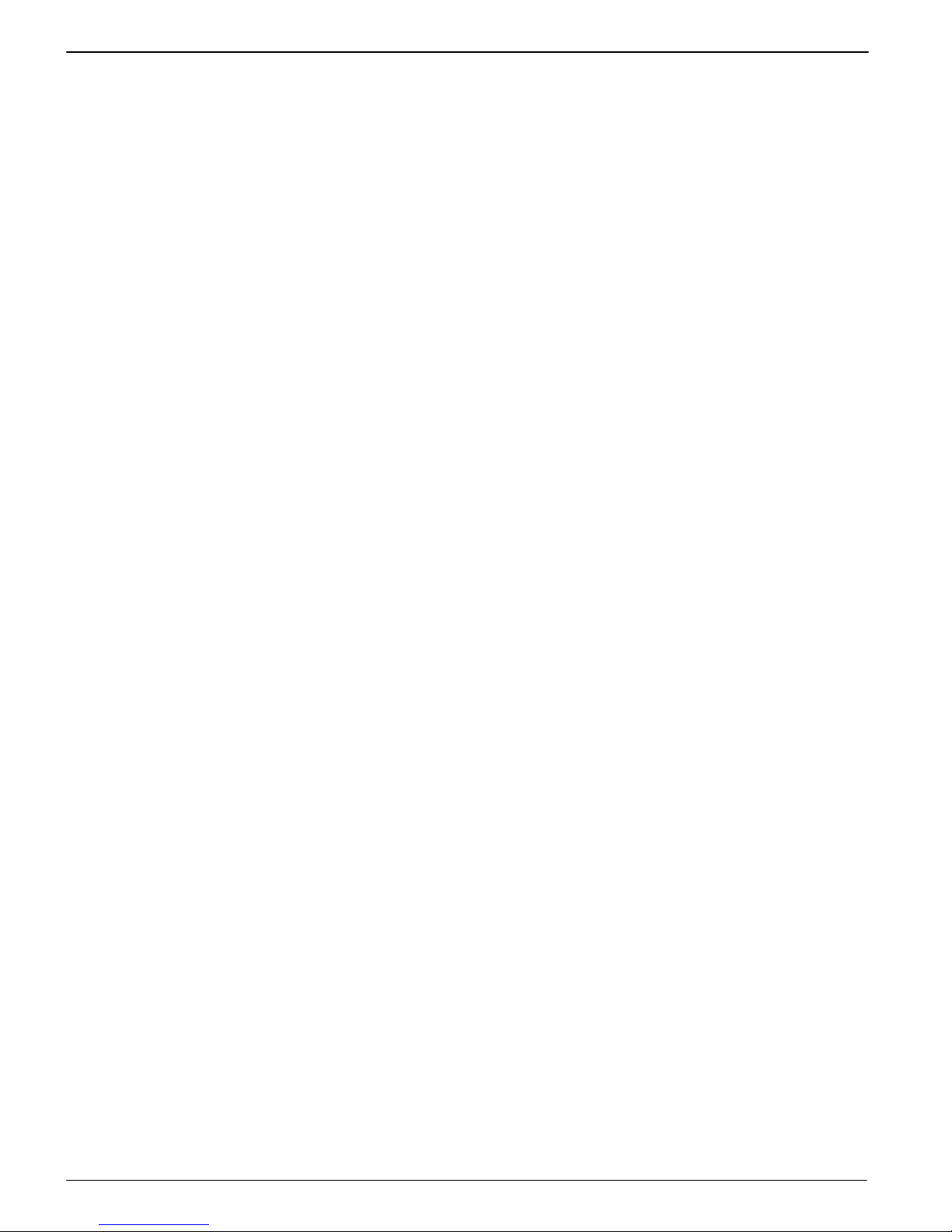5
Phone Book
10
Phone Book
The phone book in the phone can store up to 100 entries.
You can store other entries on the SIM card.
SAlways enter phone numbers with the country and area codes.
SWhen the memory capacity is used up, the corresponding message appears if an attempt is
made to store another contact. Before new entries can be stored, old contacts must be deleted.
SThe phone book entries are arranged alphabetically. To skip directly to a required phone book
contact, press the corresponding first letter. Press /to search for entries manually.
In order to open the phone book options, press the following keys:
/Phonebook
Press /to select an entry, then press to select any of the following options:
Call Dial the number selected
Sendtextmessage Write a text and send it to the contact (+Writing a text message,
Page 13)
View View details of the entry selected
Edit Edit the contact
Delete Delete the contact
Copy Copy the contact on the SIM card or phone
Move Move the contact on the SIM card or phone
Callergroups Manage caller groups
Phonebooksettings Manage phone book settings
Phone book settings
To open the phone book settings, press:
/Phonebook /Phonebooksettings
Navigate in the menu by pressing the /keys and press to select any of the following
menu options:
Preferredstorage Select a memory location in which to store new contacts and from
which the list of contacts is displayed.
Speeddial +Speed dialling; Page 11
Mynumber Enter your own phone number
Memorystatus Display the memory status of the internal memory and SIM card
Copycontacts Copy all entries from the SIM card to the phone or vice versa
Movecontacts Move all entries from the SIM card to the phone or vice versa
Deleteallcontacts Delete all phone book entries