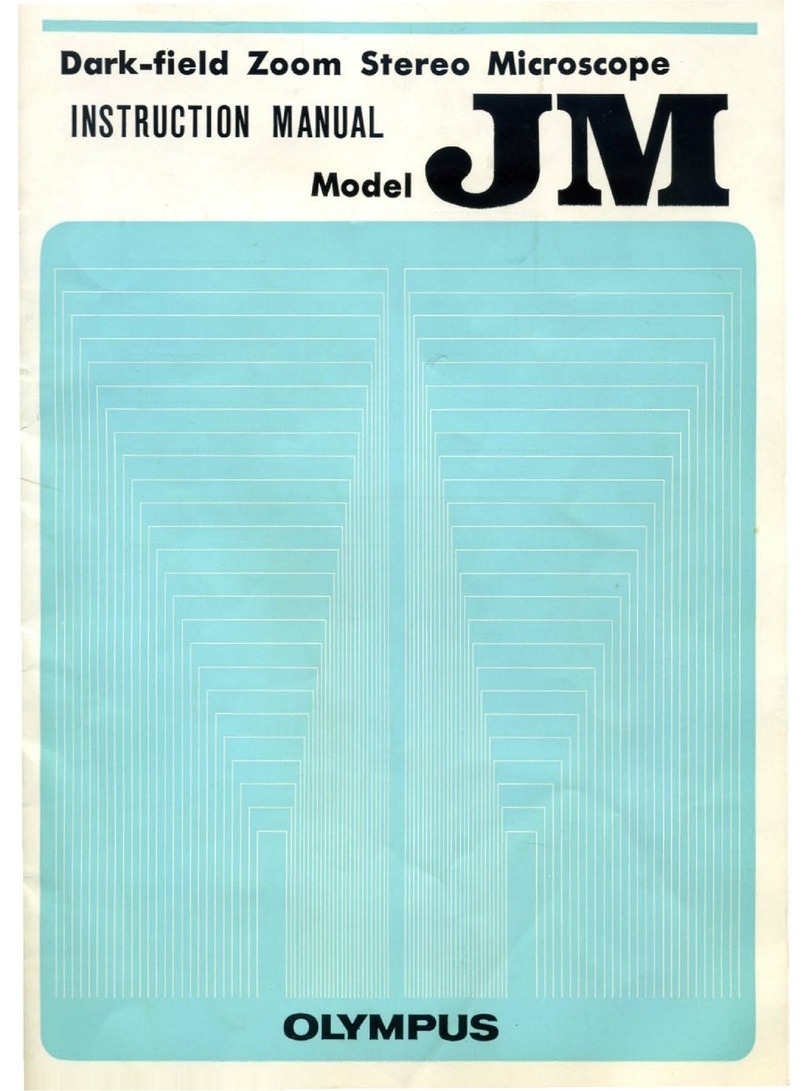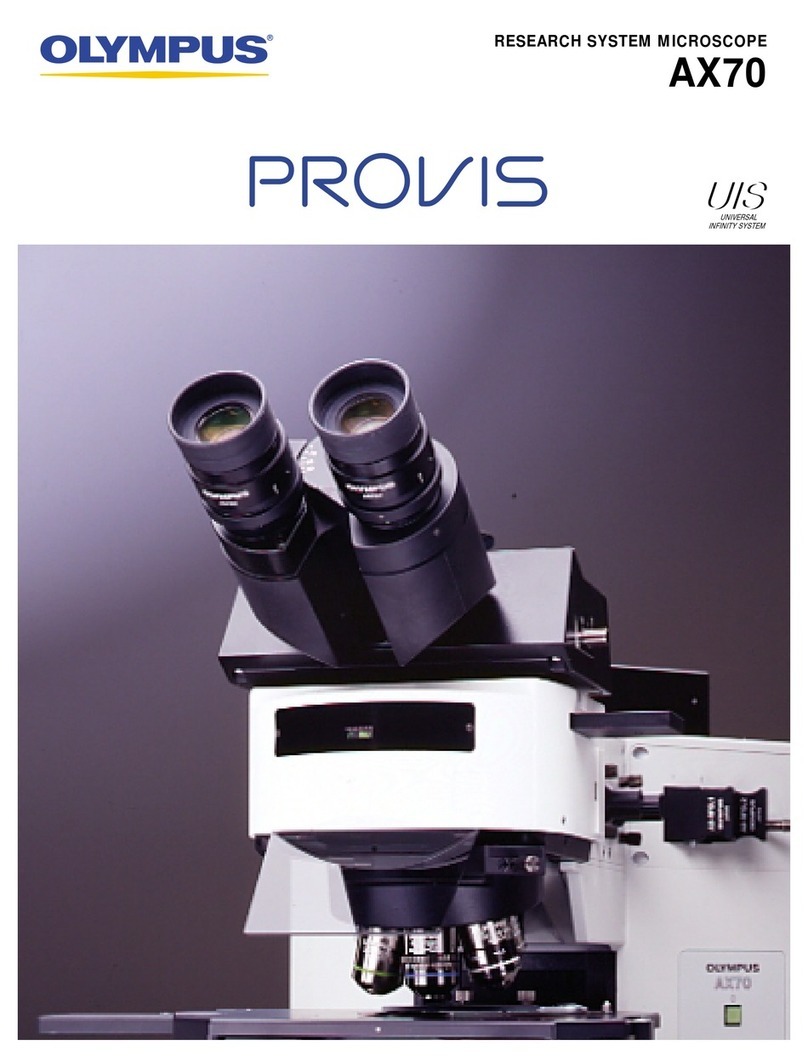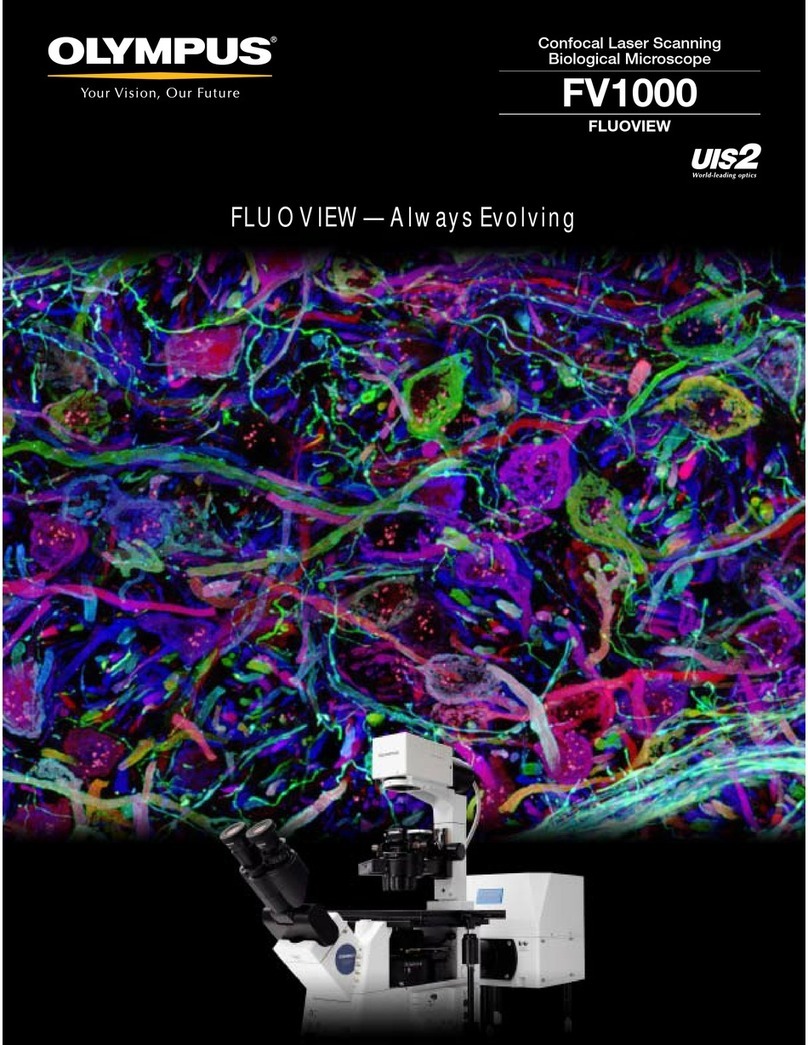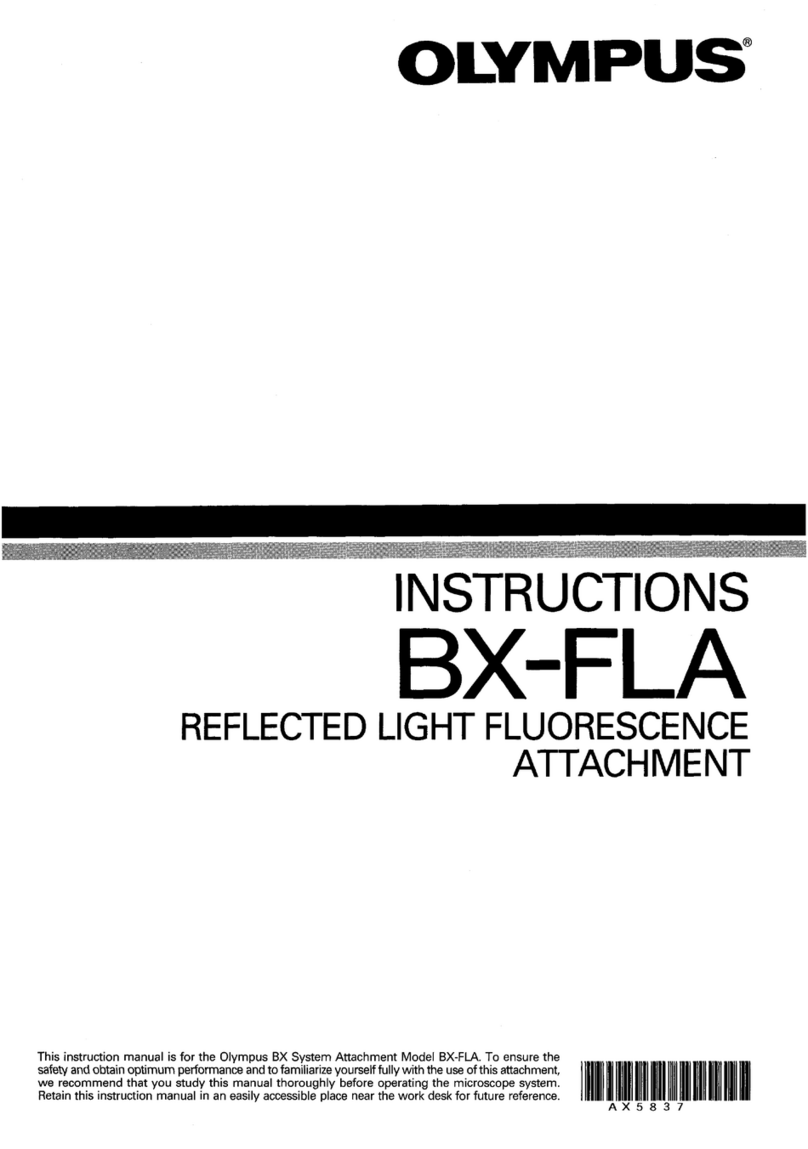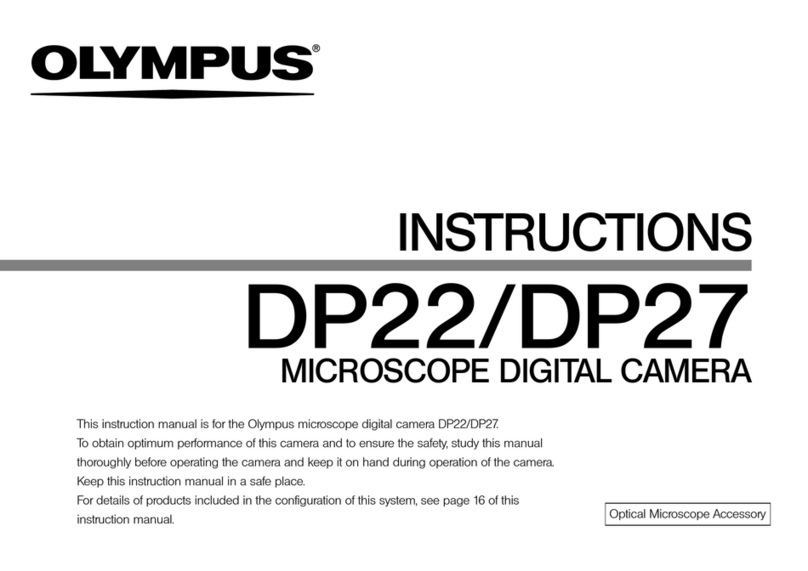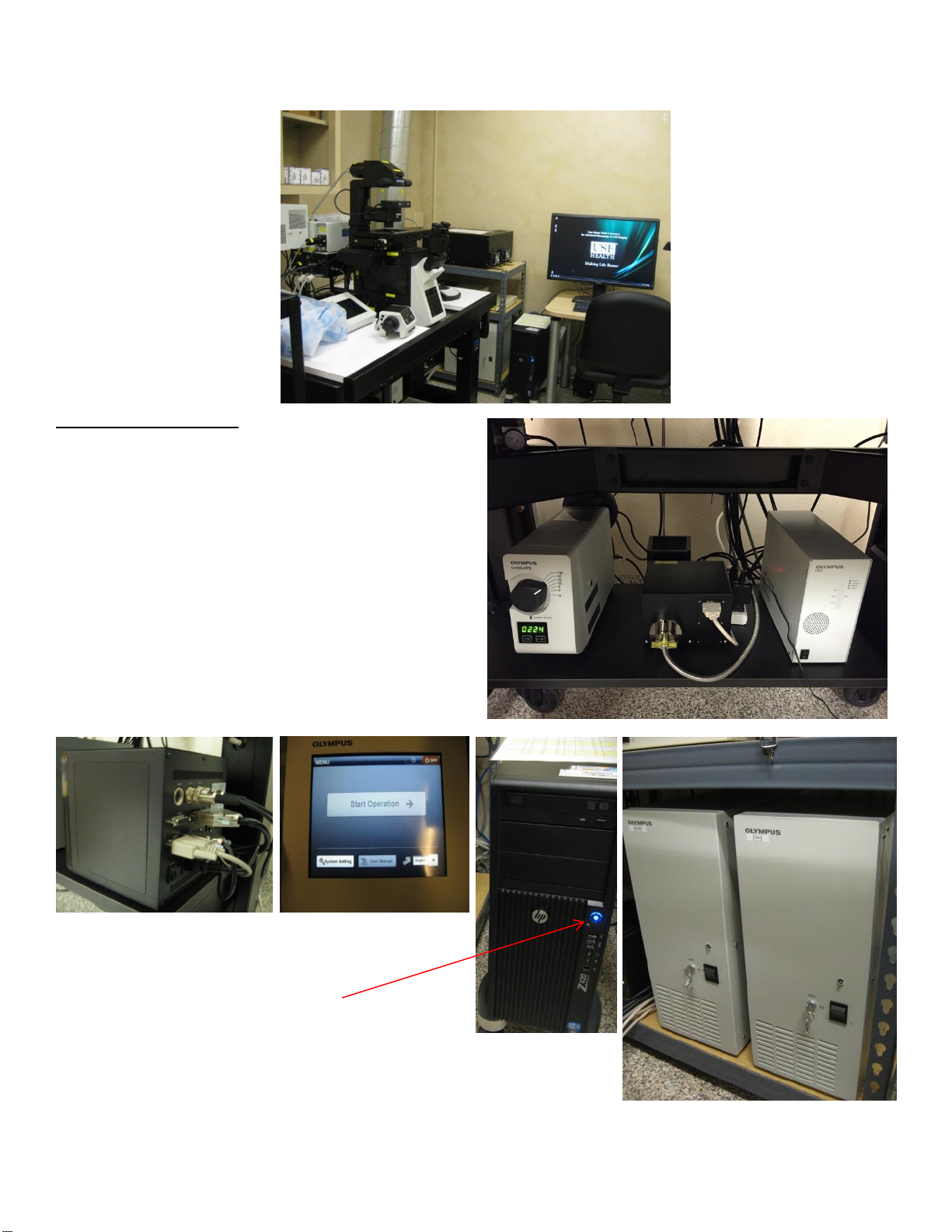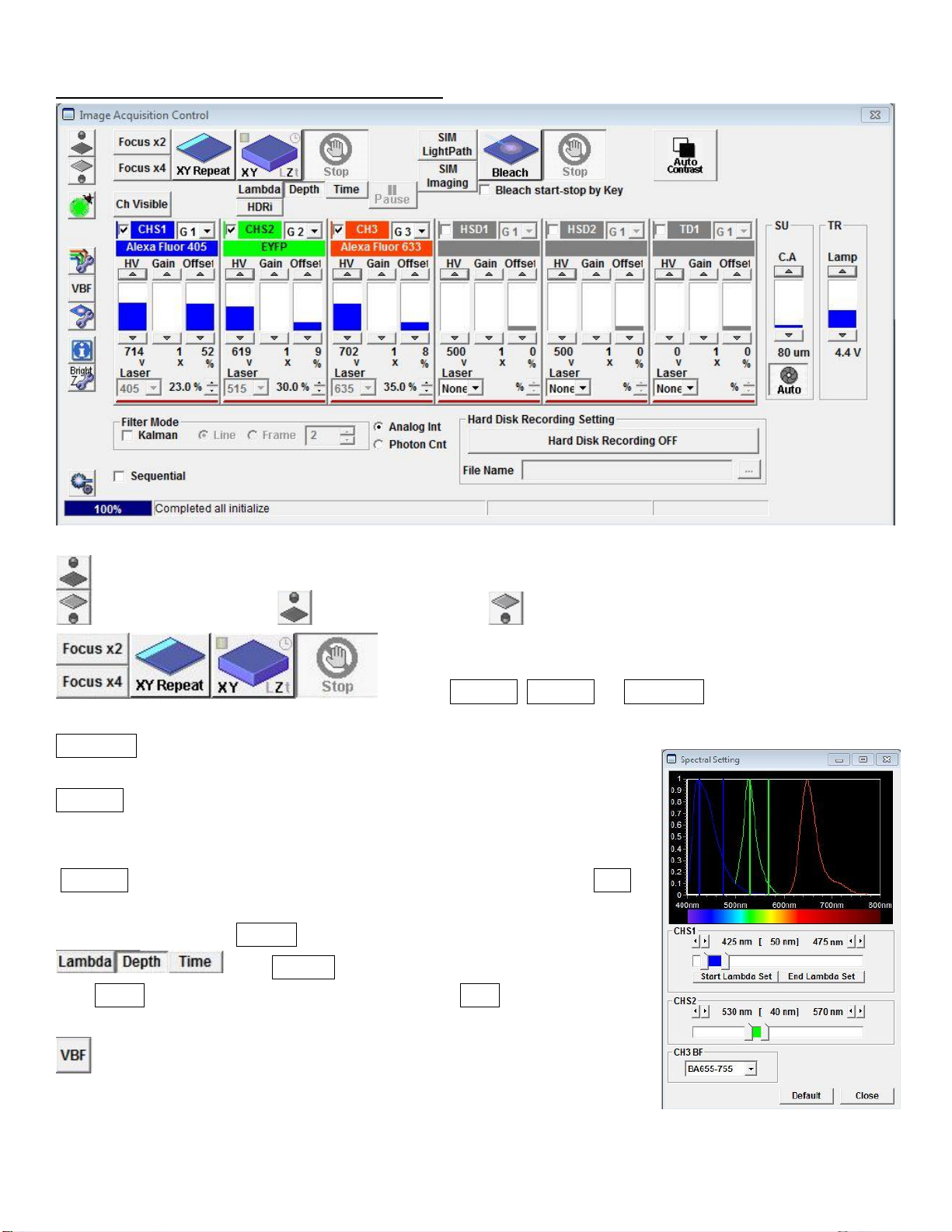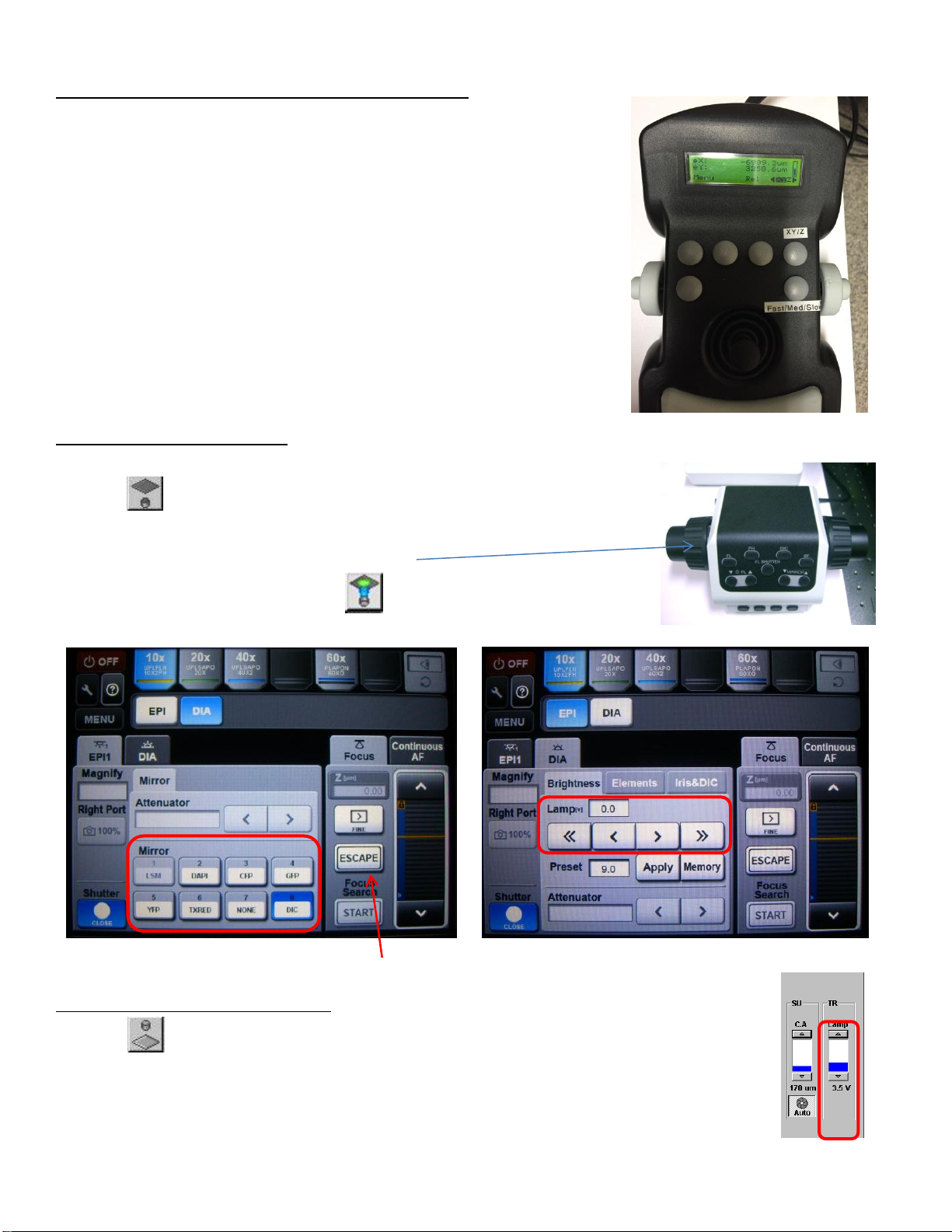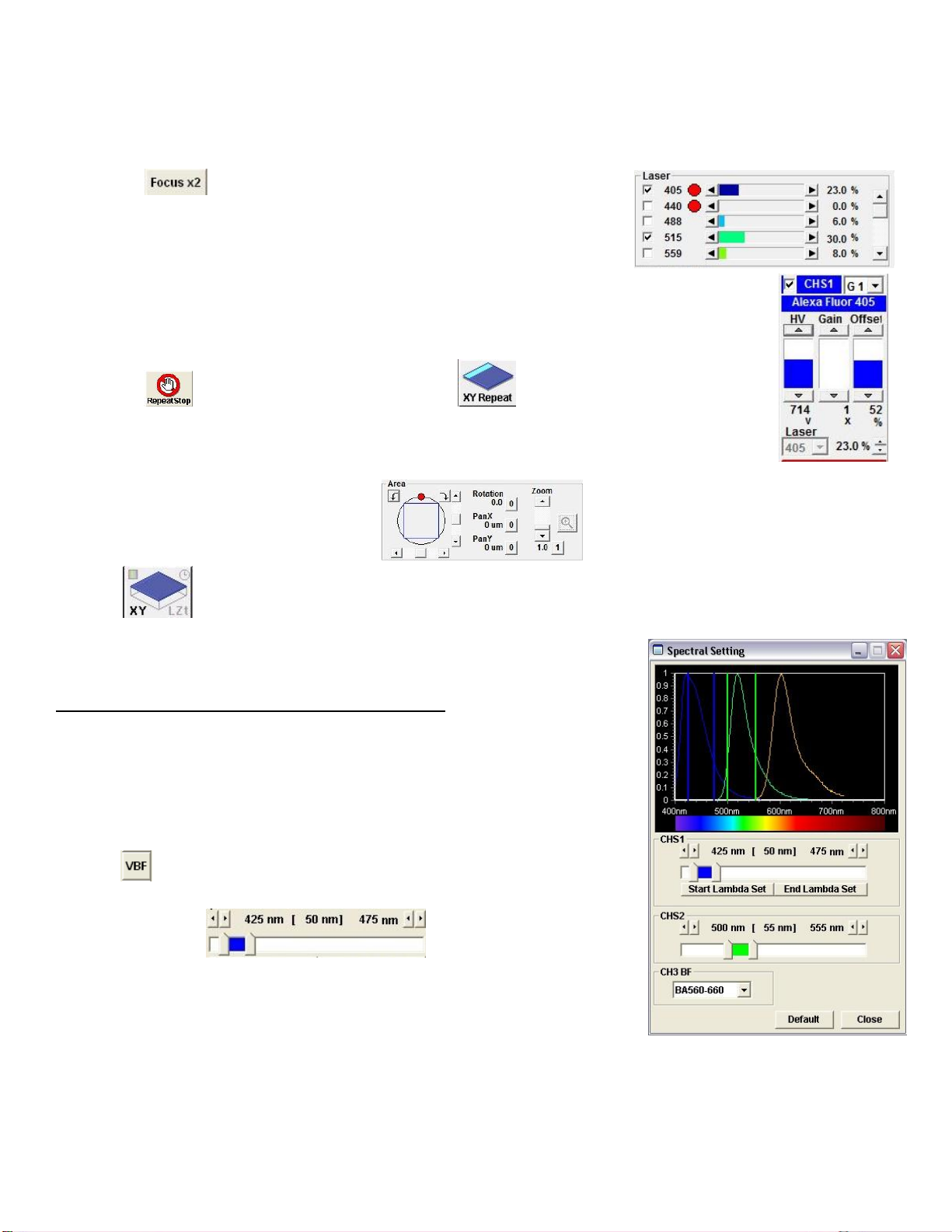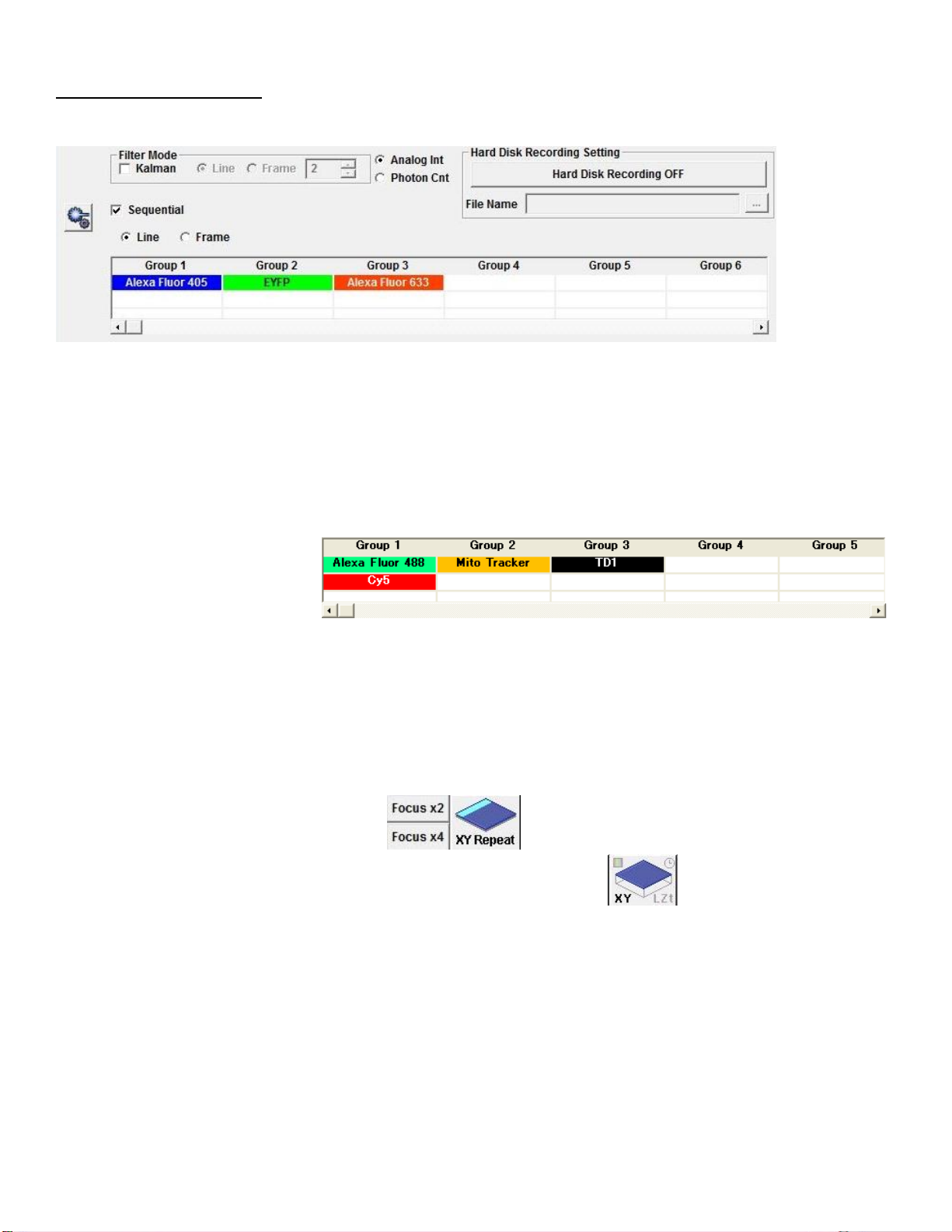Olympus FV1200 User guide June 23, 2015
G. Z-Series (xyz) Image Acquisition
Use this mode to obtain optical section through the depth (z dimension) of your sample that can be used for
3D visualization. Before starting the following procedure, make adjustment for xy multicolor imaging
condition as described above.
1. Click button to scan.
2. Use the arrowheads buttons or the focus knob on the
remote controller to focus into different Z-axial planes (large
arrowhead buttons shift a full step size and small ones a half
step size that you define).
3. When you find an upper limit of your sample by moving the
objective up, click Start Set button. Bring the objective down
until you find lower limit and click End Set button.
4. Determine the Step Size and the number of Slices, which correlate with each other. It is recommended to
set the step size similar to the optical section thickness of the objective you are using, so that there is no
gap between the optical sections upon projection into 3D. The step size can be fixed by checking the box.
5. Click Stop button. Adjust the Scan Speed if needed, click Depth button (“Z”
will be appear on the XY button to become XYZ), and then click XYZ button.
6. When acquisition is done, Append
Next/SeriesDone button will appear over the
Stop button. If you need add additional sections,
click Append Next button (enter the number of
sections you want to add into the Append box
) or click SeriesDone to finish the
acquisition.
7. Save the image.
H. Time-Series (xyt) Image Acquisition
Use this mode for imaging time-lapse of live specimens. Before
starting time series imaging, make adjustment for xy imaging as usual.
1. Click Time button . It becomes XY_t.
2. In the TimeScan option, enter the interval time (in second)
between one acquisition start and the next acquisition start (for
example; to set up a 1 min interval, type 60 and press Enter key. If
you put 0 and enter (FreeRun), the interval will be the acquisition
time that is required for each frame).