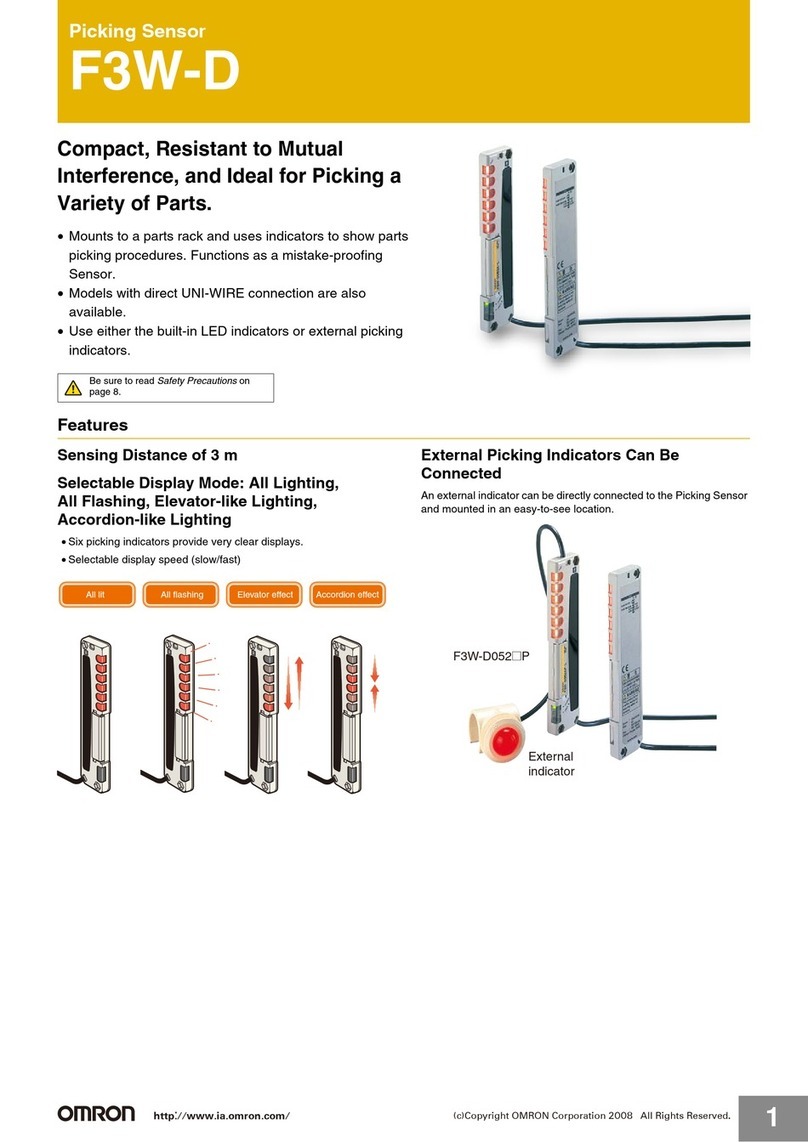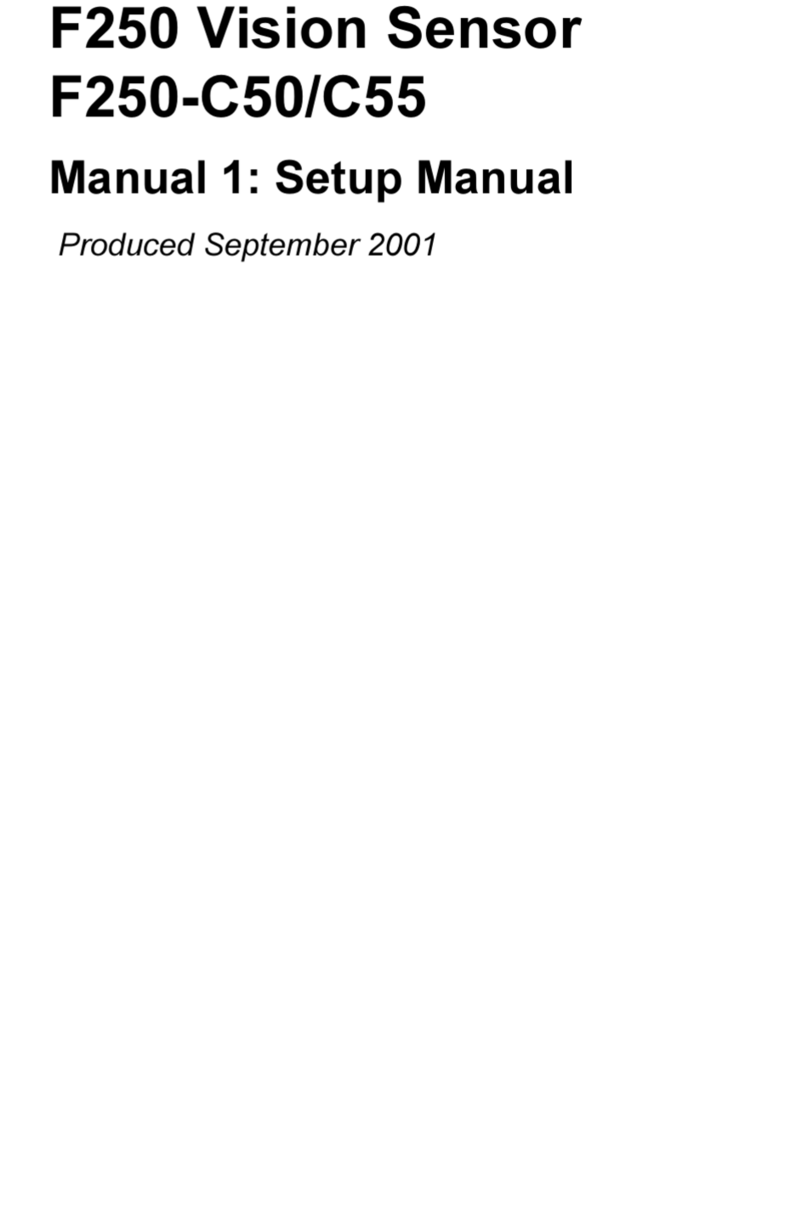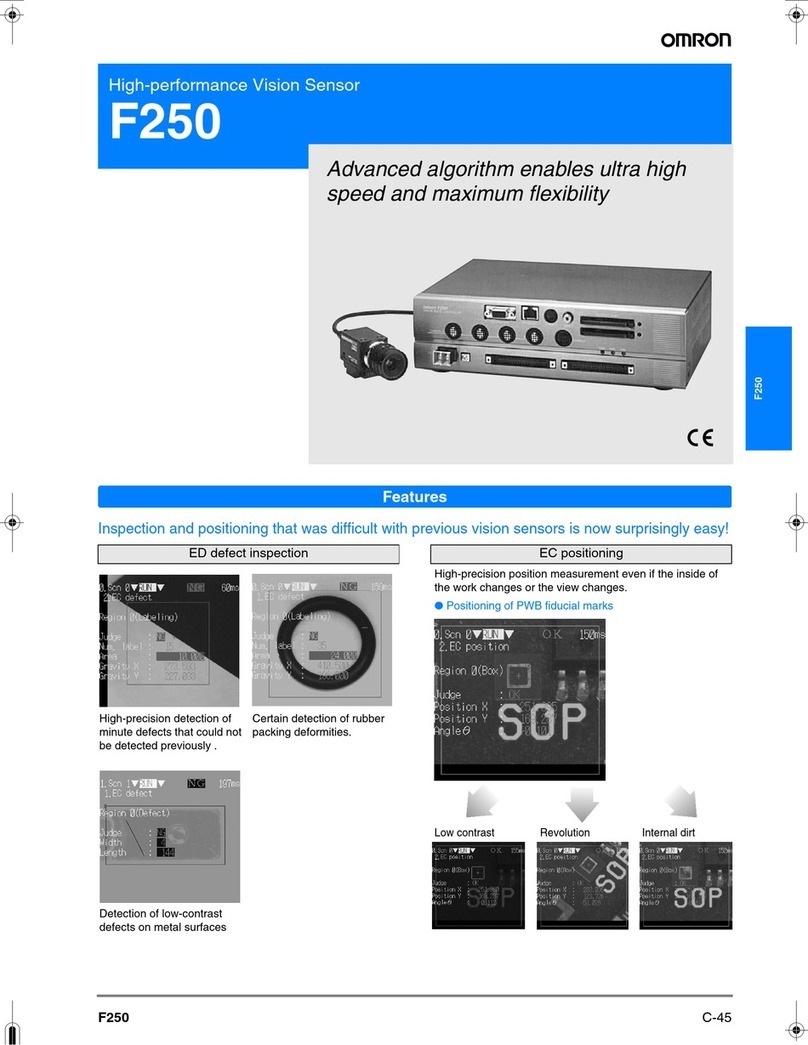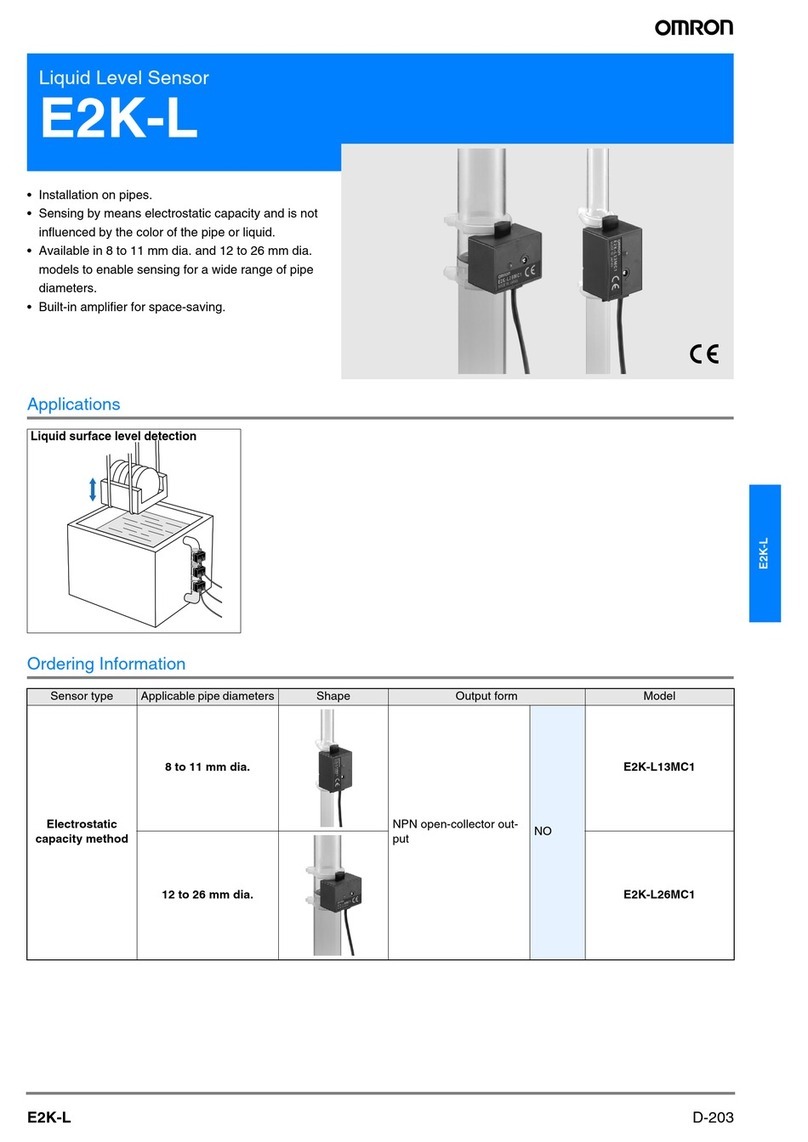Omron FZ2 Series User manual
Other Omron Accessories manuals
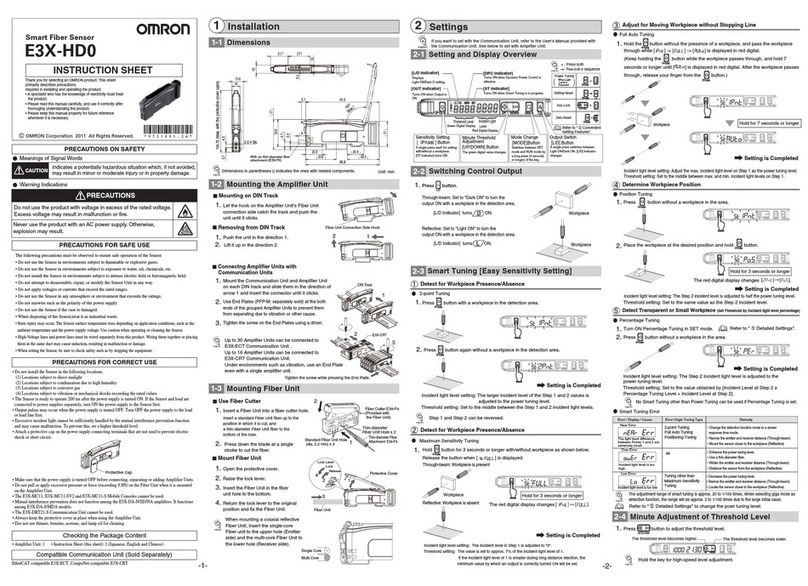
Omron
Omron E3X-HD0 User manual

Omron
Omron MX2 COMPONET OPTION BOARD User manual

Omron
Omron FQ-AC Series User manual

Omron
Omron F3SG-PG Series Operating and maintenance instructions
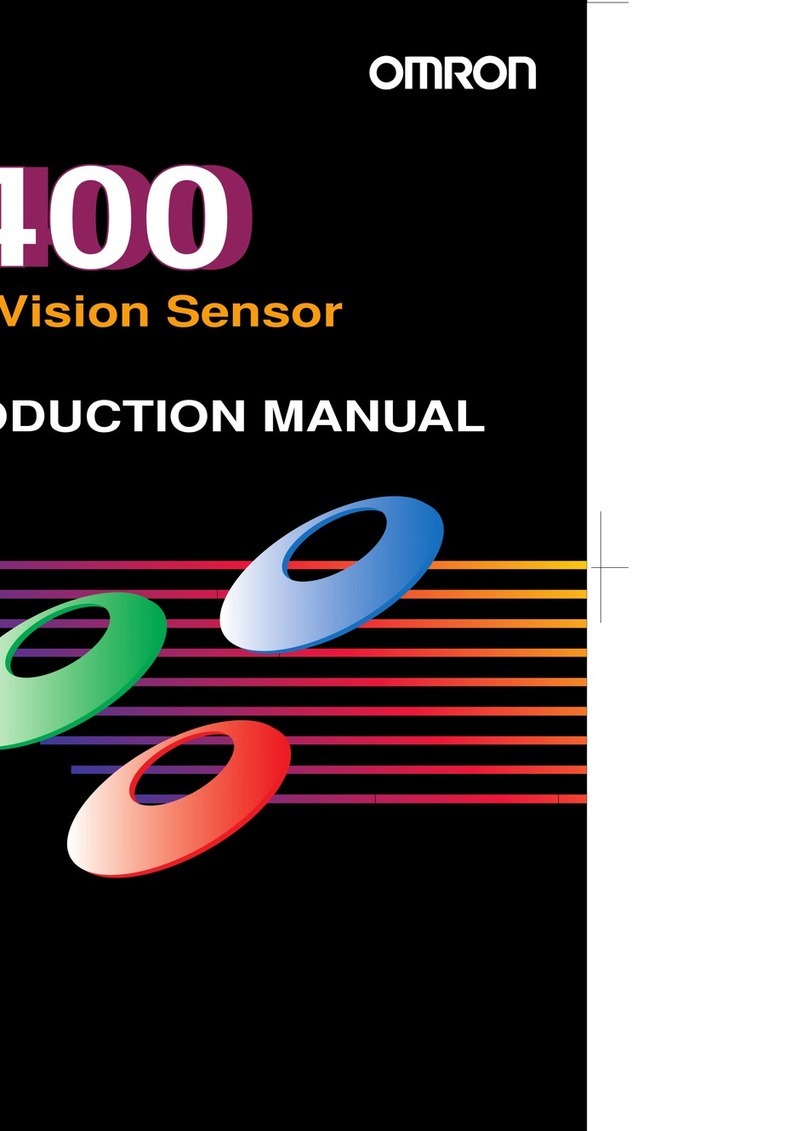
Omron
Omron F400 Reference manual
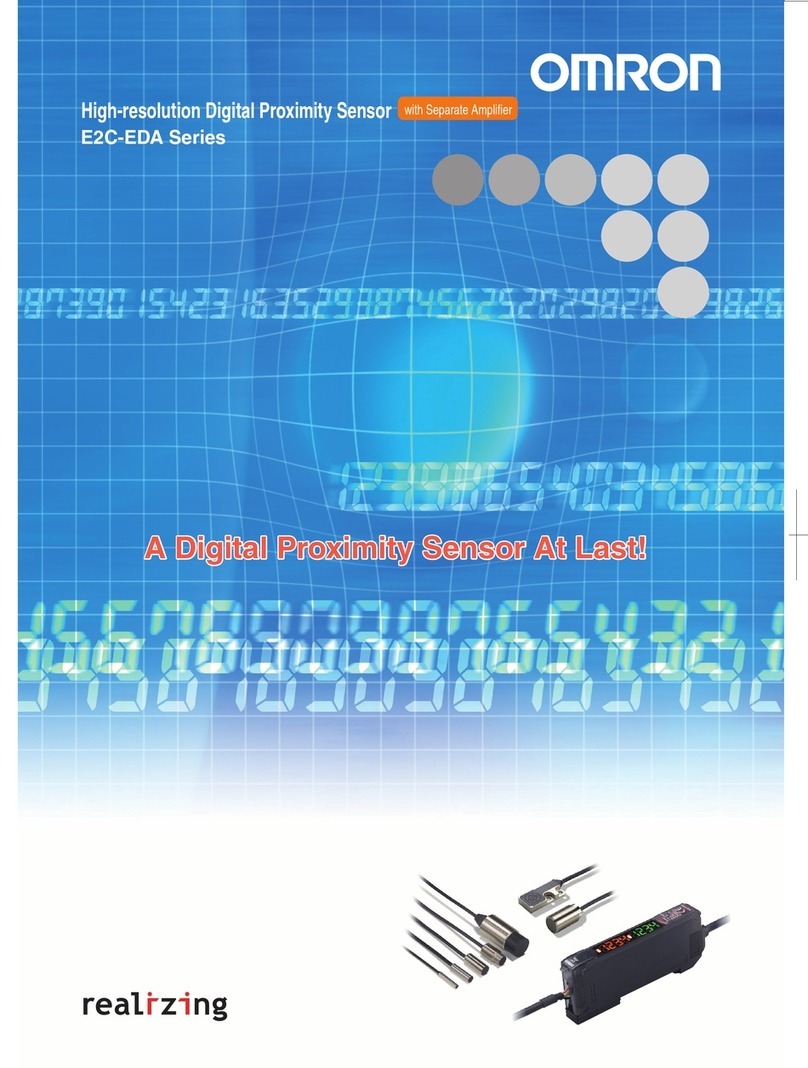
Omron
Omron E2C-EDA Series User manual

Omron
Omron ZFV - 1 User manual
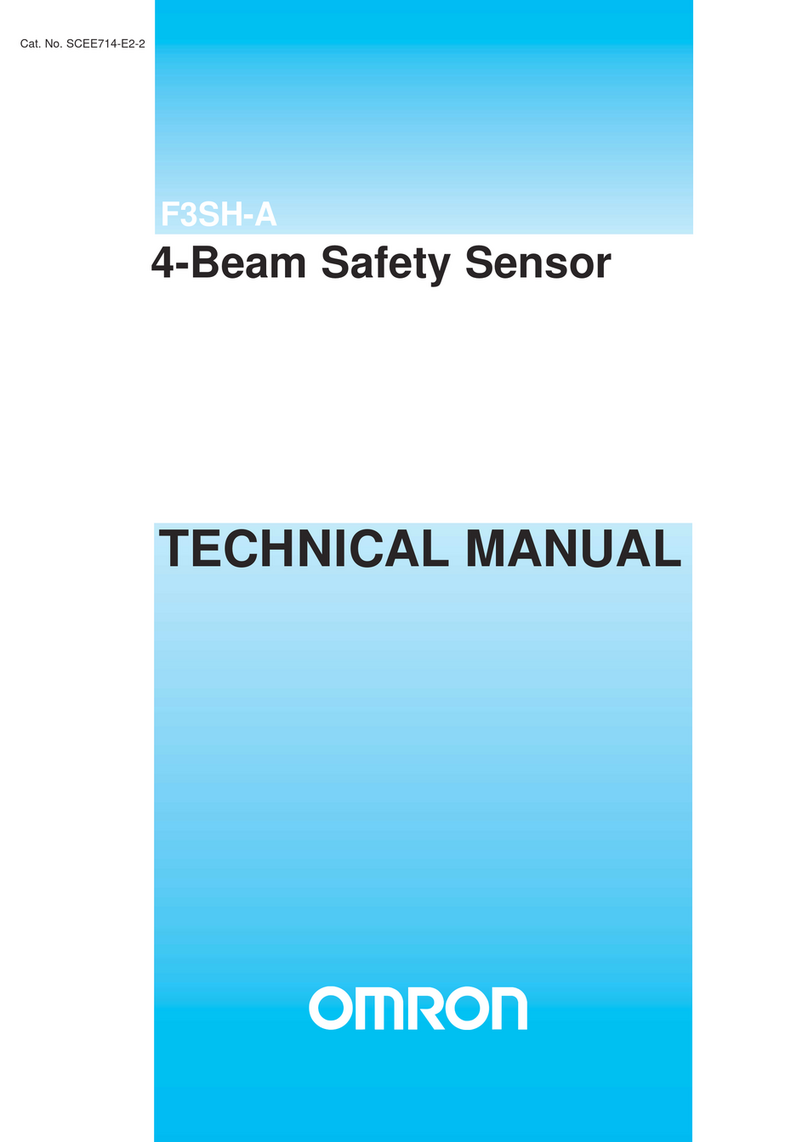
Omron
Omron F3SH-A - User manual
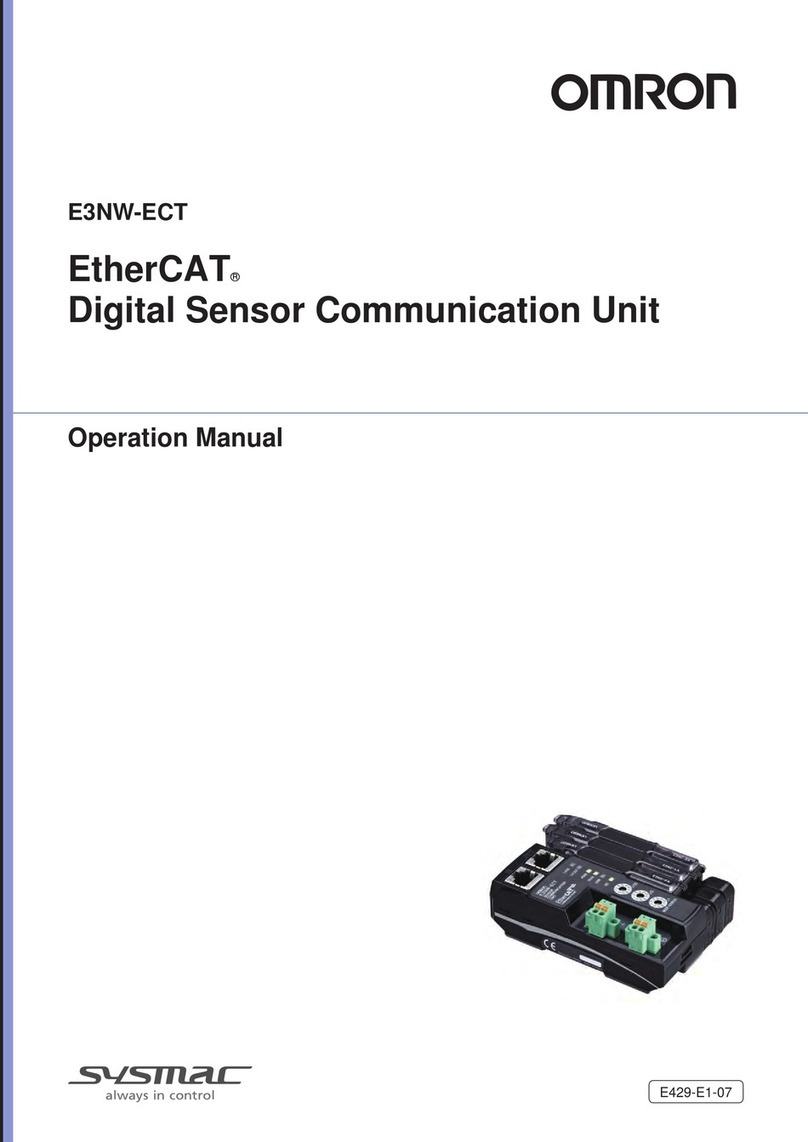
Omron
Omron E3NW-ECT User manual
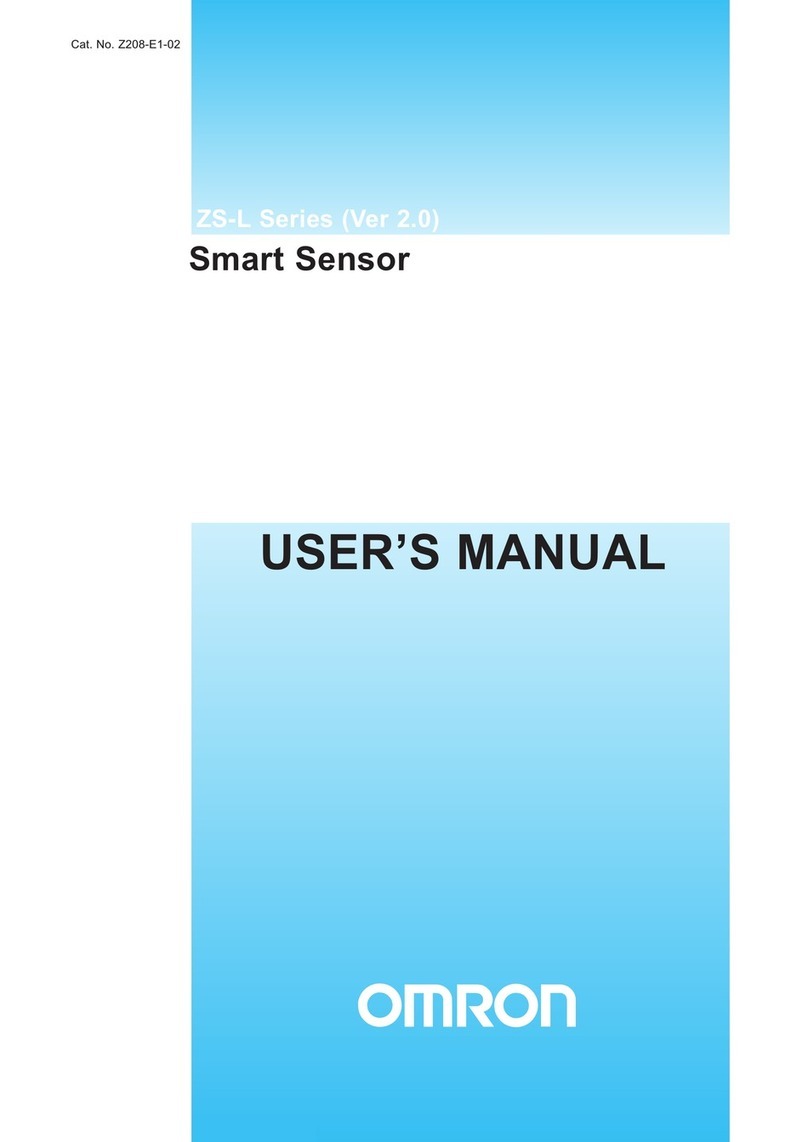
Omron
Omron ZS-L - User manual
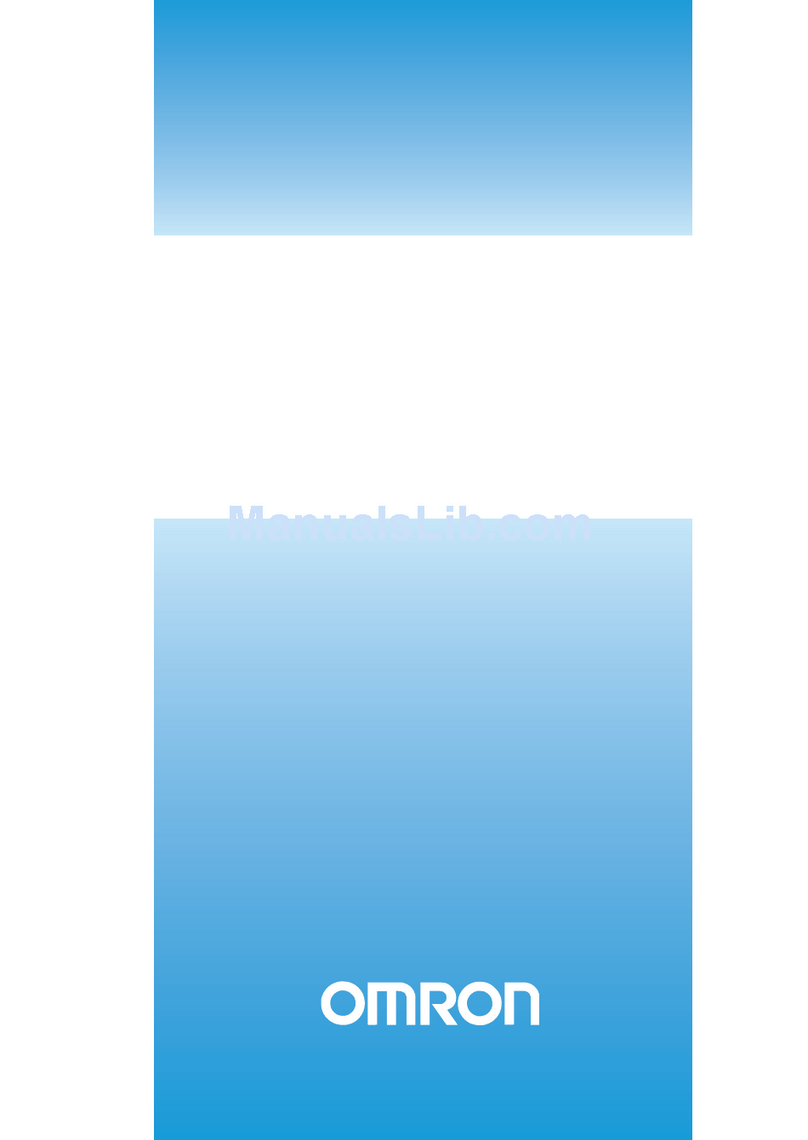
Omron
Omron XPECTIA FZ3 User manual
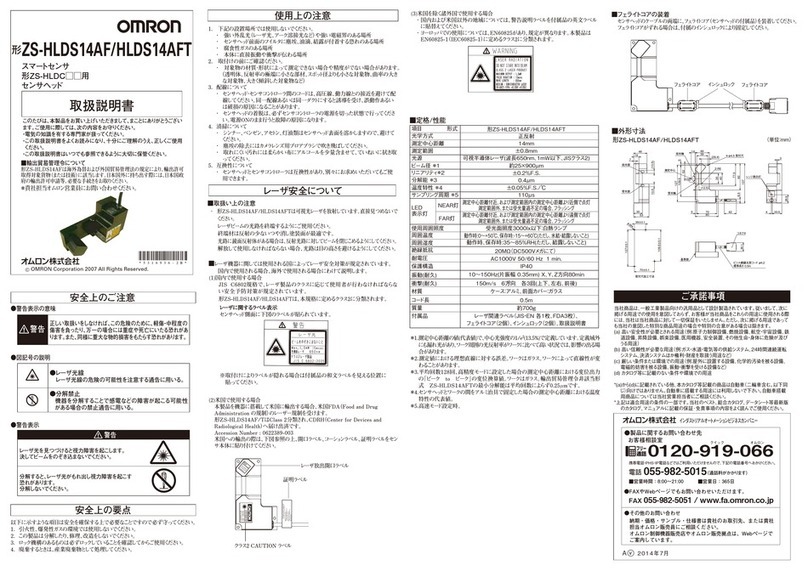
Omron
Omron ZS-HLDS14AFT User manual

Omron
Omron E3X-DAC-S Series User manual

Omron
Omron ZW-XC7 User manual
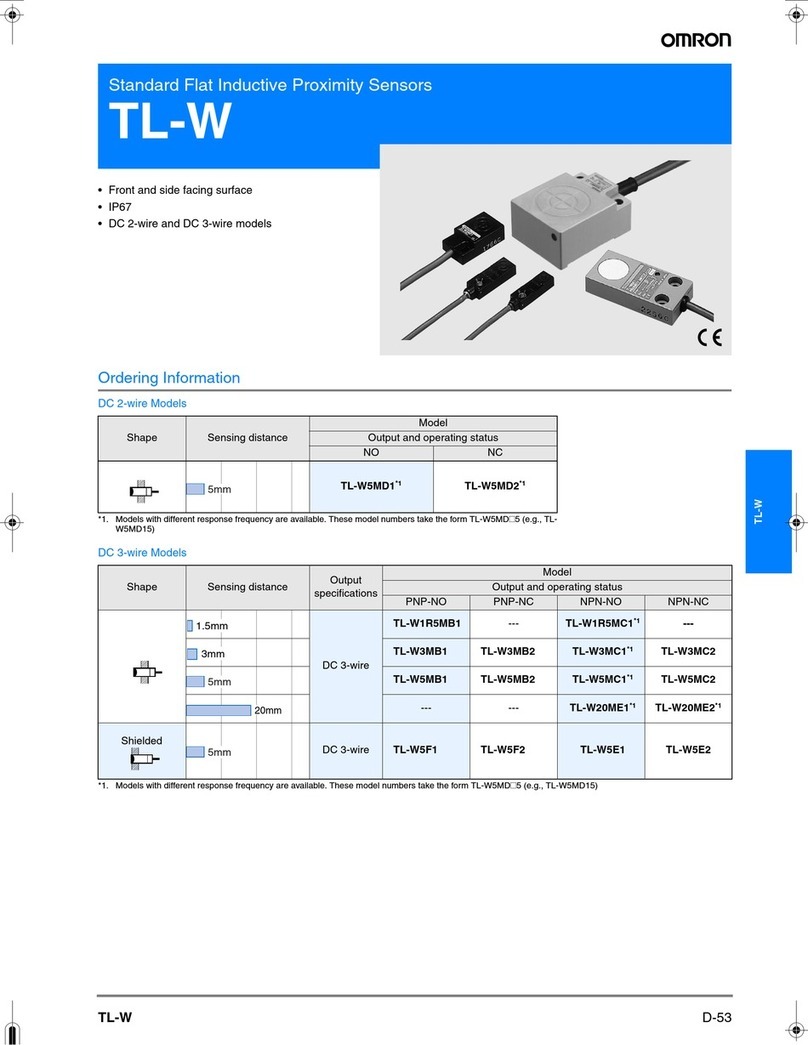
Omron
Omron TL-W User manual
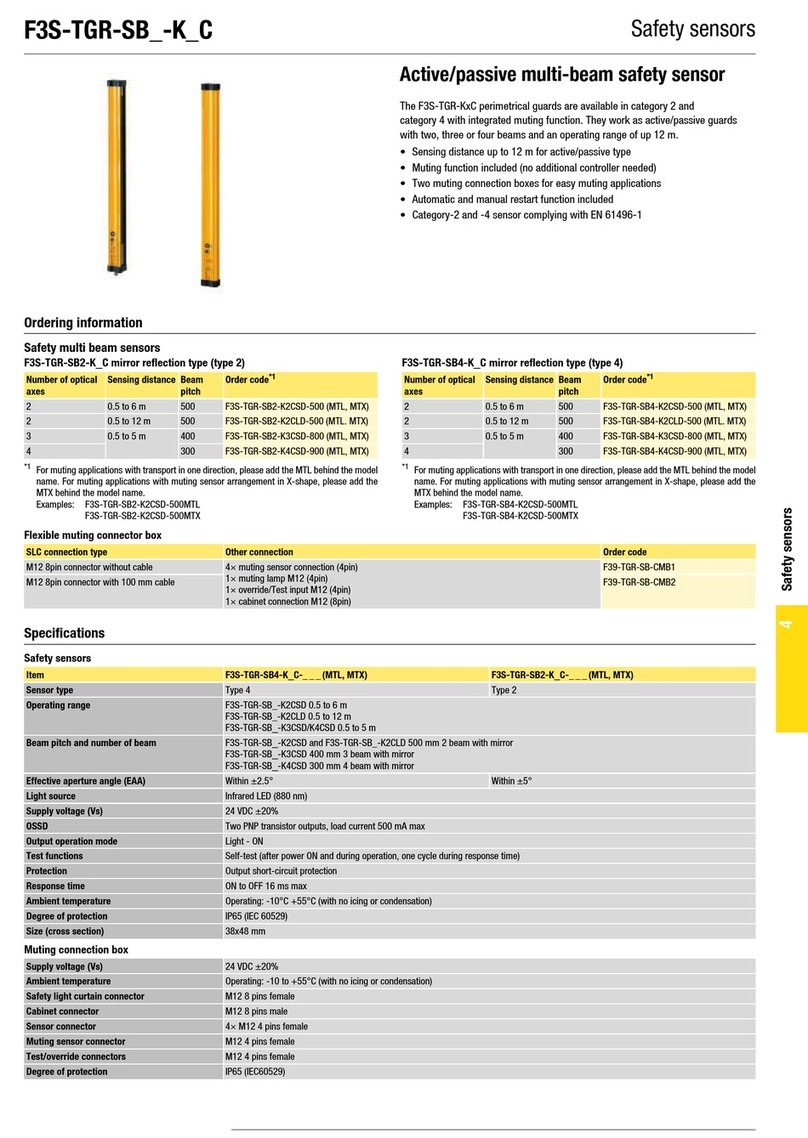
Omron
Omron F3S-TGR-SB-K C User manual
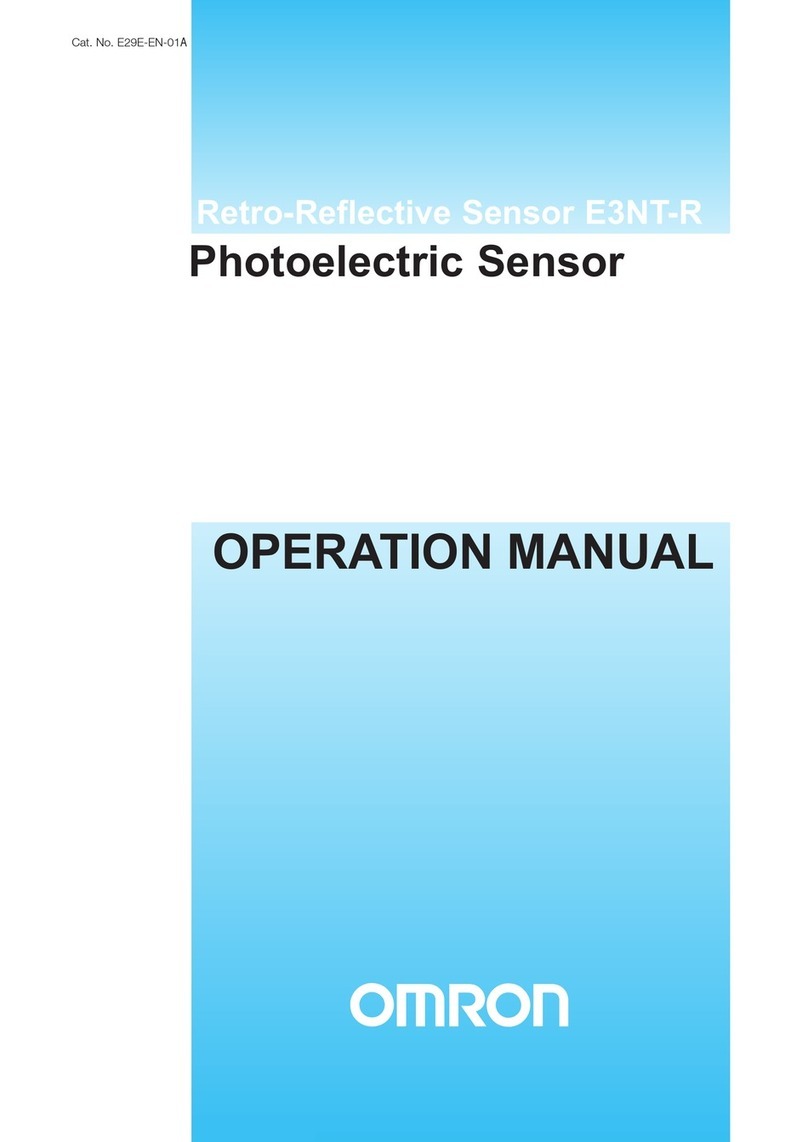
Omron
Omron E3NT-R User manual

Omron
Omron F500 - User manual

Omron
Omron F3M-S User manual

Omron
Omron D6T Series User manual