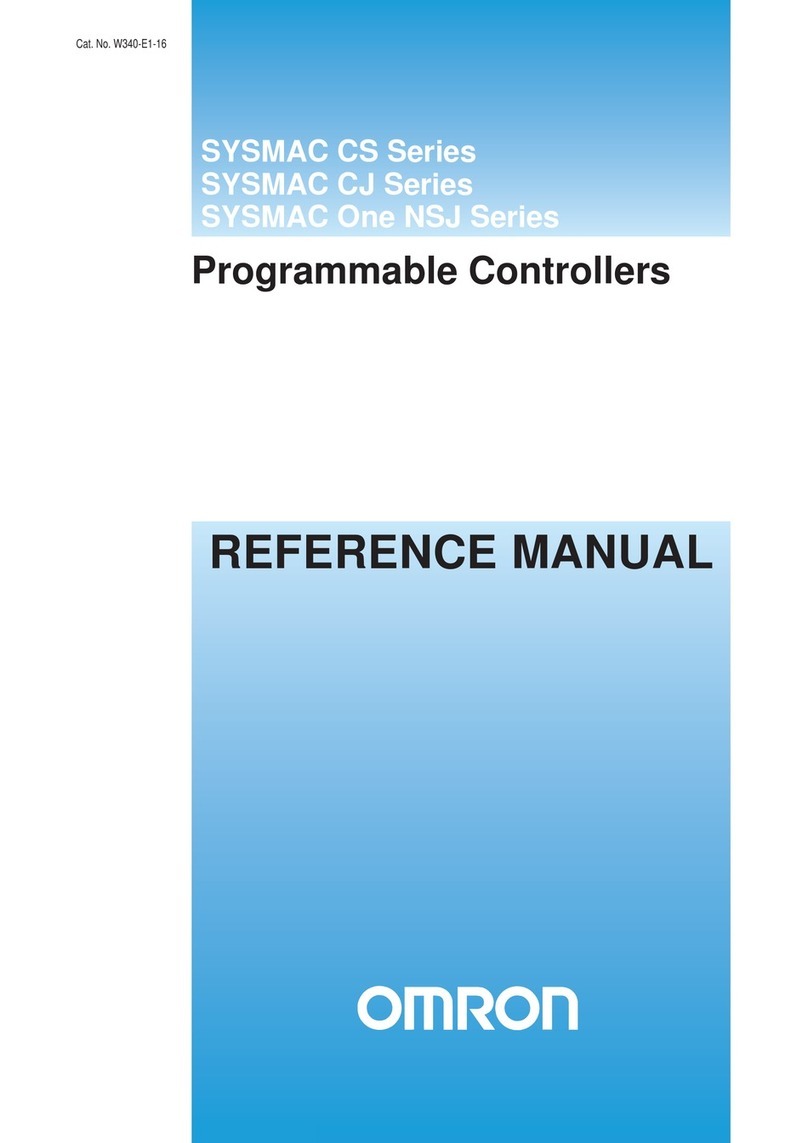Omron SmartController EX User manual
Other Omron Controllers manuals
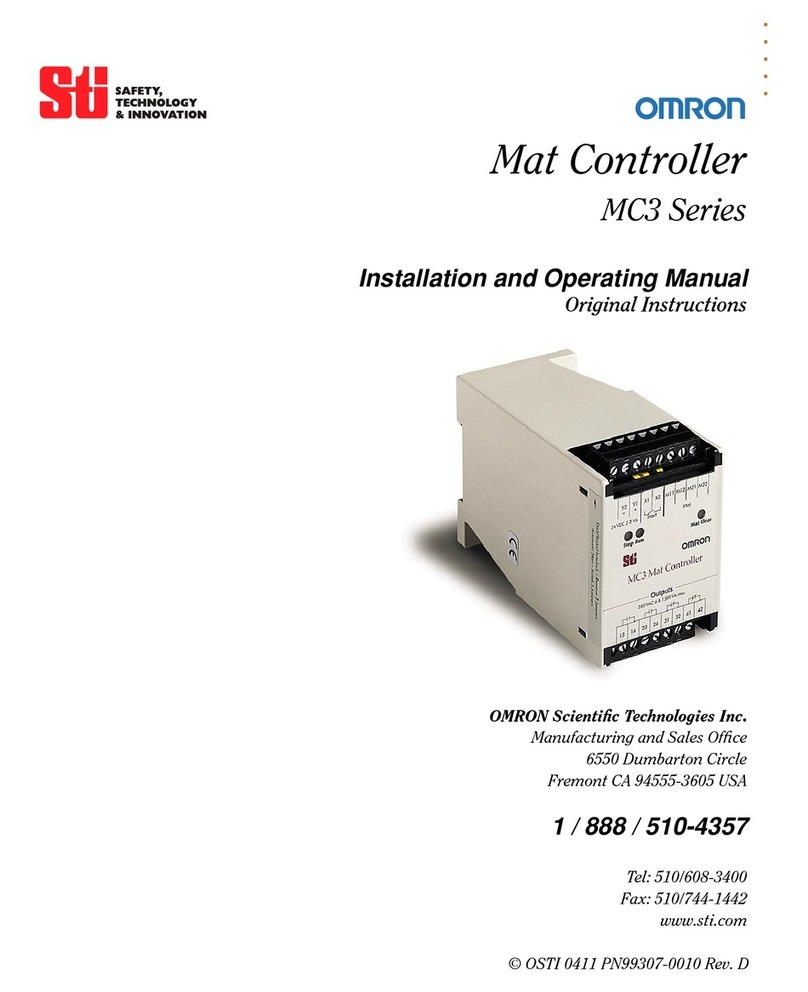
Omron
Omron MC3 Series User manual

Omron
Omron NC1-510000 User manual
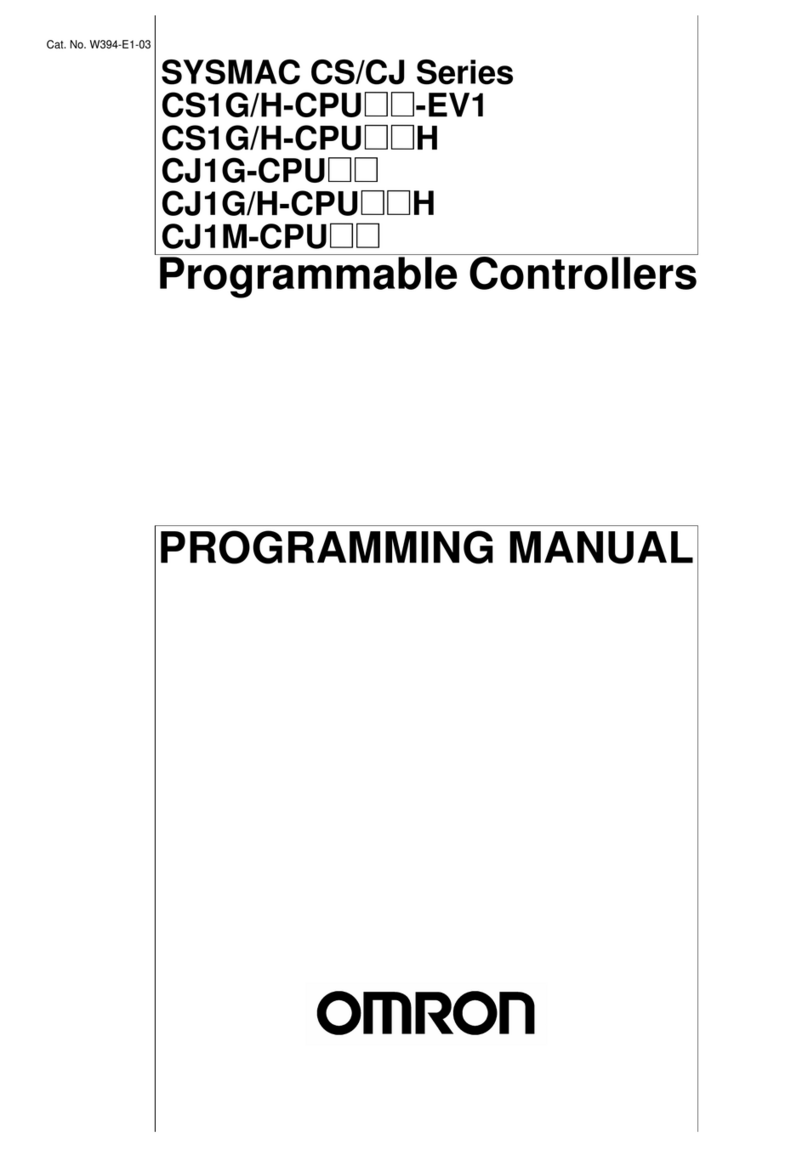
Omron
Omron SYSMAC CS/CJ Series Owner's manual
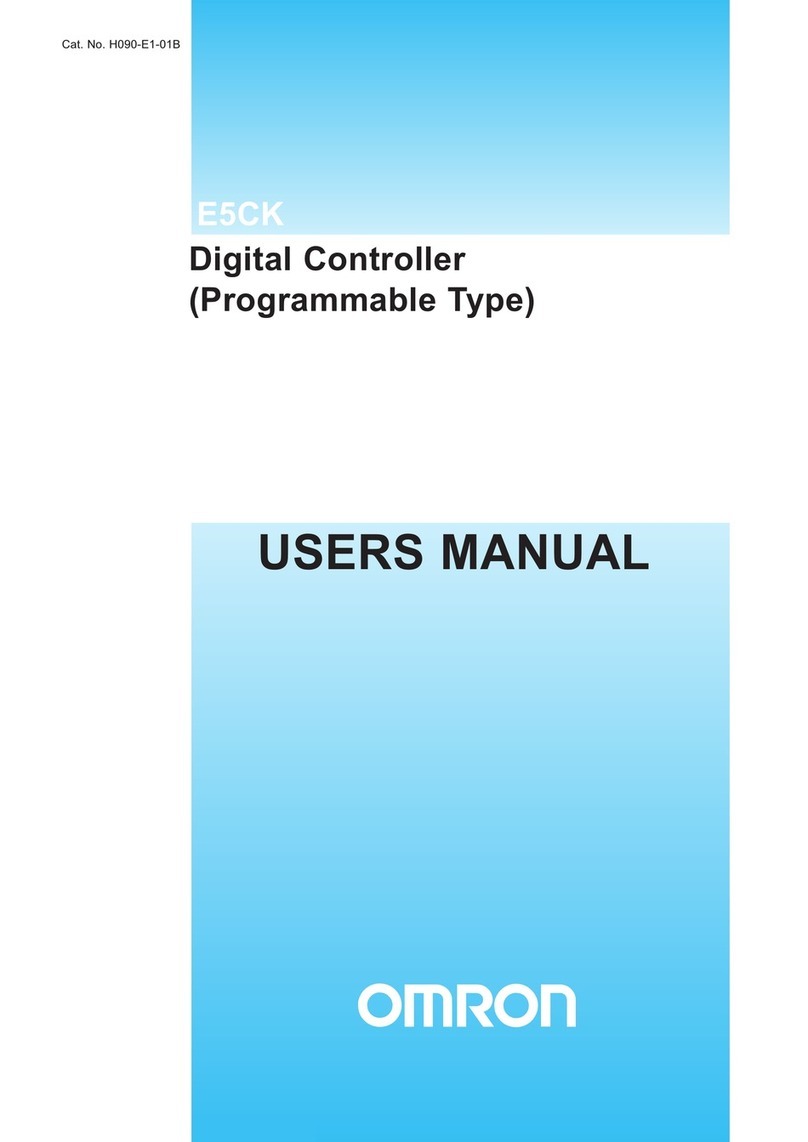
Omron
Omron E5CK User manual

Omron
Omron CK5M-CPU1 1 Series User guide

Omron
Omron SYSMAC C200HS User manual
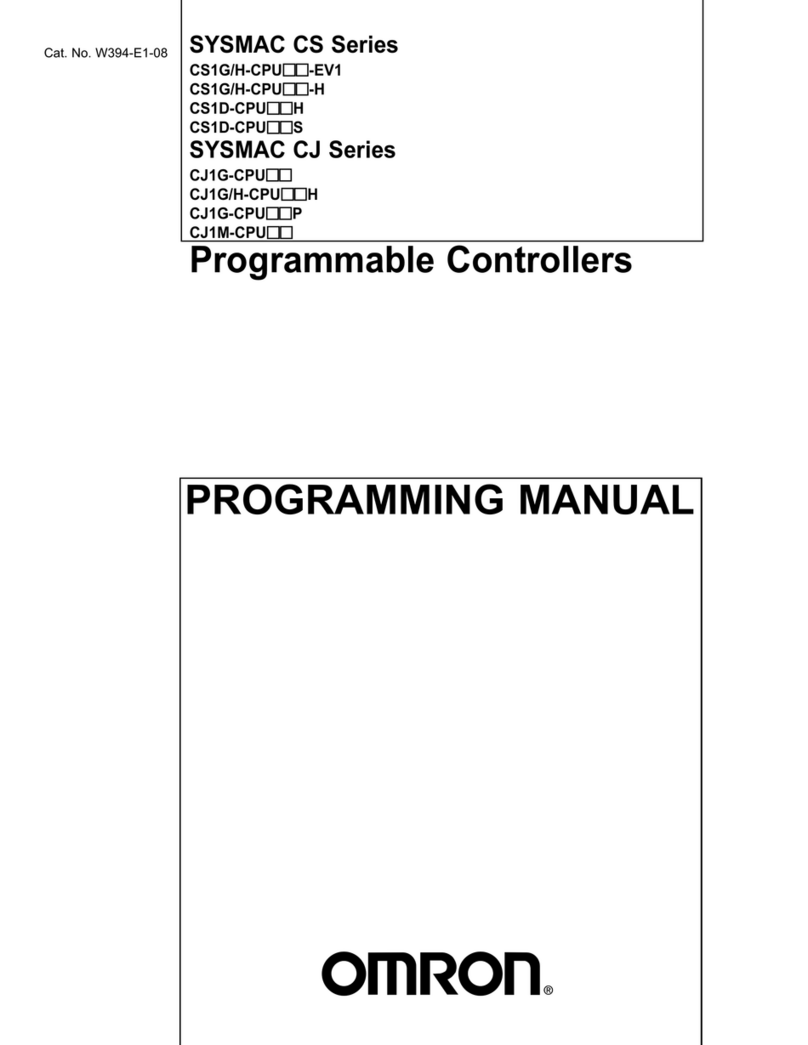
Omron
Omron CS1G/H-CPUxx-EV1 Owner's manual
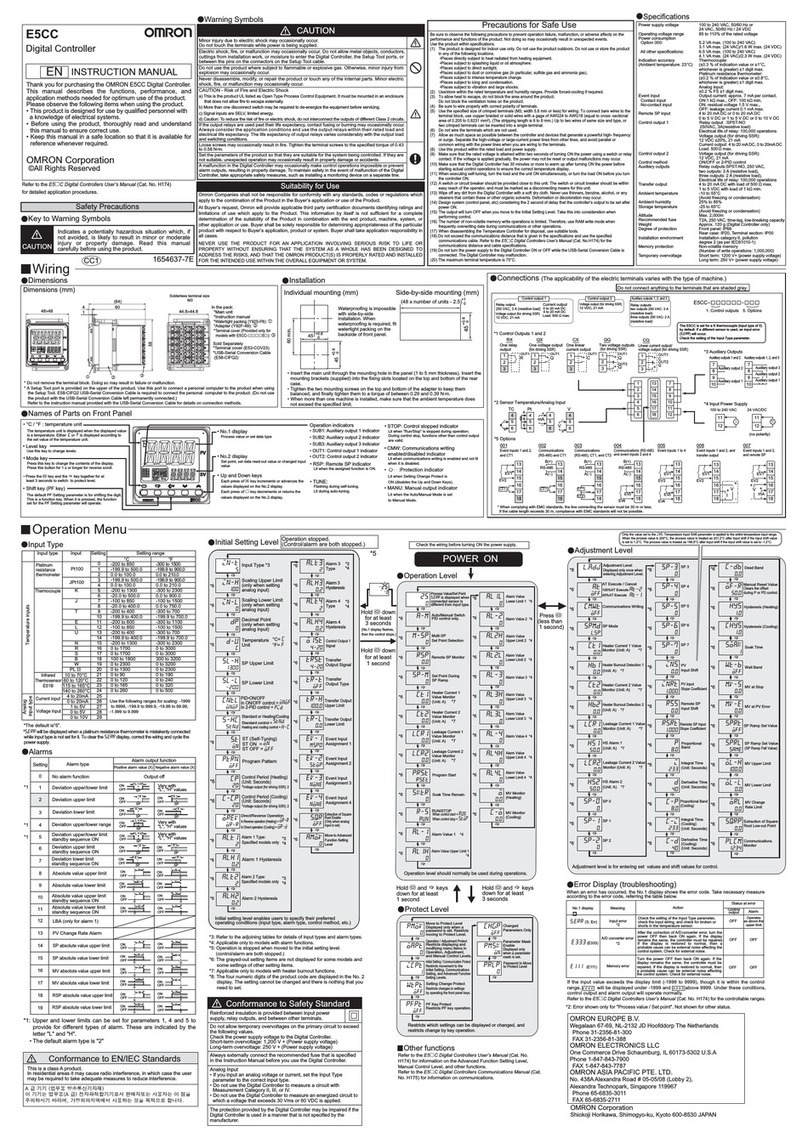
Omron
Omron E5CC User manual
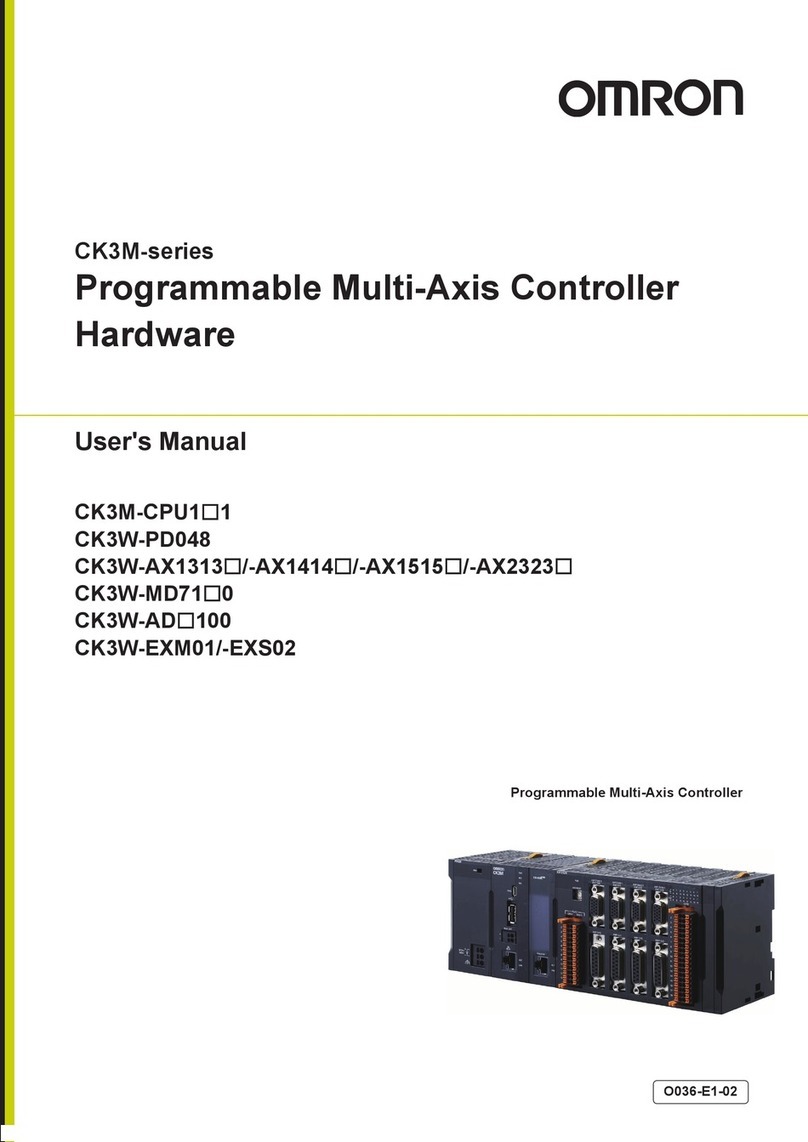
Omron
Omron CK3M Series User manual
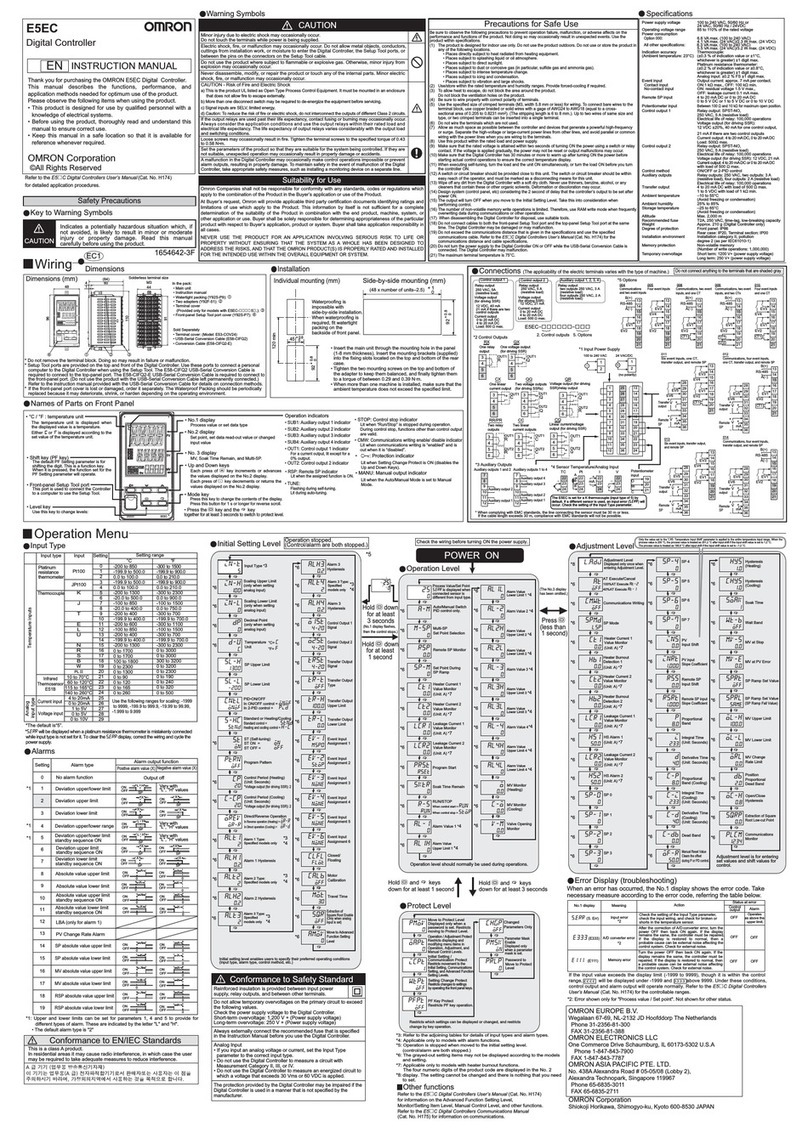
Omron
Omron E5EC User manual
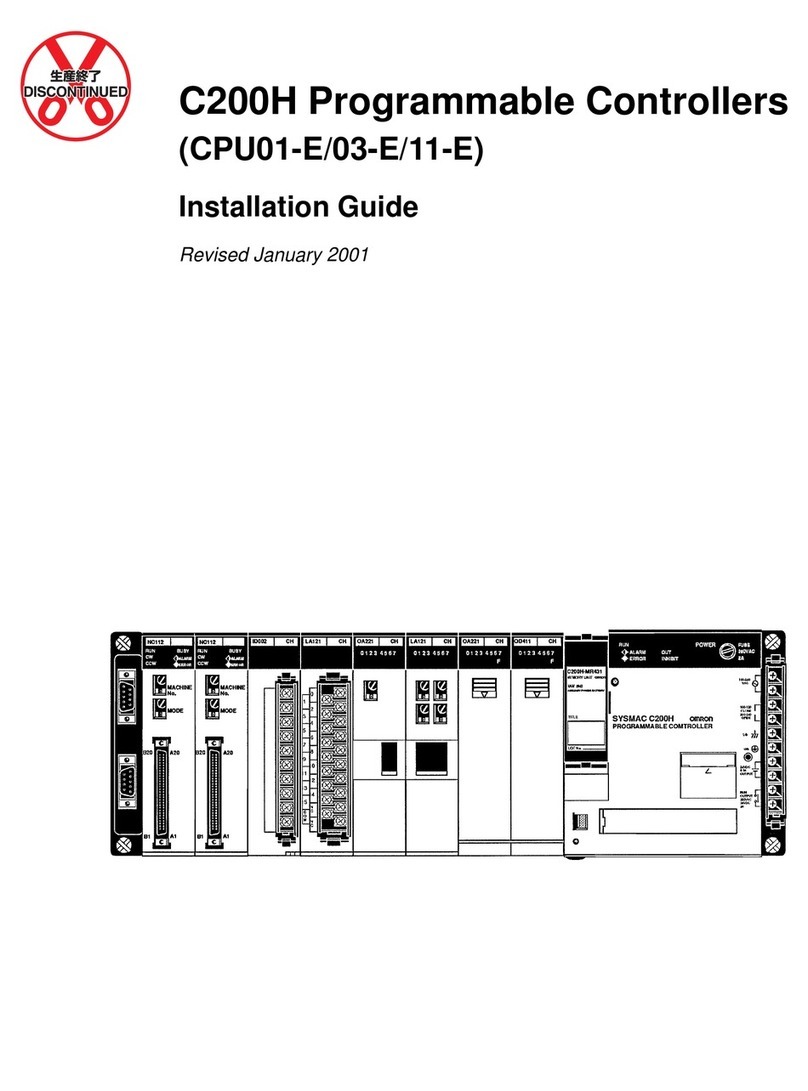
Omron
Omron C200H-OD212 User manual
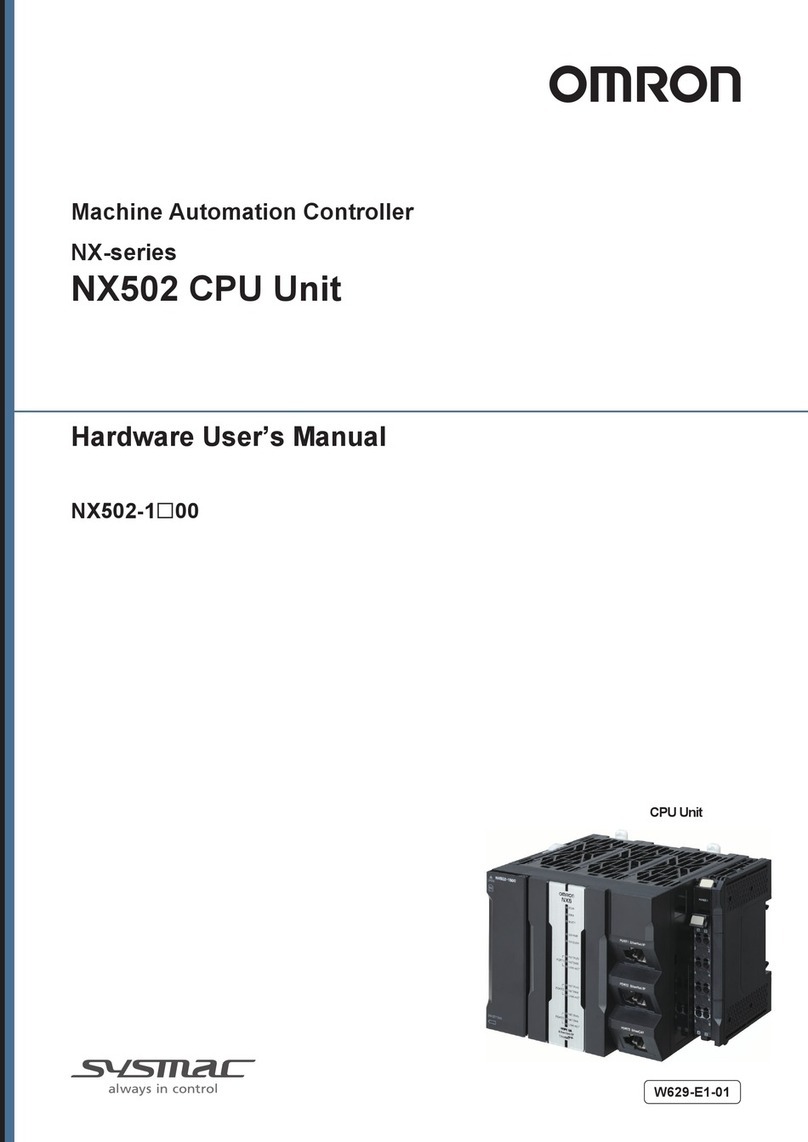
Omron
Omron NX Series Instructions for use

Omron
Omron E5EC-B User manual

Omron
Omron V680-CA5D01-V2 User manual

Omron
Omron NJ-series Instruction Manual

Omron
Omron SYSMAC CV Series User manual

Omron
Omron PROFINET NX-PNC202 User manual

Omron
Omron SYSMAC C200H User manual
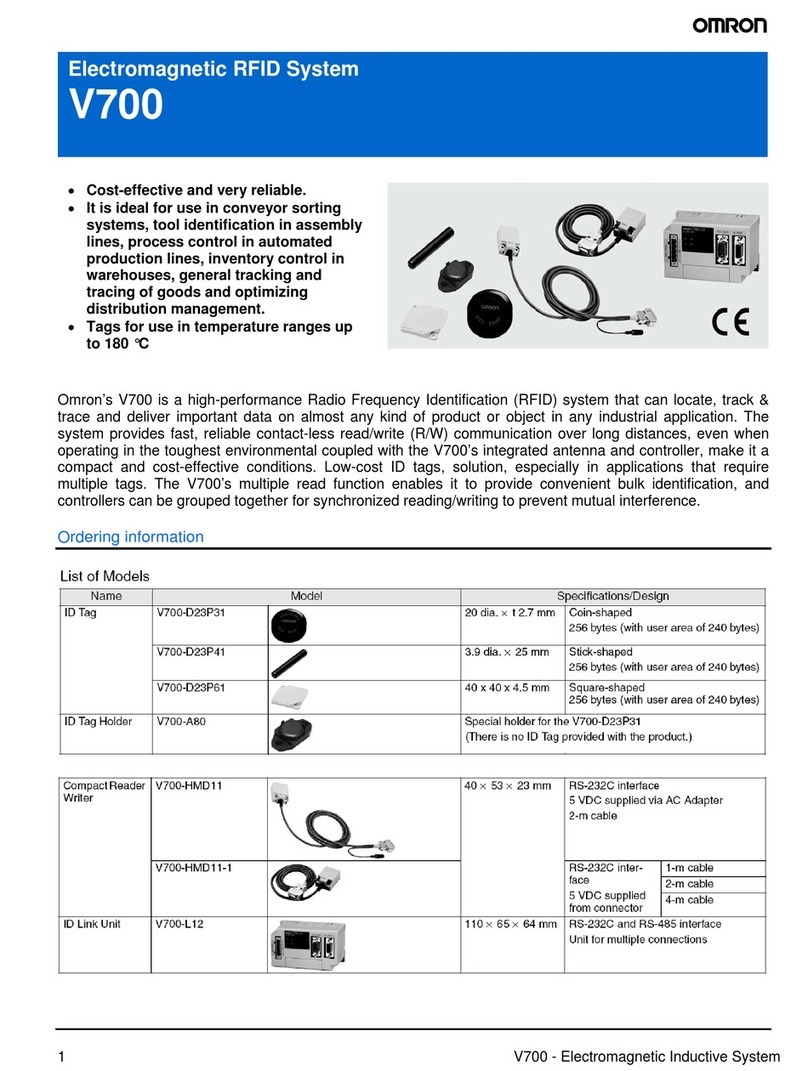
Omron
Omron V700 series User manual
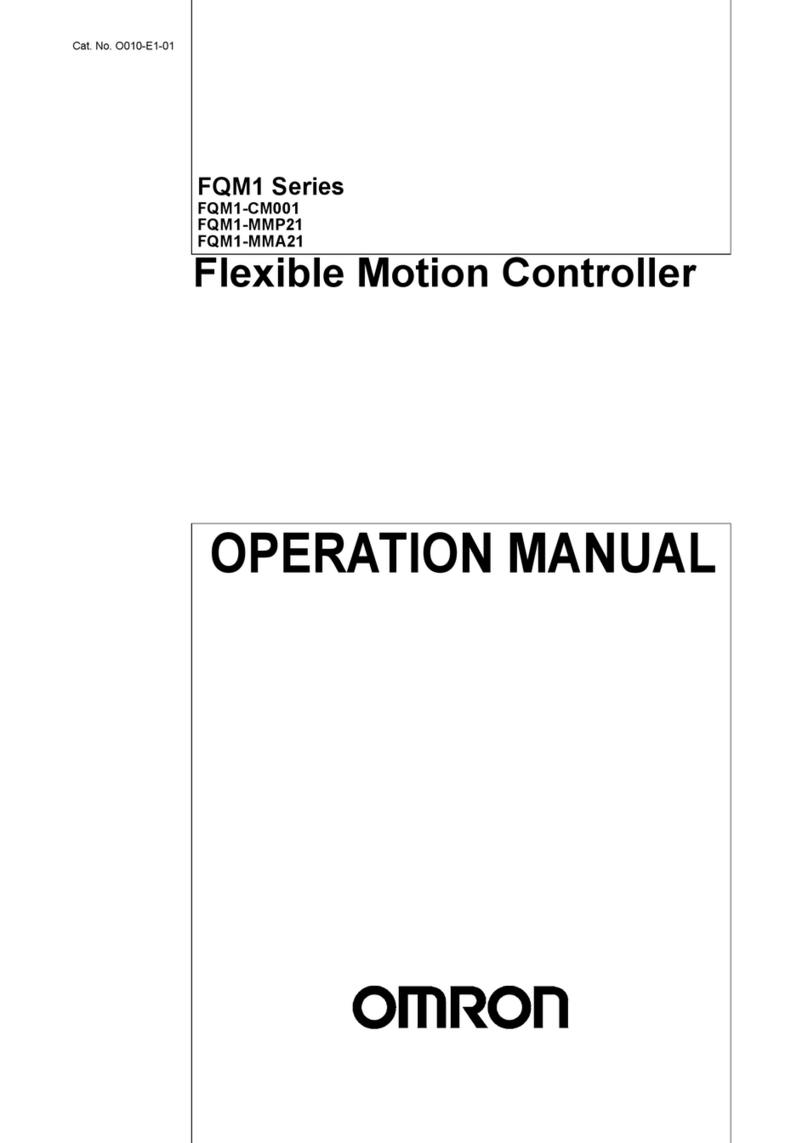
Omron
Omron HOME SECURITY SYSTEM - MOTION SENSOR... User manual
Popular Controllers manuals by other brands

Digiplex
Digiplex DGP-848 Programming guide

YASKAWA
YASKAWA SGM series user manual

Sinope
Sinope Calypso RM3500ZB installation guide

Isimet
Isimet DLA Series Style 2 Installation, Operations, Start-up and Maintenance Instructions

LSIS
LSIS sv-ip5a user manual

Airflow
Airflow Uno hab Installation and operating instructions