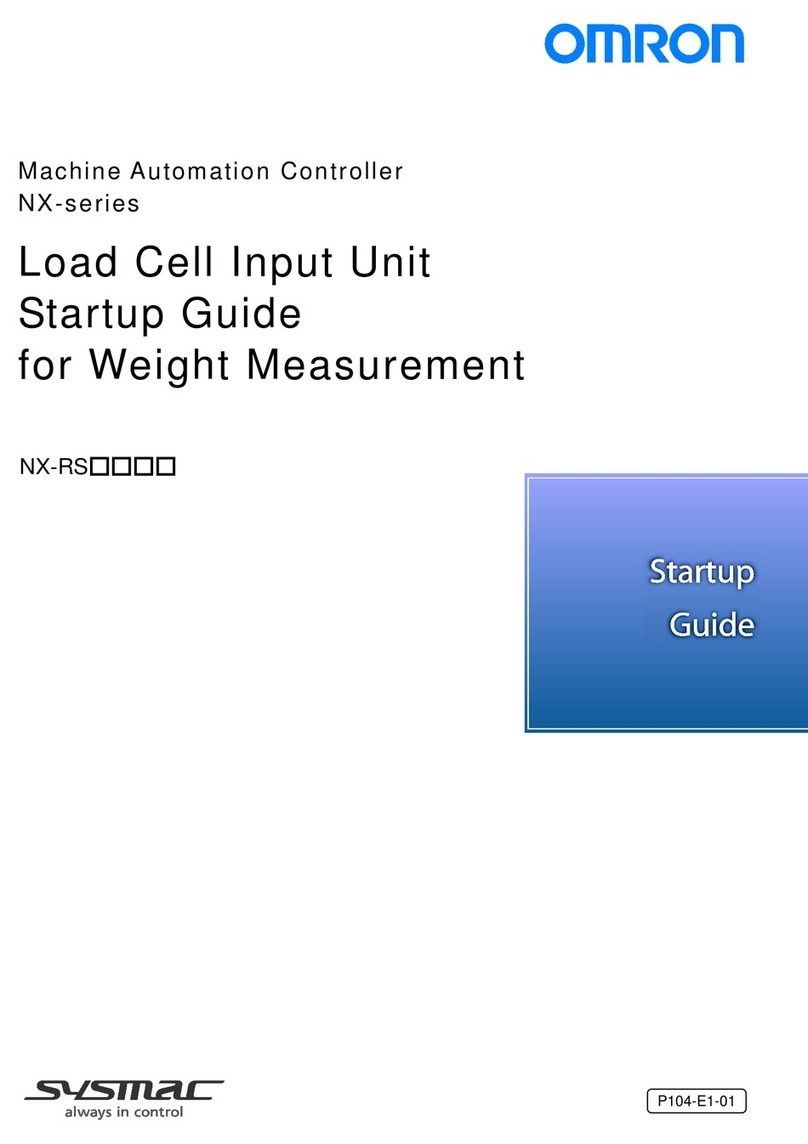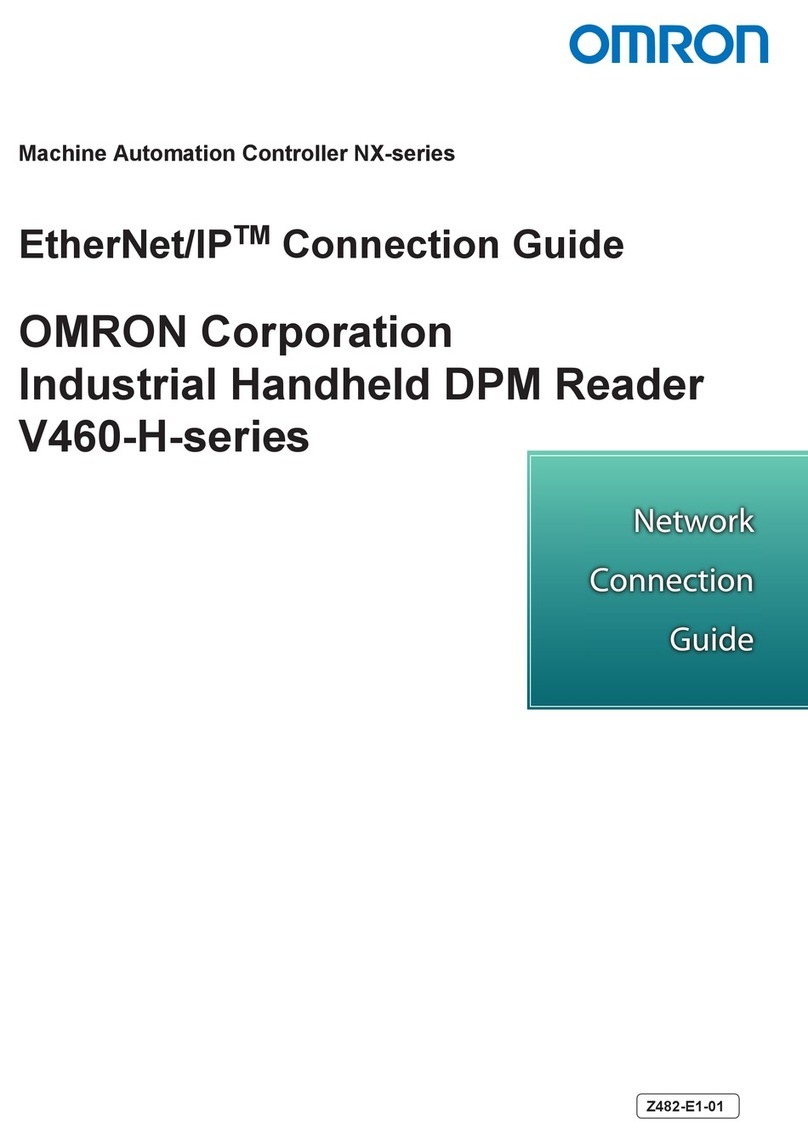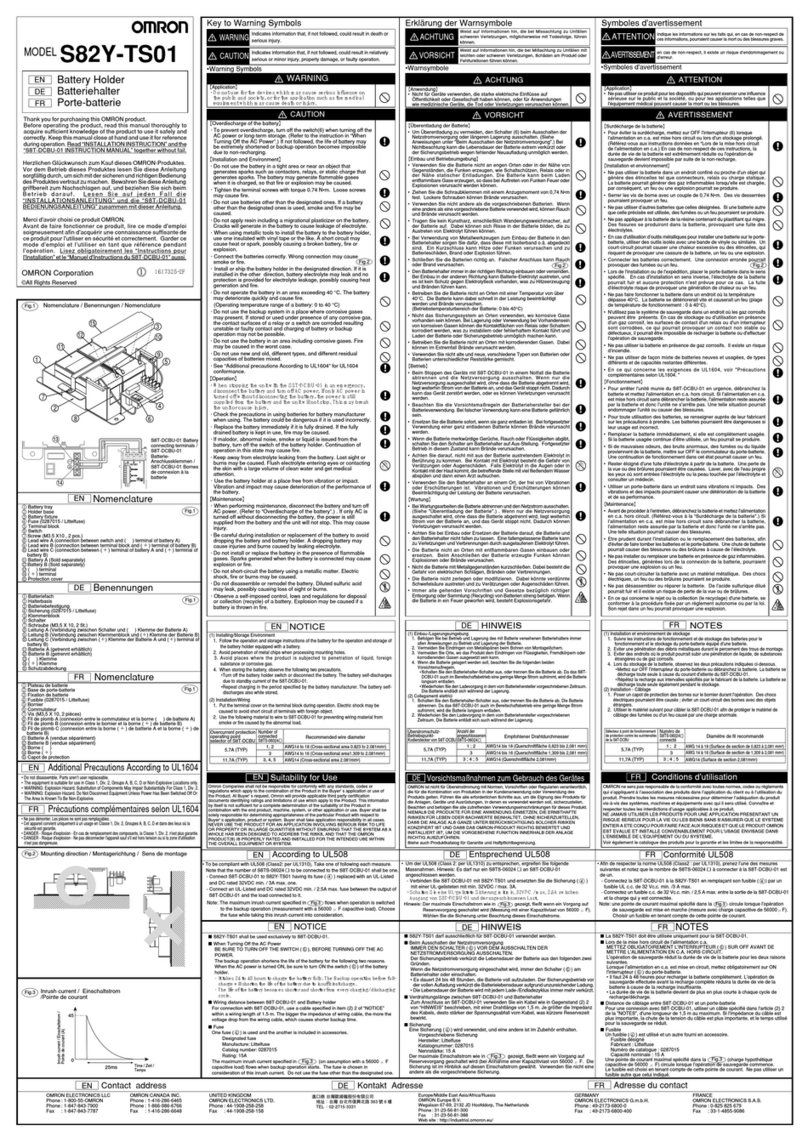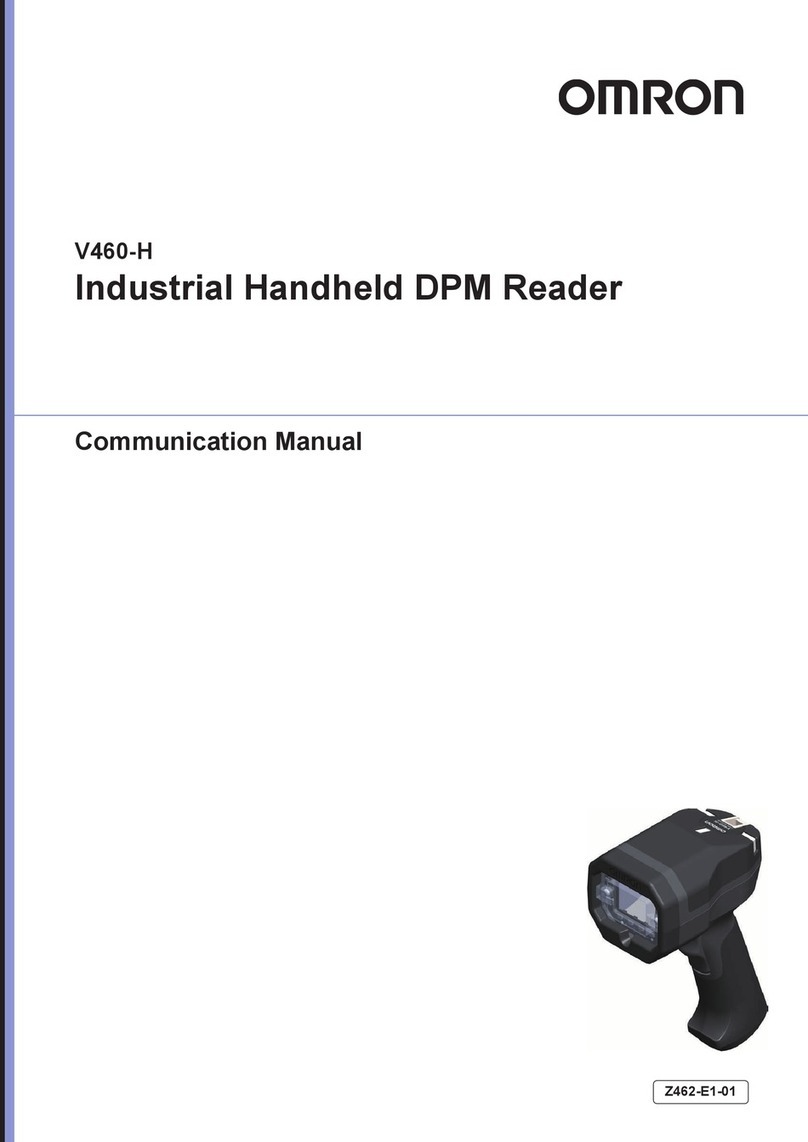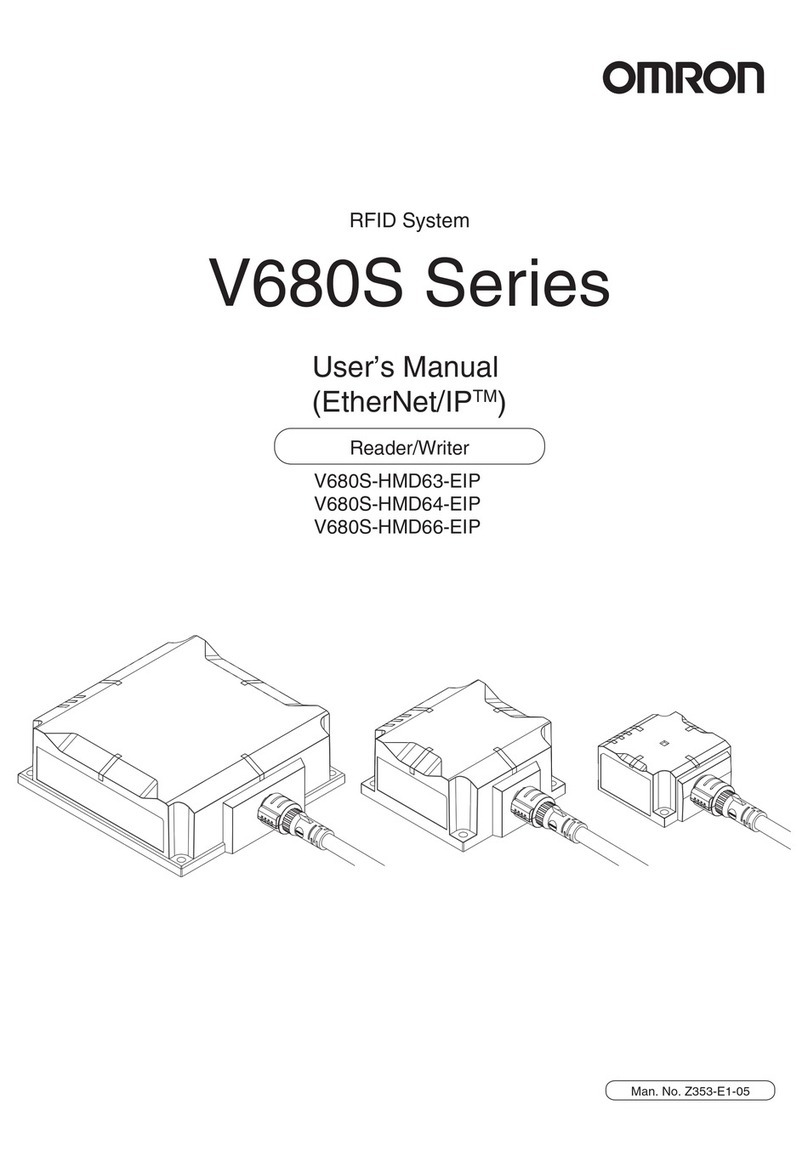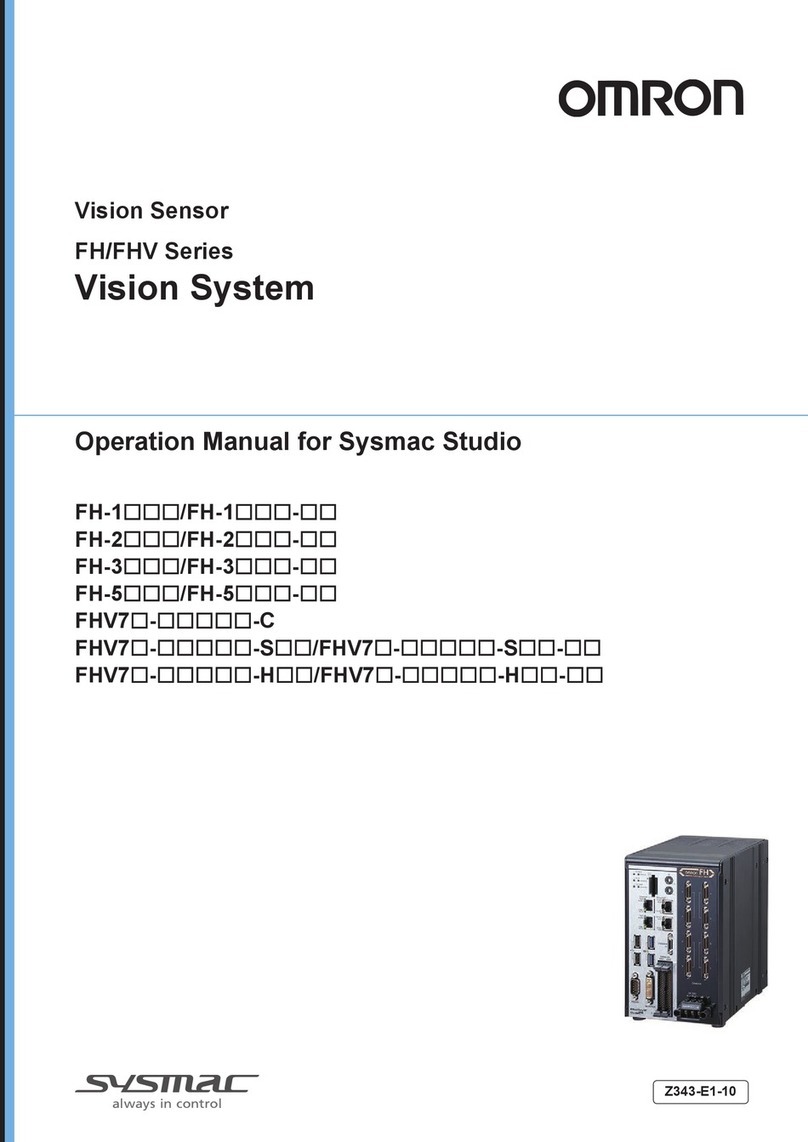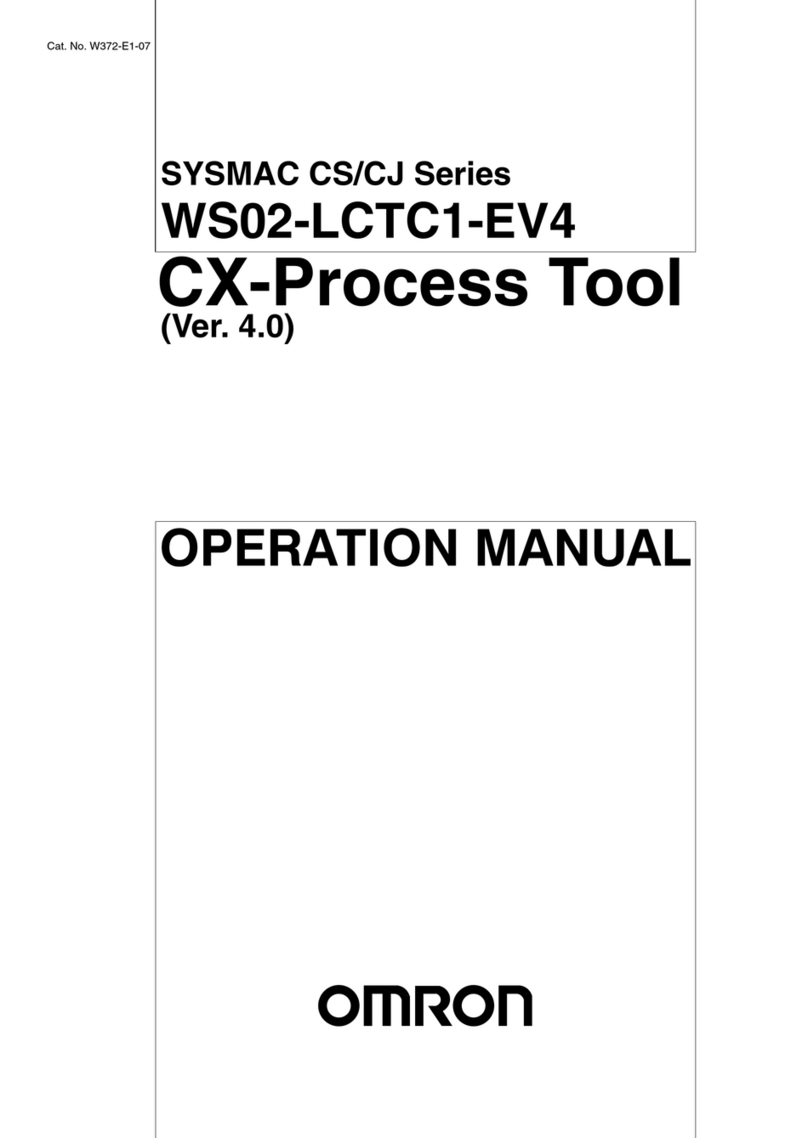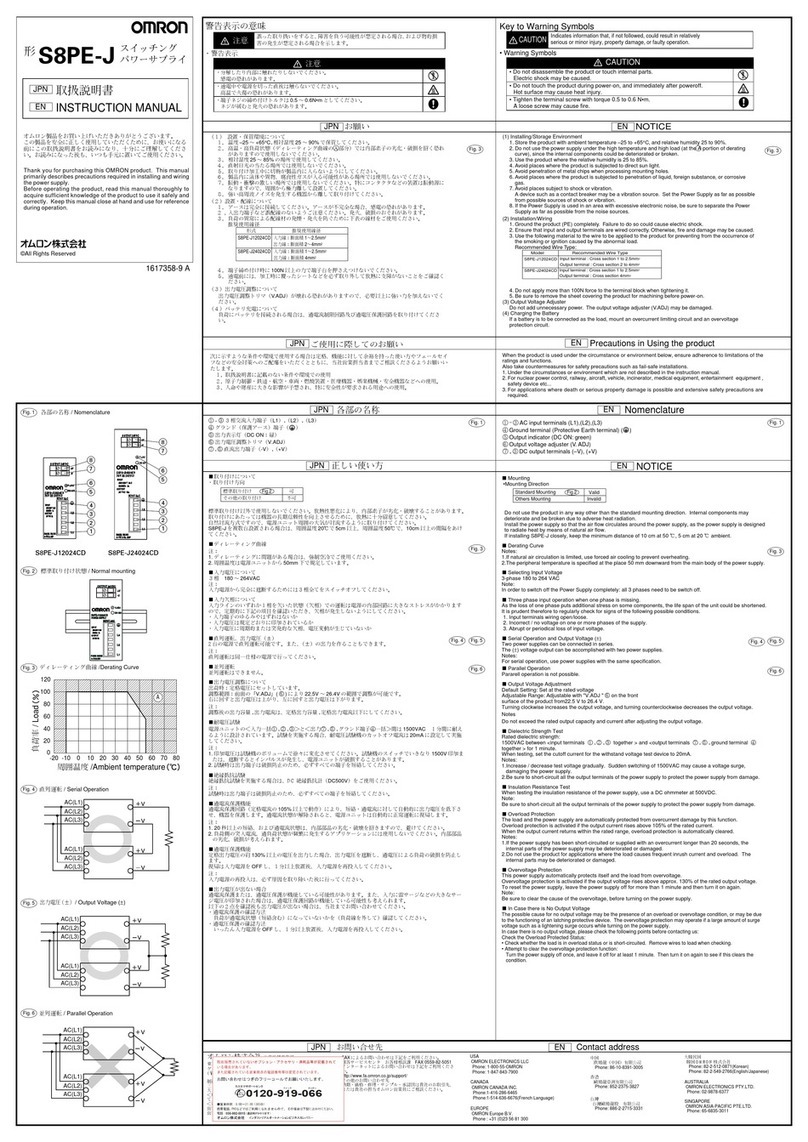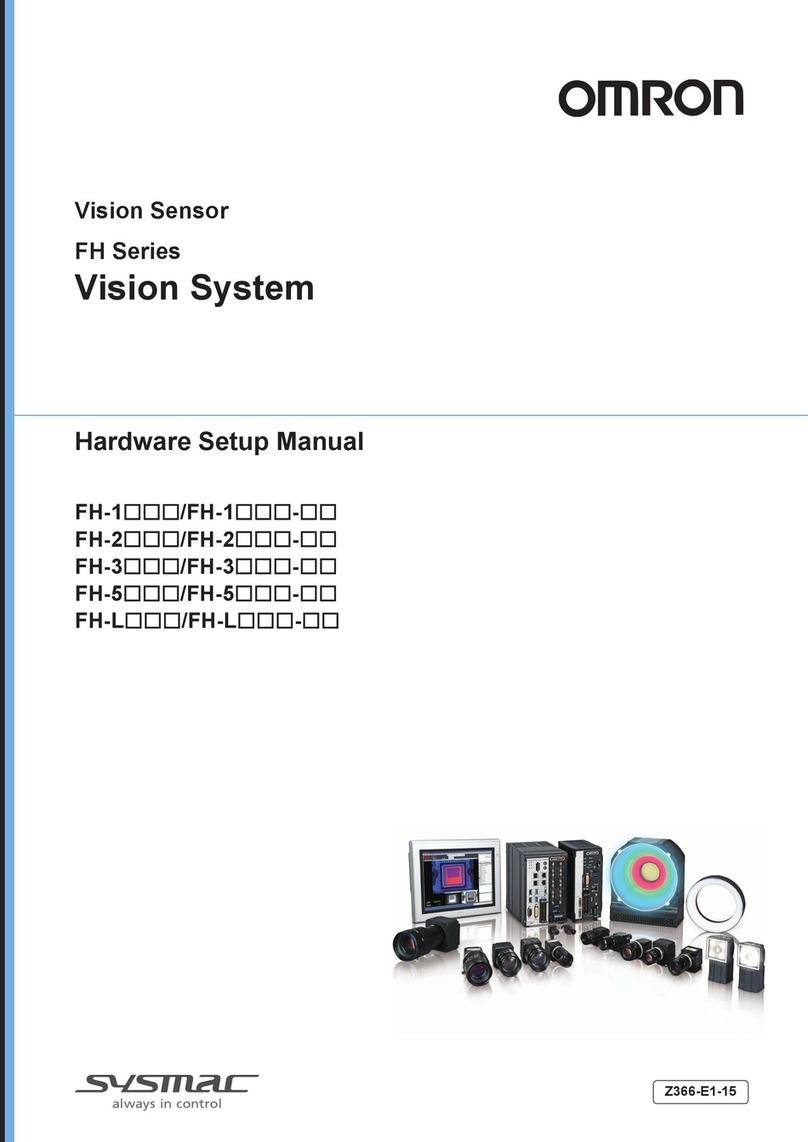Chapter 1: Introduction
This manual describes the steps for incorporating an AnyFeeder into your robot system.
The AnyFeeder, combined with a camera, performs flexible feeding so that a robot can pick
and place products. ACE software provides interview wizards, so you can have a fully-integ-
rated system with robot, controls and vision guidance set up quickly, with object finding fea-
tures, automated calibration, and a tool library.
Changing the parts that the AnyFeeder system is handling is accomplished by adding a new
Locator Model to the ACE Sight application. If the new parts are a different thickness than
your existing Models, you will also have to teach a new height from the surface for picking.
1.1 Intended Audience
This guide is intended for an end-user or integrator who is familiar with Omron Adept robots
and the AnyFeeder. It is assumed that you have already selected the robot and AnyFeeder mod-
els that you are going to use, as well as the accessories that will be used with those devices,
such as the type of backlight, if any, for the AnyFeeder. It is also assumed that you have a
working knowledge of ACE.
1.2 Prerequisites
lOmron Adept Technologies, Inc. robot
Either a robot with an eAIB or eMB-40/60R, or one that uses a SmartController EX (run-
ning eV+).
lAnyFeeder
The supported models are SXM100, SXM140, SX240, and SX340.
lRigid mounting surfaces for the robot and AnyFeeder
lHigh-resolution camera with lens
oCamera-mounting structure
oCamera interface cables
lKeyboard, Monitor, and Mouse
(for interfacing with and programming the robot and vision system)
lSmartController EX(option, recommended for Quattro)
lSmartVision MX industrial computer
lPower Supplies for AnyFeeder, SmartController EX, robot, and SmartVision MX
This guide assumes that the robot and any related equipment, such as a conveyor, are
installed and functional. This guide focuses on the introduction of an AnyFeeder into that sys-
tem.
AnyFeeder Integration Guide - Page 5