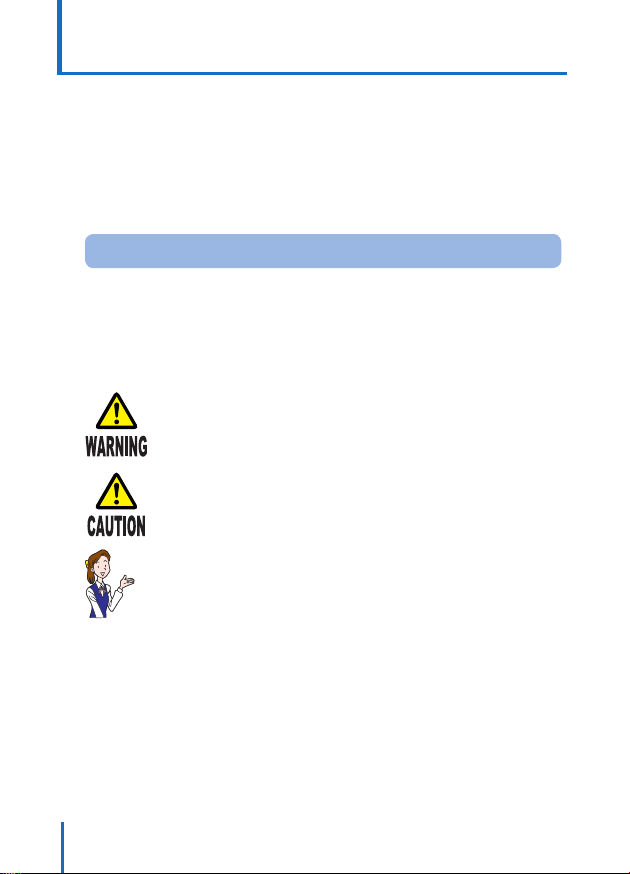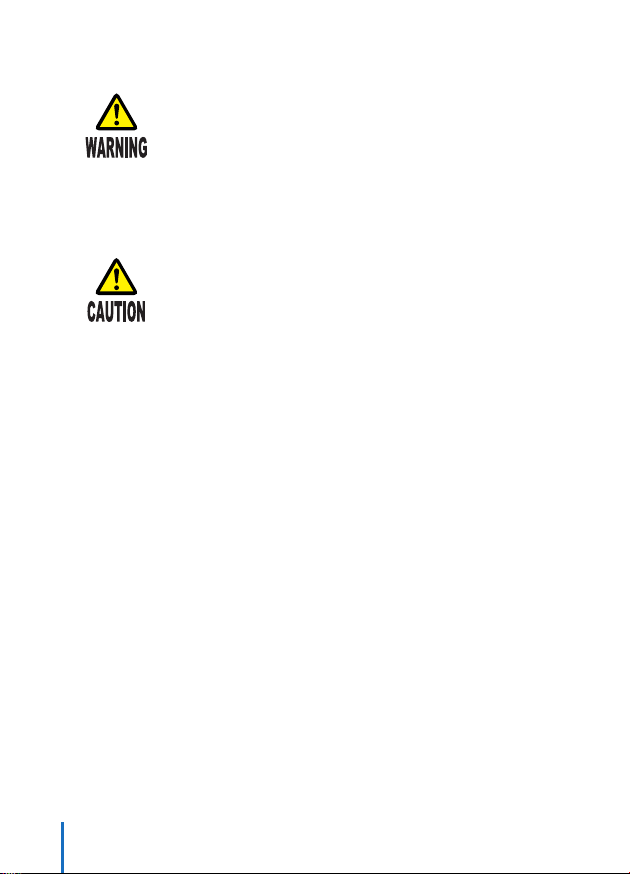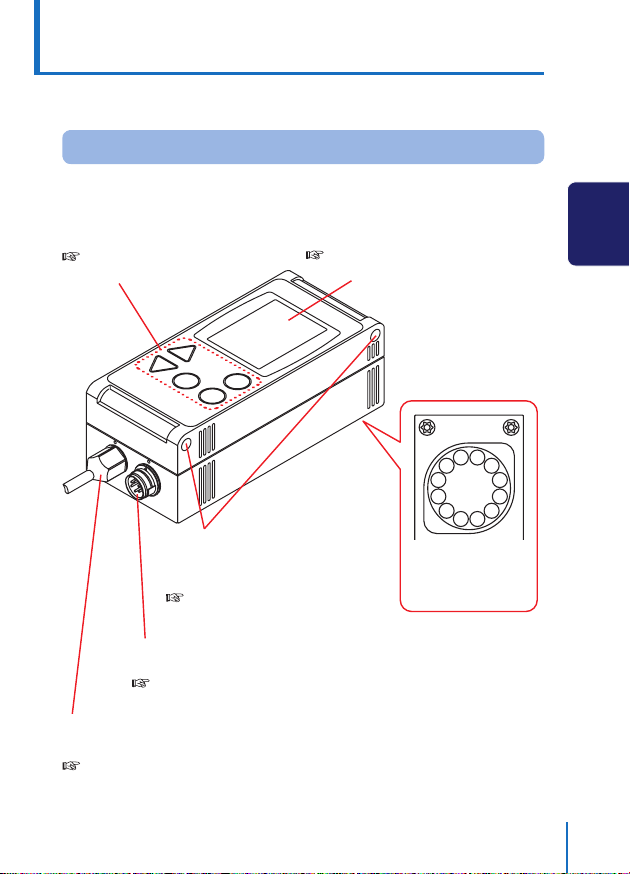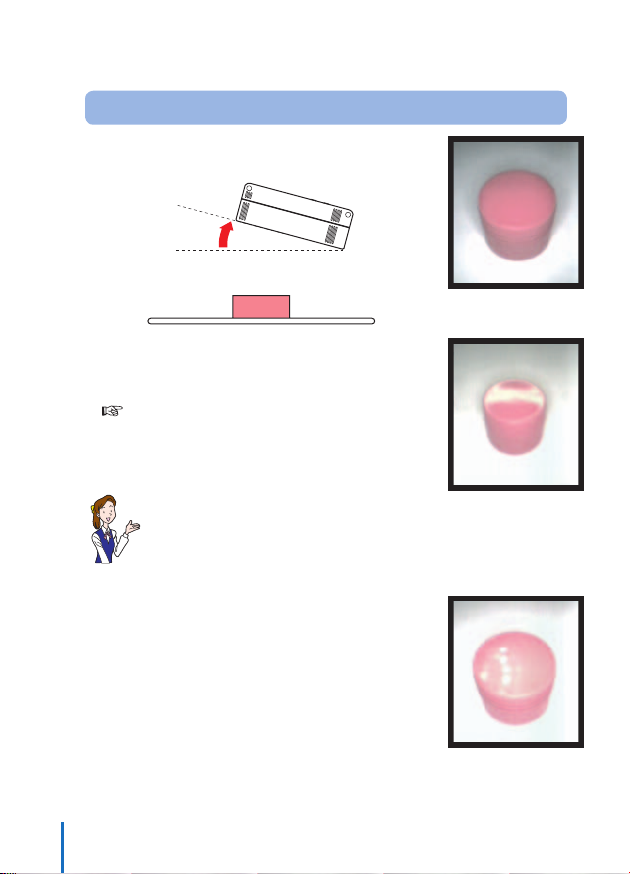Optex CVS2 User manual
Other Optex Accessories manuals

Optex
Optex OA-FLEX T User manual

Optex
Optex OVS-01CC User manual

Optex
Optex OA-FLEX T User manual

Optex
Optex Pro Swing PREMIER T User manual

Optex
Optex OVS-01GT User manual

Optex
Optex OA-FLEX AIR T User manual
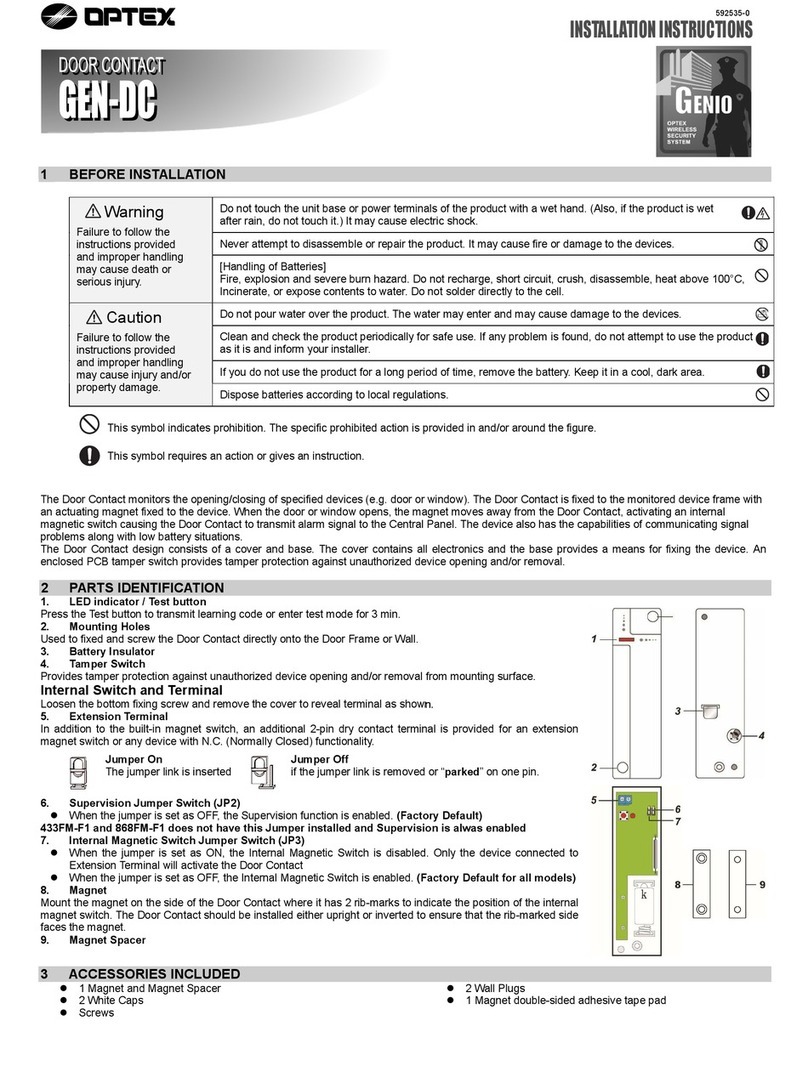
Optex
Optex GEN-DC User manual

Optex
Optex OA-AXIS T User manual

Optex
Optex OA-PRESENCE T Installation manual

Optex
Optex RC-20U User manual

Optex
Optex Pro Swing Elite ST User manual

Optex
Optex EZ User manual

Optex
Optex BGS-V2000 Series User manual
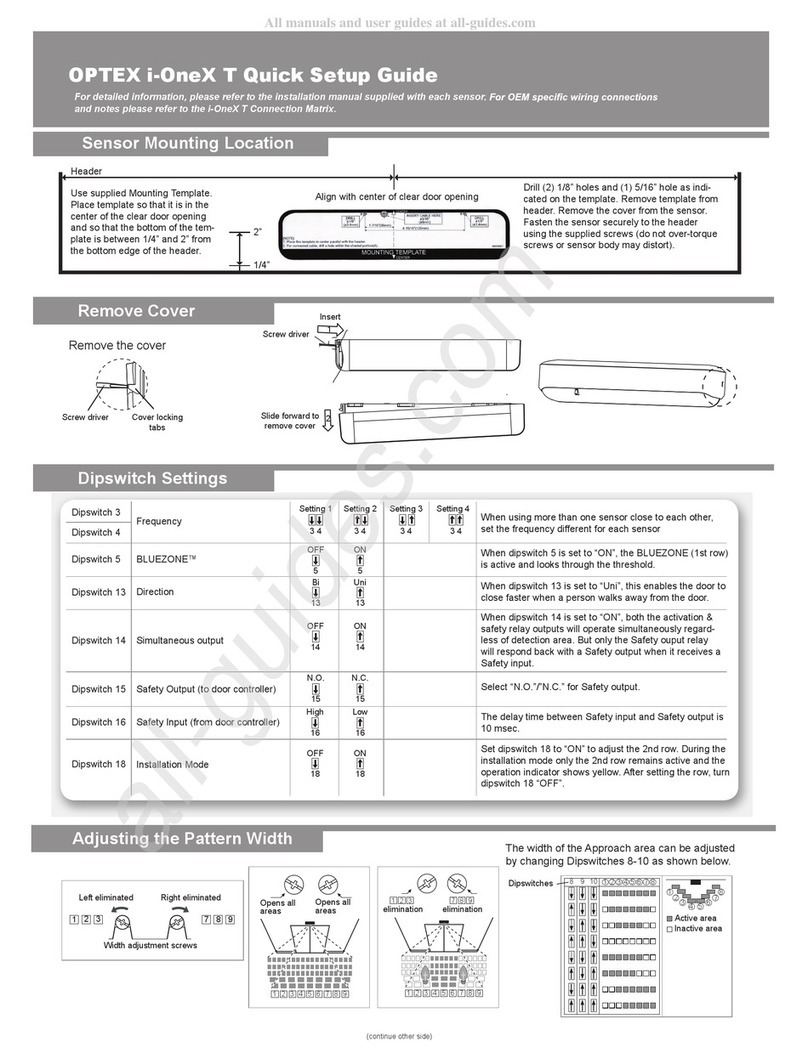
Optex
Optex i-OneX T User manual

Optex
Optex OA AXIS T User manual

Optex
Optex Reaction One User manual

Optex
Optex ViiK Exposed Type OVS-02GT Series User manual

Optex
Optex Prosafe OA-1V User manual

Optex
Optex OA-203C User manual

Optex
Optex QA-AXIS II User manual