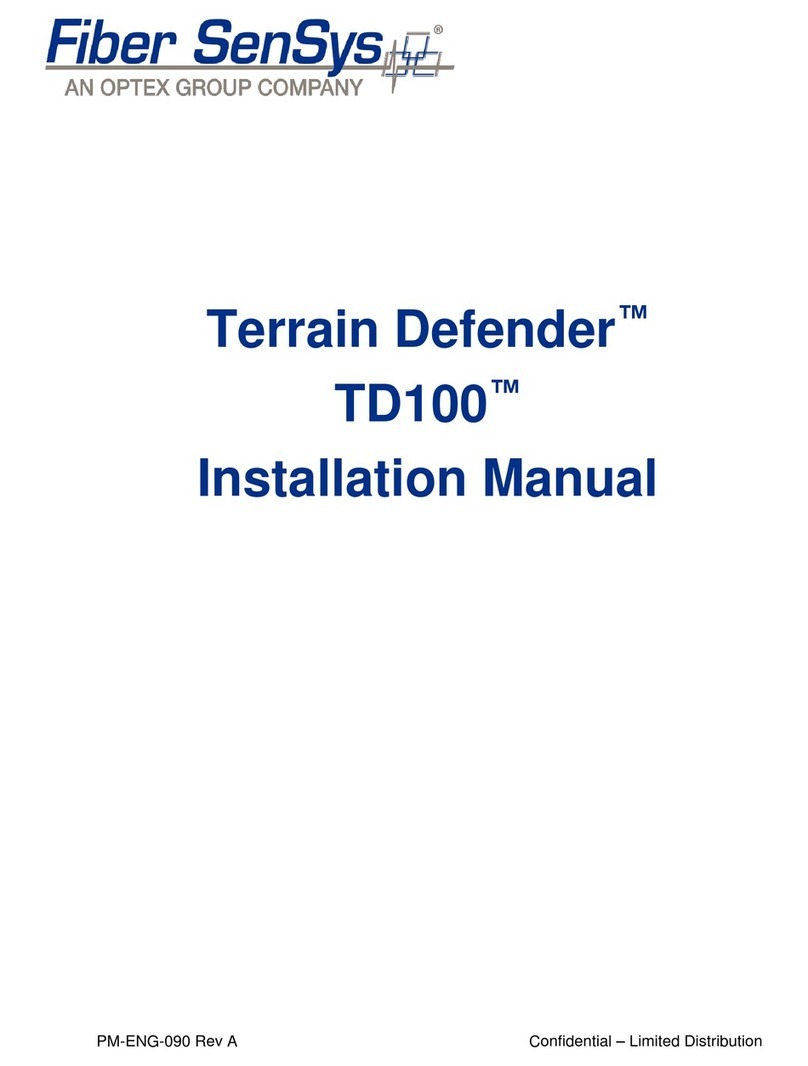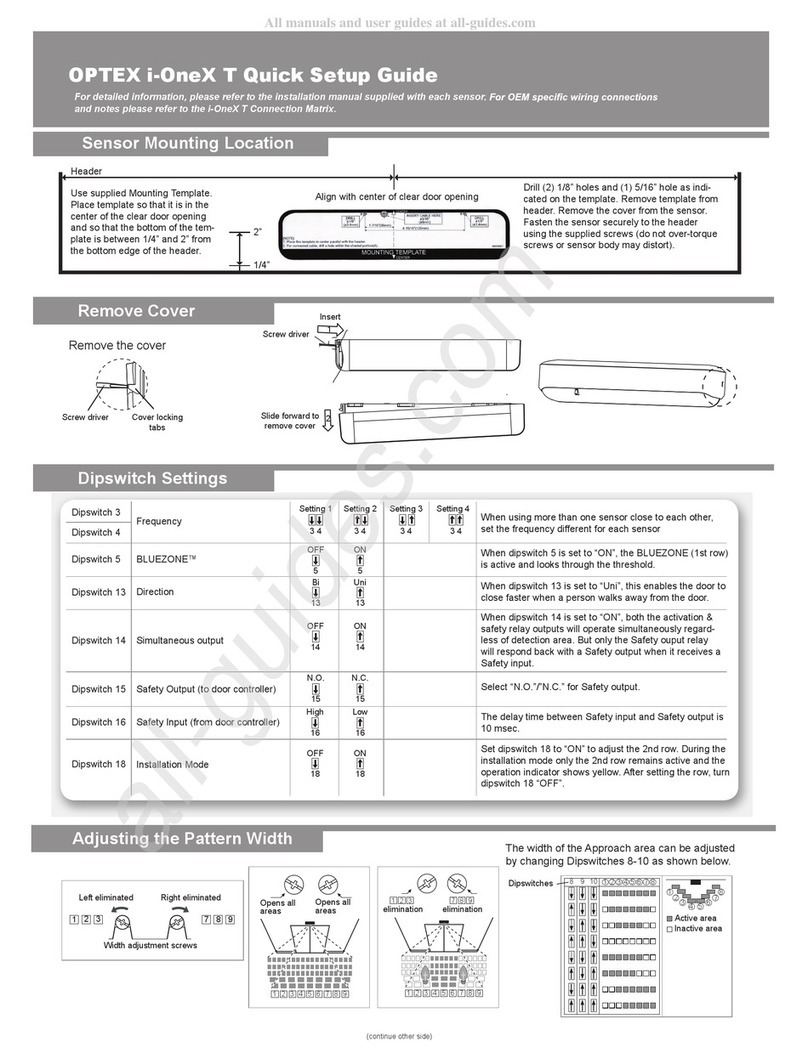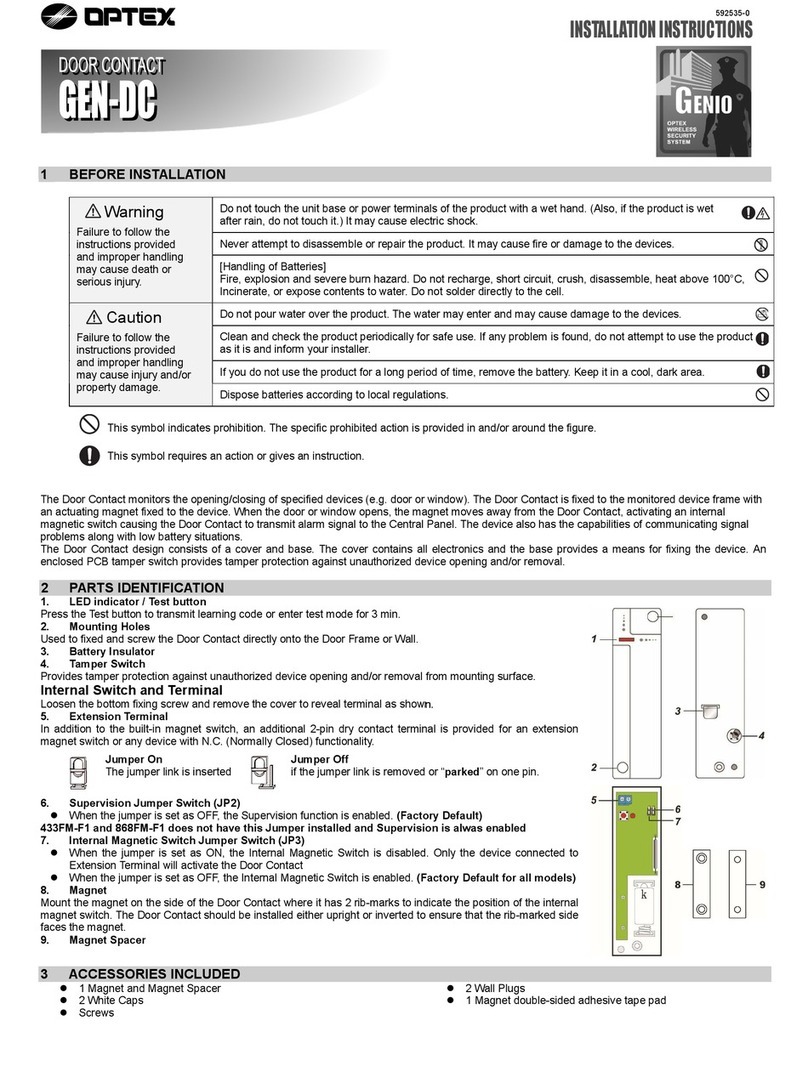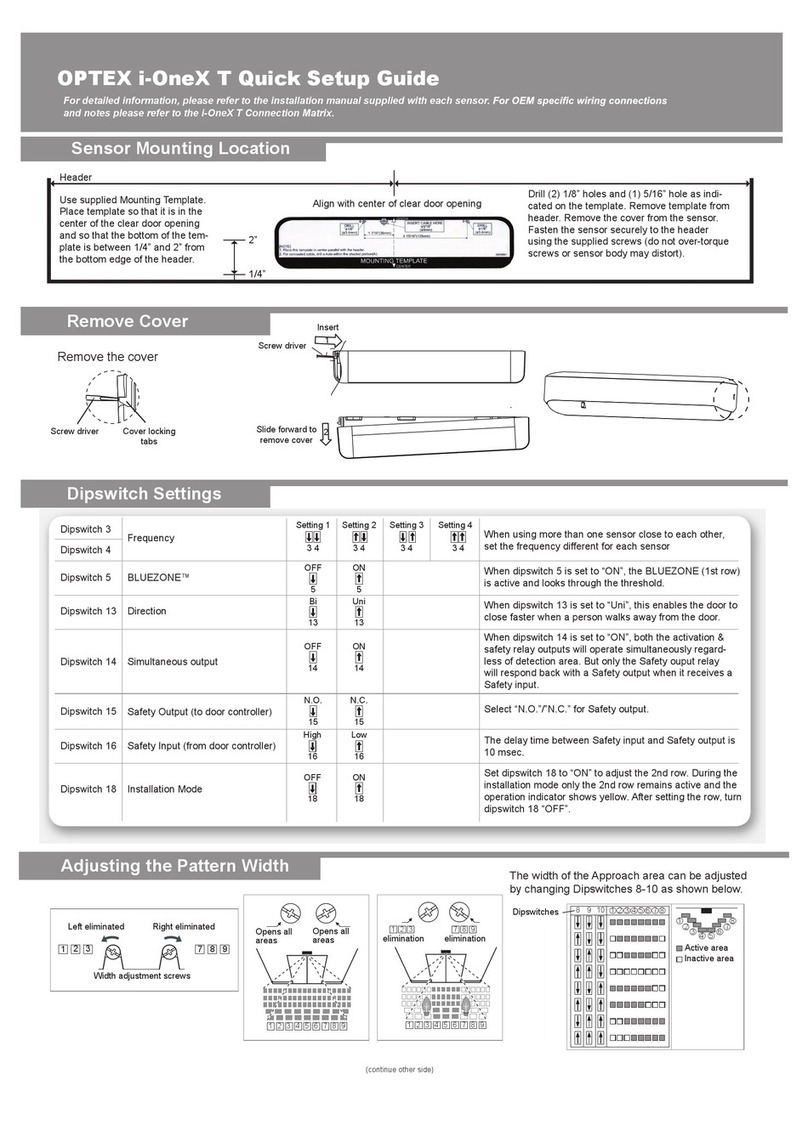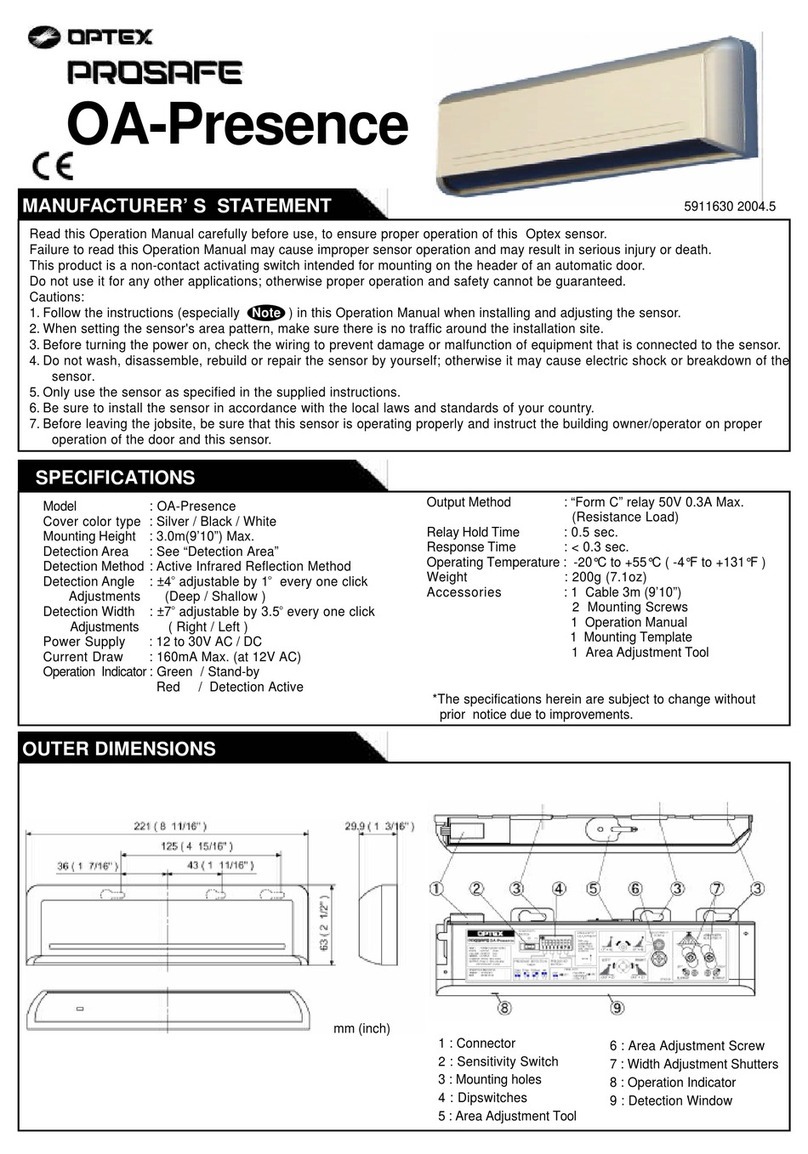Shock Sensor
INST ALLA TI O N INSTR U CTI O NS
~
JNTRQ!DUCTI10N; ; " , ; c c;;;;;;;;;";;;;;;;;;;;;;;;;;;;;;;;;;;;;";";";";;;;;;;;;";";;;;;;;;;;;;;;;;;;;;";";;;;;;;;;;;
VIBRO is an inte1ligent Microprocessor controlled shock sensor.
The sensitivity is autornatica11yset in Leam Mode by the level of a
recognised impact made to the protected area. The number of
impacts i.e. Pu1seCOWltrequjred to generate an a1armis determined
by the number of recognised impacts made in Leam Mode.
Test Mode
A.fter power up the VIBRO goes through a self test for 2 seconds.
Test result indication by LED are as follows:
.Test satisfactory -Several flashes of green light.
.Test fail -No light or constant Red light or short flashes of
Red light.
If test fails -check all connections and power. Repeat power up 3
times. If test still fails replace the wút.
I. Learn Mode
2. 1. Instal1the VIBRO according to instal1ation procedure.
2. Power up the VIBRO. Wait 2 seconds for se1f test.
3. Choose sensitivity mode (switch 4) before ca1ibrating.
4. Make sure the a1annsystem is in Unset mode.
5. Turn ON switch 1(learn switch) -Red LED will1ight.
6. When the learn switch is turned on, the VIBRO will
automatica11yrecognise polarity of the latch voltage.
Wait 2 se-coh~d "stm tapping the area of coverage for
number of pu1sesrequired -Whi1e red LED is on.
Each va1id tap will change LED colour to Green and then
return to Red (the LED should go to Red before the next pulse
count is registered).
The sensitivity and pulse count are automatica11ydetermined
by the number and level of impacts made to the area to be
protected at the furthest point from the detector.
10. If a Green 1ight doesn't appear, that area is out of coverage
range at the impact level entered and the tap was "not
counted" -try using high sensitivity or instal1more VIBROs.
11. Each tap is added to the pulse count, so at the end, the number
of va1idtaps will be the pu1secount of the unit.
12. After 15 seconds the Red LED will extinguish and the LED
will flash Green confinning the number of pu1secounts.
13. It is recommended that the learn switch is not returned to the
OFF position until the red LED goes off, and the number of
pulses setis indicated by the number of Green LED flashes.
14. lf you switch off the learn switch before the Red LED goes
off, additiona1 pu1sesmay be entered (there is a safety feature
which deletes the last pu1semade, if the time that elapses is
less than 2 seconds).
15. If in the future reca1ibration is needed and the learn switch
has been left in the ON position, switch to OFF for lO
seconds and then turn to ON and proceed to set-up asnorma1.
16. To restore default va1uesjust move the learn switch to ON for
15 seconds, do not enter any impacts after 15 seconds, the Red
LED will go out and the number of pu1seswill be indicated by
the green LED flashes.
7
6.
78
9
9.
10.
Remove the sensor from its packaging and retain the two
screws and gronunet.
Remove the cover by removing the screw cap, then
unscrewing the single captive screw.
Carefully release the printed circuit board from the base.
Select the intended position for insta11ation, ensuring the
sU1"faceis clear of any irregularities.
Move the base to the mounting position and mark the desired
fixing holes, then by using the two self tapping screws fix the
base (ensU1"ethe baseis in complete contact with the mounting
surfaces~Jc ~--"~~",,---~~,.~,~~
Carefully push the printedCircilit board onto the base.'. .c
Make the electrica1 connections to the VIBRO as per
connection diagran1 and details. Make sU1"eno power is
applied to the VIBRO while making the connections.
Cable entry to the VIBRO can be gained:-
(i) through the hole in the basemounting plate,
(ii) at the end ofthe cover using single cable knock-out,
(iii) using gronunet knockout.
Proceed to TEST/LEARN MODE (see under Ca1ibration
section)
After the unit is ca1ibrated to your satisfaction, select the
required latch mode, replace the cover of the sensor, tighten
the fixing screw. (Do not over tighten) replace screw cap and
check its response to the desired impact.
GrossAttack
The gross attack feature enables fue VIBRO to createan alarm frorn
a single impacto This feature bypasses fue pulse coW1ting in cases
of gross impact detection.