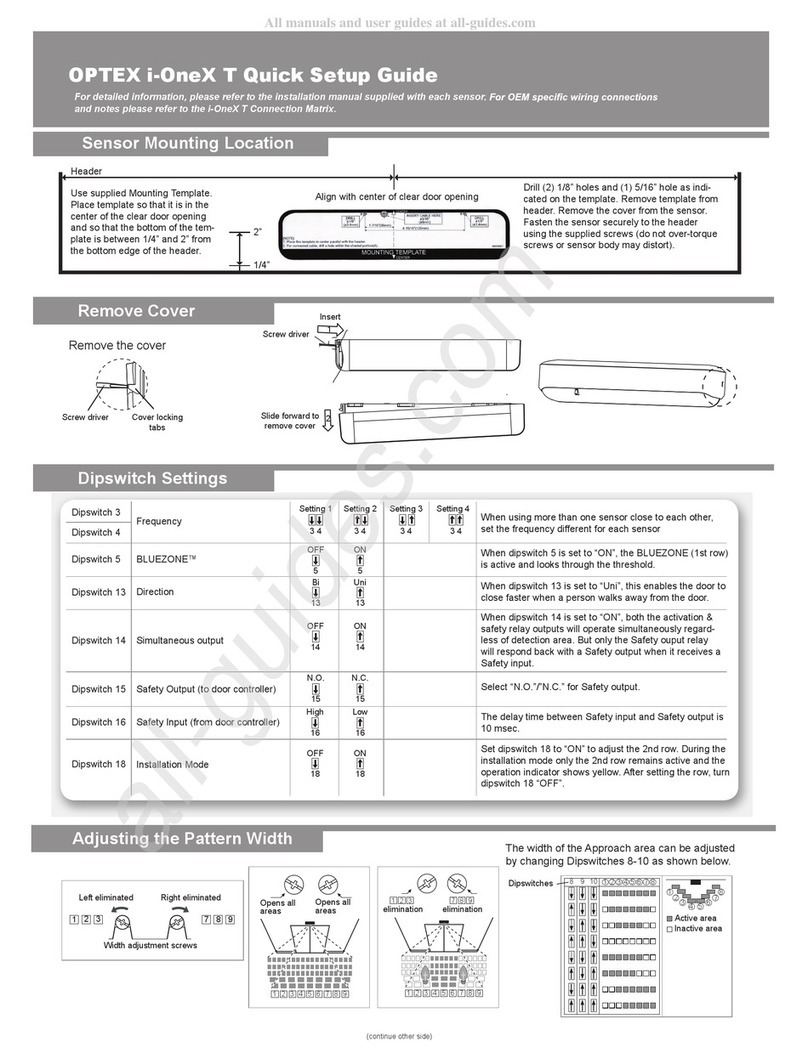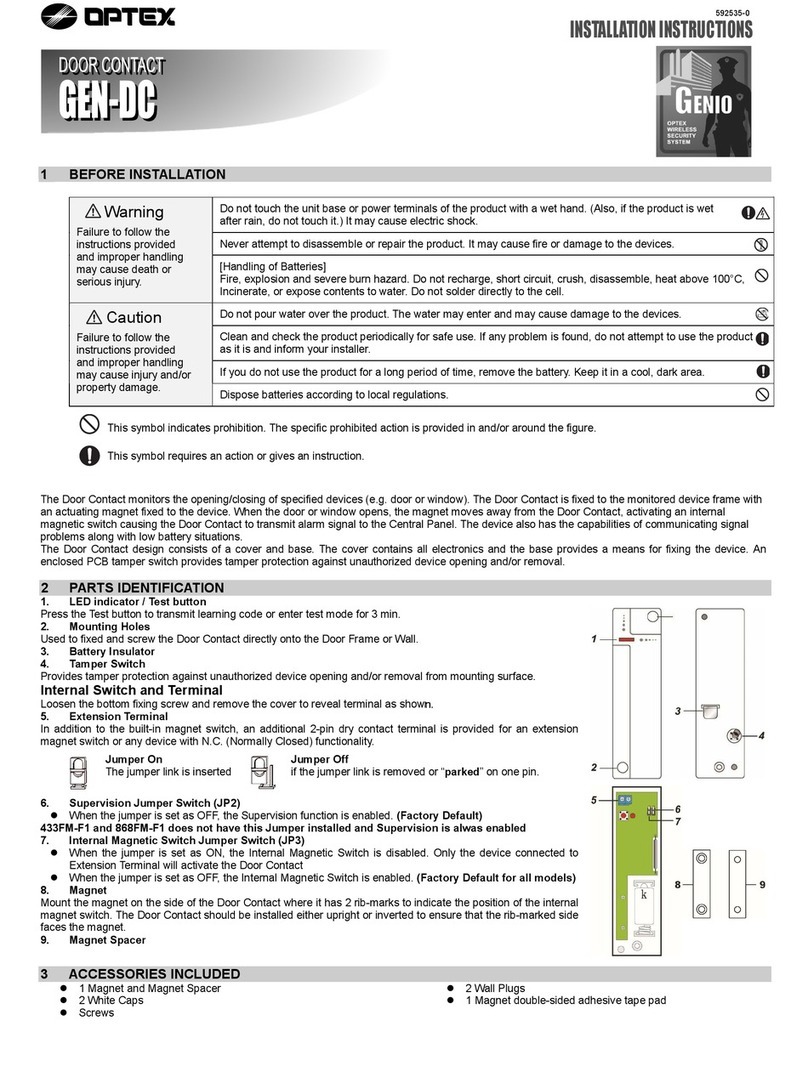OPTEX CO.,LTD. OPTEX Technologies B.V.
Manufacturer European Subsidiary
5-8-12 Ogoto Otsu 520-0101, Japan
TEL.: +81(0)77 579 8700 FAX.: +81(0)77 579 7030
WEBSITE: www.optex.co.jp
Tiber 2, 2491 DH The Hague, The Netherlands
TEL.: +31(0)70 419 41 00 FAX.: +31(0)70 317 73 21
Dipswitch A Dipswitch B
NOTE
Before starting the procedure, make sure that the power is turned OFF.
When passing the cable through the hole, do not tear the shield otherwise it may
cause electric shock or breakdown of the sensor.
WARNING
Danger of electric shock
ON
To the power supply
connector of
the master module
ON
NOTE Only correctly initialising the sensor ensures
the correct functioning of the dipswitches
(see chapter 2. Function switch)
Set Dipswitch A3 to ON when the sensor operates by itself (ghosting).
NOTE When Dipswitch A3 is set to ON ,the actual detection area may
become smaller than Immunity off.
A2
Setting1
OFF A2
Setting2
ON
A3
Immunity on
ON
A3
Immunity off
OFF
1-3.Setting the immunity
1-2.Setting the frequency
When installing the sensors on a double swing door make sure that the frequency on
each sensor is set differently.
Each module has three communication connectors.
Use the most convenient connector for the
installation site.
Maximum of three sensor modules can be connected to one master module.
}
1.White
2.Brown
3.Green
4.Yellow
5.Grey
6.Pink
7.Blue
8.Red
9.Black
10.Violet
Power supply
12 to 24VAC ±10% , 12 to 30VDC ±10%
Safety / Test output 2
Form C relay
Reverse impulse (Closing side)
}
Test input
Opto coupler / Voltage: 10 to 30VDC
(+)
(-)
COM.
N.C.
N.O.
COM.
N.C.
N.O.
(+)
(-)
}
}
Safety / Test output 1
Form C relay
Stop impulse (Opening side)
NOTE
The value is a reference for
a mounting height of 1.8 to 2.5m
( 5' 11" to 8' 2" ).
Non detection
zone
Side view
B1 Non detection zone (B)
B2
B3
B4 Mounting side (Output select)
Area width
Self monitoring
A1
A4
A5
A6
A7
A8
Non detection zone (A)
Frequency
Immunity
Test input
Test input delay
For future use
A3
A2
Non detection zone
35cm
(13 3/4")
25cm
(9 13/16")
45cm
(17 11/16")
15cm
(5 7/8")
ON : "+10cm"
OFF : "+0cm"
Dipswitch A1
OFF : "15cm"
OFF : "15cm"
ON : "+10cm"
OFF : "+0cm"ON : "35cm"
ON : "35cm"
Dipswitch B1
INFORM BUILDING OWNER / OPERATOR OF THE FOLLOWING ITEMS
1. Always keep the front cover clean. If dirty, wipe it with a damp cloth. (Do not use any cleaner / solvent.)
2. Do not wash the sensor with water.
3. Do not disassemble, rebuild or repair the sensor yourself, otherwise electric shock may occur.
4. When LED indicator blinks Fast Red without any object in the detection area, contact your installer or service engineer.
5. Always contact your installer or service engineer when changing the settings.
6. Do not paint the front cover.
WARNING
1. After applying power, wait 10 seconds then walk test detection area to ensure proper operation.
2. Do not place any objects that move or emit light in the detection area. (e.g. Plant, illumination, etc.)
NOTE
ADJUSTMENTS
INSTALLATION
Connect the communication cable of the LED module to the master or slave module.
Attach the spacer on the endcap side. Insert the LED module to the profile as shown below.
The LED module can be inserted to both side of the profile.
4Inserting LED module
After ADJUSTMENTS are completed, place the front cover and endcaps.
5Placing the front cover
Each Master module is equipped with Dipswitch A and Dipswitch B and each Slave module is equipped with
only Dipswitch B. Only dipswitch A of the master module connected to the door controler is applicable and
will reflect the settings to all connected master and slave units automatically.
1Dipswitch settings
The non detection zone is the height measured from the floor up to the position where the sensor starts to detect.
The zone can be set by a combination with Dipswitch A1 & B1.
[Non detection zone value] = [Dipswitch A1 value] + [Dipswitch B1 value]
1-1.Setting the non detection zone
NOTE
B2
4spots
OFF
2-1.Initialization
Do not enter the detection area when the sensor is performing a learning cycle.
When the initialization and the learning cycle is completed, the sensor will be in stand-by mode and
the LED will show solid green.
After the adjustment, check the detection area.
2-2.Learning
By selecting the sensor position the outputs & LED indicator will
function as shown below :
1-8.Setting the mounting side
(output select)
1-6.Setting the area width
2Function switch
3Area depth angle adjustment
When the door remains open or closed, please refer to the
TROUBLESHOOTING section. If the door still remains open or
closed, set dipswitch B3 to "Disable"
Set Dipswitch B3 to "Enable"..
1-7.Setting the self monitoring
B3
OFF B3
ON
DisableEnable
B2
2spots
ON
The angle of each sensor module must be adjusted so that the door stops
before it comes into contact with an obstacle. After area angle adjustments,
start the learning as described in chapter 2.Function switch.
Adjustable angle : 0° to +25°
Angle adjustment screw
OFF :"Opening side
(output 1)"
Dipswitch B4 Output
Safety / Test output1
(stop impulse) Solid Red
(detection)
ON :"Closing side
(output 2)" Safety / Test output2
(reverse impulse) Solid Orange
(detection)
LED
indicator
NOTE
Check the operation according to the chart below.
Outside of
detection area
COM.
N.C.
N.O.
CHECKING
COM.
N.C.
N.O.
The door movement might become unstable right after the learning. The movement becomes
stabilized after several openings and closings.
Always walk-test the detection area to ensure the proper operation.
Entry into
opening side
detection area
Entry into
closing side
detection area
Entry Power OFF
Status - Detection active Detection activeStand-by
LED indicator None Solid Red Solid OrangeSolid Green
Safety / Test output1
(Stop impulse)
Safety / Test output2
(Reverse impulse)
COM.
N.C.
N.O.
COM.
N.C.
N.O.
COM.
N.C.
N.O.
COM.
N.C.
N.O.
TROUBLESHOOTING
Problem Possible cause Possible countermeasures
The sensor has no function
Wrong power supply voltage Set to the stated voltage.
Wrong wiring or connection failure Check the wiring and connectors.
Incomplete initialization
(Red & Green blinking) Initialization has not been conducted. Push the function switch for more than 2 sec. for
initialization.
Dipswitch setting is changed.
Initialization is not finished
(Red & Green blinking
continuous)
More than 2 master modules are connected
with power supply wire. Connect the power supply cable to only one
master module.
Incomplete learning
(Yellow & Red blinking) Initialization has not been conducted. Push the function switch for less than 2 sec. for
learning.
Learning does not start
(Twice Orange blinking) Check the communication wires or change wires.Communication error
Sensor operates by itself.
(Ghosting) or
learning is not finished.
(Yellow & Red blinking
continuous) The modules are affecting each other. Change the module positions or adjust angles
or adjust the area width (Dipswitch B2).
Same frequency setting on double swing
door application. Set the different frequencies. (DipswitchA2)
Objects that move or emit light in the
detection area. (Ex.Plant, illumination, etc.) Remove the objects.
The floor pattern is not plain or ‚
the door movement is irregular. Set the immunity (Dipswitch A3) to "ON".
Extend the non detection zone.
Signal saturation.
Sensor operates by itself.
(Ghosting) Waterdrops on the front cover Install in a place keeping the waterdrops off.
The module angle is changed. Check the module angles.The sensor functions
without the front cover
but not with it. The front cover is dirty. Wipe the front cover with a damp cloth.
(Do not use any cleaner or solvent.)
The front cover is scratched Replace ‚the front cover.
Sensor operation is not
linked to door movement. Connection error or
wrong mounting side setting. Check the wiring or mounting side setting.
(Dipswitch B4)
Door remains open
or closed without any
object in the detection
area.
Presence timer set to infinity and sudden
change in the detection area. Push the function switch for less than 2 sec. for
learning. Or change presence timer setting.
(Dipswitch A4)
Signal saturation. (Slow Red blinking)
The front cover on inner or outer side is dirty. Wipe the front cover with a damp cloth.
(Do not use any cleaner or solvent.)
Check the communication wires.Communication error. (Twice Orange blinking)
The sensor is affected by the floor color. Push the function switch for less than 2 sec. for
learning. Or extend the non detection zone.
Sensor failure. (Fast Red blinking) Contact your installer or service engineer.
Change the module positions or adjust angles
or adjust the area width (Dipswitch B2).
Only the master module is equipped with a function switch. The function switch of the master module that is
connected to the door controller is only applicable to reflect settings to all sensor modules connected.
After a dipswitch setting change or when the power is supplied for the first time, the LED blinks red & green.
Push the function switch for more than 2 sec. and then the LED indicator on the master unit will switch off.
The LED indicator will start to blink green to indicate the number of connected sensor modules.
The LED indicator will start to blink yellow and red and the initialization is completed. The LED is now indicating
that you have to proceed a learning cycle.
Push the function switch for less than 2 sec. and then the LED indicator will start to blink yellow. The sensor will
learn the non detection zone.
To Master / Slave
module For LED status see
SPECIFICATION
NOTE
Make sure to use the function switch when the door is in the fully closed position.
NOTE
NOTE When a test input is not required, set the dipswitch A7 to OFF.
Slave module Slave module
Slave module
Door
controller
Power supply cable Communication cable
Door
LED
module
LED
module Master module *
* When more then 1 master module is installed on the door leaf, make sure that only one power
supply cable is connected to the operator otherwise initialization can not be completed.
All other master units will automatically function as a slave unit.
Wire the cable to the door controller as shown below.
3Wiring
NOTE
1-4.Setting the presence timer
If an object remains in the detection area longer than the setting, LED
indicator may blink fast Red. In this case, it is not Sensor failure.
After an object is removed, LED indicator will show solid Green.
NOTE A4
60sec.
OFF A4
ON
Presence timer
The presence timer can be set by Dipswitch A4.
Set dipswitch B2 to "2 spots" when a narrow
detection area is required.
Test input
(from door controller)
Safety / test output
(to door controller)
High
Test inputDetection
* Test input delay time (=t2)
A7
Low
A7
N.O.
N.C.
Set dipswitches A7 & A8 according to the instructions from the door controller.
t1(>t2)
t2 t2
1-5.Setting the test input and test input delay time
open
close
open
close
A8A8
20msec.
10msec.
OFF ON
* The test input delay time is the time period between the test input and Safety / Test output.
Test input and Safety / Test output timing chart
OFF
ON
EN16005
EN16005