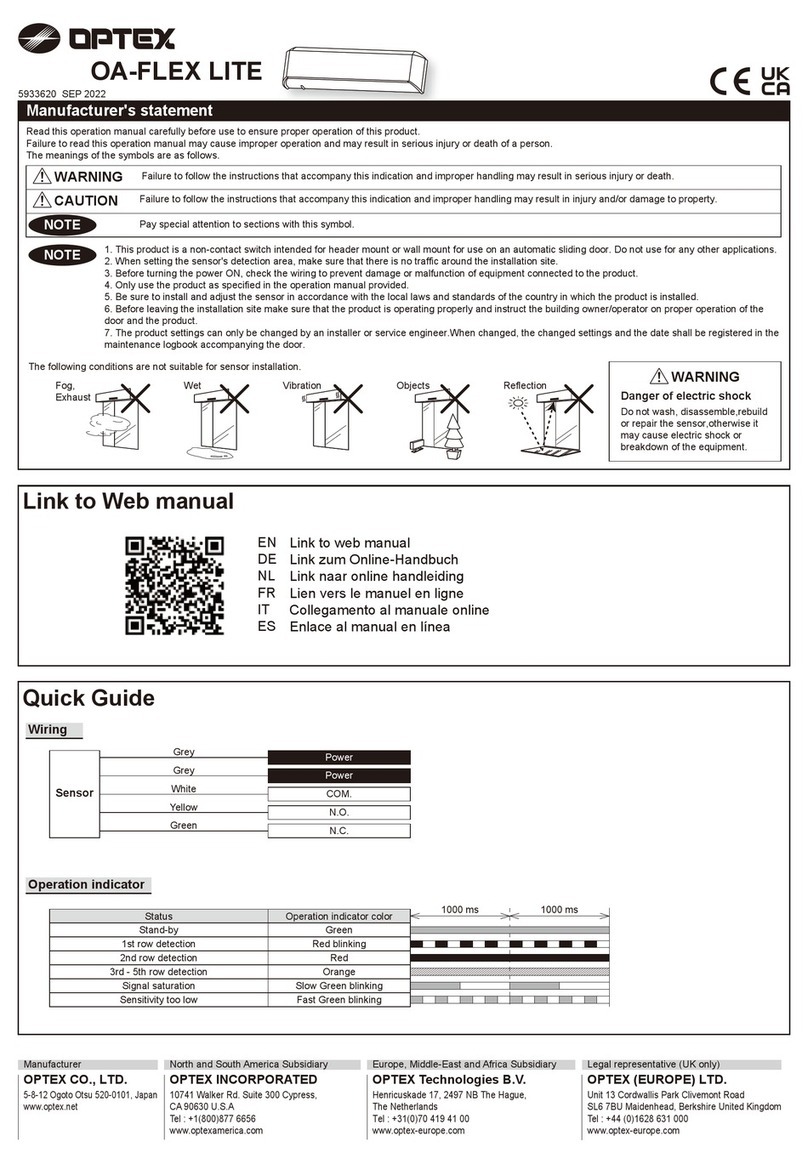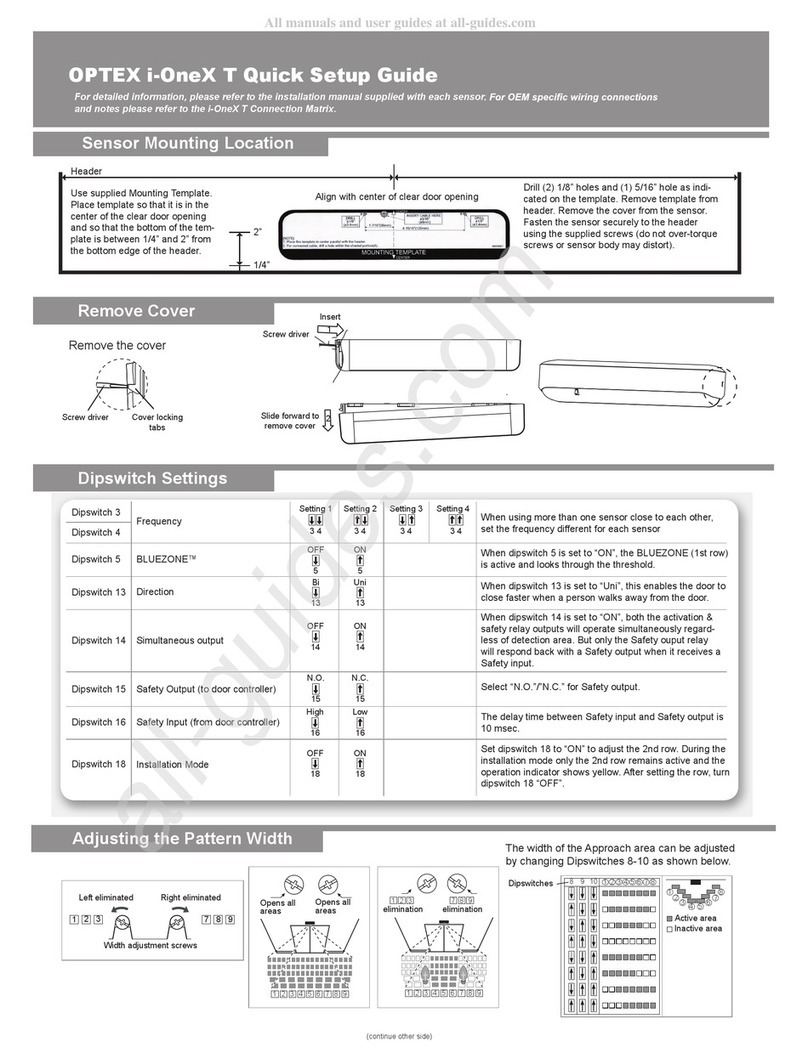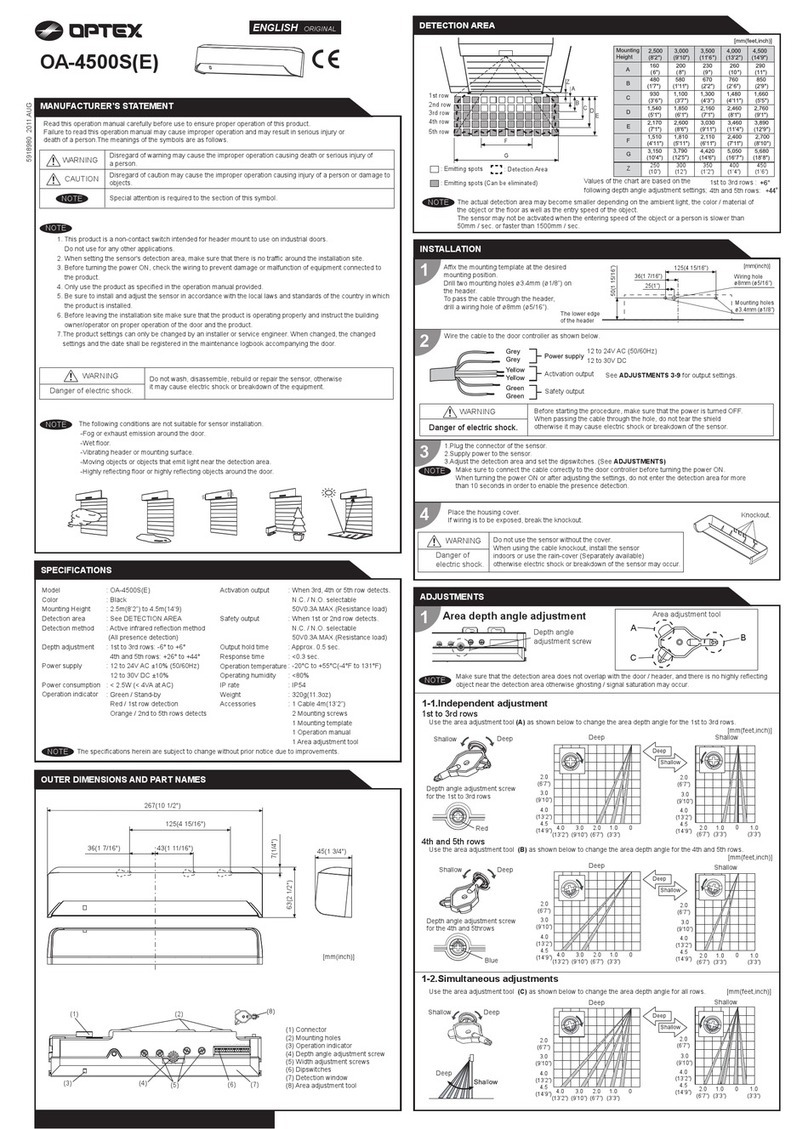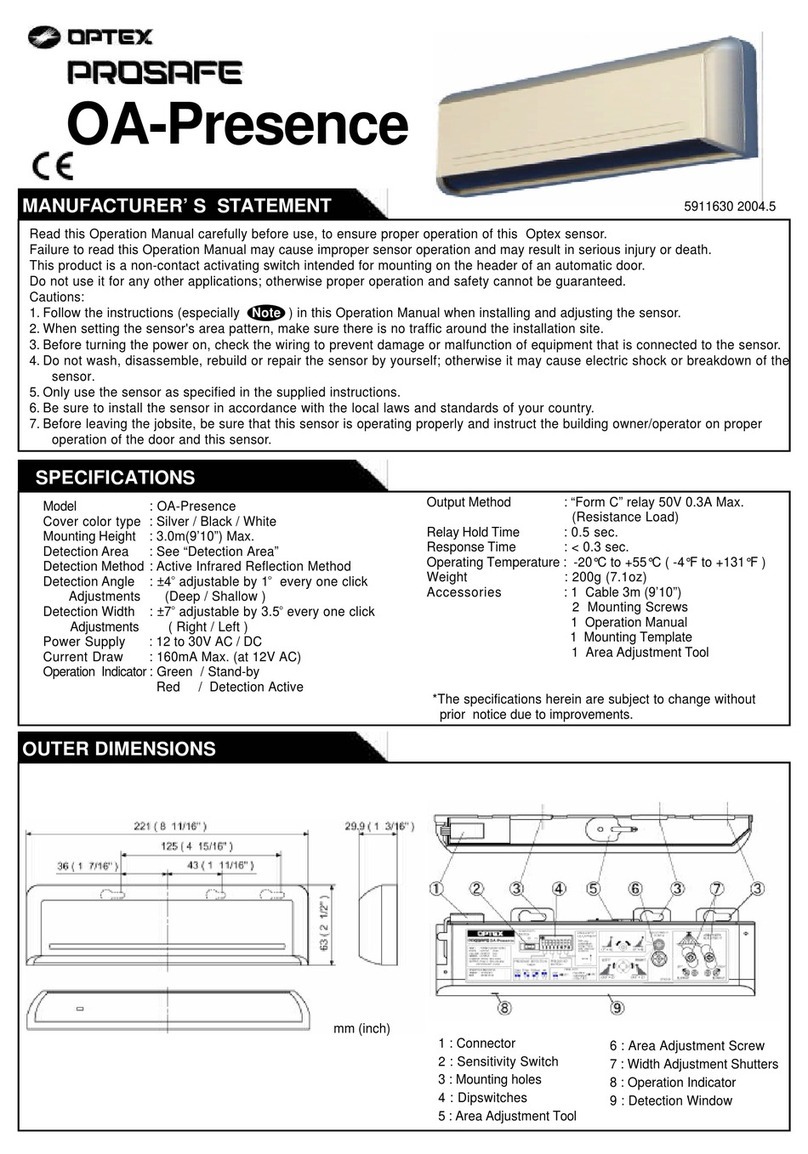4th and 5th rows
1st to 3rd rows
Use the area adjustment tool (B) as shown above to
change the area depth angle for the 4th and 5th rows.
Depth angle adjustment screw for the 4th and 5th rows.
Use the area adjustment tool (A) as shown above to
change the area depth angle for the 1st to 3rd rows.
For the simultaneous adjustment of the 1st to 5th rows, use the adjustment tool (C).
When adjusting the width adjustment screws,
make sure to turn until it clicks otherwise the proper
operation may not be obtained.
Adjustments
When adjusting the 1st row close to the door,
see Table 1 dipswitch 16 for the easier adjustment.
Make sure that the detection area
does not overlap with the door/header,
and there is no highly reflecting object
near the detection area otherwise
ghosting/signal saturation may occur.
Area adjustment tool
A
B
1. Area depth angle adjustment
NOTE
a. Independent adjustment
b. Simultaneous adjustment
Depth angle adjustment screw for the 1st to 3rd rows.
Shallow Deep
Red
Shallow Deep
Blue
2. Area width adjustment
NOTE
C
2.0 (6′7")
3.0 (9′10")
ShallowDeep
02.0
(6′7")
[m(feet,inch)]
1.0
(3′3")
-1.0
(3′3")
02.0
(6′7")
1.0
(3′3")
-1.0
(3′3")
0
[m(feet,inch)]
3.0
(9′10")
2.0
(6′7")
1.0
(3′3")
03.0
(9′10")
2.0
(6′7")
1.0
(3′3")
ShallowDeep
2.0 (6′7")
3.0 (9′10")
Reference
INFRARED FINDER
Detection area
Detection area
1. Turn the depth angle adjustment screw to the right (Deep) to place the detection area most away from the door.
2. Set INFRARED FINDER sensitivity to "H" (High) and place it on the floor as shown below.
3. Turn the depth angle adjustment screw to the left (Shallow) until the emitting area is placed at the position where
INFRARED FINDER is in the low detection status. (Slow Red blinking)
Area depth adjustment with INFRARED FINDER (Separately available)
4th and 5th rows1st to 3rd rows
Width adjustment
screws (Right)
Width adjustment
screws (Left)
Narrow
Wide
Eliminated
Eliminated
123
Narrow
Wide
10 11 12
Eliminated
Eliminated
1 2 3 10 11 12
Front view
0
[m(feet,inch)]
123 10 11 12
4 5 6 7 8 9
2.0
(6′7")
3.0
(9′10") 01.0
(3′3")
1.0
(3′3")
2.0
(6′7")
2.0
(6′7")
1 2 3 cannot be eliminated separately, neither can 101112 .
Push 2 s
After changing the dipswitch settings, make sure to push the function switch for 2 s.
3. Dipswitch settings
CommentSettingFunction
Dip
switch
No.
Special attention to the setting is required
when the door is used often by the elderly or
children. Please adjust the sensitivity and the
presence detection timer according to your
risk assessment.
21
Low
21
Middle
21
High
21
S-High
1
Sensitivity
2
Table 1
CommentSettingFunction
Dip
switch
No.
Service mode
-
During the "Service mode", 1st row and 3rd to 5th row are transmitting. The operation indicator shows Yellow & Green blinking.
- After installation, be sure to turn to the "Operation mode" because it does not comply with EN 16005.
- The sensor automatically returns to "Operation mode" after 15 min from the transition.
To Service mode
Keep pushing function switch for 5 s until the operation indicator starts to blink after off.
Keep pushing function switch until the operation indicator goes off.
To Operation mode
Set dipswitch 16 to "ON" to adjust the 1st row.
During the Installation mode only the 1st row
remains active and the operation indicator
shows yellow.
After setting the row set dipswitch 16 "OFF".
16
OFF
16
ON
Installation mode
16
When dipswitch 15 is set to "Uni", this setting
enables the door to close faster when a
person walks away from the door.
Uni-directional function is disabled in case the
detection at 1st and/or 2nd row continues
for more than 5 s.
Bi
15
Uni
15
Direction
15
* No EN 16005 compliance.
1. When turning the power ON, alwayswalk-test the detection area to ensure the proper operation.
2. Do not place any objects that move oremit light in the detection area. (e.g. plant, illumination, etc.)
Inform building owner/operator of the following items
1. Always keep the detection window clean. If dirty, wipe the window with a damp cloth.
Do not use any cleaner/solvent.
2. Do not wash the sensor with water.
3. Do not disassemble, rebuild or repair the sensor yourself, otherwise an electric shock may occur.
4. When the operation indicator blinks green, contact your installer or service engineer.
5. Always contact your installer or service engineer when changing the settings.
6. Do not paint the detection window.
WARNING
NOTE
When using more than one sensor close to
each other, set the frequency different for
each sensor.
Frequency
5
6
Setting4Setting3Setting1 Setting2
65 65 65 65
3
4
The 1st and 2nd rows have the presence
detection function.
To enable the presence detection, do not
enter the detection area for 10 s after setting
the timer.
30 s
43
60 s
43
600 s
43
Presence timer
43
2 s
(Motion)*
10 ms delay time between Test input and
Safety output.
If the door controller has no Test, put Test
input to "OFF" and do not connect Black and
Red wires.
"High" or "Low" indicates the Test input signal
level from door controller.
N.C.
7
N.O.
7
Safety output
(to door controller)
7
8 8
OFF
(High) ON
(Low)
Test input
(from door controller)
8
Set the depth rows with dipswitches 9 and 10.
When "2 rows" are selected, the Activation
output is disabled.
5 rows 4 rows 3 rows 2 rows
109 109 109 109
9
10
Row adjustment
11 11
Set dipswitch 11 to "ON" when the sensor
operates by itself (Ghosting). When
dipswitch 11 is set to "ON" the actual
detection area may occur smaller.
OFF ON
Immunity
11
Dipswitch12 is for the Activation output to
door controller.
12 12
N.O. N.C.
Activation output
12
When Dipswitch 13 is set to "ON", both
Activation & Safety output will operate
simultaneously regardless of detection area.
But only Safety output will respond back with
Safety output when it receives Test input.
13
OFF
13
ON
Simultaneous
output
13
* After changing the dipswitch settings, make sure to push the function switch for 2 s.
Door operation Operation
indicator Possible cause Possible countermeasures
Troubleshooting
Contact your installer or service engineer.
Check the wires and connector.
Check the wires and connector.
Wipe the detection window with a damp cloth.
Do not use any cleaner or solvent.
Set the sensitivity higher.(*)
Check Table 1 dipswtich 1 to 4. (*)
If the problem still persists, hard-reset the sensor.
(Turn the power OFF and ON again.)
Remove highly reflecting objects from the
detection area. Or lower the sensitivity. (*)
Or change the area depth angle for 1st to 3rd rows.
Check ADJUSTMENTS 1, 2, 3. (*)
Set the sensitivity higher. (*)
Set the presence timer longer. (*)
Check Table 1 dipswtich 7, 8, 12. (*)
Wipe the detection window with a damp cloth.
Do not use any cleaner or solvent.
Check Table 1 dipswtich 5, 6. (*)
Remove the objects.
Set dipswitch 16 to "OFF".(*)
Remove highly reflecting objects from the detection
area. Or lower the sensitivity. (*)
Or change the area depth angle.
After changing the dipswitch settings, make sure
to push the function switch for 2 s.
Use the rain-cover. (Separately available)
Or wipe the detection window with a damp cloth.
Do not use any cleaner or solvent.
Or install in a place keeping the waterdrops off.
Door opens
when no one
is in the
detection area.
(Ghosting)
Door remains
open
Door does not
open when a
person enters
the detection
area.
Proper
operation
Set to the stated voltage.
Check the wires and connector.
Set dipswitch 11 to "ON". (*)
Adjust the detection area to "Deep" (Outside).
Set the sensitivity lower. (*)
Adjust the detection area to "Deep" (Outside).
Switch to the Operation mode that keep pushing
function switch until the operation indicator goes
off.
Fast
Green
Blinking
Unstable
Slow
Green
Blinking
Red &
Green
Blinking
Unstable
Proper
Proper
Yellow
Slow
Green
Blinking
Proper
None
Yellow &
Green
blinking
Sensitivity too low or sensor failure.
Wrong wiring or connection failure.
Wrong wiring or connection failure.
Signal saturation. (1st or 2nd row)
Dirty detection window.
Sensitivity is too low.
Sudden change in the detection area.
Setting error.
Wrong detection area positioning.
Sensitivity is too low.
Short presence timer.
Wrong setting of dipswitches.
Dirty detection window.
Waterdrops on the detection window.
The detection area overlaps with that
of another sensor.
Objects that move or emit light in the
detection area.
Installation mode is set to "ON".
Signal saturation. (3rd, 4th or 5th row)
Wrong power supply voltage.
Wrong wiring or connection failure.
Others
Sensitivity is too high.
The detection area overlaps with the
door/header.
The detection area overlaps with the
door/header.
Service mode is enabled.
: Narrow
: Wide
112
–
4 9
–
Safety settings Activation settings Other settings Factory default settings
Depth angle
adjustment
screw
When the door remains open and the operation
indicator shows Fast/Slow Green blinking, refer
to Troubleshooting. If the door still remains
open, set dipswitch 14 to "OFF".
ON
14
OFF*
14
Self monitoring
14
Check the operation in the operation mode according to the chart below.
Checking
* : During warm-up, Safety output is constantly active.
Entry Entry into
3rd to 5th row
Entry into
2nd row
Entry into
1st row
Status Motion
detection
Motion/Presence
detection
Operation indicator
Outside of
detection area
Stand-by
Green Orange Red Red blinking
Activation
output
Safety
output
ON
OFF
13
ON
OFF
13
N.C.
7
N.O.
N.C.
7
N.O.
12
N.C.
12
N.O.
N.C.
N.O.
*
Power
OFF
-
None
Dipswitch 8
Test input
OFF
(High)
ON
(Low) 0 V
0 V
Test
Test
EMEA Subsidiary
OPTEX Technologies B.V.
Henricuskade 17, 2497 NB The Hague, The Netherlands
Tel : +31(0)70 419 41 00
www.optex.eu
Manufacturer
5-8-12 Ogoto Otsu 520-0101, Japan
Tel : +81(0)77 579 8700
www.optex.net
OPTEX CO., LTD.
2.0 to 2.2 m
(*High refrection)
2.0 to 2.5 m 2.5 to 3.0 m 2.5 to 3.0 m
(*Low refrection)
*Floor condition