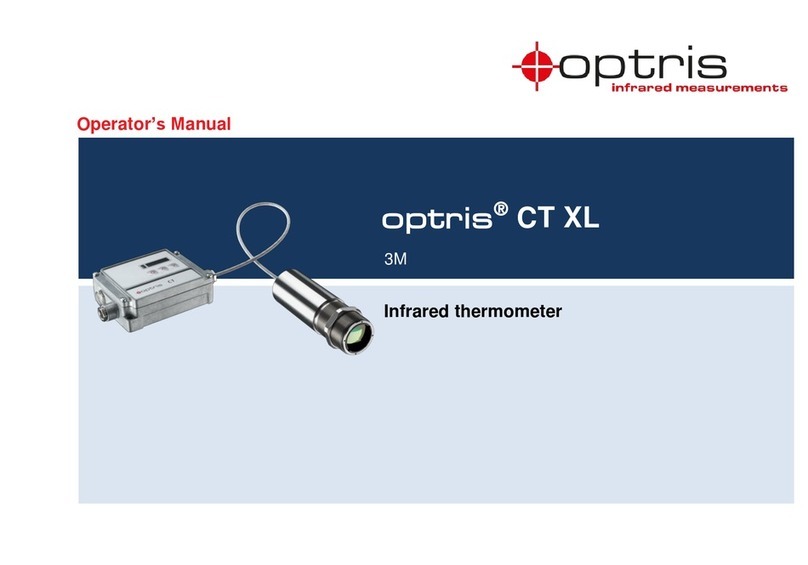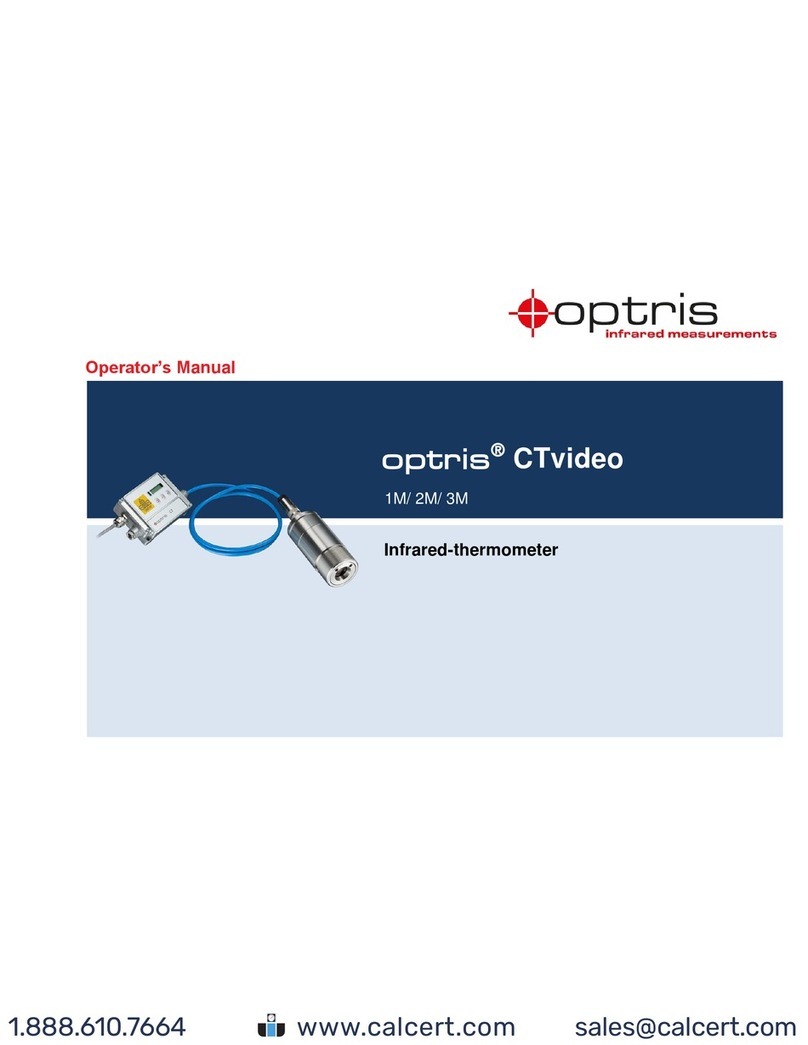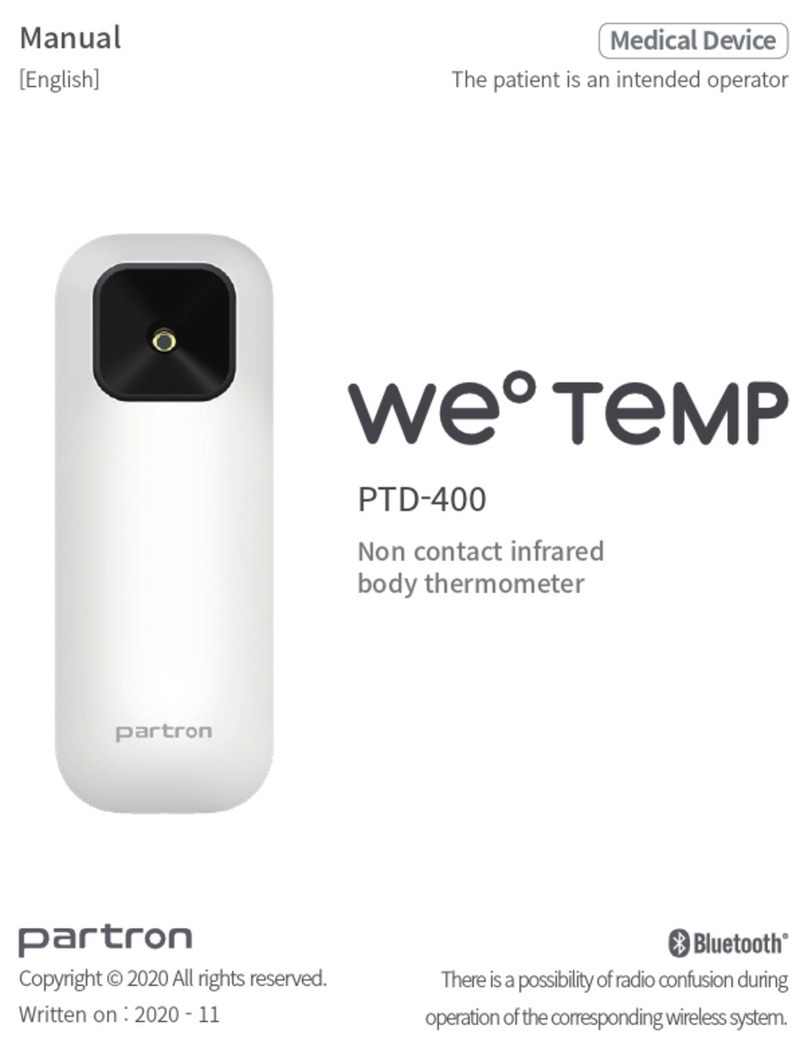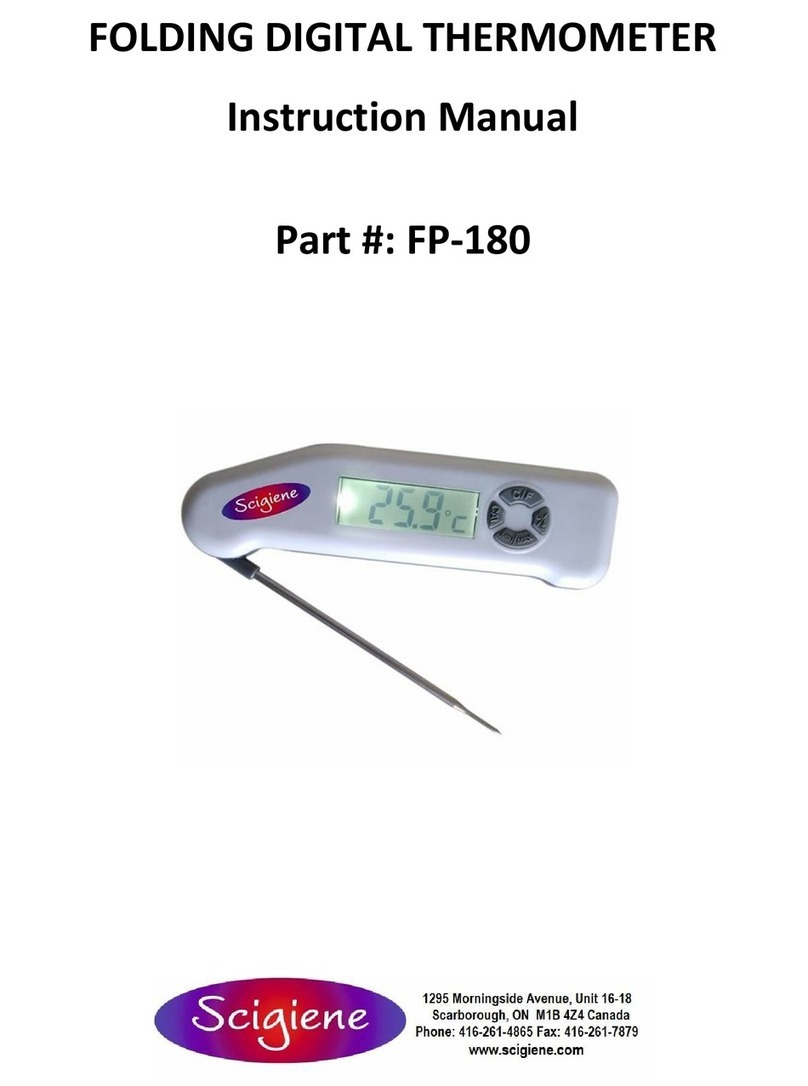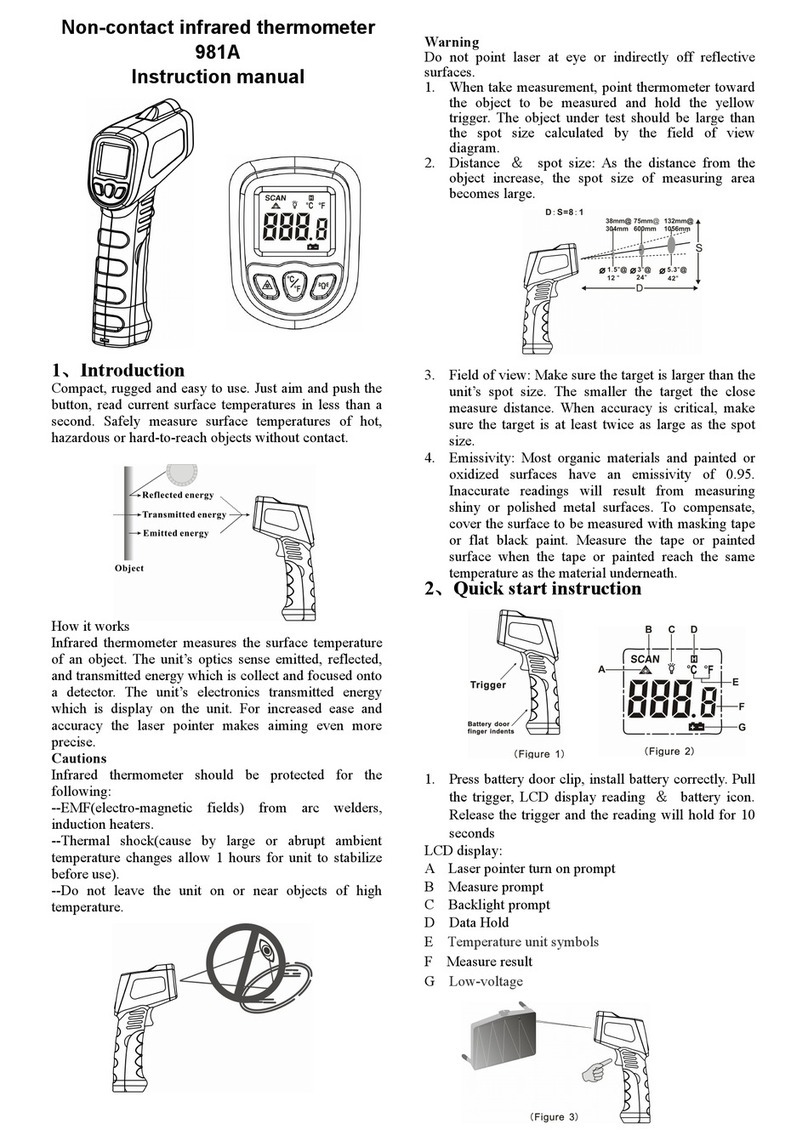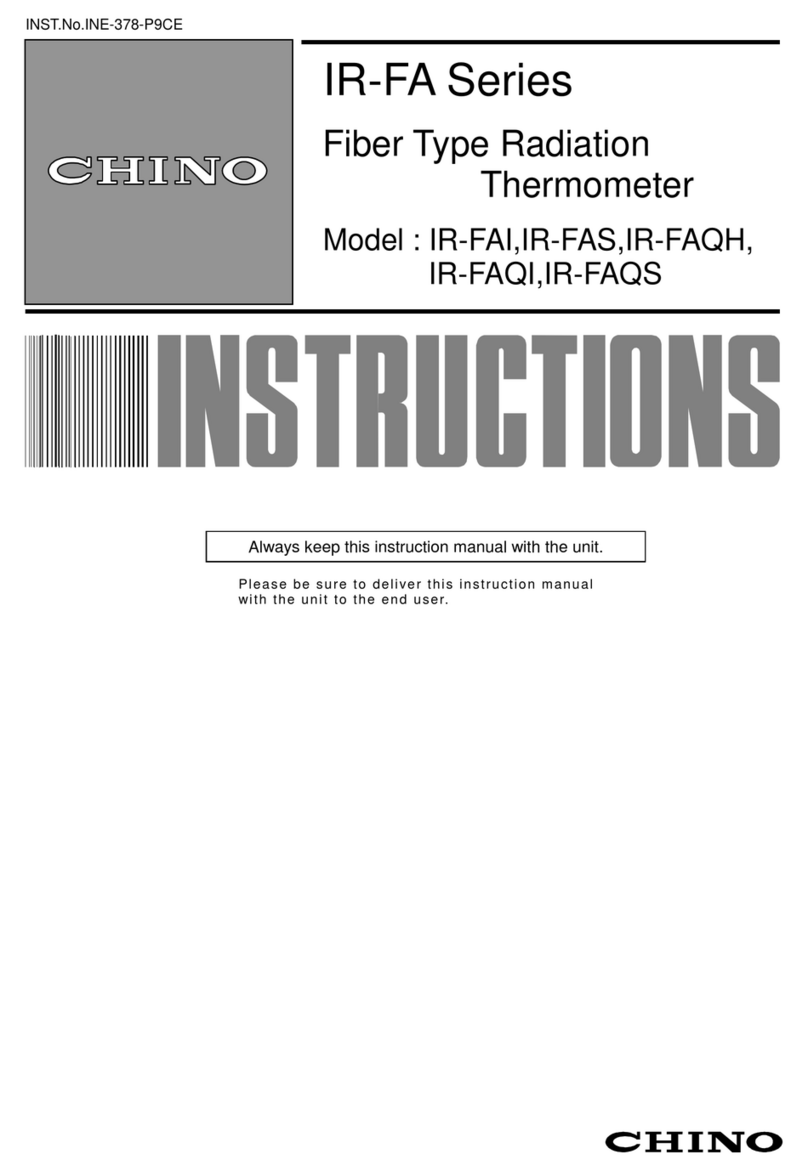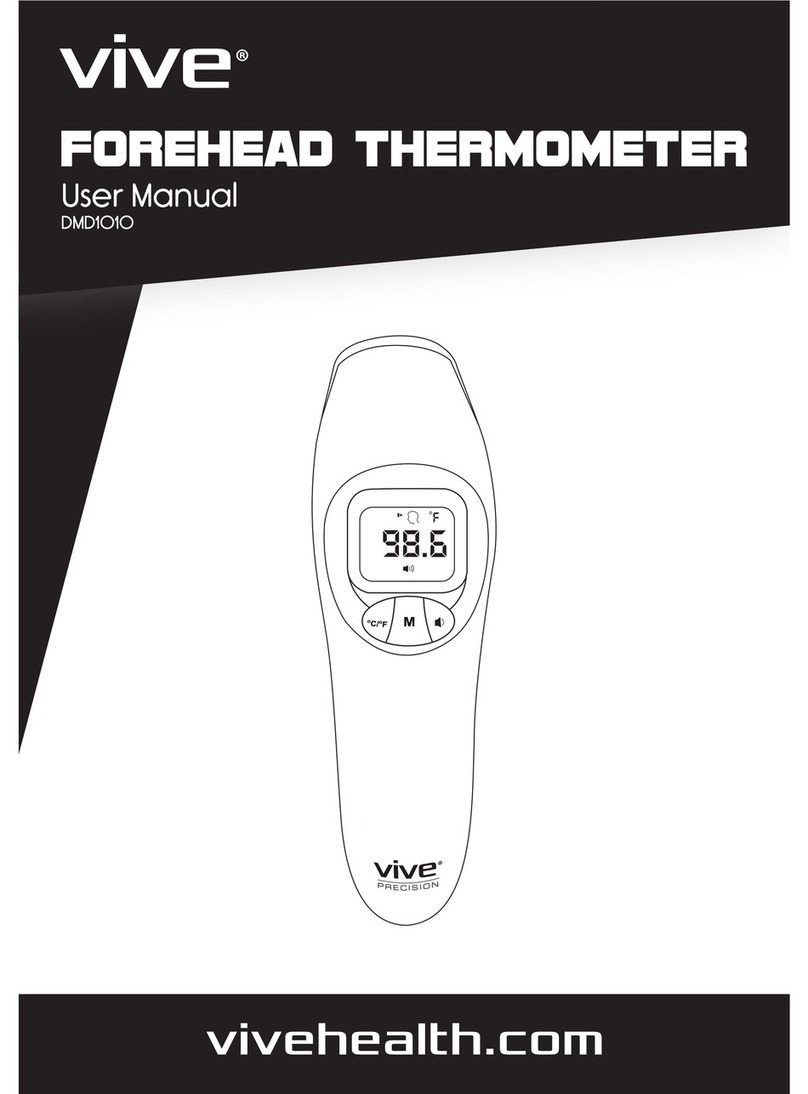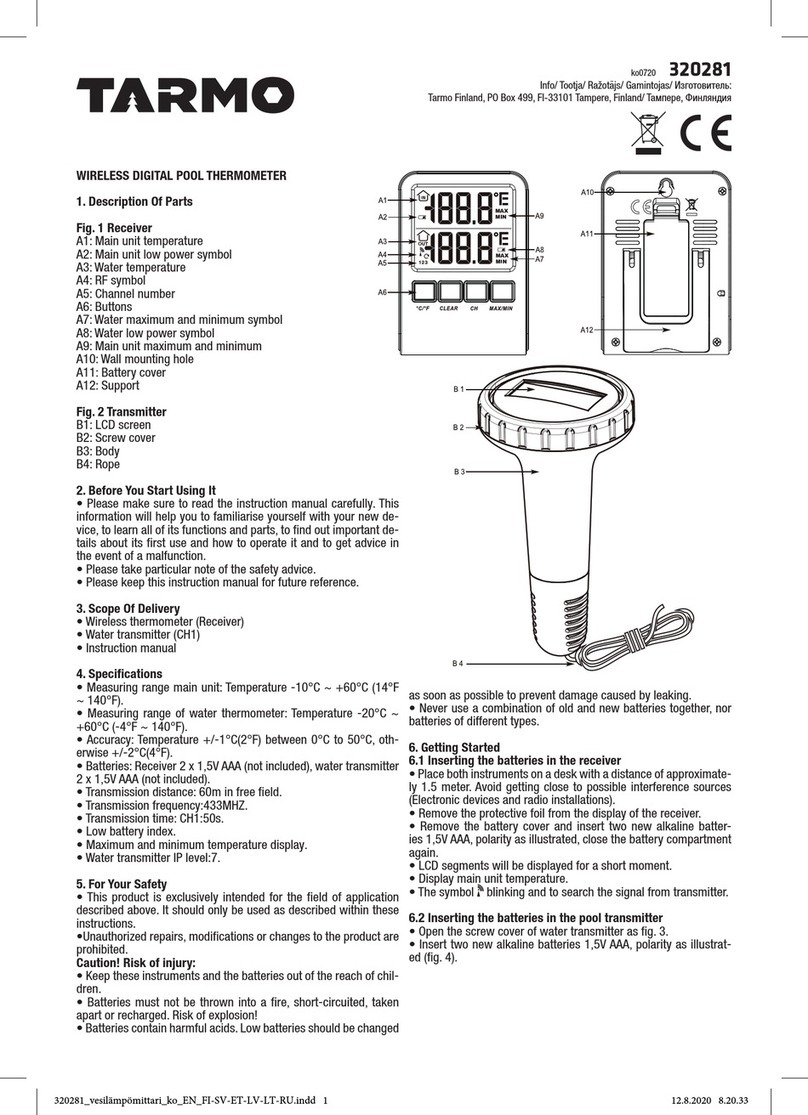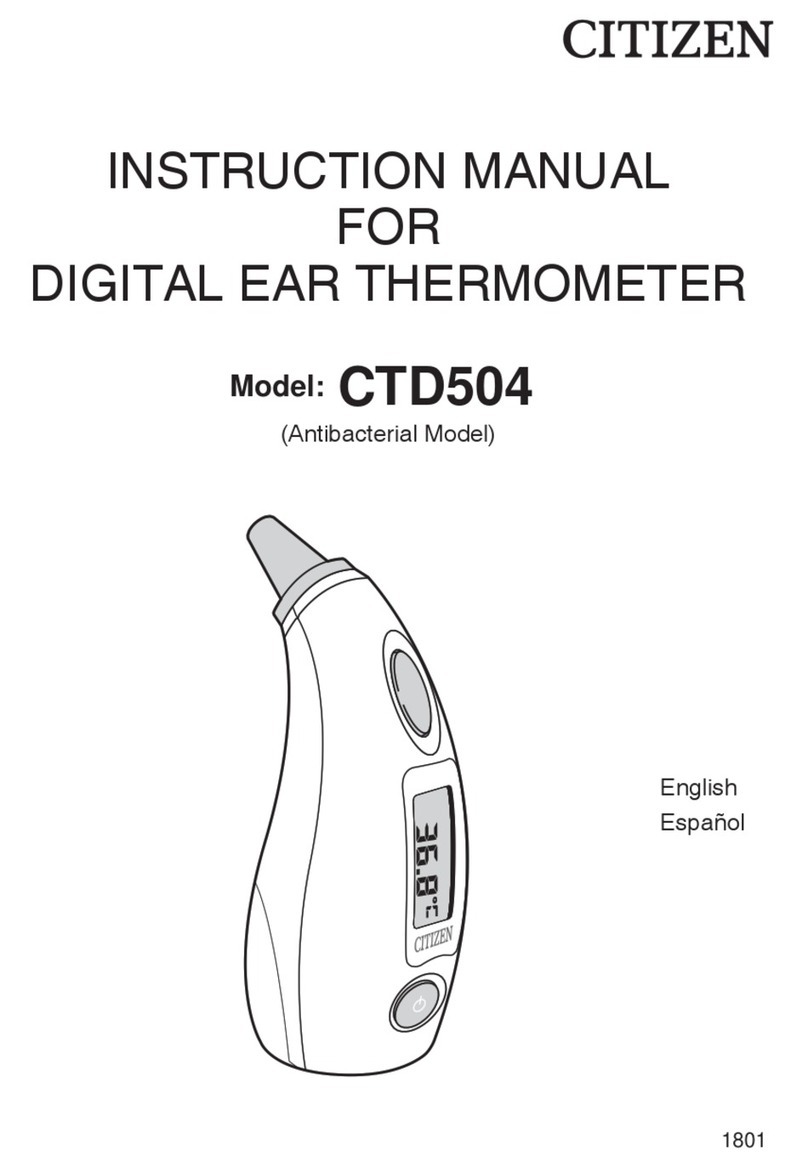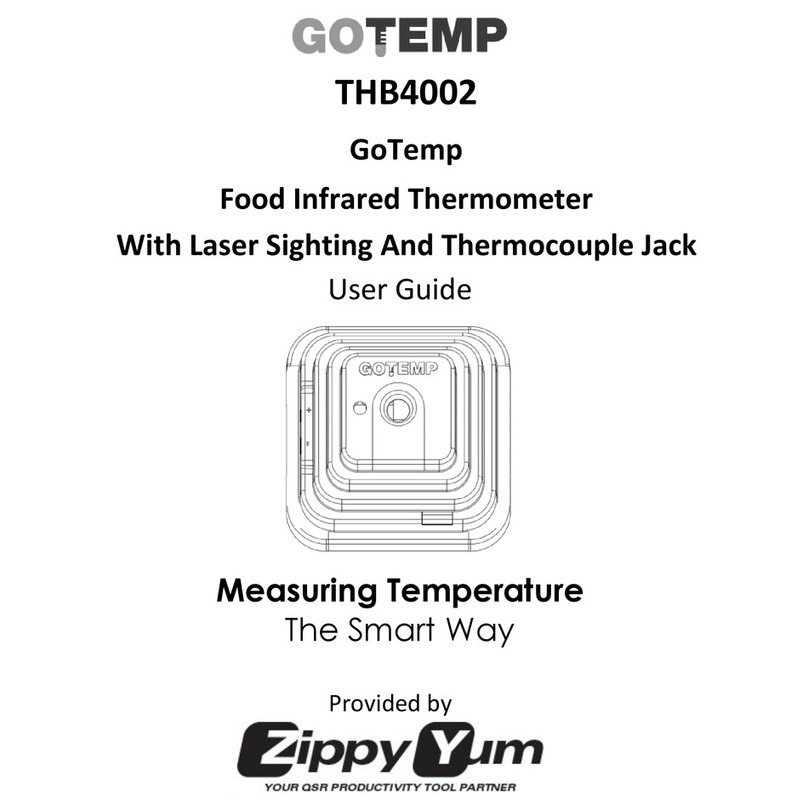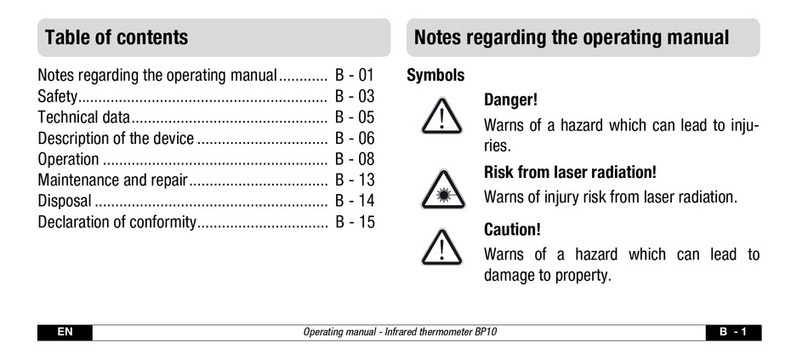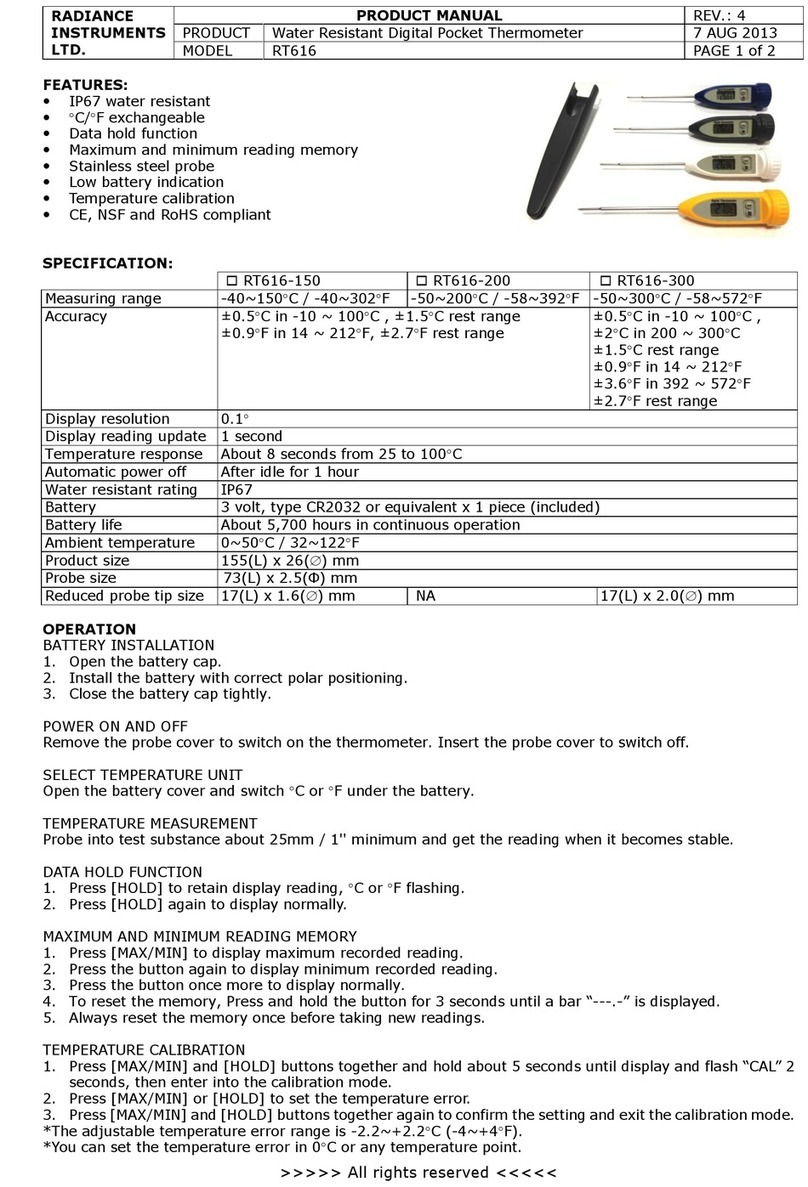-2Table of contents -
Table of contents
Table of contents.................................................................. 2
Welcome!..............................................................................4
Legal disclaimer...................................................................5
1. Basics............................................................................. 6
1.1. Software installation..................................................6
1.2. Connection Sensor - Computer.................................8
1.3. RS485/ RS422..........................................................9
1.4. Easy Start-Up.........................................................10
1.5. Basic Settings.........................................................11
1.5.1. Language.......................................................11
1.5.2. Options..........................................................12
1.5.3. Diagram settings............................................13
1.6. Digital Display.........................................................14
1.7. Views......................................................................16
1.8. External Displays....................................................18
1.9. Start measurement.................................................20
1.10. Scaling of the Temperature Axis.............................22
1.11. Stop Measurement and Save Data.........................23
1.12. Measurement Configuration....................................24
1.13. Opening of Files .....................................................25
2. CTratio.......................................................................... 27
2.1. Sensor Setup CTratio.............................................27
2.2. Sensor Setup CTratio –Signal Processing.............28
2.2.1. Ratio Mode - Standard Ratio..........................29
2.2.2. Ratio Mode - Smart Ratio...............................30
2.2.3. Post Processing.............................................40
2.3. Sensor Setup CTratio –Output...............................43
2.3.1. Output 1 and 2...............................................43
2.3.2. Failsafe..........................................................46
2.4. Sensor Setup CTratio –I/O pins.............................46
2.5. Sensor Setup CTratio –Display..............................50
2.5.1. Visual Alarms.................................................50
2.5.2. Temperature unit............................................51
2.6. Sensor Setup CTratio –Advanced Settings.............52
2.6.1. RS485 Multidrop Address...............................53
2.6.2. Optical Set......................................................53
2.6.3. Calibration......................................................54
3. CT ..................................................................................57
3.1. Sensor Setup CT –Signal Processing.....................57
3.1.1. Emissivity and Transmissivity.........................58
3.1.2. Ambient Temperature Compensation .............59
3.1.3. Post Processing .............................................60
3.2. Sensor Setup CT –Output......................................65
3.2.1. Output 1 and 2................................................66
3.2.2. Failsafe...........................................................68
3.2.3. Digital Output AL2 ..........................................69
3.2.4. Relays............................................................70
3.3. I/O Pins...................................................................71
3.4. Display....................................................................74
3.4.1. Visual Alarms .................................................74
3.4.2. Temperature unit............................................75
3.5. Sensor Setup CT –Advanced Settings ...................76
3.5.1. Sensor Setup CT –Calibration.......................77
3.5.2. Manual Calibration..........................................78
3.5.3. 1 Point Calibration..........................................79
3.5.4. 2 Point Calibration..........................................80
3.5.5. USB Communication......................................81
3.5.6. RS485-Multidrop address...............................81
3.5.7. Locking the programming keys.......................82
4. CSvision........................................................................83
4.1. Setup CSvision........................................................83
4.2. Sensor Setup CSvision –Signal processing............84
4.2.1. Ratio Mode - Standard Ratio ..........................85
4.2.2. Ratio Mode - Smart Ratio...............................86
4.2.3. Post Processing .............................................95
4.3. Sensor Setup CSvision –Output.............................99
4.3.1. Output 1 and 2................................................99