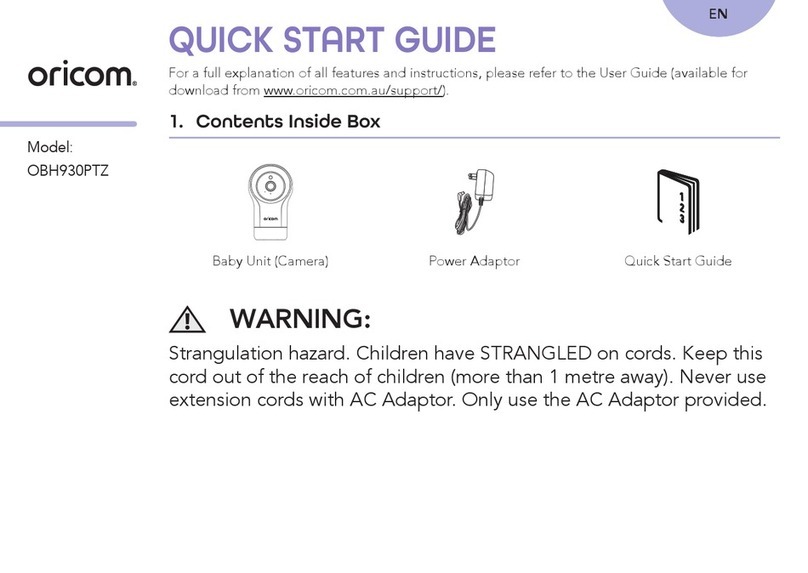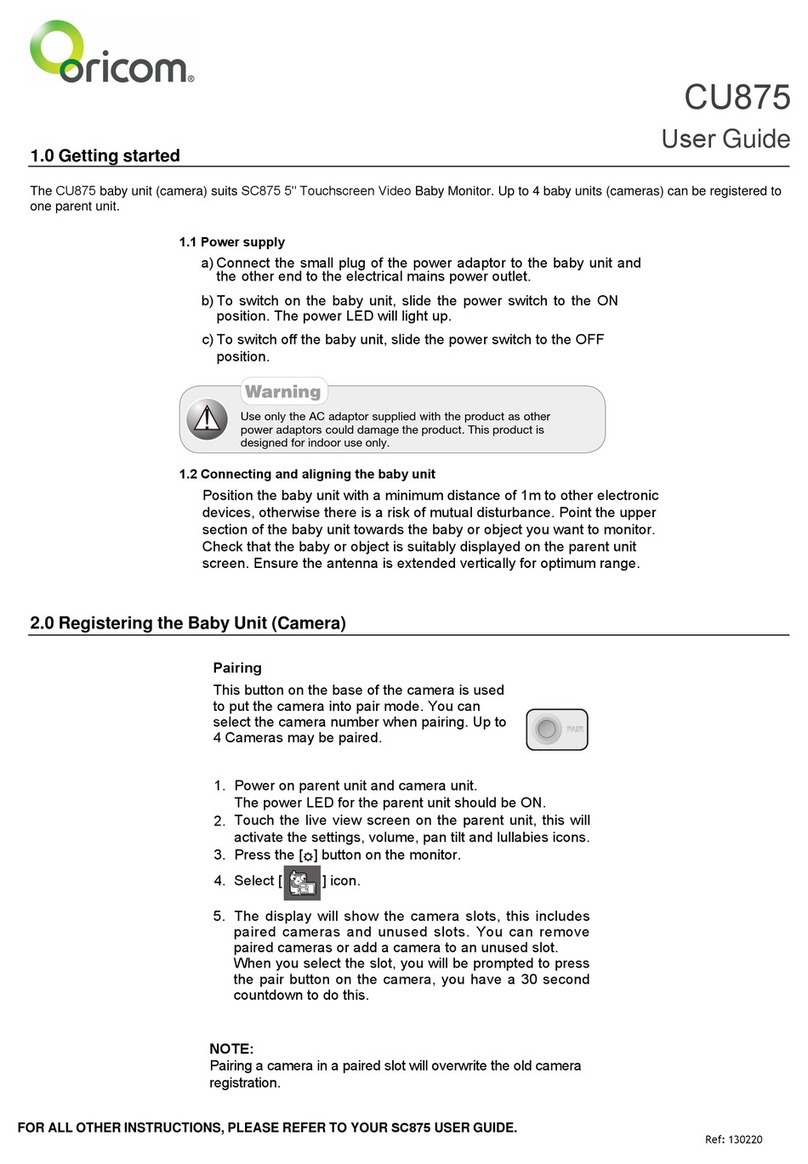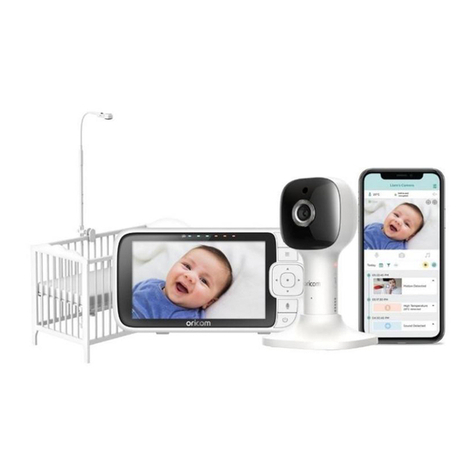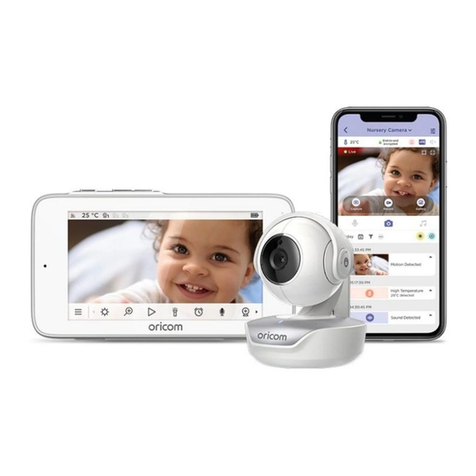4Important safety information
• ItisveryimportantthatyoureadtheUserGuidecarefully
as it contains detailed information you will need to get
the most from your Oricom baby monitor. If you have
any issues setting up or using your Oricom baby monitor
please call our Customer Support team. Our dedicated
localteamaremorelikelytobeabletohelpyouthanthe
retailer where you made your purchase.
• YourOricombabymonitorisdesignedtobeanaidand
should not be used as a substitute for responsible and proper
adult supervision of a child.
• Thebabymonitorhasbeendesignedtoprovidesome
added reassurance in the form of sound transmission
for those times when you are not in the same room as
your baby provided you always stay within hearing range
ofthebabymonitorduringuse.Yourbabymonitoris
not a medical device, nor a device to prevent cases of
Sudden Infant Death Syndrome (SIDS) or "cot death",
and you should not rely on it for your baby's wellbeing.
Itisimportantthatyouregularlycheckonyourbaby
personally.
• Makesurethebabyunit,parentunitandmainsadaptor
cablesarekeptoutofreachofyourbabyandotheryoung
children at all times, at least one metre away.
• Neverplacethebabyunitorparentunitinsideyourbaby’s
cot, bed or playpen.
• Nevercovertheparentorbabyunitswithclothes,towels
orblanketsoranyotheritem.Neveruseorplaceyour
parent or baby unit in or near moisture or water (e.g. near
bath or pool). Immersing in water could cause electric
shockandevendeath.
• Theinstallationlocationplaysanimportantroleinensuring
proper operation. Therefore, maintain a distance of at
least one metre from other electronic equipment, such as
microwaveovensorhi−devices,otherwisetheycould
cause interference. During continual use the baby unit
power adaptors may become warm to the touch. This is
normal and should not be a concern.
WARNING
Riskofsuffocation!
Keepallpackagingmaterials
and protective foils out of
reach of children.