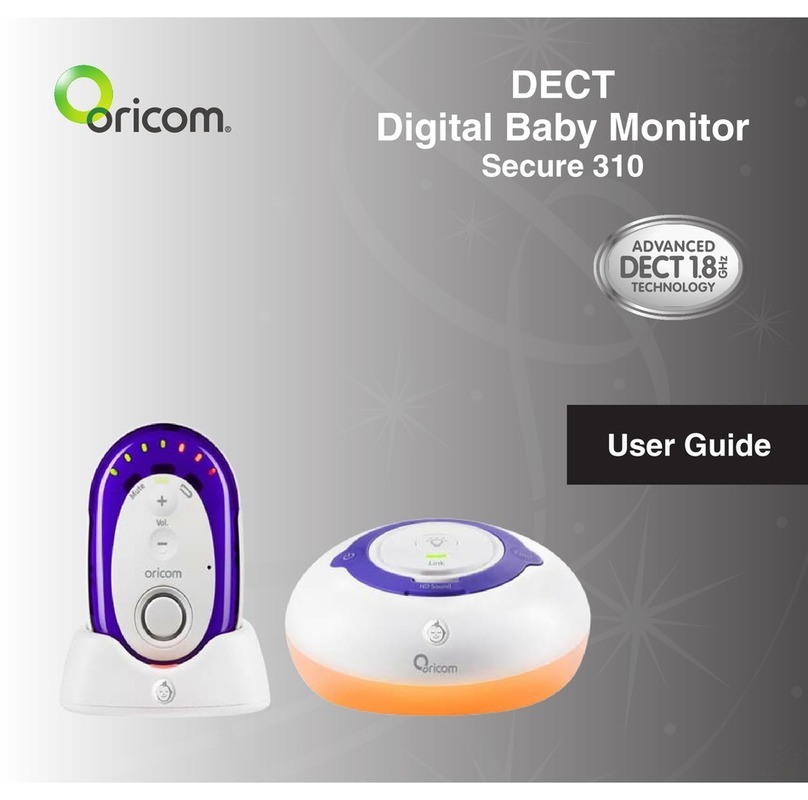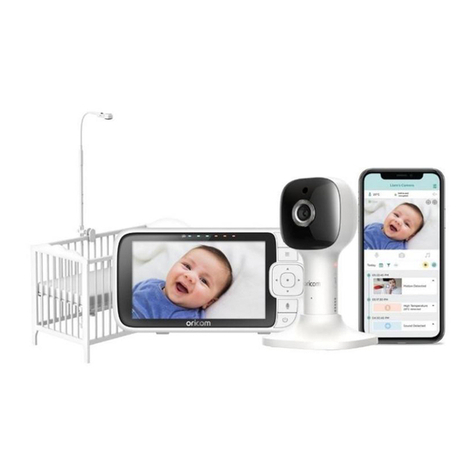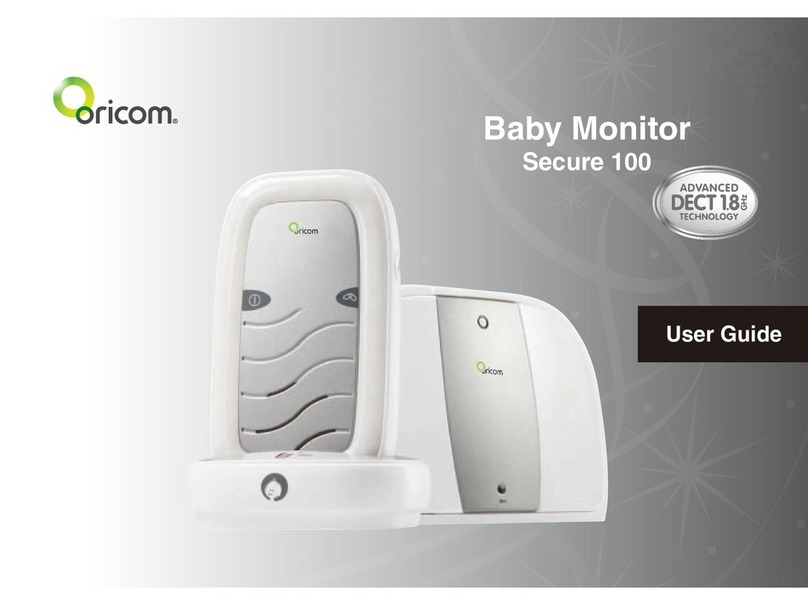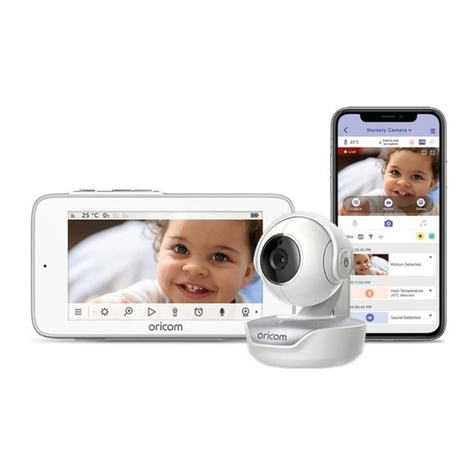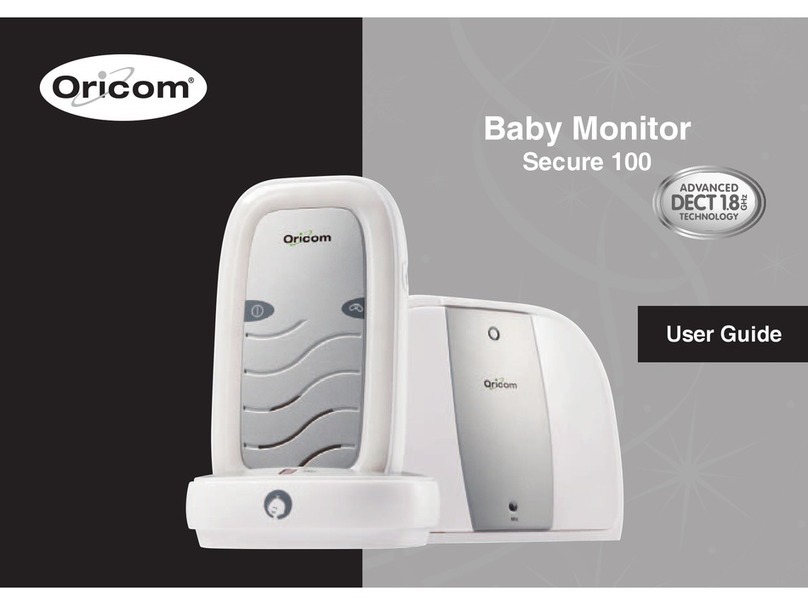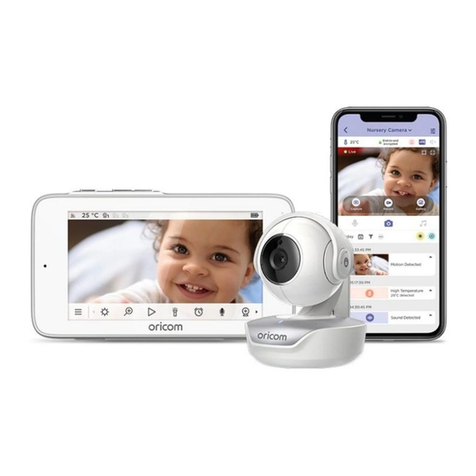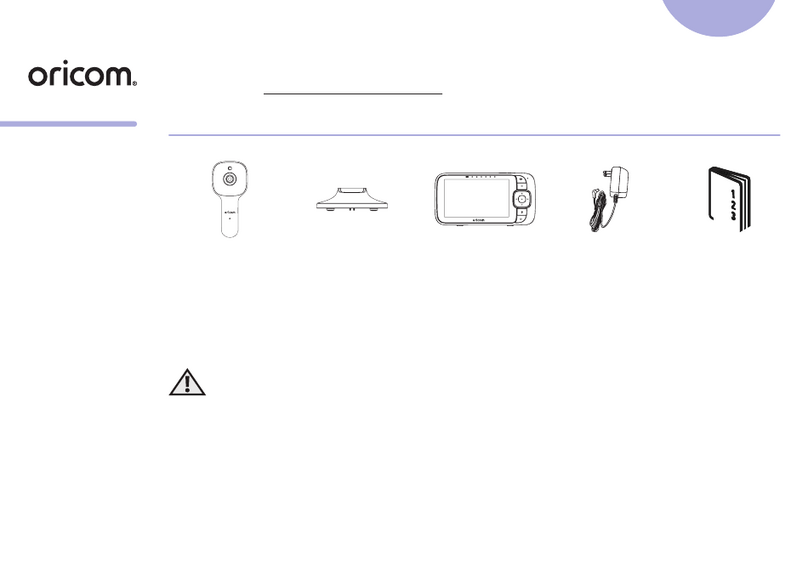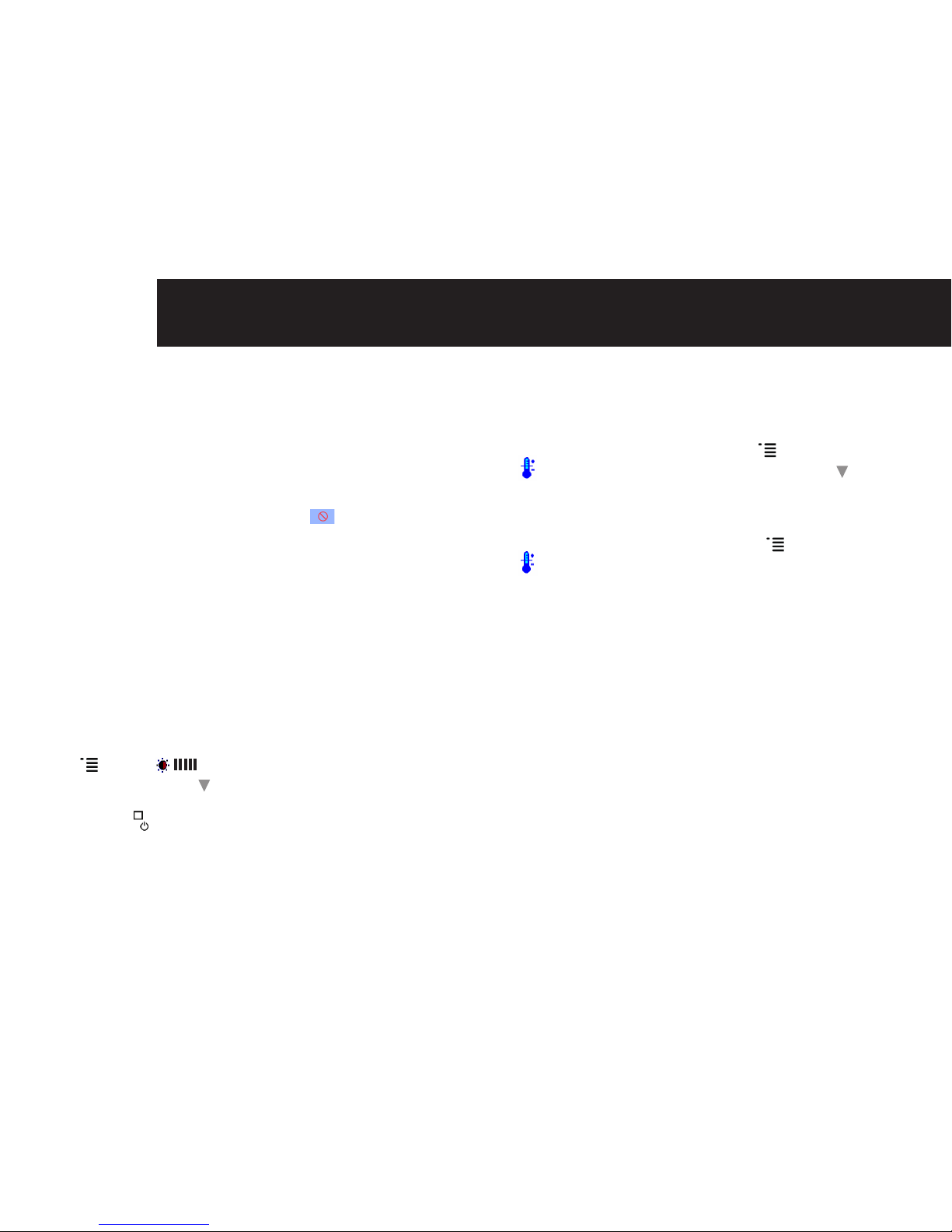5GETTING STArTED
3 Getting Started
3.1 Baby unit power supply
(1) Connect the small plug of the power adaptor (Micro
USB)tothebabyunitandtheotherendtotheelectrical
mains power outlet.
(2) The power LED will light up.
Only use the AC power adaptor supplied with the product
as other power adaptors could damage the product.
This product is designed for indoor use only.
!
Warning
3.1.1 Aligning the baby unit
To get the best performance, place your baby unit between
one and two metres away from your baby. Point the baby unit
towards the baby or object you want to monitor. Check that the
baby or object is suitably displayed on the parent unit screen.
3.2 Parent unit battery installation
(1) Insert battery into the battery compartment.
(2) Insert the wire tab of the rechargeable battery pack
into the contact slot and fit the battery pack into the
compartment.
(3) Close the battery compartment.
NOTE:
Whenthebatterylevelislow,thepowerLEDwillashslowly.
3.3 Charging the Parent Unit
3.3.1 Charging parent unit direct
(1)ConnecttheMicroUSBconnectortotheparentunit
and plug the other end to the electrical outlet.
(2) If the unit is powered off, the power LED will turn on steadily.
(3) If the unit is powered on, the battery icon will indicate
charging status < >.
3.3.2 Charging parent unit via cradle
(1)ConnecttheMicroUSBconnectortothecharging
cradle and the other end to the electrical outlet. Place
parent unit into the charging cradle.
(2) If the unit is powered off, the power LED will turn on steadily.
(3) If the unit is powered on, the battery icon will indicate
charging status < >.
NOTE:
YOUMUSTINITIALLYCHARGETHEBATTERYFOR
12-14HOURSBEFOREUSE.THISISIMPORTANTTO
MAINTAINADEQUATEBATTERYPERFORMANCE.
The parent unit is powered by a rechargeable Lithium
BatteryPack.TheamberPowerLEDlightsupontheparent
unit when it is in the charger to indicate power is being
supplied to the unit. In the case of a low battery the amber
Power LED will flash. The parent unit should be returned
to the cradle to recharge. The amber light will always be lit
when the parent unit is in the charging cradle.
!
IMPORTANT