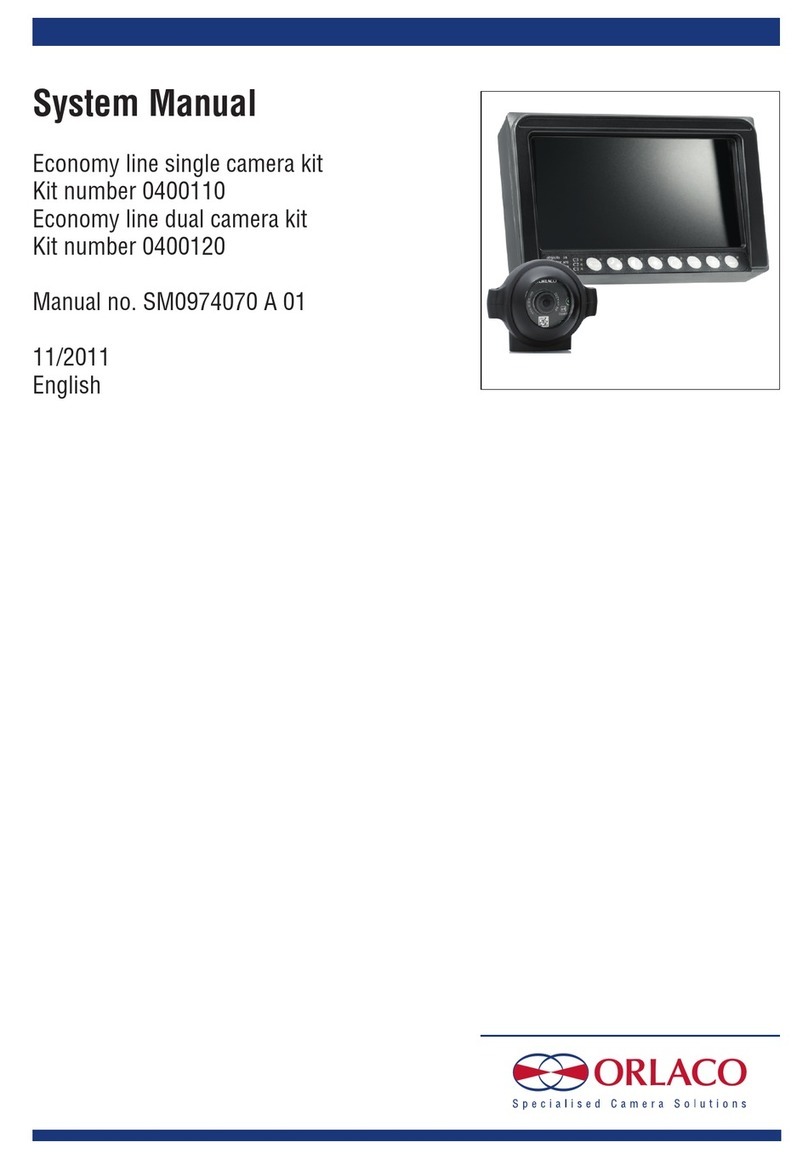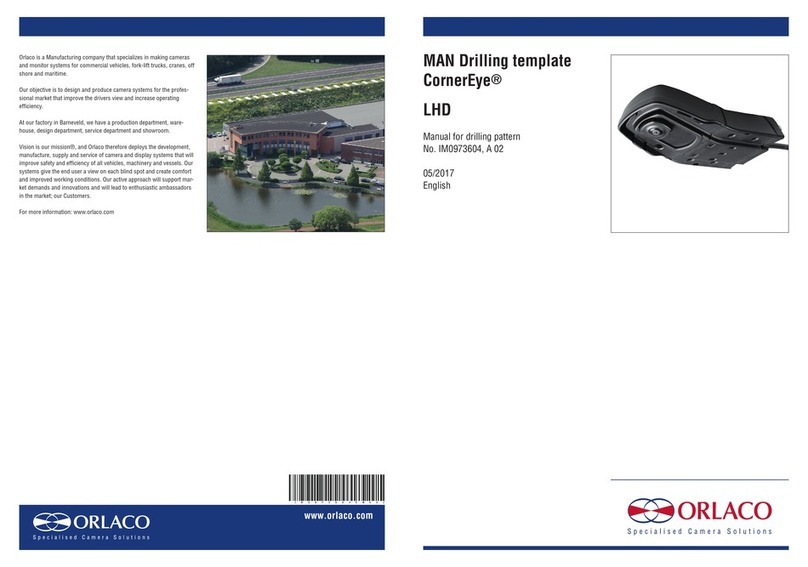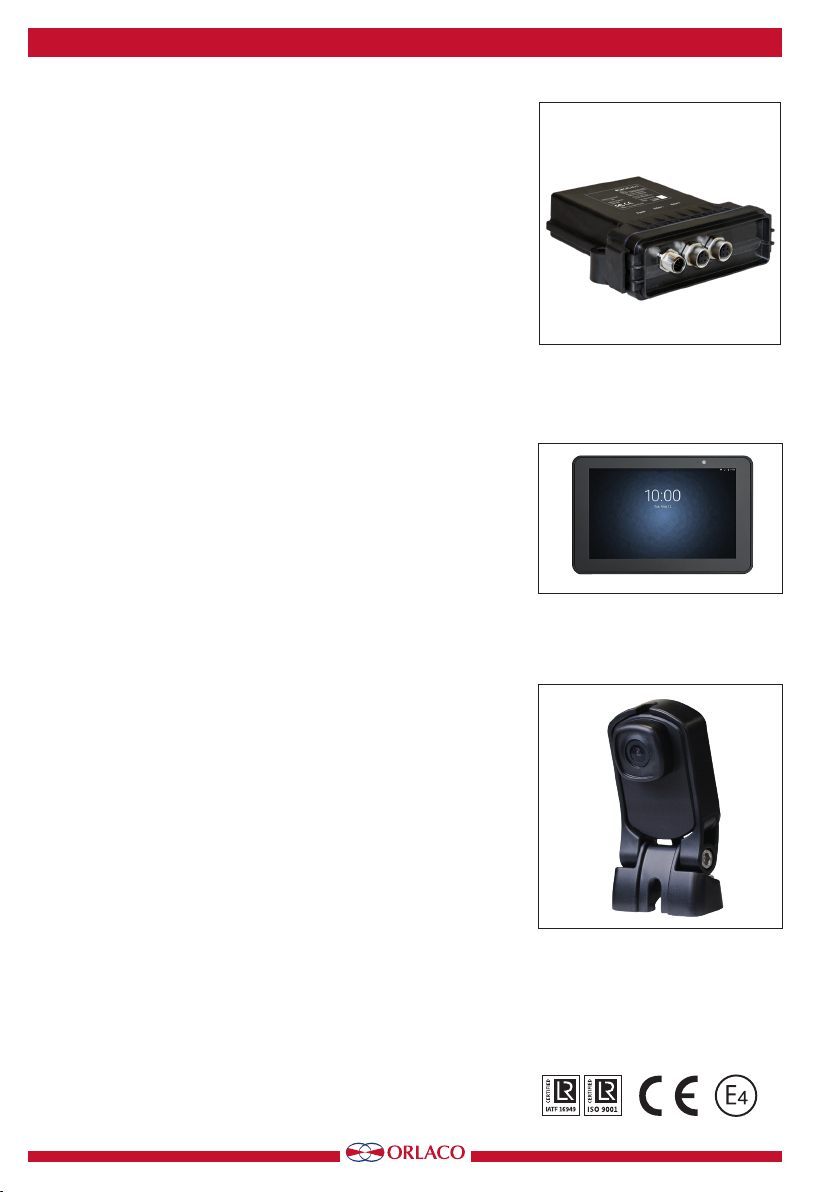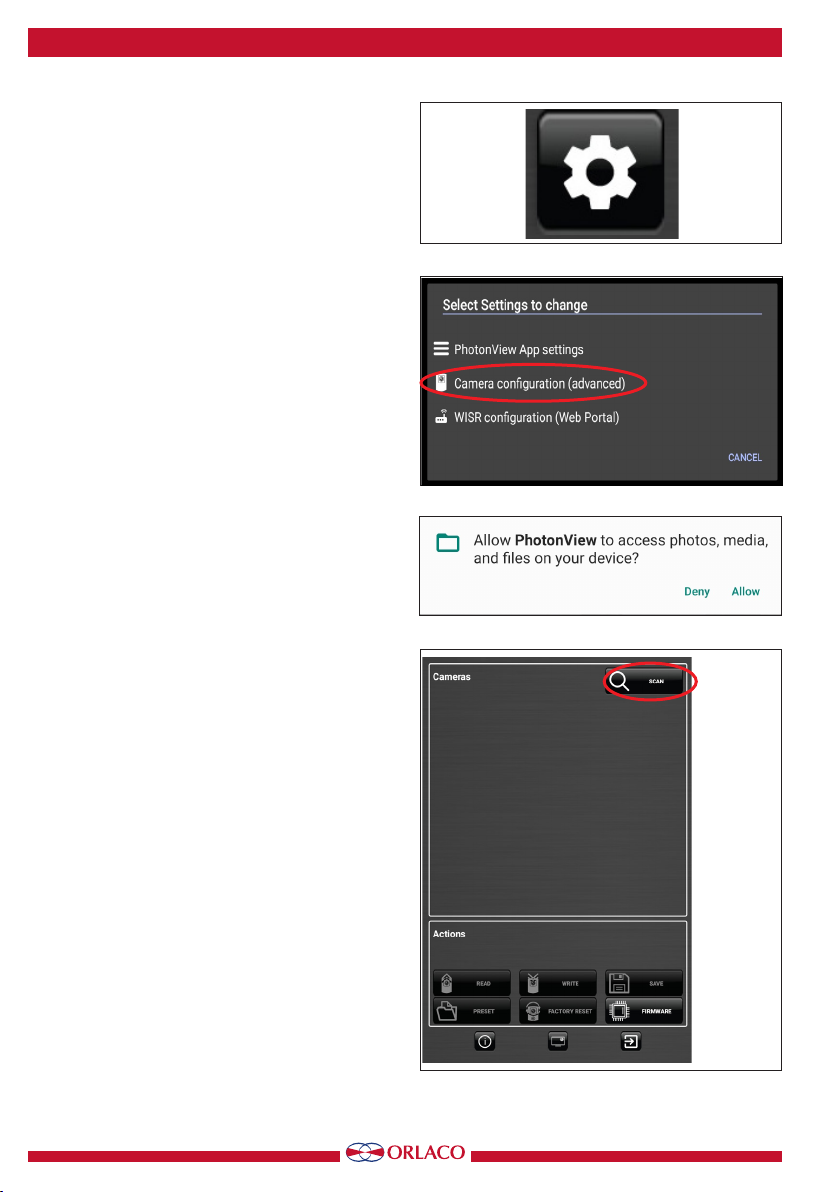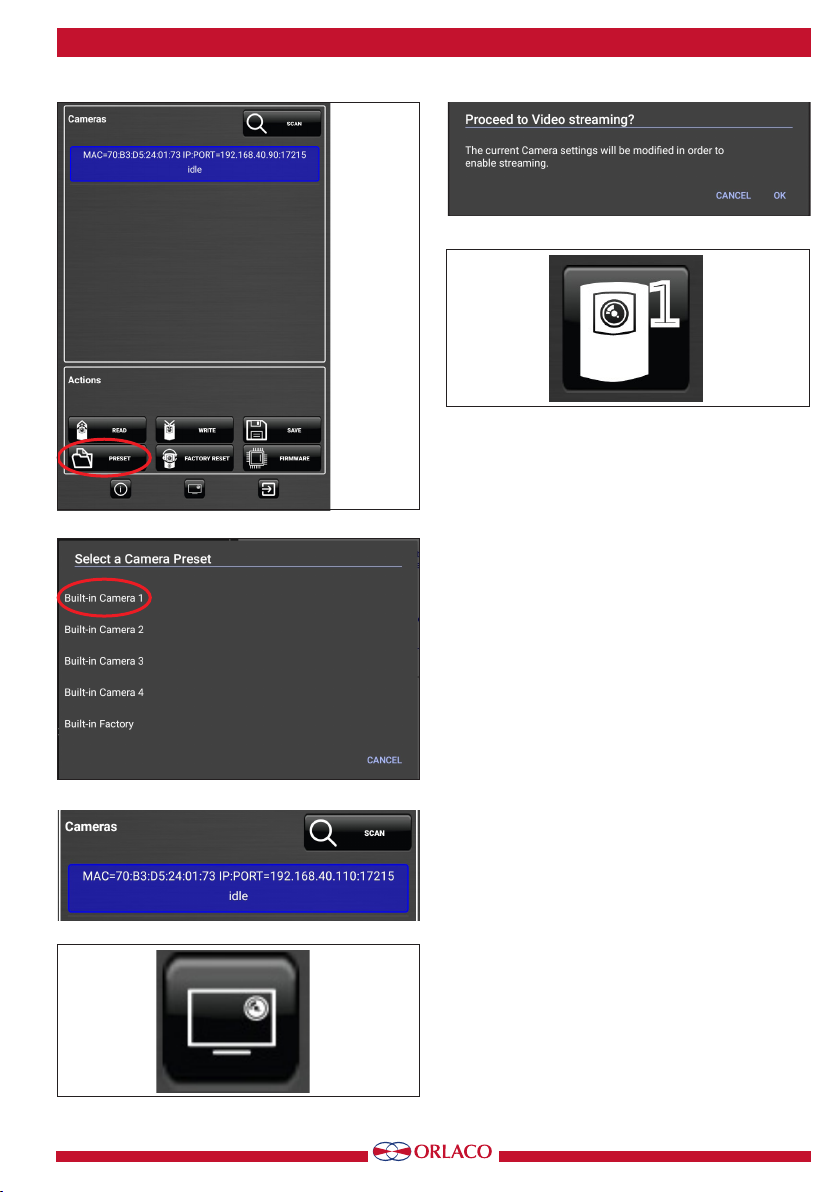10
User manual
UM0972260 A 07
1.3 WISR conguration
Tap the main view screen to open the on-screen
menu and tap the Configuration icon, figure 33 and
choose ‘WISR configuration’ on the Settings Selec-
tion screen, see figure 34.
This opens a web browser and shows the WISR
Configuration portal, see figure 35, tap the User field
and select ‘Administrator’, see figure 36, then tap
Password and enter the administrator password,
then tap ‘Sign in’.
The WISR portal holds 2 user accounts:
• Administrator with full access, the password is
‘usethisportalwise’. See figure 37.
• User with restricted access, the password is
‘user’.
The WISR Portal, see figure 38, shows a tabbed
screen with 7 tabs. Here is a brief description of the
default configuration and who can do what on each
tab.
Remember that after changing values on a tab, tap
the Apply button to store them or Undo to discard
the changes.
Status, this is a summary of the important items
on the WiFi and Network tabs, the last line shows
the installed Firmware version.
WiFi, the default factory WiFi configuration is,
Country: US,
Bandwidth: 40 MHz (model 0300100) or 20 MHz
(model 0300150),
Channel: auto (5.8GHz) (model 0300100) or auto
(2.4GHz) (model 0300150),
Power: 14 (model 0300100) or 20 (model
0300150),
SSID: WISR-UNCONFIGURED,
Password: orlacowireless.
Normally you only need to alter the Country, the
WiFi name (SSID) and the Password.
This can be done by both the Administrator and
User accounts. The Password field contains the
‘eye’ button to show or hide the password.
Network, the default factory Network configuration
is Mode: AP only/Stand-alone. The IP and MAC
Addresses are fixed and cannot be altered.
The ‘normal’ use case would be the AP only/
Figure 34
Figure 36
Figure 35
Figure 33
Figure 37