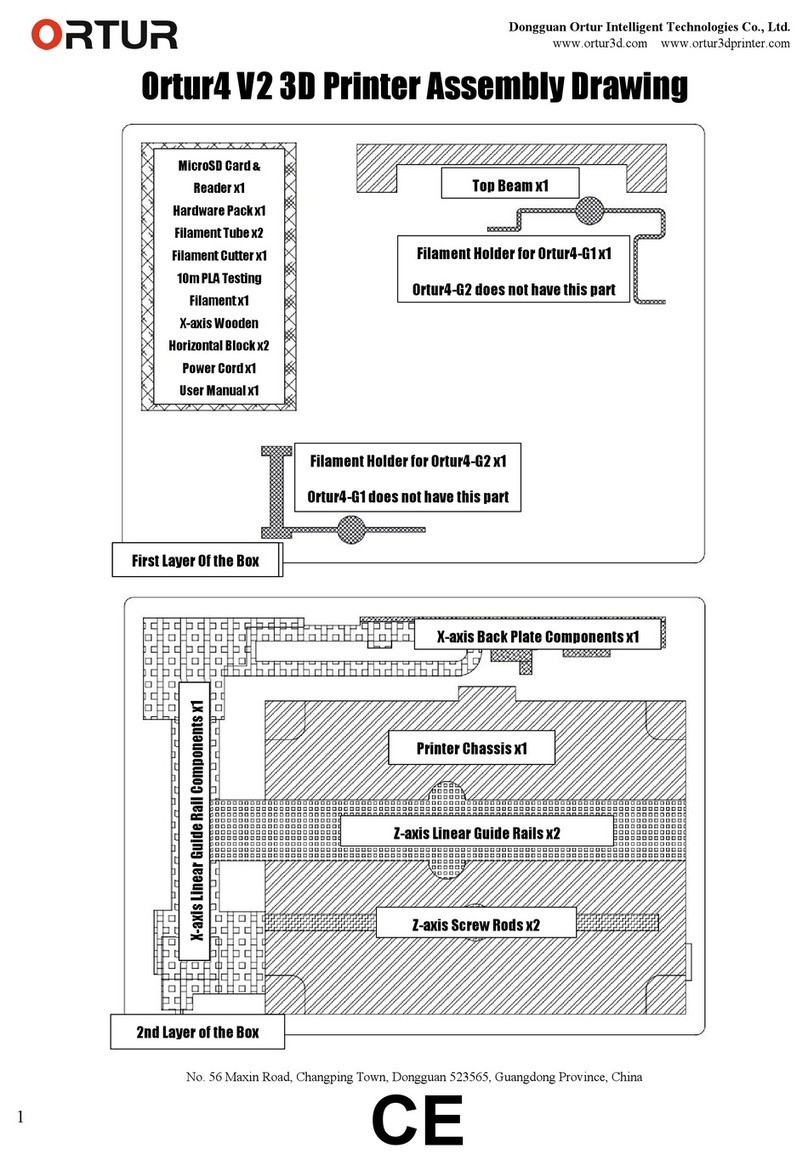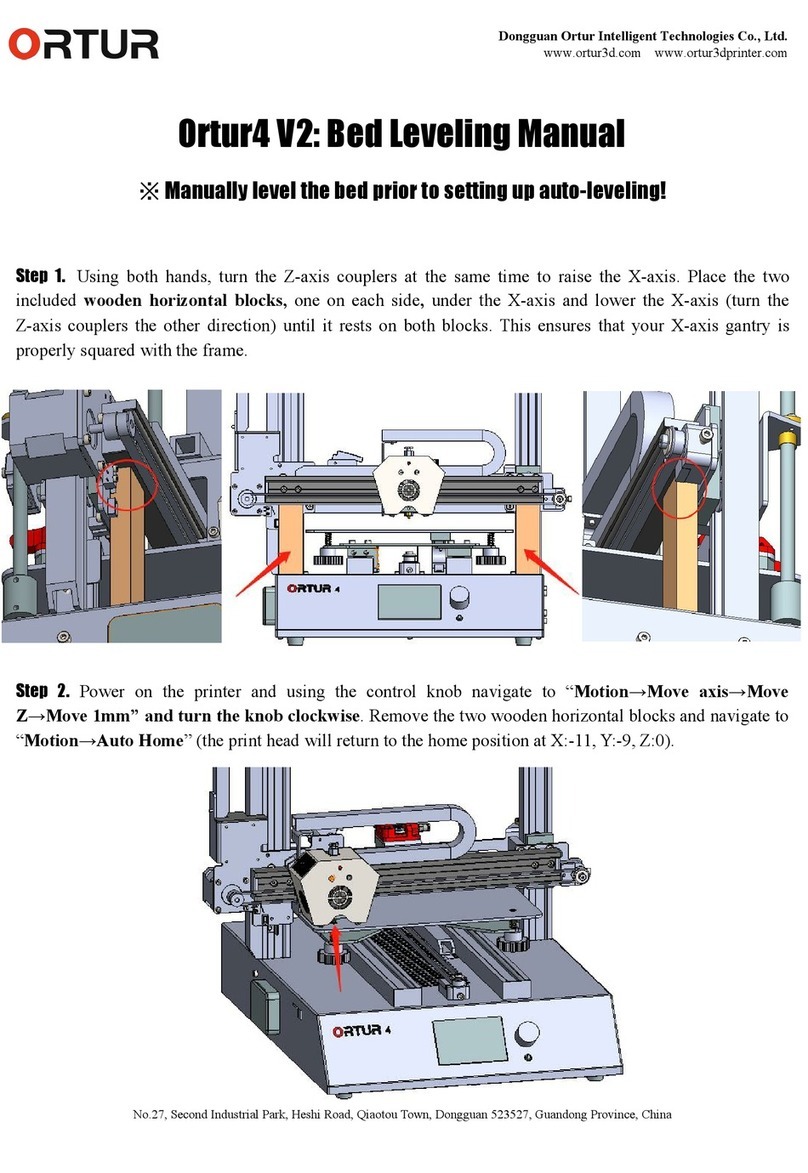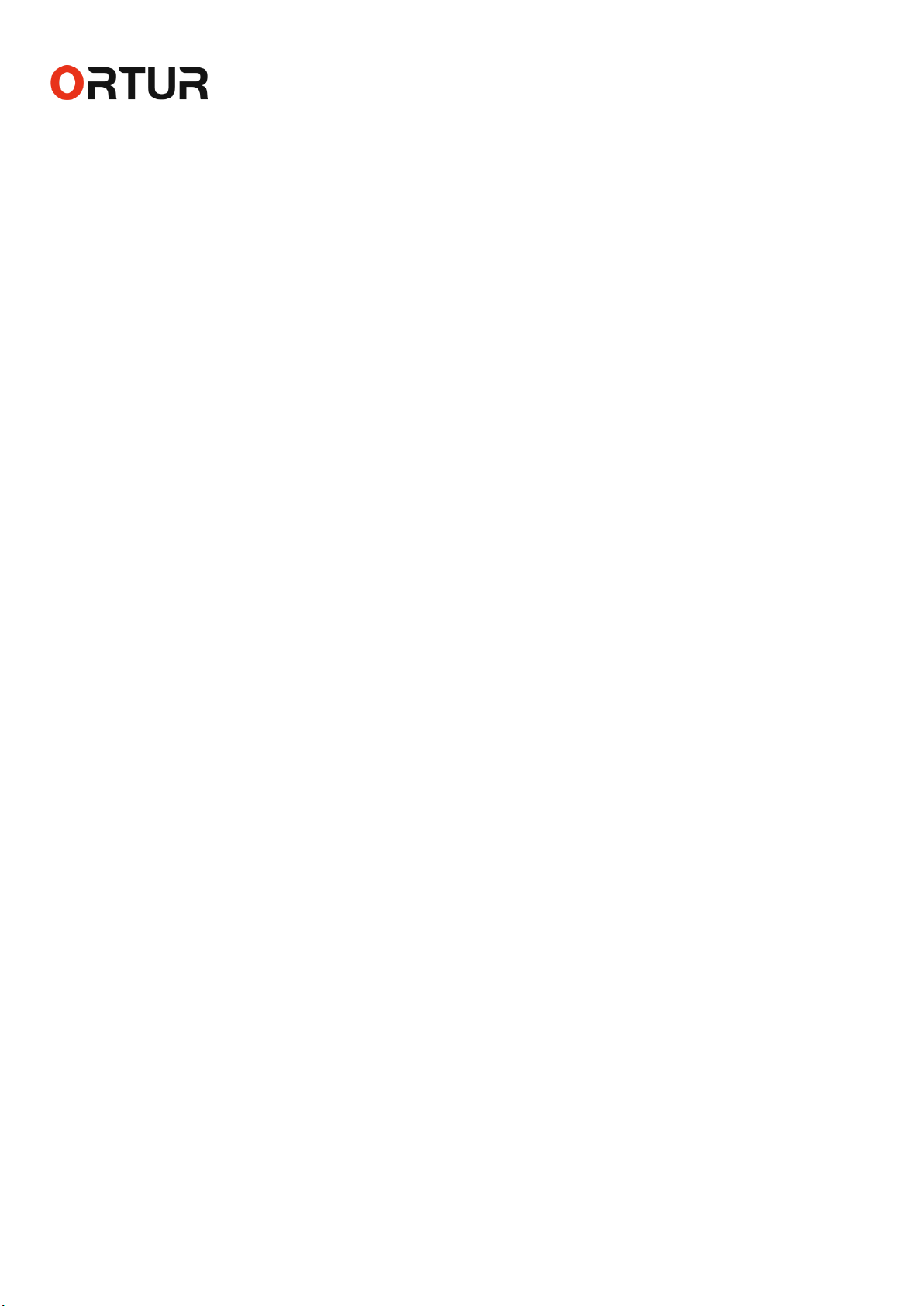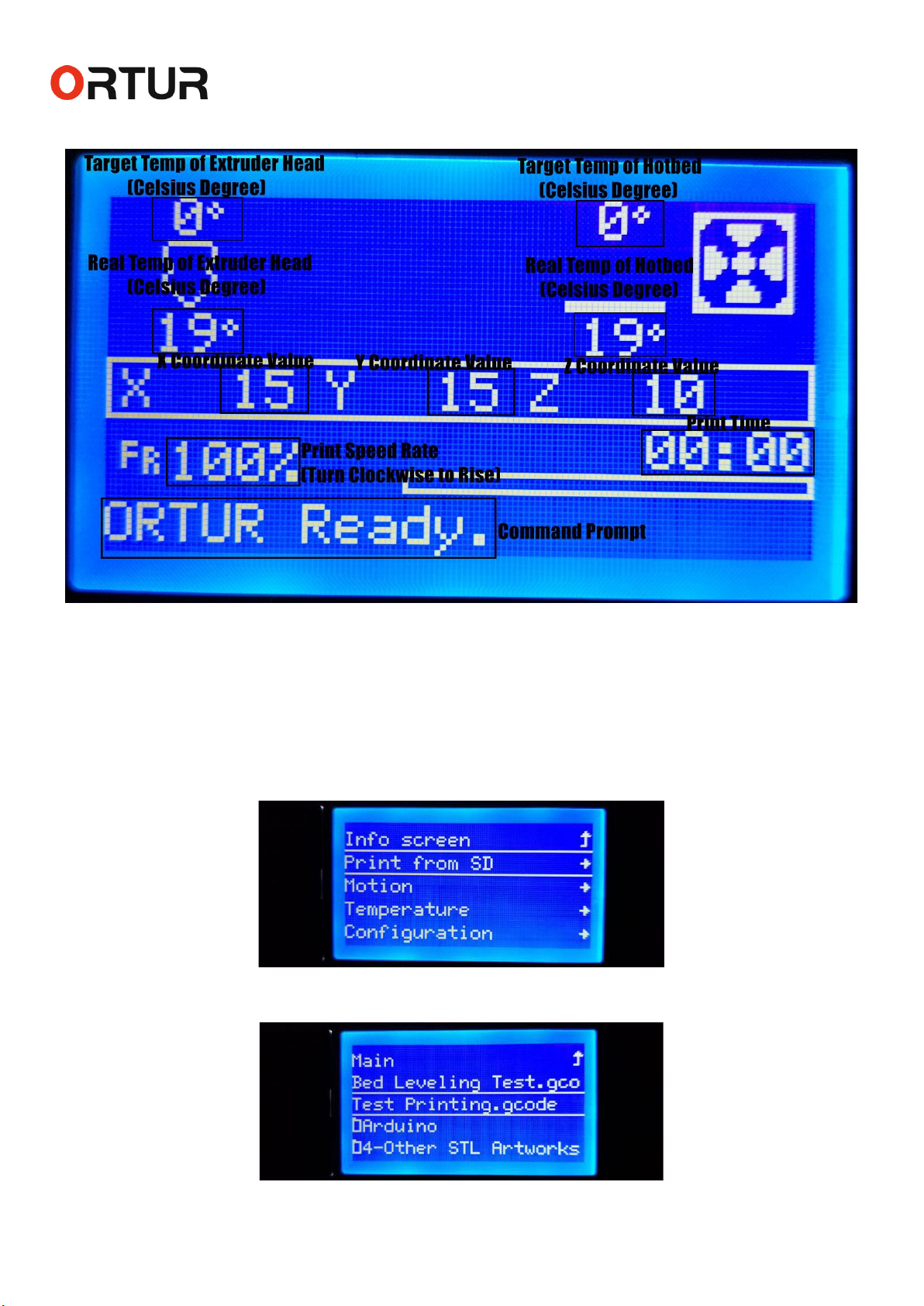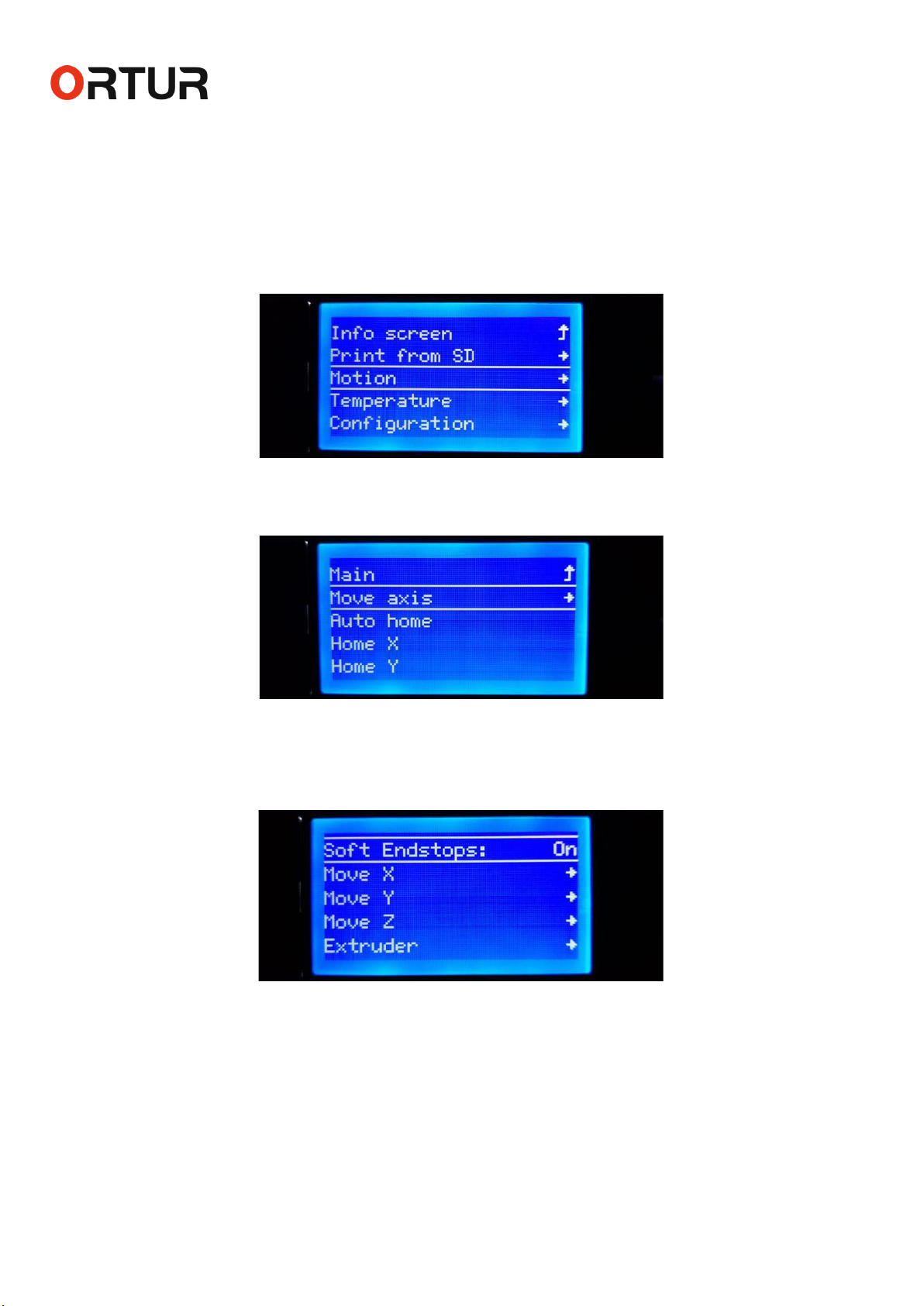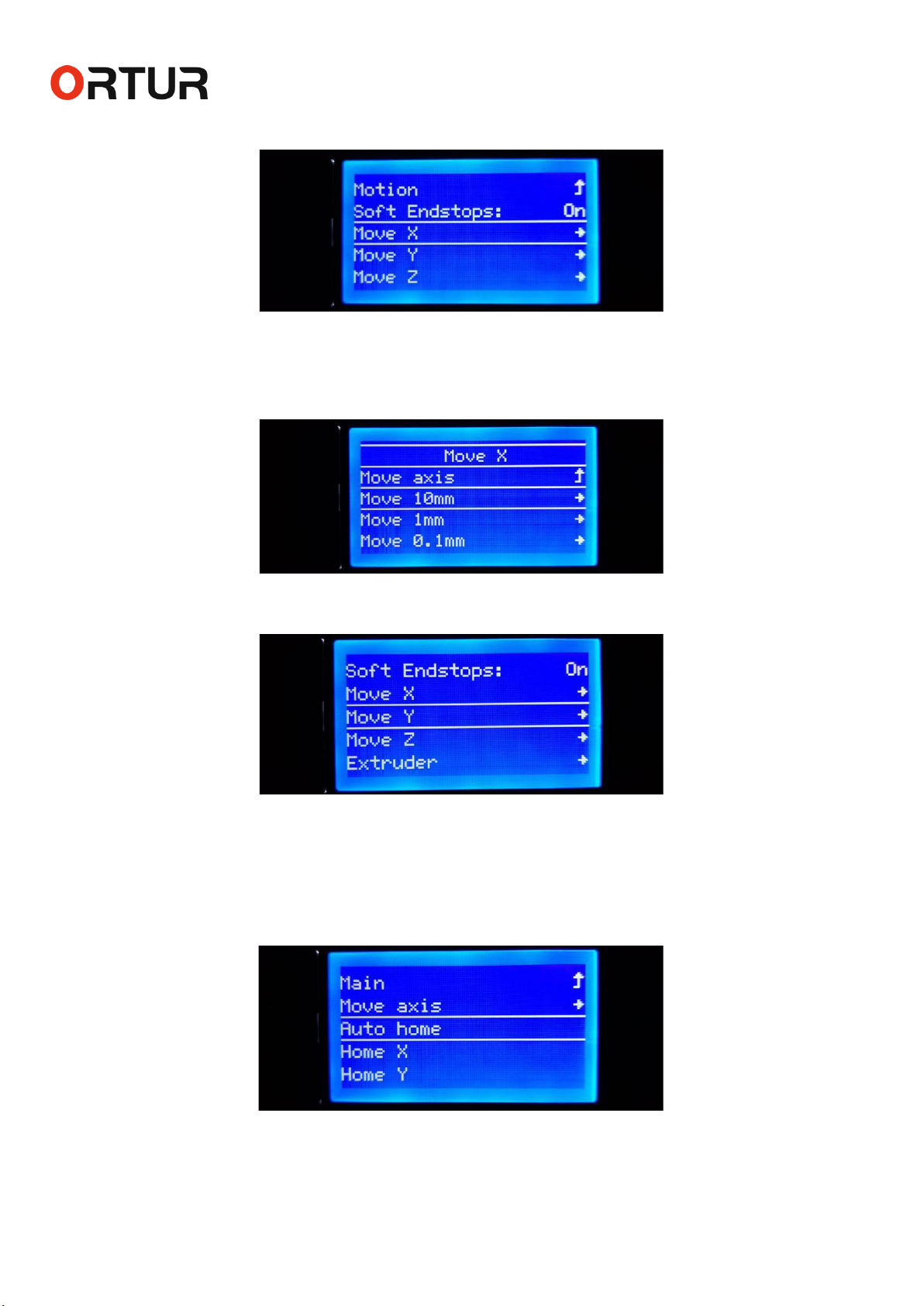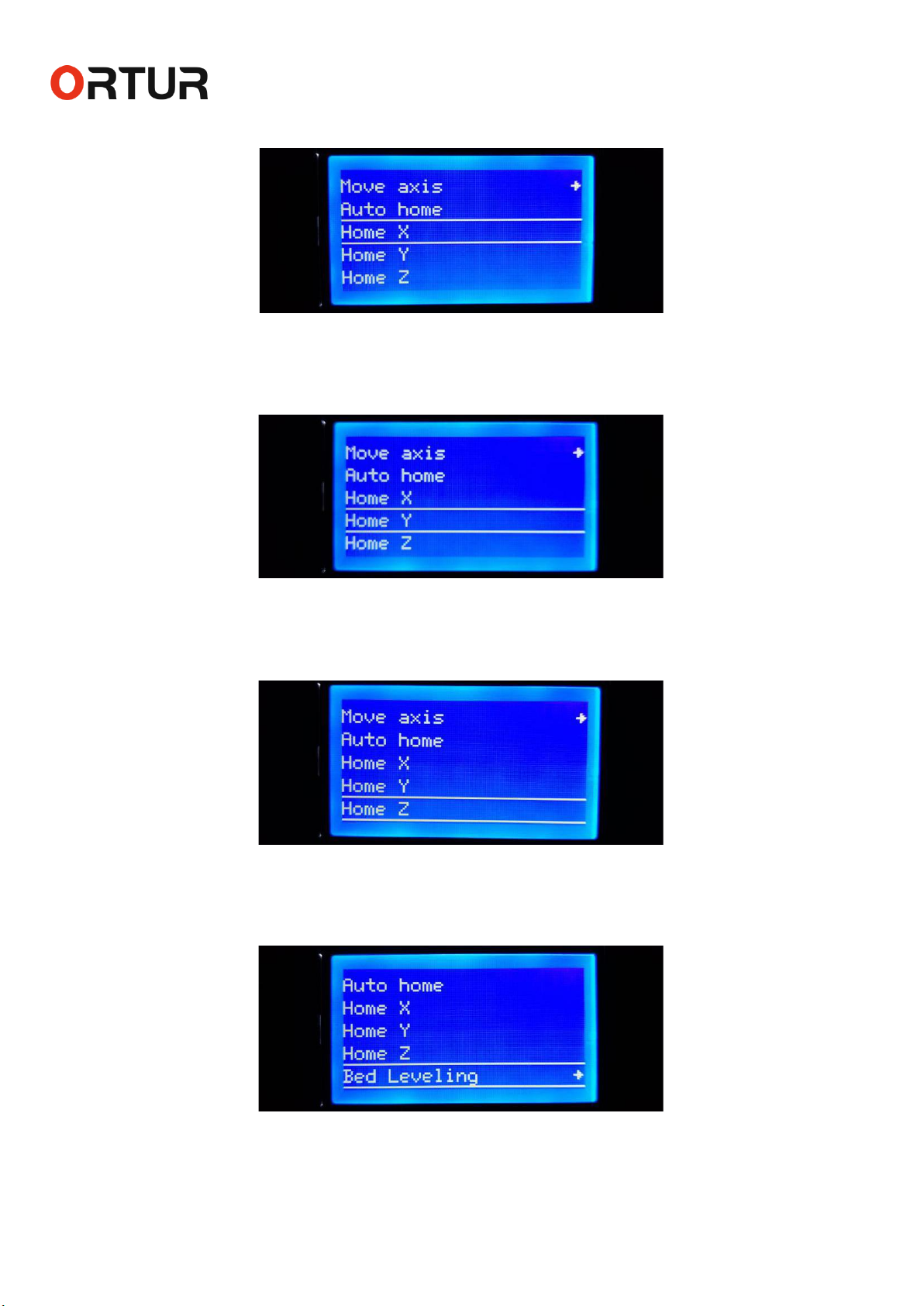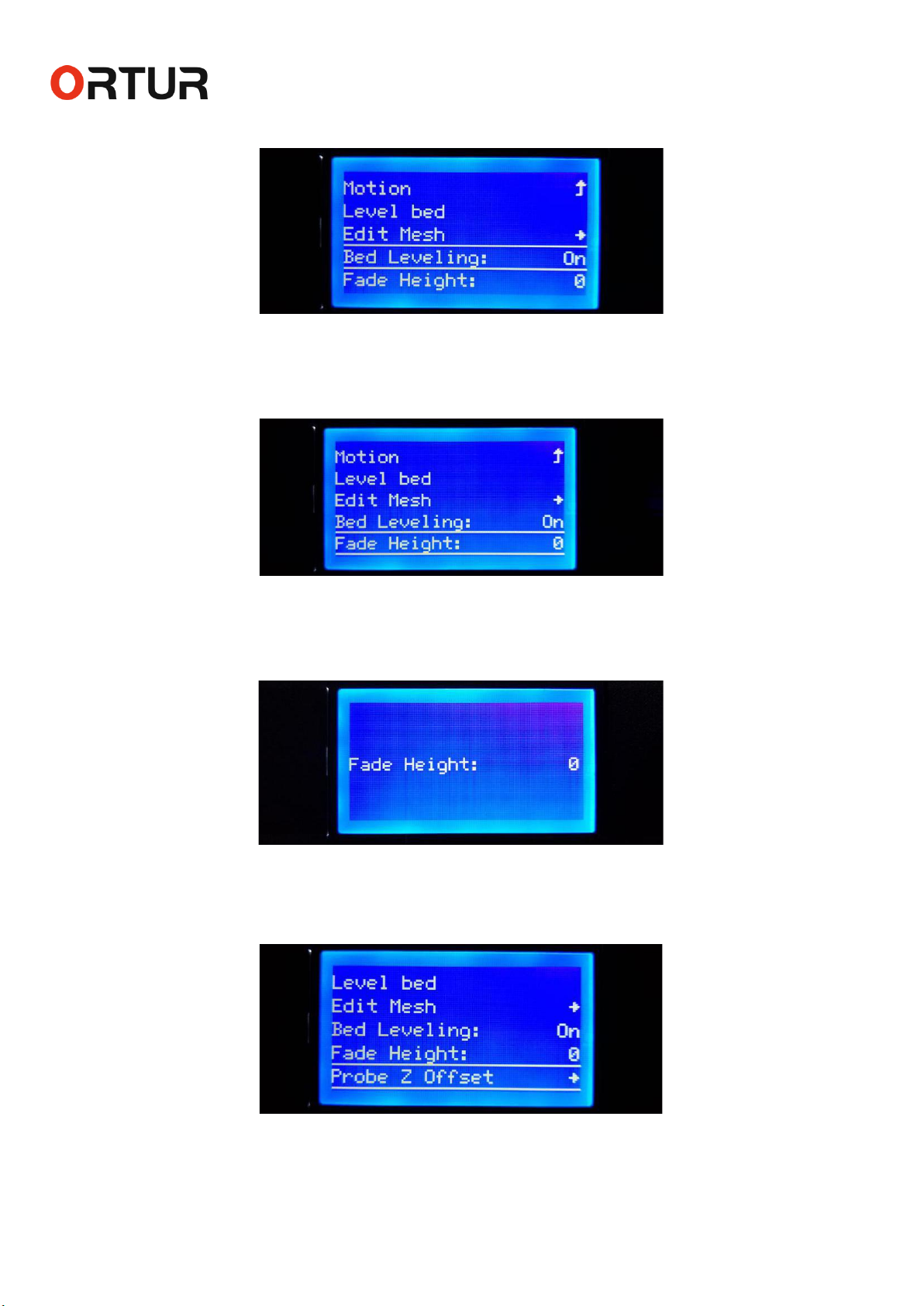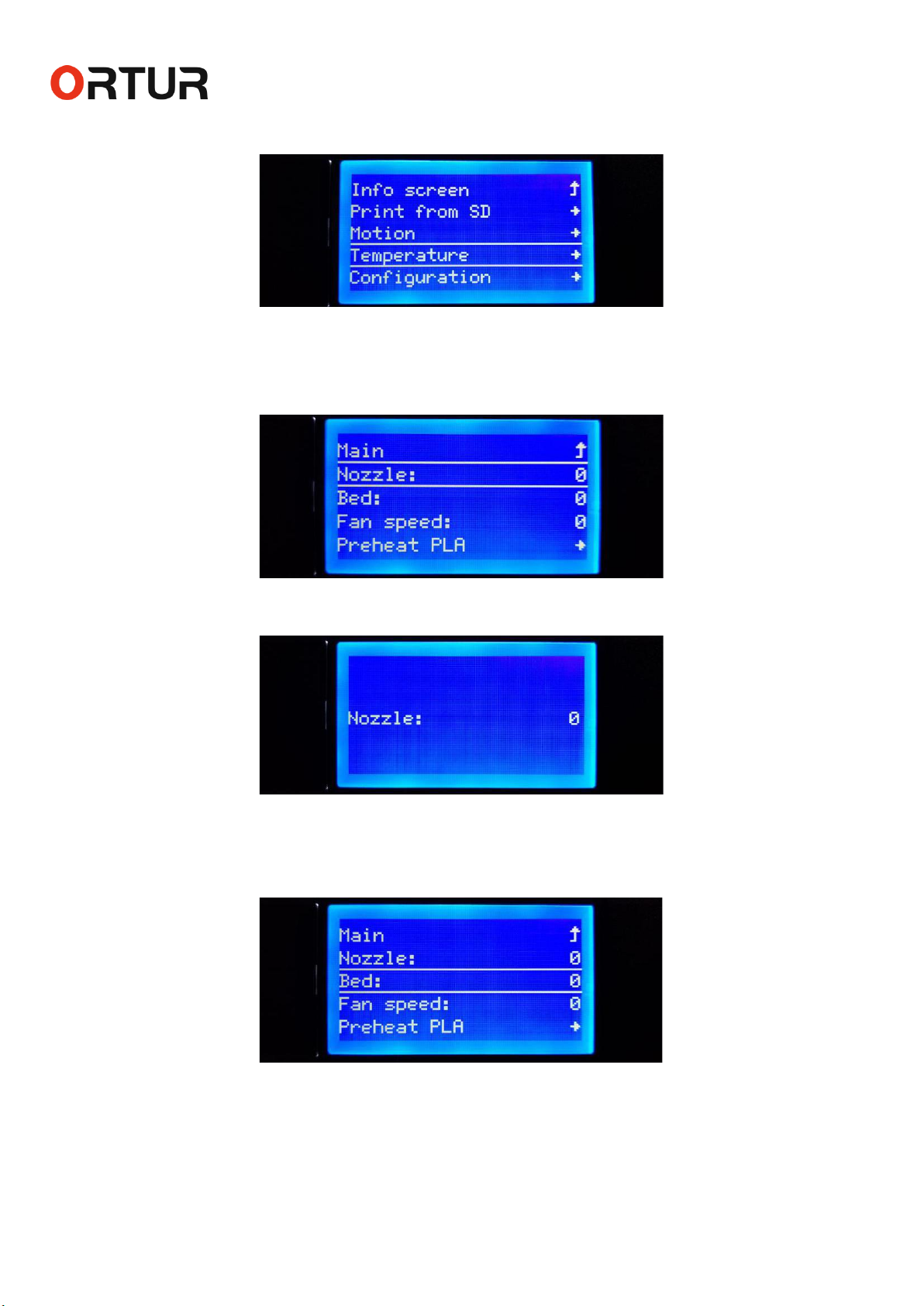Dongguan Ortur Intelligent Technologies Co., Ltd.
www.ortur3d.com www.ortur3dprinter.com
No.27, Second Industrial Park, Heshi Road, Qiaotou Town, Dongguan 523527, Guandong Province, China
1
Operation Manual of Ortur-4
Phase 1: The Operation Menu Before Printing:
1. “Print from SD” Menu:-----------------------------------------------------------------------------------------------------------------3
2. “Motion” Menu:-------------------------------------------------------------------------------------------------------------------------4
2.1 “Move axis” Menu: -------------------------------------------------------------------------------------------------------------------4
2.1.1 “Soft Endstops” Option:-----------------------------------------------------------------------------------------------------------4
2.1.2 “Move X” Menu:---------------------------------------------------------------------------------------------------------------------5
2.1.3 “Move Y” Menu + 2.1.4 “Move Z” Menu+ 2.1.5 “Extruder” Menu:--------------------------------------------------------5
2.2 “Auto home” Command:-----------------------------------------------------------------------------------------------------------5
2.3 “Home X” Command:----------------------------------------------------------------------------------------------------------------6
2.4 “Home Y” Command:----------------------------------------------------------------------------------------------------------------6
2.5 “Home Z” Command:----------------------------------------------------------------------------------------------------------------6
2.6 “Bed Leveling” Menu:---------------------------------------------------------------------------------------------------------------6
2.6.1 “Auto Home” Command:----------------------------------------------------------------------------------------------------------7
2.6.2 “Level bed” Command:-----------------------------------------------------------------------------------------------------------7
2.6.3 “Edit Mesh” Menu:-----------------------------------------------------------------------------------------------------------------7
2.6.4 “Bed Leveling” Option:-----------------------------------------------------------------------------------------------------------8
2.6.5 “Fade Height” Menu:--------------------------------------------------------------------------------------------------------------8
2.6.6 “Probe Z Offset” Menu:-----------------------------------------------------------------------------------------------------------8
2.6.7 “Load setting” Command:-------------------------------------------------------------------------------------------------------9
2.6.8 “Store setting” Command:------------------------------------------------------------------------------------------------------9
2.7 “Disable Steppers” Command:---------------------------------------------------------------------------------------------------9
3. “Temperature” Menu:---------------------------------------------------------------------------------------------------------------10
3.1 “Nozzle” Menu:-----------------------------------------------------------------------------------------------------------------------10
3.2 “Bed” Menu:--------------------------------------------------------------------------------------------------------------------------10
3.3 “Fan speed” Menu:------------------------------------------------------------------------------------------------------------------11
3.4 “Preheat PLA” Menu:---------------------------------------------------------------------------------------------------------------11
3.4.1 “Preheat PLA” Command:-------------------------------------------------------------------------------------------------------12
3.4.2 “Preheat PLA End” Command:-------------------------------------------------------------------------------------------------12
3.4.3 “Preheat PLA Bed” Command:------------------------------------------------------------------------------------------------12
3.5 “Preheat ABS” Menu:--------------------------------------------------------------------------------------------------------------13
3.5.1 “Preheat ABS” Command + 3.5.2 “Preheat ABS End” Command + 3.5.3 “Preheat ABS Bed” Command:---13
4. “Configuration” Menu:--------------------------------------------------------------------------------------------------------------13
4.1 “Advanced Settings” Menu:------------------------------------------------------------------------------------------------------13
4.1.1 “Probe Z Offset” Menu:-----------------------------------------------------------------------------------------------------------14
4.1.2 “Set home offsets” Command:------------------------------------------------------------------------------------------------14