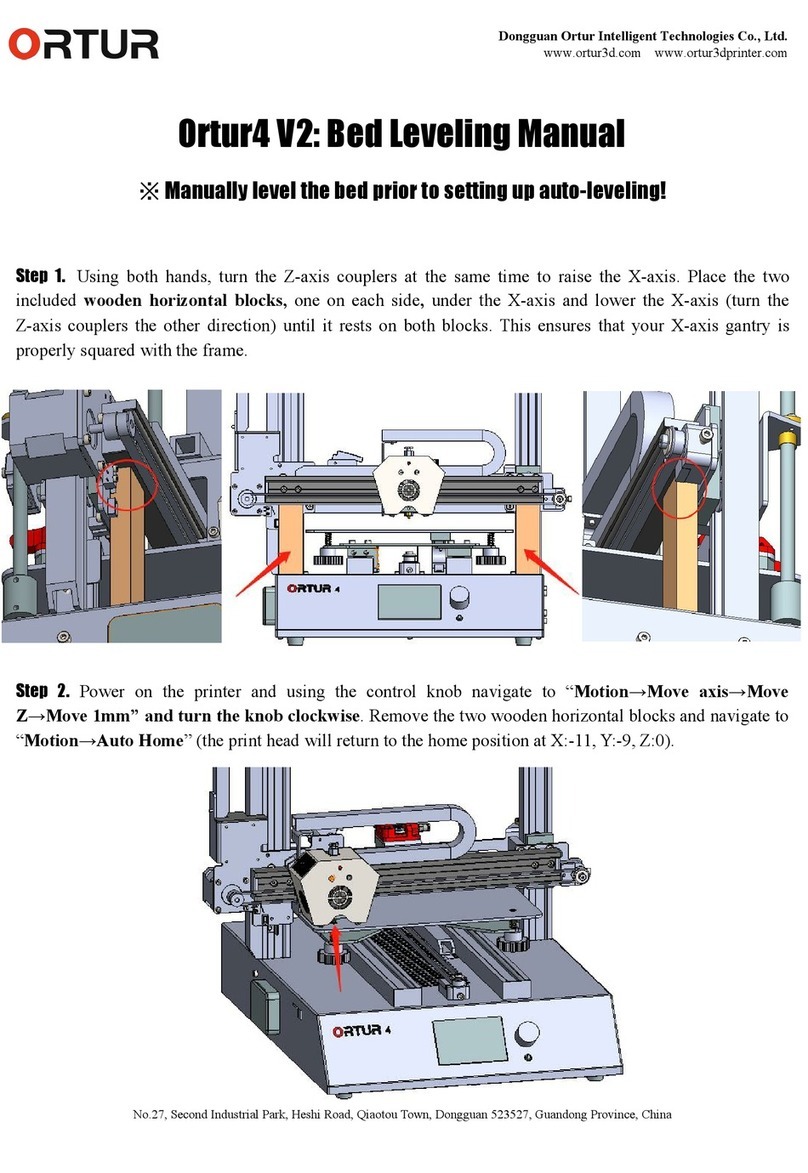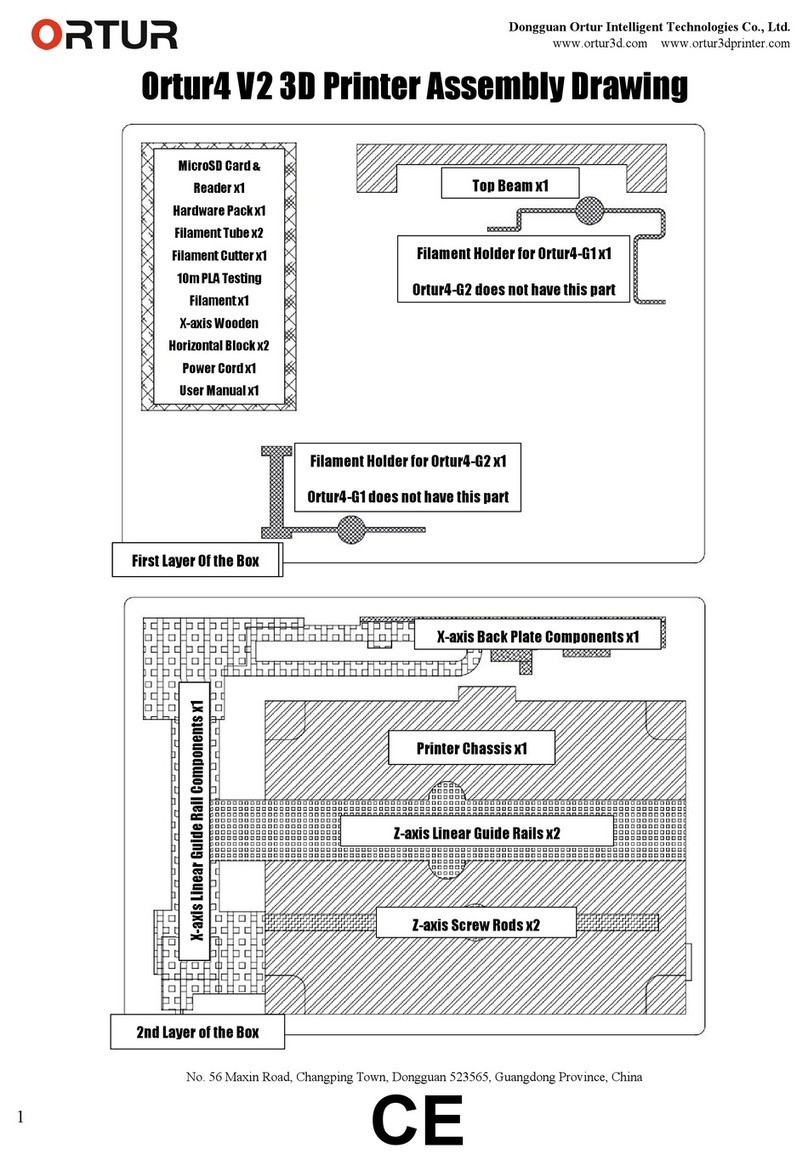Dongguan Ortur Intelligent Technologies Co., Ltd.
www.ortur3d.com www.ortur3dprinter.com
No.27, Second Industrial Park, Heshi Road, Qiaotou Town, Dongguan 523527, Guandong Province, China
Part 1: Printer Menus / Operations
1. “Print from SD” Menu:-----------------------------------------------------------------------------------------------------------------5
2. “Motion” Menu:-------------------------------------------------------------------------------------------------------------------------5
2.1 “Move axis” Menu: -------------------------------------------------------------------------------------------------------------------6
2.1.1 “Soft Endstops” Option:-----------------------------------------------------------------------------------------------------------6
2.1.2 “Move X” Menu:---------------------------------------------------------------------------------------------------------------------6
2.1.3 “Move Y” Menu + 2.1.4 “Move Z” Menu+ 2.1.5 “Extruder” Menu:--------------------------------------------------------7
2.2 “Auto home” Command:-----------------------------------------------------------------------------------------------------------7
2.3 “Home X” Command:----------------------------------------------------------------------------------------------------------------7
2.4 “Home Y” Command:----------------------------------------------------------------------------------------------------------------7
2.5 “Home Z” Command:----------------------------------------------------------------------------------------------------------------8
2.6 “Bed Leveling” Menu:---------------------------------------------------------------------------------------------------------------8
2.6.1 “Auto Home” Command:----------------------------------------------------------------------------------------------------------8
2.6.2 “Level bed” Command:-----------------------------------------------------------------------------------------------------------8
2.6.3 “Edit Mesh” Menu:-----------------------------------------------------------------------------------------------------------------9
2.6.4 “Bed Leveling” Option:-----------------------------------------------------------------------------------------------------------9
2.6.5 “Fade Height” Menu:--------------------------------------------------------------------------------------------------------------9
2.6.6 “Probe Z Offset” Menu:----------------------------------------------------------------------------------------------------------10
2.6.7 “Load setting” Command:------------------------------------------------------------------------------------------------------10
2.6.8 “Store setting” Command:-----------------------------------------------------------------------------------------------------11
2.7 “Disable Steppers” Command:--------------------------------------------------------------------------------------------------11
3. “Temperature” Menu:---------------------------------------------------------------------------------------------------------------11
3.1 “Nozzle” Menu:-----------------------------------------------------------------------------------------------------------------------11
3.2 “Bed” Menu:--------------------------------------------------------------------------------------------------------------------------12
3.3 “Fan speed” Menu:------------------------------------------------------------------------------------------------------------------12
3.4 “Preheat PLA” Menu:---------------------------------------------------------------------------------------------------------------13
3.4.1 “Preheat PLA” Command:-------------------------------------------------------------------------------------------------------13
3.4.2 “Preheat PLA End” Command:-------------------------------------------------------------------------------------------------14
3.4.3 “Preheat PLA Bed” Command:------------------------------------------------------------------------------------------------14
3.5 “Preheat ABS” Menu:--------------------------------------------------------------------------------------------------------------14
3.5.1 “Preheat ABS” Command + 3.5.2 “Preheat ABS End” Command + 3.5.3 “Preheat ABS Bed” Command:---14
4. “Configuration” Menu:--------------------------------------------------------------------------------------------------------------15
4.1 “Advanced Settings” Menu:------------------------------------------------------------------------------------------------------15
4.1.1 “Probe Z Offset” Menu:-----------------------------------------------------------------------------------------------------------15
4.1.2 “Set home offsets” Command:------------------------------------------------------------------------------------------------15
4.1.3 “Velocity” Menu:------------------------------------------------------------------------------------------------------------------16
4.1.4 “Acceleration” Menu:------------------------------------------------------------------------------------------------------------16
4.1.5 “Jerk” Menu:------------------------------------------------------------------------------------------------------------------------16
4.1.6 “Steps/mm” Menu:---------------------------------------------------------------------------------------------------------------16
4.1.7 “Temperature” Menu:------------------------------------------------------------------------------------------------------------17
4.1.8 “Filament” Menu:-----------------------------------------------------------------------------------------------------------------17
4.1.9 “Initialize EEPROM” Menu:------------------------------------------------------------------------------------------------------17