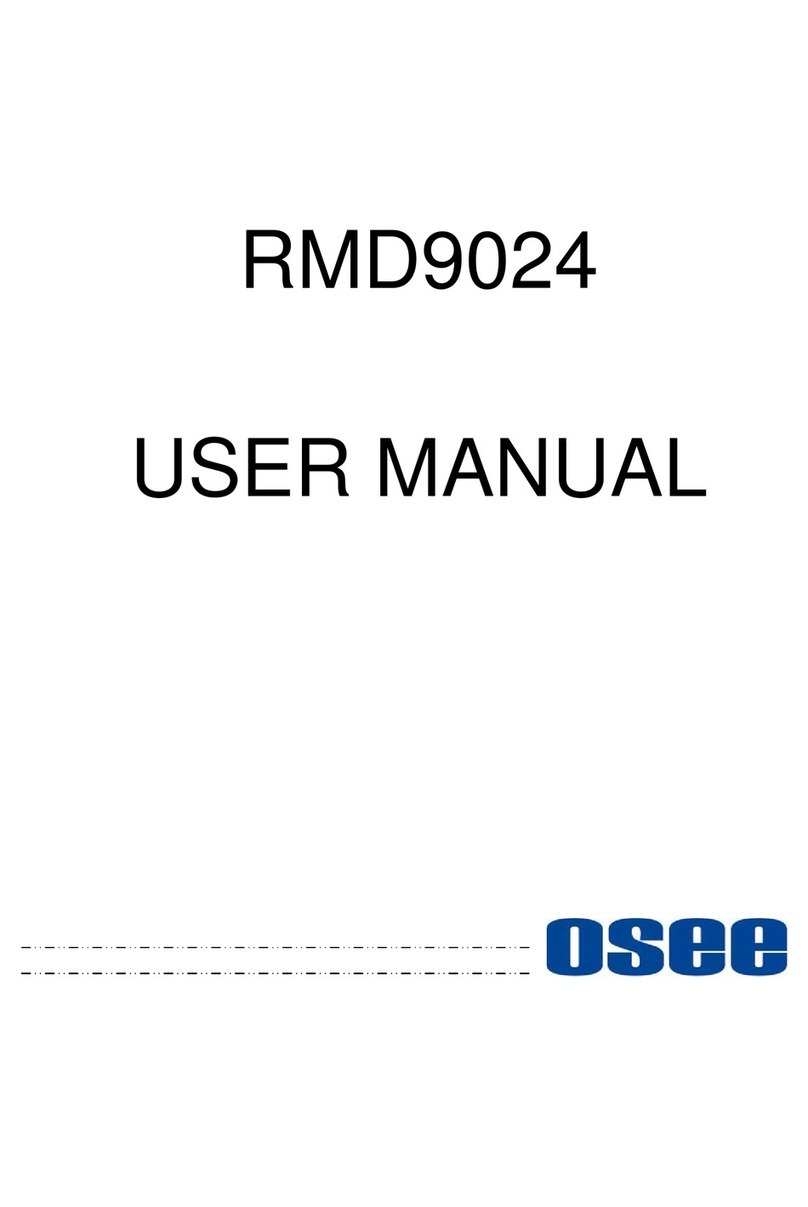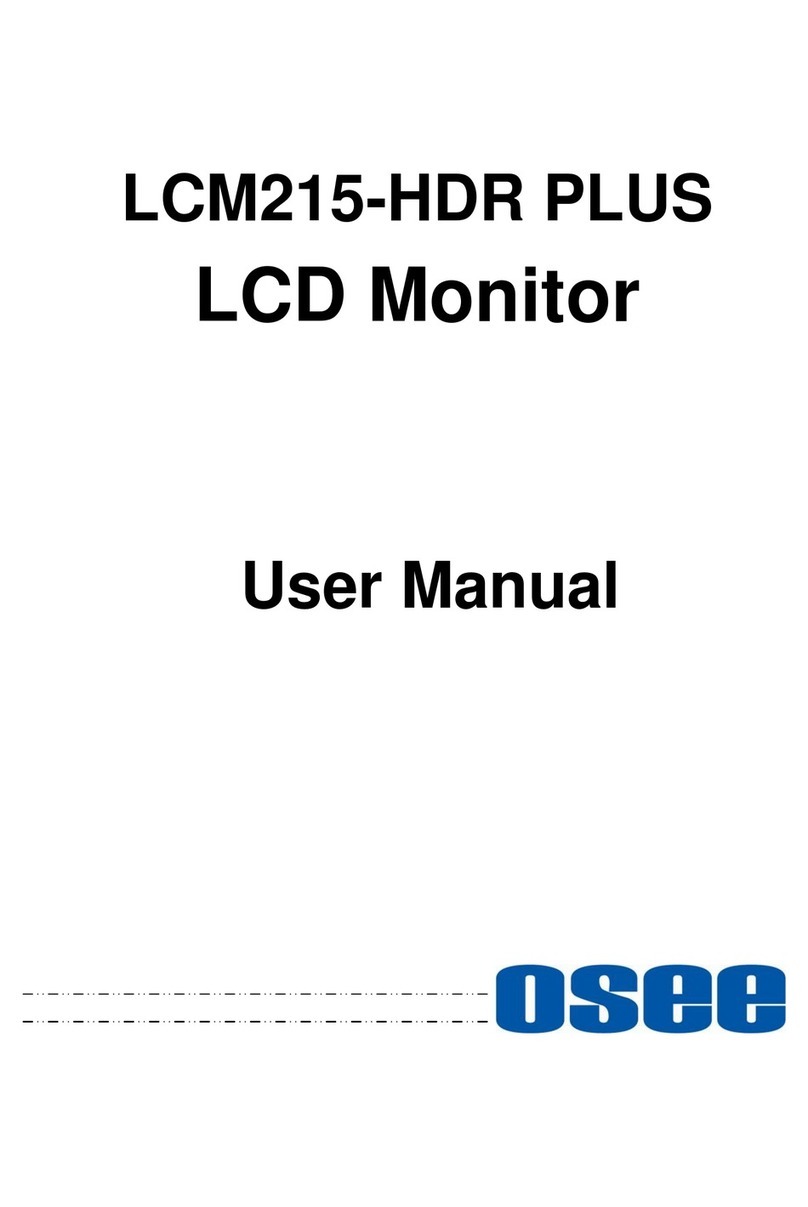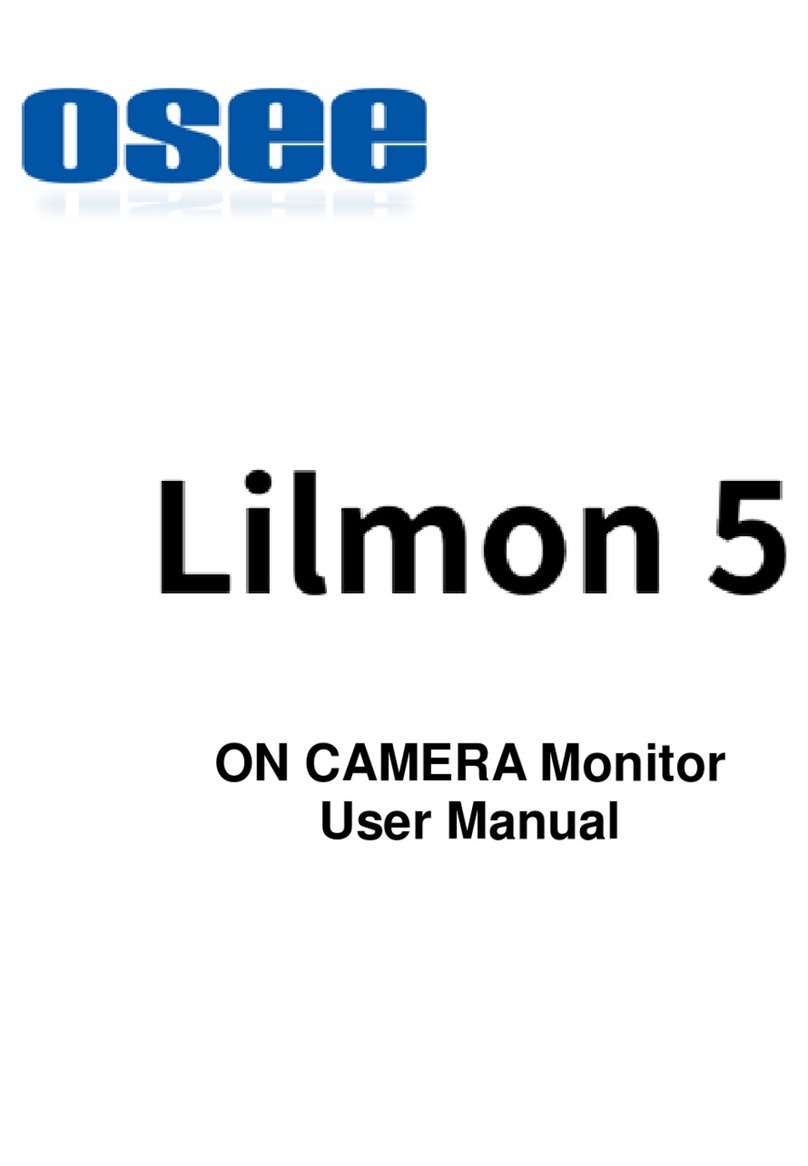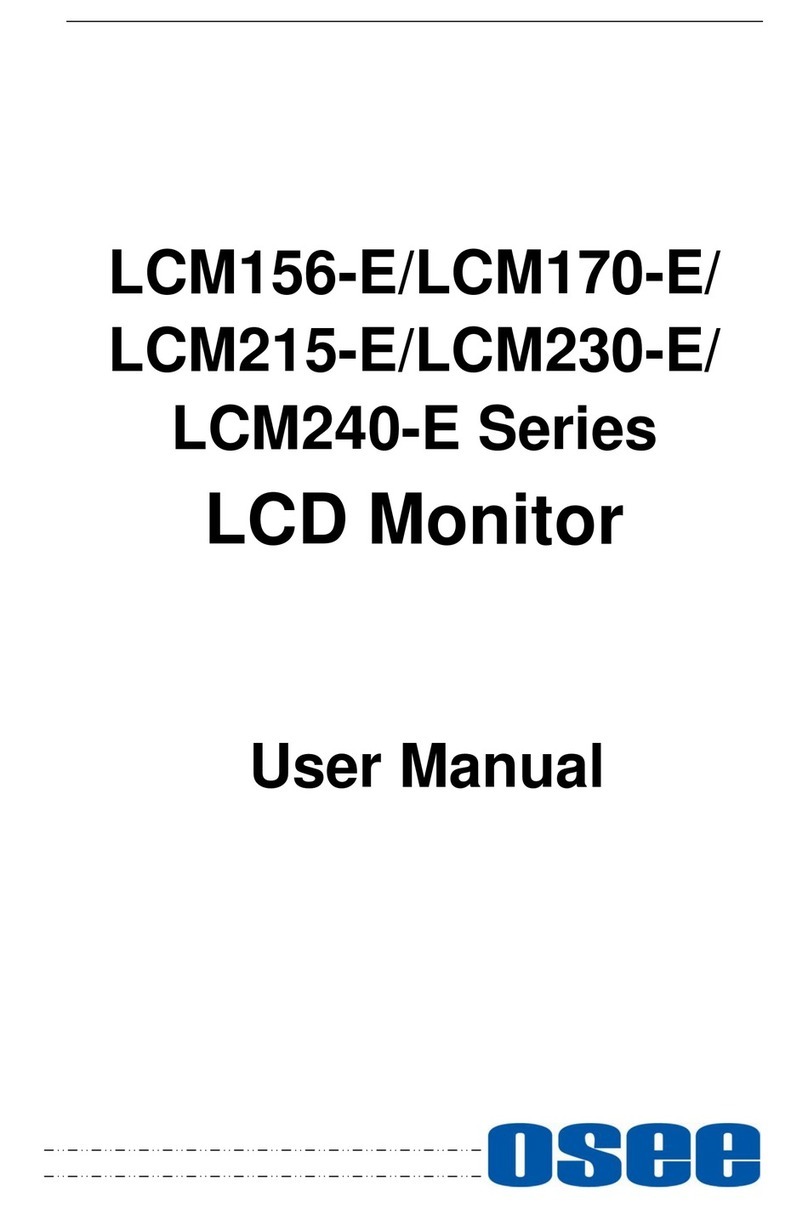LMD9014 LCD MONITOR User Manual
—2—
Chapter 2 Safety Precaution for Use
Read and keep these instructions. Heed all warnings. Follow all instructions.
About the Position
1. Do not block any ventilation openings.
2. Do not use this unit near water.
3. Do not expose the unit to rain or moisture.
4. Do not install near any heat sources such as radiators, heat registers, stoves, or other apparatus
(including amplifiers) that product heat.
5. A nameplate indicating operating voltage, etc., is located on the rear panel. Install only in
accordance with the instructions in the section entitled, “Unpacking and Installation” on page 3.
6. The socket-outlet shall be installed near the equipment and shall be easily accessible.
About the Power-supply Cord
7. Do not defeat the safety purpose of the polarized or grounding-type plug.
8. Do not damage the power cord, place the heavy objects on the power cord, stretch the power
cord, or bend the power cord.
9. Protect the power cord from being walked on or pinched, particularly at plugs, convenience
receptacles, and the point where they exit from the unit.
10. If the power cord is damaged, turn off the power immediately. It is dangerous to use the unit
with a damaged power cord. It may cause fire or electric shock.
11. Unplug this apparatus during lighting storms or when unused for long periods of time.
12. Disconnect the power cord from the AC outlet by grasping the plug, not by pulling the cord.
13. Should any solid object or liquid fall into the cabinet, unplug the unit and have it checked by
qualified personnel before operating it any further.
Monitor
14. Do not beat with a hard object or scratch the LCD display.
15. Do not make the freeze picture displaying on the screen time too long, otherwise, it will leave
the afterimage on the screen.
16. Install in accordance with the manufacturer’s instructions
17. If the brightness is adjusted to the minimum, then it might be hard to see the display screen.
18. Refer all servicing to qualified service personnel. Servicing will be required under all of the
following conditions:
#The unit has been exposed to rain or moisture.
#Liquid had been spilled or objects have fallen onto the unit.
#The unit has been damaged in any way, such as when the power-supply cord or plug is
damaged.
#The unit does not operate normally.
19. Clean only with dry cloth.
20. Specifications are subject to change without notice.