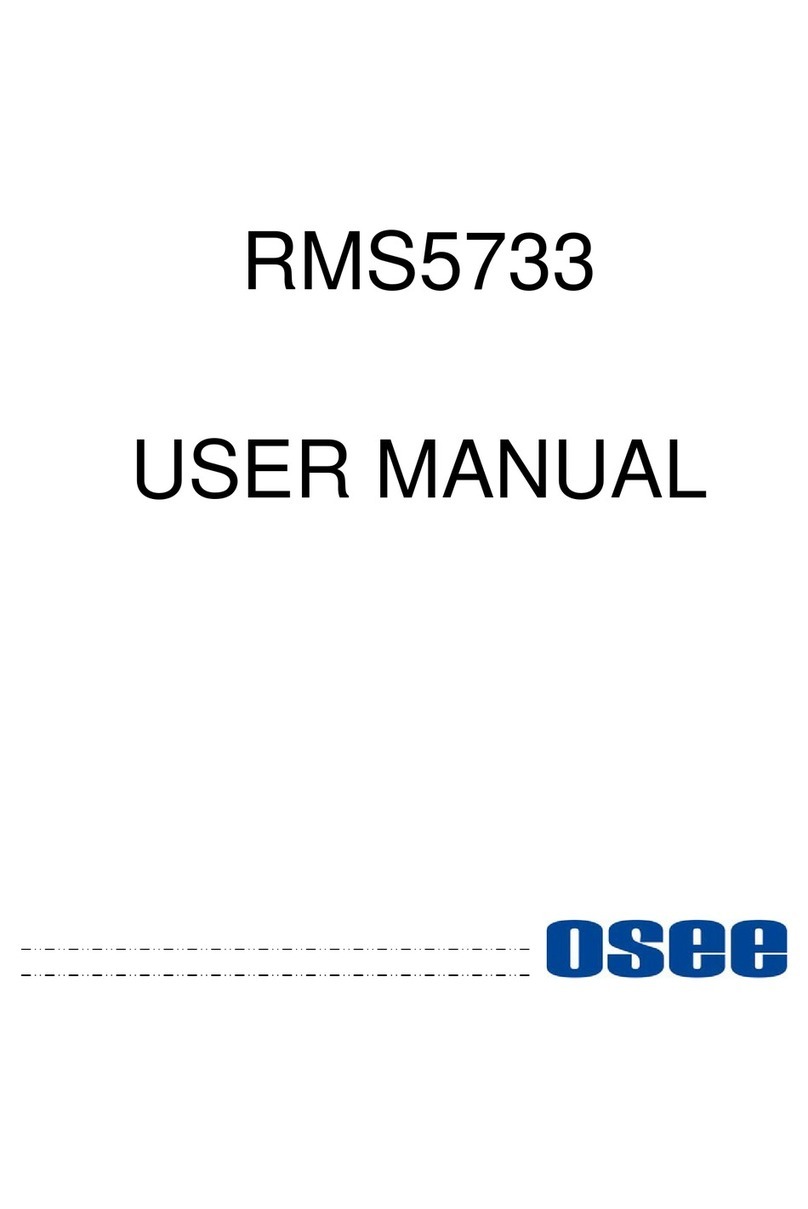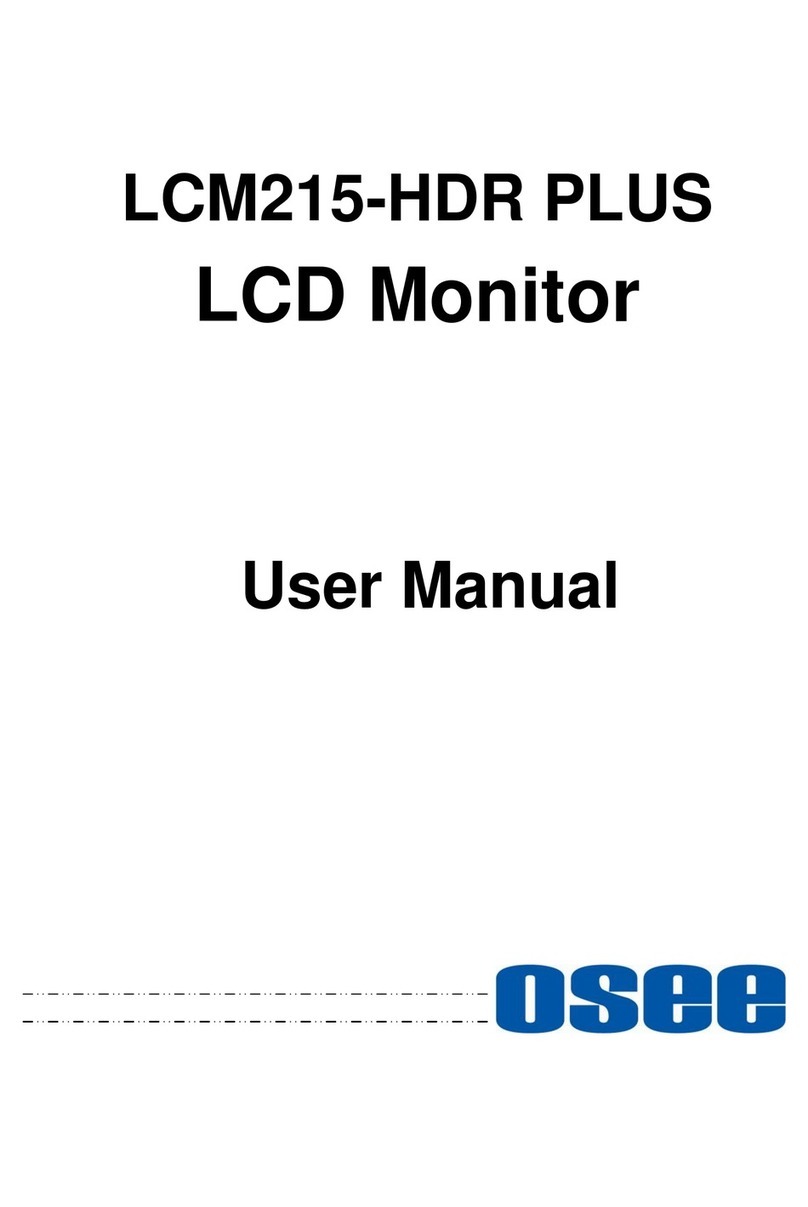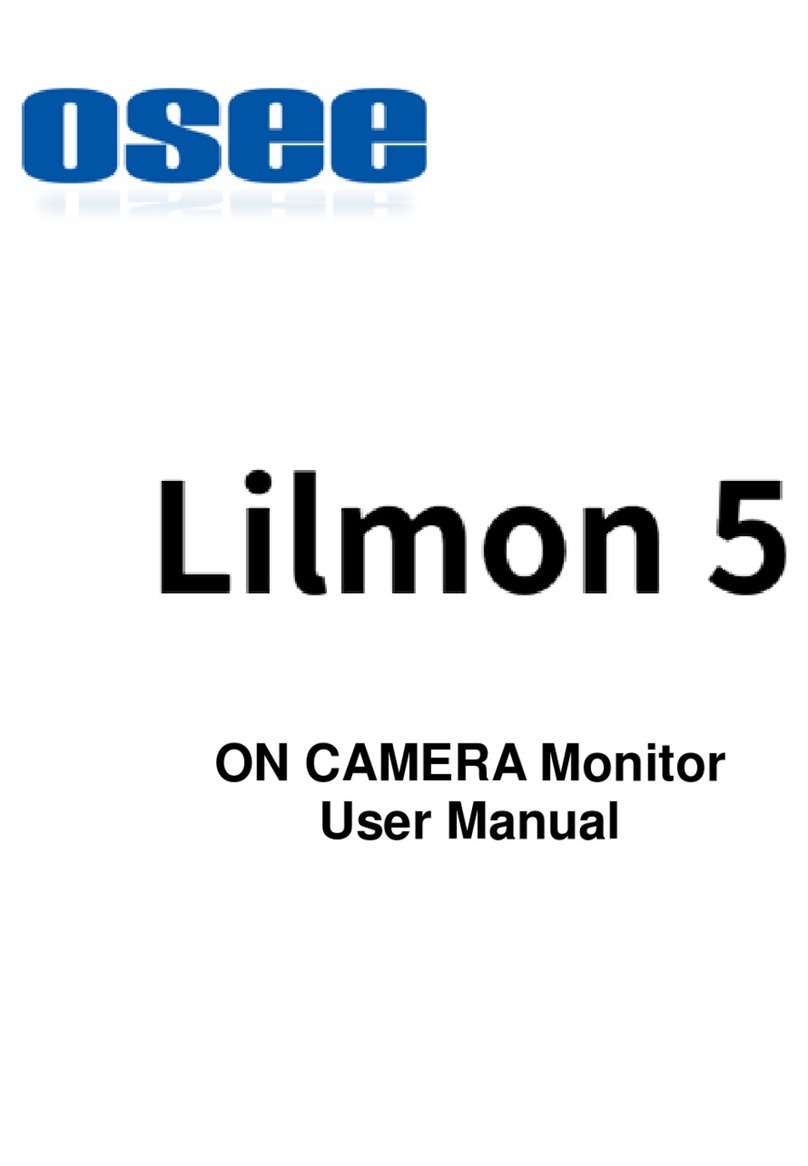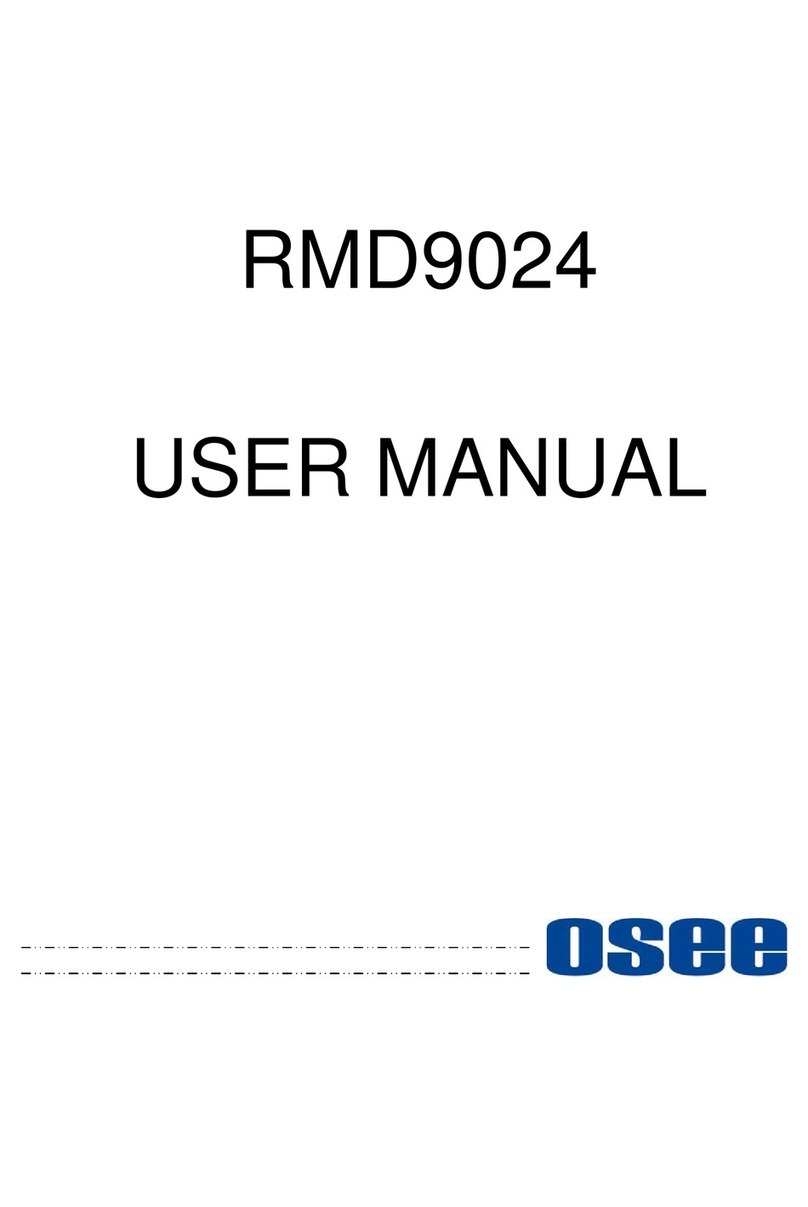I
Contents
Contents ..........................................................................................................I
Chapter 1 Overview .......................................................................................1
Chapter 2 Safety.............................................................................................3
Chapter 3 Unpack and Installation ...............................................................7
Chapter 4 LMW-4320 Features......................................................................9
4.1 Front Panel Features ........................................................................10
4.1.1 Arrangement of Front Panel ...........................................................10
4.1.2 Operation of Front Panel ................................................................11
4.2 Rear Panel Features..........................................................................14
4.2.1 Arrangement of Rear Panel............................................................15
4.2.2 Operations of Rear Panel...............................................................15
4.3 Supported Signal Format .................................................................17
Chapter 5 Functionality of the Main Menu.................................................19
5.1 Main Menu..........................................................................................19
5.1.1 STATUS DISPLAY Menu ...............................................................21
5.1.2 INPUT CONFIG Menu....................................................................22
5.1.3 COLOR Menu.................................................................................24
5.1.4 USER CONFIG Menu.....................................................................27
5.1.5 REMOTE Menu ..............................................................................39
5.1.6 KEY INHIBIT Menu.........................................................................40
5.2 Menu Settings....................................................................................41
Chapter 6 Network Control..........................................................................45
6.1 Access the settings...........................................................................45
6.2 Menu Control.....................................................................................45
6.3 Parameter Settings ...........................................................................46
Chapter 7 Specifications.............................................................................49