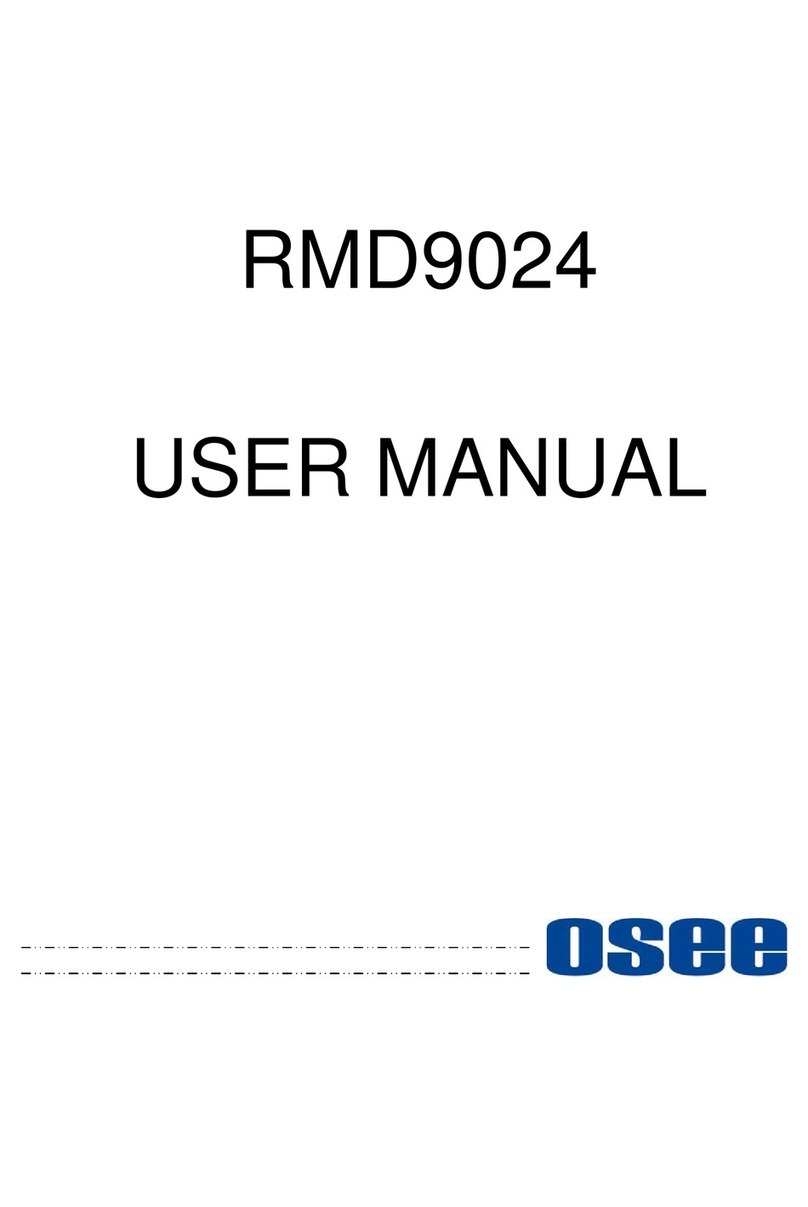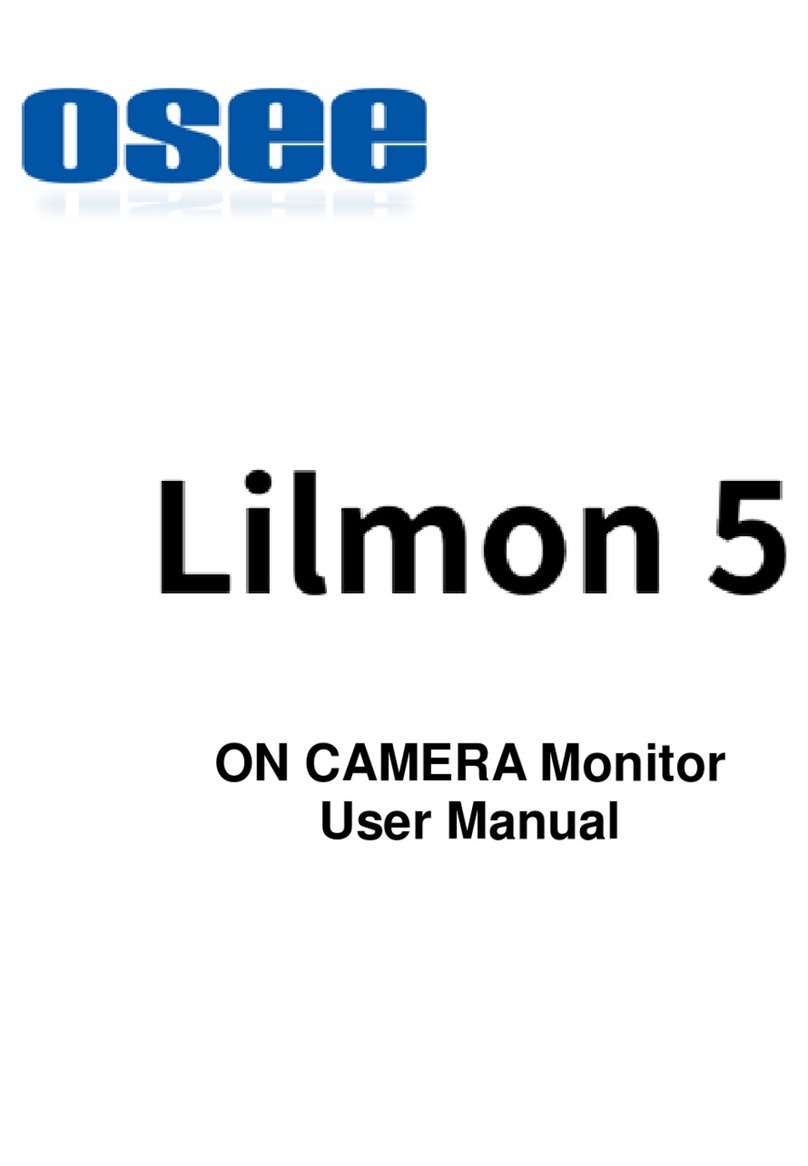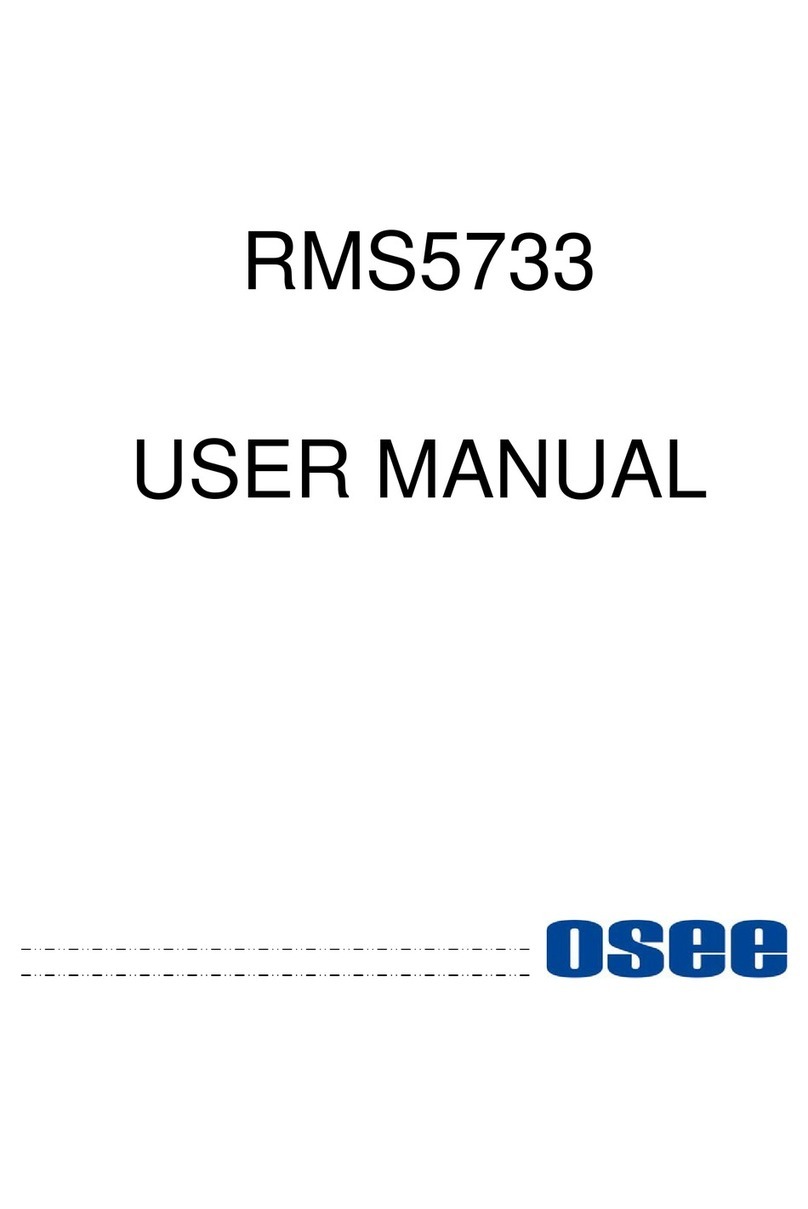I
Contents
Contents ..........................................................................................................I
Chapter 1 Overview .......................................................................................1
Chapter 2 Safety.............................................................................................3
Chapter 3 Unpack and Installation ...............................................................7
Chapter 4 FRM-173 Features....................................................................... 11
4.1 Front Panel Features ........................................................................13
4.1.1 Arrangement of Front Panel ...........................................................13
4.1.2 Operation of Front Panel ................................................................13
4.2 Rear Panel Features..........................................................................18
4.2.1 Arrangement of Rear Panel ............................................................18
4.2.2 Operations of Rear Panel ...............................................................19
4.3 Supported Signal Format .................................................................22
Chapter 5 Functionality of the Main Menu .................................................25
5.1 Main Menu..........................................................................................25
5.1.1 STATUS Menu ...............................................................................28
5.1.2 INPUT SELECT Menu ....................................................................29
5.1.3 MARKER Menu ..............................................................................30
5.1.4 AUDIO Menu ..................................................................................32
5.1.5 DISPLAY Menu ..............................................................................34
5.1.6 CLOSE CAPTION Menu.................................................................37
5.1.7 CONFIG Menu................................................................................38
5.1.8 COLOR TEMP Menu ......................................................................41
5.1.9 FUNCTION KEY Menu ...................................................................42
5.1.10 GPI Menu......................................................................................44
5.1.11 IMD Menu .....................................................................................46
5.1.12 KEY INHIBIT Menu .......................................................................49
5.2 Menu Settings....................................................................................50
Chapter 6 Network Control..........................................................................55
6.1 Access the settings...........................................................................55
6.2 Menu Control .....................................................................................56