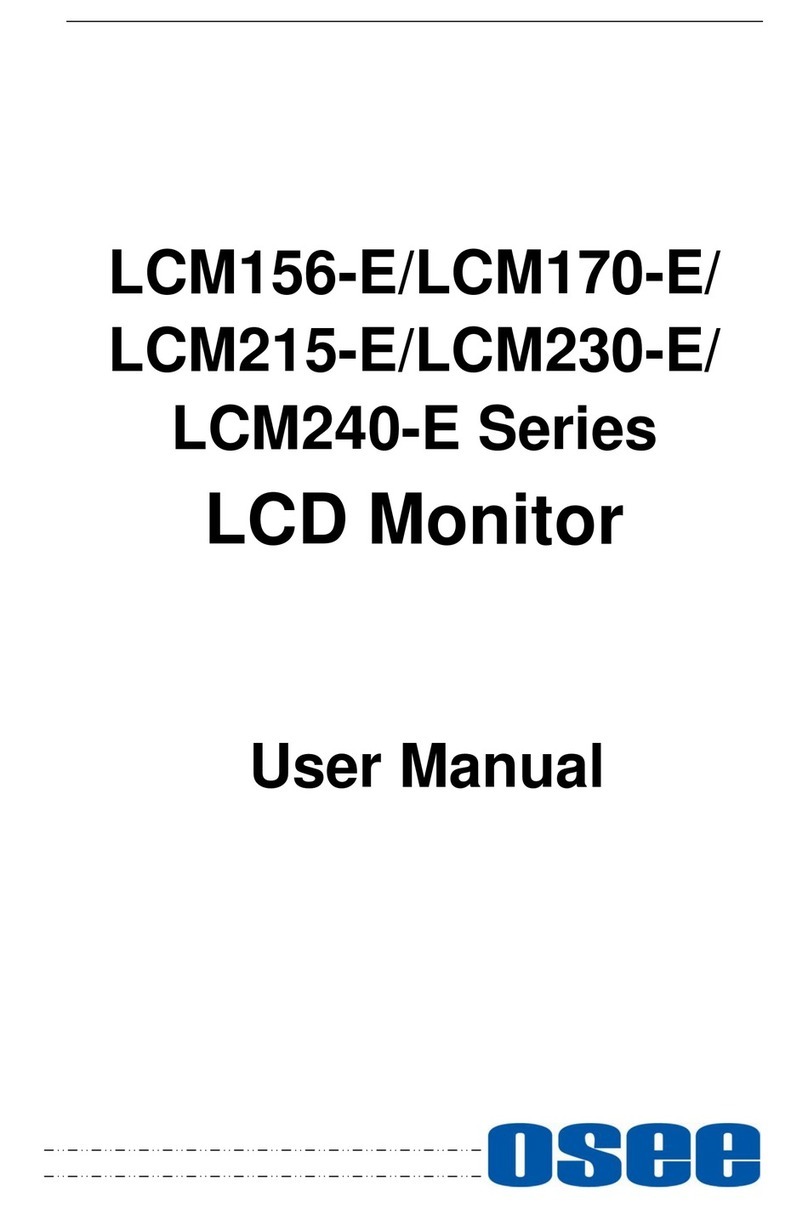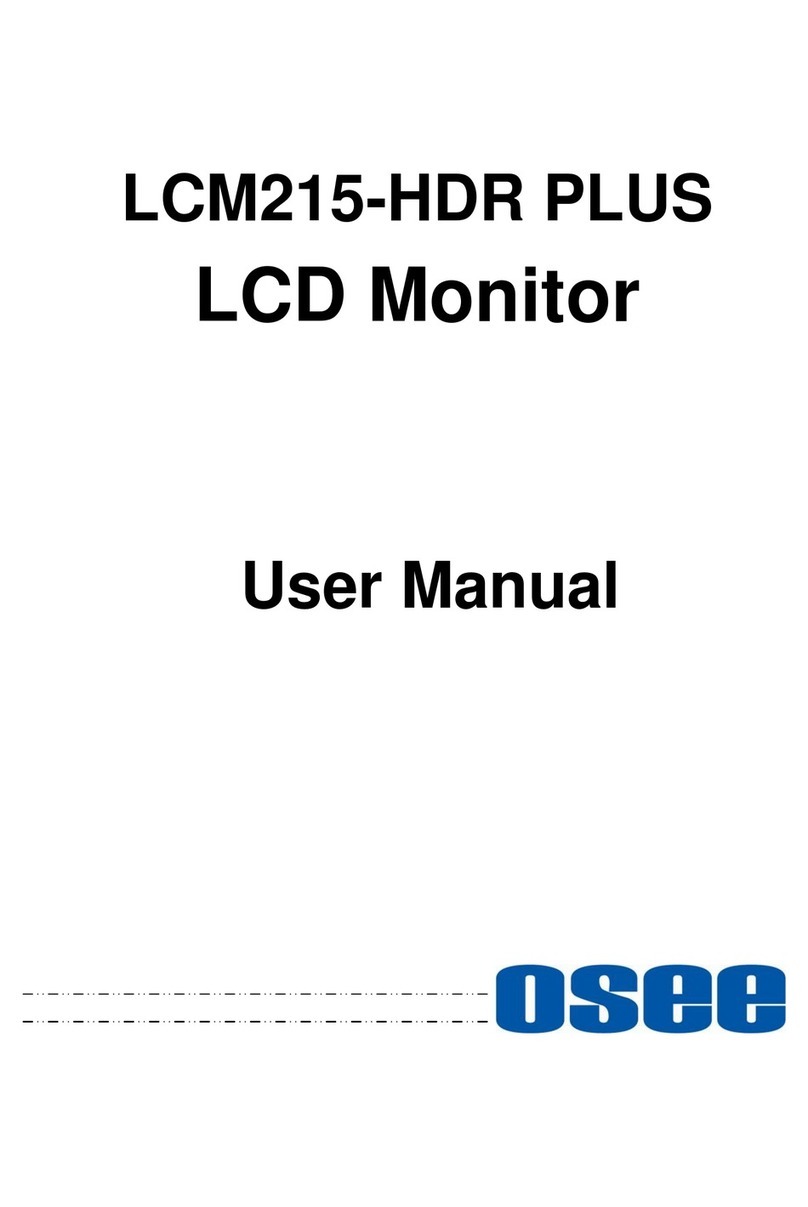I
Contents
Contents ..........................................................................................................I
Chapter 1 Overview .......................................................................................1
Chapter 2 Safety.............................................................................................3
Chapter 3 Unpack and Installation ...............................................................5
Chapter 4 RMM1024 Features .......................................................................7
4.1 Front Panel Features ..........................................................................8
4.1.1 Arrangement of Front Panel .............................................................9
4.1.2 Operation of Front Panel ................................................................10
4.2 Rear Panel Features..........................................................................15
4.2.1 Arrangement of Rear Panel ............................................................15
4.2.2 Operations of Rear Panel ...............................................................16
4.3 Supported Signal Format .................................................................18
Chapter 5 Functionality of the Main Menu.................................................21
5.1 Main Menu .........................................................................................21
5.1.1 STATUS Menu ...............................................................................24
5.1.2 INPUT SELECT Menu ....................................................................26
5.1.3 MARKER Menu ..............................................................................27
5.1.4 AUDIO Menu ..................................................................................29
5.1.5 DISPLAY Menu ..............................................................................31
5.1.6 CLOSE CAPTION Menu.................................................................33
5.1.7 CONFIG Menu................................................................................34
5.1.8 COLOR TEMP Menu ......................................................................38
5.1.9 FUNCTION KEY Menu ...................................................................40
5.1.10 IMD Menu .....................................................................................41
5.2 Menu Settings....................................................................................43
Chapter 6 Network Control..........................................................................49
6.1 Access the settings...........................................................................49
6.2 Menu Control .....................................................................................50
6.2.1 ADJUST Menu................................................................................52
6.2.2 VIDEO DISPLAY Menu ..................................................................54
6.2.3 SYSTEM Menu...............................................................................54
6.2.4 Other Menus...................................................................................55
6.3 Parameter Settings ...........................................................................56