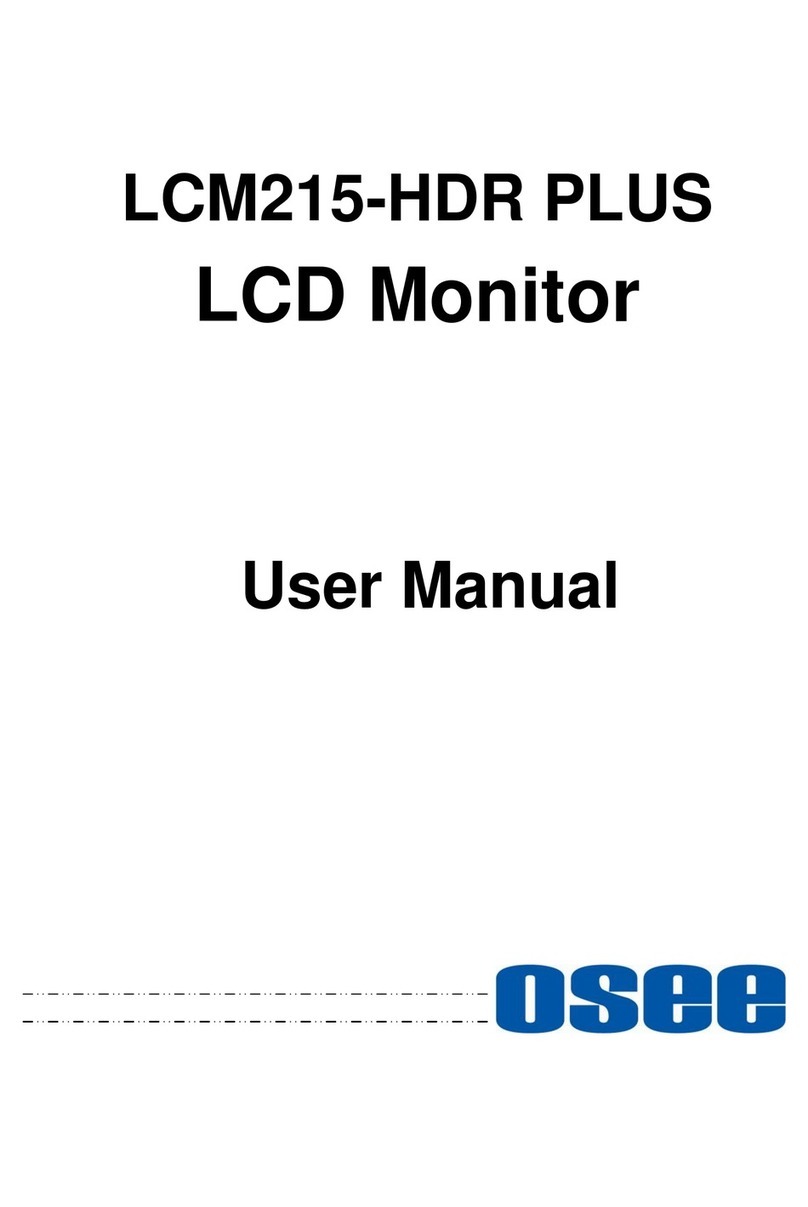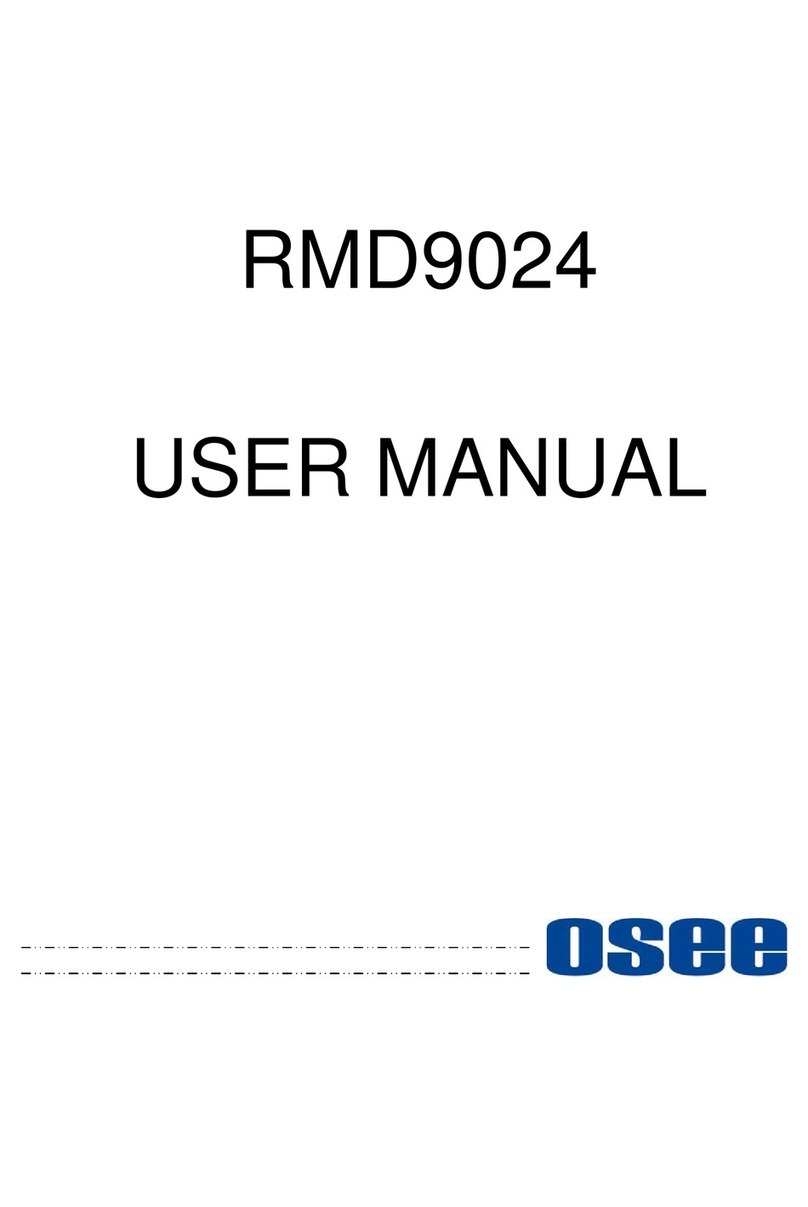II
5.2.1 INPUT.......................................................................................22
5.2.2 Backlight...................................................................................23
5.2.3 Volume .....................................................................................24
5.2.4 Rotate.......................................................................................25
5.2.5 Status Bar.................................................................................27
5.2.6 Probe........................................................................................28
5.2.7 Range.......................................................................................29
5.2.8 Matrix........................................................................................29
5.2.9 Color.........................................................................................30
5.2.10 User LUT ................................................................................33
5.2.11 Info..........................................................................................37
5.2.12 Reset ......................................................................................37
5.2.13 Support...................................................................................40
Chapter 6 Mysets and Tools..................................................................43
6.1 Tools Settings..............................................................................43
6.1.1 Frame Tools.............................................................................45
6.1.2 Expose Tools............................................................................49
6.1.3 Focus Tools..............................................................................58
6.1.4 Look Tool..................................................................................60
6.1.5 Analysis Tool............................................................................64
6.1.6 Meter Tool................................................................................66
6.2 MySets and Tools Operations....................................................67
6.2.1 MySet Preview .........................................................................67
6.2.2 Clear a MySet...........................................................................69
6.2.3 Add a Tool................................................................................71
6.2.4 Load/Close Tool Bar ................................................................75
6.2.5 Turn ON/OFF a Tool ................................................................76
6.2.6 Tool Settings ............................................................................77
6.2.7 Delete a Tool............................................................................81
Chapter 7 Specifications.......................................................................85
7.1 Product detailed information .....................................................85