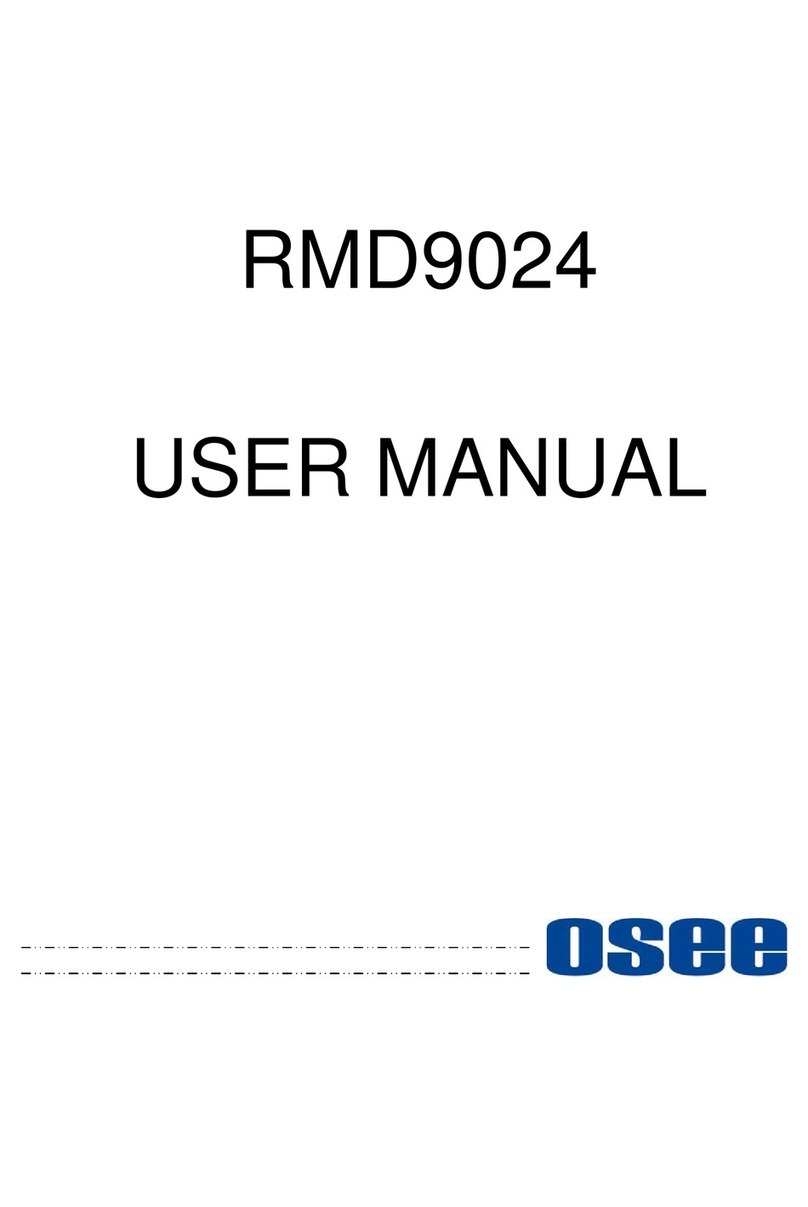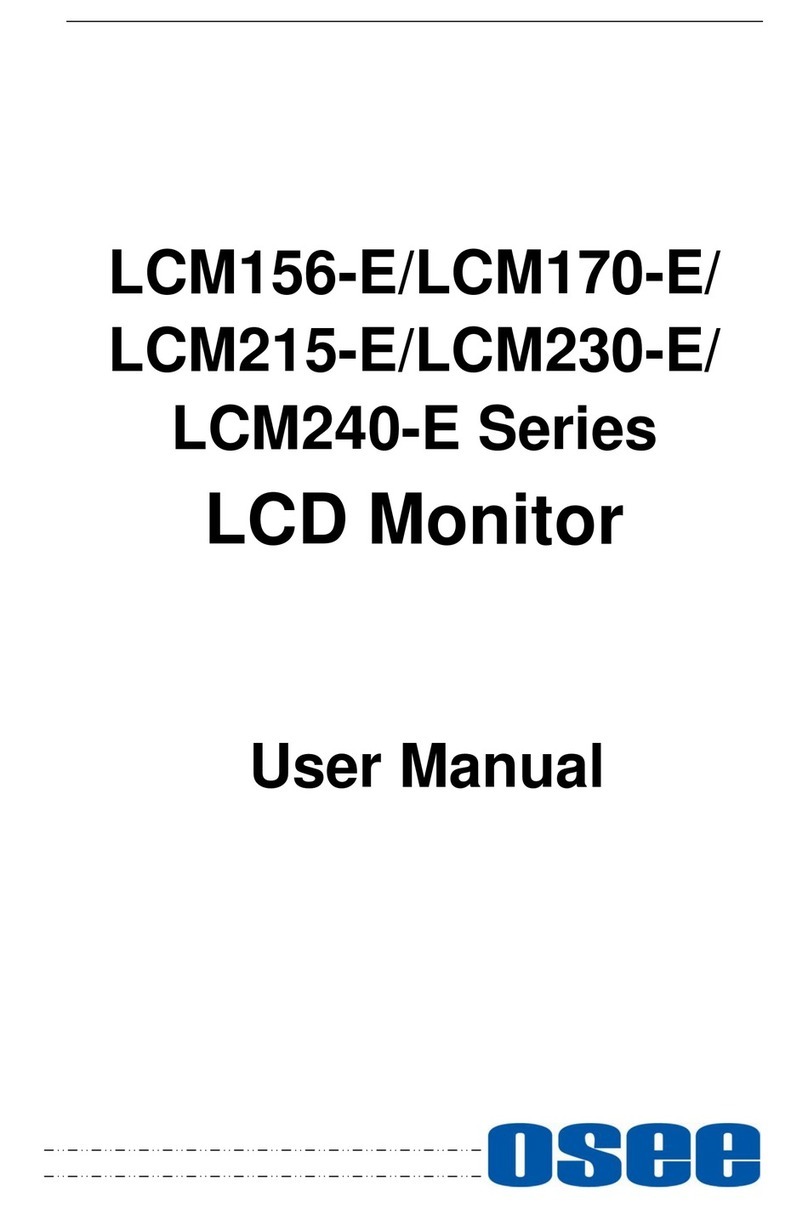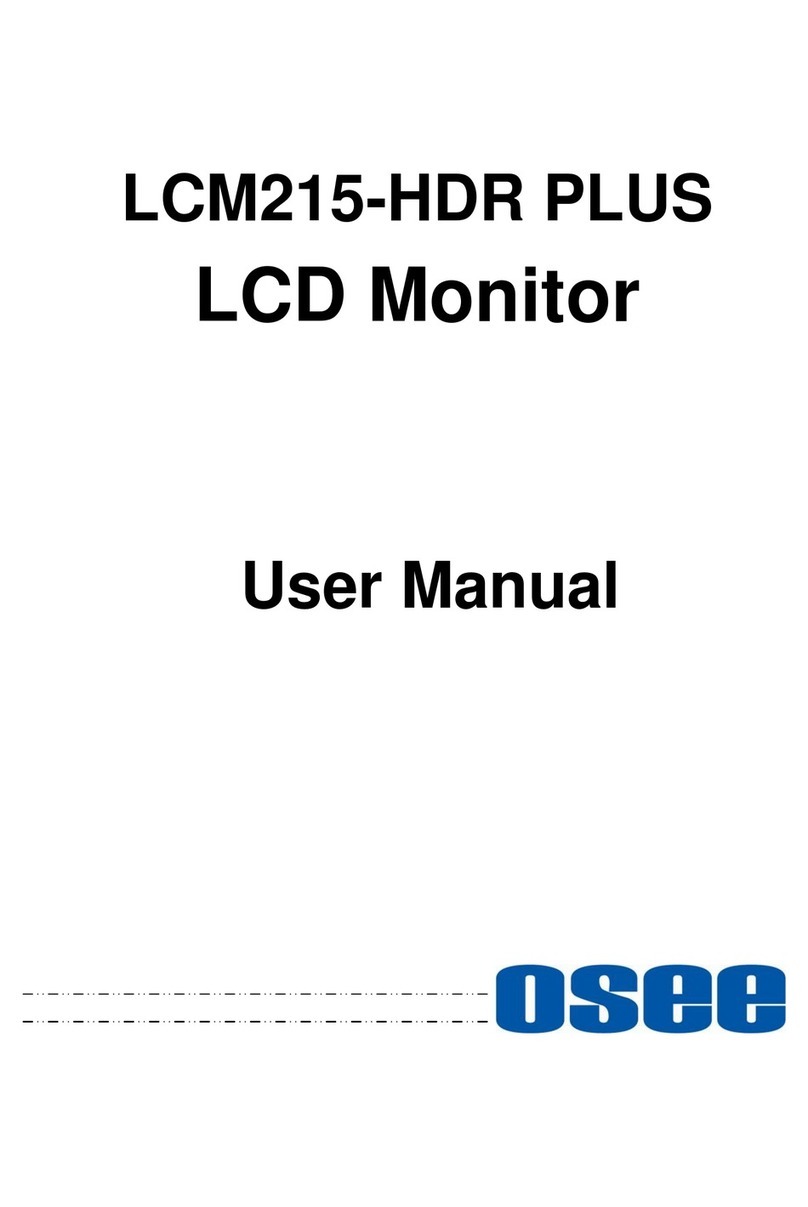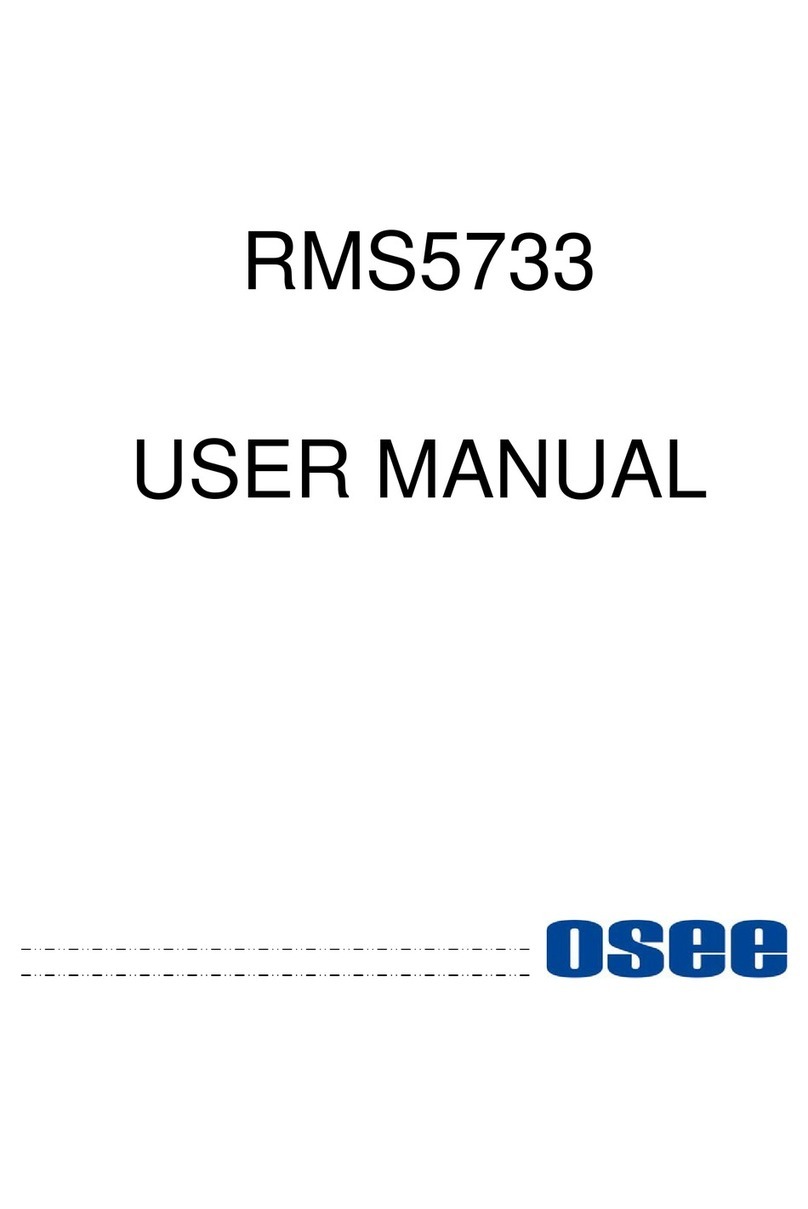LMW-171 SERIES LCD MONITOR UserManual
—1—
Chapter 1 Product Overview
The LM171 is a cost-effective 17 inch LCD monitor that can be used for post production rooms,
broadcasters and mobile units, monitoring multi-format high definition video and audio.
The LM171 is equipped with 1366×768 high resolution panel and capable of displaying 1080 format high
definition signal at native resolution. Advanced digital video processing technology such as precise 3D
de-interlace, scaling, Gamma and color correction is used to ensure high display quality.
The LM171H can accept Video, S-video, component, SDI and HDMI format SD/HD video signal as well as
VGA or DVI PC signal.
It has various On-Screen Display feature, can display 8 channels of audio meter, time code, UMD and tally
on the LCD panel. Other features like H/V delay, NATIVE, blue/mono display, area marker and safety
marker are standard for the monitor.
Features
1366×768 Native Resolution Panel
High Quality Color Reproduction
VariousArea, Safety and Center Marker
H/V Delay, NATIVE, Blue/Mono Display
8 Channel Audio Meters, Time code,UMD, Tri-color Tally
Field upgradeable
Audio De-embedding for SDI Input
Build-in Speaker and Audio Line Output
Chapter 2 Unpacking and Installation
Unpack the LMW-171 Monitor and inspect for any apparent physical damage that may have occurred in
transit. Standard and optional accessories are covered in Chapter 8 of this manual.
We recommend you retain the shipping carton for future use.
1.When installing a mount option, please assure a soft and non-scratch surfaced is used to place the
monitor on.
2. Place the monitor on the soft surface screen face down for installation of table stand or mount.
3.The following are optional accesories, if necessary, please contact the manufacturer.
yUse the included 2 pieces of GB818 M5*5 screws to attach the Rackmount Ear option on both side
of the monitor.
yUse the included 4 pieces of GB819 M3*12 screws to attach the Battery mounter option on the rear
center.
yUse the included 2 pieces of GB818 M4*13 screws to attach the handle option at the top.
4. Place the LMW-171 in the required location for operation.
5. Connect the required signals. For BNC connections use 75Ωrated connectors.
6.Connect A.C. Mains power using the included EIC power cord. Please ensure an Earth ground
present to ensure proper operation of the unit.
7.As a final step turn on the mains power using the toggle switch located on the rear of the LMW-171
above the power connection.